- Professional Development
- Medicine & Nursing
- Arts & Crafts
- Health & Wellbeing
- Personal Development
145 Excel Analytics courses
Unlock the power of data with our 'Sales Analysis in Excel' course. Dive into e-commerce sales analysis and craft insightful sales analysis reports. Discover how to manipulate sales data, forecast trends, and automate workbook functionality. Elevate your career with advanced Excel skills! Learning Outcomes of Sales Analysis in Excel: Master data manipulation techniques for e-commerce sales analysis. Create comprehensive sales reports with Excel's advanced functions. Visualize data effectively using charts, PivotTables, and PivotCharts. Forecast future trends and make data-driven decisions. Automate repetitive tasks to boost efficiency and productivity. Why buy this Sales Analysis in Excel? Unlimited access to the course for forever Digital Certificate, Transcript, student ID all included in the price Absolutely no hidden fees Directly receive CPD accredited qualifications after course completion Receive one to one assistance on every weekday from professionals Immediately receive the PDF certificate after passing Receive the original copies of your certificate and transcript on the next working day Easily learn the skills and knowledge from the comfort of your home Certification After studying the course materials of the Sales Analysis in Excel there will be a written assignment test which you can take either during or at the end of the course. After successfully passing the test you will be able to claim the pdf certificate for £5.99. Original Hard Copy certificates need to be ordered at an additional cost of £9.60. Who is this course for? Business analysts seeking to enhance their data analysis skills. Sales professionals aiming to leverage Excel for deeper insights. Aspiring data scientists interested in e-commerce sales data. Students and graduates looking to gain a competitive edge. Entrepreneurs striving to optimize their sales strategies. Prerequisites This Sales Analysis in Excel does not require you to have any prior qualifications or experience. You can just enrol and start learning.This Sales Analysis in Excel was made by professionals and it is compatible with all PC's, Mac's, tablets and smartphones. You will be able to access the course from anywhere at any time as long as you have a good enough internet connection. Career path Data Analyst: £25,000 - £40,000 Per Annum Business Analyst: £30,000 - £50,000 Per Annum Sales Analyst: £25,000 - £45,000 Per Annum Financial Analyst: £30,000 - £55,000 Per Annum Market Research Analyst: £25,000 - £40,000 Per Annum Excel Specialist: £22,000 - £35,000 Per Annum Course Curriculum Modifying a Worksheet Insert, Delete, and Adjust Cells, Columns, and Rows 00:10:00 Search for and Replace Data 00:09:00 Use Proofing and Research Tools 00:07:00 Managing Workbooks Manage Worksheets 00:05:00 Manage Workbook and Worksheet Views 00:07:00 Manage Workbook Properties 00:06:00 Working with Functions Work with Ranges 00:18:00 Use Specialized Functions 00:11:00 Work with Logical Functions 00:23:00 Work with Date & Time Functions 00:08:00 Work with Text Functions 00:11:00 Working with Lists Sort Data 00:10:00 Filter Data 00:10:00 Query Data with Database Functions 00:09:00 Outline and Subtotal Data 00:09:00 Analyzing Data Welcome to the Course 00:03:00 Apply Intermediate Conditional Formatting 00:07:00 Apply Advanced Conditional Formatting 00:05:00 Visualizing Data with Charts Create Charts 00:13:00 Modify and Format Charts 00:12:00 Use Advanced Chart Features 00:12:00 Using PivotTables and PivotCharts Create a PivotTable 00:13:00 Analyze PivotTable Data 00:12:00 Present Data with PivotCharts 00:07:00 Filter Data by Using Timelines and Slicers 00:11:00 Working with Multiple Worksheets and Workbooks Use Links and External References 00:12:00 Use 3-D References 00:06:00 Consolidate Data 00:05:00 Creating Sparklines and Mapping Data Create Sparklines 00:07:00 MapData 00:07:00 Forecasting Data Determine Potential Outcomes Using Data Tables 00:08:00 Determine Potential Outcomes Using Scenarios 00:09:00 Use the Goal Seek Feature 00:04:00 Forecasting Data Trends 00:05:00 Using Lookup Functions and Formula Auditing Use Lookup Functions 00:13:00 Trace Cells 00:09:00 Watch and Evaluate Formulas 00:08:00 Automating Workbook Functionality Apply Data Validation 00:13:00 Search for Invalid Data and Formulas with Errors 00:04:00 Work with Macros 00:18:00

Master the art of project planning with our Dynamic Excel Gantt Chart and Timelines course. Learn to create and manage dynamic Gantt charts and timelines. Ideal for project managers, data analysts, and business professionals. Enrol today!

From business to research, having a solid grasp of Excel Data analysis can open doors of opportunity in various industries. Learn this valuable skill set from the comfort of your home with the Data Analysis In Excel course. This course will introduce you to the ins and outs of Excel data analysis. This Data Analysis In Excel course will help you establish a solid foundation in Excel data analysis. This course will help you pick up the skills to visualise data with charts in Excel. Here, you will also learn about Pivot Tables and Charts. Furthermore, the course will teach you how to work with multiple Workbooks. In addition, you will learn about Lookup factions and how to use them. By the end of this course, you will know the essentials of automating Workbook functionality. This course will assist you in securing effective data analysis skills. In addition, you will receive a QLS-endorsed certificate of achievement. This certificate will enhance your employability in the relevant job market. Join now! Learning Outcomes Understand the basic principles of data analysis with Excel Learn how to visualise data with Excel charts Build your expertise in using Pivot Tables and Charts Grasp the techniques of working with multiple Worksheets and Workbooks Know the process of automating Workbook functionality Certificate of Achievement Endorsed Certificate of Achievement from the Quality Licence Scheme Upon successful completion of the final assessment, you will be eligible to apply for the Quality Licence Scheme Endorsed Certificate of achievement. This certificate will be delivered to your doorstep through the post for £99. An extra £10 postage charge will be required for students leaving overseas. CPD Accredited Certificate After the successful completion of the final assessment, you will receive a CPD-accredited certificate of achievement. The PDF certificate is for 9.99, and it will be sent to you immediately after through e-mail. You can get the hard copy for 15.99, which will reach your doorsteps by post. Method of Assessment At the end of the course, there will be an MCQ assessment. In order to pass this exam, you must score at least 60%. When you submit the assessment, it will be examined, and the results will be given to you immediately. Career path This course is designed to help you extant your knowledge and understanding of this sector. After completing the course, you will be able to explore career options such as Data Analyst Research Assistant Researcher Business Analyst

Build HR Dashboard using Excel Course
By One Education
Numbers tell stories—but only if you know how to read them. This course is designed to guide learners through the fine art of building HR dashboards using Excel, helping you turn columns and cells into clear, strategic insights. Whether you're navigating headcount data, analysing attrition, or tracking recruitment pipelines, you’ll gain the structured knowledge to bring clarity to the chaos of workforce figures. No fluffy jargon or corporate riddles—just solid Excel techniques that speak directly to HR needs. Through well-organised lessons, you'll explore how to compile, format, and visualise essential HR data in a way that even senior leadership won’t scroll past. From pivot tables to conditional formatting and dynamic charts, this course will help you create dashboards that don’t just look good, but actually mean something. If you're in HR and Excel is your daily battleground, this course will teach you how to build dashboards that do the talking for you—neatly, clearly, and without needing a 50-slide presentation. Learning Outcomes: Develop an understanding of the principles and practices of HR dashboard analysis using Excel Learn effective strategies for index and tab designing, MOM headcount, and employee compensation front face Develop analytical skills for departmental and location analysis, tenure wise analysis, and job rating analysis Understand how to utilize Excel to gain insights on complex HR data sets Be able to make informed decisions and navigate the complex and dynamic world of HR analytics using Excel The "Build HR Dashboard using Excel" course is designed to provide a comprehensive understanding of the principles and practices that underpin successful HR dashboard analysis using Excel. Through engaging modules and real-world case studies, learners will gain insights into effective strategies for index and tab designing, MOM headcount, employee compensation frontface, departmental and location analysis, tenure wise analysis, and job rating analysis. By the end of the course, learners will be equipped with the knowledge and skills to make informed decisions and navigate the complex and dynamic world of HR analytics using Excel. Whether you're an HR professional looking to enhance your skills or a beginner looking to enter the world of HR analytics, this course is a must-have for anyone interested in building a comprehensive HR dashboard using Excel. Build HR Dashboard using Excel Course Curriculum Section 01: Introduction Section 02: Data Introduction Section 03: Index Design and Tab Designing Section 04: Employee Frontface Section 05: Pivot Data List Section 06: MOM Headcount Section 07: Departmental and Location Analysis Section 08: Tenure wise Analysis Section 09: Age wise Analysis Section 10: Emp Demo and Quality Circles Section 11: Time Sheet Late Marks Analysis Section 12: Full and Final Analysis Section 13: Training Analysis Section 14: Employee Compensation Frontface Section 15: Job Rating Analysis Section 16: HR Update Section 17: Conclusion How is the course assessed? Upon completing an online module, you will immediately be given access to a specifically crafted MCQ test. For each test, the pass mark will be set to 60%. Exam & Retakes: It is to inform our learners that the initial exam for this online course is provided at no additional cost. In the event of needing a retake, a nominal fee of £9.99 will be applicable. Certification Upon successful completion of the assessment procedure, learners can obtain their certification by placing an order and remitting a fee of __ GBP. £9 for PDF Certificate and £15 for the Hardcopy Certificate within the UK ( An additional £10 postal charge will be applicable for international delivery). CPD 10 CPD hours / points Accredited by CPD Quality Standards Who is this course for? HR professionals looking to enhance their data analysis skills using Excel Beginners interested in the world of HR dashboard analysis using Excel Business students interested in the field of HR analytics using Excel Entrepreneurs looking to incorporate data analysis into their HR practices using Excel Anyone interested in gaining a comprehensive understanding of HR analytics using Excel Career path HR Analyst: £25,000 - £50,000 per year HR Manager: £35,000 - £70,000 per year HR Business Partner: £35,000 - £90,000 per year HR Director: £70,000 - £150,000 per year Chief Human Resources Officer (CHRO): £100,000 - £250,000+ per year Certificates Certificate of completion Digital certificate - £9 You can apply for a CPD Accredited PDF Certificate at the cost of £9. Certificate of completion Hard copy certificate - £15 Hard copy can be sent to you via post at the expense of £15.

B6098 IBM Cognos Analytics - Author Active Reports (v11.0)
By Nexus Human
Duration 1 Days 6 CPD hours This course is intended for Report authors wanting to develop interactive report content, or content disconnected from IBM Cognos servers. In this course, participants increase their IBM Cognos Analytics experience by building interactive reports using Active Report controls, which can be distributed to and consumed by users in a disconnected environment, including mobile devices. Introduction to IBM Cognos Active Reports Examine IBM Cognos Active Reports Convert an existing report into an Active Report Add interactions in Active Reports using Active Report connections Create a basic Active Report Examine interactive behavior of Active Report controls Save a report in the IBM Cognos Analytics portal Save an Active Report to an MHT file Save an Active Report as a report template Use an Active Report as a prompt page Understand Active Report security Use Active Report Connections Examine Active Report connections Filter and select in controls using Active Report connections Examine variables Use a single variable to control multiple controls Use multiple variables to show different data in different controls Use Active Report controls to support mobile device usage Active Report Charts & Decks Add charts to active reports Understand and optimize chart behavior Examine decks and data decks Optimize use of decks Review Master Detail relationships Examine RAVE visualizations

Data Analysis with Excel
By Compliance Central
Are you looking to enhance your Data Analysis with Excel skills? If yes, then you have come to the right place. Our comprehensive course on Data Analysis with Excel will assist you in producing the best possible outcome by mastering the Data Analysis with Excel skills. The Data Analysis with Excel is for those who want to be successful. In the Data Analysis with Excel, you will learn the essential knowledge needed to become well versed in Data Analysis with Excel. Our Data Analysis with Excel starts with the basics of Data Analysis with Excel and gradually progresses towards advanced topics. Therefore, each lesson of this Data Analysis with Excel is intuitive and easy to understand. Why would you choose the Data Analysis with Excel from Compliance Central: Lifetime access to Data Analysis with Excel materials Full tutor support is available from Monday to Friday with the Data Analysis with Excel Learn Data Analysis with Excel skills at your own pace from the comfort of your home Gain a complete understanding of Data Analysis with Excel Accessible, informative Data Analysis with Excel learning modules designed by expert instructors Get 24/7 help or advice from our email and live chat teams with the Data Analysis with Excel bundle Study Data Analysis with Excel in your own time through your computer, tablet or mobile device. A 100% learning satisfaction guarantee with your Data Analysis with Excel Improve your chance of gaining in demand skills and better earning potential by completing the Data Analysis with Excel Data Analysis with Excel Curriculum Breakdown of the Data Analysis with Excel Modifying a Worksheet Insert, Delete, and Adjust Cells, Columns, and Rows Search for and Replace Data Use Proofing and Research Tools Working with Lists Sort Data Filter Data Query Data with Database Functions Outline and Subtotal Data Analyzing Data Apply Intermediate Conditional Formatting Apply Advanced Conditional Formatting Visualizing Data with Charts Create Charts Modify and Format Charts Use Advanced Chart Features Using PivotTables and PivotCharts Create a PivotTable Analyze PivotTable Data Present Data with PivotCharts Filter Data by Using Timelines and Slicers Working with Multiple Worksheets and Workbooks Use Links and External References Use 3-D References Consolidate Data Using Lookup Functions and Formula Auditing Use Lookup Functions Trace Cells Watch and Evaluate Formulas Automating Workbook Functionality Apply Data Validation Search for Invalid Data and Formulas with Errors Work with Macros Creating Sparklines and Mapping Data Create Sparklines MapData Forecasting Data Determine Potential Outcomes Using Data Tables Determine Potential Outcomes Using Scenarios Use the Goal Seek Feature Forecasting Data Trends CPD 10 CPD hours / points Accredited by CPD Quality Standards Who is this course for? The Data Analysis with Excel helps aspiring professionals who want to obtain the knowledge and familiarise themselves with the skillsets to pursue a career in Data Analysis with Excel. It is also great for professionals who are already working in Data Analysis with Excel and want to get promoted at work. Requirements To enrol in this Data Analysis with Excel, all you need is a basic understanding of the English Language and an internet connection. Career path The Data Analysis with Excel will enhance your knowledge and improve your confidence in exploring opportunities in various sectors related to Data Analysis with Excel. Certificates CPD Accredited PDF Certificate Digital certificate - Included CPD Accredited PDF Certificate CPD Accredited Hard Copy Certificate Hard copy certificate - £10.79 CPD Accredited Hard Copy Certificate Delivery Charge: Inside the UK: Free Outside of the UK: £9.99

Power Query and Power Pivot in Microsoft Excel: A Quickstart Guide
By Ideas Into Action
Power Query and Power Pivot in Microsoft Excel: A Quickstart Guide Course Description Copyright Ross Maynard 2022 Course Description Power Query and Power Pivot are two tools available in Microsoft Excel. If you are serious about data analysis, then you need to know how to use these tools. This Quickstart guide will give you the skills you need to get started with these powerful features. The Power Query tool allows you to import external data and then modify it to meet your needs, before loading it into Excel. These editing tasks are all things you can do manually in Excel, but Power Query greatly speeds things up when you have a large volume of data. The Power Pivot tool allows you to connect multiple data tables in an extended pivot table. Power Pivot also introduces new analysis and query tools to further enhance data analysis. If data analysis is your thing, then this course will help you get up to speed with these feature-filled tools. Through screen-capture video, the course provides a step-by-step guide to the foundation skills needed to use both Power Query and Power Pivot effectively. The course is designed to make your first steps into Power Query easy and to build your confidence to use them on your own. Both Power Query and Power Pivot are also available in Microsoft Power BI – the data visualisation suite. Once you have learned how to use Power Query and Power Pivot in Excel with this course, you’ll have a head start in getting to grips with Power BI Get up to speed with Power Query and Power Pivot in Microsoft Excel with this Quickstart guide. Key Learning Points On completion of the course, delegates will be able to: Use Power Query to load data from an external source into Microsoft Excel Clean and manipulate external data before loading it into Excel Consolidate separate files with Power Query Update Excel tables with new data in the same format Use Power Query to “unpivot” report tables to prepare the data for analysis Explain the core functionality of Power Pivot Link data tables together in the Power Pivot data model Create pivot tables that draw data from several source data tables Create performance measures and new analysis in the Power Pivot data model Use the most popular DAX query language functions in Power Pivot Curriculum Lesson 1: Power Query Quickstart Lesson 2: Consolidating Files with Power Query Lesson 3: Unpivoting a Table Lesson 4: Power Pivot Quickstart Lesson 5: Power Pivot – Adding Data and Functionality Lesson 6: Key DAX Functions for Power Pivot Lesson 7: The DAX CALCULATE Function Lesson 8: Key Learning Points Pre-Course Requirements There are no pre-course requirements Additional Resources Starter spreadsheets for each lesson are provided so that learners can follow the steps presented. Course Tutor Your tutor is Ross Maynard. Ross is a Fellow of the Chartered Institute of Management Accountants in the UK and has 30 years’ experience as a process improvement consultant specialising in business processes and organisation development. Ross is also a professional author of online training courses. Ross lives in Scotland with his wife, daughter and Cocker Spaniel Questions What is the main feature of Power Query? The ability to link data tables together to create pivot tables that allow data to be drawn from any and all of the source tables The ability to clean and manipulate large volumes of external data efficiently and to load the result into Microsoft Excel The removal of Microsoft Excel’s restrictions on file sizes and the number of rows of data allowed The ability to visualise data in dashboards and management reports What is the main feature of Power Pivot? The ability to link data tables together to create pivot tables that allow data to be drawn from any and all of the source tables The ability to clean and manipulate large volumes of external data efficiently and to load the result into Microsoft Excel The removal of Microsoft Excel’s restrictions on file sizes and the number of rows of data allowed The ability to visualise data in dashboards and management reports Which of the following actions cannot be performed within Power Query? Split text into multiple columns Trimming text and removing spaces Creating calculated columns using DAX functions Make date based calculations Which of the following statements is true? You can use Power Query to combine files that have the same format and open them all in the same spreadsheet You can use Power Query to link data tables and create pivot tables that pull data items from all the linked tables You can use Power Query to create interactive dashboard reports You can use Power Query to export data files to Microsoft Access and other databases Which of the following provides a compelling case to use Power Pivot in Microsoft Excel? The data visualisation and presentation features of Power Pivot are much more powerful than those in Excel Power Pivot offers the ability to clean large files of data imported from other systems quickly Existing reports and tables can be “reverse engineered” (unpivoted) to create data tables for more advanced analysis Files sizes in Power Pivot are smaller than in Excel and there is no limit on the number of rows of data that can be stored. This makes it much faster and more efficient to use Power Pivot for large data sets Power Pivot uses analysis functions from the DAX formula language. What does “DAX” stand for? Digital Architecture Extraction Data Arbitrage Extrapolation Display Analytics Extension Data Analysis Expressions Deeply Annoying Exercise The DAX CALCULATE function is one of the most powerful and useful functions available in Power Pivot. Which statement best describes it? It performs row by row calculations defined by the user and adds the total of them all together for a specified table It performs row by row calculations defined by the user and displays the maximum result for a specified table It performs a defined calculation and then applies filters specified by the user It filters the data in a specified table according to criteria set by the user As well as in Power Pivot in Microsoft Excel, in what application are DAX functions also available? Microsoft PowerPoint Microsoft Forms Microsoft Teams Microsoft Power BI How do DAX functions differ from Microsoft Excel functions? DAX functions are designed specifically for use with SQL based data sources DAX functions are completely new and provide additional functionality within Microsoft Excel DAX functions never take a cell reference or a range as reference, but instead take a column or table as reference DAX date and time functions return a date as a serial number, whereas Excel date and time functions return a datetime data type

Tableau Desktop - Part 1
By Nexus Human
Duration 2 Days 12 CPD hours Overview Identify and configure basic functions of Tableau. Connect to data sources, import data into Tableau, and save Tableau files Create views and customize data in visualizations. Manage, sort, and group data. Save and share data sources and workbooks. Filter data in views. Customize visualizations with annotations, highlights, and advanced features. Create and enhance dashboards in Tableau. Create and enhance stories in Tableau As technology progresses and becomes more interwoven with our businesses and lives, more and more data is collected about business and personal activities. This era of "big data" has exploded due to the rise of cloud computing, which provides an abundance of computational power and storage, allowing organizations of all sorts to capture and store data. Leveraging that data effectively can provide timely insights and competitive advantage. The creation of data-backed visualizations is a key way data scientists, or any professional, can explore, analyze, and report insights and trends from data. Tableau© software is designed for this purpose. Tableau was built to connect to a wide range of data sources and allows users to quickly create visualizations of connected data to gain insights, show trends, and create reports. Tableau's data connection capabilities and visualization features go far beyond those that can be found in spreadsheets, allowing users to create compelling and interactive worksheets, dashboards, and stories that bring data to life and turn data into thoughtful action. Prerequisites To ensure your success in this course, you should have experience managing data with Microsoft© Excel© or Google Sheets?. Lesson 1: Tableau Fundamentals Topic A: Overview of Tableau Topic B: Navigate and Configure Tableau Lesson 2: Connecting to and Preparing Data Topic A: Connect to Data Topic B: Build a Data Model Topic C: Save Workbook Files Topic D: Prepare Data for Analysis Lesson 3: Exploring Data Topic A: Create Views Topic B: Customize Data in Visualizations Lesson 4: Managing, Sorting, and Grouping Data Topic A: Adjust Fields Topic B: Sort Data Topic C: Group Data Lesson 5: Saving, Publishing, and Sharing Data Topic A: Save Data Sources Topic B: Publish Data Sources and Visualizations Topic C: Share Workbooks for Collaboration Lesson 6: Filtering Data Topic A: Configure Worksheet Filters Topic B: Apply Advanced Filter Options Topic C: Create Interactive Filters Lesson 7: Customizing Visualizations Topic A: Format and Annotate Views Topic B: Emphasize Data in Visualizations Topic C: Create Animated Workbooks Topic D: Best Practices for Visual Design Lesson 8: Creating Dashboards in Tableau Topic A: Create Dashboards Topic B: Enhance Dashboards with Actions Topic C: Create Mobile Dashboards Lesson 9: Creating Stories in Tableau Topic A: Create Stories Topic B: Enhance Stories with Tooltips

BOX310 SAP BusinessObjects Dashboards 4.1
By Nexus Human
Duration 3 Days 18 CPD hours This course is intended for The primary audience for this course are Application Consultants, Business Analysts, and Business Process Owners/Team Leads/Power Users. In this course, students are enabled to transform Excel workbooks into captivating dashboards for executives and business users. Introduction to Dashboards Creating Interactive Dashboards Using an Embedded Excel Workbook in the Dashboard Data Visualizations with Charts Using Data in a Range Using Data in a Series Preparing Future Data by Ignoring End Blanks Dashboard Distribution Distributing a Dashboard Single Value Components Using Single Value Components Alerts Setting Up Alerts Selectors Using Selectors Setting Default Values for Selectors Selecting Multiple Items Common Components Using Images in a Dashboard Using Tables in a Dashboard Using an Interactive Calendar in a Dashboard Adding a URL to a Dashboard Components Used as Selectors Using the Chart Component as a Selector Using the Map Component as a Selector Format Options Configuring Proportional Size and Position Using Themes to Apply Formats Using Templates to Apply Formats Applying Globalization Dynamic Visability Adding Dynamic Visibility Using Formulas to Create Dynamic Visibility Creating Multi-Layer Dashboards Dashboard Design Optimization Optimizing Dashboard Design Dashboard Connection to Live Data Using Live Data Sources Setting Up an XML Connection Using Web Services to Connect to Data Using the Query Browser to Connect to Data Using the Portal Data Connection to Connect to Data Additional course details: Nexus Humans BOX310 SAP BusinessObjects Dashboards 4.1 training program is a workshop that presents an invigorating mix of sessions, lessons, and masterclasses meticulously crafted to propel your learning expedition forward. This immersive bootcamp-style experience boasts interactive lectures, hands-on labs, and collaborative hackathons, all strategically designed to fortify fundamental concepts. Guided by seasoned coaches, each session offers priceless insights and practical skills crucial for honing your expertise. Whether you're stepping into the realm of professional skills or a seasoned professional, this comprehensive course ensures you're equipped with the knowledge and prowess necessary for success. While we feel this is the best course for the BOX310 SAP BusinessObjects Dashboards 4.1 course and one of our Top 10 we encourage you to read the course outline to make sure it is the right content for you. Additionally, private sessions, closed classes or dedicated events are available both live online and at our training centres in Dublin and London, as well as at your offices anywhere in the UK, Ireland or across EMEA.

Microsoft Excel
By IOMH - Institute of Mental Health
Join our Microsoft Excel course and discover your hidden skills, setting you on a path to success in this area. Get ready to improve your skills and achieve your biggest goals. The Microsoft Excel course has everything you need to get a great start in this sector. Improving and moving forward is key to getting ahead personally. The Microsoft Excel course is designed to teach you the important stuff quickly and well, helping you to get off to a great start in the field. So, what are you looking for? Enrol now! You will Learn The Following Things: Learn strategies to boost your workplace efficiency. Hone your skills to help you advance your career. Acquire a comprehensive understanding of various topics and tips. Learn in-demand skills that are in high demand among UK employers This course covers the topic you must know to stand against the tough competition. The future is truly yours to seize with this Microsoft Excel. Enrol today and complete the course to achieve a certificate that can change your career forever. Details Perks of Learning with IOMH One-to-one support from a dedicated tutor throughout your course. Study online - whenever and wherever you want. Instant Digital/ PDF certificate 100% money back guarantee 12 months access Process of Evaluation After studying the course, an MCQ exam or assignment will test your skills and knowledge. You have to get a score of 60% to pass the test and get your certificate. Certificate of Achievement After completing the Microsoft Excel course, you will receive your CPD-accredited Digital/PDF Certificate for £5.99. To get the hardcopy certificate for £12.99, you must also pay the shipping charge of just £3.99 (UK) and £10.99 (International). Who Is This Course for? This Microsoft Excel is suitable for anyone aspiring to start a career in relevant field; even if you are new to this and have no prior knowledge, this course is going to be very easy for you to understand. On the other hand, if you are already working in this sector, this course will be a great source of knowledge for you to improve your existing skills and take them to the next level. This course has been developed with maximum flexibility and accessibility, making it ideal for people who don't have the time to devote to traditional education. Requirements There is no prerequisite to enrol in this course. You don't need any educational qualification or experience to enrol in the Microsoft Excel course. Do note: you must be at least 16 years old to enrol. Any internet-connected device, such as a computer, tablet, or smartphone, can access this online course. Career Path The certification and skills you get from this Microsoft Excel Course can help you advance your career and gain expertise in several fields, allowing you to apply for high-paying jobs in related sectors. Course Curriculum Unit 01: Excel from A-Z Course Introduction Excel from A-Z Course Intro 00:03:00 Excel Job Opportunities 00:03:00 Excel Job Types 00:04:00 Microsoft Excel Marketplace 00:04:00 What is Microsoft Excel? 00:04:00 Who is This Course For? 00:03:00 Unit 02: Getting Started With Excel Finding & Opening Excel 00:01:00 Excel's Start Screen 00:03:00 Explaining the Excel Interface 00:03:00 Excel Interface Continued 00:01:00 Excel Workbook vs. Excel Worksheet 00:02:00 Saving an Excel Document 00:04:00 Customizing the Quick Access Toolbar 00:02:00 Customizing the Excel Ribbon 00:03:00 Excel Shortcut Keys 00:02:00 Unit 03: Values, Referencing and Formulas Creating Excel Labels 00:03:00 Entering Numeric Values in Excel 00:03:00 Formatting Date Values in Excel 00:05:00 Building Basic Formulas in Excel 00:05:00 Order of Operations 00:06:00 Relative vs. Absolute Cell References 00:07:00 Unit 04: Intro to Excel Functions Excel Functions Explained 00:03:00 The SUM() Function 00:08:00 The MIN() & MAX() Function 00:04:00 The AVERAGE() Function 00:02:00 COUNT() Functions 00:05:00 Unit 05: Adjusting Excel Worksheets Moving & Copying Data 00:07:00 Insert & Delete Rows and Columns 00:05:00 Adjusting the Width and Height of Cells 00:05:00 Hiding and Unhiding Excel Rows and Columns 00:04:00 Renaming, Moving & Deleting Excel Worksheets 00:05:00 Adding Protection to Specific Cells 00:04:00 Protecting the Structure of a Workbook 00:02:00 Adding a Workbook Password to Open File 00:02:00 Unit 06: Visually Pleasing Cell Formatting Formatting Fonts and Cell Background Color 00:05:00 Adding Cell Borders 00:05:00 Formatting Data Appropriately 00:05:00 The Magic behind Excel's Format Painter 00:03:00 Creating Styles for Formatting Efficiency 00:06:00 Merging Cells for a Cleaner Look 00:03:00 The Power of Conditional Formatting 00:06:00 Unit 07: How to Insert Images and Shapes! Grab User's Attention using Illustrations 00:09:00 Customizing Icons 00:05:00 Create Compelling Graphics with SmartArt 00:06:00 Unit 08: Visualize Data with Charts The Commonly Used Column Chart 00:03:00 Changing the Chart Design.mp4 00:02:00 Formatting Elements of a Chart 00:06:00 Modifying the Data, Type & Location of a Chart 00:06:00 Unit 09: Excel's Printing Options Print Preview Options 00:04:00 Excel's Page Layout View 00:07:00 Printing a Specific Range of Cells 00:03:00 Converting Spreadsheets to PDF Files 00:02:00 Unit 10: Benefits of Using Excel Templates Why Create an Excel Template 00:01:00 How to Create an Excel Template 00:05:00 Unit 11: Working with Excel Datasets How to Prepare Data for Analysis 00:04:00 How to Sort Data in Excel 00:03:00 Multi-Level Sorting 00:03:00 Custom Sorting Datasets in Excel 00:02:00 Applying Filters to Datasets 00:05:00 Creating Subtotals within a Dataset 00:06:00 Converting Datasets into Tables 00:06:00 Little Slice of Pie Charts 00:05:00 Finding & Removing Duplicate Values 00:07:00 Unit 12: Excel Database Functions The SUMIF() Function 00:09:00 The DSUM() Function 00:08:00 The DSUM() Function Cont. 00:07:00 The SUBTOTAL() Function 00:06:00 Unit 13: Excel Data Validation What is Excel Data Validation? 00:02:00 Creating a Drop Down List with Data Validation 00:07:00 Different Types of Excel Data Validation 00:06:00 Adding Custom Alerts to Data Validation 00:07:00 Creating a Dynamic Drop Down List 00:03:00 Complex Validation: Dependent Drop Down List! 00:09:00 Unit 14: Excel PivotTables Creating an Excel Pivot Table 00:06:00 Modifying Excel PivotTables 00:06:00 Grouping & Filtering PivotTable Data 00:06:00 Drilling Down into PivotTable Data 00:02:00 Creating Pivot Charts & Utilizing Slicers 00:08:00 Unit 15: Excel's PowerPivot Add-In What is PowerPivot? 00:04:00 Activating the Excel PowerPivot Add-In 00:02:00 Creating Relationships between Data Tables.mp4 00:06:00 Using Data Models to Create PivotTables 00:05:00 How to Create PowerPivot KPI's 00:08:00 Unit 16: Excel's Conditional Functions Excels IF Function 00:05:00 IF() Function with AND() Criteria 00:05:00 IF() Function with OR() Criteria 00:05:00 Nesting Multiple IF() Functions 00:07:00 The COUNTIF() Function 00:04:00 Key Benefits of Named Ranges 00:04:00 Unit 17: Excel's Lookup Function VLOOKUP() Function 00:09:00 The Beauty of Excel's IFERROR() Function 00:04:00 HLOOKUP() Function 00:06:00 The INDEX Function 00:05:00 MATCH() Function 00:05:00 INDEX() and MATCH() Combined 00:05:00 Two-Way Lookup with INDEX() and MATCH() 00:04:00 Unit 18: Text Based Functions in Excel LEFT(), RIGHT() and MID() Function 00:07:00 Extracting Specific Text using LEN() & SEARCH() 00:13:00 Combining Text with CONCATENATE() 00:06:00 Quick Tips & Other Text Based Functions 00:06:00 Unit 19: Auditing Formulas and Views in Excel Tracing Precedents & Dependents in Formulas 00:04:00 Showing Formulas 00:02:00 Grouping Data 00:03:00 3D Referencing in Formulas 00:05:00 Utilizing the Watch Window in Excel 00:03:00 How to Freeze Panes in Excel 00:03:00 Unit 20: Excel's 'what If?' Tools Excel's Scenario Manager Tool 00:06:00 Goal Seek in Excel 00:06:00 Compare Results with Excel Data Tables 00:04:00 Solver Tool 00:11:00 Unit 21: Welcome to Excel VBA The Power Behind Excel VBA 00:03:00 A Look Inside the Visual Basic Editor (VBE) 00:04:00 Recording a Macro 00:09:00 Saving & Opening a Macro-Enabled Workbook 00:02:00 Unit 22: The VBA Language Modules and Procedures 00:07:00 Objects, Methods and Properties 00:06:00 Excel VBA Variables 00:05:00 Unit 23: Writing VBA Code Referencing a Range 00:13:00 InputBox & MsgBox 00:06:00 Using Variables in VBA Code 00:05:00 If Then Else Statement 00:10:00 Worksheet Functions inside VBA 00:08:00 Creating User Defined Functions 00:09:00 User Defined Functions within VBA Scripts 00:06:00 Unit 24: Important VBA Tools and Logic Find Last Row of Data 00:06:00 Find Last Column of Data 00:03:00 With Statement 00:05:00 Debugging & Error Handling 00:07:00 Debugging & Error Handling Cont. 00:07:00 Unit 25: Excel VBA Loop For Next Loop 00:09:00 Do Until Loop 00:06:00 For Each Loop 00:04:00 Unit 26: Triggering Macros Assigning Macros to Shapes 00:04:00 Form Controls vs ActiveX Controls 00:08:00 Worksheet Events 00:04:00 Workbook Events 00:03:00 Fun with VBA Events! 00:07:00 Unit 27: Excel User Forms Creating an Excel UserForm 00:03:00 Adding Controls to UserForms 00:10:00 How to Show an UserForm 00:03:00 Passing TextBox Values to Desired Cells 00:07:00 Passing Option Buttons to Desired Cells 00:07:00 UserForm ComboBoxes 00:08:00 Clearing Values from UserForm Controls 00:03:00 How to Close an UserForm 00:02:00 UserForms and Protected Sheets 00:05:00 Unit 28: Starting a Career in Excel Creating an Excel Resume 00:05:00 Getting Started with Freelancing 00:06:00 How to Become an Excel Freelancer 00:05:00 Top Freelance Websites 00:05:00 How to Get Your First Client 00:08:00 Personal Branding 00:07:00 Networking Do's and Don'ts 00:04:00 Importance of Having a Website 00:04:00 Resources Resources - Microsoft Excel 00:00:00
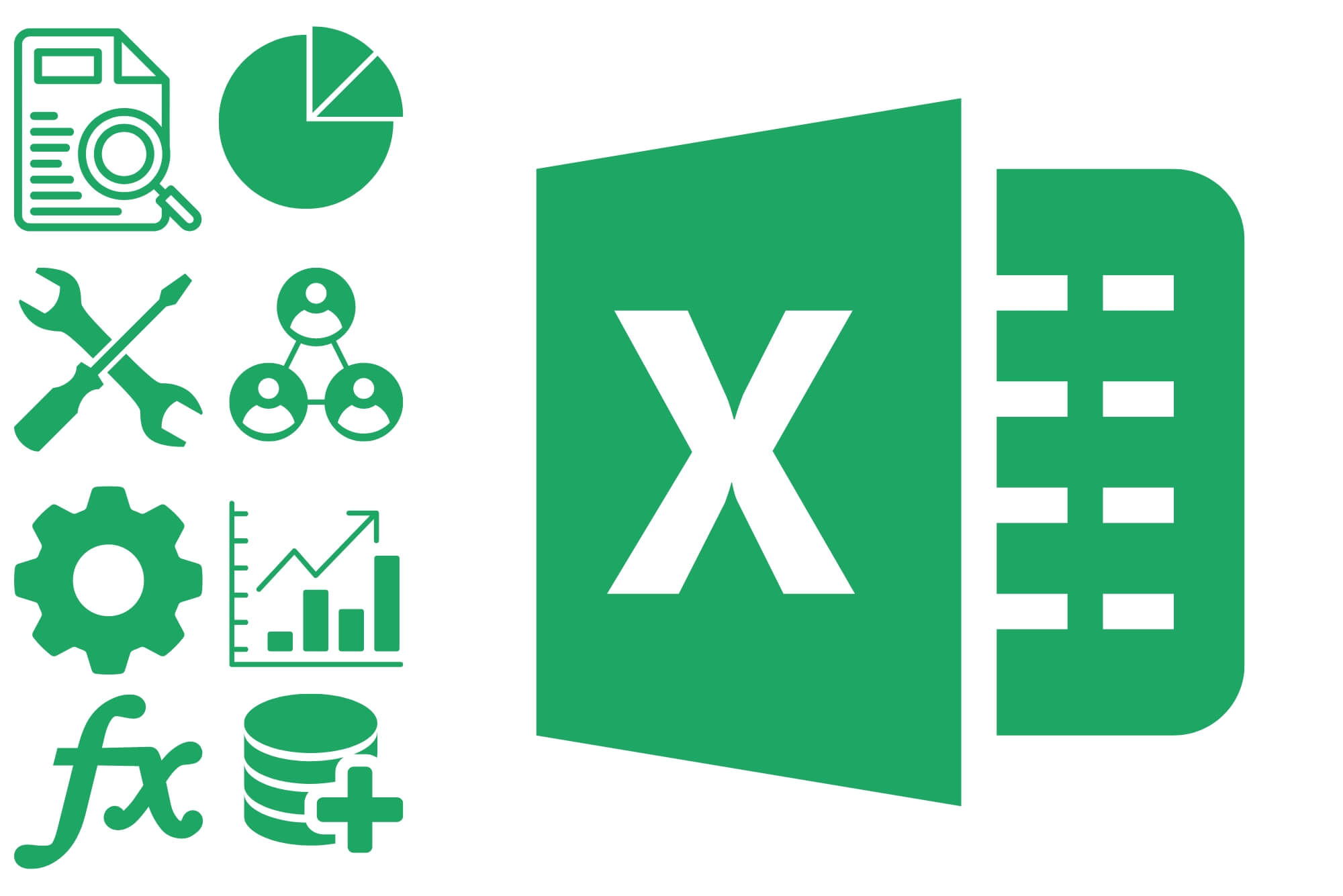
Search By Location
- Excel Analytics Courses in London
- Excel Analytics Courses in Birmingham
- Excel Analytics Courses in Glasgow
- Excel Analytics Courses in Liverpool
- Excel Analytics Courses in Bristol
- Excel Analytics Courses in Manchester
- Excel Analytics Courses in Sheffield
- Excel Analytics Courses in Leeds
- Excel Analytics Courses in Edinburgh
- Excel Analytics Courses in Leicester
- Excel Analytics Courses in Coventry
- Excel Analytics Courses in Bradford
- Excel Analytics Courses in Cardiff
- Excel Analytics Courses in Belfast
- Excel Analytics Courses in Nottingham