- Professional Development
- Medicine & Nursing
- Arts & Crafts
- Health & Wellbeing
- Personal Development
134 Excel Analytics courses delivered Online
Ascend to the next level of Excel proficiency with our comprehensive Microsoft Excel: Automated Dashboard Using Advanced Formula, VBA, Power Query course. This in-depth training will equip you with the skills to create sophisticated dashboards using advanced Excel formulas, VBA, and Power Query, empowering you to transform raw data into actionable insights. Master the art of financial modeling with our prepaid expenses models, learning how to calculate amortization schedules and create detailed summaries using Excel formulas. Delve into the power of Power Query to effortlessly manipulate and analyze large datasets, building dynamic dashboards without the limitations of formulas. Learning Outcomes Gain proficiency in creating automated dashboards using advanced Excel formulas, VBA, and Power Query Develop expertise in financial modeling using prepaid expenses models Master the calculation of amortization schedules and prepaid expenses summaries Implement Power Query to manipulate and analyze large datasets Create dynamic dashboards without the limitations of formulas Enhance your Excel skills and data analysis capabilities Why choose this Microsoft Excel: Automated Dashboard Using Advanced Formula, VBA, Power Query course? Unlimited access to the course for a lifetime. Opportunity to earn a certificate accredited by the CPD Quality Standards and CIQ after completing this course. Structured lesson planning in line with industry standards. Immerse yourself in innovative and captivating course materials and activities. Assessments designed to evaluate advanced cognitive abilities and skill proficiency. Flexibility to complete the Course at your own pace, on your own schedule. Receive full tutor support throughout the week, from Monday to Friday, to enhance your learning experience. Unlock career resources for CV improvement, interview readiness, and job success. Who is this Microsoft Excel: Automated Dashboard Using Advanced Formula, VBA, Power Query course for? Accounting and finance professionals seeking to enhance their Excel skills for financial modeling and dashboard creation Business analysts and data analysts aiming to expand their expertise in data manipulation and visualization Excel enthusiasts interested in mastering advanced Excel formulas, VBA, and Power Query Individuals seeking to create interactive and insightful dashboards for data-driven decision-making Anyone seeking to elevate their Excel skills and become a proficient data analyst Career path Financial Analyst (£35,000 - £55,000) Business Analyst (£40,000 - £60,000) Data Analyst (£45,000 - £65,000) Management Accountant (£40,000 - £60,000) Business Intelligence Analyst (£45,000 - £65,000) Senior Financial Analyst (£50,000 - £70,000) Prerequisites This Microsoft Excel: Automated Dashboard Using Advanced Formula, VBA, Power Query does not require you to have any prior qualifications or experience. You can just enrol and start learning.This Microsoft Excel: Automated Dashboard Using Advanced Formula, VBA, Power Query was made by professionals and it is compatible with all PC's, Mac's, tablets and smartphones. You will be able to access the course from anywhere at any time as long as you have a good enough internet connection. Certification After studying the course materials, there will be a written assignment test which you can take at the end of the course. After successfully passing the test you will be able to claim the pdf certificate for £4.99 Original Hard Copy certificates need to be ordered at an additional cost of £8. Course Curriculum Introduction Course Outline and Introduction 00:04:00 Minimum Requirements for the Course 00:01:00 Prepayments Introduction 00:01:00 Prepaid Expenses Models: Resources Download Month End Date Prepaid Expenses Amortization Calculation 00:00:00 Exact Prepaid Expenses Payment Date Calculation 00:00:00 Accounting for Prepaid Expenses Prepaid Expenses Accounting Definition: Prepayments 00:03:00 Prepaid Expense Example: How Accounting works for Prepayments 00:03:00 Advantages and Disadvantages of Prepaid Expenses 00:03:00 Excel Formulas Detailed: Introduction to three Excel Models Introduction to PRO Excel Models and Formulas 00:06:00 Date Function 00:05:00 EOMONTH Function 00:04:00 DATEVALUE function 00:03:00 IF Function 00:08:00 IFS Function (Office 365 Only) 00:07:00 VLOOKUP Function 00:07:00 MATCH Function 00:05:00 INDIRECT Function 00:02:00 NAMED Ranges: Name Manager 00:03:00 Advanced Version of VLOOKUP Function 00:07:00 Formula Based Prepaid Expenses Model Introduction to Model and Control Panel Tab (Important Sheet Tab) 00:08:00 Formula Based Prepaid Expenses Model - Deep Dive (Part 1) 00:05:00 Formula Based Prepaid Expenses Model - Deep Dive (Part 2) 00:06:00 Formula Based Prepaid Expenses Model - Deep Dive (Part 3) 00:06:00 IFS Function - Month End date Prepayment calculation 00:04:00 Prepaid Expenses - Closing Balance Summary Tab (Formula Based Summary) 00:09:00 Protecting Formulas Cells and Fields in the Model 00:04:00 Calculate Prepaid Expenses Amortisation from Exact Start Date Exact Date Prepaid Amortisation calculation Intro 00:03:00 Formulas update and Model Changes for Exact Prepaid Exps Calculation 00:03:00 Formulas Update for Exact Date Prepaid Exps Amortisation (Part 1) 00:04:00 Formulas Update for Exact Date Prepaid Exps Amortisation (Part 2) 00:03:00 Formulas Update for Exact Date Prepaid Exps Amortisation (Part 3) 00:02:00 Formulas Update for Exact Date Prepaid Exps Amortisation (Part 4) 00:07:00 IFS Function - Exact Date Prepayments Amortisation 00:04:00 Data Validation Controls (Enhancing Data Input Controls with Protection) 00:10:00 Bonus: Prepayment Model with Opening Balance Calculation (Part 1) 00:08:00 Bonus: Prepayment Model with Opening Balance Calculation (Part 2) 00:09:00 Additional Material: Resources 00:00:00 Prepaid Expenses Summary with Power Query and Pivot Table Power Query and Pivot Table Prepayment Summary Table Intro 00:06:00 What is Power Query and Some Awesome Resources for Power Query learning 00:07:00 Power Query and Pivot Table Summary - Deep Dive (Part 1) 00:05:00 Power Query and Pivot Table Summary - Deep Dive (Part 2) 00:04:00 Power Query and Pivot Table Summary - Deep Dive (Part 3) 00:05:00 Power Query and Pivot Table Summary - Deep Dive (Part 4) 00:09:00 Using Array Formulas to Add Formula Protection 00:04:00 Bonus: Allocate Prepaid Expenditure Cost Centre Wise - 1 00:02:00 Bonus: Allocate Prepaid Expenditure Cost Centre Wise - 2 00:08:00 Bonus: Prepayment Model with Opening Balance Calculation (PQ and PT Version) 00:13:00 Advanced VBA Prepaid Expenses Amortisation Model Changing Macros Security in Excel 00:05:00 Complete Walkthrough - Advanced VBA Prepaid Expenses Amortisation Model 00:06:00 Bonus : New Version - Excel VBA Model for Prepayment Expenditure 00:08:00 BONUS: Dynamic Dashboard for Divisional Profit and Loss statements: Easy Way Dynamic Dashboard Overview 00:07:00 Importing Profit and Loss Statements Source Files and creating YTD P&L Sheets 00:08:00 Creating Dynamic Data Validation 00:02:00 Creating Named Ranges for Dynamic Table Arrays 00:03:00 Dynamic Date Column Headings for each Divisional PL Table 00:02:00 Dynamic Month and YTD Dashboard tables headings (PRO TIP) 00:03:00 Dynamic VLOOKUP Formula - Preparing First section of the Dashboard 00:04:00 Creating Rolling Dashboard with Dynamic VLOOKUP Function 00:08:00 IMPORTANT : Error Checking for your reports/Dashboard (PRO TIP) 00:03:00 Data Prep for Visualization: AREA Charts (Awesome trick using #NA Function) 00:05:00 Visualization: AREA Charts for Month - Revenue, Gross Profit and Net Profit 00:05:00 Visualization DONUT Charts Revenue, Gross Profit and Net Profit (Part 1) 00:03:00 Visualization DONUT Charts Revenue, Gross Profit and Net Profit (Part 2) 00:06:00 Power Query & Pivot Tables based Dashboard without any Formulas, Fully Dynamic Introduction - Formula-less Dashboard - Fully Dynamic and easily refreshed 00:05:00 Understanding the data files before building dashboard 00:02:00 Consolidating Reports with Power Query (Get & Transform) , How to install PQ 00:08:00 Dynamic File Path Trick in Power Query with Parameters (Amazing trick) 00:06:00 Conditional Cumulative totals with SUMIFS Function 00:04:00 Bonus: Conditional Cumulative totals with Power Query Custom Formula (M Code) 00:06:00 Dashboard Creation - Pivot Table showing Month and YTD KPIs division wise 00:06:00 Dashboard Creation Donuts Charts linked with Pivot Table (Replicate Charts fast) 00:08:00 Dashboard Creation - Line Charts 00:08:00 Update Dashboard with Additional Divisional Data with Few Click (Magical) 00:03:00 Thank you Thank you 00:02:00 Ultimate Prepaid Expenditure Model (Super Bonus) 00:02:00 Resources Resources - Microsoft Excel: Automated Dashboard Using Advanced Formula, VBA, Power Query 00:00:00 Assignment Assignment - Microsoft Excel: Automated Dashboard Using Advanced Formula VBA Power Query 00:00:00

Data Analysis In Excel is suitable for anyone aspiring to or already working in this field or simply want to learn deeper into data analysis. You will be able to add this qualification to your CV by downloading your certificate instantly without any cost. To make this course more accessible for you, we have designed it for both part-time and full-time students. This course is packed into the bite-size module for your convenience. You can study at your own pace or become accredited within hours! If you require support, our experienced tutors are always available to help you throughout the comprehensive syllabus of this course and answer all your queries through email. This Data Analysis In Excel aims to introduce Data Analysis in Excel 2016. You'll learn the best way to enter and organize data, sort and map data, perform calculations with simple functions, format the appearance of your data and cells, and build charts and PivotTables for data analysis. You will know how to validate data, search and remove invalid data. The course covers Lookup information using VLOOKUP, and INDEX-MATCH, data forecasting and cleansing, providing external and 3D references and inserting sparklings, so that you have a great foundation in the world's most popular spreadsheet programme. Finally, you will learn different features to visualise or analyse your data in the most convenient way, which allows you to take the right business decisions for your company Who is this Course for? Data Analysis In Excel is perfect for anyone trying to learn potential professional skills. As there is no experience and qualification required for this course, it is available for all students from any academic background. Requirements Our Data Analysis In Excel is fully compatible with any kind of device. Whether you are using Windows computer, Mac, smartphones or tablets, you will get the same experience while learning. Besides that, you will be able to access the course with any kind of internet connection from anywhere at any time without any kind of limitation. CPD Certificate from Course Gate At the successful completion of the course, you can obtain your CPD certificate from us. You can order the PDF certificate for £9 and the hard copy for £15. Also, you can order both PDF and hardcopy certificates for £22. Career path This course opens a new door for you to enter the relevant job market and also gives you the opportunity to acquire extensive knowledge along with required skills to become successful. You will be able to add our qualification to your CV/resume which will help you to stand out in the competitive job industry. Course Curriculum Modifying a Worksheet Insert, Delete, and Adjust Cells, Columns, and Rows 00:10:00 Search for and Replace Data 00:09:00 Use Proofing and Research Tools 00:07:00 Working with Lists Sort Data 00:10:00 Filter Data 00:10:00 Query Data with Database Functions 00:09:00 Outline and Subtotal Data 00:09:00 Analyzing Data Create and Modify Tables 00:15:00 Apply Intermediate Conditional Formatting 00:07:00 Apply Advanced Conditional Formatting 00:05:00 Visualizing Data with Charts Create Charts 00:13:00 Modify and Format Charts 00:12:00 Use Advanced Chart Features 00:12:00 Using PivotTables and PivotCharts Create a PivotTable 00:13:00 Analyze PivotTable Data 00:12:00 Present Data with PivotCharts 00:07:00 Filter Data by Using Timelines and Slicers 00:11:00 Working with Multiple Worksheets and Workbooks Use Links and External References 00:12:00 Use 3-D References 00:06:00 Consolidate Data 00:05:00 Using Lookup Functions and Formula Auditing Use Lookup Functions 00:12:00 Trace Cells 00:09:00 Watch and Evaluate Formulas 00:08:00 Automating Workbook Functionality Apply Data Validation 00:13:00 Search for Invalid Data and Formulas with Errors 00:04:00 Work with Macros 00:18:00 Creating Sparklines and Mapping Data Create Sparklines 00:07:00 MapData 00:07:00 Forecasting Data Determine Potential Outcomes Using Data Tables 00:08:00 Determine Potential Outcomes Using Scenarios 00:09:00 Use the Goal Seek Feature 00:04:00 Forecasting Data Trends 00:05:00 Certificate and Transcript Order Your Certificates or Transcripts 00:00:00

New Excel Functions
By Ideas Into Action
New Excel Functions Course Description Ross Maynard Description In the second half of 2020 Microsoft released a significant upgrade to the most used spreadsheet programme in the world. Microsoft Excel now offers the ability to handle dynamic arrays – functions that return a range of results that update as the source data changes. In this course, we discuss the power of dynamic arrays and introduce the new functions. The functions I am going to cover are: RANDARRAY- creating a table of random numbers or random dates UNIQUE – identifying the distinct items in a list SEQUENCE – listing numbers with a set interval SORT and SORTBY – new ways of dynamically sorting data FILTER – building the ability to filter data into formulae XLOOKUP – replacing VLOOKUP with greater flexibility IFS and SWITCH making it easier to construct IF statements The new CONCAT, and TEXTJOIN text functions If you have an earlier version of Microsoft Excel then these functions will not be available to you and this course might not be for you. But if you do have a subscription to Office365 – either personally or through your work – I think you will find this course extremely useful. Learning Outcomes Participants in this course will learn: What the new dynamic arrays feature in Microsoft Excel means How the new RANDARRAY function works How the new UNIQUE function works How the new SEQUENCE function works How the new SORT and SORTBY functions work How the new FILTER function works How the new XLOOKUP function can replace VLOOKUP How to build IF statements with the new IFS function How the new SWITCH function works How the new TEXTJOIN function can replace CONCATENATE and CONCAT How the new functions can be used in management reporting Course Requirements There are no pre-course requirements. Additional Resources Course Spreadsheet with the examples covered. About Ross Ross Maynard is a Fellow of the Chartered Institute of Management Accountants in the UK. He is director of Ideas2Action Process Excellence Ltd and has 30 years’ experience as a process improvement consultant and facilitator. Ross is also a professional author of online training courses for accountants. Ross lives in Scotland with his wife, daughter and Cocker Spaniel
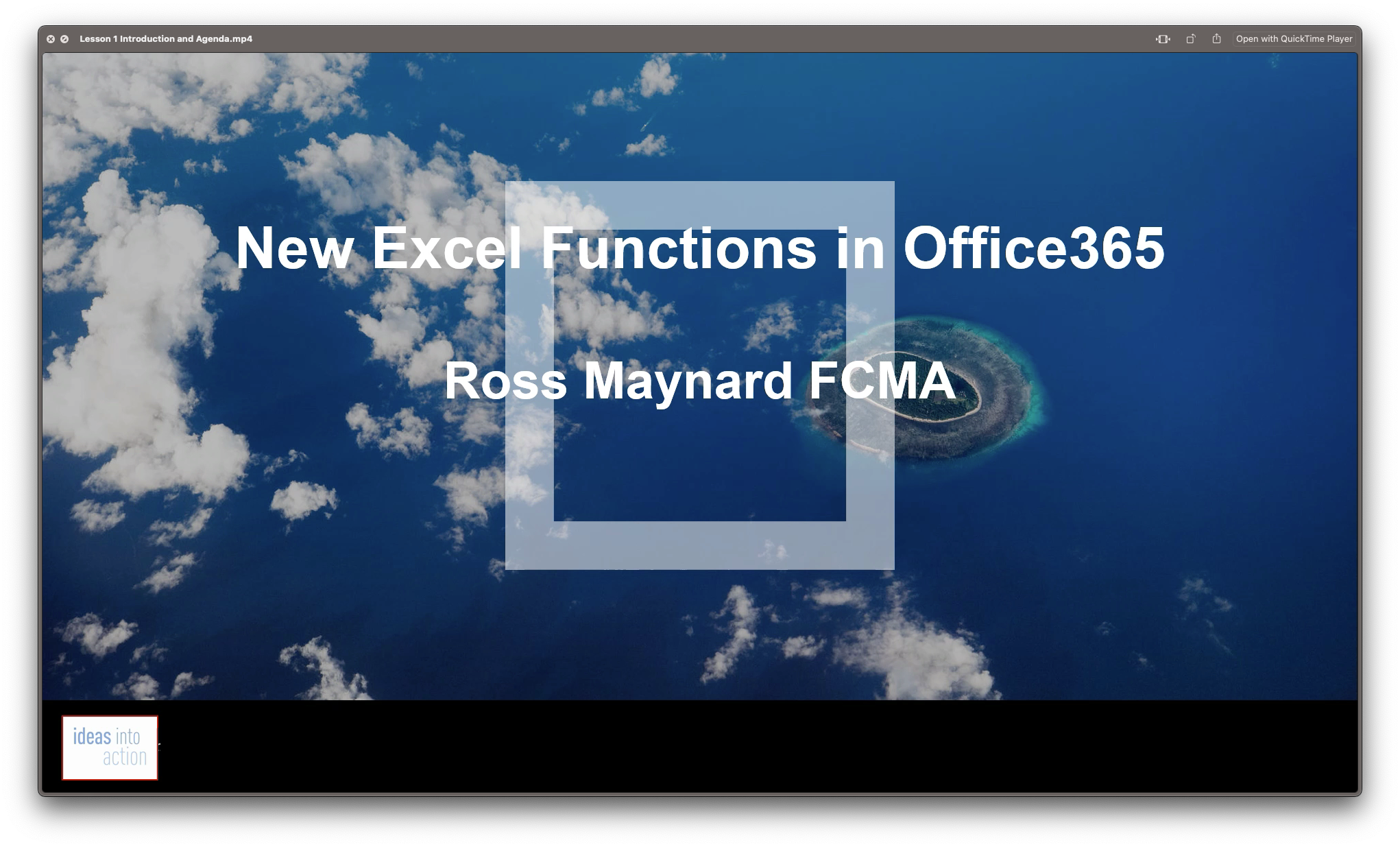
Microsoft Excel 2019 - Advanced Level Training
By Compete High
ð Unlock the Full Power of Microsoft Excel 2019! ð Ready to take your Excel skills to the next level? Dive into our comprehensive online course - 'Microsoft Excel 2019 - Advanced Level Training' - designed to transform you into an Excel maestro! ð Here's What You'll Master: ð Section 1: Excel - Advanced - Get hands-on with advanced techniques and shortcuts to streamline your workflow. ð Section 2: Working with Multiple Workbooks - Seamlessly manage multiple workbooks and boost your productivity effortlessly. ð Section 3: Protecting Worksheets and Workbooks - Learn how to safeguard your data with robust protection strategies. ð Section 4: Conditional Formulas - Unravel the power of conditional logic and unleash the true potential of formulas. 𧮠Section 5: Advanced Functions - Elevate your Excel expertise by mastering complex functions for data analysis. ð Section 6: Text Based Functions - Manipulate text effortlessly and efficiently with advanced text-based functions. ð Section 7: What IF Tools - Explore the 'What If' analysis tools to make informed decisions and predictions. ð Section 8: Excel Advanced - Conclusion - Wrap up with a comprehensive understanding and practical application of advanced Excel features. ð Section 9: Bonus #1 - Advanced Pivot Tables - Delve into bonus content covering advanced techniques for Pivot Tables, a must-have skill for data analysis pros. ð Why Choose Our Course? ð Expert Guidance: Led by seasoned Excel professionals, ensuring clarity and depth in learning. ð Practical Assignments: Apply your newfound skills through real-world exercises. ð Career Growth: Elevate your career prospects by mastering sought-after Excel abilities. ð Accessible Learning: Study at your own pace from anywhere, anytime with our user-friendly online platform. ð¤ Join our vibrant community of learners dedicated to mastering Excel's advanced functionalities. ð¡ Enroll now and revolutionize your Excel prowess with 'Microsoft Excel 2019 - Advanced Level Training'! Don't miss this chance to become an Excel wizard! ð¡ Course Curriculum Section 1 - Excel - Advanced Excel Advanced Introduction 01:39 Advanced Shortcut Keys 02:58 Section 2 - Working with Multiple Workbooks Tracing Precedents 00:00 Tracing Dependants 00:00 Watch Window 00:00 Show Formulas 00:00 Section 3 - Protecting Worksheets and Workbooks Protecting Cells in a Worksheet 00:00 Protecting the Workbook Structure 00:00 Encryption with Passwords 00:00 Section 4 - Conditional Formulas Name Ranges 00:00 Simple IF Function 00:00 IF, AND 00:00 IF, OR 00:00 Nested Formulas 00:00 CountIF and CountIFs 00:00 SumIF and SumIFs 00:00 Section 5 - Advanced Functions Advanced VLookUp 00:00 IF and IS Error - Part 1 00:00 IF and IS Error - Part 2 00:00 Advanced Index Match 00:00 Dates - Part 1 00:00 Dates - Part 2 00:00 Replace and Substitute - Part 1 00:00 Replace and Substitute - Part 2 00:00 Section 6 - Text Based Functions Left, Right and Mid Function 00:00 Search Function 00:00 Concatenate and Search 00:00 Indirect - Static 00:00 Indirect - Dynamic 00:00 Section 7 - What IF Tools Goal Seek 00:00 Data Tables 00:00 Scenarios 00:00 Solver 00:00 Section 8 - Excel Advanced - Conclusion Excel Advanced - Conclusion 00:00 Section 9 - Bonus # 1 - Advanced Pivot Tables Building a Mini Dashboard 00:00

Data Analysis in Microsoft Excel
By Compete High
Overview With the ever-increasing demand for Data Analysis in Microsoft Excel in personal & professional settings, this online training aims at educating, nurturing, and upskilling individuals to stay ahead of the curve - whatever their level of expertise in Data Analysis in Microsoft Excel may be. Learning about Data Analysis in Microsoft Excel or keeping up to date on it can be confusing at times, and maybe even daunting! But that's not the case with this course from Compete High. We understand the different requirements coming with a wide variety of demographics looking to get skilled in Data Analysis in Microsoft Excel . That's why we've developed this online training in a way that caters to learners with different goals in mind. The course materials are prepared with consultation from the experts of this field and all the information on Data Analysis in Microsoft Excel is kept up to date on a regular basis so that learners don't get left behind on the current trends/updates. The self-paced online learning methodology by compete high in this Data Analysis in Microsoft Excel course helps you learn whenever or however you wish, keeping in mind the busy schedule or possible inconveniences that come with physical classes. The easy-to-grasp, bite-sized lessons are proven to be most effective in memorising and learning the lessons by heart. On top of that, you have the opportunity to receive a certificate after successfully completing the course! Instead of searching for hours, enrol right away on this Data Analysis in Microsoft Excel course from Compete High and accelerate your career in the right path with expert-outlined lessons and a guarantee of success in the long run. Who is this course for? While we refrain from discouraging anyone wanting to do this Data Analysis in Microsoft Excel course or impose any sort of restrictions on doing this online training, people meeting any of the following criteria will benefit the most from it: Anyone looking for the basics of Data Analysis in Microsoft Excel , Jobseekers in the relevant domains, Anyone with a ground knowledge/intermediate expertise in Data Analysis in Microsoft Excel , Anyone looking for a certificate of completion on doing an online training on this topic, Students of Data Analysis in Microsoft Excel , or anyone with an academic knowledge gap to bridge, Anyone with a general interest/curiosity Career Path This Data Analysis in Microsoft Excel course smoothens the way up your career ladder with all the relevant information, skills, and online certificate of achievements. After successfully completing the course, you can expect to move one significant step closer to achieving your professional goals - whether it's securing that job you desire, getting the promotion you deserve, or setting up that business of your dreams. Course Curriculum Module 1_ Introduction to Microsoft Excel Introduction to Microsoft Excel 00:00 Module 2_ Data Visualization and Advanced Functions Data Visualization and Advanced Functions 00:00 Module 3_ PivotTables and Regression PivotTables and Regression 00:00 Module 4_ Time Series Analysis in Excel Time Series Analysis in Excel 00:00

Microsoft Excel Crash Course 2024: Masterclass for Weekend
By Compete High
ð Unlock Your Excel Potential with the Microsoft Excel Crash Course 2024: Masterclass for Weekend! ð Are you tired of spending endless hours trying to figure out Microsoft Excel on your own? Do you want to boost your skills and become an Excel pro without sacrificing your entire weekend? Look no further - our Microsoft Excel Crash Course 2024 is here to revolutionize the way you work with spreadsheets! ð¥ Why Excel Matters: In today's data-driven world, Excel proficiency is a non-negotiable skill. Whether you're a student, a professional, or someone looking to enhance your productivity, mastering Excel can open doors to new opportunities. ð¡ What Sets Our Masterclass Apart: â Weekend-Friendly Format: We get it - your time is precious! That's why our course is designed to be completed over a weekend, giving you the skills you need without disrupting your busy schedule. â Hands-On Learning: Forget boring lectures! Dive straight into hands-on, practical exercises that reinforce your learning. Our step-by-step approach ensures you grasp each concept thoroughly. â Up-to-Date Content: Excel evolves, and so do we! Our 2024 edition is packed with the latest features and best practices, ensuring you're on the cutting edge of spreadsheet mastery. â Expert Guidance: Learn from seasoned Excel experts who've cracked the code to efficient and effective spreadsheet use. Benefit from their real-world insights and insider tips that go beyond basic functions. â Lifetime Access: Purchase once, benefit forever! Gain access to our course materials, updates, and a supportive community, ensuring you stay on top of your Excel game for years to come. ð Course Highlights: ð Essential Excel Functions: From basic formulas to advanced functions, we cover it all. ð Data Visualization: Transform your data into impactful charts and graphs. ð Pivot Tables Mastery: Unlock the power of data analysis with Pivot Tables. ð Time-Saving Shortcuts: Work smarter, not harder, with keyboard shortcuts. ð Advanced Formulas: Impress your colleagues with advanced calculations. ð Automation with Macros: Streamline your tasks with Excel automation. ð Error Handling: Learn how to troubleshoot and avoid common mistakes. ð Who Should Enroll: Professionals looking to enhance their spreadsheet skills. Students aiming to boost their academic performance. Entrepreneurs and business owners seeking data-driven insights. Anyone wanting to save time and increase productivity. ð Get Ready to Excel! Don't miss out on this opportunity to become an Excel maestro in just one weekend! Enroll now in the Microsoft Excel Crash Course 2024: Masterclass for Weekend and empower yourself with the skills that will set you apart. ð Limited seats available. Secure your spot now! ð Disclaimer: Results may vary based on individual commitment and practice. Course Curriculum Module- 1 Introduction 00:00 Getting started on Windows, macOS, Android, and IOS 00:00 How to ask great questions 00:00 FAQ 00:00 Start Excel 00:00 Module- 2 Overview of top Excel tips 00:00 Add numbers like a pro 00:00 Save time by filling cells automatically 00:00 Did data enter into one column - Split it 00:00 Switch data around by transposing it 00:00 Sort and filter for quick results 00:00 Create a data table for tasks to make it easy 00:00 Make drop-down list 00:00 Quick Data Analysis 00:00 Great charts for your visualization 00:00 Pivot Tables for Data Analytics 00:00 Module- 3 Introduction 00:00 Basic formula operations 00:00 Mathematical functions level1 00:00 Mathematical functions level2 00:00 Text functions level1 00:00 Text functions level2 00:00 Logical functions 00:00 Date time functions 00:00 V Lookup formula 00:00 HLookup formula 00:00 HLookup Match formula 00:00 Match Index formula 00:00 Module- 4 Introduction 00:00 XLookup 00:00 Handling NA and Approximates match in XLookup 00:00 Wildcard matching in XLookup 00:00 Module- 5 Introduction 00:00 Split Text into columns 00:00 Flash Fill 00:00 Remove Duplicates 00:00 Data Validation 00:00 Get - import Data from Text 00:00 Get - import Data from CSV 00:00 Module- 6 Introduction 00:00 Creating Pivot Table 00:00 Value field settings 00:00 Number format 00:00 Pivot Table Design 00:00 Excel Exercise 00:00 Solution for Excel Exercise 00:00 Module- 7 Introduction 00:00 Excel Charts - Categories 00:00 Elements of a chart 00:00 Easy way to create charts 00:00 Column or Bar charts 00:00 Formatting charts 00:00 Line charts 00:00 Area charts 00:00 Pie and Doughnut charts 00:00 Format Area Plot or XY chart 00:00 Scatter or bubble charts 00:00

Effective Data Visualization with Tableau
By Nexus Human
Duration 2 Days 12 CPD hours This course is intended for This course is relevant to anyone who needs to work with and understand data including: Business Analysts, Data Analysts, Reporting and BI professionals Marketing and Digital Marketing professionals Digital, Web, e-Commerce, Social media and Mobile channel professionals Business managers who need to interpret analytical output to inform managerial decisions Overview This course will cover the basic theory of data visualization along with practical skills for creating compelling visualizations, reports and dashboards from data using Tableau. Outcome: After attending this course delegates will understand - How to move from business questions to great data visualizations and beyond How to apply the fundamentals of data visualization to create informative charts How to choose the right visualization type for the job at hand How to design and develop basic dashboards in Tableau that people will love to use by doing the following: Reading data sources into Tableau Setting up the roles and data types for your analysis Creating new data fields using a range of calculation types Creating the following types of charts - cross tabs, pie and bar charts, geographic maps, dual axis and combo charts, heat maps, highlight tables, tree maps and scatter plots Creating Dashboards that delight using the all of the features available in Tableau. The use of analytics, statistics and data science in business has grown massively in recent years. Harnessing the power of data is opening actionable insights in diverse industries from banking to tourism. From Business Questions to Data Visualisation and Beyond The first step in any data analysis project is to move from a business question to data analysis and then on to a complete solution. This section will examine this conversion emphasizing: The use of data visualization to address a business need The data analytics process ? from business questions to developed dashboards Introduction to Tableau ? Part 1 In this section, the main functionality of Tableau will be explained including: Selecting and loading your data Defining data item properties Create basic calculations including basic arithmetic calculations, custom aggregations and ratios, date math, and quick table calculations Creating basic visualizations Creating a basic dashboard Introduction to Tableau ? Part 2 In this section, the main functionality of Tableau will be explained including: Selecting and loading your data Defining data item properties Create basic calculations including basic arithmetic calculations, custom aggregations and ratios, date math, and quick table calculations Creating basic visualizations Creating a basic dashboard Key Components of Good Data Visualisation and The Visualisation Zoo In this section the following topics will be covered: Colour theory Graphical perception & communication Choosing the right chart for the right job Data Exploration with Tableau Exploring data to answer business questions is one of the key uses of applying good data visualization techniques within Tableau. In this section we will apply the data visualization theory from the previous section within Tableau to uncover trends within the data to answer specific business questions. The types of charts that will be covered are: Cross Tabs Pie and bar charts Geographic maps Dual axis and combo charts with different mark types Heat maps Highlight tables Tree maps Scatter plots Introduction to Building Dashboards with Tableau In this section, we will implement the full process from business question to final basic dashboard in Tableau: Introduction to good dashboard design Building dashboards in Tableau

Salesforce Building Lenses, Dashboards, and Apps in Tableau CRM (ANC201)
By Nexus Human
Duration 1 Days 6 CPD hours This course is intended for This course is aimed at users with the Tableau CRM license who need to build effective lenses and dashboards for their business users to explore their data. It may also be of interest to users who are connecting and integrating this data, to understand how it is used in the lens and dashboard building process. Overview Build and manage apps in Tableau CRM Design a dashboard based on requirements, and create a dashboard template Create and add lenses to build a dashboard Optimize a dashboard for mobile use Ready to start building in Tableau CRM? In this course, you?ll find out how to design and create an effective dashboard layout to help viewers quickly find their way around. You?ll learn how to build lenses and add them into your dashboards using the Tableau CRM Dashboard Designer. Once you?ve created a dashboard, you?ll also learn how to optimize the dashboard for mobile. Finally you?ll also learn how to organize your lenses and dashboards using apps and ensure that only the right users have access to them.Looking for Tableau classes? Check out the Tableau catalog here. Managing Apps, Lenses, Dashboards, and Datasets Overview of building and managing apps Building an app Manage apps, lenses, dashboards, and datasets Designing a Dashboard and Creating a Template Dashboard Building Overview Designing a Dashboard Create a dashboard template Building a Dashboard Building a Dashboard Adding Charts, Tables, and KPIs to a Dashboard Adding Filters to a Dashboard Modify a Dashboard for Mobile Translating Desktop Dashboards to a Mobile Device Creating/Updating Mobile Dashboard Layouts

Python for Data Analytics
By Nexus Human
Duration 3 Days 18 CPD hours This course is intended for This course is aimed at anyone who wants to harness the power of data analytics in their organization including: Business Analysts, Data Analysts, Reporting and BI professionals Analytics professionals and Data Scientists who would like to learn Python Overview This course teaches delegates with no prior programming or data analytics experience how to perform data manipulation, data analysis and data visualization in Python. Mastery of these techniques and how to apply them to business problems will allow delegates to immediately add value in their workplace by extracting valuable insight from company data to allow better, data-driven decisions. Outcome: After attending this course, delegates will: Be able to write effective Python code Know how to access their data from a variety of sources using Python Know how to identify and fix data quality using Python Know how to manipulate data to create analysis ready data Know how to analyze and visualize data to drive data driven decisioning across your organization Becoming a world class data analytics practitioner requires mastery of the most sophisticated data analytics tools. These programming languages are some of the most powerful and flexible tools in the data analytics toolkit. From business questions to data analytics, and beyond For data analytics tasks to affect business decisions they must be driven by a business question. This section will formally outline how to move an analytics project through key phases of development from business question to business solution. Delegates will be able: to describe and understand the general analytics process. to describe and understand the different types of analytics can be used to derive data driven solutions to business to apply that knowledge to their business context Basic Python Programming Conventions This section will cover the basics of writing R programs. Topics covered will include: What is Python? Using Anaconda Writing Python programs Expressions and objects Functions and arguments Basic Python programming conventions Data Structures in Python This section will look at the basic data structures that Python uses and accessing data in Python. Topics covered will include: Vectors Arrays and matrices Factors Lists Data frames Loading .csv files into Python Connecting to External Data This section will look at loading data from other sources into Python. Topics covered will include: Loading .csv files into a pandas data frame Connecting to and loading data from a database into a panda data frame Data Manipulation in Python This section will look at how Python can be used to perform data manipulation operations to prepare datasets for analytics projects. Topics covered will include: Filtering data Deriving new fields Aggregating data Joining data sources Connecting to external data sources Descriptive Analytics and Basic Reporting in Python This section will explain how Python can be used to perform basic descriptive. Topics covered will include: Summary statistics Grouped summary statistics Using descriptive analytics to assess data quality Using descriptive analytics to created business report Using descriptive analytics to conduct exploratory analysis Statistical Analysis in Python This section will explain how Python can be used to created more interesting statistical analysis. Topics covered will include: Significance tests Correlation Linear regressions Using statistical output to create better business decisions. Data Visualisation in Python This section will explain how Python can be used to create effective charts and visualizations. Topics covered will include: Creating different chart types such as bar charts, box plots, histograms and line plots Formatting charts Best Practices Hints and Tips This section will go through some best practice considerations that should be adopted of you are applying Python in a business context.

Effective Data Visualisation
By Nexus Human
Duration 2 Days 12 CPD hours This course is intended for This course is aimed at anyone currently working with data who is interested in using data visualisation to more effectively communicate their results. Overview At completion, delegates will understand how data visualisations can be best used to communicate actionable insights from data and be competent with the tools required to do it. Visualising data, and analytics results, is one of the most effective ways to achieve this. This course will cover the theory of data visualisation along with practical skills for creating compelling visualisations from data. Course Outline The use of analytics, statistics and data science in business has grown massively in recent years. Harnessing the power of data is opening actionable insights in diverse industries from banking to horse breeding. The companies doing this most successfully understand that using sophisticated analytics approaches to unlock insights from data is only half the job. Communicating these insights to all of the different parts of an organisation is just as important as doing the actual analysis. Visualising data, and analytics results, is one of the most effective ways to achieve this. This course will cover the theory of data visualisation along with practical skills for creating compelling visualisations from data. To attend this course delegates should be competent in the use of data analysis tools such as reporting tools, spreadsheet software or business intelligence tools. The course will explore the following topics through a series of interactive workshop sessions: Fundamentals of data visualisation Data characteristics & dimensions Mapping visual encodings to data dimensions Colour theory Graphical perception & communication Interaction design Visualisation different characteristics of data: trends, comparisons, correlations, maps, networks, hierarchies, text Designing effective dashboards
