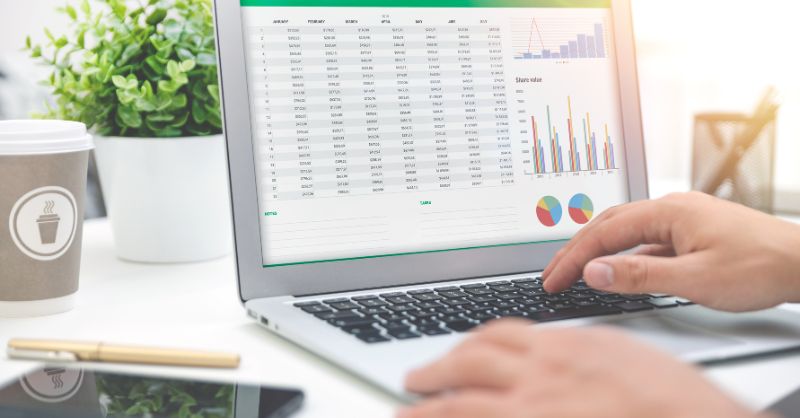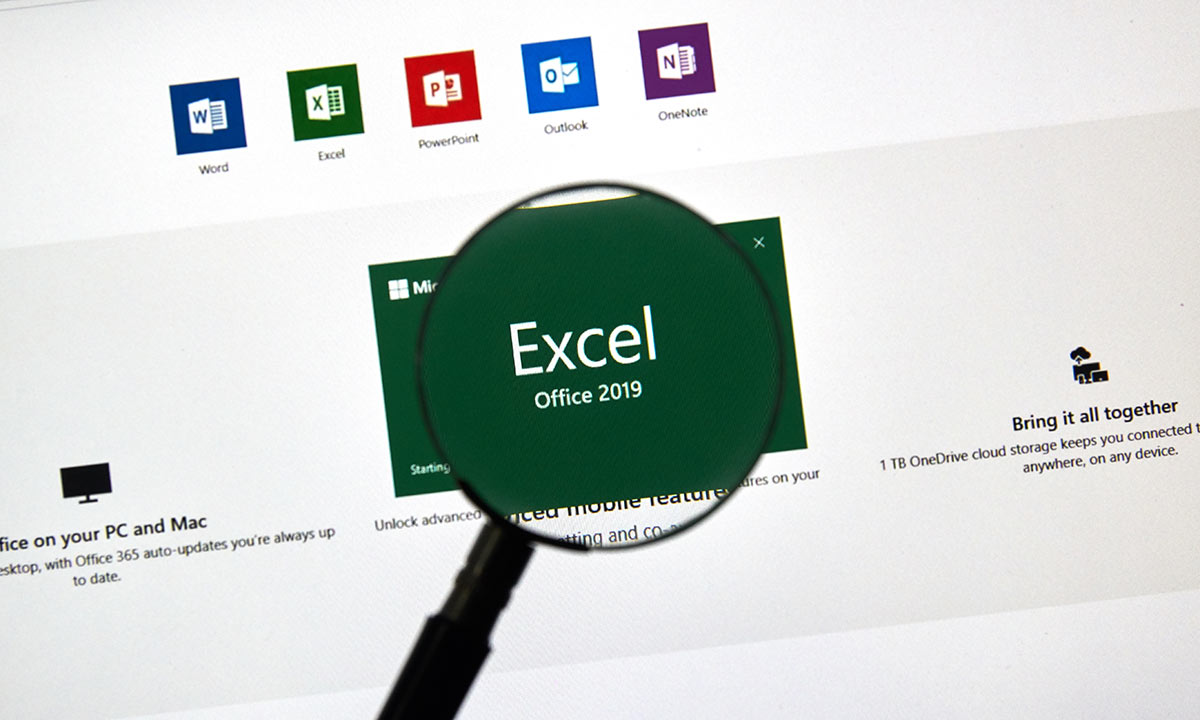- Professional Development
- Medicine & Nursing
- Arts & Crafts
- Health & Wellbeing
- Personal Development
145 Excel Analytics courses
Excel 2016 Advanced
By iStudy UK
If you are looking forward to advance your skills with Microsoft Excel 2016 and want to learn more advanced skills or want to learn the topics covered in this course in the 2016 interface, this Excel 2016 Advanced will be the perfect choice for you! Through the course you will gain the skills necessary to use pivot tables, audit and analyze worksheet data, utilize data tools, collaborate with others, and create and manage macros. Additionally, you will experiment with auditing formulas and error checking, use the What-If Analysis tools, learn the options for worksheet and workbook protection, review advanced use of PivotTables and PowerPivot add-in, work with Macros, use form controls, and ensure data integrity in your worksheets and workbooks. You will also learn about Excel's many collaboration features, as well as how to import and export data to and from your workbooks. What Will I Learn? Use Advanced IF Statements Use Advanced Lookup Functions Use Complex Logical and Text Functions Auditing Formulas Working with What-If Analysis Tools Protecting Worksheet and Workbook Use Advanced PivotTables and PowerPivot Tools Automate with Macros Work with Form Controls Ensure Data Integrity Collaborate in Excel Import and Export Data to a Text File Requirements Excel Introduction and Intermediate courses or equivalent experience. Who is the target audience? Students who want to expand their Excel knowledge. Introduction Introduction FREE 00:01:00 Using Advanced IF Statements Summarize Data with SUMIF FREE 00:04:00 Summarize Data with AVERAGIF 00:03:00 Summarize Data with COUNTIF 00:02:00 Using Advanced Lookup Functions Using VLOOKUP with TRUE to find an Approximate Match 00:04:00 Using HLOOKUP TRUE to find an Approximate Match 00:01:00 Using the Index Function 00:03:00 Using the Match Function 00:02:00 Creating a Combined Index and Match Formula 00:04:00 Comparing Two Lists with VLOOKUP 00:02:00 Comparing Two Lists with VLOOKUP and ISNA 00:04:00 Using Complex Logical and Text Functions Creating a Nested IF Function 00:03:00 Using the IFERROR Function 00:02:00 Using the LEN Function 00:02:00 Using the TRIM Function 00:01:00 Using the Substitute Function 00:02:00 Formula Auditing Showing Formulas 00:01:00 Tracing Cell Precedents and Dependents 00:03:00 Adding a watch Window 00:02:00 Error Checking 00:02:00 What-If Analysis Tools Using the Scenario Manager 00:03:00 Using Goal Seek 00:02:00 Analyzing with Data Tables 00:02:00 Worksheet and Workbook Protection Protection Overview 00:02:00 Excel File Password Encryption 00:03:00 Allowing Specific Worksheet Changes 00:01:00 Adding Protection to only Certain Cells in a Worksheet 00:03:00 Additional Protection Features 00:02:00 Advanced Use of PivotTables and PowerPivot Using the Pivot Tables Charts Wizard 00:02:00 Adding a Calculated Field 00:02:00 Adding a Caculated Item 00:02:00 Apply Conditional Formatting to a Pivot Table 00:03:00 Using Filters in the Pivot Table Fields Pane 00:02:00 Creating Filter Pages for a Pivot Table 00:01:00 Enabling a Power Pivot Add In 00:04:00 Automating with Macros What are Macros 00:03:00 Displaying the Developer Tab and Enabling Macros in Excel 00:03:00 Creating a Basic Formatting Macro 00:03:00 Running a Macro 00:02:00 Assigning a Macro to a Button 00:02:00 Creating a More Complex Macro 00:02:00 Viewing and Editing the VBA Code for an Existing Macro 00:03:00 Adding a Macro to the Quick Access Toolbar 00:02:00 Working with Form Controls What are Form Controls 00:02:00 Adding Spin Buttons and Check Boxes to a Spreadsheet 00:02:00 Adding a Combo Box to a Spreadsheet 00:02:00 Ensuring Data Integrity What is Data Validation 00:01:00 Restricting Data Entries to Whole Numbers 00:02:00 Data Validation Restricting Data Entry to a List 00:01:00 Data Validation Restricting Data Entry to a Date 00:01:00 Data Validation Restricting Data Entry to Different Text Lengths 00:01:00 Composing Input Messages 00:02:00 Composing Error Alters 00:02:00 Finding Invalid Data 00:02:00 Editing and Deleting Data Validation Rules 00:01:00 Collaborating in Excel Working with Comments 00:03:00 Printing Comments and Errors 00:02:00 Sharing a Workbook 00:03:00 Tracking Changes in a Workbook 00:03:00 Working with Versions 00:02:00 Sharing Files via Email 00:02:00 Importing and Exporting Data to a Text File Importing a Text File 00:03:00 Exporting a Text File 00:01:00 Conclusion Course Recap 00:01:00 Course Certification

Excel 365 Advanced
By iStudy UK
Learning Objectives Introduction , Customizing Excel , Analyzing Data with Logical Functions , Working with Lookup Functions , Using Text Functions , Working with Date and Time Functions , Formula Auditing , What-If Analysis , Worksheet and Workbook Protection , Automating with Macros , Working with Form Controls , Ensuring Data Integrity , Collaborating in Excel , Importing and Exporting Data to a Text File , Conclusion Pre-Requisites Excel 365 Introduction and Intermediate courses or equivalent experience. Description This course will teach students advanced concepts and formulas in Microsoft Excel 365. Students will learn functions such as SUMIF, AVERAGEIF, and COUNTIF, advanced lookup functions, and complex logical and text functions. Additionally, students will experiment with auditing formulas and error checking, use the What-If Analysis tools, learn the options for worksheet and workbook protection, review advanced use of PivotTables and PowerPivot add-in, work with Macros, use form controls, and ensure data integrity in their worksheets and workbooks. Students will also learn about Excel's many collaboration features and import and export data to and from their workbooks. Course Introduction Introduction 00:01:00 Section 01 Lesson 01-Customizing the Ribbon 00:09:00 Lesson 02-Customizing the Quick Access Toolbar 00:06:00 Lesson 03-Customizing the General and Formula Options 00:04:00 Lesson 04-Customizing the AutoCorrect Options 00:03:00 Lesson 05-Customizing the Save Defaults 00:04:00 Lesson 06-Customizing Advanced Excel Options 00:03:00 Section 02 Lesson 01-Working with the Most Common Logical Functions 00:03:00 Lesson 02-Understanding IF Functions 00:06:00 Lesson 03-Evaluating Data with the AND Function 00:05:00 Lesson 04-Evaluating Data with the OR Function 00:03:00 Lesson 05-Creating a Nested IF Function 00:05:00 Lesson 06-Using the IFS Function 00:03:00 Lesson 07-Summarizing Data with SUMIF 00:03:00 Lesson 08-Summarizing Data with AVERAGEIF 00:02:00 Lesson 09-Summarizing Data with COUNTIF 00:02:00 Lesson 10-Summarizing Data with MAXIFS and MINIFS 00:03:00 Lesson 11-Using the IFERROR Function 00:03:00 Section 03 Lesson 01-What are Lookup Functions 00:03:00 Lesson 02-Using VLOOKUP 00:08:00 Lesson 03-Using HLOOKUP 00:03:00 Lesson 04-Using VLOOKUP with TRUE 00:04:00 Lesson 05-Using HLOOKUP with TRUE 00:02:00 Lesson 06-Using the Index Function 00:03:00 Lesson 07-Using the MATCH Function 00:03:00 Lesson 08-Combining INDEX and MATCH 00:04:00 Lesson 09-Comparing Two Lists with VLOOKUP 00:02:00 Lesson 10-Comparing Two Lists with VLOOKUP and ISNA 00:04:00 Lesson 11-Using the New XLookup Function-v2 00:07:00 Lesson 12-Using Dynamic Array functions-v2 00:06:00 Lesson 13-Other New Functions-v2 00:04:00 Section 04 Lesson 01-What are Text Functions 00:01:00 Lesson 02-Using CONCAT, CONCATENATE, AND TEXTJOIN 00:04:00 Lesson 03-Using Text to Columns 00:02:00 Lesson 04-Using LEFT, RIGHT, and MID Functions 00:03:00 Lesson 05-Using UPPER, LOWER, and PROPER Functions 00:02:00 Lesson 06-Using the Len Function 00:03:00 Lesson 07-Using the Trim Function 00:01:00 Lesson 08-Using the SUBSTITUTE Function 00:02:00 Section 05 Lesson 01-What are Date and Time Functions 00:02:00 Lesson 02-Using TODAY, NOW, and DAY Functions 00:03:00 Lesson 03-Using NETWORKDAYS and YEARFRAC Functions 00:03:00 Section 06 Lesson 01-Showing Formulas 00:03:00 Lesson 02-Tracing Precedents and Dependents 00:04:00 Lesson 03-Adding a Watch Window 00:04:00 Lesson 04-Error Checking 00:04:00 Section 07 Lesson 01-Using the Scenario Manager 00:07:00 Lesson 02-Using Goal Seek 00:03:00 Lesson 03-Analyzing with Data Tables 00:04:00 Section 08 Lesson 01-Understanding Protection 00:02:00 Lesson 02-Encrypting Files with Passwords 00:05:00 Lesson 03-Allowing Specific Worksheet Changes 00:02:00 Lesson 04-Adding Protection to Selected Cells 00:03:00 Lesson 05-Additional Protection Features 00:03:00 Section 09 Lesson 01-What are Macros 00:03:00 Lesson 02-Displaying the Developer Tab 00:03:00 Lesson 03-Creating a Basic Formatting Macro 00:05:00 Lesson 04-Assigning a Macro to a Button 00:03:00 Lesson 05-Creating Complex Macros 00:04:00 Lesson 06-Viewing and Editing the VBA Code 00:04:00 Lesson 07-Adding a Macro to the Quick Access Toolbar 00:03:00 Section 10 Lesson 01-What are Form Controls 00:02:00 Lesson 02-Adding a Spin Button and Check Boxes 00:04:00 Lesson 03-Adding a Combo Box 00:07:00 Section 11 Lesson 01-What is Data Validation 00:02:00 Lesson 02-Restricting Data Entry to the Whole Numbers 00:02:00 Lesson 03-Restricting Data Entry to a List 00:04:00 Lesson 04-Restricting Data Entry to a Date 00:02:00 Lesson 05-Restricting Data Entry to Specific Text Lengths 00:01:00 Lesson 06-Composing Input Messages 00:02:00 Lesson 07-Composing Error Alerts 00:03:00 Lesson 08-Finding Invalid Data 00:02:00 Lesson 09-Editing and Deleting Validation Rules 00:01:00 Section 12 Lesson 01-Working with Comments-v2 00:03:00 Lesson 02-Printing Comments and Errors 00:02:00 Lesson 03-Sharing a Workbook 00:04:00 Lesson 04-Co-Authoring in Excel 00:02:00 Lesson 05-Tracking Changes in a Workbook 00:03:00 Lesson 06-Working with Versions 00:03:00 Lesson 07-Sharing files Via Email-v2 00:03:00 Section 13 Lesson 01-Importing a Text File 00:04:00 Lesson 02-Exporting Data to a Text File 00:01:00 Course Recap Recap 00:02:00 Additional Materials Resource - Excel 365 Advanced 00:00:00 Final Exam Final Exam - Excel 365 Advanced 00:20:00
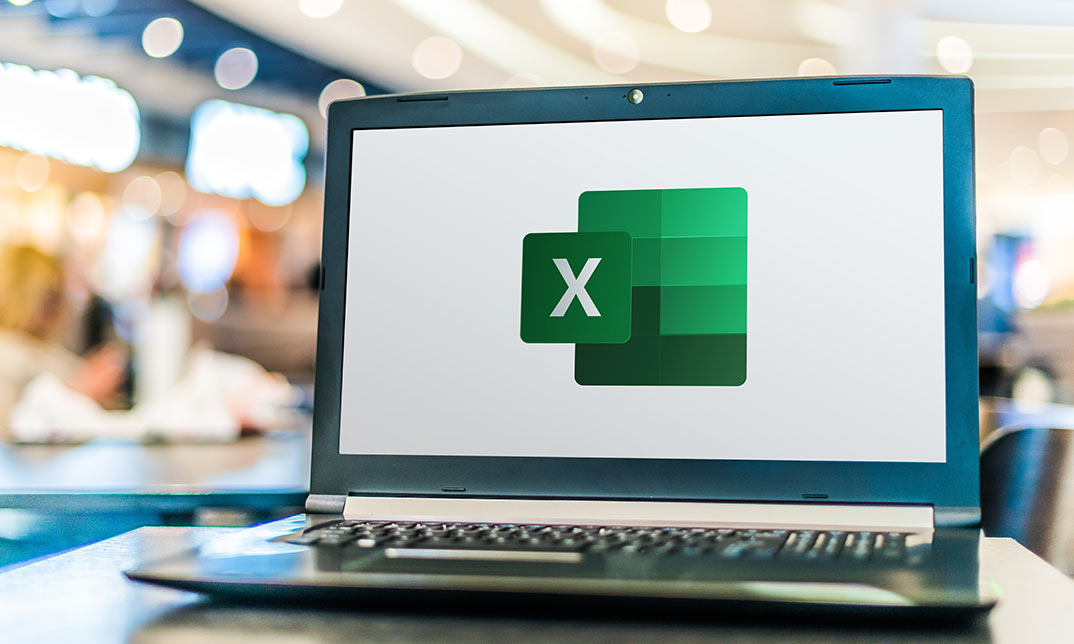
Excel 365 Intermediate
By iStudy UK
Learning Objectives Introduction , Linking Workbooks and Worksheets , Working with Range Names , Sorting, Filtering, and Subtotaling , Analyzing and Organizing with Tables , Using Conditional Formatting , Displaying Data Graphically , Understanding PivotTables, PivotCharts, and Slicers , Working with Advanced PivotTables and PowerPivot Features , Conclusion Pre-Requisites Excel 365 Introduction course or equivalent knowledge or experience. Description In this course, students will learn how to link workbooks and worksheets, work with range names, sort and filter range data, and analyze and organize with tables. Students will also apply conditional formatting, outline with subtotals and groups, display data graphically with charts and sparklines. Additionally, students will also understand PivotTables, PivotCharts, and slicers and work with advanced PivotTables and PowerPivot features. Section 01 Lesson 01: Linking Workbooks and Worksheets 00:06:00 Lesson 02: Linking Workbooks with 3D References 00:05:00 Lesson 03: Understanding the Consolidate Feature 00:06:00 Section 02 Lesson 01: What are Range Names 00:04:00 Lesson 02: Creating Range Names Using the Name Box and Define Name 00:06:00 Lesson 03: Creating Range Names Using Create from Selection 00:03:00 Section 03 Lesson 01: Understanding the Differences Between Sorting and Filtering 00:03:00 Lesson 02: Sorting Lists 00:06:00 Lesson 03: Filtering Lists 00:08:00 Lesson 04: Creating Subtotals 00:06:00 Section 04 Lesson 01: Creating Tables and Understanding the Benefits 00:07:00 Lesson 02: Understanding the Elements of a Table 00:06:00 Lesson 03: Formatting a Table 00:08:00 Lesson 04: Sorting and Filtering Tables 00:03:00 Lesson 05: Filtering with Slicers 00:04:00 Lesson 06: Calculating with Tables 00:04:00 Lesson 07: Removing Erroneous Table Data 00:03:00 Lesson 08: Exporting, Refreshing, and Converting Tables 00:05:00 Section 05 Lesson 01: What is Conditional Formatting 00:04:00 Lesson 02: Conditional Formatting Highlight Cells and Top Bottom Rules 00:07:00 Lesson 03: Conditional Formatting Data Bars, Icon Sets, and Color Scales 00:06:00 Lesson 04: Using Custom Fonts and Colors 00:04:00 Lesson 05: Using Custom Conditional Formatting 00:06:00 Lesson 06: Modifying or Removing Conditional Formatting 00:05:00 Section 06 Lesson 01: What are Charts 00:05:00 Lesson 02: Creating Charts 00:06:00 Lesson 03: Understanding Chart Elements 00:05:00 Lesson 04: Modifying Chart Elements 00:09:00 Lesson 05: Changing and Moving Charts 00:04:00 Lesson 06: Filtering a Chart 00:04:00 Lesson 07: Formatting Charts 00:07:00 Lesson 08: Adjusting Numbering 00:06:00 Lesson 09: Creating Dual Axis Charts 00:05:00 Lesson 10: Forecasting with Trendlines 00:05:00 Lesson 11: Creating a Chart Template 00:04:00 Lesson 12: Displaying Trends with Sparklines 00:07:00 Section 07 Lesson 01: What is a PivotTable 00:06:00 Lesson 02: Creating a PivotTable 00:07:00 Lesson 03: Working with the PivotTable Fields Pane 00:09:00 Lesson 04: Basic Data Organization and Analysis with PivotTables 00:06:00 Lesson 05: Formatting PivotTables 00:06:00 Lesson 06: Creating a PivotChart 00:04:00 Lesson 07: Modifying and Formatting a PivotChart 00:04:00 Lesson 08: Adding Slicers and Timeline Slicers 00:03:00 Lesson 09: Formatting Slicers 00:04:00 Lesson 10: Using the Ideas Feature 00:03:00 Section 08 Lesson 01: Using the PivotTable and PivotChart Wizard 00:02:00 Lesson 02: Adding a Calculated Field 00:05:00 Lesson 03: Adding a Calculated Item 00:04:00 Lesson 04: Applying Conditional Formatting to a PivotTable 00:02:00 Lesson 05: Creating Filter Pages for a PivotTable_1 00:03:00 Lesson 06: Enabling the PowerPivot Add: In 00:06:00 Final Exam Final Exam - Excel 365 Intermediate 00:20:00

Course overview Take a practical approach to enhance your Excel modelling skills with the Advanced Excel Models using Formulas, VBA & Power Query course. In this course, you will learn how to build robust Excel models using Formulas, VBA and Power Query. This Advanced Excel Models using Formulas, VBA & Power Query course offers a wide range of training modules to enhance your abilities to create better models. You will discover the advanced Excel formulas to prepare reports, forecast and perform mathematical calculations. We will introduce you to the three excel models and show the functions used to prepare these pro models. In addition, you will learn the Excel formulas for prepaid expenses and explore the steps to create dynamic dashboards based on Power Query and Pivot Table without any formula. Learning outcomes Familiarize yourself with the advanced Excel formulas Be able to manage prepaid expenses Deepen your understanding of the prepaid expense models Learn about the pro Excel models and formulas Strengthen your knowledge of Power Query and PowerPivot Learn how to create Power query and pivot table based dashboard without any formula Who Is This Course For? This Advanced Excel Models using Formulas, VBA & Power Query course is recommended to anyone interested in learning how to prepare robust Excel models using advanced formulas, Power Query and VBA. In addition, the skills gained from this training will provide excellent opportunities for career advancement. Entry Requirement This course is available to all learners of all academic backgrounds. Learners should be aged 16 or over. Good understanding of English language, numeracy and ICT skills are required to take this course. Certification After you have successfully completed the course, you will obtain an Accredited Certificate of Achievement. And, you will also receive a Course Completion Certificate following the course completion without sitting for the test. Certificates can be obtained either in hardcopy for £39 or in PDF format at the cost of £24. PDF certificate's turnaround time is 24 hours, and for the hardcopy certificate, it is 3-9 working days. Why Choose Us? Affordable, engaging & high-quality e-learning study materials; Tutorial videos and materials from the industry-leading experts; Study in a user-friendly, advanced online learning platform; Efficient exam systems for the assessment and instant result; United Kingdom & internationally recognized accredited qualification; Access to course content on mobile, tablet and desktop from anywhere, anytime; Substantial career advancement opportunities; 24/7 student support via email. Career Path The Advanced Excel Models using Formulas, VBA & Power Query Course provides essential skills that will make you more effective in your role. It would be beneficial for any related profession in the industry, such as: Data Analyst System Support and Reporting Analyst Introduction Course Outline and Introduction 00:04:00 Minimum Requirements for the Course 00:01:00 Prepayments Introduction 00:01:00 Prepaid Expenses Models: Resources Download Month End Date Prepaid Expenses Amortization Calculation 00:00:00 Exact Prepaid Expenses Payment Date Calculation 00:00:00 Accounting for Prepaid Expenses Prepaid Expenses Accounting Definition: Prepayments 00:03:00 Prepaid Expense Example: How Accounting works for Prepayments 00:03:00 Advantages and Disadvantages of Prepaid Expenses 00:03:00 Excel Formulas Detailed: Introduction to three Excel Models Introduction to PRO Excel Models and Formulas 00:06:00 Date Function 00:05:00 EOMONTH Function 00:04:00 DATEVALUE function 00:03:00 IF Function 00:08:00 IFS Function (Office 365 Only) 00:07:00 VLOOKUP Function 00:07:00 MATCH Function 00:05:00 INDIRECT Function 00:02:00 NAMED Ranges: Name Manager 00:03:00 Advanced Version of VLOOKUP Function 00:07:00 Formula Based Prepaid Expenses Model Introduction to Model and Control Panel Tab (Important Sheet Tab) 00:08:00 Formula Based Prepaid Expenses Model - Deep Dive (Part 1) 00:05:00 Formula Based Prepaid Expenses Model - Deep Dive (Part 2) 00:06:00 Formula Based Prepaid Expenses Model - Deep Dive (Part 3) 00:06:00 IFS Function - Month End date Prepayment calculation 00:04:00 Prepaid Expenses - Closing Balance Summary Tab (Formula Based Summary) 00:09:00 Protecting Formulas Cells and Fields in the Model 00:04:00 Calculate Prepaid Expenses Amortisation from Exact Start Date Exact Date Prepaid Amortisation calculation Intro 00:03:00 Formulas update and Model Changes for Exact Prepaid Exps Calculation 00:03:00 Formulas Update for Exact Date Prepaid Exps Amortisation (Part 1) 00:04:00 Formulas Update for Exact Date Prepaid Exps Amortisation (Part 2) 00:03:00 Formulas Update for Exact Date Prepaid Exps Amortisation (Part 3) 00:02:00 Formulas Update for Exact Date Prepaid Exps Amortisation (Part 4) 00:07:00 IFS Function - Exact Date Prepayments Amortisation 00:04:00 Data Validation Controls (Enhancing Data Input Controls with Protection) 00:10:00 Bonus: Prepayment Model with Opening Balance Calculation (Part 1) 00:08:00 Bonus: Prepayment Model with Opening Balance Calculation (Part 2) 00:09:00 Additional Material: Resources 00:00:00 Prepaid Expenses Summary with Power Query and Pivot Table Power Query and Pivot Table Prepayment Summary Table Intro 00:06:00 What is Power Query and Some Awesome Resources for Power Query learning 00:07:00 Power Query and Pivot Table Summary - Deep Dive (Part 1) 00:05:00 Power Query and Pivot Table Summary - Deep Dive (Part 2) 00:04:00 Power Query and Pivot Table Summary - Deep Dive (Part 3) 00:05:00 Power Query and Pivot Table Summary - Deep Dive (Part 4) 00:09:00 Using Array Formulas to Add Formula Protection 00:04:00 Bonus: Allocate Prepaid Expenditure Cost Centre Wise - 1 00:02:00 Bonus: Allocate Prepaid Expenditure Cost Centre Wise - 2 00:08:00 Bonus: Prepayment Model with Opening Balance Calculation (PQ and PT Version) 00:13:00 Advanced VBA Prepaid Expenses Amortisation Model Changing Macros Security in Excel 00:05:00 Complete Walkthrough - Advanced VBA Prepaid Expenses Amortisation Model 00:06:00 Bonus : New Version - Excel VBA Model for Prepayment Expenditure 00:08:00 BONUS: Dynamic Dashboard for Divisional Profit and Loss statements: Easy Way Dynamic Dashboard Overview 00:07:00 Importing Profit and Loss Statements Source Files and creating YTD P&L Sheets 00:08:00 Creating Dynamic Data Validation 00:02:00 Creating Named Ranges for Dynamic Table Arrays 00:03:00 Dynamic Date Column Headings for each Divisional PL Table 00:02:00 Dynamic Month and YTD Dashboard tables headings (PRO TIP) 00:03:00 Dynamic VLOOKUP Formula - Preparing First section of the Dashboard 00:04:00 Creating Rolling Dashboard with Dynamic VLOOKUP Function 00:08:00 IMPORTANT : Error Checking for your reports/Dashboard (PRO TIP) 00:03:00 Data Prep for Visualization: AREA Charts (Awesome trick using #NA Function) 00:05:00 Visualization: AREA Charts for Month - Revenue, Gross Profit and Net Profit 00:05:00 Visualization DONUT Charts Revenue, Gross Profit and Net Profit (Part 1) 00:03:00 Visualization DONUT Charts Revenue, Gross Profit and Net Profit (Part 2) 00:06:00 Power Query & Pivot Tables based Dashboard without any Formulas, Fully Dynamic Introduction - Formula-less Dashboard - Fully Dynamic and easily refreshed 00:05:00 Understanding the data files before building dashboard 00:02:00 Consolidating Reports with Power Query (Get & Transform) , How to install PQ 00:08:00 Dynamic File Path Trick in Power Query with Parameters (Amazing trick) 00:06:00 Conditional Cumulative totals with SUMIFS Function 00:04:00 Bonus: Conditional Cumulative totals with Power Query Custom Formula (M Code) 00:06:00 Dashboard Creation - Pivot Table showing Month and YTD KPIs division wise 00:06:00 Dashboard Creation Donuts Charts linked with Pivot Table (Replicate Charts fast) 00:08:00 Dashboard Creation - Line Charts 00:08:00 Update Dashboard with Additional Divisional Data with Few Click (Magical) 00:03:00 Thankyou Thank you 00:02:00 Ultimate Prepaid Expenditure Model (Super Bonus) 00:02:00 Resources Resources - Microsoft Excel: Automated Dashboard Using Advanced Formula, VBA, Power Query 00:00:00 Certificate and Transcript Order Your Certificates and Transcripts 00:00:00

Learn Excel for Business Accounting with our comprehensive course. From basic worksheet creation to advanced functions like pivot tables, charts, and data analysis, master Excel's features for efficient accounting tasks. Ideal for business professionals and students looking to enhance their Excel skills for financial management.

Master the magic of Microsoft Excel's sought-after functions with the 'Excel Vlookup; Xlookup; Match and Index' course. This tailored journey beckons those eager to navigate datasets with dexterity, turning raw data into actionable insights. From the foundational intricacies of Vlookup to the advanced functionalities of Xlookup, this course provides a comprehensive roadmap for all spreadsheet enthusiasts. Learning Outcomes Gain proficiency in implementing and mastering the Vlookup function. Understand the nuanced differences and applications of Xlookup. Recognise when and how to best use each of these Excel functions. Enhance efficiency in data processing and analysis tasks. Elevate your Excel proficiency, becoming a reliable resource for data-driven decisions. Why choose this Excel Vlookup; Xlookup; Match and Index course? Unlimited access to the course for a lifetime. Opportunity to earn a certificate accredited by the CPD Quality Standards after completing this course. Structured lesson planning in line with industry standards. Immerse yourself in innovative and captivating course materials and activities. Assessments are designed to evaluate advanced cognitive abilities and skill proficiency. Flexibility to complete the Excel Vlookup; Xlookup; Match and Index Course at your own pace, on your own schedule. Receive full tutor support throughout the week, from Monday to Friday, to enhance your learning experience. Who is this Excel Vlookup; Xlookup; Match and Index course for? Data enthusiasts keen on enhancing their Excel skillset. Business professionals aiming to streamline data analysis. Students looking to gain a competitive edge in data-driven fields. Analysts aiming for faster, more accurate data interpretations. Excel users seeking to optimise their use of lookup functionalities. Career path Data Analyst: £25,000 - £40,000 Excel Consultant: £30,000 - £55,000 Finance Analyst: £28,000 - £45,000 Marketing Analyst: £24,000 - £48,000 Operations Analyst: £26,000 - £42,000 Report Developer: £27,000 - £51,000 Prerequisites This Excel Vlookup; Xlookup; Match and Index does not require you to have any prior qualifications or experience. You can just enrol and start learning.This Excel Vlookup; Xlookup; Match and Index was made by professionals and it is compatible with all PC's, Mac's, tablets and smartphones. You will be able to access the course from anywhere at any time as long as you have a good enough internet connection. Certification After studying the course materials, there will be a written assignment test which you can take at the end of the course. After successfully passing the test you will be able to claim the pdf certificate for £4.99 Original Hard Copy certificates need to be ordered at an additional cost of £8. Course Curriculum Excel Vlookup; Xlookup; Match and Index 1.1 Excel vlookup 00:08:00 1.2 Excel xlookup 00:06:00 1.3 Excel vlookup 00:08:00 1.4 Excel vlookup 00:03:00 1.5 Excel vlookup 00:11:00 1.6 Excel vlookup 00:05:00 1.7 Excel vlookup 00:05:00 Assignment Assignment - Excel Vlookup; Xlookup; Match and Index 00:00:00 Resource Resource 00:00:00
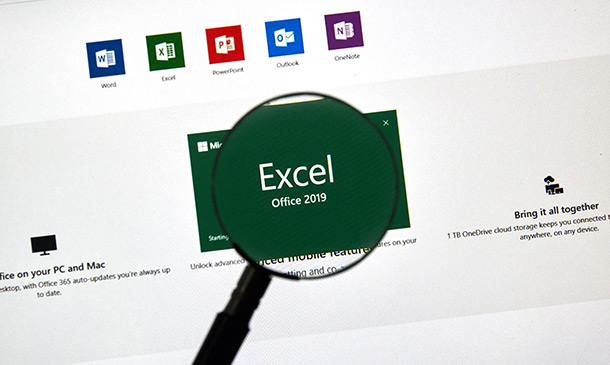
Overview We live in an era where data, data and data surround us. You need to share something one way or another to use most of the services around you; just name it. Whether it is about reading a blog post, visiting a website, surveying for a service, seeing any social media post, or looking for offers, you must share some data, if not anything, and your email, at least.But do you ever realise why, in all these situations, you need to share your data? Because your data is oxygen in this world. Companies want to know what you are thinking or what you are about to do before you even think or are about to do it. Sounds crazy, right? Don't be.It is a new branch of knowledge and profession. A data analyst gathers, cleans, and evaluates data sets to find an explanation or resolve an issue. The most common tool for doing these is Microsoft Excel. Our Data Analysis in Microsoft Excel Complete Training course will prepare you to use Microsft Excel in data analysis. What Can You Expect To Achieve By Completing This Course? Proficiency in modifying and organising data within Excel worksheets. Skills in working with lists and effectively analysing data. Ability to create visual representations of data using charts and graphs. Competence in using PivotTables and PivotCharts for data summarisation and analysis. Command in managing multiple worksheets, workbooks, and advanced Excel functions for data manipulation and forecasting. How will I get my certificate? You may have to take a quiz or a written test online during or after the course. After successfully completing the course, you will be eligible for the certificate. Who is this course for? There is no experience or previous qualifications required for enrolment on this Data Analysis in Microsoft Excel Complete Training. It is available to all students, of all academic backgrounds. Requirements Our Data Analysis in Microsoft Excel Complete Training is fully compatible with PC's, Mac's, Laptop, Tablet and Smartphone devices. This course has been designed to be fully compatible on tablets and smartphones so you can access your course on wifi, 3G or 4G.There is no time limit for completing this course, it can be studied in your own time at your own pace. Career path Having these various qualifications will increase the value in your CV and open you up to multiple sectors such as Business & Management , Admin, Accountancy & Finance, Secretarial & PA, Teaching & Mentoring etc. Course Curriculum 11 sections • 31 lectures • 04:46:00 total length •Insert, Delete, and Adjust Cells, Columns, and Rows: 00:10:00 •Search for and Replace Data: 00:09:00 •Use Proofing and Research Tools: 00:07:00 •Sort Data: 00:10:00 •Filter Data: 00:10:00 •Query Data with Database Functions: 00:09:00 •Outline and Subtotal Data: 00:09:00 •Apply Intermediate Conditional Formatting: 00:07:00 •Apply Advanced Conditional Formatting: 00:05:00 •Create Charts: 00:13:00 •Modify and Format Charts: 00:12:00 •Use Advanced Chart Features: 00:12:00 •Create a PivotTable: 00:13:00 •Analyze PivotTable Data: 00:12:00 •Present Data with PivotCharts: 00:07:00 •Filter Data by Using Timelines and Slicers: 00:11:00 •Use Links and External References: 00:12:00 •Use 3-D References: 00:06:00 •Consolidate Data: 00:10:00 •Use Lookup Functions: 00:12:00 •Trace Cells: 00:05:00 •Watch and Evaluate Formulas: 00:10:00 •Apply Data Validation: 00:13:00 •Search for Invalid Data and Formulas with Errors: 00:04:00 •Work with Macros: 00:18:00 •Create Sparklines: 00:07:00 •MapData: 00:07:00 •Determine Potential Outcomes Using Data Tables: 00:08:00 •Determine Potential Outcomes Using Scenarios: 00:09:00 •Use the Goal Seek Feature: 00:04:00 •Forecasting Data Trends: 00:05:00
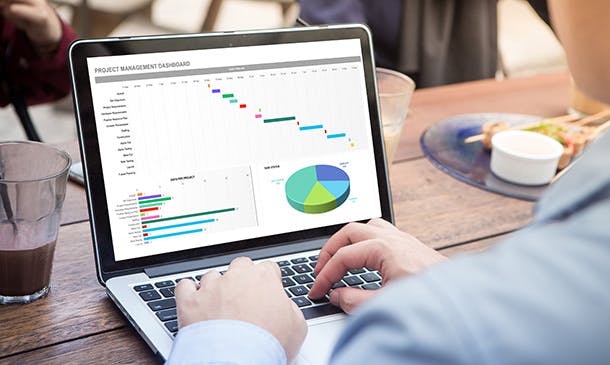
Overview Do you face struggle when you open a Power Query seeing the number of things to do then and cannot make good use of your time? Then this Microsoft Excel: Master Power Query in 120 Minutes! Course is just what you need.to break free of your worries. Power Query is a business intelligence tool available in Excel that allows you to import data from many sources and then clean, transform and reshape your data as needed. The course is designed for learners opting to learn Power Query, a feature available in Excel. Power query is a data connection technology that enables you to connect combine refine and discover data from various sources to meet analysis needs. The course will introduce you to the basic features of Power query and then show how to trim and transform Data in Excel Power Query, Format Dates and Values in Excel Power Query. You will also learn how to extract data from folders and doing auto clean up on Excel Power Query. You will also learn to merge and shape data according to analysis requirements and prepare models by tools such as power pivot. Learning Outcomes: Acquire proficiency in using Excel Power Query for efficient data management. Master the art of transforming raw data into actionable insights. Learn advanced techniques for data manipulation and analysis. Develop the ability to streamline complex data processes. Enhance your analytical thinking and problem-solving skills. How is the course assessed? To successfully complete the course you must pass an automated, multiple-choice assessment. The assessment is delivered through our online learning platform. You will receive the results of your assessment immediately upon completion. Will I receive a certificate of completion? Upon successful completion, you will qualify for the UK and internationally-recognised certification and you can choose to make your achievement formal by obtaining your PDF Certificate at a cost of £9 and Hardcopy Certificate for £15. Why study this course Unlimited access to the course for a lifetime. Opportunity to earn a certificate accredited by the CPD Quality Standards and CIQ after completing this course. Structured lesson planning in line with industry standards. Immerse yourself in innovative and captivating course materials and activities. Assessments designed to evaluate advanced cognitive abilities and skill proficiency. Flexibility to complete the Course at your own pace, on your own schedule. Receive full tutor support throughout the week, from Monday to Friday, to enhance your learning experience. Unlock career resources for CV improvement, interview readiness, and job success. Requirements Our Microsoft Excel: Master Power Query in 120 Minutes! Course is fully compatible with any kind of device. Whether you are using Windows computer, Mac, smartphones or tablets, you will get the same experience while learning. Besides that, you will be able to access the course with any kind of internet connection from anywhere at any time without any kind of limitation. Career paths Data Analyst: £25,000 - £40,000 Per Annum Business Analyst: £30,000 - £50,000 Per Annum Financial Analyst: £28,000 - £45,000 Per Annum Marketing Analyst: £24,000 - £40,000 Per Annum Operations Analyst: £26,000 - £42,000 Per Annum Management Consultant: £35,000 - £55,000 Per Annum Course Curriculum Microsoft Excel: Master Power Query in 120 Minutes! Power Query Intro and Excel version 00:03:00 Excel Power Query - Introduction 00:03:00 Excel Power Query - Query Editor Ribbon 00:09:00 Transform Data - Trim in Excel Power Query 00:05:00 Transform Data - Format Dates and Values in Excel Power Query 00:02:00 Transform Data - Parsing URLs in Excel Power Query 00:05:00 Transform Data - Split Text Fields in Excel Power Query 00:10:00 Transform Data - Group By in Excel Power Query 00:03:00 Transform Data - Unpivoting Columns in Excel Power Query 00:05:00 Transform Data - Pivoting Columns in Excel Power Query 00:02:00 Transform Data - Split Columns into Other Columns in Excel Power Query 00:04:00 Transform Data - Filtering Rows in Excel Power Query 00:05:00 Transform Data - Sorting Columns in Excel Power Query 00:02:00 Transform Data - Transform and Add Columns in Excel Power Query 00:07:00 From Folder - Import From Folder in Excel Power Query 00:07:00 From Folder - Doing Auto Cleanup in Excel Power Query 00:13:00 From Folder - Extract Data from Forms in Excel Power Query 00:13:00 From Workbook - Extract Multiple Criteria in Excel Power Query 00:05:00 From Workbook - Extract Multiple Worksheets in Excel Power Query 00:04:00 Joins - Intro to Joins 00:04:00 Joins - Merging 00:08:00 Joins - Full Outer Join 00:06:00 Joins - Right Anti Join 00:09:00 Power Query - Convert Reports into Pivot Tables 00:05:00 Modulo 00:06:00
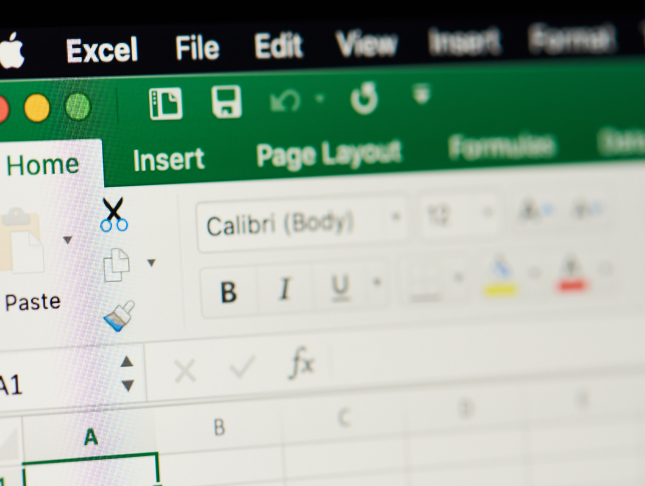
Search By Location
- Excel Analytics Courses in London
- Excel Analytics Courses in Birmingham
- Excel Analytics Courses in Glasgow
- Excel Analytics Courses in Liverpool
- Excel Analytics Courses in Bristol
- Excel Analytics Courses in Manchester
- Excel Analytics Courses in Sheffield
- Excel Analytics Courses in Leeds
- Excel Analytics Courses in Edinburgh
- Excel Analytics Courses in Leicester
- Excel Analytics Courses in Coventry
- Excel Analytics Courses in Bradford
- Excel Analytics Courses in Cardiff
- Excel Analytics Courses in Belfast
- Excel Analytics Courses in Nottingham