- Professional Development
- Medicine & Nursing
- Arts & Crafts
- Health & Wellbeing
- Personal Development
Transcription: Audio Typing: 8-in-1 Premium Online Courses Bundle
By Compete High
Want to work in transcription, virtual assistance, or admin support? The Transcription: Audio Typing: 8-in-1 Premium Online Courses Bundle gives you all the skills employers are looking for — especially in remote work, legal, medical, and publishing sectors. Courses included: Audio Typing ESOL Creative Writing Documents Control Touch Typing Communication Skills Problem Solving Public Speaking 🚨 FOMO alert: Transcription roles are competitive — applicants with audio typing and touch typing credentials rise to the top. 💰 Big value alert: 8 powerhouse skills, 1 affordable bundle. ⭐ Learner-loved — Compete High has 4.8 on 'Reviews.io' and 4.3 on Trustpilot. 📝 Description Start with the essential: audio typing. Whether for medical dictations, legal notes, or content creation, audio typing is the #1 skill transcription employers look for. Trained audio typing professionals have a huge hiring edge. Next, ESOL. Transcription and communication roles often support diverse clients, so having ESOL knowledge makes you flexible, clear, and globally employable. For content-focused roles, creative writing is your secret weapon. Whether you’re working in publishing, transcription, or copy editing, having creative writing skills makes your output compelling and polished. Administrative precision is a must, and that’s where documents control comes in. Employers want people who can handle documents control in healthcare, law, and government settings. It’s a high-trust skill. Speed matters. That’s why touch typing remains an in-demand standard. Efficient touch typing allows you to meet deadlines, take dictations, and manage large volumes of data — and hiring managers know it. Good communication isn’t optional — it’s expected. Whether verbal or written, communication skills help you transcribe accurately, collaborate with clients, and resolve issues fast. You’ll also face challenges. That’s why problem solving is vital. People who can approach complex audio files, tight deadlines, or client issues with strong problem solving are more likely to get — and keep — the job. Finally, public speaking might not sound transcription-related, but it shows confidence, clarity, and verbal precision — which all translate to better writing and communication skills. With this powerful stack — audio typing, ESOL, creative writing, documents control, touch typing, communication skills, problem solving, and public speaking — you’re ready for hire. ❓FAQ Q: What jobs can this help with? A: Transcriptionist, virtual assistant, editor, content creator, admin, and more. Q: Do I need a degree? A: Not at all. Employers want skills — and this bundle delivers. Q: Will I receive certificates? A: Yes, one for each of the 8 courses. And you're backed by Compete High's 4.8 on 'Reviews.io' and 4.3 on Trustpilot.

Course Overview Grasp the opportunity to learn Microsoft Excel from the ABCs to an advanced level within one course. The Microsoft Excel Masterclass in 2021 course will start with the basics with MS excel and gradually turn you into an expert user. The Microsoft Excel Masterclass in 2021 course will first focus on the tools and functions of excel. You will comprehend the skills to create basic formulas in excel. In this step by the step learning process, you will have the adequate knowledge and ability to make all sorts of adjustments to your worksheets. The course will teach you many strategies for cell formatting. From the easy to follow modules, you will grasp the techniques to insert shapes and images into your sheets. You will also understand how to visualize your data in charts. In the end, you will study the benefits of using excel templates. The Microsoft Excel Masterclass in 2021 course will provide you with first-hand training on excel. Enroll in the course and take your excel skills to the next level. Learning Outcomes Get an introduction to Microsoft Excel and its functions Understand the process of data validation and data visualization Learn how to adjust excel worksheets Know about the conditional functions Familiarize yourself with the process of inserting images and shapes Who is this course for? Those who want to learn Microsoft Excel. Entry Requirement This course is available to all learners, of all academic backgrounds. Learners should be aged 16 or over to undertake the qualification. Good understanding of English language, numeracy and ICT are required to attend this course. Certification After you have successfully completed the course, you will be able to obtain an Accredited Certificate of Achievement. You can however also obtain a Course Completion Certificate following the course completion without sitting for the test. Certificates can be obtained either in hardcopy at the cost of £39 or in PDF format at the cost of £24. PDF certificate's turnaround time is 24 hours, and for the hardcopy certificate, it is 3-9 working days. Why choose us? Affordable, engaging & high-quality e-learning study materials; Tutorial videos/materials from the industry-leading experts; Study in a user-friendly, advanced online learning platform; Efficient exam systems for the assessment and instant result; The UK & internationally recognized accredited qualification; Access to course content on mobile, tablet or desktop from anywhere anytime; The benefit of career advancement opportunities; 24/7 student support via email. Career Path The Microsoft Excel Masterclass in 2021 course is a useful qualification to possess and would be beneficial for any related profession or industry such as: Business Professional Data Operator Administrative Officer Data Analyst Unit 01: Excel from A-Z Course Introduction Excel from A-Z Course Intro 00:03:00 Excel Job Opportunities 00:03:00 Excel Job Types 00:04:00 Microsoft Excel Marketplace 00:04:00 What is Microsoft Excel? 00:04:00 Who is This Course For? 00:04:00 Unit 02: Getting Started With Excel Finding & Opening Excel 00:01:00 Excel's Start Screen 00:03:00 Explaining the Excel Interface 00:03:00 Excel Interface Continued 00:01:00 Excel Workbook vs. Excel Worksheet 00:02:00 Saving an Excel Document 00:04:00 Customizing the Quick Access Toolbar 00:02:00 Customizing the Excel Ribbon 00:03:00 Excel Shortcut Keys 00:02:00 Unit 03: Values, Referencing and Formulas Creating Excel Labels 00:03:00 Entering Numeric Values in Excel 00:03:00 Formatting Date Values in Excel 00:05:00 Building Basic Formulas in Excel 00:05:00 Order of Operations 00:06:00 Relative vs. Absolute Cell References 00:07:00 Unit 04: Intro to Excel Functions Excel Functions Explained 00:03:00 The SUM() Function 00:08:00 The MIN() & MAX() Function 00:04:00 The AVERAGE() Function 00:02:00 COUNT() Functions 00:05:00 Unit 05: Adjusting Excel Worksheets Moving & Copying Data 00:07:00 Insert & Delete Rows and Columns 00:05:00 Adjusting the Width and Height of Cells 00:05:00 Hiding and Unhiding Excel Rows and Columns 00:04:00 Renaming, Moving & Deleting Excel Worksheets 00:05:00 Adding Protection to Specific Cells 00:04:00 Protecting the Structure of a Workbook 00:02:00 Adding a Workbook Password to Open File 00:02:00 Unit 06: Visually Pleasing Cell Formatting Formatting Fonts and Cell Background Color 00:05:00 Adding Cell Borders 00:05:00 Formatting Data Appropriately 00:05:00 The Magic behind Excel's Format Painter 00:04:00 Creating Styles for Formatting Efficiency 00:06:00 Merging Cells for a Cleaner Look 00:03:00 The Power of Conditional Formatting 00:06:00 Unit 07: How to Insert Images and Shapes! Grab User's Attention using Illustrations 00:09:00 Customizing Icons 00:05:00 Create Compelling Graphics with SmartArt 00:06:00 Unit 08: Visualize Data with Charts The Commonly Used Column Chart 00:03:00 Changing the Chart Design 00:02:00 Formatting Elements of a Chart 00:06:00 Modifying the Data, Type & Location of a Chart 00:06:00 Unit 09: Excel's Printing Options Print Preview Options 00:04:00 Excel's Page Layout View 00:07:00 Printing a Specific Range of Cells 00:03:00 Converting Spreadsheets to PDF Files 00:02:00 Unit 10: Benefits of Using Excel Templates Why Create an Excel Template 00:01:00 How to Create an Excel Template 00:05:00 Unit 11: Working with Excel Datasets How to Prepare Data for Analysis 00:04:00 How to Sort Data in Excel 00:03:00 Multi-Level Sorting 00:03:00 Custom Sorting Datasets in Excel 00:02:00 Applying Filters to Datasets 00:05:00 Creating Subtotals within a Dataset 00:06:00 Converting Datasets into Tables 00:06:00 Finding & Removing Duplicate Values 00:07:00 Unit 12: Excel Database Functions The SUMIF() Function 00:09:00 The DSUM() Function 00:08:00 The DSUM() Function Cont. 00:07:00 The SUBTOTAL() Function 00:06:00 Unit 13: Excel Data Validation What is Excel Data Validation? 00:02:00 Creating a Drop Down List with Data Validation 00:07:00 Different Types of Excel Data Validation 00:06:00 Adding Custom Alerts to Data Validation 00:07:00 Creating a Dynamic Drop Down List 00:03:00 Complex Validation: Dependent Drop Down List! 00:09:00 Unit 14: Excel PivotTables Creating an Excel Pivot Table 00:06:00 Modifying Excel PivotTables 00:06:00 Grouping & Filtering PivotTable Data 00:07:00 Drilling Down into PivotTable Data 00:02:00 Creating Pivot Charts & Utilizing Slicers 00:08:00 Unit 15: Excel's PowerPivot Add-In What is PowerPivot? 00:04:00 Activating the Excel PowerPivot Add-In 00:02:00 Creating Relationships between Data Tables 00:06:00 Using Data Models to Create PivotTables 00:05:00 How to Create PowerPivot KPI's 00:08:00 Unit 16: Excel's Conditional Functions Excel's IF() Function 00:05:00 IF() Function with AND() Criteria 00:05:00 IF() Function with OR() Criteria 00:05:00 Nesting Multiple IF() Functions 00:07:00 The COUNTIF() Function 00:04:00 Key Benefits of Named Ranges 00:04:00 Unit 17: Excel's Lookup Function VLOOKUP() Function 00:09:00 The Beauty of Excel's IFERROR() Function 00:04:00 HLOOKUP() Function 00:06:00 INDEX() Function 00:05:00 MATCH() Function 00:05:00 INDEX() and MATCH() Combined 00:05:00 Two-Way Lookup with INDEX() and MATCH() 00:04:00 Unit 18: Text Based Functions in Excel LEFT(), RIGHT() and MID() Function 00:07:00 Extracting Specific Text using LEN() & SEARCH() 00:13:00 Combining Text with CONCATENATE() 00:06:00 Quick Tips & Other Text Based Functions 00:06:00 Unit 19: Auditing Formulas and Views in Excel Tracing Precedents & Dependents in Formulas 00:04:00 Showing Formulas 00:02:00 Grouping Data 00:03:00 3D Referencing in Formulas 00:05:00 Utilizing the Watch Window in Excel 00:03:00 How to Freeze Panes in Excel 00:03:00 Unit 20: Excel's 'what If?' Tools Excel's Scenario Manager Tool 00:06:00 Goal Seek in Excel 00:06:00 Compare Results with Excel Data Tables 00:04:00 Solver Tool 00:11:00 Unit 21: Welcome to Excel VBA The Power Behind Excel VBA 00:03:00 A Look Inside the Visual Basic Editor (VBE) 00:04:00 Recording a Macro 00:09:00 Saving & Opening a Macro-Enabled Workbook 00:02:00 Unit 22: The VBA Language Modules and Procedures 00:07:00 Objects, Methods and Properties 00:06:00 Excel VBA Variables 00:05:00 Unit 23: Writing VBA Code Referencing a Range 00:14:00 InputBox & MsgBox 00:06:00 Using Variables in VBA Code 00:05:00 If Then Else Statement 00:10:00 Worksheet Functions inside VBA 00:08:00 Creating User Defined Functions 00:09:00 User Defined Functions within VBA Scripts 00:06:00 Unit 24: Important VBA Tools and Logic Find Last Row of Data 00:06:00 Find Last Column of Data 00:03:00 With Statement 00:05:00 Debugging & Error Handling 00:07:00 Debugging & Error Handling Cont. 00:07:00 Unit 25: Excel VBA Lopps For Next Loop 00:09:00 Do Until Loop 00:06:00 For Each Loop 00:04:00 Unit 26: Triggering Macros Assigning Macros to Shapes 00:04:00 Form Controls vs ActiveX Controls 00:08:00 Worksheet Events 00:04:00 Workbook Events 00:03:00 Fun with VBA Events! 00:07:00 Unit 27: Excel User Forms Creating an Excel UserForm 00:03:00 Adding Controls to UserForms 00:10:00 How to Show an UserForm 00:03:00 Passing TextBox Values to Desired Cells 00:07:00 Passing Option Buttons to Desired Cells 00:07:00 UserForm ComboBoxes 00:08:00 Clearing Values from UserForm Controls 00:03:00 How to Close an UserForm 00:02:00 UserForms and Protected Sheets 00:05:00 Unit 28: Starting a Career in Excel Creating an Excel Resume 00:05:00 Getting Started with Freelancing 00:06:00 How to Become an Excel Freelancer 00:05:00 Top Freelance Websites 00:05:00 How to Get Your First Client 00:08:00 Personal Branding 00:07:00 Networking Do's and Don'ts 00:04:00 Importance of Having a Website 00:04:00 Resources Resources - Microsoft Excel Masterclass in 2021 00:00:00 Certificate and Transcript Order Your Certificates and Transcripts 00:00:00
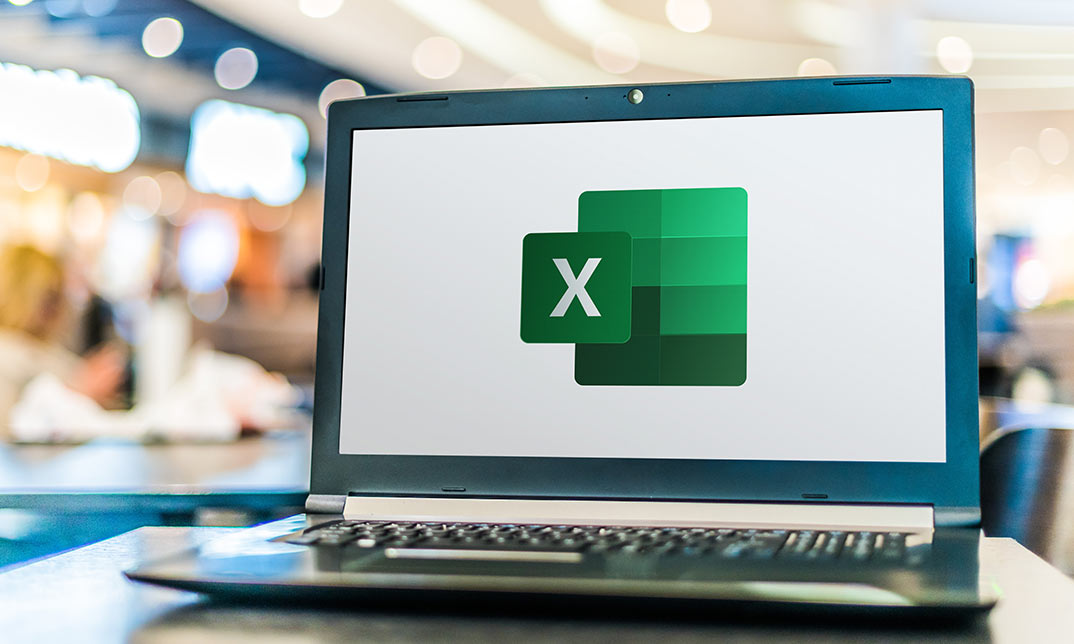
Adobe After Effect: Gradient Animation
By NextGen Learning
Course Overview: The "Adobe After Effects: Gradient Animation" course is designed to equip learners with the essential skills to create dynamic and visually appealing gradient animations within After Effects. This course offers an introduction to the principles of animation using gradients, enabling learners to understand how to bring smooth colour transitions and effects into their projects. By the end of the course, participants will have a strong foundation in working with gradients in After Effects and will be capable of enhancing their creative projects, whether for marketing, video production, or design. Learners will gain the confidence to apply gradient effects effectively, ensuring their animations look polished and professional. Course Description: This course covers the key concepts of gradient animation within Adobe After Effects, focusing on how to use colour transitions to enhance animation sequences. Learners will explore topics such as creating gradient layers, working with keyframes, and customising gradients for visual impact. Through a structured curriculum, they will develop a solid understanding of the tools available within After Effects to craft compelling gradient animations. The course is aimed at both beginners and those looking to refine their skills, offering a detailed exploration of how gradients can be used to create depth and movement in motion graphics. Upon completion, participants will be able to implement gradient animations in their creative projects, adding professional flair to their video content. Course Modules: Module 01: Introduction to Gradient Animation Overview of Adobe After Effects interface Understanding animation basics Exploring gradient types and uses Module 02: Create a Gradient Animation Working with gradient layers Keyframing gradient transitions Customising gradient colours and effects (See full curriculum) Who is this course for? Individuals seeking to enhance their animation skills. Professionals aiming to boost their creative portfolio with advanced After Effects techniques. Beginners with an interest in motion graphics and visual effects. Designers looking to incorporate animation into their creative projects. Career Path: Motion Graphic Designer Video Editor Animator Visual Effects Artist Multimedia Specialist

Description Do you want to master the world's best photo editing software? Or are you new to Adobe Photoshop CC? Then enrol the Adobe Photoshop CC Foundation course and begin your acquaintance with the course. The course is for the learners who have little or no knowledge about the photo editor. You will start your journey from the beginning. You will be familiar with the user interface and know how to open and create an image in Adobe Photoshop. The course introduces you to the essential tools, brushes and other features so that you can able to decide which tools to select while editing. Additionally, the course illustrates the concepts of colour schemes and guides you on how to use the colors efficiently. The procedures of adding text and text styles, working with Layers, adjusting Layers, customizing the workspace, moving and transforming Pixels, cropping images, etc. will be covered in the course. Finally, the course shows you how to print, convert and export files from Photoshop. Shortly, the course gives you a general understanding of the application so that you can proceed with the advanced skills. Assessment: This course does not involve any MCQ test. Students need to answer assignment questions to complete the course, the answers will be in the form of written work in pdf or word. Students can write the answers in their own time. Once the answers are submitted, the instructor will check and assess the work. Certification: After completing and passing the course successfully, you will be able to obtain an Accredited Certificate of Achievement. Certificates can be obtained either in hard copy at a cost of £39 or in PDF format at a cost of £24. Who is this Course for? Photoshop CC Masterclass - Beginner to Advanced is certified by CPD Qualifications Standards and CiQ. This makes it perfect for anyone trying to learn potential professional skills. As there is no experience and qualification required for this course, it is available for all students from any academic background. Requirements Our Photoshop CC Masterclass - Beginner to Advanced is fully compatible with any kind of device. Whether you are using Windows computer, Mac, smartphones or tablets, you will get the same experience while learning. Besides that, you will be able to access the course with any kind of internet connection from anywhere at any time without any kind of limitation. Career Path After completing this course you will be able to build up accurate knowledge and skills with proper confidence to enrich yourself and brighten up your career in the relevant job market. Adobe Photoshop CC Beginner Introduction Introduction FREE 00:03:00 Introduction to Photoshop Introduction to Photoshop 00:05:00 Understanding Types of Documents 00:04:00 Understanding Resolution 00:04:00 Creating New Documents 00:06:00 Using Artboards 00:05:00 Using CC Templates 00:03:00 Utilizing the Search Feature 00:02:00 Customizing the Workspace Using Workspace Presets 00:02:00 Moving, Closing, and Opening Panels 00:06:00 Understanding Document Views 00:06:00 Using the History Panel 00:06:00 Working with Layers Why Layers 00:02:00 Using Layers 00:07:00 Creating Fill Layers 00:05:00 Applying Blending Modes 00:04:00 Using Layer Styles 00:09:00 Discovering the Properties Panel 00:08:00 Understanding Selections Creating Basic Selections 00:09:00 Using the Lasso Tools 00:08:00 Understanding the Quick Select Tools 00:07:00 Editing the Quick Mask 00:04:00 Saving Selectionsv 00:04:00 Moving Selections to Layers.mp 00:03:00 Understanding and Using Color Understanding Color Modes 00:10:00 Creating Swatches 00:06:00 Using Masks and Advanced Layers Applying Layer Masks 00:00:00 Deleting Layer Masks 00:01:00 Organizing Layers 00:03:00 Merging Layers 00:02:00 Flattening Layers 00:02:00 Working with Layer Comps 00:06:00 Using Adjustment Layers Using Image Adjustments 00:07:00 Understanding Adjustment Layers 00:10:00 Using Layer Masks with Adjustment Layers 00:03:00 Cropping Images Using the Crop Tool 00:05:00 Using the Crop Tool to Add Canvas 00:02:00 Moving and Transforming Pixels Using Free Transform 00:04:00 Working with Other Transform Options 00:03:00 Flipping Pixels 00:01:00 Adding Text and Text Styles Using the Type Tool 00:10:00 Discovering Typesetting 00:08:00 Formatting Text 00:09:00 Creating Type on a Path 00:03:00 Warping Type 00:03:00 Using Styles on Type 00:08:00 Applying Special Effects Using Layer Styles 00:05:00 Working with Patterns 00:03:00 Applying Filters 00:04:00 Creating Pixels with Filters 00:06:00 Exporting from Photoshop Printing in Photoshop 00:03:00 Converting to CMYK 00:04:00 Converting to Other File Types 00:13:00 Using File Info 00:09:00 Conclusion Course Recap 00:03:00 Adobe Photoshop CC Intermediate Start Here Introduction FREE 00:03:00 Painting and Using Brushes Painting with Brushes 00:09:00 Using the Brushes Panel 00:06:00 Defining Custom Brushes 00:04:00 Saving Tool Presets 00:02:00 Using the History Brush 00:03:00 Using Vector Tools Working with Vector Shapes 00:10:00 Creating Custom Shapes 00:02:00 Using the Pen Tool 00:07:00 Discovering Paths 00:04:00 Understanding Vector Masks 00:03:00 Using Vector Objects and Spot Colors 00:06:00 Using Libraries What is the CC Library 00:02:00 Adding and Deleting Assets in the Library 00:03:00 Sharing Assets 00:02:00 Creating New Libraries 00:03:00 Sharing a Library 00:02:00 Advanced Special Effects Using the Blur Filters 00:06:00 Applying the Distort Filters 00:03:00 Creating a Pixelated Look 00:02:00 Stylizing Effects 00:02:00 Using Liquify 00:05:00 Using Smart Filters 00:04:00 Working with Smart Objects 00:03:00 Loading a Texture into Type 00:04:00 Working with RAW Images What is a Raw Image 00:05:00 Processing Raw Images 00:12:00 Opening a JPEG File in Raw 00:06:00 Retouching Basics Developing a Strategy for Retouching 00:04:00 Using Retouching Tools 00:10:00 Using the Dust and Scratches Filter 00:04:00 Applying Sharpening 00:08:00 Working with Face Aware Liquify 00:06:00 Automating Tasks Using Actions 00:03:00 Creating Actions 00:07:00 Using Droplets 00:05:00 Using the Image Processor 00:05:00 Creating an HDR Image 00:07:00 Creating a Panoramic Image 00:07:00 Integration with other Adobe Software Using PSD Files in InDesign 00:04:00 Using PSD Files in Illustrator 00:03:00 Using PSD Files in Dreamweaver 00:04:00 Understanding Color Management Why Color Management 00:03:00 Calibrating a Monitor 00:04:00 Calibrating a Printer 00:03:00 Loading Profiles into PSDs 00:02:00 Conclusion Course Recap 00:03:00 Adobe Photoshop CC Advanced Introduction Introduction FREE 00:03:00 Processing Raw Images What is the RAW Format 00:04:00 Understanding White Balance 00:05:00 Setting Exposure 00:07:00 Working with Color and Clarity 00:03:00 Working with Adobe Camera Raw Updating Adobe Camera Raw 00:01:00 Using the Before and After Views 00:05:00 Resetting the Sliders 00:01:00 Understanding the Workflow Options 00:04:00 Setting the Camera Raw Preferences 00:03:00 Working with the Tools Understanding the White Board Tool 00:03:00 Using the Color Sampler 00:01:00 Working with the Targeted Adjustment Tool 00:02:00 Cropping Images 00:03:00 Applying Straightening 00:01:00 Using the Spot Removal Tool 00:05:00 Applying the Red Eye Tool 00:03:00 Understanding the Adjustment Brush 00:04:00 Using the Graduated Filter 00:02:00 Applying the Radial Filter 00:02:00 Rotating Images 00:01:00 Using Advanced Exposure Settings and Sharpening Using Curves 00:03:00 Understanding Sharpening and Noise 00:03:00 Creating Grayscale Images 00:03:00 Using Split Toning 00:03:00 Managing Corrections and Effects Enabling Lens Profiles 00:03:00 Using Effects 00:02:00 Adding Grain 00:02:00 Applying Post Crop Vignette 00:02:00 Using Camera Calibration 00:03:00 Saving Presets 00:02:00 Applying Snapshots 00:02:00 Creating Image Adjustments Using Adjustment Layers 00:02:00 Painting Layer Masks 00:05:00 Discovering Plugins for Photoshop What are Plugins 00:04:00 Using the Nik Collection 00:08:00 Using HDR Pro Effex 00:06:00 Using On1 Effects 00:04:00 Exploring Workflows Introudcing the Workshop Videos 00:04:00 Processing a Landscape Image 00:13:00 Processing a Macro Image 00:09:00 Processing a City 00:11:00 Conclusion Course Recap 00:02:00 Certificate and Transcript Order Your Certificates and Transcripts 00:00:00

Crazy about Arduino: Your End-to-End Workshop - Level 1
By Packt
Start your journey with the amazing Arduino development platform
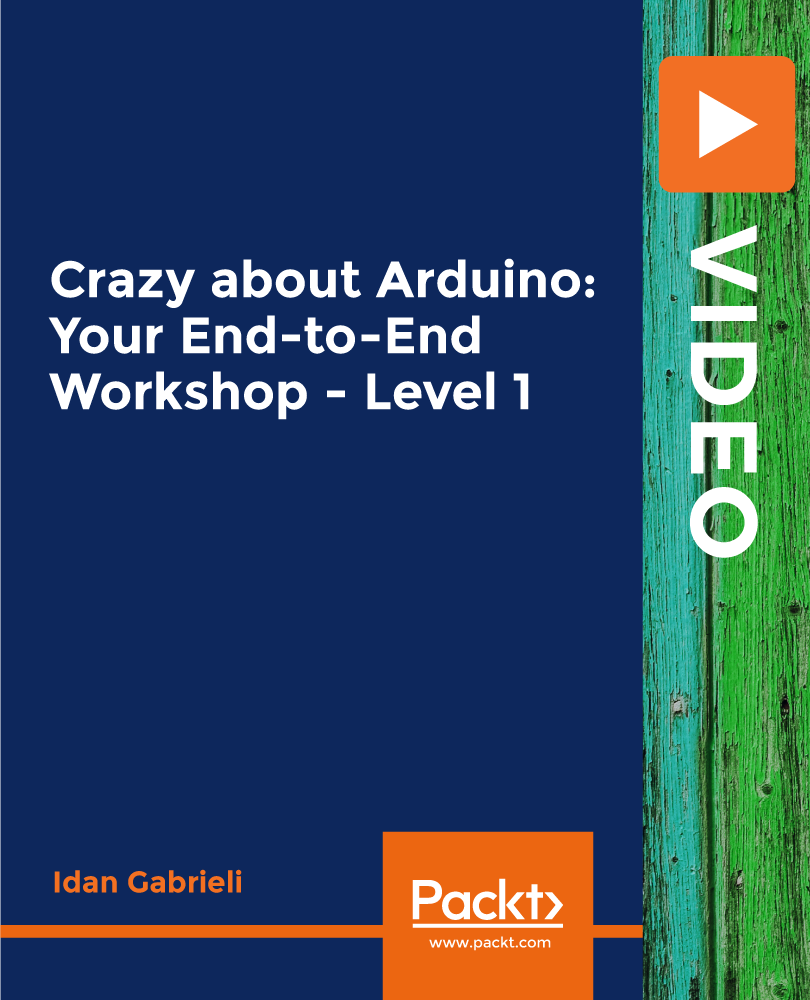
English: Spelling, Punctuation, and Grammar
By NextGen Learning
English: Spelling, Punctuation, and Grammar Course Overview: This "English: Spelling, Punctuation, and Grammar" course provides a comprehensive understanding of the essential components of written English. Learners will explore the fundamental aspects of spelling, punctuation, and grammar, which are crucial for effective written communication. This course is designed for individuals aiming to improve their writing skills for both personal and professional use. By the end, learners will be confident in their ability to produce clear, error-free text, enhancing both their academic and workplace communication. Course Description: This course covers the key elements of spelling, punctuation, and grammar that form the foundation of written English. Topics include an introduction to grammar, sentence structure, and common spelling errors. Learners will gain a clear understanding of how to use punctuation and capitalisation correctly and will learn how to avoid common mistakes in writing. Through engaging content, learners will develop their skills to produce precise and coherent text. Whether for professional writing, academic purposes, or personal development, this course ensures learners are equipped to communicate effectively in written form. English: Spelling, Punctuation, and Grammar Curriculum: Module 01: Introduction to the Course Module 02: The Basics of Grammar Module 03: The Basics of Sentence Module 04: Structure of Sentence Module 05: Question Module 06: Punctuation & Capitalisation Module 07: Spelling Module 08: Common Mistakes & Ways to Improve (See full curriculum) Who is this course for? Individuals seeking to improve their written communication skills. Professionals aiming to enhance their written presentation in the workplace. Beginners with an interest in mastering English writing. Those looking to refine their grammar and spelling for academic or personal purposes. Career Path Content Writer Proofreader Editor Administrative Assistant Teacher/Tutor Communications Specialist Copywriter

Technoeconomic Modelling of Carbon Capture, Utilization & Storage (CCUS) Projects
By EnergyEdge - Training for a Sustainable Energy Future
About this Virtual Instructor Led Training (VILT) This 2 half-day Virtual Instructor-Led Training (VILT) course will guide participants on the technoeconomic aspects of capture, utilization and geological storage of carbon dioxide. The VILT course will address the methods and techniques used in the technoeconomic assessment of Carbon Capture, Utilization & Storage (CCUS) projects. It will explore in detail the factors that affect the cost-effectiveness of current and emerging technologies for CO2 capture, transport and geological storage, including monitoring and verification. Given that the successful deployment of CCUS may require economic incentives, technical and economic drivers such as technological innovation, optimization, source sink matching and emerging opportunities will also be discussed. In addition, using several worked examples and case studies, this VILT course will explain the principles behind the analysis of the costs and opportunities of a CCS / CCUS project from source to sink and examines the possibilities of using carbon dioxide from an economic perspective. Training Objectives Upon completion of this VILT course, participants will be able to: Describe the economic considerations for CCS / CCUS projects Measure and calculate the cost-effectiveness of CCS / CCUS Identify the economic drivers for CCS / CCUS Understand the value of source to sink matching Outline the economic and environmental opportunities as well as challenges with using carbon dioxide injection in a range of applications Recognize niche opportunities for CO2 storage (coal seams, basalts, salt and others) Target Audience This VILT course is ideally suited for a technical audience such as geoscientists, petroleum and chemical engineers as well as professionals such as economists, regulators, legal staff and managers wishing to learn more about the details of economic aspects and the basis for techno-economic analysis of Carbon Capture, Utilization and Storage projects. The VILT course is presented in an interactive workshop format, allowing for discussions. Participants should have: Basic background knowledge of CCUS technologies Experience with oil and gas, coal or other energy projects Basic understanding of the energy industry Course Level Basic or Foundation Training Methods The VILT course will be delivered online in 2 half-day sessions comprising 4 hours per day, with 2 breaks of 15 minutes per day. The VILT course is presented in an interactive workshop format that allows discussion. Course Duration: 2 half-day sessions, 4 hours per session (8 hours in total). Trainer Your expert course leader received his B.Eng. in Chemical and Environmental Systems in 2002 from Tecnológico de Monterrey, Mexico, and his Ph.D. in Chemical Engineering in 2008 from the University of New South Wales (UNSW), in Sydney, Australia, at the UNESCO Centre for Membrane Science and Technology. His doctoral used computational fluid dynamics (CFD) to analyse the flows within membrane modules used for water treatment and desalination. He also worked on a desalination linkage project between the UNSW and the European Union, as part of Framework Programme 6. From 2009 to 2014, he worked for the Cooperative Research Centre for Greenhouse Gas Technologies (CO2CRC), where he led the research into CO2 Transport Networks, co-led the development of a techno-economic model for the analysis of Carbon Capture and Storage (CCS) projects, and collaborated on several consultancy and feasibility studies conducted by CO2CRC for both Government and Industry. From 2014 to 2019, he held a CONACYT Research Fellowship at the Instituto Tecnológico de Sonora (ITSON) in Mexico, where he led collaborative research projects dealing with RO membrane biofouling (IHE-Delft), membrane modifications, solar energy use for desalination (CSIR-CSMCRI India) and CFD modelling of the hydrodynamics in membrane modules (UMP Malaysia). Since July 2019, he is a Research Fellow in the School of Chemical and Biomolecular Engineering at the University of Sydney, where his research focuses on finding ways to reduce the cost, energy use and environmental impact of technologies for providing clean energy and water. From 2015 to 2020, he was a Member of the Board of Directors of the Mexican Society of Membrane Science and Technology. He guest edited a special edition on CCS for the Journal 'Technologies' and is currently an Editorial Board member for the journal, 'Energies', a peer-reviewed open-access scientific journal. His research interests include improving the efficiency of osmotic membrane separation processes, modelling complex processes involving heat and mass transfer, and exploring the economic drivers of low emission technologies such as the Carbon Capture and Storage (CCS) chain. POST TRAINING COACHING SUPPORT (OPTIONAL) To further optimise your learning experience from our courses, we also offer individualized 'One to One' coaching support for 2 hours post training. We can help improve your competence in your chosen area of interest, based on your learning needs and available hours. This is a great opportunity to improve your capability and confidence in a particular area of expertise. It will be delivered over a secure video conference call by one of our senior trainers. They will work with you to create a tailor-made coaching program that will help you achieve your goals faster. Request for further information about post training coaching support and fees applicable for this. Accreditions And Affliations

ESOL (English to Speakers of Other Languages) Mini Bundle
By Compete High
Want to build a career helping non-native speakers master English? The ESOL (English to Speakers of Other Languages) Mini Bundle is the perfect career launchpad. Tailored for tutoring, classroom instruction, and education support services, this bundle covers ESOL, Phonics, English Grammar, English Literature, and Proofreading—five essentials every employer in the language and literacy sector is looking for. When job posts demand versatility, hiring managers love candidates who bring expertise in ESOL, Phonics, English Grammar, English Literature, and Proofreading. This bundle turns that job ad into your checklist. Description Language education is more than just speaking skills—it’s structure, style, and sensitivity. The ESOL (English to Speakers of Other Languages) Mini Bundle proves you’re fluent in more than language. With ESOL and Phonics, you’re ready to guide beginners. With English Grammar and English Literature, you support academic development. Add Proofreading, and you become valuable in content development and editorial roles too. Whether you’re entering adult education, school support, publishing assistance, or tutoring, this mix prepares you for real jobs with real requirements. You’re not just another ESOL hopeful—you’re someone with ESOL, Phonics, English Grammar, English Literature, and Proofreading on your CV. And that makes a difference. Get hired for what you know. Get certified in ESOL, Phonics, English Grammar, English Literature, and Proofreading—and unlock real career opportunities. FAQ Q: What types of jobs will this qualify me for? A: ESOL tutoring, classroom assistant, educational content editor, and support roles where ESOL, Phonics, English Grammar, English Literature, and Proofreading are vital. Q: Is this suitable for tutoring? A: Perfectly. Whether in person or online, ESOL, Phonics, English Grammar, English Literature, and Proofreading are must-haves for any tutor. Q: Why is English Literature included? A: Employers value instructors who understand language in both functional and cultural contexts—English Literature adds depth to your ESOL profile. Q: How does Proofreading support a teaching career? A: Proofreading enhances clarity, professionalism, and accuracy—important whether you’re marking assignments or preparing learning content. Q: Can I freelance with these qualifications? A: Absolutely. Many freelance educators offer services in ESOL, Phonics, English Grammar, English Literature, and Proofreading. Q: Is this bundle better value than individual courses? A: Significantly. This bundle includes ESOL, Phonics, English Grammar, English Literature, and Proofreading at a price that makes financial sense.

II Part Vision Experience - Build a life you love
By The Motivation Clinic
Vision Boards
Animation: Animator Mini Bundle
By Compete High
Enter the world of motion, design, and creativity with the Animation: Animator Mini Bundle — a professionally aligned course collection made for creatives who want to get hired. Whether you want to design animated videos, edit cinematic content, improve user experiences, or work in the creative tech space, this bundle positions you perfectly with top-requested industry skills. Built around Animation, UX, Drawing, CSS, and Adobe Premiere Pro, this is a launchpad for those who want to turn artistic vision into a thriving career. The creative industry rewards action — and this bundle was made for doers. Description There’s never been a better time to break into creative work. From startups to content studios, the need for people who understand Animation, UX, Drawing, CSS, and Adobe Premiere Pro is at an all-time high. This bundle was designed to give you immediate relevance in design studios, advertising agencies, marketing departments, and digital content creation teams. Animation and Drawing remain core skills for illustrators and motion artists, while Adobe Premiere Pro dominates the video editing space. Pair that with UX design knowledge and a foundation in CSS, and you’re no longer just creative — you’re job-ready. You don’t need a degree to start working in design or media anymore. What you need is a bundle like this — one that speaks the industry’s language and prepares you for roles like Animator, UX Designer, Motion Graphic Artist, Junior Video Editor, Creative Assistant, and more. Act now — because creative opportunities move fast, and those with Animation, UX, Drawing, CSS, and Adobe Premiere Pro experience get hired first. FAQ Q: Do I need to be a professional artist to start? A: Not at all. The Animation: Animator Mini Bundle is built to help beginners and hobbyists go pro. Q: What types of industries is this bundle useful for? A: Media, entertainment, advertising, UX design, digital marketing, gaming, and content production all seek skills in Animation, UX, Drawing, CSS, and Adobe Premiere Pro. Q: Is this suitable for freelancers? A: Absolutely. Freelancers with Animation, UX, Drawing, CSS, and Adobe Premiere Pro skills are in high demand worldwide. Q: Can this bundle help me get hired at a studio or agency? A: Yes. These are the exact tools and skillsets agencies and studios look for when hiring junior creatives and animators.
