- Professional Development
- Medicine & Nursing
- Arts & Crafts
- Health & Wellbeing
- Personal Development
4432 EDI courses
Register on the Payroll Management and Systems Diploma today and build the experience, skills and knowledge you need to enhance your professional development and work towards your dream job. Study this course through online learning and take the first steps towards a long-term career. The course consists of a number of easy to digest, in-depth modules, designed to provide you with a detailed, expert level of knowledge. Learn through a mixture of instructional video lessons and online study materials. Receive online tutor support as you study the course, to ensure you are supported every step of the way. Get a digital certificate as a proof of your course completion. The Payroll Management and Systems Diploma course is incredibly great value and allows you to study at your own pace. Access the course modules from any internet-enabled device, including computers, tablet, and smartphones. The course is designed to increase your employability and equip you with everything you need to be a success. Enrol on the now and start learning instantly! What You Get With The Payroll Management and Systems Diploma course Receive a e-certificate upon successful completion of the course Get taught by experienced, professional instructors Study at a time and pace that suits your learning style Get instant feedback on assessments 24/7 help and advice via email or live chat Get full tutor support on weekdays (Monday to Friday) Course Design The course is delivered through our online learning platform, accessible through any internet-connected device. There are no formal deadlines or teaching schedules, meaning you are free to study the course at your own pace. You are taught through a combination of Video lessons Online study materials Certification After the successful completion of the final assessment, you will receive a CPD-accredited certificate of achievement. The PDF certificate is for £9.99, and it will be sent to you immediately after through e-mail. You can get the hard copy for £15.99, which will reach your doorsteps by post. Who Is This Course For: The course is ideal for those who already work in this sector or are an aspiring professional. This course is designed to enhance your expertise and boost your CV. Learn key skills and gain a professional qualification to prove your newly-acquired knowledge. Requirements: The online training is open to all students and has no formal entry requirements. To study the Payroll Management and Systems Diploma course, all your need is a passion for learning, a good understanding of English, numeracy, and IT skills. You must also be over the age of 16.

Creating and Branding with Canva Advanced Level Course
By One Education
Dive into the vibrant world of digital design with our Creating and Branding with Canva Advanced Level Course. This course is crafted for those ready to elevate their creative projects by mastering Canva’s advanced features. From sophisticated branding elements to striking visual content, you will learn how to produce eye-catching designs that capture attention and convey your unique message with style. Whether you're a marketer, entrepreneur, or design enthusiast, this course will refine your ability to craft consistent and memorable brand identities, all from the comfort of your own screen. Discover how to harness Canva’s extensive toolkit, including custom templates, brand kits, and advanced photo editing, to create polished and professional visuals. Throughout the course, you’ll gain insights into design principles and branding strategies that make your creations resonate deeply with your audience. This course is designed to be engaging and insightful, encouraging you to think creatively while delivering results that truly represent your brand’s personality. Learning Outcome Learn to output designs for various formats. Create business cards, posters, flyers, and more. Try Canva for Work with a trial. Utilize the Brand Kit and animation features. Access a vast library of images and fonts. Organize designs with folders and storage. Remove backgrounds and use special fonts. See live examples of Pinterest pins and more. Course Curriculum : Overview Output to Business Cards Output to Posters Output to Flyer Output to Postcards Output to Invitations Canva for Work Trial Canva for Work Resize Canva for Work - Brand Kit Canva for Work - Animation Canva for Work Image Access Canva for Work -Folders and Storage Canva for Work - Transparent Background Canva for Work - Special Fonts Live Example - Pinterest Pin Live Example - Business Card Live Example - Facebook Event Cover Live Example - Instagram Post Live Example - Youtube Thumbnail How is the course assessed? Upon completing an online module, you will immediately be given access to a specifically crafted MCQ test. For each test, the pass mark will be set to 60%. Exam & Retakes: It is to inform our learners that the initial exam for this online course is provided at no additional cost. In the event of needing a retake, a nominal fee of £9.99 will be applicable. Certification Upon successful completion of the assessment procedure, learners can obtain their certification by placing an order and remitting a fee of __ GBP. £9 for PDF Certificate and £15 for the Hardcopy Certificate within the UK ( An additional £10 postal charge will be applicable for international delivery). CPD 10 CPD hours / points Accredited by CPD Quality Standards Who is this course for? The course is ideal for highly motivated individuals or teams who want to enhance their professional skills and efficiently skilled employees. Requirements There are no formal entry requirements for the course, with enrollment open to anyone! Career path Software Developer: £30,000 - £60,000 per year Marketing Manager: £30,000 - £60,000 per year Graphic Designer: £20,000 - £35,000 per year Financial Analyst: £25,000 - £50,000 per year Project Manager: £30,000 - £60,000 per year Certificates Certificate of completion Digital certificate - £9 You can apply for a CPD Accredited PDF Certificate at the cost of £9. Certificate of completion Hard copy certificate - £15 Hard copy can be sent to you via post at the expense of £15.

Transcription Skills Beginner Level Course
By One Education
If you've ever paused a podcast just to catch every word, or found yourself mentally typing while watching a video, then transcription might just be your calling. This beginner-friendly course introduces you to the essentials of transcription—covering formats, styles, tools, and techniques that help convert spoken word into accurate, well-structured text. With clear guidance and a sprinkle of wit, you'll learn how to handle audio files, manage timestamps, and spot those sneaky homophones that can turn a script into a circus. Whether you're aiming to dip your toes into freelance transcription or simply wish to refine your listening and typing abilities, this course offers a focused route into the world of audio-to-text. It's built to suit learners who prefer structured content and clarity without being bogged down by fluff. From understanding the difference between verbatim and edited transcription to knowing how to manage files like a pro, everything you need to know is laid out—clean, sharp, and ready for you to take in at your own pace. Key Features The Transcription Skills Beginner Level course includes the following offers: CPD Quality Standards Accredited Transcription Skills Beginner Level Course Lifetime Access No Hidden Fees 24/7 Tutor Support Certificate Available with reasonable price Discover a wealth of learning opportunities with our diverse range of online courses including Transcription Skills Beginner Level. From professional development to personal enrichment, we offer courses in a variety of subjects including business, technology, arts, languages, and more. This Transcription Skills Beginner Level course is carefully curated by industry experts and delivered through engaging multimedia content, interactive quizzes, and hands-on projects to ensure an immersive learning experience. Curriculum Module 1 Introduction To Transcription Module 2 Basic Transcription Techniques Module 3 Advanced Transcription Techniques Module 4 Grammar And Punctuation In Transcription Module 5 Transcription Specializations Module 6 Building A Successful Transcription Career Why This Online Course is Better for You: Unlike traditional classroom settings, our online Transcription Skills Beginner Level course offers flexibility and convenience tailored to fit your busy lifestyle. With 24/7 access to Transcription Skills Beginner Level course materials and the ability to learn at your own pace, you can study whenever and wherever it's most convenient for you. Plus, our online platform provides a supportive community of fellow learners and dedicated instructors to guide you every step of the way. CPD 10 CPD hours / points Accredited by CPD Quality Standards Who is this course for? Our Transcription Skills Beginner Level course is designed for anyone eager to expand their knowledge and skills, regardless of their background or experience level. Whether you're a working professional looking to upskill, a student seeking supplemental education, or an enthusiast pursuing a passion project, our courses are accessible to learners of all ages and abilities. Career path Invest in your future and unlock new career opportunities with our online Transcription Skills Beginner Level course. Gain valuable skills and credentials that are in high demand in today's competitive job market. Whether you're looking to switch careers, climb the corporate ladder, or start your own business, This course provide the expertise and certification you need to succeed. Certificates Digital certificate Digital certificate - £9 Hard copy certificate Hard copy certificate - £15 A Hardcopy Certificate (international): £15 + £10 (postal charge) = £25
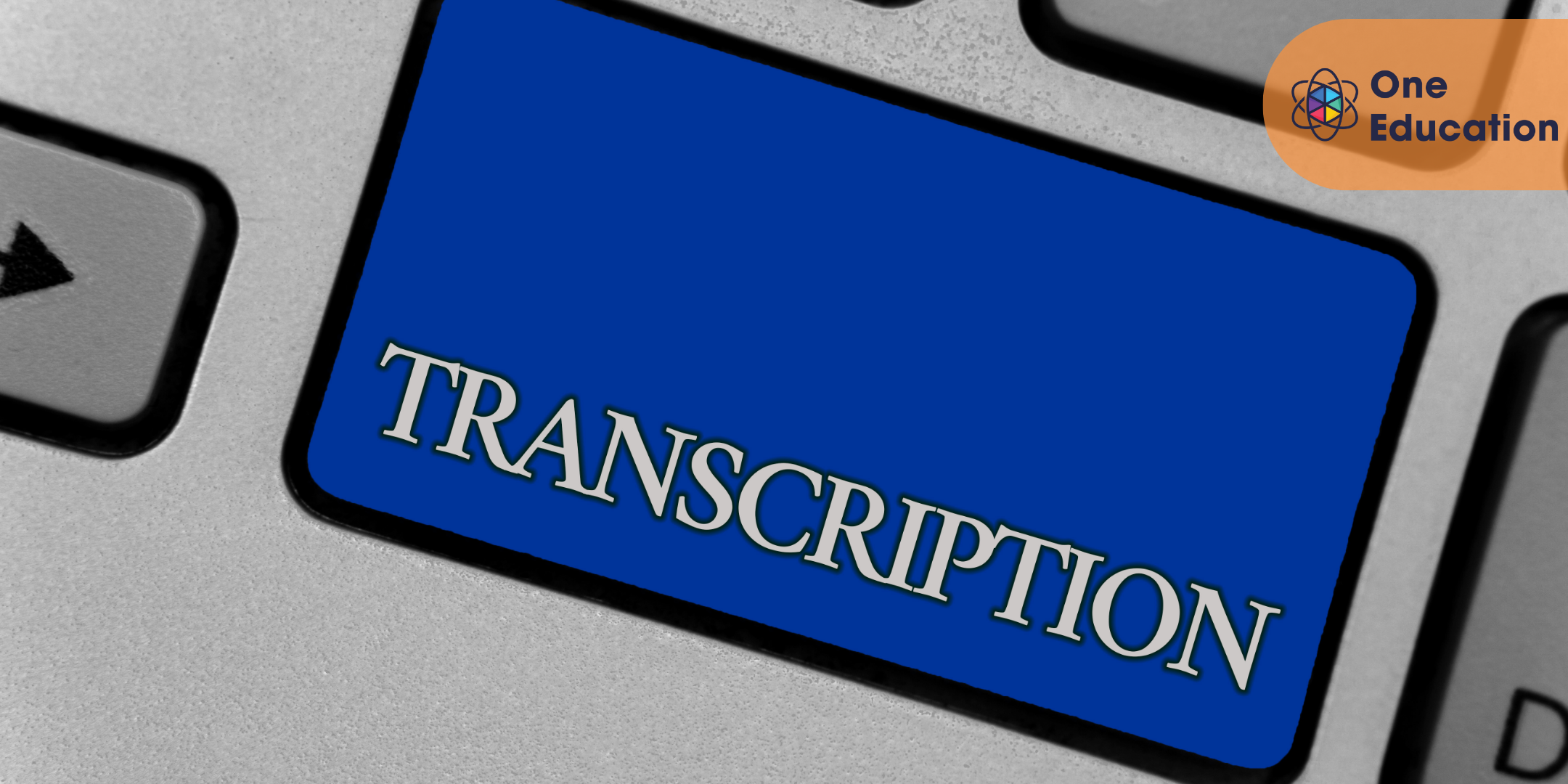
Adobe After Effects Training Course
By One Education
If you’ve ever admired those sleek motion graphics or captivating visual effects in films and wondered how they come to life, the Adobe After Effects Training Course offers a friendly introduction to this powerful software. Tailored for beginners, it walks through the essentials — from basic animation to layering and keyframing — all explained clearly without assuming prior knowledge of digital wizardry. By the end of the course, you’ll be able to create smooth motion graphics and simple visual effects that add a professional flair to your projects. Perfect for creatives keen to add a dynamic edge to videos, presentations or social media content, the course balances technique with creativity, making complex tools approachable and even enjoyable. You’ll learn to navigate the interface, use effects, and produce animations that bring ideas to life — all from the comfort of your screen. Whether it’s for work, hobby, or simply to impress friends with your video edits, this course serves up an engaging, methodical path into the world of After Effects without overwhelming the senses. Meet the Accreditation CPD Quality Standards (CPD QS) accreditation assure the Adobe After Effects Training course training and learning activities are relevant, reliable, and upto date. Expert Support Dedicated tutor support and 24/7 customer support are available to all students with this premium quality course. Key Benefits Learning materials of the Design course contain engaging voiceover and visual elements for your comfort. Get 24/7 access to all content for a full year. Each of our students gets full tutor support on weekdays (Monday to Friday) Course Curriculum: Here is a curriculum breakdown of the Adobe After Effects Training course: *** Adobe After Effects Training *** Course Promo Learn After Effects for Social Media Promo Project #1(Beginner) - Create an Instagram Story Quick Introduction Set up Our Project File Add Our Background and Animate it Throw in Some Text Animate the Text In and Out Music, Render Project #2 (Intermediate) - Create "Viral Style" Text Boxes and Learn Animation Create a Text Box and Align The Anchor Point & Scaling Animating the Text Box Fit the Text in the Box The Grand Reveal Render and Congratulations Project#3 (Advanced) Screen Capture and Web Presentation Project Screen Capture Software Replace a Phone or Laptop Screen Create a '3D' Display PROJECT - Create your own Web Browser Project #4 (Advanced) Create a Social Media Animated Poster Social Media Project Introduction The Master Plan Time to Design Trim Paths Animate Your Image Let's Talk About Text Shake that Button Texture, Render, Congratulations Course Assessment To simplify the procedure of evaluation and accreditation for learners, we provide an automated assessment system. Upon completion of an online module, you will immediately be given access to a specifically crafted MCQ test. The results will be evaluated instantly, and the score will be displayed for your perusal. For each test, the pass mark will be set to 60%. When all tests have been successfully passed, you will be able to order a certificate endorsed by the Quality Licence Scheme. Exam & Retakes: It is to inform our learners that the initial exam for this online course is provided at no additional cost. In the event of needing a retake, a nominal fee of £9.99 will be applicable. Certification Upon successful completion of the assessment procedure, learners can obtain their certification by placing an order and remitting a fee of £9 for PDF Certificate and £15 for the Hardcopy Certificate within the UK ( An additional £10 postal charge will be applicable for international delivery). CPD 10 CPD hours / points Accredited by CPD Quality Standards Who is this course for? This Adobe After Effects Training course is designed to enhance your expertise and boost your CV. Learn key skills and gain a certificate of achievement to prove your newly-acquired knowledge. Requirements This Adobe After Effects Training course is open to all, with no formal entry requirements. Career path Upon successful completion of the Adobe After Effects Training Course, learners will be equipped with many indispensable skills and have the opportunity to grab.
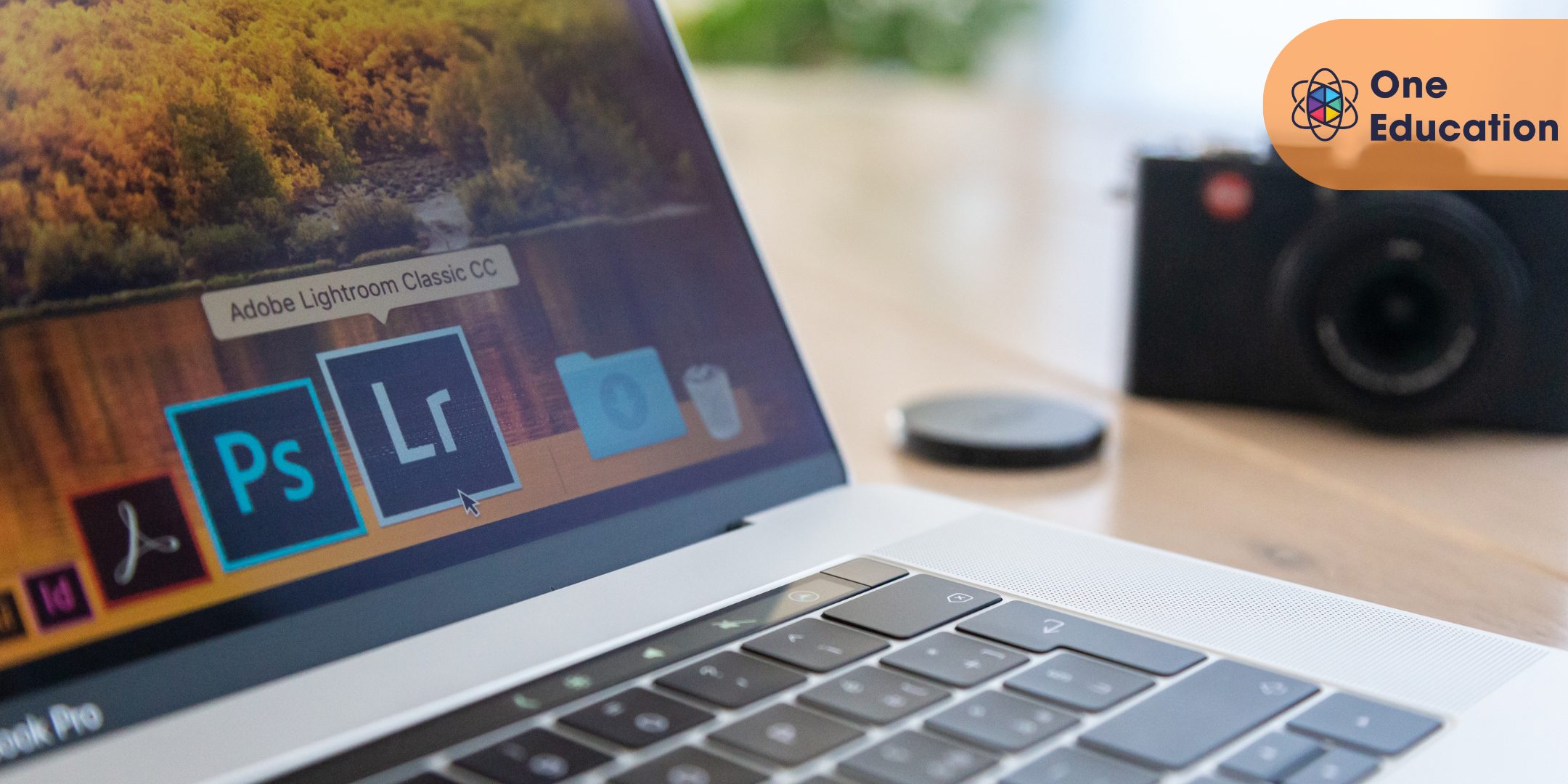
The microsoft office online courses with certificate is a wonderful learning opportunity for anyone who has a passion for this topic and is interested in enjoying a long career in the relevant industry. It's also for anyone who is already working in this field and looking to brush up their knowledge and boost their career with a recognised certification. This microsoft office online courses with certificate consists of several modules that take around 2 hours to complete. The course is accompanied by instructional videos, helpful illustrations, how-to instructions and advice. The course is offered online at a very affordable price. That gives you the ability to study at your own pace in the comfort of your home. You can access the modules from anywhere and from any device. Why choose this course Earn an e-certificate upon successful completion. Accessible, informative modules taught by expert instructors Study in your own time, at your own pace, through your computer tablet or mobile device Benefit from instant feedback through mock exams and multiple-choice assessments Get 24/7 help or advice from our email and live chat teams Full Tutor Support on Weekdays Course Design The course is delivered through our online learning platform, accessible through any internet-connected device. There are no formal deadlines or teaching schedules, meaning you are free to study the course at your own pace. You are taught through a combination of Video lessons Online study materials Mock exams Multiple-choice assessment Certification Upon successful completion of the course, you will be able to obtain your course completion PDF Certificate at £9.99. Print copy by post is also available at an additional cost of £15.99 and the same for PDF and printed transcripts.

If you're interested in learning practical legal skills, considering a change of careers or hoping to gain a greater understanding of a wide array of financial instruments, then this fantastic Legal Advisor Training Course is all you need. Learn how to support deals, assist in product development and scrutinise the bank's risk management and compliance with confidence. By enrolling on this Legal Advisor Training course, you will be able to develop your knowledge of basic legal principles and their application to the formulation and resolution of legal problems. Having an inquiring, logical and critical approach to legal analysis is covered in much length too. On top of these modules, you will also learn to identify, find and use a range of sources of legal information to assist in legal research and analyse legal information and apply it to the solution of problems. Why choose this course Earn an e-certificate upon successful completion. Accessible, informative modules taught by expert instructors Study in your own time, at your own pace, through your computer tablet or mobile device Benefit from instant feedback through mock exams and multiple-choice assessments Get 24/7 help or advice from our email and live chat teams Full Tutor Support on Weekdays Course Design The course is delivered through our online learning platform, accessible through any internet-connected device. There are no formal deadlines or teaching schedules, meaning you are free to study the course at your own pace. You are taught through a combination of Video lessons Online study materials Mock exams Multiple-choice assessment Certification After the successful completion of the final assessment, you will receive a CPD-accredited certificate of achievement. The PDF certificate is for £9.99, and it will be sent to you immediately after through e-mail. You can get the hard copy for £15.99, which will reach your doorsteps by post.

This UI Design course is concerned with the development of interactive systems, including for mobile / portable devices, with a strong focus on user-centred design and usability principles. You will learn what characteristics of a user interface can make it easy or hard for people to use, and how to design user interfaces that take into account human capabilities and constraints. Why choose this course Earn an e-certificate upon successful completion. Accessible, informative modules taught by expert instructors Study in your own time, at your own pace, through your computer tablet or mobile device Benefit from instant feedback through mock exams and multiple-choice assessments Get 24/7 help or advice from our email and live chat teams Full Tutor Support on Weekdays Course Design The course is delivered through our online learning platform, accessible through any internet-connected device. There are no formal deadlines or teaching schedules, meaning you are free to study the course at your own pace. You are taught through a combination of Video lessons Online study materials Mock exams Multiple-choice assessment Certification Upon successful completion of the course, you will be able to obtain your course completion e-certificate. Print copy by post is also available at an additional cost of 9.99 and PDF Certificate at 4.99. Who is this course for? UI Design course is suitable for anyone who want to gain extensive knowledge, potential experience and professional skills in the related field. This is a great opportunity for all student from any academic backgrounds to learn more on this subject
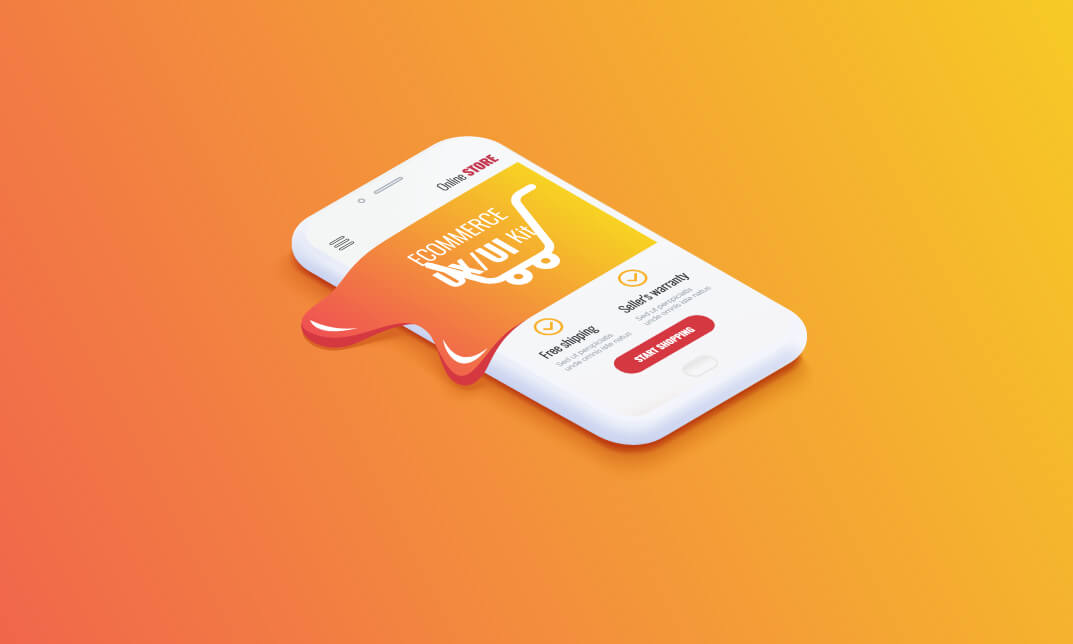
Course Overview The Event Planning is designed to teach you the important principles and practical step-by-step techniques for planning events and getting started in a career as a professional event planner. You will learn: what an event planner does and how to plan events, how to develop your skills to succeed in an event planner career, how to get hired for a job as an event planner, and how to start your own event planning business and get clients. You'll learn how to plan various events and coordinate with different types of clients. Discover how to plan business meets, product launches, milestone events and more. Find out how to work with both corporate and private clients, delivering outstanding results on each event by listening to their needs. Event Management doesn't only give you valuable connections through events training qualifications; you enter an environment for learning that works for you. Being trained in event management helps you develop skills such as problem-solving, time management and decision making. In order to meet all your event management needs, consider getting this Event Management course. This course is divided into three sections, where you start off with learning the basics of event management. Here you will look into ideas such as types of events, entertainment, staff and vendors. Next you learn about the process of planning an event, where you get many different tips and techniques about how to nurture a team bonding environment, ways to make your events more interesting, marketing your events and so much more. The final portion of the course looks into managing weddings which is an extremely big industry and as such would help your business make a splash where the green is. The course covers diverse topics and would be beneficial to those looking to get into the event management industry. So, stop wasting time and get this course now Accredited by CPD Free PDF Certificate after course completion Developed by qualified tutors and professionals Fully online, engaging and interactive course Self paced learning Unlimited Access to your course materials Desktop, Laptop, tablet and smartphone friendly 24/7 Customer Support Certification At the end of the course, you will be required to sit an online multiple-choice test. Your test will be assessed automatically and immediately so that you will instantly know whether you have been successful. After you have successfully passed the final exam, you will be able to order an Accredited Certificate of Achievement at an additional cost of £19 for a PDF copy and £29 for an original print copy sent to you by post or for both £39. Course Curriculum Introduction Introduction 00:05:00 Why Vision 00:02:00 Concept 00:02:00 Goals 00:02:00 Innovation 00:02:00 Pitching 00:03:00 Feasibility 00:02:00 What Event Scope and Budget 00:02:00 Customers 00:02:00 Marketing Plan and Pricing 00:03:00 Communications Plan 00:03:00 Project Management Approach 00:03:00 Stakeholders 00:02:00 When When 00:04:00 Where Choosing a Venue 00:02:00 Spaces within a Venue 00:03:00 Accessibility and Community Impacts 00:03:00 How Event Plan 00:03:00 Planning Environment 00:02:00 Safety 00:02:00 Risk Management 00:02:00 Emergency Management 00:03:00 Checklists 00:02:00 Stakeholder Management 00:02:00 Communications 00:05:00 On the Day 00:02:00 Who Dot Planning 00:02:00 Recruitment 00:05:00 Event Suppliers 00:02:00 Roles and Responsibilities 00:02:00 Customers and Stakeholders 00:05:00 How Well Real Time Monitoring 00:02:00 Contingency Plan 00:02:00 Measuring Success and Process Review 00:03:00 Continual Improvement and Knowledge Transfer 00:02:00 All About You Characteristics of Great Event Managers 00:02:00 Organisation 00:02:00 Being Successful 00:02:00 Your Wellbeing 00:03:00 The Last Word The Last Word 00:03:00 Resources Resources - Diploma in Event Planning and Management 00:00:00 Mock Exam Mock Exam - Diploma in Event Planning and Management 00:20:00 Final Exam Final Exam - Diploma in Event Planning and Management 00:20:00 Order your Certificate Order your Certificate 00:00:00

The Complete AutoLISP Programming Online Course teaches you how to use AutoLISP to customise AutoCAD. It breaks down the rules, commands, and logic needed to write smart scripts and automate tasks in AutoCAD. You’ll learn through clear lessons and hands-on projects, making the process easy even if you’re new to programming. By the end, you’ll be able to write your own AutoLISP programs and speed up your design workflow. Course Curriculum ✓ Unit 01: Introduction ✓ Unit 02: Quick Win Demo ✓ Unit 03: AutoLISP Rules ✓ Unit 04: AutoLISP Variables ✓ Unit 05: AutoLISP Math Functions ✓ Unit 06: AutoLISP's List Functions ✓ Unit 07: AutoLISP's User Input Functions ✓ Unit 08: Object Handling Functions ✓ Unit 09: AutoLISP's Selection Sets ✓ Unit 10: Conditionals and Equality Functions ✓ Unit 11: AutoCAD Objects - Data Model ✓ Unit 12: Symbol Table and Dictionary Handling Functions ✓ Unit 13: Hands-On Projects ✓ Unit 14: Conclusion Learning Outcomes Understand how AutoLISP works in AutoCAD. Use variables and functions in AutoLISP. Perform maths operations using AutoLISP. Work with lists to handle multiple values. Get and process user input through code. Handle objects and selection sets in drawings. Use conditionals to add logic to your code. Access and edit AutoCAD data models. Use symbol tables and dictionaries. Build and test real-world AutoLISP projects. Who is this course for? This course is for AutoCAD users, drafters, and design professionals who want to automate tasks and save time. It's also great for students and engineers who want to add coding to their skillset in a simple and direct way. Eligibility Requirements You should have basic AutoCAD knowledge. No coding experience is needed—this course teaches everything step by step. Career Path After completing this course, you can work as a CAD Programmer, AutoCAD Customisation Specialist, CAD Technician, or Technical Drafter. These roles often need people who can build scripts and tools to boost design productivity. (Learn more about this online course)
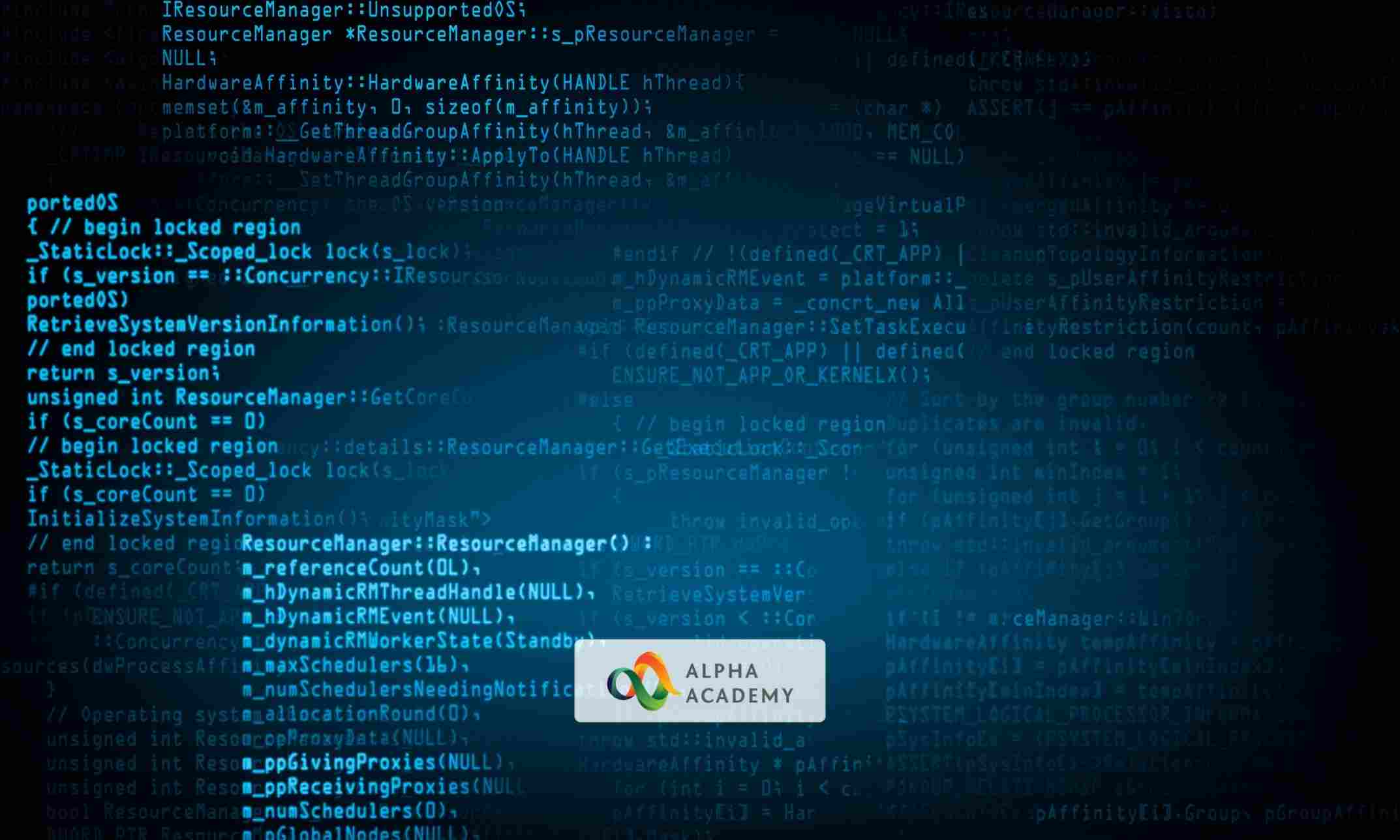
Programming for Beginners is one of our best selling and most popular course. The Programming for Beginners is organized into 21 modules and includes everything you need to become successful in this profession. To make this course more accessible for you, we have designed it for both part-time and full-time students. You can study at your own pace or become an expert in just 18 hours! If you require support, our experienced tutors are always available to help you throughout the comprehensive syllabus of this course and answer all your queries through email. Why choose this course Earn an e-certificate upon successful completion. Accessible, informative modules taught by expert instructors Study in your own time, at your own pace, through your computer tablet or mobile device Benefit from instant feedback through mock exams and multiple-choice assessments Get 24/7 help or advice from our email and live chat teams Full Tutor Support on Weekdays Course Design The course is delivered through our online learning platform, accessible through any internet-connected device. There are no formal deadlines or teaching schedules, meaning you are free to study the course at your own pace. You are taught through a combination of Video lessons Online study materials Mock exams Multiple-choice assessment Certification After the successful completion of the final assessment, you will receive a CPD-accredited certificate of achievement. The PDF certificate is for £9.99, and it will be sent to you immediately after through e-mail. You can get the hard copy for £15.99, which will reach your doorsteps by post. Who is this course for? Programming for Beginners is suitable for anyone who want to gain extensive knowledge, potential experience, and professional skills in the related field.

Search By Location
- EDI Courses in London
- EDI Courses in Birmingham
- EDI Courses in Glasgow
- EDI Courses in Liverpool
- EDI Courses in Bristol
- EDI Courses in Manchester
- EDI Courses in Sheffield
- EDI Courses in Leeds
- EDI Courses in Edinburgh
- EDI Courses in Leicester
- EDI Courses in Coventry
- EDI Courses in Bradford
- EDI Courses in Cardiff
- EDI Courses in Belfast
- EDI Courses in Nottingham