- Professional Development
- Medicine & Nursing
- Arts & Crafts
- Health & Wellbeing
- Personal Development
4439 EDI courses
This course is aimed at anyone who undertakes work at height, or who employs people who regularly work at height. It covers what constitutes work at height, the safety issues, and how to assess and reduce some of the risks. Important note: Please note that this is an awareness course only, if your duties include working at height you will also need further practical training, you can get in touch with us to arrange this.

Follow your dreams by enrolling on the Proofreading, Copy Editing & Fact-checking course today and develop the experience, skills and knowledge you need to enhance your expert development. Proofreading, Copy Editing & Fact-checking will help you arm yourself with the qualities you need to work towards your dream job. Study the Proofreading, Copy Editing & Fact-checking training course online with Janets through our online learning platform and take the first steps towards a successful long-term career. The Proofreading, Copy Editing & Fact-checking course will allow you to enhance your CV, impress potential employers, and stand out from the crowd. This Proofreading, Copy Editing & Fact-checking course consists of a number of easy to digest, in-depth modules, designed to provide you with a detailed, expert level of knowledge. Study the Proofreading, Copy Editing & Fact-checking course through a mixture of instructional video lessons and online study materials. Receive online tutor support as you study the Proofreading, Copy Editing & Fact-checking course, to ensure you are supported every step of the way. Get a digital certificate as proof of your Proofreading, Copy Editing & Fact-checking course completion. Janets is one of the top online training course providers in the UK, and we want to make education accessible to everyone! Learn the essential skills you need to succeed and build a better future for yourself with the Proofreading, Copy Editing & Fact-checking course. The Proofreading, Copy Editing & Fact-checking course is designed by industry experts and is tailored to help you learn new skills with ease. The Proofreading, Copy Editing & Fact-checking is incredibly great value and allows you to study at your own pace. With full course access for one year, you can complete the Proofreading, Copy Editing & Fact-checking when it suits you. Access the Proofreading, Copy Editing & Fact-checking course modules from any internet-enabled device, including computers, tablets, and smartphones. The Proofreading, Copy Editing & Fact-checking course is designed to increase your employability and equip you with everything you need to be a success. Enrol on the Proofreading, Copy Editing & Fact-checking now and start learning instantly! What You Get Out Of Studying Proofreading, Copy Editing & Fact-checking With Janets: Receive a digital Certificate upon successful completion of the Proofreading, Copy Editing & Fact-checking course Get taught by experienced, expert instructors Study at a time and pace that suits your learning style Get instant feedback on assessments 24/7 help and advice via email or live chat Get full tutor support on weekdays (Monday to Friday) Description The Proofreading, Copy Editing & Fact-Checking training course is delivered through Janets' online learning platform. Access the Proofreading, Copy Editing & Fact-Checking content from any internet-enabled device whenever or wherever you want to. The Proofreading, Copy Editing & Fact-Checking course has no formal teaching deadlines, meaning you are free to complete the course at your own pace. Certificate of Achievement Endorsed Certificate of Achievement from the Quality Licence Scheme Once the course has been completed and the assessment has been passed, all students are entitled to receive an endorsed certificate. This will provide proof that you have completed your training objectives, and each endorsed certificate can be ordered and delivered to your address for only £99. Please note that overseas students may be charged an additional £10 for postage. CPD Certificate of Achievement from Janets Upon successful completion of the course, you will be able to obtain your course completion e-certificate free of cost. Print copy by post is also available at an additional cost of £9.99 and PDF Certificate at £4.99. Endorsement This course and/or training programme has been endorsed by the Quality Licence Scheme for its high-quality, non-regulated provision and training programmes. This course and/or training programme is not regulated by Ofqual and is not an accredited qualification. Your training provider will be able to advise you on any further recognition, for example progression routes into further and/or higher education. For further information please visit the Learner FAQs on the Quality Licence Scheme website. Method of Assessment To successfully complete the course, students will have to take an automated multiple-choice exam. This exam will be online and you will need to score 60% or above to pass the course. After successfully passing the exam, you will be able to apply for Quality Licence Scheme endorsed certificate of achievement. To verify your enhanced skills in the subject, we recommend that you also complete the assignment questions. These can be completed at any time which is convenient for yourself and will be assessed by our in-house specialised tutors. Full feedback will then be given on your current performance, along with any further advice or support. Who Is This Course For: The Proofreading, Copy Editing & Fact-checking is ideal for those who already work in this sector or are an aspiring expert. This Proofreading, Copy Editing & Fact-checking course is designed to enhance your expertise and boost your CV. Learn key skills and gain a expert lesson to prove your newly-acquired knowledge. Requirements: The Proofreading, Copy Editing & Fact-Checking is open to all students and has no formal entry requirements. To study the Proofreading, Copy Editing & Fact-Checking course, all your need is a passion for learning, a good understanding of English, numeracy, and IT skills. You must also be over the age of 16. Career Path: The Proofreading, Copy Editing & Fact-checking is ideal for anyone who wants to pursue their dream career in a relevant industry. Learn the skills you need to boost your CV and go after the job you want. Complete the Proofreading, Copy Editing & Fact-checking and gain an industry-acknowledged lesson that will help you excel in finding your ideal job.

Web Development Secrets Revealed - Critical Rendering Path, HTTP, AJAX, and More
By Packt
A comprehensive web development course that will help you understand 'why' things work and not just 'how'. Learn to write better code to boost your website traffic; know how to precision fix and tweak behavior and performance; improve your market penetration and your margins. Everything you need to know about the Critical Rendering Path, AJAX, and HTTP is right here at your fingertips.
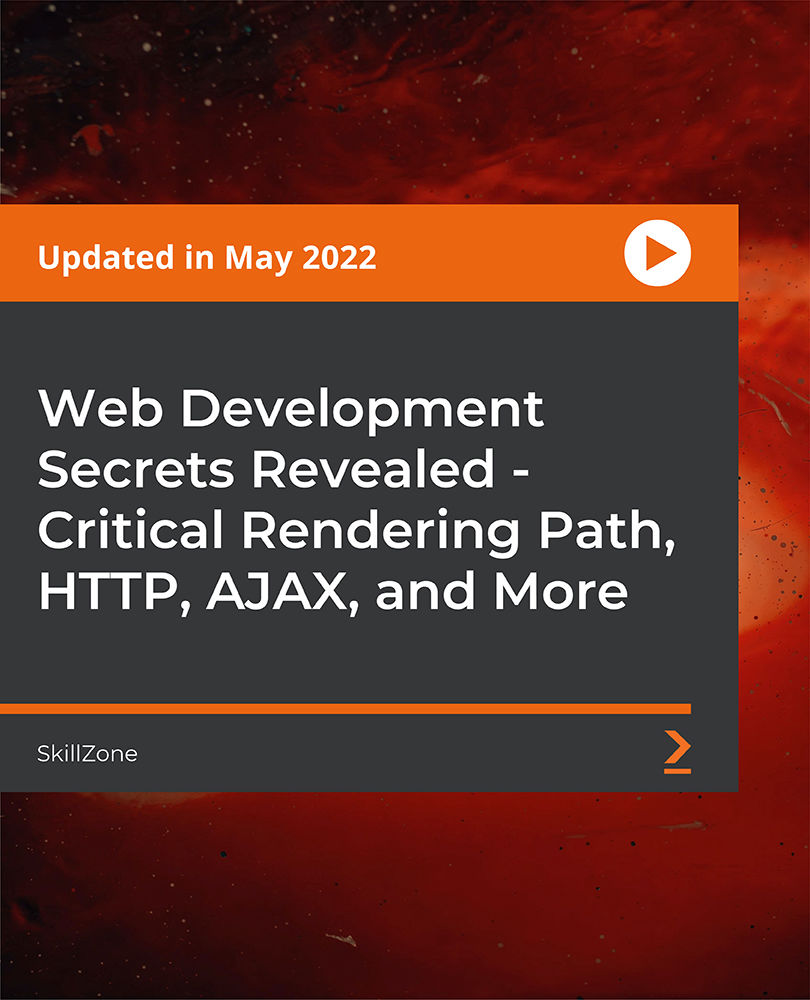
Enhance your typing skills with our 'Advanced Typing Training' course. This comprehensive program covers everything from advanced techniques and speed building strategies to specialised tasks and software tools. Ideal for professionals and individuals aiming to improve their typing speed and accuracy, this course offers personalised assessments and practical exercises. Join us to elevate your typing proficiency and efficiency in various professional contexts.

Register on the Video Editing - DaVinci Resolve today and build the experience, skills and knowledge you need to enhance your professional development and work towards your dream job. Study this course through online learning and take the first steps towards a long-term career. The course consists of a number of easy to digest, in-depth modules, designed to provide you with a detailed, expert level of knowledge. Learn through a mixture of instructional video lessons and online study materials. Receive online tutor support as you study the course, to ensure you are supported every step of the way. Get a digital certificate as a proof of your course completion. The Video Editing - DaVinci Resolve course is incredibly great value and allows you to study at your own pace. Access the course modules from any internet-enabled device, including computers, tablet, and smartphones. The course is designed to increase your employability and equip you with everything you need to be a success. Enrol on the now and start learning instantly! What You Get With The Video Editing - DaVinci Resolve course Receive a e-certificate upon successful completion of the course Get taught by experienced, professional instructors Study at a time and pace that suits your learning style Get instant feedback on assessments 24/7 help and advice via email or live chat Get full tutor support on weekdays (Monday to Friday) Course Design The course is delivered through our online learning platform, accessible through any internet-connected device. There are no formal deadlines or teaching schedules, meaning you are free to study the course at your own pace. You are taught through a combination of Video lessons Online study materials Certification After the successful completion of the final assessment, you will receive a CPD-accredited certificate of achievement. The PDF certificate is for £9.99, and it will be sent to you immediately after through e-mail. You can get the hard copy for £15.99, which will reach your doorsteps by post. Who Is This Course For: The course is ideal for those who already work in this sector or are an aspiring professional. This course is designed to enhance your expertise and boost your CV. Learn key skills and gain a professional qualification to prove your newly-acquired knowledge. Requirements: The online training is open to all students and has no formal entry requirements. To study the Video Editing - DaVinci Resolve course, all your need is a passion for learning, a good understanding of English, numeracy, and IT skills. You must also be over the age of 16.

Embark on a celestial journey with our Astrophotography course! Capture the cosmic beauty through your lens with expert guidance on night sky fundamentals, lunar landscapes, Milky Way panoramas, solar photography, and advanced techniques. Learn image processing, showcase your work, and join a community passionate about astrophotography. Unveil the wonders of the cosmos and transform your photography skills in this immersive online experience. Join us and explore the art of capturing the universe in breathtaking detail!

Unlock the secrets of captivating crime fiction with our Writing Course: Characters and Story Development. Dive into the world of suspense, master character creation, and perfect your plotting and pacing. From dialogue mastery to investigative techniques, craft the ultimate crime narrative. Elevate your writing with expert guidance on complex narratives, twists, and polishing for publication. Join us on a thrilling journey from inspiration to publication in this comprehensive writing workshop.
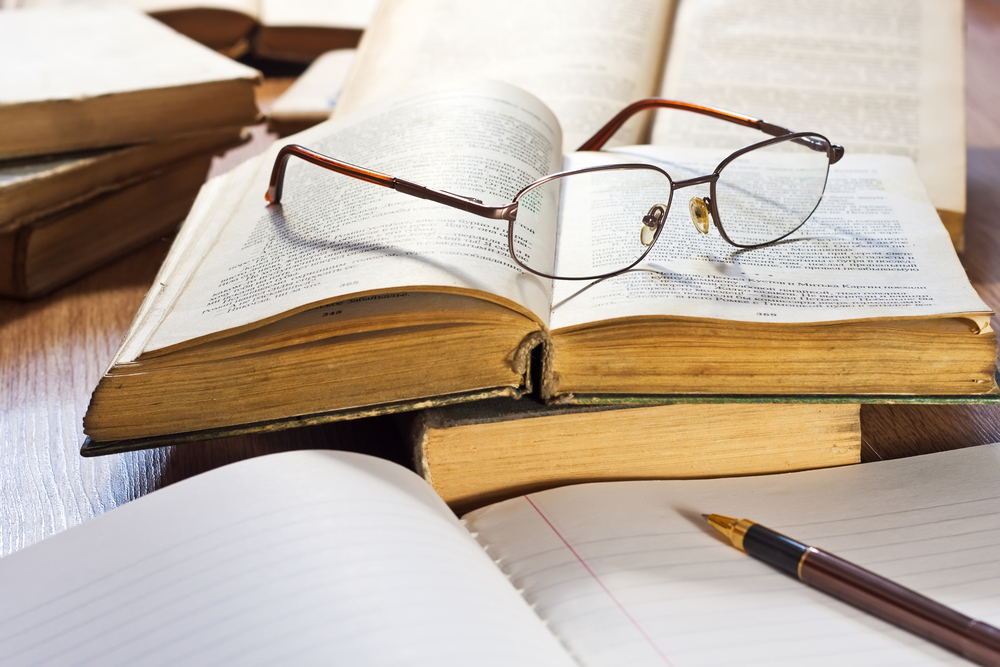
Blender 2.8 Character Creation
By Packt
Learn to confidently use Blender 2.8 to create your own 3D characters
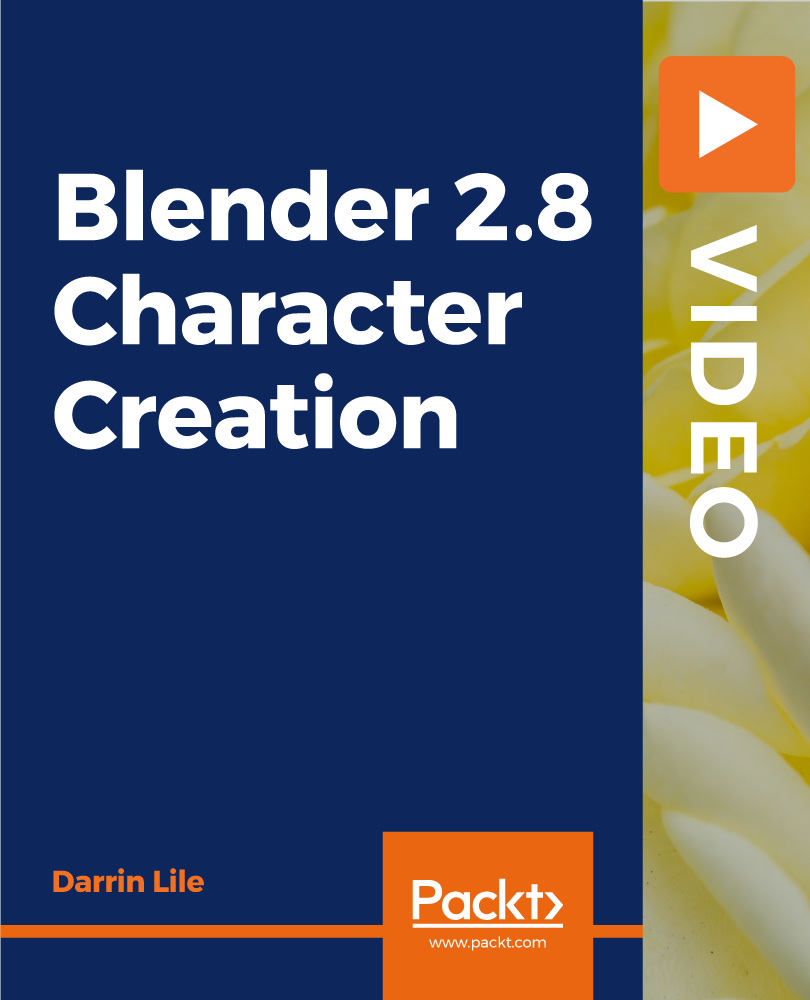
Copywriting: Proofreading & Copy Editing Level 5 Course - CPD Certified
5.0(3)By School Of Health Care
Copywriting: Copywriting Course Online Unlock the Power of Copywriting: Copywriting Course: Enrol Now! Are you looking to start a copywriting career or do you want to improve your copywriting skills? Then this Copywriting: Copywriting Course will provide you with a solid foundation for becoming a confident copywriter and will assist you in developing your copywriting expertise. This Copywriting: Copywriting Course will take you on a step-by-step tour of the copywriter's role, covering all of the skills and knowledge required to succeed in this field. This Copywriting: Copywriting Course will help you quickly learn the skills you'll need to make a name for yourself in the commercial writing market. Through this Copywriting: Copywriting Course, you will learn the fundamentals of writing as well as how to create "eye-catching" headlines and "attention-grabbing" advertisements. Along with this, you will be taught how to constantly improve your writing style and how to adapt your material based on the expectations of your client or company. Why choose this Copywriting: Copywriting Course from the School of Health Care? Self-paced Copywriting: Copywriting Course, access available from anywhere in the world. High-quality study materials that are easy to understand. Copywriting: Copywriting Course developed by industry experts. After each module, there will be an MCQ quiz to assess your learning. Copywriting: Copywriting Course Assessment results are generated automatically and instantly. 24/7 support is available via live chat, phone call, or email. Free PDF certificate after completing the Copywriting: Copywriting Course. Main Course: Level 4 Copywriting course Free Courses Course 01: Level 5 Proofreading & Copy Editing Course 02: Communication Skills Course [ Note: Free PDF certificate will provide as soon as completing the Copywriting: Copywriting Course] Copywriting: Copywriting Course Online This Copywriting: Copywriting Course course consists of 11 modules. Course Curriculum of Copywriting: Copywriting Course Module 01: Introduction to Copywriting Module 02: Writing to Get Attention Module 03: Writing to Communicate Module 04: Writing to Sell Module 05: Getting Ready to Write Module 06: Writing Print Advertisements Module 07: Writing Direct Mail Module 08: Writing Brochures, Catalogues, and Other Sales Materials Module 09: Writing Commercials and Multimedia Presentations Module 10: Writing for the Web Module 11: Writing Email Marketing Assessment Method of Copywriting: Copywriting Course After completing Copywriting: Copywriting Course, you will get quizzes to assess your learning. You will do the later modules upon getting 60% marks on the quiz test. Apart from this, you do not need to sit for any other assessments. Certification of Copywriting: Copywriting Course After completing the Copywriting: Copywriting Course, you can instantly download your certificate for FREE. The hard copy of the certification will also be delivered to your doorstep via post, which will cost £13.99. Who is this course for? Copywriting: Copywriting Course Online This Copywriting: Copywriting Course is ideal for those who want to be professional copywriters and want to engage in media writing. It may also benefit proofreaders or those seeking a specific writing role. Requirements Copywriting: Copywriting Course Online To enrol in this Copywriting: Copywriting Course, students must fulfil the following requirements: Good Command over English language is mandatory to enrol in our Copywriting: Copywriting Course. Be energetic and self-motivated to complete our Copywriting: Copywriting Course. Basic computer Skill is required to complete our Copywriting: Copywriting Course. If you want to enrol in our Copywriting: Copywriting Course, you must be at least 15 years old. Career path Copywriting: Copywriting Course Online This Copywriting: Copywriting Course is ideal for professional writers who want to pursue a career in copywriting or a related field. This is likely to include the following roles and careers: Copywriter Content writer Copywriter Interns Freelance Writer Advertising Staff

Having problems finding the ideal course to enhance your skills and knowledge of the field of English? If so, you've reached the right place. Our expert-developed English package will help you advance your understanding of this subject. The English course package is broken up into a variety of in-depth modules to provide you with the most convenient and thorough learning experience possible. This English Bundle Contains 4 of Our Premium Courses for One Discounted Price: Course 01: Complete English Course - Beginner Level Course 02: Introduction to English Spelling, Punctuation, and Grammar Training Course 03: Functional Skills English Course 04: TEFL / TESOL Teacher Training + English Grammar Learning Outcomes: Gain in-depth knowledge of the Basics of Grammar, the Basics of Sentences, and the Structure of Sentences. Learn about Punctuation & Capitalisation. Gain a deeper understanding of Linguistics. Develop a thorough understanding of the Receptive Skills: Reading. Productive Skills: Writing, Receptive Skills: Listening, Productive Skills: Speaking. Gain insight into the role of the Phonics Teacher. Obtain a thorough knowledge of Teaching Phonics. Why Prefer Us? All-in-one package of 4 premium courses' English bundle Opportunity to earn a CPD accredited certificate. Get a free student ID card! (£10 postal charge will be applicable for international delivery) Globally Accepted Standard Lesson Planning Free Assessments Complete the bundle course at your own pace. 24/7 Tutor Support. By enrolling in our English course, you will gain knowledge and skill in this field. The English course is structured into a series of detailed courses to provide you with the most convenient and extensive learning experience achievable. The course package is fascinating and well-paced, allowing you to grasp it fast. You may attain your goals and train for your ideal career with this complete English bundle. This English bundle includes crucial topics for advancing in your chosen field. ****Course Curriculum**** Course 01: Complete English Course - Beginner Level Module 1: Basics of Grammar Module 2: The Basics of Sentence Module 3: Structure of Sentence Module 4: Question Module 5: Punctuation & Capitalisation Module 6: Spelling Module 7: Common Mistakes & Ways to Improve Assessment Process Once you have completed all the modules in the English Courses Bundle course, you can assess your skills and knowledge with an optional assignment. Our expert trainers will assess your assignment and give you feedback afterwards. Certificate of Achievement: CPD Certificate of Achievement from the CPD Quality Standards. CPD 60 CPD hours / points Accredited by CPD Quality Standards Who is this course for? This course is open to everyone with a desire to learn. This course bundle can be completed without any special requirements. Requirements You will not need any prior background or expertise. Career path This bundle will enable you to launch or progress your career in the relevant industry. You can explore related jobs in this field. English Teacher. Writer. Customer support. Teaching Assistant. Editorial Assistant. Scriptwriter. Certificates CPD Accredited Certificate Digital certificate - £10 Upon passing the Bundle, you need to order to receive a Digital Certificate for each of the courses inside this bundle as proof of your new skills that are accredited by CPD. CPD Accredited Certificate Hard copy certificate - £29 Upon passing the Bundle, you need to order to receive a Hard copy Certificate for each of the courses inside this bundle. If you are an international student, then you have to pay an additional 10 GBP as an international delivery charge.

Search By Location
- EDI Courses in London
- EDI Courses in Birmingham
- EDI Courses in Glasgow
- EDI Courses in Liverpool
- EDI Courses in Bristol
- EDI Courses in Manchester
- EDI Courses in Sheffield
- EDI Courses in Leeds
- EDI Courses in Edinburgh
- EDI Courses in Leicester
- EDI Courses in Coventry
- EDI Courses in Bradford
- EDI Courses in Cardiff
- EDI Courses in Belfast
- EDI Courses in Nottingham