- Professional Development
- Medicine & Nursing
- Arts & Crafts
- Health & Wellbeing
- Personal Development
1348 Drawing courses
The Solidworks: Complete CSWA Preparation course provides comprehensive training in Solidworks, focusing on preparing students for the CSWA (Certified SolidWorks Associate) exam. It covers fundamental sketching and part modeling techniques, advanced features, assembly creation, and drawing tools. Learning Outcomes: Understand the Solidworks user interface and essential mouse movements for sketching and part modeling. Gain proficiency in creating and editing sketches, using basic and advanced sketch tools, and applying dimensions and relations. Learn part modeling techniques such as extrusions, cuts, fillets, chamfers, ribs, and drafts. Explore intermediate part modeling concepts like 3D sketching, equations, mass properties, and defining material properties. Acquire skills in creating assemblies, inserting and manipulating parts, and applying mates for assembly constraints. Master drawing tools to create and edit drawing sheets, projection views, dimensioning, and generating a bill of materials. Familiarize yourself with various miscellaneous views like auxiliary view, section view, detail view, and more. Why buy this Solidworks: Complete CSWA Preparation? Unlimited access to the course for forever Digital Certificate, Transcript, student ID all included in the price Absolutely no hidden fees Directly receive CPD accredited qualifications after course completion Receive one to one assistance on every weekday from professionals Immediately receive the PDF certificate after passing Receive the original copies of your certificate and transcript on the next working day Easily learn the skills and knowledge from the comfort of your home Certification After studying the course materials of the Solidworks: Complete CSWA Preparation there will be a written assignment test which you can take either during or at the end of the course. After successfully passing the test you will be able to claim the pdf certificate for £5.99. Original Hard Copy certificates need to be ordered at an additional cost of £9.60. Who is this course for? This Solidworks: Complete CSWA Preparation course is ideal for Students Recent graduates Job Seekers Anyone interested in this topic People already working in the relevant fields and want to polish their knowledge and skill. Prerequisites This Solidworks: Complete CSWA Preparation does not require you to have any prior qualifications or experience. You can just enrol and start learning.This Solidworks: Complete CSWA Preparation was made by professionals and it is compatible with all PC's, Mac's, tablets and smartphones. You will be able to access the course from anywhere at any time as long as you have a good enough internet connection. Career path As this course comes with multiple courses included as bonus, you will be able to pursue multiple occupations. This Solidworks: Complete CSWA Preparation is a great way for you to gain multiple skills from the comfort of your home. Course Curriculum Introduction Introduction 00:05:00 Overview of Solidworks Creating a New Document 00:01:00 User Interface 00:02:00 Mouse Movements in Sketch 00:02:00 Mouse Movements in Part 00:03:00 Sketching Creating a Sketch File 00:02:00 Basic Sketch Tools 00:07:00 Dimensions and Relations 00:12:00 Mirror Entities 00:02:00 Linear and Circular Sketch Pattern 00:06:00 Sketch Offset Entities 00:02:00 Converting Sketch to 3D Model 00:03:00 Opening and Saving Part Document 00:01:00 Exercises 00:04:00 Part Modeling Basics Extruded Base 00:03:00 Extruded Boss Additional Techniques 00:04:00 Creating a Sketch on the Part 00:02:00 Creating a Sketch on the New Plane 00:05:00 Convert and Offset Entities 00:02:00 Extruded Cut 00:03:00 Fillet and Chamfer 00:03:00 Rib 00:03:00 Draft 00:04:00 Shell 00:02:00 Part and Sketch Modification 00:02:00 Exercises 00:06:00 Part Modeling Intermediate 3D Sketch 00:03:00 Equation 00:03:00 Mass Properties and Coordinate System 00:03:00 Defining Density and Material 00:02:00 Measuring Tool 00:03:00 Exercises 00:07:00 Part Modeling Advanced Mirror Feature 00:01:00 Revolved Boss Base 00:02:00 Swept Boss Base 00:05:00 Exercises 00:14:00 Assembly Creation Inserting Part Relative to Origin 00:02:00 Inserting Part Relative to Planes 00:02:00 Standard Mates 00:04:00 Move Component 00:02:00 Mirror Component 00:01:00 Sketch in Assembly 00:03:00 Exercises 00:08:00 Drawing Tools Basics Creating Drawing Sheet 00:01:00 Projection Views and Edit Sheet 00:04:00 View Properties 00:02:00 Drawing - View Dimensioning 00:03:00 Bill of Material 00:02:00 Exercises 00:03:00 Drawing Tools - Miscellaneous Views Auxiliary View 00:01:00 Section View 00:02:00 Aligned Section View 00:02:00 Detail View 00:02:00 Broken-out Section View 00:02:00 Break View 00:02:00 Crop View 00:01:00 Alternative Position View 00:02:00 Resources Resources - Solidworks: Complete CSWA Preparation 00:00:00 Assignment Assignment - Solidworks: Complete CSWA Preparation 00:00:00

GLOSS & GO™ Lip Blush Training | Fundamental Beginners PMU Training - Small Group Learning
By ID Liner | Permanent Makeup Training & Supplies
On successful completion of the ID Liner Gloss & Go™ Lip Blush training course, students will not only be given the skills and tools to offer this incredibly popular treatment to their clients but will also be permitted to advertise the trademark, giving them an edge in a competitive market.
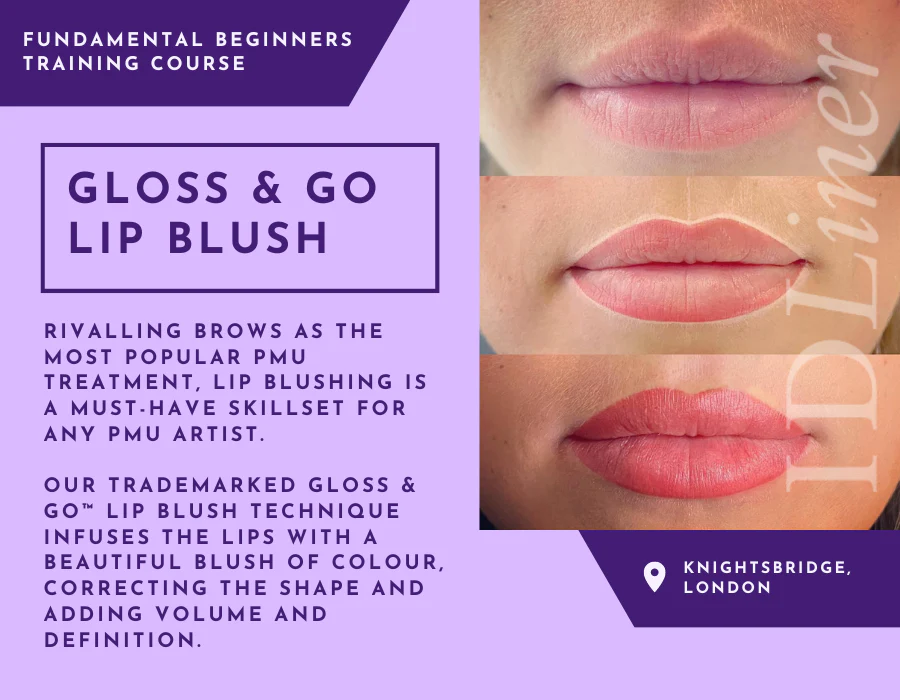
Description: Microsoft Office Visio is a vector graphics and diagramming application. Its latest iteration, Microsoft Office Visio 2016, brings a lot of updates and functionality. Microsoft Visio 2016 Beginner to Advanced Course has been designed deliberately for the ease of learning in an efficient way. This course will help you get started from the basics; you will get accustomed with the interface, tools and features, simple diagrams, floor plans, flowcharts, etc. As you move up the skillset, you will be exposed to advanced stuff: organization chart, making a floor plan, cross-functional flowchart, network diagram, shapes, stencils, templates, leveraging development tools, etc. This course will give you an overall outlook from basic to advanced level aspects of this application. Learning Outcomes: Navigation throughout Visio interface, creating basic drawing and using the help system Drawing components, modifying drawings and work with callouts and groups Organization charts creation, modifying their layouts, positioning and spacing Create and integrate organization chart copies and compare them Making a basic floor plan and custom room shapes, utilizing the program as a modelling tool and modelling room layouts Creating cross-functional flowcharts and related features like - swimlanes and separators Altering orientation and direction, changing margins and choosing styles for flowcharts Creating network diagrams, and utilizing shape data and layers Other network diagram relevant topics such as network shapes, shape data, adding layers, activating, colouring and more Working with shape, connector styles, themes, variants and containers Assessment: At the end of the course, you will be required to sit for an online MCQ test. Your test will be assessed automatically and immediately. You will instantly know whether you have been successful or not. Before sitting for your final exam you will have the opportunity to test your proficiency with a mock exam. Certification: After completing and passing the course successfully, you will be able to obtain an Accredited Certificate of Achievement. Certificates can be obtained either in hard copy at a cost of £39 or in PDF format at a cost of £24. Who is this Course for? Microsoft Visio 2016 Beginner to Advanced is certified by CPD Qualifications Standards and CiQ. This makes it perfect for anyone trying to learn potential professional skills. As there is no experience and qualification required for this course, it is available for all students from any academic background. Requirements Our Microsoft Visio 2016 Beginner to Advanced is fully compatible with any kind of device. Whether you are using Windows computer, Mac, smartphones or tablets, you will get the same experience while learning. Besides that, you will be able to access the course with any kind of internet connection from anywhere at any time without any kind of limitation. Career Path After completing this course you will be able to build up accurate knowledge and skills with proper confidence to enrich yourself and brighten up your career in the relevant job market. Module : 1 Navigate the Visio Environment 00:15:00 Create a Basic Drawing 00:30:00 Use the Help System 00:15:00 Use Drawing Components 00:30:00 Modify a Drawing 00:15:00 Work with Callouts and Groups 00:15:00 Create a Basic Organization Chart 00:30:00 Do More with Organization Charts 00:15:00 Make a Basic Floor Plan 00:30:00 Model a Room Layout 00:15:00 Create a Cross-Functional Flowchart 00:30:00 Modify a Cross-functional Flowchart 00:15:00 Create Network Diagrams 00:15:00 Use Shape Data 00:15:00 Use Layers 00:30:00 Work with Shape and Connector Styles 00:15:00 Work with Themes and Variants 00:15:00 Work with Containers 00:15:00 Module : 2 Work with Shape Styles 00:30:00 Use 3D Shapes 00:30:00 Apply Backgrounds, Borders, and Titles 00:30:00 Create Custom Stencils 00:30:00 Create Simple Custom Shapes 00:30:00 Create Master Shapes 00:30:00 Create Custom Templates 00:30:00 Generate a Pivot Diagram from an Excel Spreadsheet 00:30:00 Create a Chart from a Project File 00:30:00 Create a Timeline from a Project File 00:30:00 Connect to an Access Database 00:30:00 Create Macros 00:30:00 Modify ShapeSheets 00:30:00 Use Advanced Shape Tools 00:30:00 Save and Share Drawings with One Drive 00:30:00 Review Drawings 00:30:00 Export Drawings 00:30:00 Print Drawings 00:30:00 Mock Exam Mock Exam- Microsoft Visio 2016 Beginner to Advanced 00:30:00 Final Exam Final Exam- Microsoft Visio 2016 Beginner to Advanced 00:30:00 Order Your Certificate and Transcript Order Your Certificates and Transcripts 00:00:00

Scalp Micropigmentation Training Course
By Cosmetic College
Scalp micropigmentation, otherwise known as SMP, is applying pigment to the epidermal level of the scalp to replicate the natural appearance of hair follicles. Similar to tattooing, the ink used during scalp micropigmentation permanently marks the scalp, giving the look of a full head of hair that has been shaved or adding density to hair that may be thinning. For many people suffering from hair loss, Alopecia or scarring, this cosmetic treatment offers a life-changing, viable and long-term solution. As a practitioner, scalp micropigmentation requires in-depth training, specialised equipment and extensive knowledge and skill. The process consists of multiple sessions in which carefully selected pigment is implanted into the scalp using specialised needles. One of the great things about doing micropigmentation training is that it does not require you to have any medicine or surgery background. You can undertake micropigmentation courses and become proficient in the technique in a short time. This means you can start practising extremely quickly after deciding to join the industry. Course Prerequisites This course is suitable for those with no prior experience and is designed to provide the student with the ability to seek employment or start their own business upon qualification. Course Pre Study Before beginning practical training, students are required to complete: 30 hours of easy to access e-learning A series of online assessments Course Structure This is a 1 days intensive theory and practical sessions. All courses are kept intimate with a maximum of 4 students per course. Areas of study: The fundamental theory of cosmetic tattooing Anatomy and Physiology Health and Safety Colour Theory Client Assessment and Suitability Legal requirements, obtaining consent with consultation techniques and documentation Clinical setup procedures Pre-treatment drawing techniques Practical technique sessions on practice materials and model clients. Professional live demonstrations Industry leading pre and post treatment care for your clients Practical areas included in depth within the course are: Proper hairline design Blending techniques Sanitation and sterilisation Proper station set up Skin colour matching analysis Needle specification

Diploma in Adobe Illustrator
By iStudy UK
Master the advanced tricks and techniques of creating vector images with Adobe Illustrator in the Diploma in Adobe Illustrator course. Adobe Illustrator is a vector graphics editor. The graphic-driven software allows you to create logos, graphics, cartoons and fonts for the photo-realistic layouts of Adobe Photoshop. Throughout the course, you will learn to draw anything with Adobe Illustrator. The course familiarises you with all the essential tools of the software such as builder tool, pen tool, curvature tool, eyedropper tool, library tool, brushes, and more. Through the illustration of a modern fox and logo shapes, you will learn real-world knowledge about how to create drawings and logos in Adobe Illustrator. The course also discusses the concepts of type and font, RGB and CMYK, etc. The course shows you how to combine and clean up paths and organise artwork into groups and layers. Shortly, after completing the course, you will gain a solid understanding of how to use the world's leading illustration and vector drawing software. What Will I Learn? Feel comfortable using Adobe Illustrator to design your own graphics from scratch. Navigate Adobe Illustrator CC like a pro. Design your own graphics, without any experience. Draw beginner to advanced shapes and icons. Learn all of the key skills of Illustrator: shapes, text, masking, effects, and exporting. Master advanced Illustrator tools and techniques. Export your projects for print, web, or other design projects. Make your ideas come to life. Requirements Any version of Adobe Illustrator, preferably the CC (Creative Cloud) version. Previous versions may be used, but some features might not be available. No prior knowledge or experience with Illustrator is required Module: 01 01 Welcome to the Course - Illustrator Essentials 2018 FREE 00:03:00 02 Download the Course Project Files FREE 00:01:00 03 Getting Started with Adobe Illustrator FREE 00:08:00 04 Drawing with Shapes and Lines.MP4 00:23:00 05 The Shape Builder Tool 00:08:00 06 Draw a Modern Fox with the Shape Builder Tool 00:10:00 07 Draw an Impossible Shape Logo with the Shape Builder Tool 00:05:00 08 The Curvature Tool 00:13:00 09 The Pen Tool 00:13:00 10 The Pencil Tool and Advanced Stroke Options 00:13:00 Module: 02 11 Using Brushes 00:13:00 12 The Width Tool 00:09:00 13 Type and Font 00:14:00 14 Curve Type on a Path 00:13:00 15 Break Apart and Destroy Text 00:04:00 16 What is RGB & CMYK 00:04:00 17 Using the Eye Dropper Tool 00:04:00 18 The Color Theme Tool 00:05:00 19 Gradients 00:06:00 20 Masking 00:07:00 Module: 03 21 Compound Paths 00:11:00 22 CC Libraries 00:10:00 23 The Liquify Tool 00:08:00 24 Bend and Warp 00:06:00 25 Repeating Shapes 00:05:00 26 patterns 00:09:00 27 Vectorize Images 00:12:00 28 Adobe Capture App 00:11:00 29 Free Templates from Adobe 00:04:00 30 Saving for Print 00:06:00 Module: 04 31 Exporting for Web 00:05:00 32 Redrawing the Mastercard Logo 00:05:00 33 Redrawing the Instagram Logo 00:08:00 34 Redrawing the Kadak Logo 00:11:00 35 Redrawing the eHarmony Logo 00:11:00 36 Redrawing the Tinder Logo 00:06:00 37 Redrawing the BP Logo 00:08:00 38 Adobe Illustrator Cheat Sheet and Shortcuts 00:10:00 39 Conclusion 00:02:00 Module: 05 Activity 0 - Intro to Activities 00:01:00 Activity 1 - Solution 00:11:00 Activity 2 - Swan Solution 00:14:00 Activity 3 - Colouring the Impossible Triangle 00:03:00 Activity 4 - Drawing and Coloring the Owl 00:10:00 Activity 5 - Drawing the Owl with the Pen Tool 00:09:00 Activity 6 - Drawing with the Pencil Tool 00:11:00 Activity 7 - Width Tool Love- 00:23:00 Activity 8 - Badge 00:12:00 Activity 9 - Liquify 00:09:00 Activity 10 - Repeating Shapes 00:05:00 Activity 11 - Patterns 00:06:00 Activity 12 - Vectorizing Images 00:07:00 Exercise Files Exercise Files - Diploma in Adobe Illustrator 00:00:00 Mock Exam Final Exam

While CAD design comes with civil drawing, it gets even more significant for the design and construction industry. This course brings the combination of the CAD Design and Civil Drawing that makes your design more practical and vibrant. Learn how to master jaw-dropping design with this course. Start learning CAD Design Course: Assemblies, Modelling and Civil Drawings that will give you enough knowledge and skills to build your dream career. About this course This CAD Design Course: Assemblies, Modelling and Civil Drawings helps to grow your skills faster through the power of relevant content and world-class tutors. In this industry-leading bite-sized course, you will learn up-to-date knowledge in the relevant field within a few hours and get certified immediately. The modules of this course are very easy to understand and all of the topics are split into different sections. You will easily grasp and use the knowledge gained from this course in your career and go one step ahead of your competitors. The course is designed to improve your employability and provide you with the tools you need to succeed. Enrol today and start learning your essential skills. Why choose this course Earn a digital Certificate upon successful completion. Accessible, informative modules taught by expert instructors Study in your own time, at your own pace, through your computer tablet or mobile device Get 24/7 help or advice from our email and live chat teams Get full tutor support on weekdays (Monday to Friday) Course Design The CAD Design Course: Assemblies, Modelling and Civil Drawings is delivered through our online learning platform, accessible through any internet-connected device. There are no formal deadlines or teaching schedules, meaning you are free to study the course at your own pace. You are taught through a combination of Video lessons Online study materials Who Is This Course For:â This CAD Design Course: Assemblies, Modelling and Civil Drawings is ideal for those who want to be skilled in this field or who wish to learn a new skill to build their dream career. If you want to gain extensive knowledge, potential experience, and be an expert in the related field then this is a great course for you to grow your career. Requirements This course is for anyone who would like to learn CAD Design Course: Assemblies, Modelling and Civil Drawings related skills to aid his/her career path. No formal entry prerequisites are required Certification Upon successful completion of the course, you will be able to obtain your course completion e-certificate. Print copy by post is also available at an additional cost of £9.99 and PDF Certificate at £4.99. Course Content Module 01: Introduction to Geometry and Modelling Module 02: CAD Design Assemblies Module 03: Introduction to Extrusion and Rotations Module 04: CAD Blending Operations Module 05: Civil Drawing Parameters Course Content CAD: CAD Design and Civil Drawing Module 01: Introduction to Geometry and Modelling 00:20:00 Module 02: CAD Design Assemblies 00:19:00 Module 03: Introduction to Extrusion and Rotations 00:19:00 Module 04: CAD Blending Operations 00:30:00 Module 05: Civil Drawing Parameters 00:22:00 Order your Certificates & Transcripts Order your Certificates & Transcripts 00:00:00 Frequently Asked Questions Are there any prerequisites for taking the course? There are no specific prerequisites for this course, nor are there any formal entry requirements. All you need is an internet connection, a good understanding of English and a passion for learning for this course. Can I access the course at any time, or is there a set schedule? You have the flexibility to access the course at any time that suits your schedule. Our courses are self-paced, allowing you to study at your own pace and convenience. How long will I have access to the course? For this course, you will have access to the course materials for 1 year only. This means you can review the content as often as you like within the year, even after you've completed the course. However, if you buy Lifetime Access for the course, you will be able to access the course for a lifetime. Is there a certificate of completion provided after completing the course? Yes, upon successfully completing the course, you will receive a certificate of completion. This certificate can be a valuable addition to your professional portfolio and can be shared on your various social networks. Can I switch courses or get a refund if I'm not satisfied with the course? We want you to have a positive learning experience. If you're not satisfied with the course, you can request a course transfer or refund within 14 days of the initial purchase. How do I track my progress in the course? Our platform provides tracking tools and progress indicators for each course. You can monitor your progress, completed lessons, and assessments through your learner dashboard for the course. What if I have technical issues or difficulties with the course? If you encounter technical issues or content-related difficulties with the course, our support team is available to assist you. You can reach out to them for prompt resolution.

Sketchup Basic to Advance Training
By London Design Training Courses
Why Learn Sketchup Basic to Advance Training Course? Course info SketchUp mastery with our hands-on course go from basics to advanced 3D modeling, advanced rendering, and expert lighting techniques. Immerse yourself in transformative learning tailored for SketchUp excellence. Duration: 16 hrs. Method: 1-on-1 Online Over Zoom is also available. Schedule: Tailor your own schedule by pre-booking a convenient hour of your choice, available from Mon to Sat between 9 am and 7 pm. Course Benefits: Comprehensive Skills Development: Master SketchUp from basics to advanced, gaining a comprehensive skill set. Efficient 3D Modeling: Learn to navigate and create intricate designs effortlessly with AI-driven 3D modeling techniques. Stunning Visual Realism: Explore advanced rendering methods to bring your designs to life with stunning visual realism. Professional Lighting Mastery: Harness the power of lighting to add depth and dimension, achieving a polished and professional finish. Flexible Learning: Tailor your own schedule with the convenience of pre-booking hours between 9 am and 7 pm, Monday to Saturday. Personalized 1-on-1 Training: Receive personalized attention and guidance with our 1-on-1 training approach. Course Title: "Sketchup Basic to Advance Training Course" Module 1: SketchUp Fundamentals (4 hours) Explore the SketchUp Interface Learn Basic Drawing Tools and Techniques Create and Edit Components Utilize Groups and Layers for Organization Introduction to Scenes and Animation Module 2: Advanced SketchUp Techniques (4 hours) Precision Modeling with Measurements Dynamic Components and Interactivity Advanced 3D Modeling Techniques Importing and Managing 3D Assets Enhance Functionality with SketchUp Extensions Module 3: V-Ray Rendering Basics (4 hours) Navigate the V-Ray Interface Set up V-Ray Materials Master Basic Lighting Techniques Understand Camera Settings and Composition Optimize Rendering Settings and Output Module 4: Advanced V-Ray Rendering (4 hours) Global Illumination and Image-based Lighting Realistic Material Creation Post-Processing using V-Ray Frame Buffer Efficient Scene Management with V-Ray Proxy Rendering Animation Sequences Course Project (2 hours) Integrate SketchUp and V-Ray for a Final Project Receive Guidance on Creating Photorealistic Renderings Participate in a Review and Feedback Session Upon completing the SketchUp Basic to Advance Training Course, participants will: Master SketchUp Basics: Navigate the interface, use drawing tools, and manage components effectively. Advance 3D Modeling: Apply precision modeling, dynamic components, and advanced techniques. Explore Extensions: Enhance functionality with SketchUp extensions. V-Ray Rendering Introduction: Learn V-Ray basics, including materials, lighting, and rendering settings. Advanced V-Ray Techniques: Implement global illumination, realistic materials, post-processing, and animation. Course Project Proficiency: Integrate SketchUp and V-Ray for a final project with photorealistic renderings.
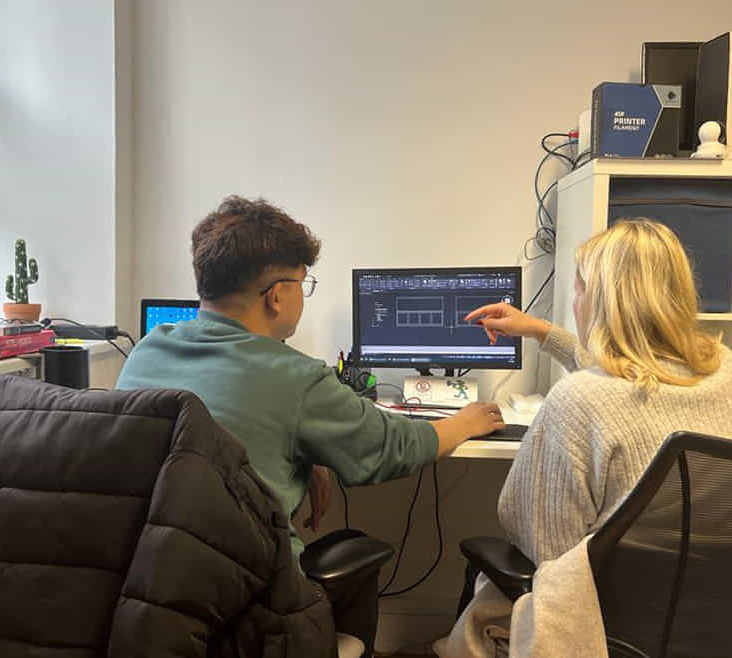
24-Hour Knowledge Knockdown! Prices Reduced Like Never Before Do you dream of a career in the vibrant world of fine art? In the UK alone, the creative industries contribute over £115 billion to the economy and employ millions. But where do you begin? This comprehensive Fine Art: Media and Art bundle is your roadmap to artistic exploration and professional success. Our Bundle Course contains 6 of our premium and popular courses for one discounted price: Course 01: Diploma in Arts Management at QLS Level 4 Course 02: Art, Drawing and Painting Course 03: The Ultimate Acrylic Painting Course Course 04: Creative Color Course 05: The Art of Painting Beyond Technique Course 06: Watercolor Workout This Fine Art program delves into diverse artistic disciplines, from traditional drawing and painting to contemporary approaches like acrylics and watercolors. You'll gain technical expertise, explore color theory, and master composition, all while nurturing your unique artistic voice. Go beyond technique with The Art of Painting Beyond Technique, where you'll discover the emotional and conceptual dimensions of art. Learning Outcomes of Fine Art Gain a solid foundation in key artistic principles and techniques. Explore diverse media including drawing, painting, and watercolor. Develop your color theory knowledge and apply it effectively. Transcend technical limitations and express your artistic vision with confidence. Learn from expert instructors with extensive industry experience. Build a comprehensive portfolio showcasing your artistic growth. Don't let your artistic talent remain hidden. Take this Fine Art bundle and embark on a transformative journey that will not only enhance your artistic skills but also open doors to exciting career opportunities in the thriving world of fine art. Enrol Now! Why Choose Us? Get a Free CPD Accredited Certificate upon completion of Fine Art Get a free student ID card with Fine Art Training The Fine Art is affordable and simple to understand This course is entirely online, interactive lesson with voiceover audio Lifetime access to the Fine Art course materials The Fine Art comes with 24/7 tutor support Start your learning journey straight away! ****Course Curriculum**** Our Diploma in Arts Management at QLS Level 4 course consists of the following learning modules: Module 01: Introduction Module 02: Planning in Arts Management Module 03: Financial Management in Arts Module 04: Fundraising in Arts Management Module 05: Marketing in Arts Module 06: Organisational Perspectives Module 07: Leadership and Entrepreneurship Module 08: Cultural Policy Module 09: Globalisation and Internationalisation in Arts Management Module 10: Career in Arts Management Assessment Process Once you have completed all the courses in the bundle, you can assess your skills and knowledge with an optional assignment. Our expert trainers will assess your assignment and give you feedback afterward. CPD 200 CPD hours / points Accredited by CPD Quality Standards Who is this course for? This bundle is ideal for: Students seeking mastery in this field Professionals seeking to enhance their skills Anyone who is passionate about this topic Requirements The bundle does not require any prior knowledge; everyone may participate! Career path This bundle will allow you to kickstart or take your career in the related sector to the next stage. Artist Gallery Manager Curator Art Teacher Illustrator Designer Certificates CPDQS Accredited PDF Certificate Digital certificate - Included CPD Accredited Hard copy Certificate Hard copy certificate - £29
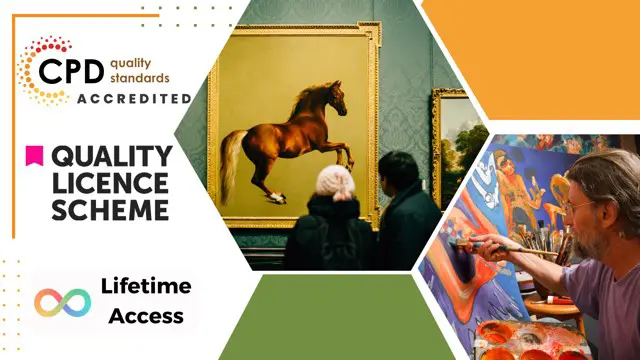
Unveil the magic of watercolors and embark on a vibrant journey with our 'Watercolor Painting Courses for Beginners.' Delve into the innate characteristics of watercolor in our beginner module, grasping the art of capturing light's influence on form through intermediate strategies. Progress further and master various painting techniques, culminating your learnings with exciting projects. And if you thought that was all, our bonus lessons are the cherry on top, ensuring a holistic learning experience. Learning Outcomes Understand the fundamental properties and nuances of watercolor paints. Decode the complexities of depicting light on various forms. Acquire proficiency in diverse watercolor painting techniques. Successfully complete intricate painting projects showcasing acquired skills. Gain additional insights through our curated bonus lessons. Why choose this Watercolor Painting Courses for Beginners course? Unlimited access to the course for a lifetime. Opportunity to earn a certificate accredited by the CPD Quality Standards after completing this course. Structured lesson planning in line with industry standards. Immerse yourself in innovative and captivating course materials and activities. Assessments are designed to evaluate advanced cognitive abilities and skill proficiency. Flexibility to complete the Watercolor Painting Courses for Beginners Course at your own pace, on your own schedule. Receive full tutor support throughout the week, from Monday to Friday, to enhance your learning experience. Who is this Watercolor Painting Courses for Beginners course for? Art enthusiasts eager to embark on a watercolor journey. Beginners with little to no knowledge in watercolor painting. Artists looking to diversify their painting mediums. Hobbyists seeking a therapeutic and creative outlet. Individuals aiming to build a foundational skill set in watercolors. Career path Watercolor Artist: £25,000 - £50,000 Art Therapist: £30,000 - £45,000 Art Tutor: £20,000 - £35,000 Illustrator: £22,000 - £40,000 Gallery Curator: £28,000 - £55,000 Art Supplies Sales Representative: £19,000 - £32,000 Prerequisites This Watercolor Painting Courses for Beginners does not require you to have any prior qualifications or experience. You can just enrol and start learning.This Watercolor Painting Courses for Beginners was made by professionals and it is compatible with all PC's, Mac's, tablets and smartphones. You will be able to access the course from anywhere at any time as long as you have a good enough internet connection. Certification After studying the course materials, there will be a written assignment test which you can take at the end of the course. After successfully passing the test you will be able to claim the pdf certificate for £4.99 Original Hard Copy certificates need to be ordered at an additional cost of £8. Course Curriculum Section 01: Watercolor Characteristics - Beginner Module Welcome 00:03:00 Materials & Setup 00:05:00 Transparency 00:05:00 Transparency with Three Hues 00:04:00 Water & Gravity 00:07:00 Stroke Speed 00:04:00 Water & Hues 00:05:00 Hue Transitions 00:04:00 Silverware 00:08:00 Silverware Continued 00:05:00 Abstract Squares 00:12:00 Sphere & Cube 00:09:00 Red Sphere & Cube 00:09:00 Random Painting 00:10:00 Value & Color Challenge 00:12:00 Quick Mountain Demo 00:05:00 Quick Tree Demo 00:09:00 Easy Landscape Demo 00:08:00 Section 02: Light On Form - Intermediate Strategies Introduction Light on Form 00:09:00 Light on Form Continued 00:11:00 Chairs with Some Magic 00:05:00 Chairs with Some Magic Part 2 00:08:00 Chairs with Some Magic Part 3 00:10:00 Red Barn 00:09:00 Barn Demo Part 2 00:10:00 Barn Demo Part 3 00:12:00 Section 03: Painting Techniques Drawing with Brush 00:16:00 Blend Drawing with Painting 00:09:00 Blend Drawing with Painting Part 2 00:13:00 Going Bananas 00:14:00 Melons 00:11:00 Exploit Drawing 00:07:00 Exploiting Drawing Part 2 00:13:00 Section 04: Projects Projects Introduction 00:01:00 Three Scoops, Please 00:07:00 Metal Pots 00:13:00 Slotted Spoons 00:15:00 Lipstick and Perfume 00:15:00 Tea Cup 00:08:00 Tea Cup Continued 00:06:00 Random Landscape Painting 00:15:00 Recap & Projects 00:02:00 Section 05: Bonus Lessons Galloping Horses 00:05:00 Galloping Horses Continued 00:11:00 Fish 00:07:00 Fish Continued 00:09:00 Horses with Negative Space 00:10:00 Horses with Negative Space Continued 00:05:00 Abstract Floral - Gray 00:07:00 Abstract Floral - Reds 00:13:00 Abstract Floral - Rainbow 00:09:00 Assignment Assignment - Watercolor Painting Courses for Beginners 00:00:00

Structural Engineering & Construction Management - CPD Certified
4.7(47)By Academy for Health and Fitness
24-Hour Flash Sale! Prices Reduced Like Never Before!! The construction industry in the UK is a vital sector, contributing £117 billion to the economy and employing over 2.4 million people. However, with the increasing demand for sustainable and efficient buildings, there is a growing need for skilled professionals well-versed in structural engineering and construction management. So, are you ready to take your career to new heights and become an indispensable asset in this dynamic field? This Structural Engineering & Construction Management bundle provides a one-stop shop for aspiring construction professionals. You'll gain a foundational understanding of structural drawings, delve into architectural and landscape design principles, and master the ins and outs of construction management. The curriculum covers essential topics like Cost Estimation, legal compliance through courses like CIS and RIDDOR Training, and LEED certification for sustainable building practices. Furthermore, you'll gain skills in Construction Safety and First Aid, ensuring a well-rounded knowledge base for a successful career in construction. Courses are Included in This Structural Engineering & Construction Management Bundle: Course 01: Read Construction & Structural Drawing Like Expert Course 02: Architectural Studies Course 03: Landscape Architecture Course 04: Construction Management - Course Course 05: Building Surveying Practice Course 06: LEED V4 - Building Design and Construction Course 07: Construction Industry Scheme (CIS) Course 08: Construction Cost Estimation Diploma Course 09: RIDDOR Training Course 10: Construction Safety Course 11: First Aid at Work Diploma Get a chance to become well-positioned in your field and launch a rewarding career in construction. Moreover, you can also attempt to enhance your existing skillset for greater professional advancement. Become a part of something bigger! Enrol now and launch your rewarding career in construction! Learning Outcomes of the Structural Engineering & Construction Management Bundle: Diagnose and repair common mechanical issues in cars. Perform regular maintenance and repairs on bicycles. Understand the mechanics and maintenance needs of motorbikes. Enhance vehicle safety through proactive checks and balances. Apply critical safety standards to everyday vehicle operations. Develop a comprehensive understanding of vehicle dynamics. Why Prefer this Course? Get a Free CPD Accredited Certificate upon completion of the course Get a Free Student ID Card with this training program (£10 postal charge will be applicable for international delivery) The course is Affordable and Simple to understand Get Lifetime Access to the course materials The training program comes with 24/7 Tutor Support Start your learning journey straight away! Moreover, this diploma offers learners the opportunity to acquire skills that are highly valued in the field of Construction. With this Certification, graduates are better positioned to pursue career advancement and higher responsibilities within the Construction setting. The skills and knowledge gained from this course will enable learners to make meaningful contributions to Construction-related fields, impacting their Construction experiences and long-term development. Course Curriculum Course 01: Read Construction & Structural Drawing Like Expert Section 01: Architectural & Structural Drawings Of G+3 Residential Building Reading The Architectural Plan of G+3 Residential Building & Planning It Understanding To Read Footing Layout drawing Of G+3 Building Learn to Read Footing Schedule and Reinforcement Drawing of G+3 Building How Combined Footing Reinforcement Is given practically at Site & What is Chair Learn To Read Column Layout & Column Schedule Drawings of G+3 Building Learn to Read Column Reinforcement & Column Lateral Ties & SP-34 Detailing Video Explaining depth of footing, PCC, Development Length & Column Placing Section 02: Etabs Model Of G+3 Residential Building Learn How the G+3 Residential Building is Modeled On E tabs Software How to Define Beam, Column & Slab Sizes in the Etabs Model How Dead Load & Live loads are calculated practically and Applied On The Slab How to Apply Wall load on Beams & How to calculate Wall Load Manually How to Create Load Pattern & Load Combinations in Etabs How to check Footing Reaction & How to Size the footing Using excel Sheets Check Bending Moment of Beam & understand it with Structural drawings Detailing of Beam from Etabs Results & Excel Sheet Values and much more... Course 02: Architectural Studies Module-01: Introduction To Architectural Studies Module-02: Ancient Architecture Module-03: Architectural Ideas And Movements Module-04: Architectural Styles Module-05: Art Deco Architectural Style Module-06: Scandinavian Architectural Style Module-07: Victorian Architectural Style Module-09: Gothic Architectural Style Module-08: Classical And Early Christian Architectural Style Module-10: Baroque And Rococo Architectural Style and much more... Course 03: Landscape Architecture Module 01: Introduction To Landscape Architecture Module 02: Green-Scaping Module 03: Planting Trees And Shrubs Module 04: Maintenance Of Planting Module 05: Pathways Module 06: Walls And Fences Module 07: Water Features Module 08: Entertainment And Recycling Projects Module 09: Landscape Ecology =========>>>>> And 8 More Courses <<<<<========= How will I get my Certificate? After successfully completing the course, you will be able to order your Certificates as proof of your achievement. PDF Certificate: Free (Previously it was £12.99*11 = £143) CPD Hard Copy Certificate: Free ( For The First Course: Previously it was £29.99) CPD 110 CPD hours / points Accredited by CPD Quality Standards Who is this course for? Anyone interested in learning more about the topic is advised to take this bundle. This bundle is ideal for: Aspiring professionals Career changers Construction managers Building surveyors Architects Engineers Requirements You will not need any prior background or expertise to enrol in this course. Career path After completing this bundle, you are to start your career or begin the next phase of your career. Construction Manager: £35,000 - £70,000 Architectural Technician: £25,000 - £40,000 Landscape Architect: £25,000 - £45,000 Building Surveyor: £25,000 - £50,000 LEED Certified Professional: £30,000 - £55,000 Construction Cost Estimator: £30,000 - £60,000 Certificates CPD Accredited Digital Certificate Digital certificate - Included Upon passing the Course, you need to order a Digital Certificate for each of the courses inside this bundle as proof of your new skills that are accredited by CPD QS for Free. CPD Accredited Hard Copy Certificate Hard copy certificate - Included Please note that International students have to pay an additional £10 as a shipment fee.
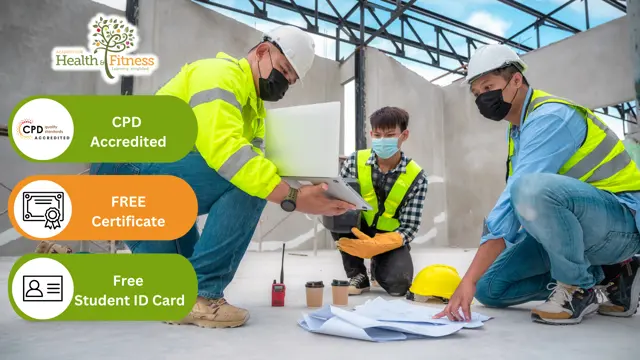
Search By Location
- Drawing Courses in London
- Drawing Courses in Birmingham
- Drawing Courses in Glasgow
- Drawing Courses in Liverpool
- Drawing Courses in Bristol
- Drawing Courses in Manchester
- Drawing Courses in Sheffield
- Drawing Courses in Leeds
- Drawing Courses in Edinburgh
- Drawing Courses in Leicester
- Drawing Courses in Coventry
- Drawing Courses in Bradford
- Drawing Courses in Cardiff
- Drawing Courses in Belfast
- Drawing Courses in Nottingham