- Professional Development
- Medicine & Nursing
- Arts & Crafts
- Health & Wellbeing
- Personal Development
Essential to Intermediate Adobe Illustrator Training
By ATL Autocad Training London
Whio is this Course for? Essential to Intermediate Adobe Illustrator Training Ideal for beginners, this course covers vector graphics, logos, icons, and illustrations. Learn typography, color theory, and compositions. Our certified tutors offer personalized guidance, and flexible scheduling options are available to accommodate your needs. Click here for more info: Website Duration: 6 hours Approach: 1-on-1 sessions and custom-tailored content. Schedule: Available Mon to Sat from 9 am to 7 pm, designed to fit your convenience. Course Title: Essential Adobe Illustrator Training Duration: 6 Hours Session 1: Introduction to Adobe Illustrator (1 hour) Overview of Illustrator interface and tools Understanding vector graphics and their advantages Creating and managing artboards Basic shape creation and editing techniques Session 2: Mastering Shapes and Paths (1 hour) Advanced shape manipulation: Pathfinder and Shape Builder tools Working with the Pen tool: curves, anchor points, and handles Creating complex shapes and compound paths Understanding the Appearance panel for object styling Session 3: Typography and Text Effects (1 hour) Text formatting: fonts, styles, and spacing Working with text on paths and shapes Applying text effects and blending modes Creating stylized typography and lettering Session 4: Image Tracing and Live Paint (1 hour) Image tracing techniques: converting raster to vector Live Paint feature for intuitive coloring of objects Creating detailed illustrations using traced images Incorporating images into your vector artwork Session 5: Advanced Illustration Techniques (1 hour) Gradient and pattern fills: customization and application Advanced brush techniques for artistic effects Using the Appearance panel for intricate object styling Incorporating 3D effects and perspective tools Session 6: Project-Based Learning and Q&A (1 hour) Guided hands-on project incorporating learned techniques Instructor-led review and feedback on projects Open Q&A session to address participant queries and challenges Upon completing this course, participants will have gained proficiency in essential and advanced Illustrator techniques, empowering them to create intricate vector graphics, logos, icons, and illustrations efficiently and creatively. Learning Outcomes: Upon completing the course, participants will: Master Illustrator Tools: Proficiency in essential Illustrator tools for vector graphic creation. Creative Expertise: Advanced skills in typography, image tracing, coloring, and intricate illustration techniques. Problem-Solving: Develop problem-solving abilities for complex design challenges. Job Opportunities: Graphic Designer: Create branding materials, logos, and marketing collateral. Illustrator Artist: Produce detailed digital artwork and illustrations for various media. UI/UX Designer: Design user interfaces for websites and mobile applications. Freelance Illustrator: Offer custom vector illustrations for clients and projects. Logo Design Specialist: Craft unique and memorable logos for businesses and brands. Skills Acquired: Participants in the Essential to Intermediate Adobe Illustrator Training will acquire fundamental to intermediate skills in vector graphic design, drawing, and illustration using Adobe Illustrator. Key skills include: Basic to Intermediate Vector Graphic Design Drawing and Illustration Techniques Precision Path Editing and Typography Skills Job Opportunities: Upon completion, individuals can pursue roles such as: Junior Graphic Designer Illustrator Assistant Layout Designer Marketing Material Creator This training lays the foundation for a career in graphic design, enabling participants to contribute effectively to design teams, advertising agencies, and creative projects. Featuring certified instructors with extensive professional expertise in the application. Attend in-person sessions at our center or join live online classes. The training is interactive and practical, blending theory with step-by-step demonstrations on Illustrator software. Delegates practice techniques on both Windows and Mac computers, ensuring universal compatibility. Upon completion, receive a comprehensive Illustrator training guide in your preferred format: printed or PDF. Earn an e-certificate as proof of completing the accredited course. Enjoy lifelong email support for any post-training queries. No prior Illustrator knowledge is needed. Our commitment includes delivering exceptional value, ensuring comprehensive learning, and accommodating both the 2023 version and recent releases of Illustrator.

Photoshop Training Course Basics to Advanced
By ATL Autocad Training London
Photoshop Training Course Basics to Advanced designed for individuals of every skill level, ranging from beginners to advanced image editing professionals. Immerse yourself in the realm of potent image manipulation tools at our school in London. Personalized Photoshop courses either at our facility or directly at your location. Click here for more info: Website Duration: 20 hours. Method: Personalized 1-on-1. Schedule: Customize your learning with pre-booked sessions available Monday to Saturday, from 9 am to 7 pm. Course Title: Mastering Photoshop: From Basics to Advanced Proficiency Course Duration: 20 hours Module 1: Introduction to Photoshop (2 hours) Understanding the Photoshop interface Navigating tools and panels Basic keyboard shortcuts for efficient workflow Introduction to different file formats and their uses Module 2: Essential Tools and Techniques (3 hours) Selection tools and techniques for precise editing Working with layers: management and blending modes Understanding brushes, gradients, and patterns Introduction to basic filters and their applications Module 3: Image Editing and Retouching (4 hours) Color correction and adjustment layers Advanced retouching techniques: Healing Brush, Clone Stamp, and Content-Aware tools Removing backgrounds and unwanted elements Restoring old or damaged photographs Module 4: Advanced Photo Manipulation (3 hours) Compositing multiple images seamlessly Advanced blending modes and layer effects Creative use of masks and clipping paths Special effects: lighting, shadows, and reflections Module 5: Text and Typography (2 hours) Working with text layers and formatting options Creating custom typography and text effects Utilizing layer styles for creative text designs Text manipulation along paths and shapes Module 6: Web and UI Design (3 hours) Designing web banners, buttons, and interfaces Slicing and optimizing images for the web Creating interactive prototypes and mockups Exporting assets for web and app development Module 7: Print Design and Prepress (2 hours) Understanding color modes: CMYK vs. RGB Setting up documents for print: bleed, margins, and resolution Designing print materials: brochures, business cards, and posters Preparing files for professional printing Module 8: Project-Based Learning (1 hour) Applying learned techniques to real-world projects Instructor-led project: creating a digital artwork or advertisement Feedback and critique session for skill refinement Final presentation of completed projects Upon completion, you will: Master Photoshop Skills: Gain proficiency in fundamental and advanced Photoshop techniques, enabling professional-level image editing and creative design. Enhance Creativity: Develop creative problem-solving abilities, enabling innovative and visually appealing design solutions. Job Opportunities: Graphic Designer: Craft compelling visual content for ads, websites, and marketing materials. Photo Retoucher: Edit and enhance photographs to meet professional standards. Digital Artist: Create digital artwork and illustrations for various purposes. Web/UI/UX Designer: Design user-friendly interfaces and engaging online experiences. Marketing Content Creator: Generate eye-catching promotional visuals and social media content. Video Editor: Enhance video footage and create engaging video content for online platforms. Professional Adobe Photoshop Training in London - On-Site & Live Virtual Classes Being the industry-leading image editing software, Photoshop empowers users to manipulate images, enhance colors, and create visually striking designs. Its extensive toolkit allows for intricate adjustments, retouching, and even editing videos, graphic design, and 3D imagery. Enroll in our Photoshop course to establish a strong foundation in creative visuals, focusing on essential skills like image adjustment, composition, and common troubleshooting. For a more in-depth understanding, our Advanced course delves into advanced techniques such as color fills, text and layer styling, and creating web-ready artwork. Explore our masterclass options for advanced training and deeper insights. Both beginner courses are available in physical classrooms and online, providing flexible learning opportunities. Holistic Design Education: Comprehensive training across diverse design fields. Industry-Experienced Instructors: Learn from seasoned professionals in the field. Flexible Learning: Accommodating schedules for busy professionals and students. Practical Projects: Hands-on projects for real-world design experience. Career-Focused Skills: Acquire industry-relevant skills for professional growth. Cutting-Edge Facilities: Access state-of-the-art technology and facilities. Personalized Training: Tailored programs to suit individual learning needs. Networking Opportunities: Connect with design professionals for valuable connections. Innovation Exploration: Explore creative trends and emerging technologies. Ongoing Support: Continuous assistance and post-course guidance.

SketchUp Night Training Courses
By ATL Autocad Training London
Who is this course for? SketchUp Night Training Courses. This course is designed for professionals and students interested in enhancing their SketchUp skills through evening sessions. Whether you're a beginner looking to learn the basics or an experienced user seeking advanced techniques, this course offers tailored instruction to suit various skill levels during evening hours. Click here for more info: Website 1-on-1 sessions. Mon to Sat between 9 am and 7 pm Course Duration: 10 hours Method: 1-on-1 (In-person or Live Online) Design Your Own Template Craft custom templates 2D Geometry Essentials Construct fundamental 2D shapes (lines, arcs, circles, rectangles) Grasp the concept of geometric stickiness Exploring 3D Geometry Develop basic 3D shapes Master 3D geometric stickiness Visualize your model in 3D Effective Model Organization Organize your model effectively using layers Geometry Shaping Tools Shape geometry with the Push/Pull tool Manipulate geometry by moving entities Maintain coplanar geometry integrity Connect and generate complex forms Lock inferences for precision Expedite form generation Restore and refine surfaces Create and apply surfaces to your model Employ mirroring and array techniques Enhancing Visuals Apply materials for enhanced visuals Craft 3D text elements Utilize essential tools for creating and manipulating 3D structures Integration and Expansion Integrate component models from the 3D Warehouse Explore display options and styles Position and export models to Google Earth Model Efficiency Techniques Overcome stickiness challenges in your model Optimize modeling efficiency with component nesting Understand the impact of scaling on similar components Leverage groups and components for isolating geometry Efficiently manage components using the Component Browser 3D Warehouse Collaboration Access and share components via the 3D Warehouse Harness the power of dynamic components Master component inferencing and editing Combine and integrate components seamlessly Integration and Multimedia Import external sites into SketchUp Incorporate photographs into your projects Employ the Follow Me tool effectively Enhance your designs with the Materials Browser Collaborate with the 3D Warehouse community Fine-tune your model's style Interactive Presentations Create immersive scene-based walk-throughs Generate sections and animated scenes for compelling presentations Export and Integration Seamlessly export your work to AutoCAD and LayOut Learning Outcomes for Designers after this course: SketchUp Proficiency: Acquire mastery of essential 3D modeling and design tools. Advanced Modeling Skills: Apply intricate modeling techniques for architectural and interior components. Effective Space Planning: Organize interior spaces efficiently with space planning expertise. Architectural Precision: Create detailed architectural models and facades with precision. Custom Furniture Design: Craft bespoke furniture designs that enhance interior spaces. Texture Realism: Apply textures skillfully to achieve lifelike visualizations. Compelling Visual Presentations: Present design concepts with captivating visualizations. Effective Presentation Skills: Showcase ideas convincingly to clients and stakeholders. Professional Collaboration: Communicate seamlessly with industry professionals using SketchUp. Workflow Streamlining: Enhance project efficiency by streamlining design workflows for rapid iterations. Additional Benefits: Complimentary Portfolio Review Mock Interviews for Skill Enhancement Skills Acquired: Proficient SketchUp Mastery: Gain expertise in using SketchUp for 3D modeling, design, and visualization. Advanced Rendering Techniques: Learn to create realistic renders using plugins like V-Ray or Twilight Render. Efficient Workflow: Develop skills to streamline your design process and enhance productivity. Collaboration and Presentation: Explore techniques for collaborative work and compelling project presentations. Job Opportunities: Architectural Designer: Create detailed 3D models and visualizations for architectural projects. Interior Designer: Design and visualize interior spaces for residential and commercial clients. Landscape Architect: Develop 3D landscape designs and presentations for outdoor spaces. Freelance 3D Artist: Offer your services for various projects, from architectural visualization to product modeling. Visualization Specialist: Provide visualization services to real estate agencies, design firms, or marketing companies. Why Us? Personalized Training: Dive into SketchUp with exclusive coaching from experienced architects and designers. Enjoy 1-on-1, in-person sessions at (SW96DE) or participate in live online classes. Flexible Schedule: We're available Monday to Saturday from 9 am to 7 pm, ensuring learning fits into your busy life. Tailored Tutorials: Take home custom video tutorials crafted to enhance your SketchUp skills. Comprehensive Learning: Access a digital reference book for thorough revision, ensuring a deep understanding of every SketchUp concept. Continuous Support: Enjoy ongoing assistance via phone or email, even after the course ends, ensuring your continued success. Adaptable Syllabus: We customize the syllabus and projects to meet your specific needs, ensuring focused learning on what matters most to you. Official Certification: Certificate upon course completion, validating your SketchUp expertise. Why Choose Us? Individualized Support: Our courses, ranging from 10 to 120 hours, provide unwavering assistance at every stage. Personalized homework assignments and post-course support pave the way for mastering SketchUp with expert guidance. Personal Attention, No Crowded Classes: Experience the intimacy of one-on-one learning. Say goodbye to overcrowded classrooms, ensuring you receive the focused attention you deserve in a confident and comfortable environment. Financial Flexibility: Your educational journey shouldn't strain your finances. We offer a range of payment plans tailored to your needs. Explore the available options and embark on your SketchUp learning adventure today. Expert Instructors, Real-world Expertise: Our instructors, meticulously chosen for their industry expertise and passion for teaching, are dedicated to imparting invaluable SketchUp skills to eager learners.

SketchUp Course With Layout and V-Ray
By ATL Autocad Training London
Why Opt for SketchUp Course With Layout and V-Ray? Learn SketchUp with Layout and V-Ray for professional 3D modeling, detailed modeling, and high-quality rendering. Essential for architects and designers for creating visualizations and precise presentations. Check our Website When can I Enrol? 1-on-1 training. Mon to Sat 9 am and 7 pm Book over the Phone 02077202581. Training Duration: 10 hours. You have the flexibility to split these hours over multiple days. Training Method: In-person or live online. Course Outline: SketchUp, Layout, and V-Ray - 10-Hour Training Module 1: Introduction to SketchUp (1 Hour) SketchUp Interface: Explore the basics of the SketchUp user interface. Navigation and View Tools: Learn how to navigate and manipulate 3D space. Module 2: SketchUp Fundamentals (1 Hour) Drawing and Modeling: Begin creating 3D objects and structures. Editing Tools: Manipulate and modify objects efficiently. Module 3: Advanced SketchUp Techniques (1 Hour) Components and Groups: Understand component and group organization. Layers and Scenes: Organize your model and create dynamic views. Module 4: SketchUp for Architectural Design (1 Hour) Architectural Modeling: Explore architectural modeling techniques. Interior Design: Apply SketchUp to interior space design. Module 5: Landscape Design with SketchUp (1 Hour) Landscape Modeling: Use SketchUp for outdoor environment design. Terrain and Topography: Model terrain and natural landscapes. Module 6: Introduction to Layout (1 Hour) Layout Basics: Get familiar with the Layout interface. Setting Up Viewports: Begin using viewports for presenting your SketchUp models. Module 7: Creating Layout Documents (2 Hours) Document Setup: Set up and customize your layout documents. Inserting SketchUp Models: Import SketchUp models into Layout viewports. Dimensioning and Labeling: Add dimensions and labels to your layout documents. Module 8: Presentation and Export (1 Hour) Styling and Rendering: Enhance your SketchUp models for presentations. Exporting and Printing: Learn how to export and print your Layout documents. Module 9: Introduction to V-Ray (1 Hour) V-Ray Interface: Get acquainted with the V-Ray user interface. Materials and Lighting: Learn the basics of materials and lighting in V-Ray. Module 10: Advanced V-Ray Rendering (1 Hour) Advanced Materials: Explore advanced material creation and customization. Realistic Lighting: Master V-Ray lighting techniques for photorealistic renders. By the end of this 10-hour course, you'll have a comprehensive understanding of SketchUp for 3D modeling, Layout for professional documentation, and V-Ray for rendering, empowering you to create stunning 3D designs and presentations. Upon completing this course, you will: Master SketchUp: Create 3D models with precision and creativity. Layout Proficiency: Produce professional design documentation. V-Ray Rendering Skills: Craft photorealistic visualizations. Advanced Techniques: Explore advanced modeling and rendering. Project Experience: Apply skills to real-world projects. Job Opportunities: Architectural Designer Interior Designer Landscape Designer CAD Technician 3D Modeler Rendering Specialist Visualization Artist Layout Specialist Freelance Designer Urban Planner Learning Objectives: Mastering SketchUp with Layout: Learn to create precise 2D floor plans, elevations, and construction documents using SketchUp's Layout tool. Advanced Rendering with V-Ray: Dive into V-Ray to create photorealistic renders, enhancing your visualizations with lighting, textures, and realistic materials. Collaborative Design: Develop skills for collaborative project planning and presentation, enabling effective communication with clients and teams. Job Opportunities: Architectural Visualization Specialist: Create detailed architectural visualizations and presentations for clients and marketing purposes. Interior Designer: Design interior spaces, produce detailed layouts, and create realistic renders for residential and commercial projects. 3D Visualization Artist: Work in the gaming or animation industry, creating 3D models and environments. Freelance Rendering Expert: Offer specialized rendering services to architectural firms, interior designers, or real estate developers. Layout Designer: Specialize in creating professional 2D layouts and construction documents for architectural projects. Why Choose Us? Tailored One-on-One Training: Personalized coaching from industry experts, in-person or online, Monday to Saturday. Customized Tutorials: Enhance skills with exclusive video tutorials designed for your learning journey. Comprehensive Resources: Access a digital reference book for thorough concept revision. Free Ongoing Support: Enjoy continuous assistance via phone or email even after the course ends. Flexible Syllabus: Adapted to your needs for focused and efficient learning. Official Certification: Ccertificate upon course completion. Why Us? Supported Individual Learning: Unwavering support with personalized homework and post-course assistance. Personalized Attention: Experience one-on-one learning, fostering a confident and comfortable environment. Financial Flexibility: Choose from various payment plans tailored to your budget. Expert Instructors: Learn from industry experts dedicated to your success.
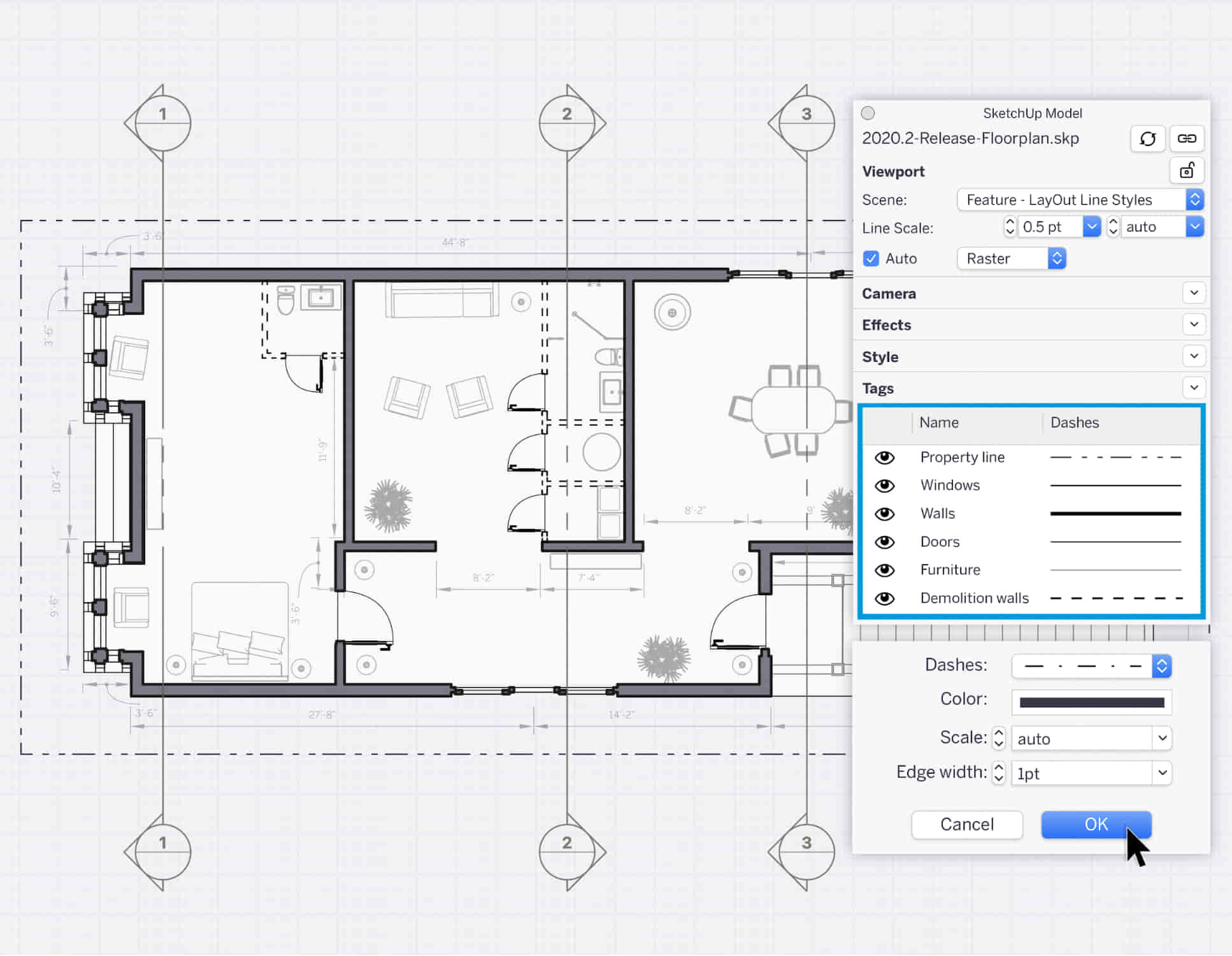
REVIT ADVANCED ONE-TO-ONE COURSE
By Real Animation Works
Vray face to face training customised and bespoke.

Vectorworks Intermediate Training Course
By ATL Autocad Training London
Who is this course for? Vectorworks Intermediate Training Course. This intermediate course empowers designers with Vectorworks skills, enhancing productivity and enabling the creation of intricate, high-quality designs. Design career with this essential training. Vectorworks courses cater to individuals of all skill levels. Click here for more info: Website Scheduling: 1-on-1 training, your schedule. Book any hour, Mon to Sat, 9 am - 7 pm. Call 02077202581 to reserve. Duration: 16 hours. Method: In-person sessions and live online. Comprehensive Course Outline Please note that the following is a general outline, and the specific topics covered during your training will be tailored to your student level, available time, and course preferences. Essential Foundations Navigating the Interface and User-Friendly Navigation Document Settings Adjustment and Template File Creation Effective File Navigation: Zooming, Panning, and Page Fitting Object Selection Techniques and Deletion Creating Basic Drawings with Precision Utilizing Object Snaps for Accurate Drawing Understanding the Object Info Palette Exploring Fundamental 2D Tools and Tool Modes Crafting Complex Lines and Shapes Project Organization Efficiently Organizing Your Drawings Using Classes Customizing Colors, Line Types, and Line Thickness Views Management: Saving and Editing Views Annotating and Printing Your Designs Adding Text and Annotations Incorporating Dimensions for Clarity Preparing and Printing Your Drawings Advanced Presentation Techniques Leveraging the Power of Sheets and Viewports Creating Standard and Cropped Viewports Annotating and Editing Viewports Exploring Viewport Display Overrides and Sheet Layer Printing Streamlining Workflows Between Viewports and Design Layers Efficiently Saving and Editing Views for Navigation Enhancement Importing DWG and File Formats Importing and Effectively Working with DWG Files Integrating Sketches and Photos into Your Drawings Enhancing Efficiency Creating and Editing Symbols Resource Browser: Management and Organization of Symbols Maximizing Productivity with Worksheets, Schedules, and Reports Custom Attribute Creation and Management (Hatches, Gradients, and Image Fills) Designing Custom Title Blocks Free 30-day Trial Vectorworks https://www.vectorworks.net/trial After completing this course, you will: Master Vectorworks: Gain proficiency in Vectorworks software, including its interface and essential design tools. Precise Drawing: Create accurate drawings with dimensions and object snaps. Project Management: Efficiently organize and manage design projects using classes and views. Clear Presentation: Annotate and dimension your drawings for professional presentations and printing. Advanced Presentation: Learn advanced presentation techniques, including sheets and viewports. File Integration: Work with DWG files, sketches, and photos to enhance your designs. Efficiency Boost: Discover time-saving workflows, symbol creation, and customization. Top Job Opportunities for Designers: Architectural Drafter Interior Designer Landscape Designer CAD Technician Graphic Designer Construction Estimator Product Designer Set Designer Event Planner Urban Planner These roles span various industries and offer career growth for Vectorworks-trained designers in fields like architecture, engineering, entertainment, and more. Tailored Vectorworks Training Our Vectorworks courses are customized to your needs, offering 1-2-1 sessions that adapt content to your expertise, experience, and project requirements. Whether in class, onsite, or via live online sessions, these bespoke courses ensure optimal learning outcomes. Course Overview Begin your journey into Vectorworks, unlocking the potential for digital 2D and 3D visualization in interior design, architecture, 3D modeling, and landscaping. Vectorworks, a user-friendly industry-standard software, is suitable for both PC and Mac users. Course Highlights Master proper drawing setup and utilize 2D drawing tools for professional plans and elevations. Navigate and leverage the built-in symbol library effectively. Transform 2D plans into fully rendered 3D perspectives with textures and lighting. Create a comprehensive project presentation print. (Note: This course does not cover complex curved shapes.) Tailored Training | Vectorworks Personalized One-on-One Guidance Flexible Learning Schedule Ongoing Post-Course Support Access to Extensive Learning Materials Recognition with a Certificate of Attendance Affordable Training Rates Assistance with Software Configuration Rewards for Referrals Special Group Training Discounts Convenient Hours to Suit Your Schedule Customized Courses for Your Animation Needs

Basics to Essential Photoshop Skills Course
By ATL Autocad Training London
Basics to Essential Photoshop Skills Course, Master retouching, layers, color, correction, shapes, and symbols. Delve into graphic design, photo editing, and digital art. Elevate your skills from beginner to pro, gaining expertise in UX strategies, ensuring your websites are impactful and user-friendly. Click here for more info: Website Duration: 16 hours Method: Personalized 1-on-1 sessions ensure individual attention. Schedule: Customize your learning with pre-booked sessions available Monday to Saturday, from 9 am to 7 pm. Module 1: Introduction to Photoshop (2 hours) Understanding the Photoshop interface and workspace Navigating tools, panels, and menus Essential keyboard shortcuts for efficient workflow Introduction to different file formats and their uses Module 2: Basic Image Editing Techniques (2 hours) Cropping, resizing, and straightening images Color adjustments and corrections using adjustment layers Removing blemishes and distractions with healing tools Introduction to layers and blending modes Module 3: Advanced Image Manipulation (2 hours) Creating composite images with layer masks Utilizing advanced selection tools for precise editing Applying filters and special effects for creative enhancements Mastering text and typography in Photoshop Module 4: Graphic Design and Layout (2 hours) Designing banners, posters, and social media graphics Working with shapes, gradients, and patterns Creating visually appealing typography compositions Introduction to vector graphics and custom shapes Module 5: Web and UI Design (2 hours) Designing user interfaces for websites and applications Creating web-ready graphics and optimizing images Prototyping interactive elements and buttons Designing responsive layouts for various devices Module 6: Introduction to 3D and Animation (2 hours) Creating 3D objects and text Basic 3D manipulation and lighting effects Introduction to animation with the Timeline panel Exporting animations and interactive multimedia Module 7: Project-Based Learning (2 hours) Applying learned techniques to real-world projects Designing a digital artwork, website mockup, or social media campaign Receiving instructor feedback for skill refinement Final presentation of completed projects and portfolio building Upon completing our personalized Photoshop Mastery course, you'll: Master Tools: Excel in Photoshop's essential and advanced tools, including image manipulation and graphic design techniques. Design Expertise: Develop skills in creating compelling graphics, web layouts, and interactive UI designs. 3D & Animation Skills: Understand 3D manipulation, lighting, and basic animation techniques. Career Opportunities: This course prepares you for roles such as Graphic Designer, Web/UI Designer, Digital Artist, Photo Retoucher, 3D Artist, or Entrepreneur in the design industry. Dive deep into the world of Photoshop with our exclusive 1-on-1 training program. Tailored to your pace and skill level, this course offers a comprehensive understanding of Photoshop's essentials and advanced features. From image editing to graphic design and 3D manipulation, master Photoshop with personalized attention and hands-on guidance. Key Details: Personalized Attention: Enjoy dedicated 1-on-1 sessions with an experienced Photoshop instructor, ensuring focused learning and personalized guidance. Tailored Curriculum: The course content is customized based on your goals, allowing you to explore specific areas of interest and address individual challenges. Flexible Scheduling: Schedule sessions at your convenience, accommodating your busy lifestyle. Choose from weekdays or weekends, morning or evening, for a flexible learning experience. Hands-on Learning: Engage in practical, real-time exercises and projects tailored to your interests, reinforcing your skills and boosting confidence. In-depth Exploration: Cover a wide range of topics, including image editing, graphic design, 3D manipulation, web design, and more, delving deep into each area for a thorough understanding. Interactive Q&A: Participate in interactive Q&A sessions during each class, clarifying doubts and gaining valuable insights from your instructor. Lesson Recordings: Access recordings of your sessions for review and reinforcement, ensuring you grasp every concept and technique thoroughly. Ongoing Support: Benefit from continuous email support even after the course completion, receiving guidance on projects and addressing any post-training queries. Solid Foundation: Develop foundational Photoshop skills, mastering essential techniques for image editing and graphic design. Versatile Editing: Learn retouching, color correction, and photo enhancement for professional-quality results. Efficient Workflow: Optimize your work with layer management, non-destructive editing, and time-saving tricks. Creative Mastery: Harness Photoshop's power to create digital art, manipulate images, and design stunning graphics. Real-world Application: Apply skills to diverse projects like photo editing, web design, and social media graphics. Flexible Review: Access recorded lessons for convenient review of specific techniques or workflows. Lifelong Support: Enjoy lifetime email assistance for guidance, questions, and clarifications even after course completion.

AutoCAD-Mac Introduction to Advanced Training Course
By ATL Autocad Training London
AutoCAD-Mac Introduction to Advanced Training Course This project-based course is tailored for AutoCAD Mac users, architecture and interior design students and professionals. Click here for more info: Website When Can I Book This Training Course? Personalized experience with 1-on-1 sessions designed to fit your unique needs. Available from Monday to Saturday, 9 am to 7 am Or Call to Book 02077202581. Duration of Training: 16 hours. Training Method: 1-on-1, providing the option for in-person sessions or live online training. Course Content Section 1: Introduction Course Overview Section 2: Basic Concepts Status Bar and The Units Drawing Commands Control Points - Vertex or Verteces Modifying Commands Snap Settings Drawing An Outline Section 3: Dimensions and Customization Adding Dimensions and Dimension Style Manager Importing Dimension Styles Customizing Shortcuts Section 4: Advanced Techniques Adding Walls Thickness with Offset Command Adding interior layout Cleaning Layout lines with Trim Section 5: Text and Styling Text Editing and Importing Text Styles Main File Formats in AutoCAD Section 6: Design Elements Creating Openings in the Floor Plan Adding Openings - Part 2 Adding Openings - Part 3 Drawing Doors & Windows Using Line Types & Linetype Scale Group and Ungroup Commands Using Blocks Using Blocks Library & Dynamic Blocks Section 7: Layers and Furnishing Layers - Part 2 Layers - Part 3 Furnishing Bedrooms & Bathrooms - Part 1 Adding Furniture, Fixtures, and Equipments | part 2 Adding Furniture, Fixtures, and Equipments | part 3 Drawing the Kitchen Drawing the Living Room Drawing Dining Room & Adding Casework Adding Steps and Railings Using Stretch Command Finishing Steps and patio areas Hatch command Hatch Customization Adding Plants & Finishing Floor Plan Section 8: Layout and Printing Paper Space & Page Setup Manager Working with Viewport & Using Print Command Scale & Using Multiple Viewports Locking Viewport Scale Drawing A Titleblock - Part 1 Drawing A Titleblock - Part 2 Copying the Titleblock Using Titleblock with Attributes Section 9: Roof Plan and Organization Drawing The Roof Plan Placing Roof Plan on Sheet Organizing Project Drawings & Using Layer Freeze AutoCAD Crashing And What To Do Section 10: Elevations Exterior elevations - Drawing the Outline Exterior elevations - Drawing the Openings Elevations - Detailing - Part 1 Elevations - Detailing - Part 2 Elevations - Repeating the workflow Elevations - Finishing 3rd Elevation Elevations - Drawing the final elevation Section 11: Sections Sections: Drawing Cut Lines & the Outline Sections: Placing 1st Section on Sheet Sections: Drawing Section #2 - Different Technique Sections: Adding Final Detail Section 12: Interior Elevations Interior Elevations: Drawing the Outline Interior Elevations: Placing on Sheet Interior Elevations: Using Block Clip Interior Elevations: Final Drawing Section 13: Conclusion Putting the Final Set Together Proficient AutoCAD Skills: Master essential tools for efficient drawing creation and manipulation. Accurate 2D Designs: Create precise and high-quality layouts with attention to detail. Effective Object Handling: Excel in selecting, moving, copying, and scaling objects. File Management: Organize drawings efficiently and understand different file formats. Precise Measurements: Utilize inquiry commands for accurate design analysis. Annotations and Hatching: Apply text, dimensions, and hatching to enhance drawings. Object Organization: Manage layers and object properties for organized designs. Reusable Content: Efficiently use blocks, tool palettes, and groups for productivity. Layout Optimization: Create layouts with viewports for optimal design presentation. Professional Output: Generate professional plots and PDF output for polished results. Enhanced Productivity: Explore AutoCAD toolsets and web/mobile apps for streamlined workflow. Course Overview: Learn versatile AutoCAD for Mac drawing techniques, applicable across all industries, enabling you to excel in the application. Our trainers incorporate exercises from various disciplines. Who Should Attend: Ideal for newcomers to AutoCAD for Mac, self-taught users seeking correct techniques, and those transitioning from other CAD tools. Requirements: A solid Mac OS understanding is essential, while prior CAD knowledge is not required. Pre-course preparation guidance is provided for new AutoCAD users. Highlights: Perfect for AutoCAD for Mac beginners. Gain skills for precise 2D layouts and designs. Versatile drawing techniques for all industries. Choose between in-class or live online training. Autodesk Certified Tutors: AutoCAD 1-2-1 courses. Hands-on learning with expert trainers. Lifetime post-course email support. Tailored on-request training available. Certificate: Digital certificate included. Tailored Mac Training: Excel in AutoCAD with specialized Mac training, leveraging its distinct features and interface for heightened efficiency. Comprehensive Skill Enhancement: Advance from fundamental to intermediate AutoCAD Mac proficiency, creating precise and professional 2D drawings. Industry-Relevant Expertise: Attain in-demand skills valued by employers in architecture, engineering, and design sectors. Hands-On Project Exposure: Immerse yourself in practical exercises mirroring real-world design scenarios, fostering practical competence. Lesson Recordings for Review: Access recorded lessons for reinforcement and deeper AutoCAD Mac comprehension. Ongoing Email Support: Benefit from lifetime email support, ensuring assistance beyond course completion."

InDesign Basic to Essential Training Course
By Real Animation Works
Vectorworks Evening Course face to face One to one
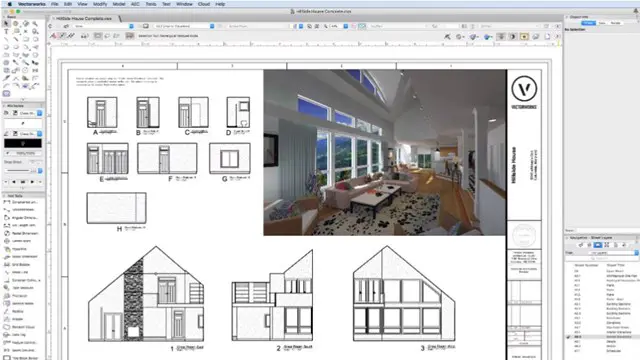
Rhino 3D Evening Training Course
By Real Animation Works
Rhino Courses for Architects

Search By Location
- Design Courses in London
- Design Courses in Birmingham
- Design Courses in Glasgow
- Design Courses in Liverpool
- Design Courses in Bristol
- Design Courses in Manchester
- Design Courses in Sheffield
- Design Courses in Leeds
- Design Courses in Edinburgh
- Design Courses in Leicester
- Design Courses in Coventry
- Design Courses in Bradford
- Design Courses in Cardiff
- Design Courses in Belfast
- Design Courses in Nottingham