- Professional Development
- Medicine & Nursing
- Arts & Crafts
- Health & Wellbeing
- Personal Development
1366 Design courses in Borehamwood
AutoCAD 2D Introduction to Intermediate Course
By ATL Autocad Training London
Why Learn AutoCAD 2D Introduction to Intermediate Course? Click here for more info: Website Whether you're starting a career, enhancing skills, or exploring creativity, this course is tailored for you. Learn on Windows or Mac, transform into a confident AutoCAD user. Transition to our Intermediate to Advanced Course post-completion. Duration: 10 hrs. Personalized 1-on-1 training. Perfect for beginners, this course offers flexible scheduling (Mon-Sat, 9 am-7 pm) and covers 2D plan and elevation creation in AutoCAD. AutoCAD 2D Course Outline Workspace Exploring the working environment Managing files Displaying objects Constructing fundamental drawings Inputting data Constructing basic objects Utilizing object snaps Utilizing Polar Tracking and PolarSnap Implementing object snap tracking Handling units Manipulating objects Selecting objects in the drawing Adjusting an object's position Generating new objects based on existing ones Modifying an object's orientation Creating mirrored versions of existing objects Designing object patterns Altering an object's dimensions Organizing and querying drawings Utilizing layers Modifying object attributes Matching object attributes Utilizing the properties palette Applying linetypes Using inquiry commands Modifying objects Trimming and extending objects to specified boundaries Generating parallel and offset geometries Merging objects Dividing an object into two separate entities Applying rounded corners to objects Producing angled corners between objects Modifying an object's shape Layouts and viewports Harnessing layouts Creating layout configurations Modifying layouts and employing page setups Working with viewports Creating layout viewports Managing layout viewports Controlling object visibility within layout viewports Annotating a drawing Generating multiline text Creating single-line text Implementing text styles Editing text Dimensioning Creating dimensions Utilizing dimension styles Adjusting dimensions Implementing multileaders Hatching objects Hatching elements Editing hatch patterns Managing reusable content Working with blocks Exploring DesignCenter Utilizing tool palettes Designing additional drawing elements Managing polylines Generating splines Crafting ellipses Working with tables Producing plotted drawings Employing page setups Utilizing plotter configuration files Creating and applying plot styles Plotting drawings Plot style tables Publishing drawings Generating drawing templates Leveraging drawing templates Download AutoCAD AutoCAD Trial https://www.autodesk.co.uk After completing the AutoCAD 2D Introduction to Intermediate Course, you will: Master Fundamentals: Understand AutoCAD basics, including navigation and terminology. Create Precise Drawings: Develop the skills to create accurate 2D drawings like plans and elevations. Manipulate Objects: Learn object selection, modification, and pattern creation. Dimension Proficiency: Create and edit dimensions and use text styles effectively. Layer Control: Organize drawings with layer management. Annotation Skills: Handle text and annotations with ease. Layouts and Viewports: Work with layouts and viewports for presentation. Plotting Expertise: Plot and publish drawings confidently. Customization Options: Explore advanced features for efficiency. Intermediate-Level Competency: Transition from beginner to an intermediate level of AutoCAD proficiency. This course equips you with essential skills for various industries, including architecture and engineering. This one-on-one CAD course is perfect for students who are either entirely new to the software or possess limited self-taught knowledge. Regardless of your starting point, our goal is to get you drawing plans within the very first hour of your class. We'll begin by building a strong foundation in AutoCAD, ensuring that you understand its core principles before delving into more advanced topics. If you have specific preferences, we can customize your AutoCAD learning experience to align with your goals. On the initial day of the course, we'll cover fundamental aspects such as user interface and terminology. Subsequently, you'll engage in a diverse range of lessons designed to deepen your understanding of AutoCAD and its creative processes. Topics covered will include introductory drawing techniques, editing functions, drawing aids, working with layers, managing text, and handling dimensions. Throughout the course, you'll practice through various drawing exercises and explore the intricacies of plotting. By the course's conclusion, you'll possess the skills needed to create your own simple drawings, suitable for applications in architectural, interior, engineering, events, furniture, or product design. Included in the course price are the following: Lifetime Email Support: Enjoy unlimited access to our support via email throughout your learning journey. Expert Instruction: Benefit from expert teaching provided by practicing architects, designers, and software professionals. Hands-On Learning: Engage in practical, hands-on lessons that can be customized to match your project requirements. Comprehensive Resources: Access video recordings and a digital reference PDF book for revision and continuous development. Certification: Receive a certificate of completion from us to enhance your CV and LinkedIn profile. Career Guidance: Gain valuable insights into pursuing design roles or establishing a creative business. Our experienced tutors will help you acquire the technical skills needed to make your CV and portfolio stand out. Our instructors, who are accomplished interior designers, animators, architects, and software experts, will not only impart technical expertise but also provide guidance on achieving success in the design industry or entrepreneurial endeavors.

Autocad and 3ds max one day course one to one.
By Real Animation Works
Autocad face to face training customised and bespoke.
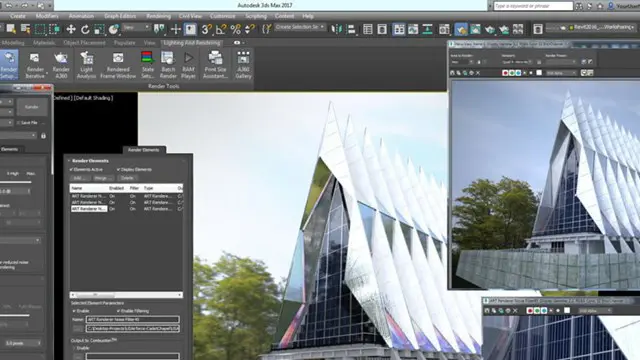
Vectorworks Basics to Essentials Training
By London Design Training Courses
Why Learn Vectorworks Basics to Essentials Training Course? Our Vectorworks training is meticulously crafted to educate and inspire designers of all levels. Whether you're a beginner or an experienced designer, our courses will equip you with new skills, refine your workflows, and teach Plans, sections and elevations. Course Link Duration: 10 hrs. Method: 1-on-1, Personalized attention. Schedule: Tailor your own schedule by pre-booking hours of your choice, available from Mon to Sat between 9 am and 7 pm. Vectorworks Basics to Essentials Training Course Discover and Enhance Your Design Skills Our Vectorworks training is meticulously crafted to educate and inspire designers of all levels. Whether you're a beginner or an experienced designer, our courses will equip you with new skills, refine your workflows, and unlock the full potential of your Vectorworks software. Online Training Options Customized Online Sessions: Tailored training sessions for your specific needs and expertise level. Virtual Classroom: Join interactive virtual classes from the comfort of your office. Getting Started Guides: Comprehensive guides to help you navigate the fundamentals of Vectorworks. In-Person Training Opportunities Customized On-Site Sessions: Hands-on training delivered directly to your office or regional event. One to One: Engage in interactive learning at our training locations. Get Vectorworks https://www.vectorworks.net ⺠downloads ⺠ServicePack Vectorworks, Inc. 2D 3D CAD BIM software for Mac or Windows allows designers to transform the world. Project sharing makes it easy. Download or try today. Module 1: Grasping CAD and Vectorworks Understanding the Role of CAD in Design Getting Acquainted with Vectorworks Software Module 2: Configuring Your Workspace Customizing Your Workspace Essential Options and Preferences Module 3: Mastering Foundational Drawing Skills Techniques for Drawing Object Selection Methods Module 4: Advanced Object Manipulation Merging Shapes Reflecting Objects Rotating Objects Grouping Elements Module 5: Precision Drawing and Scaling Techniques Working with Scale Setting Preferences for Accuracy Creating and Saving Templates Module 6: Achieving Accurate Object Placement Ensuring Drawing Precision Precise Object Movement Module 7: Advanced Editing Methods Utilizing Fillet Tool Applying Offset Function Module 8: Understanding Object Attributes and Groups Basic Attribute Management Editing Object Groups Module 9: Object Duplication Techniques Linear Duplicates Rectangular Duplicates Circular Duplicates Module 10: Crafting Room Plans Designing Walls Incorporating Windows and Doors Module 11: Development of Room Plans Methods for Room Plan Drawing Module 12: Exploring Additional Attributes Hatch Patterns Gradients Image Fills Module 13: Creating Elevation Drawings Elevation Drawing Techniques Effective Approaches Module 14: Importing Images for Graphic Use Graphic Illustration Integrating Images Module 15: Symbols and Resource Handling Symbol Creation Introduction to Resource Browser Module 16: Organizing Drawings Using Design Layers Optimizing Design Layer Utilization Module 17: Labeling Drawings and Title Blocks Drawing Labels Title Block Text Placement Module 18: Plotting and Printing Methods User Interface Navigation and Terminology Printing Approaches Module 19: Generating Drawing Sheets A1, A2, and A3 Sheet Formats Module 20: Utilizing Viewports Effectively Managing Multiple Views Module 21: Professional Model Presentation Techniques Paper Space Presentation Conversion to PDF Formats Module 22: File and Project Management Module 23: Object Display and Terminology Module 24: Objects and Data Management Module 25: Precise Object Placement Object Snapping Quick Selection Module 26: Dividing and Measuring Objects Module 27: Dimensioning and Annotations Module 28: Working with Text Elements Module 29: Customizing Tool Palettes Module 30: Organizing Tool Palettes Module 31: Efficient Tool Palette Usage Module 32: Standard Views and Drawing Techniques Module 33: Drawing Curved Shapes Arcs, Donuts, and Ellipses Drawing Module 34: Real-World Units and Measurements Module 35: Object Manipulation Adjusting Object Angles Module 36: File Handling and Management Saving, Exiting, and Opening Projects Module 37: Creating Mirrored Images Module 38: Introduction to 3D Modeling Creating Extrusions Basic 3D Concepts Understanding For a free 30-day trial of Vectorworks, request an evaluation serial number at the provided link. https://www.vectorworks.net/trial Learning Outcomes of the Vectorworks Basics to Essentials Training Course: Proficiency in Vectorworks software, mastering its basic and essential features. Enhanced design skills and efficient workflows for architectural, landscape, and entertainment projects. Customized training based on individual needs and expertise levels. Flexibility with online and on-site options for convenient learning. Access to Vectorworks University with a wealth of resources for continuous learning. Interactive virtual classrooms and immersive hands-on training for practical experience.

Introduction to Adobe Dreamweaver
By Platform Training
Adobe Dreamweaver is an industry leading web design and HTML editor software. First-time Dreamweaver users may feel overwhelmed by the amount of options, panels and menus across the interface, but our Dreamweaver course will quickly familiarise you with the layout giving you access to advanced controls over CSS elements, and the ability to view how a webpage will look when displayed on different size device screens. Our one day Adobe Dreamweaver course will enable you to build and manage professional, well designed and standards compliant websites using the software. HTML and CSS concepts are covered.
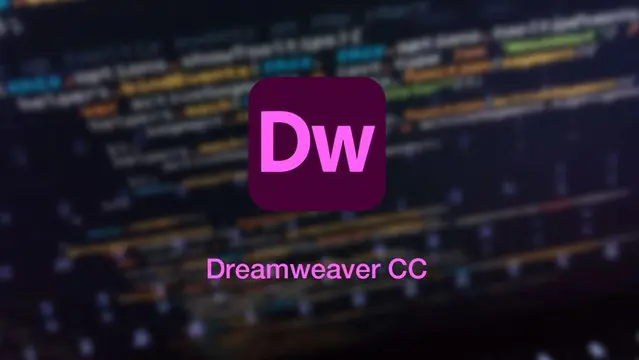
1 DAY PAPER SCREEN PRINTING COURSE
By 3rd Rail Print Space
1 DAY PAPER PRINTING WORKSHOP £75.00 The perfect introduction to paper screen printing, our beginner workshop is ideal for anyone interested in learning the complete screen printing process or simply looking to print an edition with their own design for a special occasion. The sessions will run from 10am – 4pm with a 1 hour break for lunch, a great opportunity to sample one of the many food kiosks located on levels 5 and 6 of the building. The day will be split as follows: Morning After a short intro into the studio and the process you’ll guided through how to coat and expose your design onto your screen. Afternoon After lunch we’ll cover ink mixing and the process of setting up the paper bed ready for printing. When the screens are dry everyone will have a go at printing. Outcome You will take away x10 A3 Prints all printed with your one colour design all created by you. — To book please scroll through the calendar and click the available date (highlighted in green) that you’d like to attend. All materials are provided including white 310gsm paper, if you’d like to supply you own paper please check with us first to make sure that it’s suitable for screen printing. Terms and conditions apply. Cancellation Policy: Please notice that we can’t reschedule or refund a workshop if it is requested 10 or less days before the date of the workshop. We regret we will not be able to replace or rearrange missed sessions either or exchange the price of the workshop for a voucher or another product. Please do not ask us to make exceptions and please understand we cannot accommodate everyones diary changes and sudden change of circumstances.

3ds Max and Photoshop Training
By London Design Training Courses
Why Choose 3ds Max and Photoshop Training Course? Click here for more info 3D modeling and rendering potential with our specialized 3ds Max and Photoshop Training Course! Learn from modeling to rendering in 3ds Max and enhance visuals with Photoshop. Personalized, live online sessions with an experienced instructor. Enroll now and bring your 3D visualizations to life. Duration: 20 hrs Method: 1-on-1, Personalized attention. Schedule: Tailor your own hours of your choice, available from Mon to Sat between 9 am and 7 pm. The 3ds Max and Photoshop Training Course offers comprehensive learning for beginners, focusing on core skills to create 3D models, rendered images, animations, and games using 3ds Max and Photoshop. Led by Autodesk Certified Instructors with expertise in 3D design, CGI, and visualizations, the course provides hands-on and practical training. 20-hour 3ds Max and Photoshop Training Course Course Description: 20-hour 3ds Max and Photoshop Training Course to master 3D modeling, rendering, and post-production. Learn to create 3D models, apply textures, animate objects, and utilize lighting techniques in 3ds Max. Gain expertise in Photoshop for post-processing and creating photorealistic textures. Ideal for 3D artists of all levels. Course Outline: Part 1: Introduction to 3ds Max (6 hours) - Understanding the user interface and workspace of 3ds Max - Navigating the viewport and utilizing basic tools for modeling - Creating and manipulating primitive objects for design purposes - Modifying objects with modifiers to achieve specific effects - Working with materials and textures to add realistic detail to 3D models - Basic lighting and rendering techniques to present the 3D scenes Part 2: Intermediate 3ds Max Techniques (6 hours) - Modeling using splines and polygons for more complex shapes - Creating and animating cameras to simulate real-world perspectives - Rigging and animating characters with bones for animation projects - Utilizing particle systems for visual effects and dynamic simulations - Designing realistic environments using landscape tools for outdoor scenes - Exploring advanced lighting and rendering techniques for enhanced visuals Part 3: Introduction to Photoshop for 3D Artists (4 hours) - Understanding the Photoshop workspace and essential tools for editing - Importing and exporting 3D models and textures between 3ds Max and Photoshop - Creating and editing textures and materials in Photoshop for realistic surfaces - Utilizing Photoshop for post-production and compositing to enhance 3D renders Part 4: Advanced Photoshop Techniques for 3D Artists (4 hours) - Creating custom brushes and textures for unique artistic elements - Using layer masks and adjustment layers for non-destructive editing - Exploring advanced compositing techniques for seamless integration of 3D elements - Creating photorealistic textures and materials for stunning 3D visuals Part 5: Project-Based Learning (4 hours) - Applying 3ds Max and Photoshop techniques to a real-world project - Creating a 3D model, texturing it in Photoshop, and rendering the final image - Receiving instructor feedback for critiquing and refining the project - Final presentation of the completed project showcasing skills learned.

CWDP training course description The CWDP course consists of instructor-led training applicable to the design of wireless LANs using the latest technologies including 802.11n and 802.11ac. The course goes in-depth into the design process and provides attendees with the knowledge needed to plan, deploy and test modern 802.11-based networks. It also prepares students for the CWDP examination. Students who complete the course will acquire the necessary skills for preparing, planning performing and documenting site surveys and wireless LAN design procedures. What will you learn Design enterprise WiFi networks. Select appropriate antennas and Access points. Perform site surveys. Describe the security requirements required for enterprise networks. Test, validate and troubleshoot installations. CWDP training course details Who will benefit: Anyone looking for the skills to analyze, troubleshoot, and optimize any enterprise level Wi-Fi network, no matter which brand of equipment your organization deploys. Anyone looking to become a CWNP. Prerequisites: CWNA Duration 5 days CWDP training course contents WLAN design overview Importance of good design, Impact of bad design, Design process, Design skills, Design toolkit. Requirements analysis Pre-planning, Customer interaction, Requirements gathering, Discovering existing systems, Documenting the environment, Defining constraints, Creating documentation. Designing for clients and applications Client Device types, Application types, Application-specific design, High density design issues. Designing for industry Standard corporate networks, Industry-specific designs, Government, Healthcare, Hospitality, Retail, Public hotspots, Transportation, Mobile offices, Outdoor and mesh, Remote networks and branch offices, Last-miles / ISP and bridging. Vendor selection processes Defining vendor issues, Operational planes, Design models, Understanding architectures. Radio Frequency (RF) planning RF spectrum, RF behaviors, Modulation and coding schemes, RF accessories, Throughput factors. WLAN hardware selection Antennas, 802.11n and antennas, Choosing Aps, Powering Aps. Site surveys Site survey tools, Site survey preparation, Predictive site surveys, Manual site surveys, Site survey principles and processes. Designing for Quality of Service (QoS) QoS overview, QoS application points, Roaming support. Designing for security Bad security, Authentication solutions, Encryption solutions, Security best practices, Intrusion prevention. Installation testing, validation and troubleshooting Network health status, Troubleshooting and validation process, Troubleshooting and validation tools, Common problems. Hands-on lab exercises Hands-on labs depend on the audience and can include use of: Spectrum analyzers, Protocol analyzers, Site Survey software, Diagramming software, Various wireless access points, Various wireless adapters and antennas.

Comprehensive 3ds Max Course Fundamentals to Intermediate Online or In-Person Training
By Real Animation Works
Face to face training customised and bespoke. Online or Face to Face

Adobe InDesign Course One-to-One Online or In-Person
By Real Animation Works
Indesign face to face training customised and bespoke. One to One Online or Face to Face

Adobe Illustrator Basic to Intermediate Training
By London Design Training Courses
Why Learn Adobe Illustrator Basic to Intermediate Training Course? Course Link With our Illustrator Intermediate Course take your vector graphics to the next level and bring your designs to life with advanced techniques and tools. Gain hands-on skills in creating shapes, patterns, and logos, and learn how to edit images with precision. Duration: 6 hrs. Method: 1-on-1 - Personalized attention Schedule: Schedule by pre-booking a convenient hour of your choice, available from Mon to Sat between 9 am and 7 pm. This course covers fundamental tools and features of Adobe Illustrator, aimed at beginners, to enable them to create and edit vector graphics efficiently and effectively. Adobe Illustrator is the industry-leading vector graphic software for working with vector graphics, providing a comprehensive set of tools for producing exceptional graphics for various media, including print, video, web, and mobile devices. Course Title: Adobe Illustrator Course Outline: Mastering Advanced Drawing Techniques In-Depth Curvature Tool Mastery Advanced Pen Tool Usage: Drawing Complex Paths Understanding Path, Anchor Points, and Handles Precision Editing with Direct Selection Tool Slicing and Dividing Paths using Scissors and Knife Tools Exploring Advanced Stroke and Path Options Custom Width Profiles with the Width Tool Diverse Brushes Exploration in Brush Library Creating Scattered Objects with Scatter Brushes Applying Patterns along Paths with Pattern Brushes Crafting Custom Pattern Brushes Understanding Graphic Styles Efficient Usage of Graphic Style Libraries Creating, Deleting, and Saving Graphic Styles with Graphic Style Panel Leveraging the Power of Graphic Styles Mastering Pattern Manipulation Techniques Creating and Editing Patterns using Pattern Mode Modifying Pattern Elements with Precision Adjusting Spacing and Resizing Patterns using the Tile Tool Rectifying Background Errors with Overlap Options Saving and Exporting Custom Patterns Exploring Advanced Gradient Options Gradient Styles Exploration Fine-Tuning Gradients with the Gradient Annotator Creating Free Transform Gradient Points and Lines Applying Single Gradient across Multiple Objects Gradient and Transparency Integration Creative Applications and Practical Projects Applying Advanced Techniques to Real-World Projects Creative Problem-Solving Strategies Q&A Session and Feedback Gathering Note: Each section includes practical exercises and hands-on projects to reinforce learning. The course emphasizes practical application, ensuring participants leave with tangible skills and a deep understanding of advanced Adobe Illustrator concepts. Q: What will I learn in the London Design Training Course in Adobe Illustrator? A: In this course, you'll learn essential techniques for creating and editing vector graphics using Adobe Illustrator. The training covers drawing tools, shapes, layers, effects, styles, logo design, Image Trace, Live Paint, and integration into your design workflow. Q: What can I expect to achieve after completing the Illustrator training course? A: By the end of the course, you'll be proficient in Illustrator tools, create graphics for print, web, and mobile, design logos with special effects, and manipulate images. You'll receive an accredited Illustrator training certification and post-course support. Q: Is any prior knowledge of Illustrator required to attend the course? A: No, the course is designed for beginners, and no prior knowledge of Illustrator is necessary. Q: Which version of Illustrator will the training be based on? A: The training is primarily based on Illustrator 2023, but the techniques apply to recent releases. Q: Can I attend the course on either a Windows or Mac computer? A: Yes, Illustrator works identically on both Windows and Mac. Our training centers offer both platforms for your convenience.

Search By Location
- Design Courses in London
- Design Courses in Birmingham
- Design Courses in Glasgow
- Design Courses in Liverpool
- Design Courses in Bristol
- Design Courses in Manchester
- Design Courses in Sheffield
- Design Courses in Leeds
- Design Courses in Edinburgh
- Design Courses in Leicester
- Design Courses in Coventry
- Design Courses in Bradford
- Design Courses in Cardiff
- Design Courses in Belfast
- Design Courses in Nottingham