- Professional Development
- Medicine & Nursing
- Arts & Crafts
- Health & Wellbeing
- Personal Development
509 Design Tools courses
The Photoshop Expert Course is a wonderful learning opportunity for anyone who has a passion for this topic and is interested in enjoying a long career in the relevant industry. It's also for anyone who is already working in this field and looking to brush up their knowledge and boost their career with a recognised certification. This Photoshop Expert Course consists of several modules that take around 2 hours to complete. The course is accompanied by instructional videos, helpful illustrations, how-to instructions and advice. The course is offered online at a very affordable price. That gives you the ability to study at your own pace in the comfort of your home. You can access the modules from anywhere and from any device. Why choose this course Earn an e-certificate upon successful completion. Accessible, informative modules taught by expert instructors Study in your own time, at your own pace, through your computer tablet or mobile device Benefit from instant feedback through mock exams and multiple-choice assessments Get 24/7 help or advice from our email and live chat teams Full Tutor Support on Weekdays Course Design The course is delivered through our online learning platform, accessible through any internet-connected device. There are no formal deadlines or teaching schedules, meaning you are free to study the course at your own pace. You are taught through a combination of Video lessons Online study materials Mock exams Multiple-choice assessment Certification Upon successful completion of the course, you will be able to obtain your course completion PDF Certificate at £9.99. Print copy by post is also available at an additional cost of £15.99 and the same for PDF and printed transcripts. Course Content Section 01 - Introduction to the Course City Under Attack Photo Manipulation Photoshop Intro-city under attack Photo manipulation Photoshop 00:06:00 Introduce yourself-General for Photoshop courses 00:01:00 Section 02 - Pre-Requisite Photo Introduction to the Interface in Photoshop 00:02:00 Harsh Vardhan Art - Opening and Saving Images files in Photoshop 00:04:00 Harsh Vardhan Art - Saving Images for Web 00:02:00 Harsh Vardhan Art - Save Images for Printing 00:02:00 Harsh Vardhan Art - Copy Paste Edit in Photoshop 00:01:00 Section 03 - Essential Tools for Photo Manipulation How the Mask Tool works in Photoshop Part-1 00:05:00 How the Mask Tool works in Photoshop Part-2 00:04:00 How to Get Black Mask instead of White in Photoshop 00:01:00 Harsh Vardhan Art - mask hairs-New Select & Mask features in Photoshop 2017 latest update-general 00:13:00 Harsh Vardhan Art - how Pen Tool Works 00:06:00 Harsh Vardhan Art - what is refine edge option in photoshop final part-1 comp 00:05:00 Harsh Vardhan Art - what Is Refine Edge Option In Photoshop Final Part-2-1 comp 00:03:00 Section 04 - Basic Adjustments & Correction in Photoshop Harsh Vardhan Art - Basic Correction of the Image in Photoshop-city under Attack Photomanipulation 00:05:00 Harsh Vardhan Art - skin Retouching City Under Atttack-1 00:06:00 Enhancing eyes-city under attack Photo manipulation Photoshop 00:04:00 Harsh Vardhan Art - Removing Object In Photoshop Using Stamp Tool 00:06:00 Harsh Vardhan Art - adding Texture To The Fabric In Photoshop-1 00:05:00 Harsh Vardhan Art - How to Remove Background from an Image in Photoshop 00:03:00 Section 05 - Lets Start City Under Attack Photomanipulation Creating New Document & Preparing Background City underattack Photomanipulation Photoshop 00:02:00 Replacing Sky city Underattack Photomanipulation Photoshop 00:03:00 Creating Fog Or Smoke city Underattack Photomanipulation Photoshop 00:03:00 Placing & Colour Grading The Portrait-city Underattack Photomanipulation Photoshop 00:04:00 Creating Rim Light Or Edge Light-city Underattack Photomanipulation Photoshop 00:02:00 Continue Creating Rim Light Or Edge Light-city Underattack Photomanipulation Photoshop 00:02:00 Adding Vignette Effect-city Underattack Photomanipulation Photoshop 00:04:00 Adding Light Glare-city Underattack Photomanipulation Photoshop-14 00:01:00 Adding Warm Light-city Underattack Photomanipulation Photoshop 00:01:00 Dodging & Burning Portrait-city Underattack Photomanipulation Photoshop 00:03:00 Adding Birds In The Sky-city Underattack Photomanipulation Photoshop 00:01:00 Placing Plane In The Sky-city Underattack Photomanipulation Photoshop 00:03:00 Adding Crashing Smoke To The Plane-city Underattack Photomanipulation Photoshop 00:02:00 Colour Grading In Colour Efex Pro-city Underattack Photomanipulation Photoshop 00:04:00 Getting Final Look Using Colour Lookup Filter-city Underattack Photomanipulation Photoshop 00:04:00 Order your Certificates & Transcripts Order your Certificates & Transcripts 00:00:00 Frequently Asked Questions Are there any prerequisites for taking the course? There are no specific prerequisites for this course, nor are there any formal entry requirements. All you need is an internet connection, a good understanding of English and a passion for learning for this course. Can I access the course at any time, or is there a set schedule? You have the flexibility to access the course at any time that suits your schedule. Our courses are self-paced, allowing you to study at your own pace and convenience. How long will I have access to the course? For this course, you will have access to the course materials for 1 year only. This means you can review the content as often as you like within the year, even after you've completed the course. However, if you buy Lifetime Access for the course, you will be able to access the course for a lifetime. Is there a certificate of completion provided after completing the course? Yes, upon successfully completing the course, you will receive a certificate of completion. This certificate can be a valuable addition to your professional portfolio and can be shared on your various social networks. Can I switch courses or get a refund if I'm not satisfied with the course? We want you to have a positive learning experience. If you're not satisfied with the course, you can request a course transfer or refund within 14 days of the initial purchase. How do I track my progress in the course? Our platform provides tracking tools and progress indicators for each course. You can monitor your progress, completed lessons, and assessments through your learner dashboard for the course. What if I have technical issues or difficulties with the course? If you encounter technical issues or content-related difficulties with the course, our support team is available to assist you. You can reach out to them for prompt resolution.

From propaganda to advertising, posters are a ubiquitous, powerful vehicle to take a message to the masses. Over four weeks, learn how to approach poster design in a creative and practical way. Although some computer work will be introduced, it will only be used as another production tool, participants will be encouraged to experiment with analogue techniques such as collage and hand-generated type. You will learn about the history of poster design; learn to use aspects of Adobe InDesign, Illustrator and Photoshop; develop approaches to letterform and layout. The emphasis of this course is on the development of a set of posters from research and design through to output. Week 1: History History of Poster Design: Looking at significant and famous posters from around the globe and their impact on society. Practical activity: After a quick introduction to InDesign we will recreate one of these posters, studying the component parts and their relationships to one another. Homework: Think of a concept for your design. What is it for? Who is your target audience? Where and how will it be displayed? Select a favourite poster to bring in or discuss with the group in week 2. Week 2: Image We will begin by discussing participant posters they have brought in to share and look at positives and potential negatives within the designs. Image selection can be a key factor to the success of your poster campaign. We will think about the choices between photography and illustration looking at examples of how this is done successfully. Think about the different ways we can generate and use images. Practical activity: Consider what medium the image might be and how it can be created. Learn about flatbed/film scanner for potential use in image creation. Week 3: Fonts We will look at how typography impacts designs and the messages that it can convey by itself. Consider various approaches to how we can generate type. How typographic selections work alongside selected images. Practical activity: Work through a few typographic workshops thinking about how typographic choices will alter the message you are trying to convey. We will consider various ways and techniques of creating type for our poster. Homework: Developing your typographic solution further, if required. Work through variations of layout. Week 4: Output Continue working on our posters making final tweaks and selecting the poster that is our most successful design for output. We will look at the various formats for output and how we prepare our posters for print. Look at usage of different poster sizes – why use one over the other?? Practical activity: Size your final poster and get it ready for output (if working analogue, scan final poster and upscale). Courses are subject to minimum enrolment. Please register early, within five days of the start date, to reduce the likelihood of course cancellation. Please read our cancellation policy before booking. Students, anyone over the age of 65, and those in receipt of any form of benefits can claim the concessionary price, offering a 10% discount on the full course price. Valid proof of eligibility must be produced on the first day of the course. Please use the code CONCESSION when prompted at checkout.
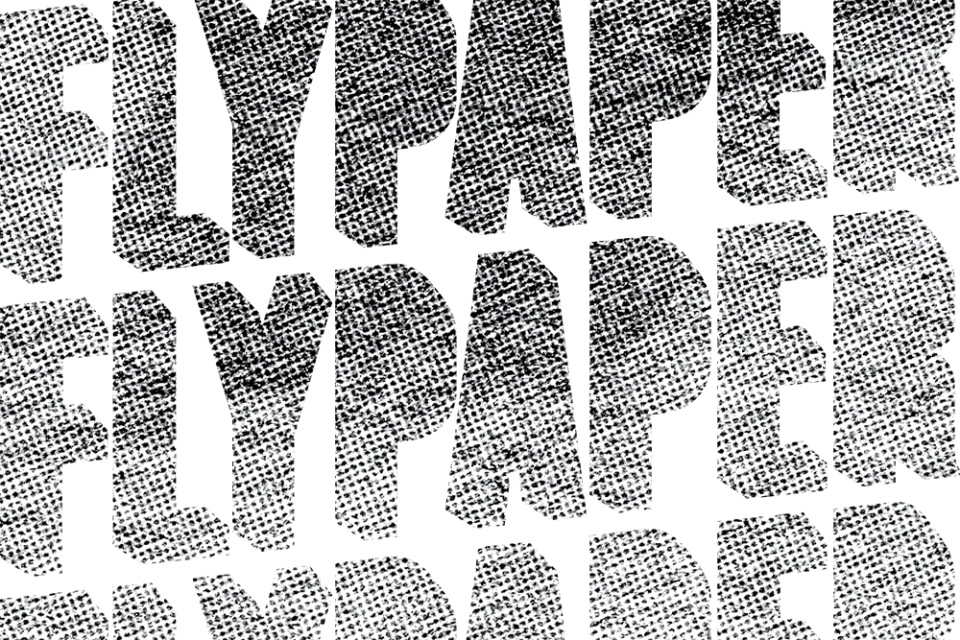
Overview Use the very latest technology to design and optimise products or components through 2D or 3D rendering and boost your career potential. This Level 5 CAD Designer Training course will teach you how to set-up CAD (Computer-Aided Design) methods and take your designing skills to the next level. Engineering work and product design ordinarily make use of technically advanced planning practises, and this CAD training will ensure you are entirely up to date. You will be taught how to choose and utilise appropriate CAD software and work through conceptual designing by integrating detailed models into the planning and manufacturing processes. How will I get my certificate? You may have to take a quiz or a written test online during or after the course. After successfully completing the course, you will be eligible for the certificate. Who is this course for? There is no experience or previous qualifications required for enrolment on this Level 5 CAD Designer Training. It is available to all students, of all academic backgrounds. Requirements Our Level 5 CAD Designer Training is fully compatible with PC's, Mac's, Laptop, Tablet and Smartphone devices. This course has been designed to be fully compatible on tablets and smartphones so you can access your course on wifi, 3G or 4G. There is no time limit for completing this course, it can be studied in your own time at your own pace. Career path Having these various qualifications will increase the value in your CV and open you up to multiple sectors such as Business & Management , Admin, Accountancy & Finance, Secretarial & PA, Teaching & Mentoring etc. Course Curriculum • CAD Module 01: Introduction to CAD Design • CAD Module 02: CAD Designer Career in the United Kingdom • CAD Module 03: Basics for CAD Design - Part 1: • CAD Module 04: Basics for CAD Design - Part 2: • CAD Module 05: 2D Shape in CAD • CAD Module 06: 3D Shape in CAD • CAD Module 07: Geometry and Modelling • CAD Module 08: Assemblies in CAD Design • CAD Module 09: Extrusion and Rotations • CAD Module 10: Blending Operations in CAD • CAD Module 11: Grids and Regular Polygons • CAD Module 12: Parameters in Civil Drawing • CAD Module 13: Introduction to AutoCAD • CAD Module 14: Introduction to T-Flex CAD • CAD Module 15: Introduction to SolidWorks • CAD Module 16: Introduction to FreeCAD • CAD Assignment - Level 5 CAD Designer Training

Adobe InCopy CC Beginner
By iStudy UK
Learning Objectives Introduction , Getting Started with InCopy , Working with Text , Collaborating with InCopy , Exporting from InCopy , Conclusion Pre-Requisites Basic computer skills. Knowledge of Microsoft Word or Adobe InDesign is helpful. Description Adobe InCopy is a professional word processor that integrates with Adobe InDesign. Adobe InCopy lets copywriters and editors style text, track changes, and make simple layout modifications to a document while designers work on the same document simultaneously in Adobe InDesign - all without overwriting each other's contributions and notifying each when updates have been made to the document. Learn and master Adobe InCopy with hands-on InCopy training courses. Our Adobe InCopy classes are task-based and focus on real-world uses and challenges individuals face in their day-to-day work environments. Adobe InCopy's editing capabilities are useful for both print, web and work seamlessly when collaborating with your colleagues. Students will learn about workflows, setting preferences, creating new documents, and work with workspaces, views and tools. In addition, students will learn to use styles, import from Word and Excel, add tables, understand copyfitting text, use Spellcheck, and Find and Change. Students will learn about collaborating with InCopy, using check-in and check-out features, as well as printing or exporting from InCopy. Whether you are new to Adobe InCopy, or have been using it for some time, training provides tips and tricks to take full advantage of this amazing tool. Introduction to the Course Introduction 00:02:00 Section 01 Understanding Workflow Requirements 00:06:00 Workflow Demonstration 00:08:00 Dropbox Shared Workflow 00:05:00 Setting Preferences 00:09:00 Creating a New Document 00:04:00 InCopy Interface and Workspaces 00:07:00 Understanding Galley Story & Layout View 00:03:00 Using Tools 00:06:00 Section 02 Using Styles 00:07:00 Importing Copy From Word 00:09:00 Adding a Table 00:08:00 Importing Tables from Excel 00:04:00 Understanding Copy Fitting 00:04:00 Using Spellcheck 00:08:00 Using Find and Change 00:06:00 Section 03 Using Notes 00:05:00 Tracking Changes 00:07:00 Creating Assignments 00:08:00 Check-in and Check-out Process 00:06:00 Section 04 Printing in InCopy 00:04:00 Exporting to Other Formats 00:06:00 Course Recap Recap 00:01:00 Final Exam Final Exam - Adobe InCopy CC Beginner 00:20:00
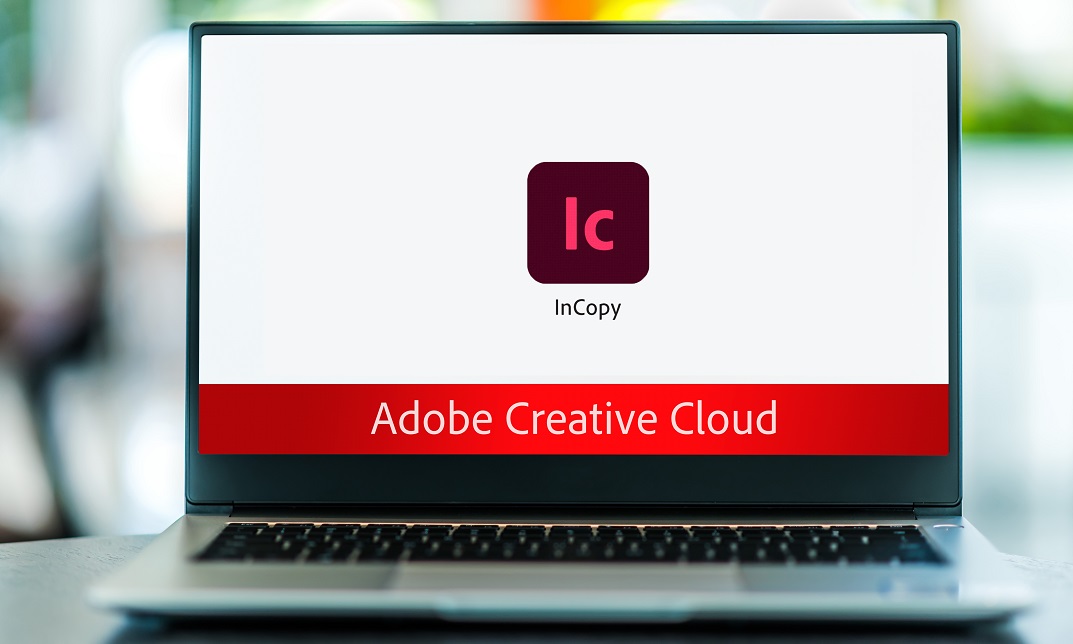
Diploma in Adobe Illustrator
By iStudy UK
Master the advanced tricks and techniques of creating vector images with Adobe Illustrator in the Diploma in Adobe Illustrator course. Adobe Illustrator is a vector graphics editor. The graphic-driven software allows you to create logos, graphics, cartoons and fonts for the photo-realistic layouts of Adobe Photoshop. Throughout the course, you will learn to draw anything with Adobe Illustrator. The course familiarises you with all the essential tools of the software such as builder tool, pen tool, curvature tool, eyedropper tool, library tool, brushes, and more. Through the illustration of a modern fox and logo shapes, you will learn real-world knowledge about how to create drawings and logos in Adobe Illustrator. The course also discusses the concepts of type and font, RGB and CMYK, etc. The course shows you how to combine and clean up paths and organise artwork into groups and layers. Shortly, after completing the course, you will gain a solid understanding of how to use the world's leading illustration and vector drawing software. What Will I Learn? Feel comfortable using Adobe Illustrator to design your own graphics from scratch. Navigate Adobe Illustrator CC like a pro. Design your own graphics, without any experience. Draw beginner to advanced shapes and icons. Learn all of the key skills of Illustrator: shapes, text, masking, effects, and exporting. Master advanced Illustrator tools and techniques. Export your projects for print, web, or other design projects. Make your ideas come to life. Requirements Any version of Adobe Illustrator, preferably the CC (Creative Cloud) version. Previous versions may be used, but some features might not be available. No prior knowledge or experience with Illustrator is required Module: 01 01 Welcome to the Course - Illustrator Essentials 2018 FREE 00:03:00 02 Download the Course Project Files FREE 00:01:00 03 Getting Started with Adobe Illustrator FREE 00:08:00 04 Drawing with Shapes and Lines.MP4 00:23:00 05 The Shape Builder Tool 00:08:00 06 Draw a Modern Fox with the Shape Builder Tool 00:10:00 07 Draw an Impossible Shape Logo with the Shape Builder Tool 00:05:00 08 The Curvature Tool 00:13:00 09 The Pen Tool 00:13:00 10 The Pencil Tool and Advanced Stroke Options 00:13:00 Module: 02 11 Using Brushes 00:13:00 12 The Width Tool 00:09:00 13 Type and Font 00:14:00 14 Curve Type on a Path 00:13:00 15 Break Apart and Destroy Text 00:04:00 16 What is RGB & CMYK 00:04:00 17 Using the Eye Dropper Tool 00:04:00 18 The Color Theme Tool 00:05:00 19 Gradients 00:06:00 20 Masking 00:07:00 Module: 03 21 Compound Paths 00:11:00 22 CC Libraries 00:10:00 23 The Liquify Tool 00:08:00 24 Bend and Warp 00:06:00 25 Repeating Shapes 00:05:00 26 patterns 00:09:00 27 Vectorize Images 00:12:00 28 Adobe Capture App 00:11:00 29 Free Templates from Adobe 00:04:00 30 Saving for Print 00:06:00 Module: 04 31 Exporting for Web 00:05:00 32 Redrawing the Mastercard Logo 00:05:00 33 Redrawing the Instagram Logo 00:08:00 34 Redrawing the Kadak Logo 00:11:00 35 Redrawing the eHarmony Logo 00:11:00 36 Redrawing the Tinder Logo 00:06:00 37 Redrawing the BP Logo 00:08:00 38 Adobe Illustrator Cheat Sheet and Shortcuts 00:10:00 39 Conclusion 00:02:00 Module: 05 Activity 0 - Intro to Activities 00:01:00 Activity 1 - Solution 00:11:00 Activity 2 - Swan Solution 00:14:00 Activity 3 - Colouring the Impossible Triangle 00:03:00 Activity 4 - Drawing and Coloring the Owl 00:10:00 Activity 5 - Drawing the Owl with the Pen Tool 00:09:00 Activity 6 - Drawing with the Pencil Tool 00:11:00 Activity 7 - Width Tool Love- 00:23:00 Activity 8 - Badge 00:12:00 Activity 9 - Liquify 00:09:00 Activity 10 - Repeating Shapes 00:05:00 Activity 11 - Patterns 00:06:00 Activity 12 - Vectorizing Images 00:07:00 Exercise Files Exercise Files - Diploma in Adobe Illustrator 00:00:00 Mock Exam Final Exam

Adobe InCopy CC
By iStudy UK
Adobe InCopy is a writing application designed to incorporate with InDesign CC. It lets copywriters and editors style text, track changes, and make layout edits to a document while designers can be working simultaneously on the same document using InDesign. The Adobe InCopy CC is designed to teach you about workflows, setting preferences, creating new documents, as well as working with workspaces, views, and tools. You will learn the fundamentals to effectively use Adobe InCopy for editing and text manipulation. In addition to learning the InCopy interface, you will get all aspects of the software's editing functions, including using word processing tools such as spell check, find/replace, track changes, and notes. Step-by-step instructions allow for practice and quick application of the skills learned in each section. Finally, you will learn about collaborating with InCopy, using notes and track changes, how to use assessments, and how to print and exporting to other formats. What Will I Learn? Get an overview of InCopy's interface and how to set preferences. Add text to InCopy Collaborate with InCopy. Export from InCopy Requirements Basic computer skills. Knowledge of Microsoft Word or Adobe InDesign is helpful. Introduction Introduction FREE 00:04:00 Getting Started with InCopy Understanding Workflow Requirements 00:07:00 Workflow Demonstration 00:06:00 Setting Preferences 00:06:00 Creating New Documents 00:03:00 Using Workspaces 00:06:00 Working with Views 00:05:00 Using Tools 00:05:00 Adding Text Using Styles 00:07:00 Importing Copy from Word 00:08:00 Adding Tables 00:09:00 Importing Tables from Excel 00:03:00 Understanding Copy Fitting 00:03:00 Using Spellcheck 00:06:00 Using Find and Change 00:05:00 Collaborating with InCopy Using Notes 00:03:00 Tracking Changes 00:03:00 Using Assignments 00:07:00 Assigning Stories to Individuals 00:03:00 Exporting from InCopy Printing in InCopy 00:02:00 Exporting to Other Formats 00:04:00 Course Certification

Adobe Illustrator CC Beginner
By iStudy UK
Learning Objectives Introduction , Introduction to Illustrator , Creating Documents , Drawing Basics , Measuring and Transforming Objects , Applying Fills and Strokes , Setting Type , Painting with Brushes , Applying Effects , Exporting from Illustrator , Conclusion Pre-Requisites Basic computer skills. Description Adobe Illustrator is the premier drawing program used by artists and graphic designers to create vector images. In this introductory course, students will learn what Illustrator is about and when to use Illustrator. Students will learn how to use selection tools, create and save new documents, how to navigate, and how to use Adobe Bridge. In addition, students will learn how to create basic shapes, use drawing tools, master the pen tool, editing shapes, and using layers. Students will learn how to measure and transform objects, apply fills, strokes, and gradients, work with the CC libraries, and set type. Students will also learn to paint with brushes, apply special effects, and export to other file formats. Introduction to the Course Introduction 00:01:00 Section 01 Why Adobe Illustrator? 00:03:00 Navigating the Interface 00:08:00 Managing Workspaces 00:05:00 Using Selection Tools 00:02:00 Section 02 Creating New Documents 00:08:00 Saving Illustrator Files 00:06:00 Section 03 Creating Shapes 00:13:00 Using the Drawing Tools 00:10:00 Mastering the Pen Tool 00:09:00 Editing Shapes 00:08:00 Grouping and Aligning Shapes 00:06:00 Understanding Layers 00:06:00 Putting it all Together 00:07:00 Section 04 Working with Rules and Guides 00:05:00 Discovering the Transform Panel 00:08:00 Using Transform and Distort 00:04:00 Section 05 Editing Fills with the Color Panel 00:08:00 Editing Fills with the Swatches Panel 00:09:00 Modifying Strokes 00:09:00 Creating Gradients 00:09:00 Using the Freeform Gradient 00:06:00 Section 06 Using Type Tools 00:10:00 Discovering Type Panels 00:08:00 Working with Adobe Fonts 00:04:00 Section 07 Discovering the Brush Panel 00:06:00 Creating Custom Brushes 00:06:00 Using the Blob Brush 00:08:00 Section 08 Understanding the Effects Menu 00:07:00 Using the Appearance Panel 00:04:00 Section 09 Creating PDFs 00:07:00 Exporting to Other Formats 00:08:00 Importing Adobe PDFs 00:03:00 Understanding Metadata 00:04:00 Printing your Document 00:07:00 Course Recap Recap 00:01:00 New Features in Illustrator 2022 New Features in Illustrator 2022 00:11:00 Final Exam Final Exam - Adobe Illustrator CC Beginner 00:20:00

Do you want to learn how to use Photoshop but don't know where to start? If so, then our Photoshop Training for Beginners course is perfect for you! With Photoshop, you can create anything you can imagine. You can edit photos, create designs, and even make your own art. In this Photoshop Training course, you will learn the basics of Photoshop, from the very basics of the user interface to more advanced techniques like working with layers, shapes, and text. By the end of the course, you will be able to create professional-looking images and designs. Our course curriculum is methodically structured, ensuring an easy understanding of each concept. Start with fundamental knowledge about pricing and licensing options, basic file types, and gradually progress to advanced skills like layering, shaping, and colour management. You'll also learn how to use various tools proficiently. Be it the Move Tool, Marquee Tool, Paint Bucket, Eraser Tool, or the Text Tool, we have you covered. Master techniques for working with images, sizing, and layer styles that will make your designs stand out. Photoshop Training for Beginners is more than just another Photoshop course; it's a ticket to artistic expression and a path to professional growth. This course is designed to provide you with the information you require at your own speed. We want you to feel secure and self-sufficient in your Photoshop endeavours. So, whether you want to expand your professional portfolio or pick up a new interest, start this transforming adventure today. Enrol in the course right away! Learning OutcomeAfter completing the Photoshop Training course, you will be able to: Understand Photoshop's interface, pricing, and licensing options.Identify and utilise various Photoshop file types.Gain proficiency in working with layers, shapes, and colours.Master the use of tools such as Move, Marquee, Paint Bucket, and more.Develop expertise in image manipulation, sizing, and rotation.Apply text effects and manipulate layer styles creatively.Harness the power of transparent layers and cropping tools.Employ learned skills for distinctive image editing and design. Who is this course for?This Photoshop Training for Beginners course is ideal for: Individuals aspiring to learn Photoshop from scratch.Professionals looking to enhance their design skills.Entrepreneurs aiming to create eye-catching promotional materials.Artists wanting to digitalise their creative process.Students wanting to learn a versatile skill for various fields of study. Career Path: Our Photoshop Training course will prepare you for a range of careers, including: Graphic Designer: Salaries range from £20,000 to £55,000.Digital Artist: Income varies between £25,000 to £65,000.Photo Editor: Earnings span from £23,000 to £50,000.UX/UI Designer: Compensation falls between £25,000 and £80,000.Marketing Professional: Salaries lie between £20,000 to £70,000.Freelance Photoshop Expert: Hourly rate ranges from £15 to £100. Certification After studying the course materials of the Photoshop Training for Beginners there will be a written assignment test which you can take either during or at the end of the course. After successfully passing the test you will be able to claim the pdf certificate for £5.99. Original Hard Copy certificates need to be ordered at an additional cost of £9.60. Prerequisites This Photoshop Training for Beginners does not require you to have any prior qualifications or experience. You can just enrol and start learning.This Photoshop Training for Beginners was made by professionals and it is compatible with all PC's, Mac's, tablets and smartphones. You will be able to access the course from anywhere at any time as long as you have a good enough internet connection. Course Curriculum Photoshop Training for Beginners Overview 00:02:00 Pricing and Licensing Options 00:02:00 Basic File Types and Options 00:02:00 Working with the Interface 00:02:00 Working with A Basic Canvas 00:03:00 Working with Layers 00:03:00 Working with the Move Tool 00:03:00 Working with Shapes 00:04:00 Working with the Marquee Tool 00:03:00 Working with Colors 00:02:00 Working with the Paint Bucket 00:03:00 Working with the Eraser Tool 00:03:00 Working with the Text Tool 00:04:00 Working with Images 00:03:00 Working with Sizing 00:03:00 Working With Transparent Layers 00:03:00 Using the Crop Tool 00:03:00 Working with Layer Styles 00:02:00 Working with Rotation of Images and Layers 00:03:00 Conclusion 00:01:00
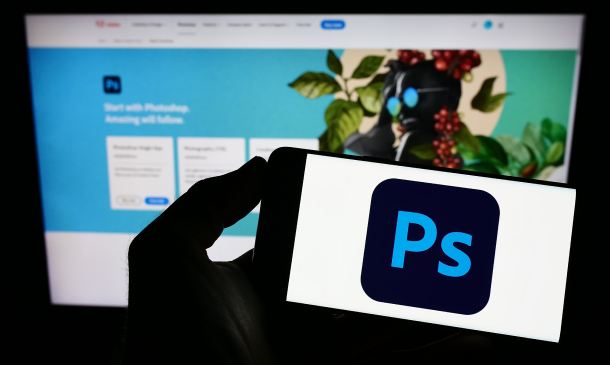
Adobe InDesign CC Advanced
By SkillWise
Overview Uplift Your Career & Skill Up to Your Dream Job - Learning Simplified From Home! Kickstart your career & boost your employability by helping you discover your skills, talents, and interests with our special Adobe InDesign CC Advanced Course. You'll create a pathway to your ideal job as this course is designed to uplift your career in the relevant industry. It provides the professional training that employers are looking for in today's workplaces. The Adobe InDesign CC Advanced Course is one of the most prestigious training offered at Skillwise and is highly valued by employers for good reason. This Adobe InDesign CC Advanced Course has been designed by industry experts to provide our learners with the best learning experience possible to increase their understanding of their chosen field. This Adobe InDesign CC Advanced Course, like every one of Skillwise's courses, is meticulously developed and well-researched. Every one of the topics is divided into elementary modules, allowing our students to grasp each lesson quickly. At Skillwise, we don't just offer courses; we also provide a valuable teaching process. When you buy a course from Skillwise, you get unlimited Lifetime access with 24/7 dedicated tutor support. Why buy this Adobe InDesign CC Advanced ? Lifetime access to the course forever Digital Certificate, Transcript, and student ID are all included in the price Absolutely no hidden fees Directly receive CPD Quality Standard-accredited qualifications after course completion Receive one-to-one assistance every weekday from professionals Immediately receive the PDF certificate after passing. Receive the original copies of your certificate and transcript on the next working day Easily learn the skills and knowledge from the comfort of your home Certification After studying the course materials of the Adobe InDesign CC Advanced there will be a written assignment test which you can take either during or at the end of the course. After successfully passing the test you will be able to claim the PDF certificate for free. Original Hard Copy certificates need to be ordered at an additional cost of £8. Who is this course for? This Adobe InDesign CC Advanced course is ideal for Students Recent graduates Job Seekers Anyone interested in this topic People already work in relevant fields and want to polish their knowledge and skills. Prerequisites This Adobe InDesign CC Advanced does not require you to have any prior qualifications or experience. You can just enrol and start learning. This Adobe InDesign CC Advanced was made by professionals and it is compatible with all PCs, Macs, tablets, and smartphones. You will be able to access the course from anywhere at any time as long as you have a good enough internet connection. Career path As this course comes with multiple courses included as a bonus, you will be able to pursue multiple occupations. This Adobe InDesign CC Advanced is a great way for you to gain multiple skills from the comfort of your home.
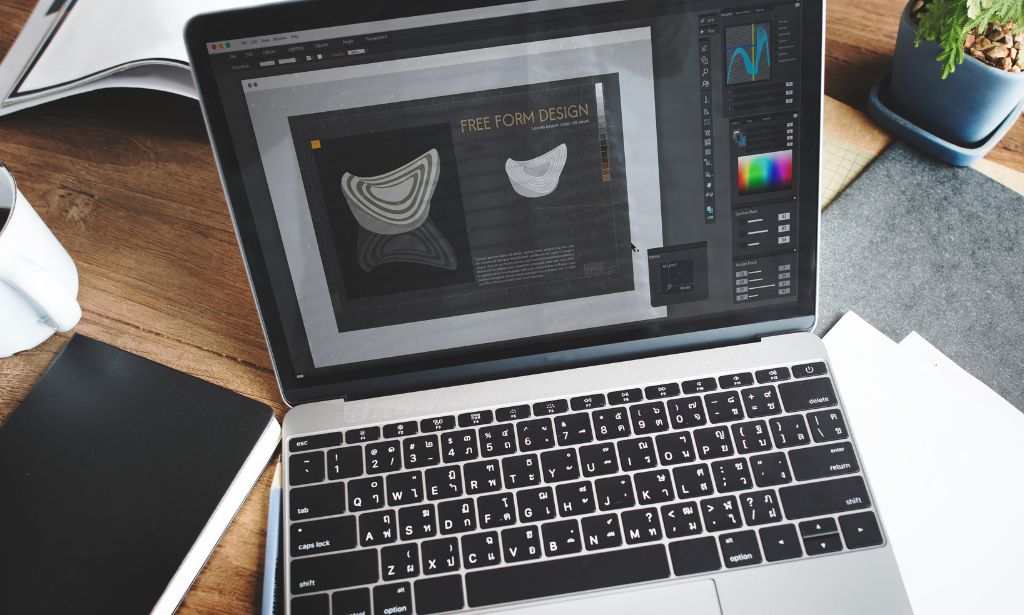
Adobe Photoshop: After Effects, Photoshop CC & Digital Painting
4.7(47)By Academy for Health and Fitness
***24 Hour Limited Time Flash Sale*** Adobe Photoshop: After Effects, Photoshop CC & Digital Painting Admission Gifts FREE PDF & Hard Copy Certificate| PDF Transcripts| FREE Student ID| Assessment| Lifetime Access| Enrolment Letter Begin your journey towards a rewarding and successful career by enrolling in our all-inclusive bundle of 8 Adobe Photoshop: After Effects, Photoshop CC & Digital Painting courses. At UKHF Online, we have carefully selected and combined these courses to equip you with the vital skills and knowledge necessary to thrive in Adobe Photoshop: After Effects, Photoshop CC & Digital Painting. Whether you're a student, recent graduate, or job seeker, our Adobe Photoshop: After Effects, Photoshop CC & Digital Painting bundle is designed to enhance your CV, impress potential employers, and set you apart from the competition. Key Features of the Adobe Photoshop: After Effects, Photoshop CC & Digital Painting Bundle: 3 QLS-Endorsed Courses: We proudly offer 3 QLS-endorsed courses within our Adobe Photoshop: After Effects, Photoshop CC & Digital Painting bundle, providing you with industry-recognized qualifications. Plus, you'll receive a free hardcopy certificate for each of these courses. QLS Course 01: Adobe After Effects QLS Course 02: Advanced Photoshop CC QLS Course 03: Photoshop Digital Painting 5 CPD QS Accredited Courses: Additionally, our bundle includes 5 relevant CPD QS accredited courses, ensuring that you stay up-to-date with the latest industry standards and practices. Course 01: Adobe Photoshop for Professionals Course 02: Adobe Lightroom CC Course 03: Adobe Illustrator Masterclass Course 04: How To Edit Your First Photo in Adobe Photoshop CC Course 05: Shading in Adobe Photoshop In Addition, you'll get Five Career Boosting Courses absolutely FREE with this Bundle. Course 01: Professional CV Writing Course 02: Job Search Skills Course 03: Self Esteem & Confidence Building Course 04: Professional Diploma in Stress Management Course 05: Complete Communication Skills Master Class Convenient Online Learning: Our Adobe Photoshop: After Effects, Photoshop CC & Digital Painting courses are accessible online, allowing you to learn at your own pace and from the comfort of your own home. Learning Outcomes of the Adobe Photoshop: After Effects, Photoshop CC & Digital Painting Bundle: Master the foundational principles and techniques of Adobe Photoshop: After Effects, Photoshop CC & Digital Painting. Develop advanced proficiency in Adobe Photoshop: After Effects, Photoshop CC & Digital Painting methodologies and strategies. Acquire in-depth knowledge of the latest trends and advancements in Adobe Photoshop: After Effects, Photoshop CC & Digital Painting. Enhance your problem-solving and critical thinking abilities within the context of Adobe Photoshop: After Effects, Photoshop CC & Digital Painting. Cultivate strong communication and collaboration skills essential for success in Adobe Photoshop: After Effects, Photoshop CC & Digital Painting. The Adobe Photoshop: After Effects, Photoshop CC & Digital Painting bundle is a comprehensive collection of courses that have been meticulously designed to provide you with a well-rounded education in Adobe Photoshop: After Effects, Photoshop CC & Digital Painting. With a combination of 3 QLS-endorsed courses and 5 CPD QS-accredited courses, this bundle offers you the perfect balance of essential knowledge and valuable skills. What's more, we are proud to offer free hardcopy certificates for each course within the Adobe Photoshop: After Effects, Photoshop CC & Digital Painting bundle, giving you the recognition you deserve. CPD 250 CPD hours / points Accredited by CPD Quality Standards Who is this course for? Aspiring motion graphics artists, visual effects artists, and animators. Graphic designers and digital artists who want to enhance their skills in photo editing and digital painting. Photographers who want to add digital art and animation to their portfolio. Film and video editors who want to add motion graphics and visual effects to their video projects. Professionals in advertising and marketing who want to create engaging multimedia content for their clients. Career path Motion Graphics Artist: £30,000 - £50,000 Visual Effects Artist: £26,000 - £70,000 Animator: £21,000 - £45,000 Graphic Designer: £19,000 - £40,000 Digital Artist: £18,000 - £43,000 Photographer: £15,000 - £42,000 Certificates Digital certificate Digital certificate - Included Hard copy certificate Hard copy certificate - Included
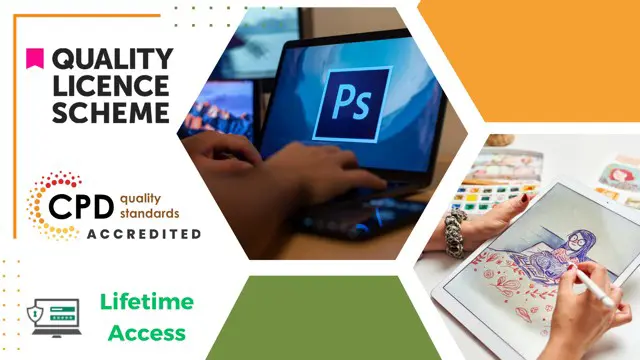
Search By Location
- Design Tools Courses in London
- Design Tools Courses in Birmingham
- Design Tools Courses in Glasgow
- Design Tools Courses in Liverpool
- Design Tools Courses in Bristol
- Design Tools Courses in Manchester
- Design Tools Courses in Sheffield
- Design Tools Courses in Leeds
- Design Tools Courses in Edinburgh
- Design Tools Courses in Leicester
- Design Tools Courses in Coventry
- Design Tools Courses in Bradford
- Design Tools Courses in Cardiff
- Design Tools Courses in Belfast
- Design Tools Courses in Nottingham