- Professional Development
- Medicine & Nursing
- Arts & Crafts
- Health & Wellbeing
- Personal Development
Outlook - Improving Efficiency
By Underscore Group
We use it everyday but there are so many additional tools to save you time and make your work in Outlook more efficient and less stressful. Course overview Duration: 4 hours People tend to think they know how to use Outlook however there are so many lesser known features that can make working in Outlook so much more efficient. Simply understanding the layouts, how to turn things on and off and customising the environment to your preferences can save time and frustration. You then have search features, things such as conversation clean up and quick steps that can help to tidy up and organise what you do. Objectives By the end of the course you will be able to: Customise Outlook to your preferences Manage email conversations Setup and use Quick Steps Create folders and organise information Setup rules Search for information Work effectively with calendars Content Customising the user interface Using the Navigation Pane and “To-do Bar” Setting folder pane options Adding favourites Peak preview Customising the quick access bar Setting reading pane and message preview Customizing email mail views Using the field chooser Email options Email conversations Conversation clean up Using Quick Steps Creating folders and organising information Setting email options Setting up rules Searching for information Using the Search bar Setting what to search for Setting where to search Searching for categories Adding more search options Working with calendars Setting what to view Using Schedule View Setting calendar options Weather bar Adding different time zones Adding meetings and appointments Setting up and using categories Opening other people’s calendars Setting calendar permissions Calendar groups Working with Tasks Lists Setting task options Adding and amending tasks Setting dates, deadlines and reminders Adding attachments to tasks Assigning tasks to others Flagging tasks Using and setting Quick Click Recurring tasks Flagging emails to appear on your task list Converting emails to tasks Converting tasks to calendar appointments

Excel Charting Specialist
By Underscore Group
Look at the in depth features of charts and some specialist tools to make your charts come to life. Course overview Duration: 1 day (6.5 hours) Our Excel Charting Specialist course examines how to unlock the full potential of Charts in Excel. It investigates the useful tools needed for creating bespoke Charts, allowing you to creatively present data more visually. By the end of the course, you will have an awareness of the tools used for creating more advanced Charts and will be able to create your own Dynamic Charts. The course is designed for existing users of Excel who are looking at more advanced ways to visualise data in Excel using Charts. Objectives By the end of the course you will be able to: Create and Amend Charts Format multiple areas of a Chart Use a Combo Chart Apply Conditional Formatting to a Chart Create Dynamic Charts Work with Custom Formatting Create an Advanced Dynamic Chart Content Creating and amending charts Creating Simple Charts Using the Chart Design tab Adding Chart Elements Changing the type of Chart Formatting charts Format Chart Area Format Data Series Format Data Point Format Axis Working with combo charts Adding additional data to a Chart Customising Chart types Creating Clustered Column/line Charts Applying conditional formatting on charts Using IF Statements Highlighting Max/Min Data points in Charts Using Series Overlap Dynamic charts Creating dynamic Target vs Actual Charts Introducing the NA function Hiding data used for Charts Custom formatting charts Formatting Data Labels Customising number formats Using Trend Arrows to show changes Editing Format Code Advanced dynamic charts Pivot Chart rules Creating a Pivot Chart Working with your Pivot Chart Creating calculations Combining all elements to create an Advanced Chart Using Error Bars to create a line Adding a scroll bar and linking with data
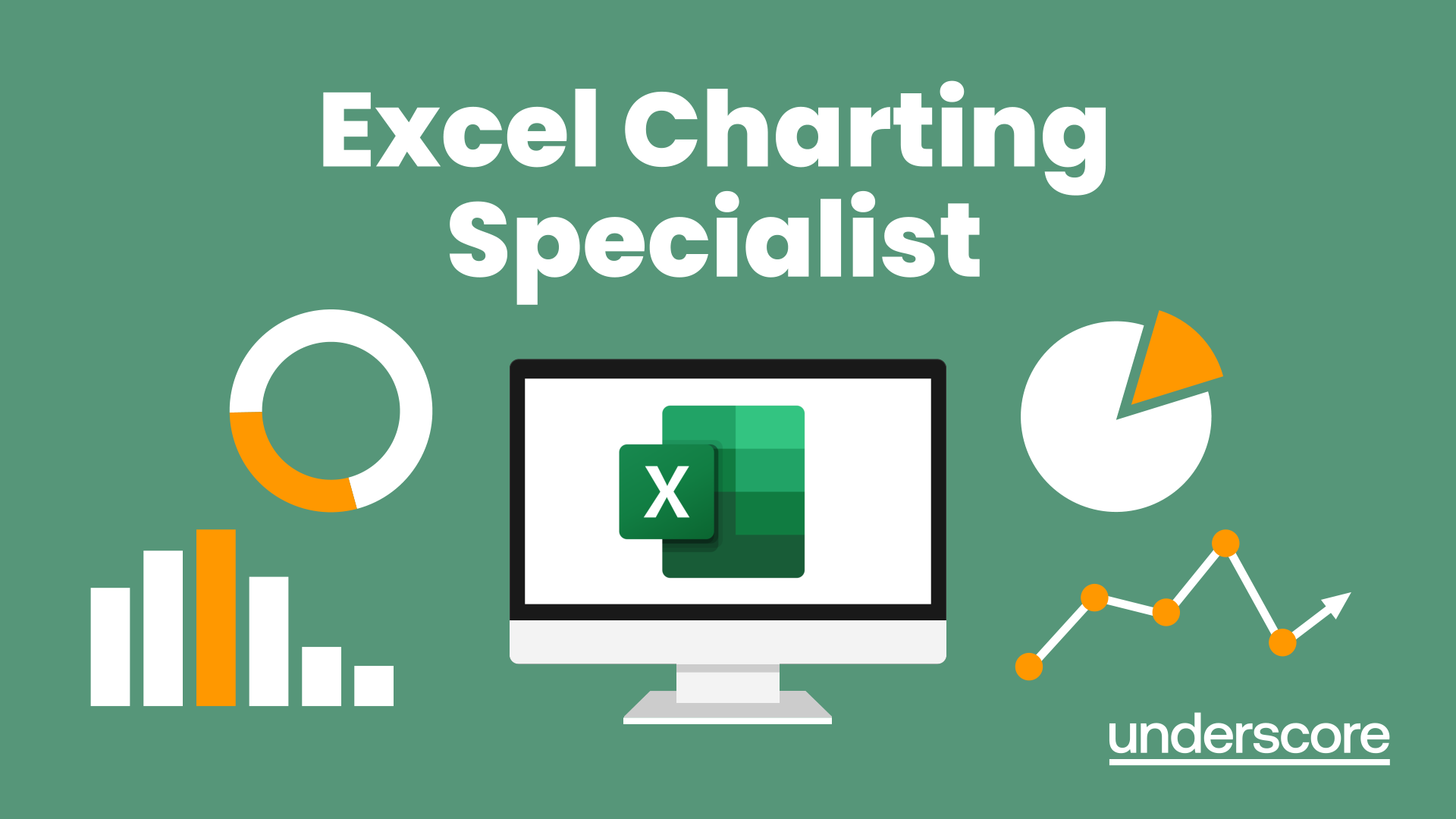
English as a foreign language Prepare to pass the citizenship English language test (IELTS life skills) Classes from A1 to B1 level of the CEFR (Common European Framework of Reference for Languages) . A1-A2 Elementary This course is designed for students of English who have little knowledge of the English language and want to achieve a better level. The course will focus on speaking practice, reading comprehension and pronunciation skills, writing and grammar. The syllabus: countries, numbers, possessive pronouns, days of the week, pronunciation skills (linking, stress, intonation). Family vocabulary and everyday objects; present tense of most common regular and irregular verbs. Asking questions and talking about activities, can and can’t, transports, some and any, how much and how many. Past simple, regular and irregular verbs, ordering food and drinks, dates and other past time phrases, buying tickets, asking politely, past simple, negative forms and questions, shops and shopping for clothes. Comparative adjectives, use of articles, going out and staying in, might and will, education and careers, filling a form, present perfect and sentence stress. Prepositions of movement, going places and describing things in a town, real life: for example, telephoning; consolidation activities. A2 - B1 Pre-intermediate This course will develop further your English language skills acquired with the Elementary course. This course will help you with the preparation for the citizenship test. Each lesson will focus on a grammar topic, vocabulary, reading and pronunciation practice, writing. The syllabus: revision of questions; present simple and frequency phrases. Talking about leisure activities and games, past simple, positive and negative, time phrases (at, on, in ago), describing feelings, talking about daily routines and jobs; should and shouldn’t, present continuous for future arrangements; inviting people; Comparative and superlative adjectives, questions with: how, what and what … like? Describing people; vowel sounds and silent letters, weak forms of prepositions. Quantifiers with countable and uncountable nouns, asking and giving directions. Present tense after if, adjectives for describing places, talking about how things were in the past, used to, past continuous, talking about health. Like and would like, conditional sentences with would, present simple passive and past simple passive, talking about products and personal items, writing a review, giving your opinion. Present perfect continuous and past perfect. Job interviews, getting a job and personal characteristics, meeting people; making suggestions. B1 - B2 Intermediate Asking and answering questions: everyday activities, people around you. The difference between have and have got. Speaking practice. E-mail writing (informal). Pronunciation and stress sounds activities. Past simple and continuous. Pronunciation of the -ed sound for past simple endings. Vocabulary: remembering and forgetting. Listening and speaking: first meetings and childhood memories (used to). Real life: showing interest. Pronunciation: sounding polite. Speaking practice. The sound /w/. Comparatives and superlatives. Describing towns and cities. Readings and discussions topics about travel and places to visit. Phrases for comparing. Design your own tour. Real life: booking a flight. Present perfect simple: strong and weak forms of ‘have’. Describing life events. Speaking: talking about people you admire. Writing task: curriculum vitae. Vocabulary: ‘take’. For, since and ago and the present perfect continuous. Pronunciation: linking. Comparing the past and the present. Future forms and future clauses with if, when etc. Talking about work. How to write a covering letter. Real life: a formal telephone call. Adjectives: -ed/-ing. Extreme adjectives. Write a review of a book/concert. Writing a consumer review. The passive forms. Speaking practice. Ripetizioni d’inglese Who these courses are for: Italian speakers who live in the UK who want to improve their skills to pass the UK citizenship exams (IELTS life skills). for Italian schoolchildren who need to prepare for exams (such as ‘esame di maturita’). for Italian students who want to improve their grades at school or simply need help with homework. for adults who want to improve their English for work or travel. IELTS – International English Language Testing System Life in the UK Test

Negotiation Skills
By Underscore Group
Unlock the power of effective negotiation. Gain essential skills to navigate complex deals, build lasting partnerships, and achieve optimal outcomes. Course overview Duration: 1 day (6.5 hours) This course is designed for those who need to understand and be able to use essential negotiation skills to make them more effective in their role. Externally you maybe negotiating with suppliers, customers, regulatory authorities and other organisations. Internally you will be negotiating with stakeholders, colleagues, and team members which could be for resources, time, budget or facilities. Being able to negotiate agreements that are acceptable to all parties requires skill and is essential to maintain healthy, functional relationships. This will be a facilitated workshop designed to be flexible to achieve the desired outcome. We will achieve the objectives through a mixture of facilitated discussion, interactive exercises designed to give insight and facilitator input. During the day we will deal with the stages of a negotiation from preparation to closing. Individuals will get the opportunity to practice the skills needed to create win-win outcomes through a number of generic but realistic scenarios. Objectives By the end of the course you will be able to: State the principles of effective negotiation Prepare effectively for different types of negotiation Set negotiation objectives and identify what can be ‘traded’ Explain how assertiveness and influencing skills can affect outcomes Deploy appropriate strategies and tactics to achieve the best results Use different techniques to deal with difficult customers and difficult situations Content Influencing Seek first to understand, and then be understood The importance of understanding the other party’s position and how to do it The power of non-verbal communication Dealing with difficult customers and difficult situations whilst maintaining a positive relationship How to approach negotiations Identifying potential negotiations and preparing for potential outcomes Aiming for results which deliver win/win outcomes Developing a win/win mindset and behaviours Rights and responsibilities of negotiators Setting Negotiation Objectives Clarifying essential, desirable and ideal objectives Assessing the most favoured, realistic target and walk away positions The Negotiation Process The importance of preparation Creating an opening proposal Where to pitch the opening proposal Bargaining/Trading - Gaining Momentum Knowing your parameters – what can be traded? Choosing a strategy and tactics Dealing with questionable tactics and ploys Building rapport – the communication process Asking the right questions and active listening Being assertive, demanding your rights and ensuring you meet your responsibilities Closing Techniques Trial and actual closing techniques Signalling Summarising and documenting the agreement Follow up and implementation of the deal

Primavera P6 Planning and Control
By Underscore Group
Learn how create and structure enterprise projects and programmes. Course overview Duration: 2 days (13 hours) Our P6 Project Planning and Controls Fundamentals course is an intensive two day course aimed at experienced planners and project controllers who need to use Primavera to create and manage detailed plans. It includes creating EPS levels, projects, WBS levels and detailed activity and resource planning. Experience of project planning and scheduling techniques is essential. Objectives By the end of the course you will be able to: Create a programme structure Create projects and set project properties Create programme milestones Create a Work Breakdown Structure (WBS) Create detailed plans including activities, links and resources Progress the schedule Manage actuals Customise layouts Use the reporting tools in Primavera Content Programme Management Creating EPS elements Defining the programme structure Navigating the EPS structure Finding programmes Project Management and WBS Creating projects Setting project properties Validating projects Assigning project codes Building a work breakdown structure Creating a WBS structure Creating WBS elements Work package management Top Down budgets Allocating top down budgets Budget change Programming milestones and activity planning Creating programme milestones Setting constraints Linking milestones Scheduling Using the schedule function Detailed activity planning Creating activities Relationship types Creating relationships Adding milestones Assigning activity codes Resourcing, workloads and baselining Resource types Creating resources Resource attributes Assigning resources Switching resources Split load resource assignment Reduced hours resource assignment Checking workload Reviewing workload Dealing with resource conflicts Assignments view Baselining Creating baselines Assigning baselines Working with layouts Creating layouts Customising columns Setting filters Sorting and grouping Changing the timescale Customising the Gantt Creating activity code breakdown structures Progressing the schedules Updating task status and remaining duration Setting the data date Monitoring and reporting Exporting and importing information Primavera standard reports Creating custom reports Creating portfolios Printing Printing your schedule Printing to other packages
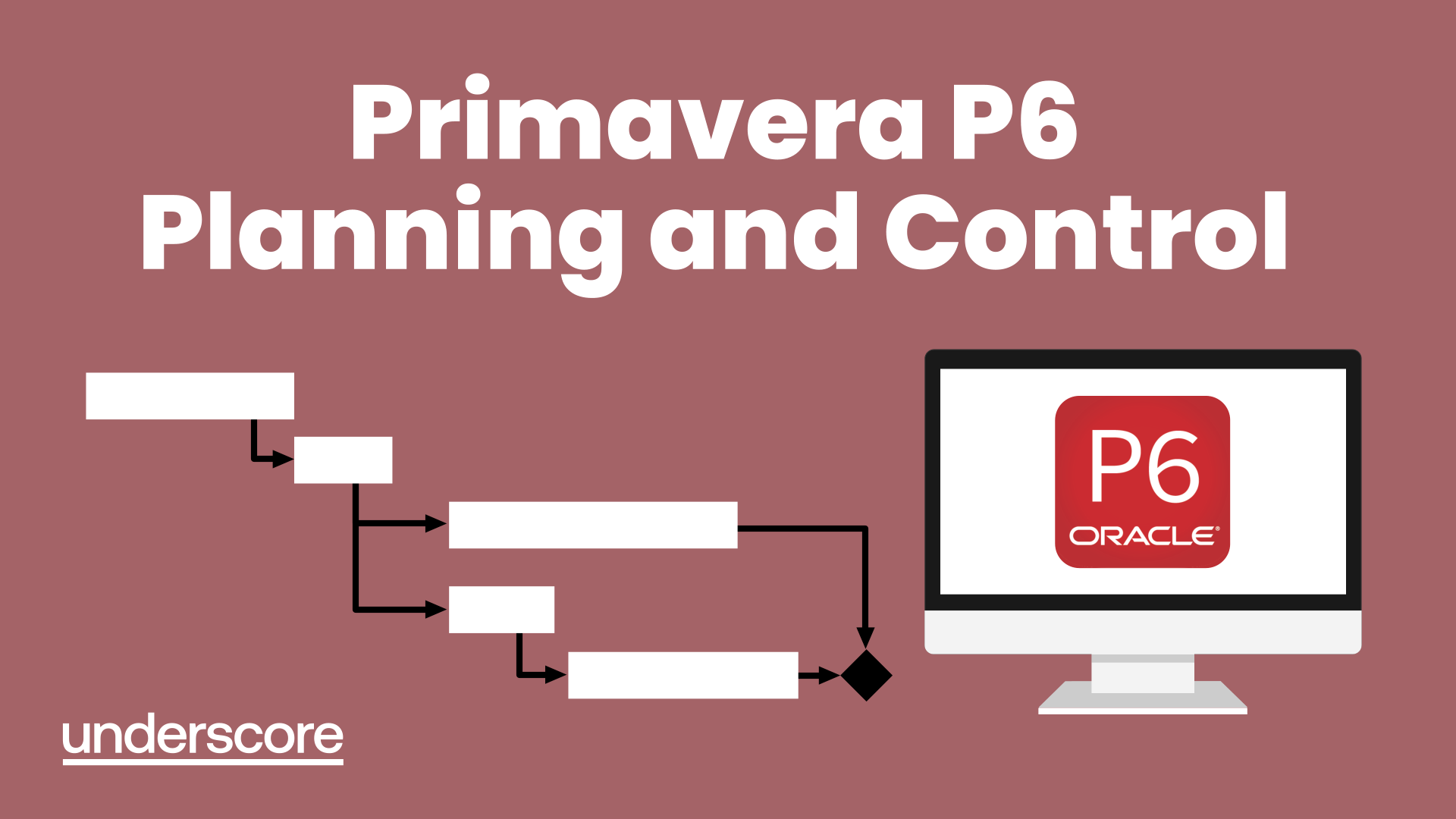
Excel Power Query and Power Pivot
By Underscore Group
Learn how to work with and connect multiple data sets to effectively analyse and report on data. Course overview Duration: 1 day (6.5 hours) Within Excel you have some powerful features to enable you to connect and analyse multiple data sources. Power Query enables you to import and manipulate your data, Power Pivot enables you to connect multiple data sources and create pivot tables and pivot charts from them. This course is an introduction to Power Query and Power Pivot in Excel to get you started on creating a powerful reporting capability. Knowledge of working with Excel workbooks and relational databases would be an advantage. Objectives By the end of the course you will be able to: Import data from multiple data sources Edit and transform data before importing Add extra columns of data Append data Merge data from other tables Create data models Build data relationships Build Pivot Tables Build Pivot Charts Use Slicers and Timeline Filters Content Importing data Data sources Importing data Transforming data Editing your data Setting data types Removing columns/rows Choosing columns to keep Setting header rows Splitting columns Appending queries Appending data from other tables Adding text Columns from example Custom columns Conditional columns Merge queries Setting up and using merge queries Merging in columns of data Creating a data model The data model Multiple data tables Connecting tables Building relationships Relationship types Building visuals from multiple tables Analysing information using pivot tables Creating and modifying a Pivot Table Recalculating the Pivot Table Filtering the Pivot Table Searching the Pivot Table Drilling down to underlying data Customising field names Changing field formatting Pivot charts, slices and timelines Creating Pivot Charts Adding and using Slicers

Excel - Mastering Formulas and Functions
By Underscore Group
Ideal for those already using Excel but who really want to get to grips with formulas and functions. Course overview Duration: 1 day (6.5 hours) Our Excel Mastering Formulas and Functions course looks at how to confidently use formulas and functions within Excel. It looks at how to correctly construct formulas and explains how to build common formulas such as working with percentages. It investigates a range of built in Excel functions and shows you how to use the formula auditing tools to help when things go wrong. This course is aimed at existing users of Excel who want to further their skills. Participants should be able to confidently create and amend worksheets. Objectives By the end of the course you will be able to: Construct Formulas Use a range of common Functions Work with absolute and relative references in formulas Create percentage calculations Use named ranges in formulas Use the XLOOKUP command Create formulas with date and use date functions Use formulas in conditional formatting Use a range of Count functions Use the formula auditing tools Content Formulas vs Functions Constructing formulas Using functions Common Excel functions Using the function wizard vs the formula bar Formulas in tables Absolute vs relative references in formulas Using absolute references in formulas Using partial absolute referencing Range Naming Naming ranges Using range names in formulas Single and multi-cell ranges Working with percentages Creating formulas with percentages Percentage breakdowns Percentage increases Formatting as a percentage Using Lookups Using XLOOKUP to insert information from other spreadsheets Calculating with dates Calculating with dates Using date functions Using formulas in conditional formatting Using conditional formulas Using functions in conditional formatting Count functions COUNT COUNTA COUNTBLANK Formula auditing Using the auditing facility Tracing how formulas are made up Tracing precedents and dependants Evaluating formulas Error checking Showing formulas on a sheet
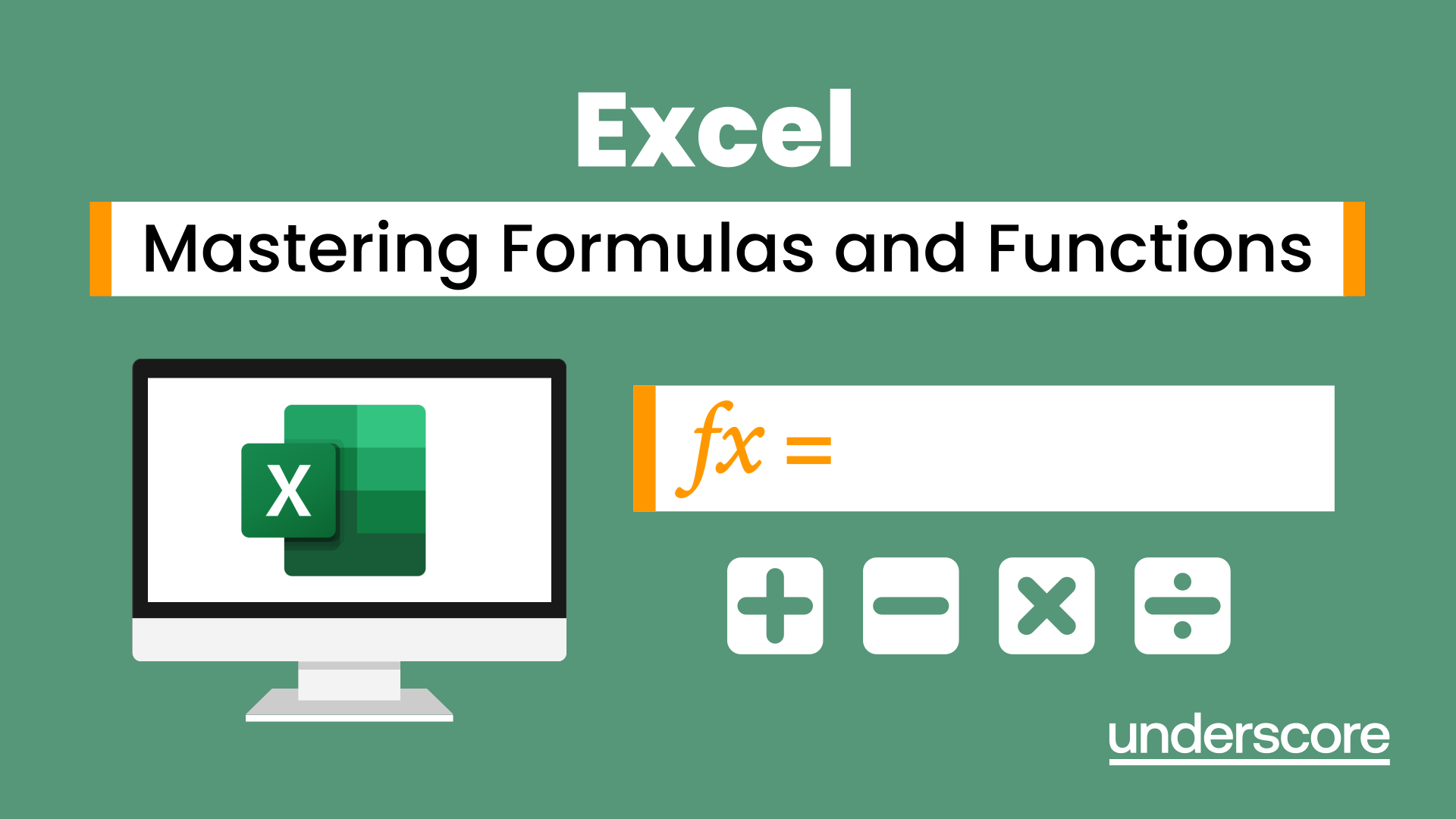
Adobe Acrobat (Standard or Professional)
By Underscore Group
Discover the amazing features this tool has to offer in combining, collating and editing documents and the forms, markups and redaction techniques available. Duration 1 day (6.5 hours) Overview This Adobe Acrobat course looks at the powerful features of the tool quite often overlooked. The course requires the use of either the Standard or Professional versions of Acrobat as the free Acrobat Reader only has limited functionality. Learn how to combine documents into a single file, edit and mark up PDFs, compare documents, redact data from documents and create fillable forms. Objectives By the end of the course you will be able to: Create PDFs from other tools Set security Collate and combine files into a single PDF Edit PDF files Complete and sign documents Create fillable forms Mark up PDF documents Compare files Redact data Content Creating PDFs Building PDF documents from Word, Excel and PowerPoint Setting PDF options for print, image quality and security Working in Acrobat Home, Tools and Document Views Using the Navigation Panel and Pane Floating toolbar and Contextual menus Collating and Combining Files Combining multiple files into a single PDF Adding extra files Deleting pages and reorganising pages Editing Files Editing text and graphics Adding text and images Adding headers and footers, watermarks and backgrounds Adding Links Adding manual links Automatic links Completing and signing documents Using fill and sign to complete forms Adding signatures Creating Fillable and Signable Forms Prepare a form Autodetect fillable fields Add manual fillable fields Adding drop downs, check boxes, etc. Naming fields Setting field properties Previewing the form Marking Up Documents Marking up changes Using sticky notes Using the highlighter pen Adding stamps Attaching documents and audio Replying to comments Comparing Files Selecting settings Comparison report Reviewing differences Using the changes pane Redacting Data (Acrobat Professional only) Setting redaction options Redacting chosen text Searching and redacting words, phrases or patterns Redacting whole pages Applying redaction

Microsoft Word - Document Production Part 2
By Underscore Group
Discover the more complex features of Word for long document creation. Course overview Duration: 1 day (6.5 hours) Our Word Document Production (Part 2) course shows you some of the more advanced features of Word that are key for long document creation. This course will enable you to create longer, more complex documents with ease, including adding cross references, headers and footers and a table of contents. This course is aimed at existing Word users who have attended our Word Document Production (Part 1) course or have equivalent knowledge and who want to extract the most out of the package. Objectives By the end of the course you will be able to: Create, amend and use templates Use styles for easy formatting Work with section breaks Manage linked headers and footers Insert pictures and objects Add cross references Create a table of contents Use tracked changes Content Creating templates Creating templates Using templates Amending templates Using styles in templates Adding styles to a template Using Heading Styles Managing Styles Applying template style changes directly from a document Copying styles between templates Working with different types of section break Next page section breaks Odd and even section breaks Inserting page numbers, headers and footers Creating custom headers and footers Inserting fields Using Section breaks Dynamic linking between Sections Page numbering in Sections Graphics Inserting pictures Inserting objects from other packages Object text wrapping options Picture options Adding cross references Creating cross references Creating a table of contents Generating a table of contents Setting table of contents styles Updating a table of contents Track changes Setting track changes Accepting and rejecting changes Viewing comments The reviewing pan
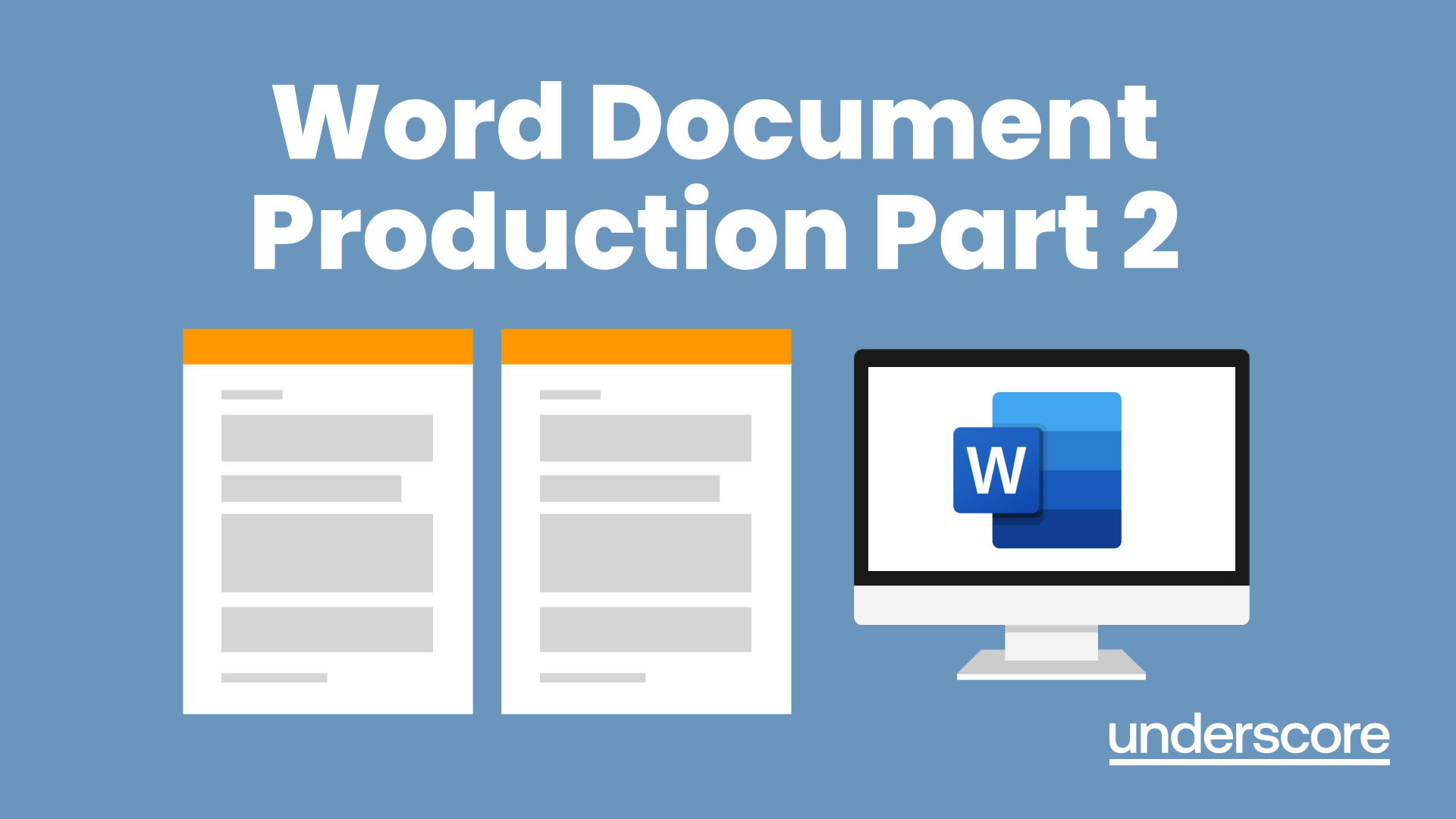
Microsoft Word - Document Production Part 1
By Underscore Group
Learn all the quick tips and tricks you didn’t know about in Word and how to properly setup new documents. Course overview Duration: 1 day (6.5 hours) Our Word Document Production (Part 1) course shows you how Word was designed to be used and demonstrates the powerful tools available. This course will enable you to originate professional documents with ease, ensuring that modifications are quick and uncomplicated. It looks at some of the common frustrations and how to avoid them. This course is aimed at existing Word users who want to get the best out of the package Objectives By the end of the course you will be able to: Customise Word Use different Word views Use line, paragraph and page breaks correctly Set indents and tabs Use styles for easy formatting Work with section breaks Work with automatic correction features Insert and modify tables Content Word setup Using different views Customising the status bar Customising the Quick Access bar and Ribbon Document setup Using the Navigation Pane Using Show / Hide Line vs paragraph breaks Using page break Using the ruler Setting indents and tabs The different types of indent Using dot leader tab Bullets and numbering Working with simple numbered and bulleted lists Sorting lists Working with multi level lists Styles The importance of styles Creating, amending and applying Character Styles Amending and applying Paragraph Styles Setting bullet point styles Using the Style Inspector Reorganising a document Using Outline View Promoting and demoting headings Displaying Styles names in Draft and Outline views Page and number fomatting Section vs page breaks Setting page orientation Setting page margins Displaying page border Automatic corrections Working with Quick Parts Setting autocorrect options Autoformat while typing Creating simple tables Inserting or drawing a table Modifying table formatting Adding rows and columns Changing row heights and column widths
