- Professional Development
- Medicine & Nursing
- Arts & Crafts
- Health & Wellbeing
- Personal Development
Course Overview: Are you ready to embark on a journey into SQL Programming? Unlock the power of data manipulation and database management with the SQL Programming Masterclass. This comprehensive course is meticulously designed throughout this masterclass to provide you with an in-depth understanding of SQL, starting from the basics and progressing to advanced topics. You will explore SQL data types, filtering and sorting data, working with functions, handle NULL values, and even diving into complex SQL concepts like joins, unions, etc. With a course duration of carefully crafted lessons, this Masterclass ensures you grasp SQL's nuances and develop the proficiency to apply these skills effectively.By the end of the SQL Programming Masterclass, you will be prepared to navigate the world of databases confidently. Enrol in this course today and start your journey! Key Features of the Course: CPD certificate upon completion 24/7 learning assistance and support Who is This Course For? This course is perfect for individuals seeking to enhance their data management and analysis skills. Whether you're a data analyst, database administrator, software developer, or professional looking to upskill, this course will empower you to harness the power of SQL programming. Prior programming experience is not mandatory, making it accessible to beginners and intermediate learners. What You Will Learn: Foundations of SQL programming: Learn the basics of SQL, database management systems, and the tools used in this course, such as PostgreSQL and SQLectron. Data manipulation: Master the art of extracting, filtering, and sorting data based on specific requirements using various SQL keywords and operators. Advanced querying techniques: Dive deeper into SQL programming by exploring functions, grouping and aggregating data, and using advanced query techniques. Data conversion and manipulation: Discover how to convert data types, concatenate strings, manipulate characters and numbers, and utilise case statements for more sophisticated queries. Joining tables: Understand the different types of joins and how to combine data from multiple tables using join operations effectively. Data modification: Learn how to insert, update, and delete records in a database, as well as manage table structures and constraints.Joining tables: Understand the different types of joins and how to combine data from multiple tables using join operations effectively. Views and schemas: Explore the concepts of views and schemas, and learn how to create and use them to organise and present data effectively. Why Enrol in This Course: Top-reviewed course: Join thousands of satisfied learners who have praised this course for its clear explanations, comprehensive content, and examples. Recently updated curriculum: Benefit from the most up-to-date information and industry best practices in SQL programming. In-demand skills: SQL programming is a highly sought-after skill in today's job market, opening up numerous career opportunities across industries. Requirements: No prior programming experience is required. All you need is a computer with an internet connection and a willingness to learn. Career Path: Upon completing the SQL Programming Masterclass, you'll have the knowledge and skills for various career paths, including: Data Analyst - Average UK salary: £35,000 per year Database Administrator - Average UK salary: £40,000 per year Business Intelligence Analyst - Average UK salary: £45,000 per year SQL Developer - Average UK salary: £40,000 per year Data Engineer - Average UK salary: £55,000 per year Software Developer - Average UK salary: £45,000 per year Data Scientist - Average UK salary: £60,000 per year Certification: Upon completing the Hygiene and Infection Control CPD Level 4 course, you will receive a CPD certificate. It demonstrates your commitment to maintaining the highest standards of hygiene and infection control. Course Curriculum 17 sections • 117 lectures • 10:47:00 total length •Introduction: 00:01:00 •Tools Used in This Course: 00:01:00 •Download PostgreSQL: 00:02:00 •Install PostgreSQL: 00:03:00 •Download SQLectron: 00:02:00 •Install SQLectron: 00:01:00 •Connect to PostgreSQL - Credentials: 00:01:00 •Connect to PostgreSQL Using SQLectron: 00:02:00 •Import Course Data Using SQLectron: 00:02:00 •FOR WINDOWS 32-BIT USERS: Download, Install, Configure & Import Data: 00:08:00 •Check Imported Data: 00:06:00 •What is a Database?: 00:01:00 •SQL Data Types: 00:02:00 •Finally Some Fun! Extracting Data Based on Requirements: 00:01:00 •Filtering Data using WHERE Keyword: 00:08:00 •Filter Data by Range Using BETWEEN: 00:03:00 •Filter Data by Set of Values Using IN: 00:03:00 •Filter Data by Date: 00:05:00 •More Filtering by Date: 00:03:00 •Another Query Filtering by Date: 00:01:00 •Filter Data by Strings: 00:04:00 •More Filtering by Strings: 00:05:00 •More Filtering by Strings 2: 00:10:00 •More Filtering by Strings 3: 00:02:00 •How to Ignore Caps when Filtering by String: 00:04:00 •AND Operator: 00:10:00 •OR Operator: 00:12:00 •NOT Operator: 00:09:00 •AND, OR & NOT Operators: Which Has the Highest Priority?: 00:06:00 •Basic Math Operations: 00:06:00 •Modulo Operator: 00:04:00 •Calculate The Net Salary for Employees: 00:06:00 •Filter Data with Math Equations: 00:03:00 •Concatenate Strings with '||' Operator: 00:06:00 •Concatenate Strings with Numbers: 00:02:00 •Give Your Report Fields A Cool Name: 00:04:00 •A Report for Payroll: 00:07:00 •Order Records by Column: 00:06:00 •Order Records by Multiple Columns: 00:12:00 •How Alias Names Cannot Be Used with WHERE: 00:02:00 •LIMIT Record Count Fetched by Your Query: 00:08:00 •Fetch A Field's Unique Values Using DISTINCT: 00:03:00 •Using DISTINCT Keyword with Multiple Columns: 00:06:00 •What is a NULL Value Anyway?: 00:05:00 •Build More Sophisticated Queries with CASE Statements: 00:10:00 •Your Knowledge So Far Under A Great Test: 00:09:00 •Let Me Introduce You to Functions: 00:04:00 •SUM Function: 00:04:00 •AVG (Average) Function: 00:04:00 •COUNT Function: 00:07:00 •MIN & MAX Functions: 00:04:00 •How To Count Your Field's Unique Values: 00:04:00 •GROUP BY Clause: Use Functions with Dimensions: 00:06:00 •GROUP BY More Than One Dimension: 00:05:00 •Now For Some Tough Workout: 00:09:00 •Filter By Aggregate Functions with HAVING Clause: 00:08:00 •Character Functions - UPPER, LOWER & INITCAP: 00:08:00 •Character Functions - CONCAT & LENGTH: 00:10:00 •Character Functions - LPAD & RPAD: 00:13:00 •Character Functions - TRIM: 00:04:00 •Character Functions - REPLACE: 00:09:00 •Character Functions - SUBSTR: 00:10:00 •Number Functions - MOD & ROUND: 00:11:00 •Number Functions - TRUNC: 00:07:00 •Selectception: A Select Query inside another Select Query!: 00:06:00 •Auto Data Conversion in SQL: 00:11:00 •Cast Date to Character: 00:10:00 •Cast Number to Character: 00:09:00 •Cast Timestamp to Character: 00:07:00 •Cast Character to Number: 00:08:00 •Cast Character to Date & Timestamp: 00:09:00 •UNION: 00:03:00 •UNION ALL: 00:02:00 •Important Note about Combining Queries: 00:02:00 •INTERSECT: 00:01:00 •EXCEPT: 00:01:00 •Employees & Departments Tables Revised: 00:03:00 •Entity Relationship Diagram (ERD): 00:09:00 •Cartesian Join: 00:09:00 •Table Aliases with Joins: 00:07:00 •Why I Don't Recommend Cartesian Joins: 00:08:00 •Inner Join: 00:06:00 •In-Depth Look into Join Types in SQL: 00:03:00 •Outer Join - Right, Left & Full: 00:08:00 •INSERT a New Record to a Table: 00:09:00 •Insert Without Specifying Column Names: 00:09:00 •UPDATE a Record's Field Values: 00:07:00 •CAUTION! How an UPDATE Query Can Go Wrong: 00:04:00 •Update a Record Using Single-Row Functions: 00:04:00 •A Good Exercise: Extract Employee's Email Address: 00:02:00 •Solution: Extract Employee's Email Address: 00:13:00 •DELETE a Table's Record: 00:06:00 •Insert Records with Nested Select Queries: 00:06:00 •SQL Data Types Revised: 00:13:00 •Bookstore Data Set: Let's Move It to Database: 00:04:00 •Create Your First Table!: 00:08:00 •Insert Data to Your New Table: 00:08:00 •Change Column Data Type: 00:07:00 •Rename Column: 00:04:00 •Add a New Column to Table: 00:04:00 •Constraints in SQL: 00:01:00 •Primary Keys: 00:14:00 •NOT NULL Constraint: 00:05:00 •UNIQUE Constraint: 00:04:00 •DEFAULT Constraint: 00:04:00 •Foreign Keys: 00:08:00 •Use Foreign Keys with Joins - Books & Publishers: 00:06:00 •Foreign Keys - Properties: 00:06:00 •Drop Column: 00:01:00 •DROP Table: 00:01:00 •Create a New Table with Select Statement: 00:05:00 •A Trick to Create an Empty Table with Select Statement: 00:03:00 •Insert New Records Using Select Statement: 00:06:00 •Views: 00:03:00 •Schemas: 00:02:00 •Create & Use Schemas: 00:04:00 •Resources - SQL Programming Masterclass: 00:00:00

Blender to Unreal Engine - Become a Dungeon Prop Artist
By Packt
Join this course to take your 3D modeling skills up a notch! Graduate to the next level of game design by learning all about the Blender to Unreal Engine 5 (UE5) professional workflow for medieval dungeon props. You will learn how to build assets in Blender and then how to import them into Unreal Engine 5 for your project.
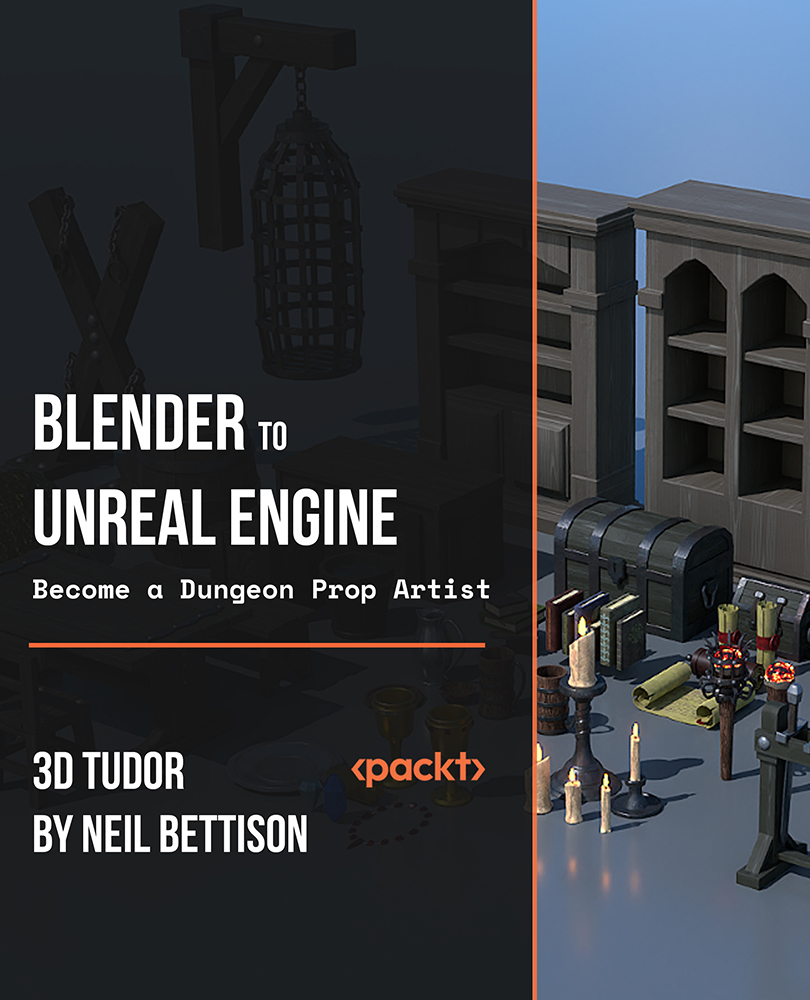
Description Adobe Photoshop is the world's leading image creating and editing application. It can be used to create and enhance photos, logos, 3D artwork, etc. Adobe Photoshop CS3 Complete course will give you an overall outlook and skillset necessary to master this application. This course starts off with the introductory aspects of this program. You will get accustomed with the features, interface, presents, basic editing tools, etc. which will build your foundation. After that, you will move to an intermediate stage where you will learn about layers, retouching tools, filters, etc. Advanced and Expert level modules learning of Adobe Bridge tasks, working with metadata, device central, plugins, smart objects, frame animations, slices, advanced photography and colour tools, etc. Learning Outcomes: Introduction to Photoshop CS3, new features, starting the program, workspace overview and exiting the program On screen options like the Menu Bar, Toolbox, Palettes, and The Status Bar Opening, creating, saving files, also find out about different file formats and how to view file info Customize the Toolbox and Palettes, choose a screen mode and save your workspace Using help menu, help, how to and online help Learn the toolbox through selection, crop and slice, retouching, painting and other types of tools Save, access and delete presets, along with using the preset palette Explore different palette options like navigator and info palettes and more View rulers, set up guides, view the grid, and set snap options Print your pictures through page setup, print command, print dialogue box, and printing single copies Understand pixels, bitmap and vector images, find out pixel information with info palette and basic anatomy of images Understand Image Resolution, change image size through pixels, image resampling, using auto resolution, dimension constraints, and changing the image document size Understand, flip and rotate canvas; and further work with canvas size, colour, and anchor point RGB and CMYK colours, colour setting and modes Using colour palette, ramp, picker and swatches Select complete images; use marquee, lasso, quick selection and refine edge tool; magic wand; and selection through colour range Add or subtract from selection, modify selections through moving, rotating, resizing, scaling, inverting, skewing and feathering options Save selected regions, cut, copy, paste, delete selections along with deselect and history palette Crop and trim images, adjust exposure, and convert to black and white Use basic editing tools like undo, redo, clear, duplicate and place Understanding Layers, using layers palette, hiding and displaying layers, changing layer opacity, and arranging layers Create, delete and rename layers; also create layers using cut or copy options Make adjustments with layers, use fill layers, layer style and effects, add colour stroke, and group layers Utilize Auto-Align and Auto- Blend options, link, duplicate, merge and export layers Understand retouching and use the blur, sharpen and smudge tools Best ways to work with Hue, saturation, lightness, brightness and contrast, and shadows and highlights Retouch photos with healing brush, patch tool, clone stamp, and pattern stamp tool Best practices to use paint bucket, brushes, custom brushes, airbrush, and pencil tool Working with horizontal, vertical, modifying type tools; while performing spell checks and using the character palette Working with lines, shapes, custom shapes, utilizing pens and freeform pens, adding or deleting anchor points and curves, converting path to a selection, and working with paths Understanding, using, undoing rasterize, and flatting image Using quick, layer, vector, and clipping mask options Types of channels, using channels palette, and creating alpha channel Changing images through the Photoshop filter gallery, and smart filters like sharpen, sharpen edges, and blur filters Using artistic, distort, pixelate, noise and other types of effects filters Liquifying an image, using pattern maker, and embedding watermarks in images Understand, record, play and edit actions Undo actions using history, saving and using actions, and clearing and resetting actions pallete Batch processing multiple images, understanding and utilizing droplets Layer scripts, exporting layers to files, and using scripts event manager Examine Adobe bridge, learn to open and close it, use the interface, filter and sort images Preview and open photos, set camera raw preferences, download photos from cameras, and search for specific photos Discover how to rotate images, customize the content pane, rate pictures, and change views Get an overview of the bridge workspace, saving, deleting and accessing custom workspaces Explore stacks, how to create them, expanding and collapsing options, ungrouping, moving photos to top of stacks and playing stacks Understand Metadata, and furthermore create, edit and apply Metadata template Rename batch, colour management using Bridge, preview files in device central, and purging the cache Merge to HDR, create PDF presentations and web photo gallery, and use the image processor Understanding device central, opening it and choosing a device Understanding plug-ins, reviewing installed plug-ins, accessing more plug-ins and using them Opening and working with PDF documents in Photoshop, working with PDF documents, saving them, adding security controls and creating PDF presentation Setting up your preferences, using adobe presets, opening the preset manager, saving and loading presents Understanding smart objects, converting layers to smart objects, creating them via copying and from files Editing smart object contents, replacing the contents, resizing objects and exporting smart objects Saving for the Web, Optimizing JPEG and GIF Images, using zoomify options and creating rollovers Creating simple frame animations, playing the frames, managing them, enhancing animation with tweening and saving animations Utilizing slices in a variety of different ways Using photomerge, understanding HDR and creating HDR images Understanding Grayscale, converting images to grayscale, using spot colour, working with colour balance and variations Soft proofing images, printing colour separations, creating contact sheet and picture package Assessment: At the end of the course, you will be required to sit for an online MCQ test. Your test will be assessed automatically and immediately. You will instantly know whether you have been successful or not. Before sitting for your final exam you will have the opportunity to test your proficiency with a mock exam. Certification: After completing and passing the course successfully, you will be able to obtain an Accredited Certificate of Achievement. Certificates can be obtained either in hard copy at a cost of £39 or in PDF format at a cost of £24. Who is this Course for? Adobe Photoshop CS3 Complete Course is certified by CPD Qualifications Standards and CiQ. This makes it perfect for anyone trying to learn potential professional skills. As there is no experience and qualification required for this course, it is available for all students from any academic background. Requirements Our Adobe Photoshop CS3 Complete Course is fully compatible with any kind of device. Whether you are using Windows computer, Mac, smartphones or tablets, you will get the same experience while learning. Besides that, you will be able to access the course with any kind of internet connection from anywhere at any time without any kind of limitation. Career Path After completing this course you will be able to build up accurate knowledge and skills with proper confidence to enrich yourself and brighten up your career in the relevant job market. Module: 1 Introduction 00:15:00 The Photoshop CS3 Screen 00:15:00 File Management Basics 00:30:00 Modifying Your Photoshop Layout 00:30:00 Getting Help 00:30:00 Introduction to the Photoshop Toolbox 01:00:00 Using Tool Presets 00:15:00 Introduction to the Photoshop Palettes 00:30:00 Getting Started 00:15:00 Printing your Image 00:15:00 Understanding Digital Images 00:30:00 Image Size and Resolution 01:00:00 Working with Your Canvas 00:30:00 Working with Color 01:00:00 Working with Color Tools 00:30:00 Making Selections 01:00:00 Manipulating Selections 01:00:00 Editing with Selections 00:15:00 Adjusting Your Image 00:30:00 Basic Editing Tools 00:15:00 Module: 2 Using Layers 00:30:00 Working with Layers 00:30:00 More on Layers 00:30:00 Advanced Layers 00:30:00 Working with Retouch Tools 00:30:00 More Retouching Tools 01:00:00 Working with Color, Brightness, and Contrast 00:30:00 Retouching With Stamps and Brushes 01:00:00 Working with Brushes 00:30:00 Using Type Tools 00:30:00 More Photoshop Drawing Tools 00:30:00 Rasterization 00:30:00 Using Masks 00:30:00 Working with Channels 00:30:00 Modifying Images with Filters 00:30:00 Using Effects Filters 00:30:00 Advanced Filter Tasks 00:30:00 Module: 3 Understanding Actions 01:00:00 Working with Actions 00:30:00 Using Actions with Multiple Images 00:30:00 Using Scripts compress 00:30:00 Basics of Adobe Bridge 01:00:00 Locating Photos in Bridge 00:30:00 Basic Bridge Tasks 01:00:00 Using Workspaces 00:30:00 Working with Stacks 00:30:00 Working with Metadata 01:00:00 Performing File Tasks Using Bridge 01:00:00 Performing Photoshop Tasks Using Bridge 01:00:00 Module: 4 Using Device Central 00:15:00 Working with Plug-ins 00:15:00 Photoshop and PDF Documents 00:30:00 Photoshop Options 00:15:00 Basics of Smart Objects 00:15:00 Editing Smart Objects 00:15:00 Creating Web Images 00:10:00 Creating Frame Animations 00:30:00 Using Slices 01:00:00 Advanced Photography Tools 00:15:00 Advanced Color Tools 00:30:00 Advanced Printing Features 00:30:00 Mock Exam Mock Exam- Adobe Photoshop CS3 Complete Course 00:30:00 Final Exam Final Exam- Adobe Photoshop CS3 Complete Course 00:30:00 Order Your Certificate and Transcript Order Your Certificates and Transcripts 00:00:00
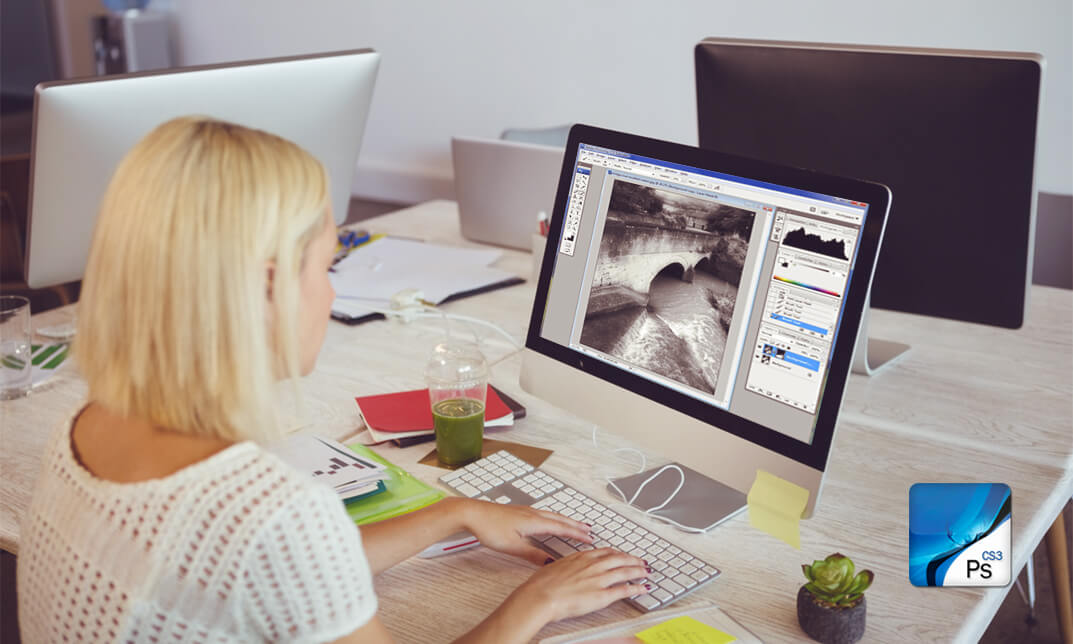
Adobe After Effects is one of the most crucial tools to make your animation look polished and more realistic. Understand how to use this valuable application to its fullest potential from the Adobe After Effects CC 2017 Complete Training course. This course will introduce you to its fundamentals and help you build your expertise in this area. The Adobe After Effects CC 2017 Complete Training course will provide you with a theoretical and practical understanding of After Effects. In this course, you will learn the essential skills to use this application effectively. The easy-to-follow modules will educate you on how to work with shapes and solid layers. You will attain the skills and ability to create 3D, Puppet Tool and character animations. Here, you will also learn about green screen, screen replacement and motion tracking. The course will enrich your knowledge of motion graphics and help you understand the process of exporting files from After Effects. Through this Adobe After Effects CC 2017 Complete Training course, you will get the opportunity to elevate your skills and knowledge. It will also play a significant part in increasing your employability in the relevant industries. So enrol now and fast-track your career. Learning Outcomes Get introduced to the fundamentals of After Effects Acquire the skills to create natural-looking animation with After Effects Understand the process of working with shapes and solid layers Develop the skills and knowledge for motion graphics projects Learn the process of creating 3D, Puppet Tool and character animations Build your competence in screen replacement and working with green screen Familiarise yourself with the principles of motion tracking Who is the Course for? Anyone looking to use After Effects to improve their videos Videographers, video producers, video editors Motion graphics artists and graphic designers YouTubers and vloggers Businesses that use video as part of their marketing strategy Entry Requirement This course is available to all learners of all academic backgrounds. Learners should be aged 16 or over to undertake the qualification. A good understanding of the English language, numeracy, and ICT are required to attend this course. Assessment At the end of the course, you will be required to sit an online multiple-choice test. Your test will be assessed automatically and immediately so that you will instantly know whether you have been successful. Before sitting for your final exam, you will have the opportunity to test your proficiency with a mock exam. Certification After completing and passing the course successfully, you will be able to obtain an Accredited Certificate of Achievement. Certificates can be obtained either in hard copy at the cost of £39 or in PDF format for £24. Why Choose us? Affordable, engaging & high-quality e-learning study materials; Tutorial videos/materials from the industry-leading experts; Study in a user-friendly, advanced online learning platform; Efficient exam systems for the assessment and instant result; The UK & internationally recognised accredited qualification; Access to course content on mobile, tablet, or desktop from anywhere, anytime; The benefit of career advancement opportunities; 24/7 student support via email. Career Path After completing this Adobe After Effects CC 2017 Complete Training course, you will be able to build up accurate knowledge and skills with proper confidence to enrich your career in the following job market. Graphics Designer Animator Motion Graphics Designer Video Editor Video Content Creator Digital Marketer Introduction 0. After Effects Promo Video FREE 00:02:00 1.1 Intro Video 00:03:00 1.2 Project Files - Adobe After Effects CC 2017 Complete Training 00:00:00 1.3 Animate Your Name 00:07:00 After Effects Basics 2.1 Understand the After Effects Workspace 00:06:00 2.2 Starting a New Composition 00:08:00 2.3 Adding Media to Your Project and Timeline 00:05:00 2.4 Using the Basic After Effects Tools 00:10:00 2.5 Create a Perfect Circle, Alignment, and Shape Colors 00:03:00 2.6 Working in the Timeline 00:11:00 2.7 Layer Properties 00:09:00 Animating with Keyframes 3.1 Animating in After Effects 00:08:00 3.2 Position, Scale, and Rotation Animations 00:05:00 3.3 Tips to Make Your Animations Look More Nautral 00:04:00 3.4 Using the Graph Editor 00:06:00 3.5 Challenge - Bouncing Ball 00:01:00 3.6 Solution - Bouncing Ball 00:20:00 Shapes and Solid Layers 4.1 Working With Solid Layers and the ken Burns Effects 00:07:00 4.2 Working With Shape Layers, Strokes, and Paths 00:06:00 4.3 Adding Layer Styles Like Drop Shadow, Bevel, and Gradients 00:04:00 4.4 Shape Effects - Trim Path Animation, Wiggle, and Zig Zag 00:06:00 Important After Effects Skills 5.1 Track Matte Animation - Make Layers Appear And Disappear 00:09:00 5.2 Using Pre-Compositions to Group Layers 00:06:00 5.3 Easily Reverse Complicated Animations 00:02:00 5.4 Playing with Time 00:06:00 5.5 Blend Modes 00:06:00 5.6 Stabilize Shaky Footage 00:04:00 Motion Graphics Projects 6.1 Intro to Motion Graphics Projects 00:01:00 6.2 Clean Lower Third 00:09:00 6.3 Logo Reveal Animation Bumper 00:13:00 6.4 Colorful Transition 00:17:00 6.5 Text with Mask Path Animation 00:10:00 6.6 Text Bubble Animation 00:14:00 6.7 Weather App 1 00:16:00 6.8 Weather App 2 00:08:00 6.9 Weather App 3 00:07:00 Flat Animation Challenge 7.1 Flat Animation Challenge 00:03:00 7.2 Phil Designs his Flat Animation Scene 00:13:00 7.3 Animating Fireworks with the Repeater Effect 00:15:00 Green Screen (Chromakeying) 8.1 Removing Green Screen Background 00:07:00 8.2 Adding a Background that Matches the Foreground 00:08:00 8.3 Adding Motion to a Still Image with the Puppet Tool 00:06:00 8.4 Adding Movement with the Ripple Effect 00:06:00 3D Animations and the Camera Tool 9.1 Intro to 3D 00:10:00 9.2 Swinging 3D Text Animation 00:12:00 9.3 Build Out Your 3D Composition 00:06:00 9.4 Animating Our 3D Scene 00:08:00 9.5 Create Stars in After Effects 00:05:00 Rotoscoping 10.1 Using the Rotoscope Tool 00:07:00 10.2 Cleaning Up Your Edges 00:07:00 10.3 Finishing Our Rotobrush Animation 00:08:00 Screen Replacements 11.1 Easy Screen Replacement with Masks 00:10:00 11.2 Replacing a Screen Version 2 00:14:00 11.3 Screen Replacement with Mocha 00:08:00 Puppet Tool Animations 12.1 Using the Puppet Pin Tool 00:05:00 12.2 Animating Your Puppet Pins 00:03:00 12.3 Animated Blinking Eyes 00:08:00 12.4 Adding Perspective with Animated Clouds 00:07:00 Effects & Presets 13.1 Applying Text Animation Presets 00:06:00 13.2 Create a page Turn Effect with CC page Turn 00:10:00 13.3 Radial and Linear wipes 00:03:00 13.4 Color Correction in After Effects 00:04:00 Motion Tracking 14.1 Motion Tracking Basics 00:10:00 14.2 Tracking Text and Visual Effects to Video Clip 00:06:00 14.3 Tracking Rotation and Scale 00:12:00 14.4 Adding Details to Our Text 00:04:00 Character Animations 15.1 Intro to Character Animation 00:02:00 15.2 Design Your Character 00:15:00 15.3 Rigging Your Character 00:03:00 15.4 animation Our Character 00:10:00 15.5 Adding the Animated Background 00:09:00 15.6 Adding Details to Character Movement 00:07:00 15.7 Adding the Paper Cut Out Look 00:06:00 Exporting From After Effects 16.1 Exporting an H264 File From After Effects 00:07:00 16.2 Exporting from After Effects with a Transparent Background 00:04:00 16.3 Exporting from After Effects through Adobe Media Encoder 00:05:00 16.4 Create an Animated GIF from After Effects 00:07:00 After Effects Workflow + Tips 17.1 Audio Tips for After Effects 00:03:00 17.2 Working with Premiere Pro 00:06:00 Expressions 18.1 Expressions Basics 00:07:00 18.2 Animate a Flickering with Expressions 00:18:00 Conclusion 19.1 Conclusion 00:01:00 Certificate and Transcript Order Your Certificates and Transcripts 00:00:00

jQuery Masterclass Course: JavaScript and AJAX Coding Bible
By Packt
jQuery is a very powerful framework used by all the big companies like Microsoft, Apple, Google etc. It is cross-platform.
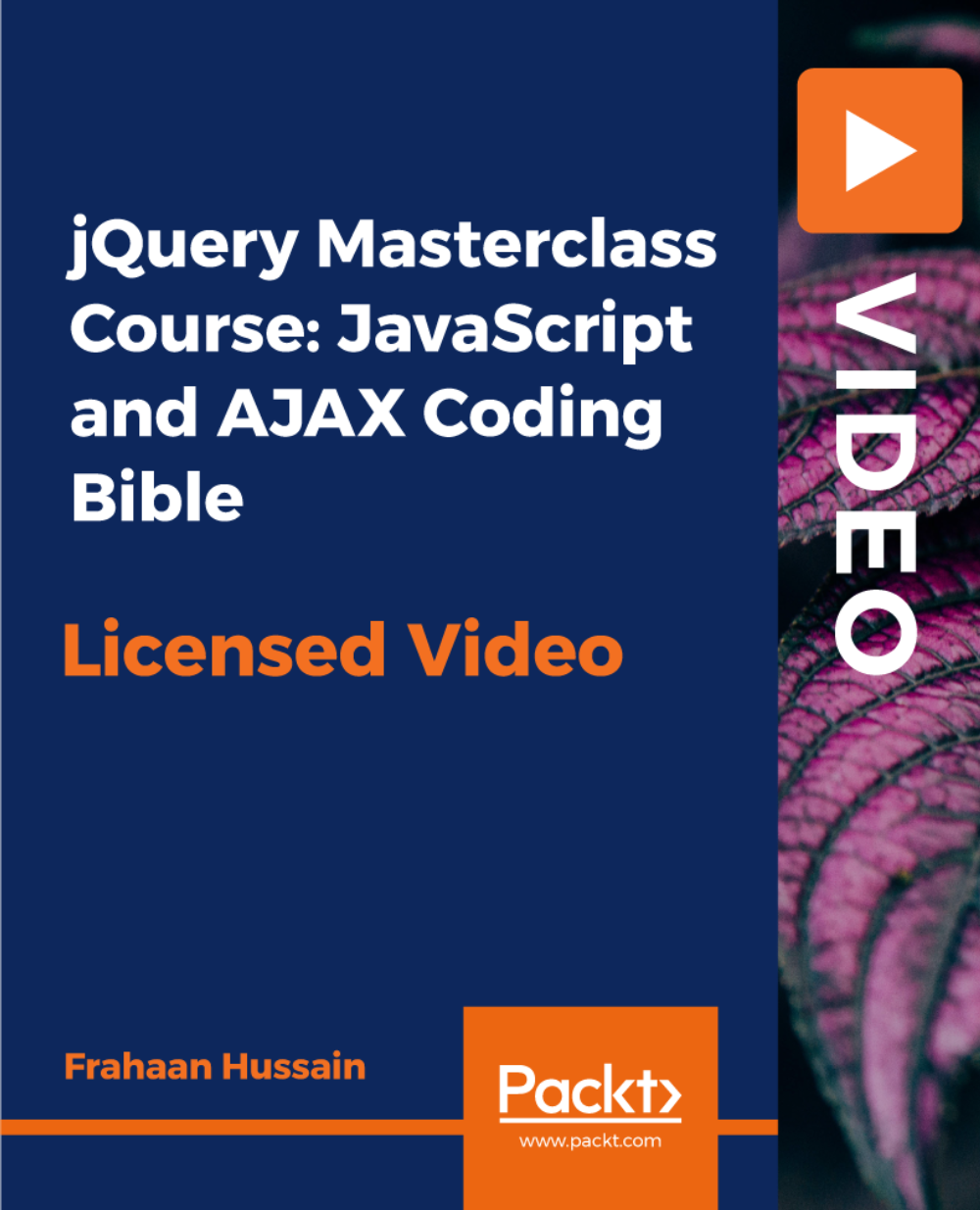
Alteryx for Beginners
By Packt
This course takes you through the concepts of Alteryx from scratch. With the help of interesting case studies, you will learn how to use Alteryx for joining datasets, performing union operations, finding and replacing text, sorting and filtering data, and a lot more.
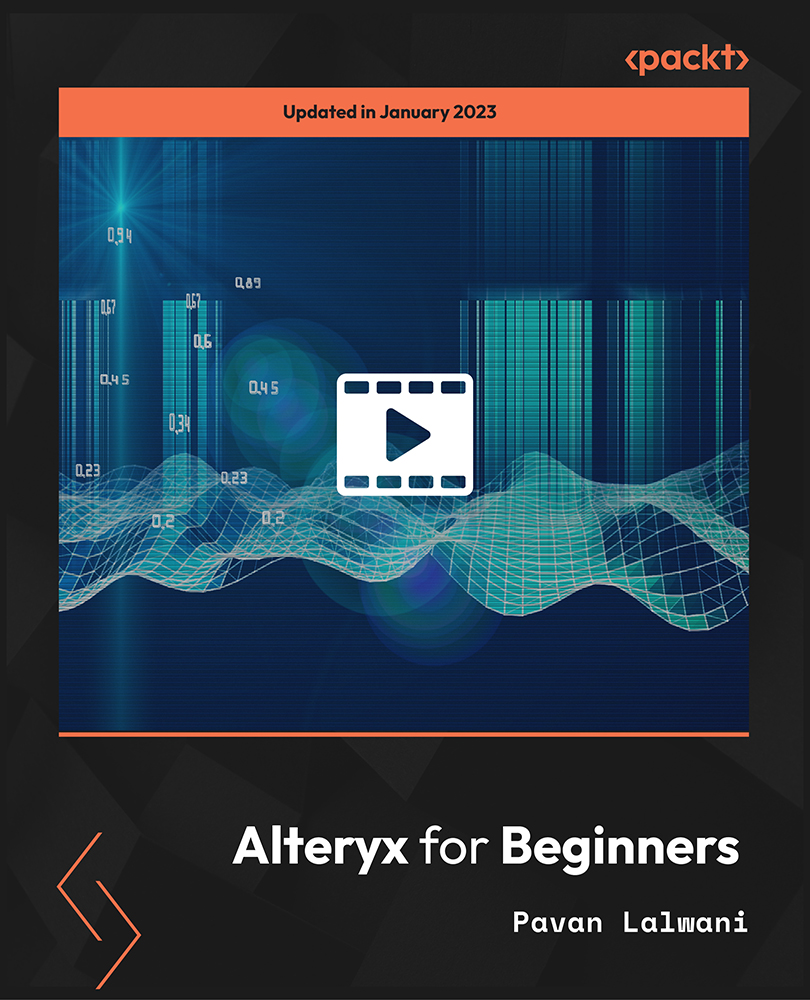
Blender to Unreal Engine 5 - 3D Props - Medieval Market
By Packt
Welcome to the Blender to Unreal Engine 3D Props Medieval Market Stall course. In this course, we will be creating a medieval market stall game asset incorporating cloth simulation. One of the best parts of the course is finding out a clever way of distributing numerous vegetables in a crate using an emitter.
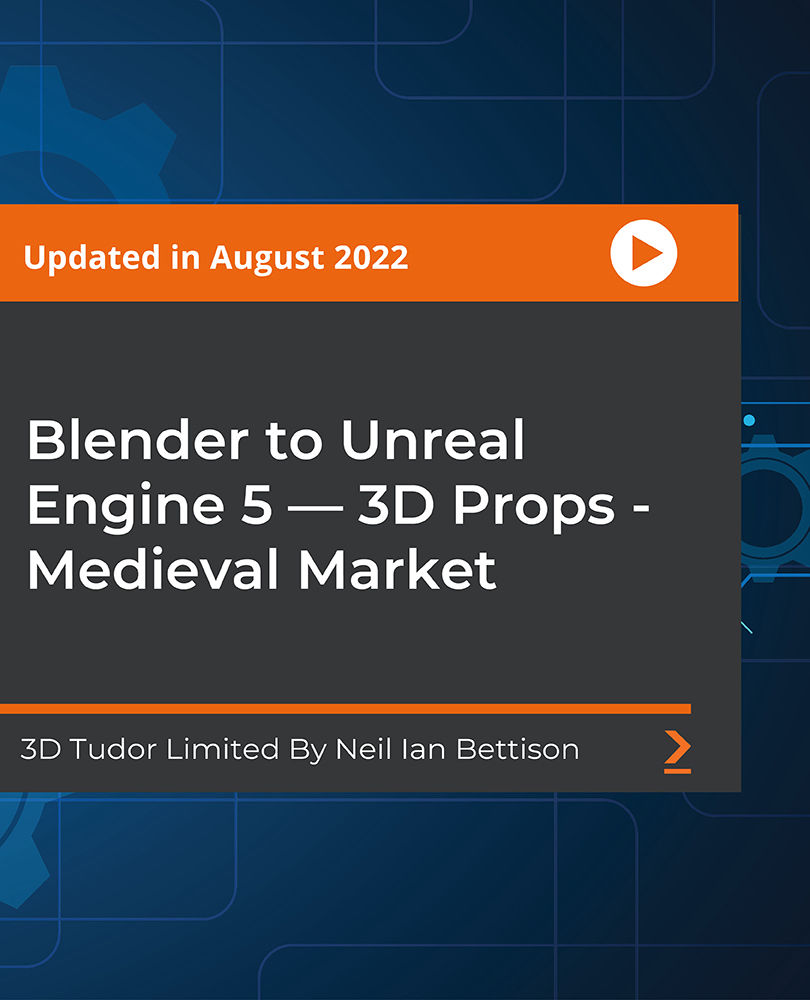
Autodesk Revit
By Study Plex
Highlights of the Course Course Type: Online Learning Duration: 5 Hours Tutor Support: Tutor support is included Customer Support: 24/7 customer support is available Quality Training: The course is designed by an industry expert Recognised Credential: Recognised and Valuable Certification Completion Certificate: Free Course Completion Certificate Included Instalment: 3 Installment Plan on checkout What you will learn from this course? Gain comprehensive knowledge about Autodesk Revit Understand the core competencies and principles of Autodesk Revit Explore the various areas of Autodesk Revit Know how to apply the skills you acquired from this course in a real-life context Become a confident and expert Autodesk Revit architecture Autodesk Revit Course Master the skills you need to propel your career forward in Autodesk Revit. This course will equip you with the essential knowledge and skillset that will make you a confident Autodesk Revit architecture and take your career to the next level. This comprehensive Autodesk Revit course is designed to help you surpass your professional goals. The skills and knowledge that you will gain through studying this Autodesk Revit course will help you get one step closer to your professional aspirations and develop your skills for a rewarding career. This comprehensive course will teach you the theory of effective Autodesk Revit practice and equip you with the essential skills, confidence and competence to assist you in the Autodesk Revit industry. You'll gain a solid understanding of the core competencies required to drive a successful career in Autodesk Revit. This course is designed by industry experts, so you'll gain knowledge and skills based on the latest expertise and best practices. This extensive course is designed for Autodesk Revit architecture or for people who are aspiring to specialise in Autodesk Revit. Enrol in this Autodesk Revit course today and take the next step towards your personal and professional goals. Earn industry-recognised credentials to demonstrate your new skills and add extra value to your CV that will help you outshine other candidates. Who is this Course for? This comprehensive Autodesk Revit course is ideal for anyone wishing to boost their career profile or advance their career in this field by gaining a thorough understanding of the subject. Anyone willing to gain extensive knowledge on this Autodesk Revit can also take this course. Whether you are a complete beginner or an aspiring professional, this course will provide you with the necessary skills and professional competence, and open your doors to a wide number of professions within your chosen sector. Entry Requirements This Autodesk Revit course has no academic prerequisites and is open to students from all academic disciplines. You will, however, need a laptop, desktop, tablet, or smartphone, as well as a reliable internet connection. Assessment This Autodesk Revit course assesses learners through multiple-choice questions (MCQs). Upon successful completion of the modules, learners must answer MCQs to complete the assessment procedure. Through the MCQs, it is measured how much a learner could grasp from each section. In the assessment pass mark is 60%. Advance Your Career This Autodesk Revit course will provide you with a fresh opportunity to enter the relevant job market and choose your desired career path. Additionally, you will be able to advance your career, increase your level of competition in your chosen field, and highlight these skills on your resume. Recognised Accreditation This course is accredited by continuing professional development (CPD). CPD UK is globally recognised by employers, professional organisations, and academic institutions, thus a certificate from CPD Certification Service creates value towards your professional goal and achievement. The Quality Licence Scheme is a brand of the Skills and Education Group, a leading national awarding organisation for providing high-quality vocational qualifications across a wide range of industries. What is CPD? Employers, professional organisations, and academic institutions all recognise CPD, therefore a credential from CPD Certification Service adds value to your professional goals and achievements. Benefits of CPD Improve your employment prospects Boost your job satisfaction Promotes career advancement Enhances your CV Provides you with a competitive edge in the job market Demonstrate your dedication Showcases your professional capabilities What is IPHM? The IPHM is an Accreditation Board that provides Training Providers with international and global accreditation. The Practitioners of Holistic Medicine (IPHM) accreditation is a guarantee of quality and skill. Benefits of IPHM It will help you establish a positive reputation in your chosen field You can join a network and community of successful therapists that are dedicated to providing excellent care to their client You can flaunt this accreditation in your CV It is a worldwide recognised accreditation What is Quality Licence Scheme? This course is endorsed by the Quality Licence Scheme for its high-quality, non-regulated provision and training programmes. The Quality Licence Scheme is a brand of the Skills and Education Group, a leading national awarding organisation for providing high-quality vocational qualifications across a wide range of industries. Benefits of Quality License Scheme Certificate is valuable Provides a competitive edge in your career It will make your CV stand out Course Curriculum Supplementary Resources Supplementary Resources - Autodesk Revit 00:00:00 [SKIP IF NOT NECESSARY] Download,Install and Troubleshooting Introduction To Download And Install Revit 00:01:00 System Requirements 00:02:00 Certified Hardware 00:01:00 Subscriptions 00:01:00 Revit VS Revit LT 00:02:00 Installing Revit On An Apple MAC 00:01:00 Getting Started 00:01:00 Creating An Account 00:01:00 Installing The Software 00:03:00 Configuring The Library And Template File Paths 00:05:00 Introduction to the Beginners Course Introduction To The Beginners Course 00:02:00 Touring the Interface 1.1 Start Screen [NOTES ATTACHED] 00:02:00 1.2 File Tab, Quick Access Toolbar & Info Centre 00:04:00 1.3 Tabs, Ribbons & Panels 00:01:00 1.4 Properties Palette & Project Browser 00:03:00 1.5 Status Bar, View Controls, Selection Toggles & Context Menu 00:08:00 1.6 Navigating The Drawing Area 00:03:00 1.7 Contextual Tab 00:02:00 1.8 Terminology 00:03:00 Introduction to Walls 2.1 Introduction To Walls & The Wall Panel 00:11:00 2.2 Wall Option Bar 00:11:00 2.3 Wall Properties Palette 00:03:00 Basic Tools 3.1 Align, Offset, Mirror - Pick Axis, Mirror - Draw Axis 00:04:00 3.2 Move, Copy, Rotate, Trim/Extend to corner, T/E single element, T/E multiple 00:07:00 3.3 Split element, Pin, Array, Scale, Delete 00:07:00 Datum Elements 4.1 Defining The Buildings Levels & Creating Reference Levels2 00:13:00 4.2 Creating The Grid System 00:06:00 Major Components 5.1 Placing Structural Columns On The Grid 00:04:00 5.2 Placing Architectural Columns On The Grid 00:03:00 5.3 Placing The External Walls 00:04:00 5.4 Placing The Internal Wall 00:06:00 5.5 Using The Equality Constraints 00:07:00 5.6 Placing The Ground Floor Slab 00:06:00 5.7 Placing A Boundary Footpath 00:03:00 Minor Components 6.1 Placing Doors From The Type Selector 00:05:00 6.2 Loading Doors From The Library 00:02:00 6.3 Creating A New Door Type 00:05:00 6.4 Adding A Wall Opening 00:07:00 6.5 Editing The Walls Profile To Create An Opening 00:02:00 6.6 Adding A Structural Opening To The Wall 00:03:00 6.7 Placing Windows 00:04:00 Creating the next level 7.1 Increasing Top Constraint 00:04:00 7.2 Placing The First Floor Slab 00:05:00 7.3 Adding A Shaft Opening To The Slab 00:03:00 7.4 Selection Filter And Aligned To Selected Levels 00:07:00 Vertical Circulation 8.1 Stair By Component 00:06:00 8.2 Stair By Sketch 00:04:00 8.3 Creating Project Stair 00:07:00 8.4 Placing A Railing 00:02:00 8.5 Creating A Railing 00:07:00 Roof Component 9.1 Introduction To Roof By Footprint 00:12:00 9.2 Pitched Roof By Footprint 00:05:00 9.3 Flat Roof By Footprint 00:04:00 9.4 Roof By Extrusion 00:03:00 Curtain Walls 10.1 Introduction To Curtain Walls 00:06:00 10.2 Constructing A Curtain Wall 00:04:00 10.3 Create 'Curtain Wall - Entrance' 00:10:00 10.4 Create 'Curtain Wall - Rear' 00:05:00 10.5 Create 'Curtain Wall - Front' 00:03:00 Reflected Ceiling Plan 11.1 Introduction To Reflected Ceilings 00:06:00 11.2 Adjusting The Ceiling Position 00:01:00 11.3 Creating The First Floor Ceiling Plan 00:02:00 11.4 Adding Components To The Ceiling 00:07:00 11.5 Example Of Rendered Ceiling Components 00:02:00 Creating a 2D Detail (Callout) 12.1 Setting Up A Callout 00:04:00 12.2 Masking And Filled Regions 00:02:00 12.3 Detail Components And Repeating Detail Components 00:07:00 12.4 Placing Insulation 00:01:00 12.5 Using The Detail Line And Creating A Line Style 00:03:00 12.6 Adding Text with Leaders 00:04:00 12.7 Adding Break Lines 00:01:00 Dimensions 13.1 Introduction To Dimensions By Individual References 00:04:00 13.2 Dimension By Entire Wall 00:02:00 13.3 Witness Lines 00:01:00 13.4 Modifying A Dimension 00:01:00 Tags, Schedules & Legends 14.1 Introduction To Tags 00:04:00 14.2 Adding Information To The Tags 00:05:00 14.3 Placing Window Tags 00:05:00 14.4 Placing Wall Tags 00:02:00 14.5 Applying Tags To First Floor 00:02:00 14.6 Creating A Room And Placing Room Tags 00:09:00 14.7 Creating A Room Legend 00:03:00 14.8 Creating A Room Schedule 00:05:00 14.9 Creating A Door Schedule 00:11:00 14.10 Creating A Window Schedule 00:03:00 14.11 Creating A Door & Window Legend 00:10:00 Visualisations 15.1 Introduction To Shadows And Sun settings 00:03:00 15.2 Creating A One-Day Solar Study 00:03:00 15.3 Introduction To Rendering And Rendering First Image 00:13:00 15.4 Rendering Second Image 00:07:00 15.5 Introduction To Walkthroughs 00:06:00 15.6 Modifying A Walkthrough 00:02:00 15.7 Creating A Walkthrough Over Two Levels 00:06:00 Create Sheets & Print 16.1 Opening A Sheet And Overview Of The Title-Block 00:02:00 16.2 Setting Up A Sheet part 1 00:09:00 16.3 Setting Up A Sheet Part 2 00:09:00 16.5 Loading An A2 Title-Block 00:03:00 16.6 Duplicating Views 00:03:00 16.7 Page Setup & Printing 00:03:00 Assessment Assessment - Autodesk Revit 00:10:00 Certificate of Achievement Certificate of Achievement 00:00:00

Office Admin and Receptionist Course Overview: The Office Admin and Receptionist Course, an essential part of the evolving industry, caters to the increasing demand for skilled professionals in office administration. In today's dynamic business environment, efficient office management and exceptional receptionist skills are crucial for organisational success. This course equips individuals with the necessary knowledge and skills to excel in administrative roles, addressing emerging opportunities and challenges in the field. No matter the type or the size of an organisation, every office needs a receptionist and someone to take care of the administrative tasks. Therefore, if you can train yourself in administrative and receptionist work, you will have a lot of job opportunities knocking at your door. The Office Admin and Receptionist Course will provide you with quality training. It will equip you with the essential skills and confidence to carry out the responsibilities. The Office Admin and Receptionist Course help you acquire the essential skills to become a proficient receptionist or an office admin. In this course, you will learn how to represent your company in the best possible manner. The easy-to-follow modules will help you in developing your telephone skills. Furthermore, you will become competent in record keeping and filing. In addition, this valuable course will teach you organisation skills, communication skills, time management skills, and more. Most importantly, this course will provide you with quality training in MS Excel. At the end of this Office Admin and Receptionist Course, you will receive a valuable certificate. This certificate will elevate your resume and increase your employability. So enrol now and get ready for a brilliant career. Learning Outcomes Understand the roles and responsibilities of a receptionist and an office administration Learn how to represent your boss and your company properly Develop the essential skills to handle the business telephones Enrich your knowledge of record keeping and filing system Build your organisation skills, communication skills and business writing skills Gain expertise on managing petty cash Become competent in MS Excel Who is the Office Admin and Receptionist Course for? This Office Admin and Receptionist Course is the perfect training ground for future office admins and receptionists. It will provide a clear understanding of their roles and responsibilities and also support in fulfilling these office administration responsibilities. Why Choose this Office Admin and Receptionist Course? Affordable, well-structured and high-quality e-learning study materials Engaging tutorial videos, materials from the industry-leading experts Opportunity to study in a user-friendly, advanced online learning platform Efficient exam systems for the assessment and instant result UK & internationally recognised accredited qualification Access the course content on mobile, tablet, or desktop from anywhere, anytime Excellent career advancement opportunities 24/7 student support via email. Entry Requirement This course is available to all learners of all academic backgrounds. Learners should be aged 16 or over to undertake the qualification. A good understanding of the English language, numeracy, and ICT are required to attend this course. Assessment At the end of the course, you will be required to sit for an online multiple-choice test. Your test will be assessed automatically and immediately so that you will instantly know whether you have been successful. Before sitting for your final exam, you will have the opportunity to test your proficiency with a mock exam. Certificate of Achievement After completing this course successfully, you will be able to obtain an Accredited Certificate of Achievement. Certificates & Transcripts can be obtained either in Hardcopy at £14.99 or in PDF format at £11.99. Career Path The Office Admin and Receptionist Course is a useful qualification to possess, especially to people with careers in: Administrative Assistant Secretary Administrator Office Manager Receptionist Office Administrator Office Admin and Receptionist Course - Updated Version Introduction to Reception and Receptionist 00:29:00 Business Telephone Skills 00:19:00 Representing Your Boss and Company 00:34:00 Mail Services and Shipping 00:25:00 Travel Arrangements 00:24:00 Organising Meeting and Conferences 00:25:00 Time Management 00:35:00 Record Keeping and Filing Systems 00:28:00 Business Writing Skills 00:40:00 Organisational Skills 00:25:00 Communication Skills 00:25:00 Customer Service 00:16:00 Effective Planning and Scheduling 00:39:00 Invoicing/Petty Cash 00:27:00 Business Environment 00:16:00 Advanced MS Excel How to Get the most of the course 00:01:00 Text formulas in Excel 00:08:00 Text Formulas Exercise 00:01:00 Text Formulas Exercise (answers) 00:01:00 Mathematical Formulas In Excel 00:04:00 Mathematical Formulas Exercise 00:01:00 Mathematical Formulas Exercise (answers) 00:01:00 Date and Time Formulas In Excel 00:06:00 Date and Time Formulas Exercise 00:01:00 Date and Time Exercise Formulas (answers) 00:01:00 Logic Formulas In Excel 00:12:00 Logic Formula Exercise 00:01:00 Logic Formula Exercise (answers) 00:01:00 Financial Formula In Excel 00:06:00 Financial Formula Exercise 00:01:00 Financial Formula Exercise (answers) 00:02:00 Informational Formula In Excel 00:04:00 Informational Formula Exercise 00:01:00 Informational Formula Exercise (answers) 00:01:00 Getting Traffic To Your Site 01:00:00 Menu Example with Excel Vlookup 00:08:00 Wildcard Search with Excel Vlookup 00:09:00 Looking to the Left with Excel Vlookup 00:17:00 2-Way Lookup 00:14:00 Comparing Lists with Excel Vlookup 00:03:00 Microsoft Excel Vlookup Tips and Tricks 00:14:00 Power Query Intro and Excel version 00:03:00 Excel Power Query - Introduction 00:03:00 Enabling M in Power Query 00:02:00 Transform Data - Trim in Excel Power Query 00:05:00 Transform Data - Format Dates and Values in Excel Power Query 00:02:00 Simple Expressions 00:08:00 Simple Expressions - Nested Expressions 00:03:00 Transform Data - Parsing URLs in Excel Power Query 00:05:00 Variables 00:08:00 Formatting Excel Keyboard Shortcuts 00:02:00 Table Excel Keyboard Shortcuts 00:02:00 Editing Excel Keyboard Shortcuts 00:05:00 Formula Excel Keyboard Shortcuts 00:03:00 Workbook Excel Keyboard Shortcuts 00:02:00 Handy Excel Shortcuts Keyboard Shortcuts 00:05:00 Office Admin and Receptionist Course - Old Version Admin Support Module One - Getting Started 00:30:00 Module Two - Getting Organized (I) 01:00:00 Module Three - Getting Organized (II) 01:00:00 Module Four - Managing Time 01:00:00 Module Five - Getting It All Done On Time 01:00:00 Module Six - Special Tasks 01:00:00 Module Seven - Verbal Communication Skills 01:00:00 Module Eight - Non-Verbal Communication Skills 01:00:00 Module Nine - Empowering Yourself 01:00:00 Module Ten - The Team of Two 01:00:00 Module Eleven - Taking Care of Yourself 01:00:00 Module Twelve - Wrapping Up 00:30:00 Administrative Management Module One - Getting Started 00:30:00 Module Two - Why Your Office Needs Administrative Procedures 01:00:00 Module Three - Gathering the Right Tools 01:00:00 Module Four - Identifying Procedures to Include 01:00:00 Module Five - Top Five Procedures to Record 01:00:00 Module Six - What to Include in Your Binder (I) 01:00:00 Module Seven - What to Include in Your Binder (II) 01:00:00 Module Eight - Organizing Your Binder 01:00:00 Module Nine - What Not to Include in the Procedure Guide 01:00:00 Module Ten - Share Office Procedure Guide 01:00:00 Module Eleven - Successfully Executing the Guide 01:00:00 Module Twelve - Wrapping Up 00:30:00 Organisational Skills Module One - Getting Started 00:30:00 Module Two - Remove the Clutter 01:00:00 Module Three - Prioritize 01:00:00 Module Four - Scheduling Your Time 01:00:00 Module Five - To Do Lists 01:00:00 Module Six - Paper and Paperless Storage 01:00:00 Module Seven - Organization in Your Work Area 01:00:00 Module Eight - Tools to Fight Procrastination 01:00:00 Module Nine - Organizing Your Inbox 01:00:00 Module Ten - Avoid the Causes of Disorganization 01:00:00 Module Eleven - Discipline is the Key to Stay Organized 01:00:00 Module Twelve - Wrapping Up 00:30:00 Organisational Skills Course for Administrator- Activities 00:00:00 Receptionist Receptionist 00:30:00 Importance of Receptionist 00:15:00 Different Types of Receptionist & Roles 01:00:00 Communication Skills for Receptionist 01:00:00 Telephone Skills 01:00:00 Listening Skills 01:00:00 Taking Messages 00:30:00 Presenting & Appearance 00:30:00 Reservation Procedure 00:15:00 Confidentiality Checklist 00:15:00 Being Organized as Receptionist 00:15:00 Becoming a Successful Receptionist 00:15:00 Customer Relations & Dealings Module One - Getting Started 00:30:00 Module Two - The Right Attitude Starts with You 01:00:00 Module Three - Stress Management (Internal Stressors) 01:00:00 Module Four - Stress Management (External Stressors) 00:30:00 Module Five - Transactional Analysis 01:00:00 Module Six - Why are Some Customers Difficult 01:00:00 Module Seven - Dealing with the Customer Over the Phone 01:00:00 Module Eight - Dealing with the Customer In Person 01:00:00 Module Nine - Sensitivity in Dealing with Customers 01:00:00 Module Ten - Scenarios of Dealing with a Difficult Customer 01:00:00 Module Eleven - Following up With a Customer Once You Have Addressed Their Issue 01:00:00 Module Twelve - Wrapping Up 00:30:00 Professional Telephone Receptionist Skills Module One - Getting Started 00:30:00 Module Two - Core Skills Required 01:00:00 Module Three - Self-Management (I) 01:00:00 Module Four - Self-Management (II) 01:00:00 Module Five - Time Management (I) 01:00:00 Module Six - Time Management (II) 01:00:00 Module Seven - Organizing and Planning (I) 01:00:00 Module Eight - Organizing and Planning (II) 01:00:00 Module Nine - Communication (I) 01:00:00 Module Ten - Communication (II) 01:00:00 Module Eleven - Additional Challenges 01:00:00 Module Twelve - Wrapping Up 00:30:00 Professional Telephone Receptionist Course - Activities 00:00:00 Recommended Reading Recommended Reading : Office Admin and Receptionist Course 00:00:00 Refer A Friend Refer A Friend 00:00:00 Mock Exam Mock Exam- Office Admin and Receptionist Course 00:30:00 Final Exam Final Exam- Office Admin and Receptionist Course 00:30:00 Order Your Certificates and Transcripts Order Your Certificates and Transcripts 00:00:00

In this competitive job market, you need to have some specific skills and knowledge to start your career and establish your position. This Microblading and Brow Lifting Training Course will help you understand the current demands, trends and skills in the sector. The course will provide you with the essential skills you need to boost your career growth in no time. The Microblading and Brow Lifting Training Course will give you clear insight and understanding about your roles and responsibilities, job perspective and future opportunities in this field. You will be familiarised with various actionable techniques, career mindset, regulations and how to work efficiently. This course is designed to provide an introduction to Microblading and Brow Lifting Training Course and offers an excellent way to gain the vital skills and confidence to work toward a successful career. It also provides access to proven educational knowledge about the subject and will support those wanting to attain personal goals in this area. Learning Objectives Learn the fundamental skills you require to be an expert Explore different techniques used by professionals Find out the relevant job skills & knowledge to excel in this profession Get a clear understanding of the job market and current demand Update your skills and fill any knowledge gap to compete in the relevant industry CPD accreditation for proof of acquired skills and knowledge Who is this Course for? Whether you are a beginner or an existing practitioner, our CPD accredited Microblading and Brow Lifting Training Course is perfect for you to gain extensive knowledge about different aspects of the relevant industry to hone your skill further. It is also great for working professionals who have acquired practical experience but require theoretical knowledge with a credential to support their skill, as we offer CPD accredited certification to boost up your resume and promotion prospects. Entry Requirement Anyone interested in learning more about this subject should take this Microblading and Brow Lifting Training Course. This course will help you grasp the basic concepts as well as develop a thorough understanding of the subject. The course is open to students from any academic background, as there is no prerequisites to enrol on this course. The course materials are accessible from an internet enabled device at anytime of the day. CPD Certificate from Course Gate At the successful completion of the course, you can obtain your CPD certificate from us. You can order the PDF certificate for £9 and the hard copy for £15. Also, you can order both PDF and hardcopy certificates for £22. Career path The Microblading and Brow Lifting Training Course will help you to enhance your knowledge and skill in this sector. After accomplishing this course, you will enrich and improve yourself and brighten up your career in the relevant job market. Course Curriculum **Microblading** Introduction Introduction 00:01:00 Theory explained Content 00:02:00 Some history 00:01:00 Hygiene 00:04:00 General rules 00:04:00 Work area layout 00:06:00 Dermatology- epidermis 00:02:00 Dermatology 2 00:02:00 Precautions 00:04:00 Colour durability 00:07:00 Client dossier 00:04:00 Example of client dossier 00:01:00 Pre-drawing 00:05:00 Microblading techniques 00:04:00 Techniques pt2 and blade position 00:05:00 Types of microblading blades 00:03:00 Which blade to use when 00:01:00 Practice on paper Practice on paper templates 00:01:00 Practice on fake skin 01. Setting up Your Needle 00:01:00 02. Initialising Microblading Practice on Fake skin 00:01:00 03. Holding the Needle: Easy Hack for Microblading 00:01:00 04. Controlling the Microblading Needle 00:02:00 05. Adding the Pigment 00:03:00 06. Hair Drawing Tips 00:04:00 07. More Drawing 00:01:00 08. Drawing with the Template 00:03:00 09. Practicing with the Fruits 00:01:00 10. Finishing Up 00:01:00 Treatment itself on a live model Products and tools needed 00:01:00 01. Sterilising 00:01:00 02. Treatment with the Tweezer 00:02:00 03. Fixing with the Pencil 00:01:00 04. Treatment with the Blade 00:01:00 05. Drawing with the Pigment 00:02:00 06. More Treatments with the Blade and the Pigment 00:07:00 07. Movements and Stretching Techniques with the Blade 00:06:00 08. Repeating the Process for Perfection 00:06:00 Retouch in 3-4 weeks in a year 01. Retouch Cream Application 00:01:00 02. Retouch Pigmentation of the First Eyebrow 00:06:00 03. Retouch Second Eyebrow 00:02:00 04. Retouch Final Corrections and Tips 00:05:00 Resource Resource - Microblading 00:00:00 **Brow Lifting** Introduction Introduction 00:01:00 The Treatment 01. Clean the eyebrows 00:03:00 02. Apply the product nr1 00:02:00 03. Removing the product nr1 00:02:00 04. Apply the product nr2 00:03:00 05. Removing the product nr2 00:02:00 06. Tint the eyebrows 00:10:00 07. Tweeze, wax, trim them 00:14:00 08. Strenghtening lotion and concealing 00:08:00 Types of Eyebrow Tint and Product Preparation Tint preparation 00:02:00 Resources Resources - Brow Lifting 00:00:00 Certificate and Transcript Order Your Certificates or Transcripts 00:00:00
