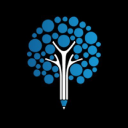Booking options
£19

£19
On-Demand course
All levels
Course Type: Online Learning
Duration: 5 Hours
Tutor Support: Tutor support is included
Customer Support: 24/7 customer support is available
Quality Training: The course is designed by an industry expert
Recognised Credential: Recognised and Valuable Certification
Completion Certificate: Free Course Completion Certificate Included
Instalment: 3 Installment Plan on checkout
Gain comprehensive knowledge about Autodesk Revit
Understand the core competencies and principles of Autodesk Revit
Explore the various areas of Autodesk Revit
Know how to apply the skills you acquired from this course in a real-life context
Become a confident and expert Autodesk Revit architecture
Master the skills you need to propel your career forward in Autodesk Revit. This course will equip you with the essential knowledge and skillset that will make you a confident Autodesk Revit architecture and take your career to the next level. This comprehensive Autodesk Revit course is designed to help you surpass your professional goals. The skills and knowledge that you will gain through studying this Autodesk Revit course will help you get one step closer to your professional aspirations and develop your skills for a rewarding career.
This comprehensive course will teach you the theory of effective Autodesk Revit practice and equip you with the essential skills, confidence and competence to assist you in the Autodesk Revit industry. You'll gain a solid understanding of the core competencies required to drive a successful career in Autodesk Revit. This course is designed by industry experts, so you'll gain knowledge and skills based on the latest expertise and best practices. This extensive course is designed for Autodesk Revit architecture or for people who are aspiring to specialise in Autodesk Revit.
Enrol in this Autodesk Revit course today and take the next step towards your personal and professional goals. Earn industry-recognised credentials to demonstrate your new skills and add extra value to your CV that will help you outshine other candidates.
This comprehensive Autodesk Revit course is ideal for anyone wishing to boost their career profile or advance their career in this field by gaining a thorough understanding of the subject. Anyone willing to gain extensive knowledge on this Autodesk Revit can also take this course.
Whether you are a complete beginner or an aspiring professional, this course will provide you with the necessary skills and professional competence, and open your doors to a wide number of professions within your chosen sector.
This Autodesk Revit course has no academic prerequisites and is open to students from all academic disciplines. You will, however, need a laptop, desktop, tablet, or smartphone, as well as a reliable internet connection.
This Autodesk Revit course assesses learners through multiple-choice questions (MCQs). Upon successful completion of the modules, learners must answer MCQs to complete the assessment procedure. Through the MCQs, it is measured how much a learner could grasp from each section. In the assessment pass mark is 60%.
This Autodesk Revit course will provide you with a fresh opportunity to enter the relevant job market and choose your desired career path. Additionally, you will be able to advance your career, increase your level of competition in your chosen field, and highlight these skills on your resume.
This course is accredited by continuing professional development (CPD). CPD UK is globally recognised by employers, professional organisations, and academic institutions, thus a certificate from CPD Certification Service creates value towards your professional goal and achievement.
The Quality Licence Scheme is a brand of the Skills and Education Group, a leading national awarding organisation for providing high-quality vocational qualifications across a wide range of industries.
Employers, professional organisations, and academic institutions all recognise CPD, therefore a credential from CPD Certification Service adds value to your professional goals and achievements.
Benefits of CPD
Improve your employment prospects
Boost your job satisfaction
Promotes career advancement
Enhances your CV
Provides you with a competitive edge in the job market
Demonstrate your dedication
Showcases your professional capabilities
The IPHM is an Accreditation Board that provides Training Providers with international and global accreditation. The Practitioners of Holistic Medicine (IPHM) accreditation is a guarantee of quality and skill.
Benefits of IPHM
It will help you establish a positive reputation in your chosen field
You can join a network and community of successful therapists that are dedicated to providing excellent care to their client
You can flaunt this accreditation in your CV
It is a worldwide recognised accreditation
This course is endorsed by the Quality Licence Scheme for its high-quality, non-regulated provision and training programmes. The Quality Licence Scheme is a brand of the Skills and Education Group, a leading national awarding organisation for providing high-quality vocational qualifications across a wide range of industries.
Benefits of Quality License Scheme
Certificate is valuable
Provides a competitive edge in your career
It will make your CV stand out
Supplementary Resources | |||
Supplementary Resources - Autodesk Revit | 00:00:00 | ||
[SKIP IF NOT NECESSARY] Download,Install and Troubleshooting | |||
Introduction To Download And Install Revit | 00:01:00 | ||
System Requirements | 00:02:00 | ||
Certified Hardware | 00:01:00 | ||
Subscriptions | 00:01:00 | ||
Revit VS Revit LT | 00:02:00 | ||
Installing Revit On An Apple MAC | 00:01:00 | ||
Getting Started | 00:01:00 | ||
Creating An Account | 00:01:00 | ||
Installing The Software | 00:03:00 | ||
Configuring The Library And Template File Paths | 00:05:00 | ||
Introduction to the Beginners Course | |||
Introduction To The Beginners Course | 00:02:00 | ||
Touring the Interface | |||
1.1 Start Screen [NOTES ATTACHED] | 00:02:00 | ||
1.2 File Tab, Quick Access Toolbar & Info Centre | 00:04:00 | ||
1.3 Tabs, Ribbons & Panels | 00:01:00 | ||
1.4 Properties Palette & Project Browser | 00:03:00 | ||
1.5 Status Bar, View Controls, Selection Toggles & Context Menu | 00:08:00 | ||
1.6 Navigating The Drawing Area | 00:03:00 | ||
1.7 Contextual Tab | 00:02:00 | ||
1.8 Terminology | 00:03:00 | ||
Introduction to Walls | |||
2.1 Introduction To Walls & The Wall Panel | 00:11:00 | ||
2.2 Wall Option Bar | 00:11:00 | ||
2.3 Wall Properties Palette | 00:03:00 | ||
Basic Tools | |||
3.1 Align, Offset, Mirror - Pick Axis, Mirror - Draw Axis | 00:04:00 | ||
3.2 Move, Copy, Rotate, Trim/Extend to corner, T/E single element, T/E multiple | 00:07:00 | ||
3.3 Split element, Pin, Array, Scale, Delete | 00:07:00 | ||
Datum Elements | |||
4.1 Defining The Buildings Levels & Creating Reference Levels2 | 00:13:00 | ||
4.2 Creating The Grid System | 00:06:00 | ||
Major Components | |||
5.1 Placing Structural Columns On The Grid | 00:04:00 | ||
5.2 Placing Architectural Columns On The Grid | 00:03:00 | ||
5.3 Placing The External Walls | 00:04:00 | ||
5.4 Placing The Internal Wall | 00:06:00 | ||
5.5 Using The Equality Constraints | 00:07:00 | ||
5.6 Placing The Ground Floor Slab | 00:06:00 | ||
5.7 Placing A Boundary Footpath | 00:03:00 | ||
Minor Components | |||
6.1 Placing Doors From The Type Selector | 00:05:00 | ||
6.2 Loading Doors From The Library | 00:02:00 | ||
6.3 Creating A New Door Type | 00:05:00 | ||
6.4 Adding A Wall Opening | 00:07:00 | ||
6.5 Editing The Walls Profile To Create An Opening | 00:02:00 | ||
6.6 Adding A Structural Opening To The Wall | 00:03:00 | ||
6.7 Placing Windows | 00:04:00 | ||
Creating the next level | |||
7.1 Increasing Top Constraint | 00:04:00 | ||
7.2 Placing The First Floor Slab | 00:05:00 | ||
7.3 Adding A Shaft Opening To The Slab | 00:03:00 | ||
7.4 Selection Filter And Aligned To Selected Levels | 00:07:00 | ||
Vertical Circulation | |||
8.1 Stair By Component | 00:06:00 | ||
8.2 Stair By Sketch | 00:04:00 | ||
8.3 Creating Project Stair | 00:07:00 | ||
8.4 Placing A Railing | 00:02:00 | ||
8.5 Creating A Railing | 00:07:00 | ||
Roof Component | |||
9.1 Introduction To Roof By Footprint | 00:12:00 | ||
9.2 Pitched Roof By Footprint | 00:05:00 | ||
9.3 Flat Roof By Footprint | 00:04:00 | ||
9.4 Roof By Extrusion | 00:03:00 | ||
Curtain Walls | |||
10.1 Introduction To Curtain Walls | 00:06:00 | ||
10.2 Constructing A Curtain Wall | 00:04:00 | ||
10.3 Create 'Curtain Wall - Entrance' | 00:10:00 | ||
10.4 Create 'Curtain Wall - Rear' | 00:05:00 | ||
10.5 Create 'Curtain Wall - Front' | 00:03:00 | ||
Reflected Ceiling Plan | |||
11.1 Introduction To Reflected Ceilings | 00:06:00 | ||
11.2 Adjusting The Ceiling Position | 00:01:00 | ||
11.3 Creating The First Floor Ceiling Plan | 00:02:00 | ||
11.4 Adding Components To The Ceiling | 00:07:00 | ||
11.5 Example Of Rendered Ceiling Components | 00:02:00 | ||
Creating a 2D Detail (Callout) | |||
12.1 Setting Up A Callout | 00:04:00 | ||
12.2 Masking And Filled Regions | 00:02:00 | ||
12.3 Detail Components And Repeating Detail Components | 00:07:00 | ||
12.4 Placing Insulation | 00:01:00 | ||
12.5 Using The Detail Line And Creating A Line Style | 00:03:00 | ||
12.6 Adding Text with Leaders | 00:04:00 | ||
12.7 Adding Break Lines | 00:01:00 | ||
Dimensions | |||
13.1 Introduction To Dimensions By Individual References | 00:04:00 | ||
13.2 Dimension By Entire Wall | 00:02:00 | ||
13.3 Witness Lines | 00:01:00 | ||
13.4 Modifying A Dimension | 00:01:00 | ||
Tags, Schedules & Legends | |||
14.1 Introduction To Tags | 00:04:00 | ||
14.2 Adding Information To The Tags | 00:05:00 | ||
14.3 Placing Window Tags | 00:05:00 | ||
14.4 Placing Wall Tags | 00:02:00 | ||
14.5 Applying Tags To First Floor | 00:02:00 | ||
14.6 Creating A Room And Placing Room Tags | 00:09:00 | ||
14.7 Creating A Room Legend | 00:03:00 | ||
14.8 Creating A Room Schedule | 00:05:00 | ||
14.9 Creating A Door Schedule | 00:11:00 | ||
14.10 Creating A Window Schedule | 00:03:00 | ||
14.11 Creating A Door & Window Legend | 00:10:00 | ||
Visualisations | |||
15.1 Introduction To Shadows And Sun settings | 00:03:00 | ||
15.2 Creating A One-Day Solar Study | 00:03:00 | ||
15.3 Introduction To Rendering And Rendering First Image | 00:13:00 | ||
15.4 Rendering Second Image | 00:07:00 | ||
15.5 Introduction To Walkthroughs | 00:06:00 | ||
15.6 Modifying A Walkthrough | 00:02:00 | ||
15.7 Creating A Walkthrough Over Two Levels | 00:06:00 | ||
Create Sheets & Print | |||
16.1 Opening A Sheet And Overview Of The Title-Block | 00:02:00 | ||
16.2 Setting Up A Sheet part 1 | 00:09:00 | ||
16.3 Setting Up A Sheet Part 2 | 00:09:00 | ||
16.5 Loading An A2 Title-Block | 00:03:00 | ||
16.6 Duplicating Views | 00:03:00 | ||
16.7 Page Setup & Printing | 00:03:00 | ||
Assessment | |||
Assessment - Autodesk Revit | 00:10:00 | ||
Certificate of Achievement | |||
Certificate of Achievement | 00:00:00 |