- Professional Development
- Medicine & Nursing
- Arts & Crafts
- Health & Wellbeing
- Personal Development
3031 Dele courses
A Beginner's Guide to Creating iPhone Apps for iOS 15 Using Swift UI
By Packt
This course is designed for complete beginners, where you will develop iPhone applications by building five complete apps using SwiftUI 3 code and Xcode 13. You will not only build the apps but also learn how to submit and upload apps to the App Store and share your creation with the world.
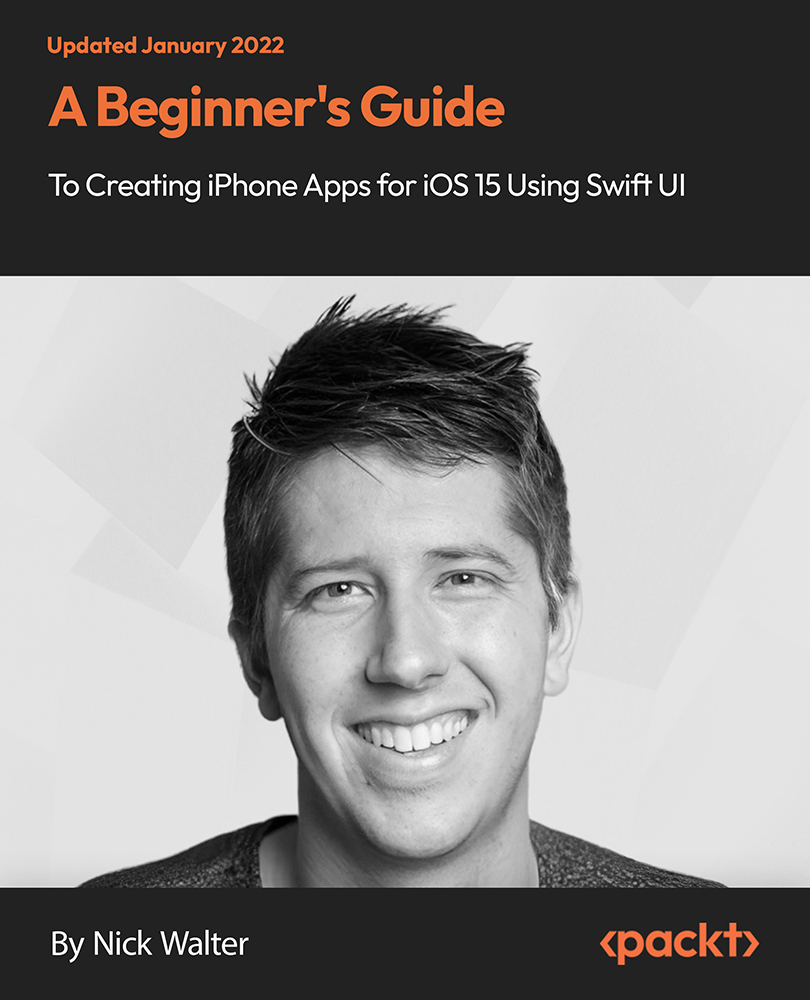
Microsoft Office 2016 Complete Bundle Course (Word, Excel, PowerPoint, Outlook and Access)
4.3(43)By John Academy
Description: Microsoft Office 2016 Complete Bundle Course (Word, Excel, PowerPoint, Outlook and Access) is intended to prepare you to get complete control on Microsoft Office 2016. It is designed to educate about Microsoft Office 2016. In this course, you will learn about the basic features of Microsoft Word such as creating a new document, personalizing the Microsoft Word interface, adding graphics, etc. Besides, you will learn about the techniques of controlling page appearance, proofing and editing a document. Following that, you will learn about the essentials to create and work with an electronic spreadsheet. You will be able to insert and delete text or images, adjust cells, create columns, rows and much more. This advanced course helps you to navigate the PowerPoint environment, create and save PowerPoint presentation, delivering advanced text editing etc. Finally, you will learn how to set up and use Outlook on Windows. It will assist you in creating and sending messages, managing contacts, using the calendar, managing tasks, working with notes and so much more. Overall, this course is created especially for you to provide all information to access Microsoft Office 2016. Enroll today and get benefit from this course. Learning Outcomes: Changing user information, sharing documents, working with comments and comparing document changes Collaborate on documents by reviewing them, merging changes and co-authoring Discover how to best use reference tools, like captions, cross-references, bookmarks, hyperlinks, footnotes, endnotes, citations and bibliographies Working with master documents and subdocuments Adding cover page; creating an index, table of contents, and ancillary tables; and managing outlines to simplify and manage large documents Suppressing information from a document, setting editing restrictions, adding digital signature platforms, and restricting document access Find out techniques for saving and exporting form data, along with creating and manipulating forms Using SharePoint Server with Word in order to create, compare and combine different document versions Ways to update worksheet properties, create and edit macros, applying conditional formatting and add data validation criteria Auditing worksheets through tracing cells, troubleshooting invalid data and formula errors, watching and evaluating formulas, and creating a data list online Create Sparklines, scenarios and interactive data using Power View Perform what-if analysis and statistical analysis with the Analysis ToolPak Ways to multitask by consolidating data, linking cells in different workbooks, and merging them Export Excel data, import delimited text files, integrate Excel data with the web and create web queries How to import and export XML data PowerPoint environment and how to modify it according to needs Customizing user interface and setting up options Create and manage sections, modify slide masters and slide layouts, add headers and footers, modify notes master and handout master Creating and modifying SmartArt Adding audio video to presentations and customizing animations and transitions to enhance presentation Better collaboration by adding comments, reviews, storing and sharing presentations on the web Setting up and creating custom slide shows, adding hyperlink and action buttons, and recording a presentation Security and distribution of presentations through various outlets Change message settings, properties, options, using automatic replies and inserting objects Sort and filter options, organising and searching messages, managing junk mail and mailbox Managing advanced calendar options, additional calendars, meeting responses, and assigning tasks Advanced, forward and export contact options, handling contacts and editing electronic business cards Sharing calendars and contacts whilst also delegating access to mail folders to others Modifying data file settings and backing up Outlook items Email security and configuring email message security Designing forms through adding and setting controls, creating subforms, using tab pages to organize information, improve navigation, formatting and applying conditional formatting Data, field, form and record validation Creating macros, restricting records using conditions, validate data, automate data entry and convert a macro to VBA in order to enhance user interface design Link tables to external data sources, manage database, determine object dependency, document database, and analyze database performance Allow multiple user access to database by splitting it, implement security, set passwords, convert Access database to ACCDE file, and add digital signatures Create and modify switchboards and startup options Assessment: At the end of the course, you will be required to sit for an online MCQ test. Your test will be assessed automatically and immediately. You will instantly know whether you have been successful or not. Before sitting for your final exam you will have the opportunity to test your proficiency with a mock exam. Certification: After completing and passing the course successfully, you will be able to obtain an Accredited Certificate of Achievement. Certificates can be obtained either in hard copy at a cost of £39 or in PDF format at a cost of £24. Who is this Course for? Microsoft Office 2016 Complete Bundle Course (Word, Excel, PowerPoint, Outlook and Access) is certified by CPD Qualifications Standards and CiQ. This makes it perfect for anyone trying to learn potential professional skills. As there is no experience and qualification required for this course, it is available for all students from any academic background. Requirements Our Microsoft Office 2016 Complete Bundle Course (Word, Excel, PowerPoint, Outlook and Access) is fully compatible with any kind of device. Whether you are using Windows computer, Mac, smartphones or tablets, you will get the same experience while learning. Besides that, you will be able to access the course with any kind of internet connection from anywhere at any time without any kind of limitation. Career Path After completing this course you will be able to build up accurate knowledge and skills with proper confidence to enrich yourself and brighten up your career in the relevant job market. Microsoft Word 2016 Modify User Information 00:15:00 Share a Document 00:30:00 Work with Comments 00:15:00 Compare Document Changes 00:15:00 Review a Document 00:15:00 Merge Document Changes 00:15:00 Coauthor Documents 00:15:00 Add Captions 00:15:00 Add Cross-References 00:15:00 Add Bookmarks 00:15:00 Add Hyperlinks 00:15:00 Insert Footnotes and Endnotes 00:15:00 Add Citations 00:30:00 Insert a Bibliography 00:15:00 Insert Blank and Cover Pages 00:15:00 Insert an Index 00:30:00 Insert a Table of Contents 00:30:00 Insert an Ancillary Table 00:15:00 Manage Outlines 00:30:00 Create a Master Document 00:30:00 Suppress Information 00:30:00 Set Editing Restrictions 00:30:00 Add a Digital Signature to a Document 00:15:00 Restrict Document Access 00:15:00 Create Forms 00:30:00 Manipulate Forms 00:15:00 Form Data Conversion 00:15:00 Create a New Document Version 00:30:00 Compare Document Versions 00:15:00 Merge Document Versions 00:15:00 Activities - Microsoft Word 2016 Advanced 00:00:00 Microsoft Excel 2016 Update Workbook Properties 00:15:00 Activity-Update Workbook Properties 00:05:00 Create and Edit a Macro 00:15:00 Activity-Create and Edit a Macro 00:05:00 Apply Conditional Formatting 00:15:00 Activity-Apply Conditional Formatting 00:05:00 Add Data Validation Criteria 00:15:00 Activity-Add Data Validation Criteriaty 00:05:00 Trace Cells 00:15:00 Activity-Trace Cells 00:05:00 Troubleshoot Invalid Data and Formula Errors 00:15:00 Activity-Troubleshoot Invalid Data and Formula Errors 00:05:00 Watch and Evaluate Formulas 00:15:00 Activity-Watch and Evaluate Formulas 00:05:00 Create a Data List Outline 00:15:00 Activity-Create a Data List Outline 00:05:00 Create Sparklines 00:15:00 Activity_Create Sparklines 00:05:00 Create Scenarios 00:15:00 Activity-Create Scenarios 00:05:00 Perform a What-If Analysis 00:15:00 Activity-Perform a What-If Analysis 00:05:00 Perform a Statistical Analysis with the Analysis ToolPak 00:15:00 Activity-Perform a Statistical Analysis with the Analysis ToolPak 00:05:00 Create Interactive Data with Power View 00:15:00 Activity-Create Interactive Data with Power View 00:05:00 Consolidate Data 00:15:00 Activity-Consolidate Data 00:05:00 Link Cells in Different Workbooks 00:15:00 Activity-Link Cells in Different Workbooks 00:05:00 Merge Workbooks 00:15:00 Activity-Merge Workbooks 00:05:00 Export Excel Data 00:15:00 Activity-Export Excel Data 00:05:00 Import a Delimited Text File 00:14:00 Activity- Import a Delimited Text File 00:05:00 Integrate Excel Data with the Web 00:15:00 Activity-Integrate Excel Data with the Web 00:05:00 Create a Web Query 00:15:00 Activity-Create a Web Query 00:05:00 Import and Export XML Data 00:15:00 Activity-Import and Export XML Data 00:05:00 Activities and Exercise Files - Microsoft Excel 2016 Advanced 00:00:00 Microsoft PowerPoint 2016 Customize the User Interface 01:30:00 Set PowerPoint 2016 Options 00:45:00 Create and Manage Sections 01:00:00 Modify Slide Masters and Slide Layouts 01:15:00 Add Headers and Footers 00:30:00 Modify the Notes Master and the Handout Master 00:45:00 Create SmartArt 00:45:00 Modify SmartArt 01:00:00 Add Audio to a Presentation 00:45:00 Add Video to a Presentation 01:00:00 Customize Animations and Transitions 01:00:00 Add Comments to a Presentation 00:45:00 Review a Presentation 00:45:00 Store and Share Presentations on the Web 01:30:00 Annotate a Presentation 00:45:00 Set Up a Slide Show 00:45:00 Create a Custom Slide Show 00:30:00 Add Hyperlinks and Action Buttons 00:45:00 Record a Presentation 00:15:00 Secure a Presentation 01:30:00 Present a Slide Show Online 01:00:00 Create a Video or a CD 00:45:00 Activities - Microsoft PowerPoint 2016 Advanced 00:00:00 Microsoft Outlook 2016 Insert Advanced Characters and Objects 01:30:00 Modify Message Settings, Properties, and Options 01:30:00 Use Automatic Replies 01:30:00 Sort Messages 00:45:00 Filter Messages 01:00:00 Organize Messages 02:00:00 Search Messages 01:30:00 Manage Junk Mail 01:00:00 Manage Your Mailbox 02:00:00 Manage Advanced Calendar Options 00:45:00 Manage Additional Calendars 01:00:00 Manage Meeting Responses 00:45:00 Assign and Manage Tasks 01:00:00 Edit an Electronic Business Card 01:00:00 Manage Advanced Contact Options 01:30:00 Forward Contacts 00:30:00 Export Contacts 01:00:00 Delegate Access to Mail Folders 01:00:00 Share Your Calendar 00:30:00 Share Your Contacts 00:15:00 Back Up Outlook Items 00:45:00 Change Data File Settings 00:45:00 Configure E-mail Message Security Settings 00:30:00 Activities - Microsoft Outlook 2016 Advanced 00:00:00 Microsoft Access 2016 Add Controls to Forms 01:00:00 Set Form Controls 01:00:00 Create Subforms 00:30:00 Organize Information with Tab Pages 00:30:00 Enhance Navigation with Forms 00:30:00 Format a Form 01:00:00 Apply Conditional Formatting 00:30:00 Field Validation 00:30:00 Form and Record Validation 00:30:00 Create a Macro 01:00:00 Restrict Records Using a Condition 00:30:00 Validate Data Using a Macro 00:30:00 Automate Data Entry Using a Macro 00:30:00 Convert a Macro to VBA 00:30:00 Link Tables to External Data Sources 00:30:00 Manage a Database 00:30:00 Determine Object Dependency 00:30:00 Document a Database 00:30:00 Analyze the Performance of a Database 00:30:00 Split a Database for Multiple User Access 00:30:00 Implement Security 00:30:00 Set Passwords 00:30:00 Convert an Access Database to an ACCDE File 00:30:00 Package a Database with a Digital Signature 00:30:00 Create a Database Switchboard 01:00:00 Modify a Database Switchboard 00:30:00 Set Startup Options 00:30:00 Activities - Microsoft Access 2016 Advanced 00:00:00 Mock Exam Mock Exam- Microsoft Office 2016 Advanced 00:30:00 Final Exam Final Exam- Microsoft Office 2016 Advanced 00:30:00 Order Your Certificates and Transcripts Order Your Certificates and Transcripts 00:00:00

Anxiety Relief with NLP & Hypnotherapy
By Proactive NLP Ltd
A life without anxiety can be yours with our bespoke blend of clinical hypnotherapy and advanced NLP therapy techniques. Start with a free online Q&A session. Start enjoying a life free from anxiety
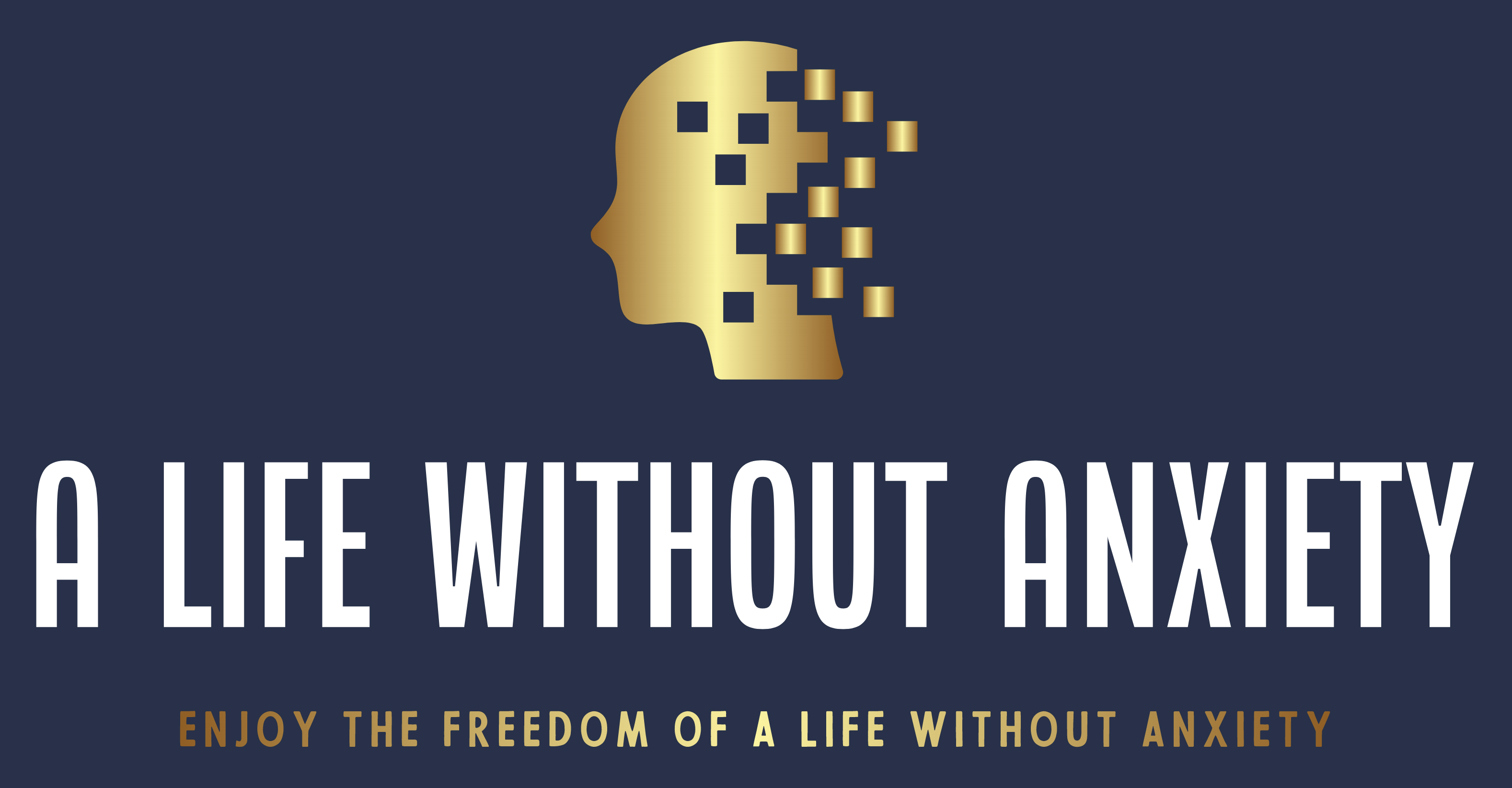
Description: This Microsoft Outlook 2016 Advanced is intended for them who have basic skills with Microsoft Outlook 2016 and want to learn higher level skills or want to learn the topics covered in this course in the 2016 interface. It helps to get up to speed on the various Outlook 2016 features and become familiar with its more advanced options. Learn how to configure advanced message options, use advanced message management options, manage activities using tasks, edit electronic business card, managing outlook data files, among other topics. If you are interested to take this course, don't delay to join us now. Learning Outcomes: Change message settings, properties, options, using automatic replies and inserting objects Sort and filter options, organising and searching messages, managing junk mail and mailbox Managing advanced calendar options, additional calendars, meeting responses, and assigning tasks Advanced, forward and export contact options, handling contacts and editing electronic business cards Sharing calendars and contacts whilst also delegating access to mail folders to others Modifying data file settings and backing up Outlook items Email security and configuring email message security Assessment: At the end of the course, you will be required to sit for an online MCQ test. Your test will be assessed automatically and immediately. You will instantly know whether you have been successful or not. Before sitting for your final exam you will have the opportunity to test your proficiency with a mock exam. Certification: After completing and passing the course successfully, you will be able to obtain an Accredited Certificate of Achievement. Certificates can be obtained either in hard copy at a cost of £39 or in PDF format at a cost of £24. Who is this Course for? Microsoft Outlook 2016 Advanced is certified by CPD Qualifications Standards and CiQ. This makes it perfect for anyone trying to learn potential professional skills. As there is no experience and qualification required for this course, it is available for all students from any academic background. Requirements Our Microsoft Outlook 2016 Advanced is fully compatible with any kind of device. Whether you are using Windows computer, Mac, smartphones or tablets, you will get the same experience while learning. Besides that, you will be able to access the course with any kind of internet connection from anywhere at any time without any kind of limitation. Career Path After completing this course you will be able to build up accurate knowledge and skills with proper confidence to enrich yourself and brighten up your career in the relevant job market. Configuring Advanced Message Options Insert Advanced Characters and Objects 01:30:00 Modify Message Settings, Properties, and Options 01:30:00 Use Automatic Replies 01:30:00 Advanced Message Management Sort Messages 00:45:00 Filter Messages 01:00:00 Organize Messages 02:00:00 Search Messages 01:30:00 Manage Junk Mail 01:00:00 Manage Your Mailbox 02:00:00 Advanced Calendar and Task Management Manage Advanced Calendar Options 00:45:00 Manage Additional Calendars 01:00:00 Manage Meeting Responses 00:45:00 Assign and Manage Tasks 01:00:00 Advanced Contact Management Edit an Electronic Business Card 01:00:00 Manage Advanced Contact Options 01:30:00 Forward Contacts 00:30:00 Export Contacts 01:00:00 Sharing Workspaces with Others Delegate Access to Mail Folders 01:00:00 Share Your Calendar 00:30:00 Share Your Contacts 00:15:00 Managing Outlook Data Files Back Up Outlook Items 00:45:00 Change Data File Settings 00:45:00 Managing E-mail Security Configure E-mail Message Security Settings 00:30:00 Activities Activities - Microsoft Outlook 2016 Advanced 00:00:00 Mock Exam Mock Exam- Microsoft Outlook 2016 Advanced 00:20:00 Final Exam Final Exam- Microsoft Outlook 2016 Advanced 00:20:00 Order Your Certificate and Transcript Order Your Certificates and Transcripts 00:00:00

Description: This Microsoft Office 2007 Access Advanced - Complete Video Course builds on knowledge gained in the introduction and intermediate levels. This advanced series will extend your knowledge into some of the more specialized and advanced capabilities of Access by structuring existing data, writing advanced queries, working with macros, enhancing forms and reports, and maintaining a database. You will also learn to automate functions by creating simple and then very advanced macros, advance your querying ability and then to use SQL statements in your queries. You will discover how to work with objects and the fundamentals of database management. Finally, you will be taught how to protect your valuable data sources. Before getting this course you must have the basic and intermediate skills of Microsoft Office 2007. This level will give you an advanced knowledge you need to know about Microsoft Office 2007. By taking this course you will have a complete understanding of the higher functions of Access. Assessment: At the end of the course, you will be required to sit for an online MCQ test. Your test will be assessed automatically and immediately. You will instantly know whether you have been successful or not. Before sitting for your final exam you will have the opportunity to test your proficiency with a mock exam. Certification: After completing and passing the course successfully, you will be able to obtain an Accredited Certificate of Achievement. Certificates can be obtained either in hard copy at a cost of £39 or in PDF format at a cost of £24. Who is this Course for? Microsoft Office 2007 Access Advanced - Complete Video Course is certified by CPD Qualifications Standards and CiQ. This makes it perfect for anyone trying to learn potential professional skills. As there is no experience and qualification required for this course, it is available for all students from any academic background. Requirements Our Microsoft Office 2007 Access Advanced - Complete Video Course is fully compatible with any kind of device. Whether you are using Windows computer, Mac, smartphones or tablets, you will get the same experience while learning. Besides that, you will be able to access the course with any kind of internet connection from anywhere at any time without any kind of limitation. Career Path After completing this course you will be able to build up accurate knowledge and skills with proper confidence to enrich yourself and brighten up your career in the relevant job market. Querying with SQL SQL and Access FREE 00:02:00 Examining an SQL Statement in Access 00:02:00 Writing SQL Statements 00:03:00 Writing an SQL SELECT Statement 00:04:00 Using the WHERE Clause 00:02:00 Creating Aliases 00:04:00 Displaying Matching Records from Related Tabs 00:03:00 Finding Unmatched Records 00:03:00 Getting Context-Sensitive Help in SQL 00:01:00 Attaching SQL Queries to Controls 00:02:00 Assigning a SQL-Specific Query to Controls 00:04:00 Advanced Queries Creating Crosstab Queries 00:01:00 Viewing a Crosstab Query 00:02:00 Using the Crosstab Query Wizard 00:02:00 Creating Parameter Queries 00:01:00 Creating a Query with Multiple Parameters 00:03:00 Creating a Single Criterion Parameter Query 00:03:00 Using a Wildcard in a Parameter Query 00:02:00 Using Action Queries 00:02:00 Adding Records to a Table with an Append Query 00:03:00 Deleting Records with a Delete Query 00:04:00 Modifying Records with an Update Query 00:04:00 Creating a Make Table Query 00:01:00 Macros Running, and Modifying Macros 00:02:00 Creating and Running a Macro 00:02:00 Modifying a Macro 00:02:00 Attaching Macros to the Events of Database Objects 00:01:00 Attaching a Macro to the Open Event Form 00:02:00 Attaching a Macro to a Command 00:00:00 Advanced Macros Creating Macros to Provide User Interaction 00:02:00 Creating a Data Validation Macro 00:05:00 Creating a Data-Entry Macro 00:06:00 Creating Macros that Require User Input 00:03:00 Creating a Macro that Runs a Para 00:02:00 Creating the AutoKeys and AutoExec Macros 00:01:00 Creating an AutoKeys Macro 00:02:00 Creating an AutoExec Macro 00:01:00 Creating Macros for Data Transfer 00:01:00 Importing a Database Object 00:02:00 Importing, Exporting, and Linking Importing Objects 00:04:00 Importing Multiple Objects 2 days ago 00:02:00 Importing an Object from Excel 00:04:00 Using a Saved Import Specification 00:02:00 Importing a CSV File 00:03:00 Exporting Objects 00:01:00 Exporting an Object 00:03:00 Using a Saved Export Specification 00:01:00 Interacting with the XML Documents 00:02:00 Exporting and Import 00:04:00 Exporting to an XML 00:04:00 Linking Access Objects 00:02:00 Linking to an Access Table 00:03:00 Updating the Links 00:02:00 Linking to an Excel Workbook 00:02:00 Working with Windows SharePoint Services 00:02:00 Database Management Optimizing Resources 00:04:00 Converting a Database to a Prior Version 00:01:00 Analyzing Performance 00:03:00 Splitting a Database 00:04:00 Using the Compact and Repair Database Utility 00:01:00 Backing Up a Database 00:01:00 Protecting Databases 00:01:00 Encrypting a Database with a Password 00:01:00 Removing a Password and Encryption 00:01:00 Setting Options and Properties 00:02:00 Internet Integration Topic A Hyperlink Fields 00:02:00 Creating a Hyperlink Field 00:02:00 Inserting Data in a Hyperlink Field 00:01:00 Modifying Data in a Hyperlink Field 00:01:00 Working with Outlook 2007 00:01:00 Mock Mock Exam- Microsoft Office 2007 Access Advanced - Complete Video Course 00:20:00 Final Final Exam- Microsoft Office 2007 Access Advanced - Complete Video Course 00:20:00 Certificate and Transcript Order Your Certificates and Transcripts 00:00:00
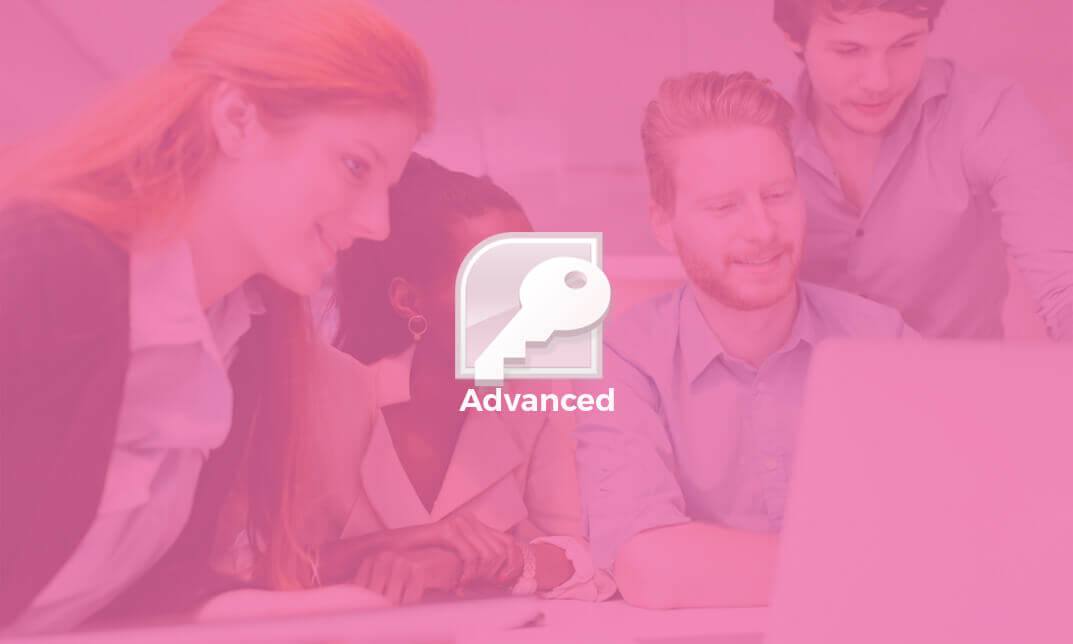
Microsoft Outlook is a program which allows creating and exchanging emails in a messaging format. The 2016 version contains new features which make the prospects of using this program more exciting. Microsoft Outlook 2016 Beginner to Advanced course will help students to get accustomed to the improved interface and familiarize with the functionality of the program. The course starts off with basics like creating emails, formatting, email attachments and working with them, managing responses using tags, flags, etc. As you move up, you will learn about the advanced features like inserting characters and objects, modifying message settings, filter, sort, organize, manage calendar settings, assign and manage tasks, advanced contact management, sharing workspaces, outlook data files and finally email security. Learning Outcomes: Navigate throughout the Outlook user interface and learn to perform basic email functions and utilize help Composing emails, grammar and spell checks, formatting content, attaching files, enhancing messages and managing automatic message responses Customize reading options, work with attachments and manage message responses Managing and organization of messages with the help of tags, flags, other commands and folders Using calendar options to manage appointments and meetings Using People workspace to create, update, view and organise contacts Managing tasks and notes Creating and managing Quick Steps, and customizing the interface according to needs Change message settings, properties, options, using automatic replies and inserting objects Sort and filter options, organising and searching messages, managing junk mail and mailbox Managing advanced calendar options, additional calendars, meeting responses, and assigning tasks Advanced, forward and export contact options, handling contacts and editing electronic business cards Sharing calendars and contacts whilst also delegating access to mail folders to others Modifying data file settings and backing up Outlook items Email security and configuring email message security Assessment: At the end of the course, you will be required to sit for an online MCQ test. Your test will be assessed automatically and immediately. You will instantly know whether you have been successful or not. Before sitting for your final exam you will have the opportunity to test your proficiency with a mock exam. Certification: After completing and passing the course successfully, you will be able to obtain an Accredited Certificate of Achievement. Certificates can be obtained either in hard copy at a cost of £39 or in PDF format at a cost of £24. Who is this Course for? Microsoft Outlook 2016 Beginner to Advanced is certified by CPD Qualifications Standards and CiQ. This makes it perfect for anyone trying to learn potential professional skills. As there is no experience and qualification required for this course, it is available for all students from any academic background. Requirements Our Microsoft Outlook 2016 Beginner to Advanced is fully compatible with any kind of device. Whether you are using Windows computer, Mac, smartphones or tablets, you will get the same experience while learning. Besides that, you will be able to access the course with any kind of internet connection from anywhere at any time without any kind of limitation. Career Path After completing this course you will be able to build up accurate knowledge and skills with proper confidence to enrich yourself and brighten up your career in the relevant job market. Module : 1 Navigate the Outlook Interface 00:15:00 ACTIVITY - NAVIGATING THE OUTLOOK INTERFACE 00:05:00 Perform Basic E-mail Functions 00:30:00 ACTIVITY - PERFORMING BASIC E-MAIL FUNCTIONS 00:05:00 Use Outlook Help 00:15:00 ACTIVITY - GETTING HELP IN MICROSOFT OUTLOOK 2016 00:05:00 Create an E-mail Message 00:15:00 ACTIVITY - CREATING AN E-MAIL MESSAGE 00:05:00 Check Spelling and Grammar 00:15:00 ACTIVITY - CHECK SPELLING AND GRAMMAR 00:05:00 Format Message Content 00:15:00 ACTIVITY - FORMAT MESSAGE CONTENT 00:05:00 Attach Files and Items 00:15:00 ACTIVITY - ATTACHING A FILE TO A MESSAGE 00:05:00 Enhance an E-mail Message 00:30:00 ACTIVITY - ENHANCING AN E-MAIL MESSAGE 00:05:00 Manage Automatic Message Content 00:15:00 ACTIVITY - MANAGING AUTOMATIC MESSAGE CONTENT 00:05:00 Customize Reading Options 00:15:00 ACTIVITY - CUSTOMIZING READING OPTIONS 00:05:00 Work with Attachments 00:15:00 ACTIVITY - WORKING WITH ATTACHMENTS 00:05:00 Manage Your Message Responses 00:15:00 ACTIVITY - MANAGING YOUR MESSAGE RESPONSES 00:05:00 Manage Messages Using Tags, Flags, and Other Commands 00:15:00 ACTIVITY - MANAGING MESSAGES USING TAGS, FLAGS AND OTHER COMMANDS 00:05:00 Organize Messages Using Folders 00:15:00 ACTIVITY - ORGANIZING MESSAGES USING FOLDERS 00:04:00 View the Calendar 00:15:00 ACTIVITY - CUSTOMIZING YOUR CALENDAR VIEW 00:05:00 Manage Appointments 00:15:00 ACTIVITY - MANAGING APPOINTMENTS 00:05:00 Manage Meetings 00:30:00 ACTIVITY - CREATING AND MANAGING MEETINGS 00:05:00 Print Your Calendar 00:15:00 ACTIVITY - PRINTING YOUR CALENDAR 00:05:00 Create and Update Contacts 00:15:00 ACTIVITY - CREATING AND UPDATING CONTACTS 00:05:00 View and Organize Contacts 00:15:00 ACTIVITY - VIEW AND ORGANIZE CONTACTS 00:05:00 Create Tasks 00:15:00 ACTIVITY - CREATING TASKS 00:05:00 Manage Tasks 00:15:00 ACTIVITY - MANAGING TASKS 00:05:00 Manage Notes 00:15:00 ACTIVITY - CREATING AND MANAGING NOTES 00:05:00 Customize the Outlook Interface 00:30:00 ACTIVITY - CUSTOMIZING THE OUTLOOK INTERFACE 00:05:00 Create and Manage Quick Steps 00:15:00 ACTIVITY - CREATING AND MANAGING QUICK STEPS 00:05:00 Module : 2 Insert Advanced Characters and Objects 01:30:00 Modify Message Settings, Properties, and Options 01:30:00 Use Automatic Replies 01:30:00 Sort Messages 00:45:00 Filter Messages 01:00:00 Organize Messages 02:00:00 Search Messages 01:30:00 Manage Junk Mail 01:00:00 Manage Your Mailbox 02:00:00 Manage Advanced Calendar Options 00:45:00 Manage Additional Calendars 01:00:00 Manage Meeting Responses 00:45:00 Assign and Manage Tasks 01:00:00 Edit an Electronic Business Card 01:00:00 Manage Advanced Contact Options 01:30:00 Forward Contacts 00:30:00 Export Contacts 01:00:00 Delegate Access to Mail Folders 01:00:00 Share Your Calendar 00:30:00 Share Your Contacts 00:15:00 Back Up Outlook Items 00:45:00 Configure E-mail Message Security Settings 00:30:00 Order Your Certificate and Transcript Order Your Certificates and Transcripts 00:00:00

Description: This Microsoft Office 2007 PowerPoint Beginners - Complete Video Course will provide you with an overview of the features and functions of Microsoft Office PowerPoint 2007. By taking this course you will learn to work with PowerPoint environment, open move around in, and close a presentation, display different views of a presentation, save a presentation, quickly create a presentation, create a presentation based on a ready-made design, convert an outline to a presentation, reuse existing slides, create a photo album, enter text, edit text, add and manipulate text boxes, correct and size text boxes, correct and size text while typing, check spelling and choose the best words, find and replace text while typing, change the size, alignment, spacing, apply a theme, rearrange slides in a presentation, switch to a different color scheme, and more. So, if you are interested to learn all the basics of Microsoft Office PowrPoint 2007, then you should join this course now. Assessment: At the end of the course, you will be required to sit for an online MCQ test. Your test will be assessed automatically and immediately. You will instantly know whether you have been successful or not. Before sitting for your final exam you will have the opportunity to test your proficiency with a mock exam. Certification: After completing and passing the course successfully, you will be able to obtain an Accredited Certificate of Achievement. Certificates can be obtained either in hard copy at a cost of £39 or in PDF format at a cost of £24. Who is this Course for? Microsoft Office 2007 PowerPoint Beginners - Complete Video Course is certified by CPD Qualifications Standards and CiQ. This makes it perfect for anyone trying to learn potential professional skills. As there is no experience and qualification required for this course, it is available for all students from any academic background. Requirements Our Microsoft Office 2007 PowerPoint Beginners - Complete Video Course is fully compatible with any kind of device. Whether you are using Windows computer, Mac, smartphones or tablets, you will get the same experience while learning. Besides that, you will be able to access the course with any kind of internet connection from anywhere at any time without any kind of limitation. Career Path After completing this course you will be able to build up accurate knowledge and skills with proper confidence to enrich yourself and brighten up your career in the relevant job market. Getting Started The PowerPoint Window FREE 00:17:00 Getting Help 00:01:00 New Presentations Creating New Presentations 00:09:00 Saving Presentations 00:03:00 Rearranging and Deleting Slides 00:03:00 Using Slides from Other Presentations 00:02:00 Formatting Slides Text Formatting 00:18:00 Modifying Text 00:10:00 Paragraph Formatting 00:03:00 Drawing Objects Shapes 00:05:00 Modifying Objects 00:16:00 Text in Shapes 00:12:00 Graphics WordArt 00:07:00 Pictures 00:10:00 Clip Art 00:07:00 Tables and Charts Tables 00:10:00 Charts 00:06:00 Diagrams 00:06:00 Modifying Presentations Templates and Themes 00:06:00 Slide Masters 00:17:00 Transitions and Timings 00:07:00 Speaker Notes 00:04:00 Setting Up Slide Shows 00:05:00 Proofing and Delivering Presentations Proofing Presentations 00:07:00 Running Presentations 00:02:00 Printing Presentationsns 00:07:00 Mock Exam Mock Exam- Microsoft Office 2007 PowerPoint Beginners - Complete Video Course 00:20:00 Final Exam Final Exam- Microsoft Office 2007 PowerPoint Beginners - Complete Video Course 00:20:00 Certificate and Transcript Order Your Certificates and Transcripts 00:00:00

Description: This Microsoft Office 2010 Excel Beginners - Complete Video Course will teach you the basic functions and features of Excel 2010. After an introduction to spreadsheet terminology and Excel's window components, you will learn how to use the Help system and navigate worksheets and workbooks. Then you will enter and edit text, values, formulas, and pictures, and you will save workbooks in various formats. You will also move and copy data, learn about absolute and relative references, and work with ranges, rows, and columns. This course is designed to introduce you to using Microsoft Excel if you're unfamiliar with any major aspect of it. The series will lead you through the fundamentals of creating and working with Excel spreadsheets. Today's Excel spreadsheet isn't just for financial professionals. Microsoft Excel offers intuitive tools that make it easy to access, connect, and analyze critical data-regardless of your profession. Assessment: At the end of the course, you will be required to sit for an online MCQ test. Your test will be assessed automatically and immediately. You will instantly know whether you have been successful or not. Before sitting for your final exam you will have the opportunity to test your proficiency with a mock exam. Certification: After completing and passing the course successfully, you will be able to obtain an Accredited Certificate of Achievement. Certificates can be obtained either in hard copy at a cost of £39 or in PDF format at a cost of £24. Who is this Course for? Microsoft Office 2010 Excel Beginners - Complete Video Course is certified by CPD Qualifications Standards and CiQ. This makes it perfect for anyone trying to learn potential professional skills. As there is no experience and qualification required for this course, it is available for all students from any academic background. Requirements Our Microsoft Office 2010 Excel Beginners - Complete Video Course is fully compatible with any kind of device. Whether you are using Windows computer, Mac, smartphones or tablets, you will get the same experience while learning. Besides that, you will be able to access the course with any kind of internet connection from anywhere at any time without any kind of limitation. Career Path After completing this course you will be able to build up accurate knowledge and skills with proper confidence to enrich yourself and brighten up your career in the relevant job market. Getting Started Spreadsheet Terminology FREE 00:02:00 The Excel Environment 00:05:00 Getting Help 00:03:00 Navigating a Worksheet 00:06:00 Entering and Editing Data Entering and Editing Text and Values 00:09:00 Entering and Editing Formulas 00:09:00 Working with Pictures 00:03:00 Saving and Updating Workbooks 00:07:00 Modifying a Worksheet Moving and Copying Data 00:13:00 Moving and Copying Formulas 00:07:00 Absolute and Relative References 00:06:00 Inserting and Deleting Ranges, Rows, and Columns 00:07:00 Functions Entering Functions 00:15:00 AutoSum 00:04:00 Other Common Functions 00:11:00 Formatting Text Formatting 00:06:00 Column Formatting 00:12:00 Number Formatting 00:06:00 Conditional Formatting 00:10:00 Additional Formatting Options 00:12:00 Printing Preparing to Print 00:09:00 Page Setup Options 00:14:00 Printing Worksheets 00:04:00 Charts Chart Basics 00:11:00 Formatting Charts 00:05:00 Managing Large Workbooks Viewing Large Worksheets 00:14:00 Working with Multiple Worksheets 00:12:00 Printing Large Worksheets 00:08:00 Graphics and Screenshots Conditional Formatting with Graphics 00:09:00 SmartArt Graphics 00:05:00 Screenshots 00:05:00 Mock Exam Mock Exam- Microsoft Office 2010 Excel Beginners - Complete Video Course 00:20:00 Final Exam Final Exam- Microsoft Office 2010 Excel Beginners - Complete Video Course 00:20:00 Order Your Certificate and Transcript Order Your Certificates and Transcripts 00:00:00
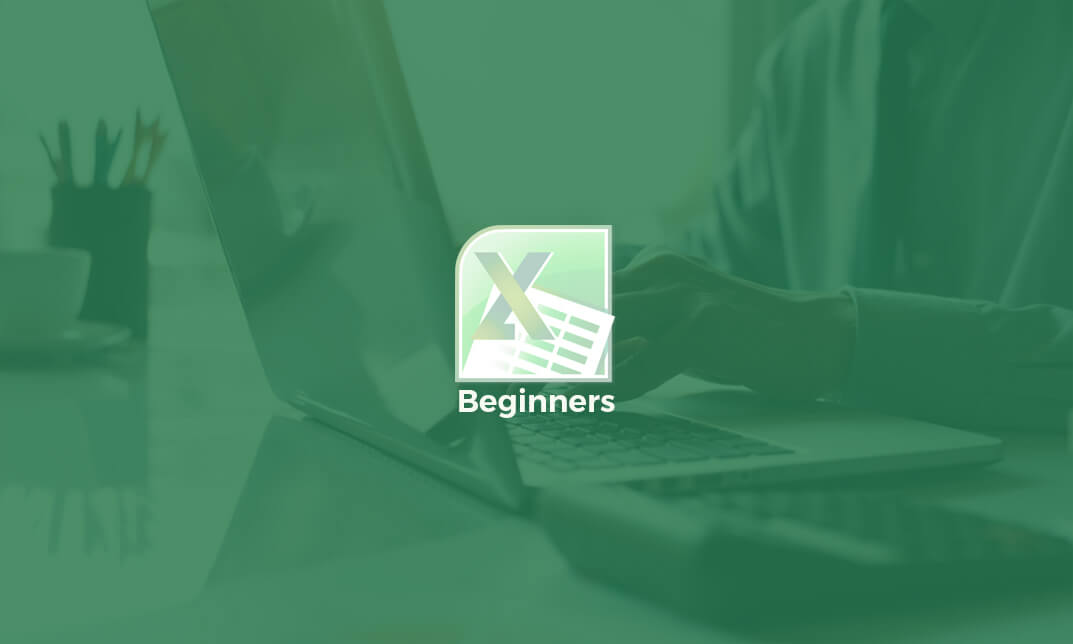
Understanding APIs and RESTful APIs Crash Course
By Packt
Discover what APIs and RESTful APIs are and how they work
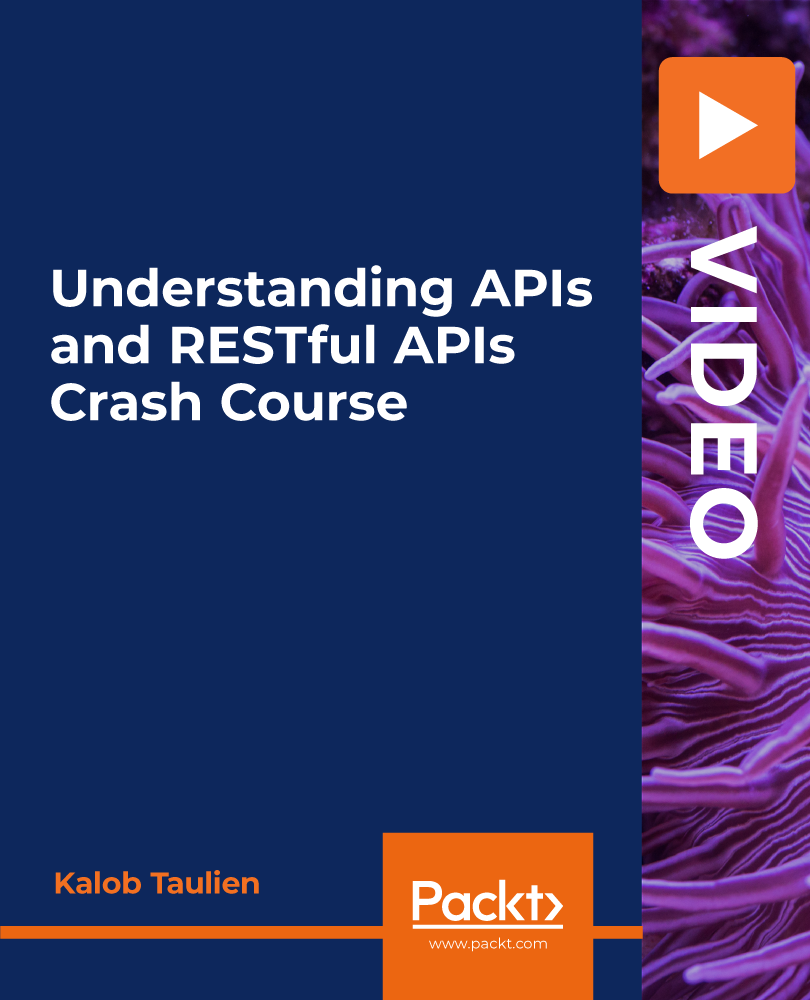
Collaborating in Microsoft 365 Beginner
By iStudy UK
Learning Objectives Introduction , Using Microsoft 365 for Collaboration , Conclusion Pre-Requisites Familiarity with Microsoft Office Applications and using the Internet. Description This course is designed to give an overview of the Microsoft 365 suite and how to use it for collaboration. Work online, offline, and in collaboration with others. Students will create a plan, create and share a document, and learn to collaborate in Teams. Students will learn to co-author in Microsoft 365, use Yammer and Teams to get feedback and use Microsoft Lists to help create better delegation when working on projects. Collaborating in Microsoft 365 Beginner Course Introduction 00:01:00 Lesson 01: Overview 00:01:00 Lesson 02: Teams in Action 00:07:00 Lesson 03: Working with Meeting Recordings 00:04:00 Lesson 04:Creating a Plan 00:03:00 Lesson 05:Setting up Time 00:04:00 Lesson 06: Creating a Document 00:04:00 Lesson 07: Sharing a Document 00:02:00 Lesson 08: SharePoint in Action 00:05:00 Lesson 09: Difference between SharePoint and OneDrive 00:02:00 Lesson 10: Co-Authoring in Microsoft 365 00:04:00 Lesson 11: Best Practices of Co-Authoring in Microsoft 365 00:06:00 Lesson 12: Using Lists in Microsoft Teams 00:04:00 Lesson 13: Getting Feedback in Yammer 00:04:00 Lesson 14: Getting Feedback in Teams 00:07:00 Course Recap 00:01:00 Final Exam Final Exam - Collaborating in Microsoft 365 Beginner 00:10:00
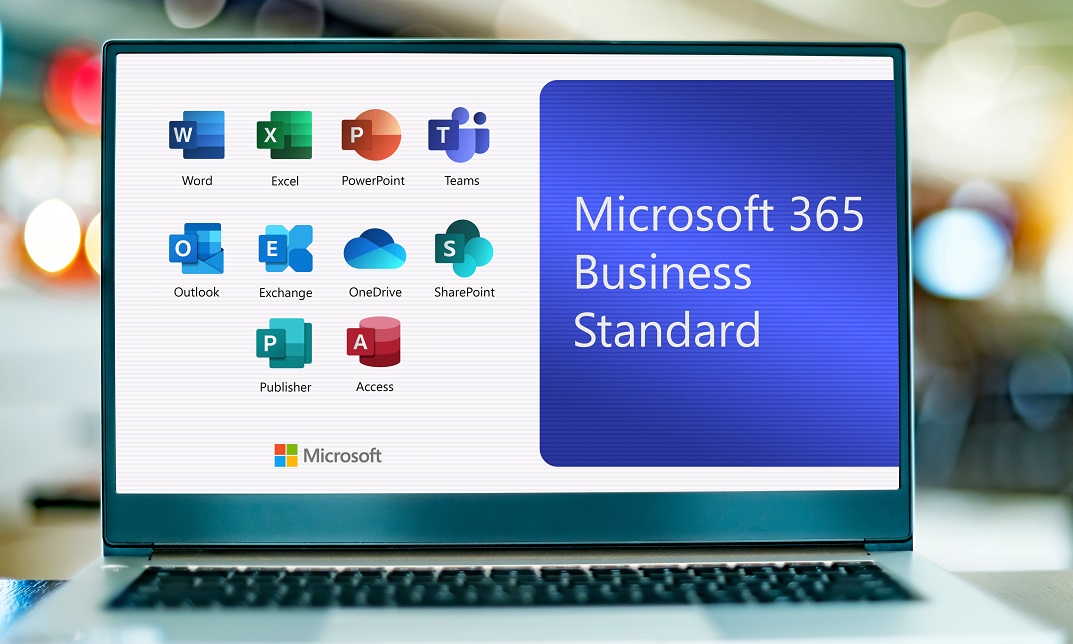
Search By Location
- Dele Courses in London
- Dele Courses in Birmingham
- Dele Courses in Glasgow
- Dele Courses in Liverpool
- Dele Courses in Bristol
- Dele Courses in Manchester
- Dele Courses in Sheffield
- Dele Courses in Leeds
- Dele Courses in Edinburgh
- Dele Courses in Leicester
- Dele Courses in Coventry
- Dele Courses in Bradford
- Dele Courses in Cardiff
- Dele Courses in Belfast
- Dele Courses in Nottingham