- Professional Development
- Medicine & Nursing
- Arts & Crafts
- Health & Wellbeing
- Personal Development
1738 Basic courses delivered Live Online
Workshop: Academic Language & Skills Module 2
By Scotland Study Centre (SSC)
Advanced Level workshop that introduces you to the basic Techniques of Academic English that will help you to: i) Read and Write Academic tests more effectively, and ii) give effective Academic Presentations.
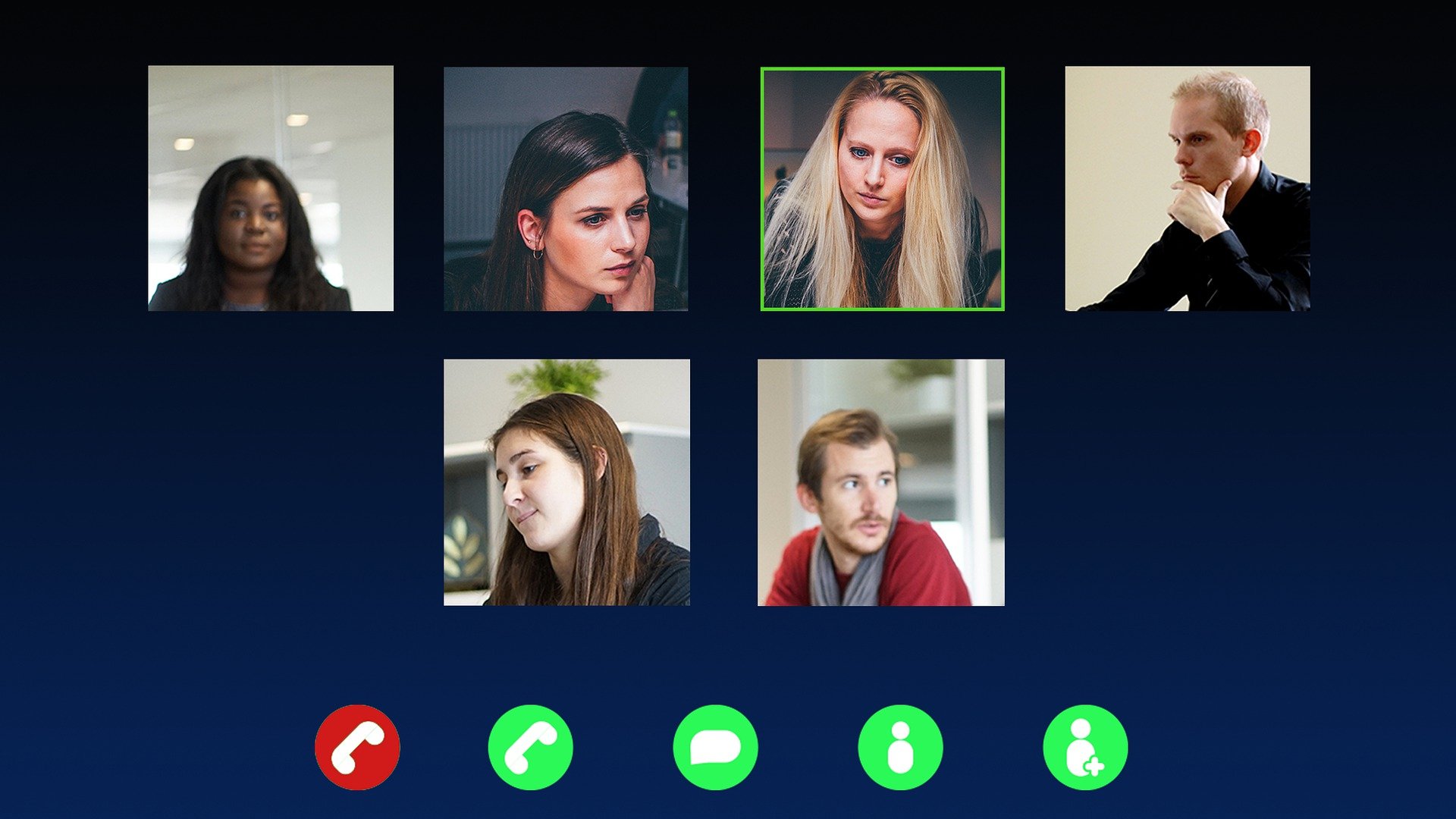
Workshop: Academic Language & Skills Module 1
By Scotland Study Centre (SSC)
Advanced Level workshop that introduces you to the basic Techniques of Academic English that will help you to: i) Read and Write Academic tests more effectively, and ii) give effective Academic Presentations.
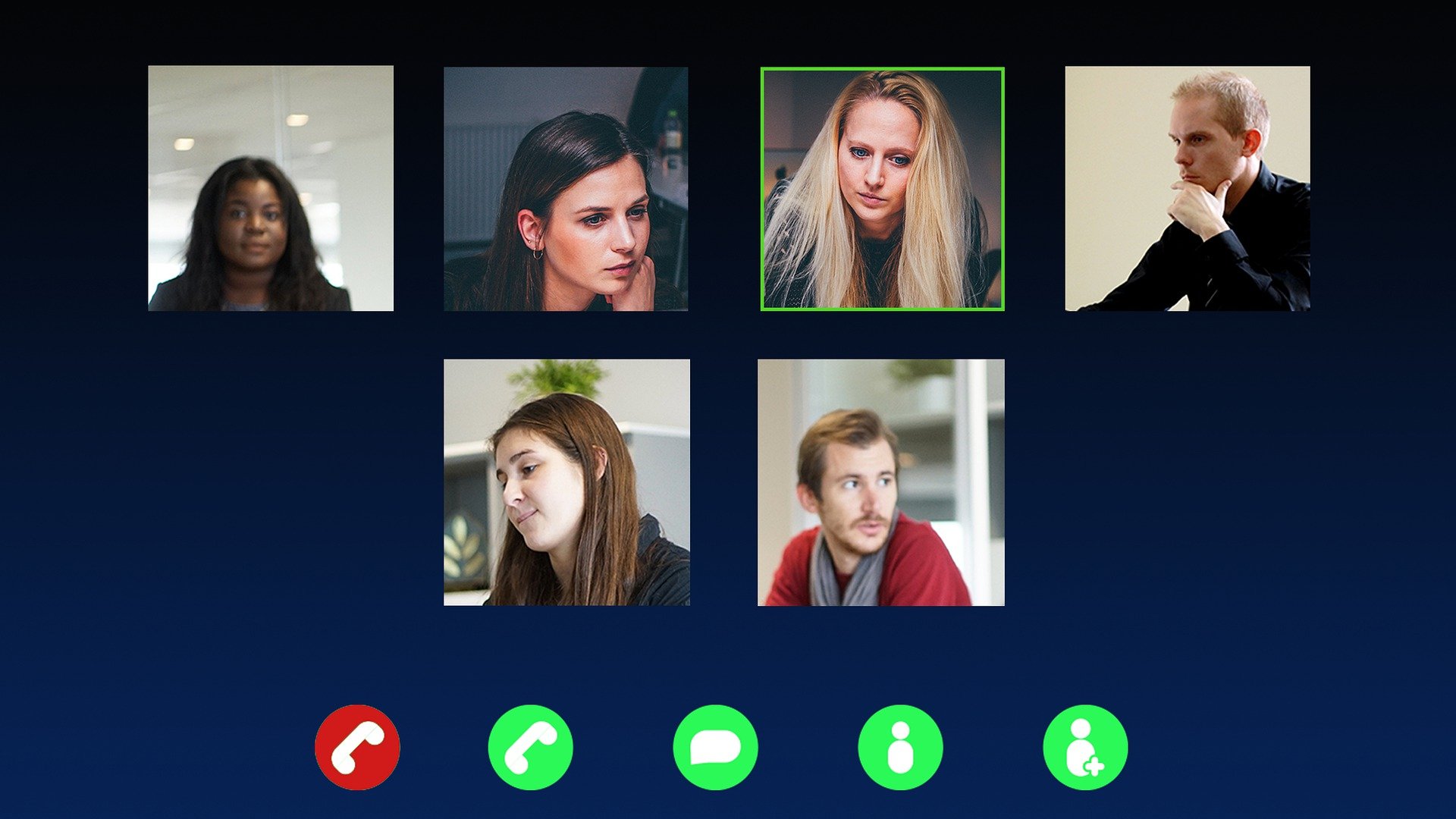
Total FabricPath training course description A comprehensive look at Cisco's FabricPath. This course starts with the problems in traditional switched networks then moves onto to how FabricPath solves these problems. As IS-IS is key to loop free topologies in FabricPath networks, this protocol is also studied. What will you learn Explain the benefits of FabricPath. Explain how FabricPath works Explain the role of IS-IS in FabricPath. Integrate FabricPath into existing networks. Total FabricPath training course details Who will benefit: Technical staff working with FabricPath. Prerequisites: Definitive Ethernet switching for engineers Duration 1 day Total FabricPath training course contents What is FabricPath? Layer 2 versus Layer 3, STP problems: One path, convergence, MAC explosion. Frame routing. Shortest path. Comparison with TRILL. FabricPath architecture Core and edge, VLANs, vPC+. IS-IS Link layer IS-IS, SPF trees, traffic management. IS -IS extensions for FabricPath. ISIS TLV. FabricPath forwarding Routing table, Switch IDs, multi destination trees, IGMP snooping. Roots. MAC versus switch tables. FabricPath Dynamic Resource Allocation Protocol (DRAP). FabricPath frames Encapsulation, frame format, Switch ID, Forwarding tag. Miscellaneous Basic configuration, interoperation with STP, TCN forwarding

Basic Business Communication Skills
By NextGen Learning
Basic Business Communication Skills Course Overview This course on Basic Business Communication Skills is designed to equip learners with essential communication techniques for effective interaction in the business world. Covering key areas such as written communication, verbal communication, and non-verbal cues, it ensures that learners understand the importance of clarity, tone, and professionalism in business settings. By the end of the course, participants will be able to communicate more confidently and effectively with colleagues, clients, and stakeholders, enhancing their overall career prospects. Course Description The Basic Business Communication Skills course delves deeper into the foundations of business communication, focusing on email etiquette, telephone communication, meetings, and presentations. Learners will explore various communication channels and how to adapt their style for different audiences, whether in a formal or informal setting. By engaging with practical examples and scenarios, learners will develop the ability to express ideas clearly and professionally, strengthen relationships, and improve team dynamics. This course is invaluable for anyone looking to improve their ability to communicate effectively in a professional environment. Basic Business Communication Skills Curriculum: Module 01: Introduction to Business Communication Module 02: Effective Written Communication Module 03: Telephone and Digital Communication Etiquette Module 04: Non-Verbal Communication and Body Language Module 05: Communicating in Meetings and Presentations Module 06: Communicating Across Cultures Module 07: Conflict Resolution and Difficult Conversations (See full curriculum) Who is this course for? Individuals seeking to enhance their communication skills in the workplace. Professionals aiming to improve their career prospects through stronger communication. Beginners with an interest in business communication. Those looking to refine their interpersonal communication abilities. Career Path Office Administrator Customer Service Representative HR Assistant Project Coordinator Marketing Specialist Sales Executive

Introduction to DAX for Power BI
By Nexus Human
Duration 2 Days 12 CPD hours This course is intended for This course is intended for business users who have been using Power BI to build analytic solutions and are ready to take advantage of the power and flexibility that DAX provides. Learning DAX is a very common 'next step' for experienced Power BI users. Overview At course completion, you should be able to describe DAX syntax, data types, and errors use DAX to create calculated columns, measures, and tables explain how DAX calculations are evaluated, along with the differences between row context and filter context configure and use Time Intelligence to perform common time-based calculations, for example to-date calculations, year-over-year analysis, moving averages, etc. create calculated columns and measures that use data from multiple tables in the data model write measures that handle error conditions gracefully use DAX to enhance the Power BI user experience use DAX Studio to connect to a Power BI data model and execute simple queries Welcome to Introduction to DAX for Power BI. This two-day instructor-led course is intended for business users who have been using Power BI and want to use DAX to create custom calculations in their data models. In this class, you will be introduced to using Data Analysis Expressions (DAX), which is the expression language that is used to create custom calculations in the Power BI Data model. The course covers some of the theoretical underpinnings of the data model and the DAX language, but the emphasis is on using DAX to solve common business problems. You will learn how to write your own calculated columns, measures, and tables, how to visualize the way Power BI computes DAX calculations, and how to troubleshoot custom code. MODULE 1: GETTING STARTED WITH DAX INTRODUCTION TODAX CREATING OBJECTS WITHDAX CONTEXT AND RULES OF EVALUATION VARIABLES,COMMENTS,AND TESTING MODULE 2: PERFORMING BASIC CALCULATIONS GETTING STARTED IMPLICIT MEASURES ADDING QUICK MEASURES WORKING WITH DAX DATA TYPES . DOING BASIC MATH USING LOGIC IN YOUR CALCULATIONS USING THE IF() FUNCTION NESTED IF() USING THE SWITCH() FUNCTION ADVANCED SWITCH() LOGICAL OPERATORS & FUNCTIONS: ||, OR(), &&, AND(), NOT() AGGREGATING AND SUMMARIZING DATA THE SUM() FUNCTION MODULE 3: WORKING WITH CONTEXT IN THE DATA MODEL CONTEXT DEFINED DATA MODELING BASICS INTRODUCTION TO DIMENSIONAL MODELING RELATIONSHIPS AND THEIR EFFECT ON THE EVALUATION CONTEXT GETTING DATA FROM OTHER TABLES USING RELATED() AND RELATEDTABLE LOOKING UP DATA WITHOUT USING RELATIONSHIPS MODIFYING THE CONTEXT USING CALCULATE() MODULE 4: PERFORMING MORE ADVANCED CALCULATIONS THE DAX ITERATOR FUNCTIONS USING TABLE MANIPULATION FUNCTIONS MODULE 5: WORKING WITH TIME PERFORMING DATE CALCULATIONS WORKING WITH DATE TABLES GENERATING A DATE TABLE WITH THE CALENDAR() FUNCTION DEFINING CUSTOM OPERATING PERIODS YTD, QTD, AND MTD CALCULATIONS CUSTOM TO-DATE CALCULATIONS FINDING YEAR-OVER-YEAR CHANGE FINDING MOVING AVERAGES MODULE 6: ENHANCING THE USER EXPERIENCE CONTROLLING VISIBILITYOF YOUR MEASURES USING WHAT-IF PARAMETERS ADDING BANDING USING DAX TO PROVIDE ROW-LEVEL SECURITY

SolarWinds NPM training course description A hands on course providing a solid foundation on network management using SolarWinds. The course specifically focusses on SolarWinds Orion Network Performance Monitor. The course starts with configuring agents and device discovery, onto exploiting SNMP with SolarWinds and then Alerts, reports and customisation of menus, views and maps. What will you learn Discover devices using Solarwinds. Use Solarwinds. Poll and monitor devices using Solarwinds. Create Alarms and reports. Diagnose faults using Solarwinds. SolarWinds NPM training course details Who will benefit: Technical staff working with Solarwinds. Prerequisites: None. Duration 2 days SolarWinds NPM training course content Getting started with SolarWinds What is SolarWinds, Products, ICMP, WMI, SNMP. Installing SolarWinds. Hands on Connecting to SolarWinds, configuring users and groups, using SolarWinds. Device discovery with SolarWinds Manual discovery, automatic discovery, controlling IP discovery, polling, thresholds. Hands on Adding ICMP only, SNMP and WMI nodes. dependencies, groups. Agents Configuring Cisco devices for SNMP support, communities, traps, syslog. MIBs, SNMPv3, obtaining MIB information. Universal device poller. Hands on MIB browser, MIB walking, syslog. Message center. Using SolarWinds The home page, Views, changing views, adding views. Hands on Views and menu customisation. Server monitoring. Alerts Filters, acknowledgements, notes. Basic alert configuration, Advanced alert configuration. Hands on Configuring alerts. Reports Creating reports, on demand reports, scheduled reports, customising reports, adding reports to views. Standard reports. Hands on Performance reports. Graphs. Maps Orion Network Atlas, the background, adding objects, connect now, applying to views. Hands on Customising a map. Administration Backups, the database.

Support Manager
By SGSA Limited
Overview The eight 1/2 day Support Manager course is uniquely created to provide training on the fundamentals of management relative to the support environment, and to enhance the inherent skills and knowledge of the support manager. This course focuses specifically on the most common management elements that occur in the technical support centre including, managing customer satisfaction, operations and team performance management and facilitating a team while managing a dynamic service product. This course offers support managers the opportunity to develop and refine their technology support leadership skills enabling them to effectively manage the challenges of the most complex support centres. Who Should Attend The Support Manager course is for managers who have at least six months management experience and have received some basic management training. Requirements The course begins with a review and quiz on a set of pre-class reading materials. These materials are sent to each participant two weeks prior to the class start date. Participants are strongly encouraged to register at least two weeks in advance to allow time to complete these pre-class assignments. Each participant is required to bring the pre-class reading materials as well as a notebook computer with a USB port and with Microsoft Excel, Word and PowerPoint installed. These will be used as tools during the course. All other materials and tools will be provided. Homework is assigned for most evenings of the course. Please plan for study time outside of class. Some of the training objectives… Manage dynamics of change within the support centre Enhance leadership skills Effective staff utilisation Increase support centre morale and retention

Jamf 300 Course
By Influential Training
Jamf Training, Jamf 300 course,
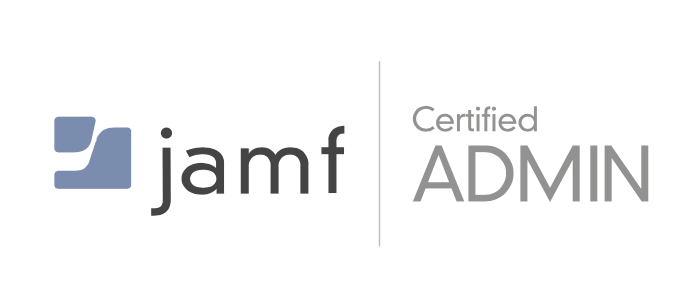
Microsoft Office 365 for End Users In-Company (now with live online classes)
By Microsoft Office Training
This 1 day course is designed for the end user who is using or will use Office 365. This course will provide delegates with the knowledge and skills to efficiently use Office 365 on a day-to-day basis. The course is designed with real world scenarios in mind. Delegates will learn how to use Outlook Online, Skype for Business, OneDrive for Business, SharePoint Online, and OneNote. At the end of this course delegates will be able to effectively navigate Office 365 and make use of all of the features of Office 365 Office 365 Overview Introducing Cloud Computing Identify and Outline the Component Products in Office 365 including Outlook Web App, Office Online Apps, OneDrive and Skype for Business Navigating around Office 365 Customising the Office 365 Nav Bar Updating your Profile in Office 365 Using the Outlook Online Application Overview of Outlook Online Working with Email and Folders Outlook People and IM Contacts Using the Calendar Shared Calendars Outlook Tasks in the Web App Setting Outlook Options, Signatures, Automatic Replies and Rules Using Skype for Business Overview of Skype for Business Viewing and Setting Presence Status Using Instant Messages in Business Understanding the Interactive Contact Card in Microsoft Office Applications Integration with Outlook Using Skype for Business for Online Presentations including Content Sharing, Polls and a Virtual Whiteboard Working with OneDrive for Business What is OneDrive for Business? Navigating around OneDrive Accessing Content in OneDrive Using the Office Online Apps Sharing Documents and Collaborating Connecting Microsoft Office to OneDrive Creating Office Documents and Saving Directly to OneDrive Using Groups and Delve Introduction to Groups Collaborating using Groups Getting to Content using Delve Requirements Requirements Before attending this course, students must have: Basic understanding of Microsoft Office Basic understanding of Microsoft Windows Operating systems

Linux shell scripting training course description A practical introduction to writing scripts using the Bourne shell under any Linux operating system. Applicable for those using the Korn shell as well. What will you learn Read shell scripts. Write shell scripts. Use different types of quotes. Recognise the role of shell scripts within the Linux system. Linux shell scripting training course details Who will benefit: Programmers developing programs under UNIX. Administrators / support personnel who wish to find out more about the workings of Linux or write simple utility programs. Prerequisites: Linux Fundamentals Duration 2 days Linux shell scripting training course contents Review of Linux fundamentals Basic shell scripts What does the shell do? How are commands executed? Different shells. what is a shell script? Comments, creating shell scripts. Variables Setting variables, using variables, set, scope, export, sourcing, environmental variables, read. Positional parameters $0 to $9, $#, $* and others. shift parameter substitution. Control statements The test command The if statement while loops for loops The case statement. Special characters Redirection of errors, here documents, quoting. Arithmetic in shell scripts The expr command. System shell scripts Screen handling The terminfo database, The tput command. Advanced issues (optional session) Shell functions, getopts, xargs, debugging shell scripts, portability issues. Extras in the Korn shell. Optimising shell scripts The time command, performance tips.
