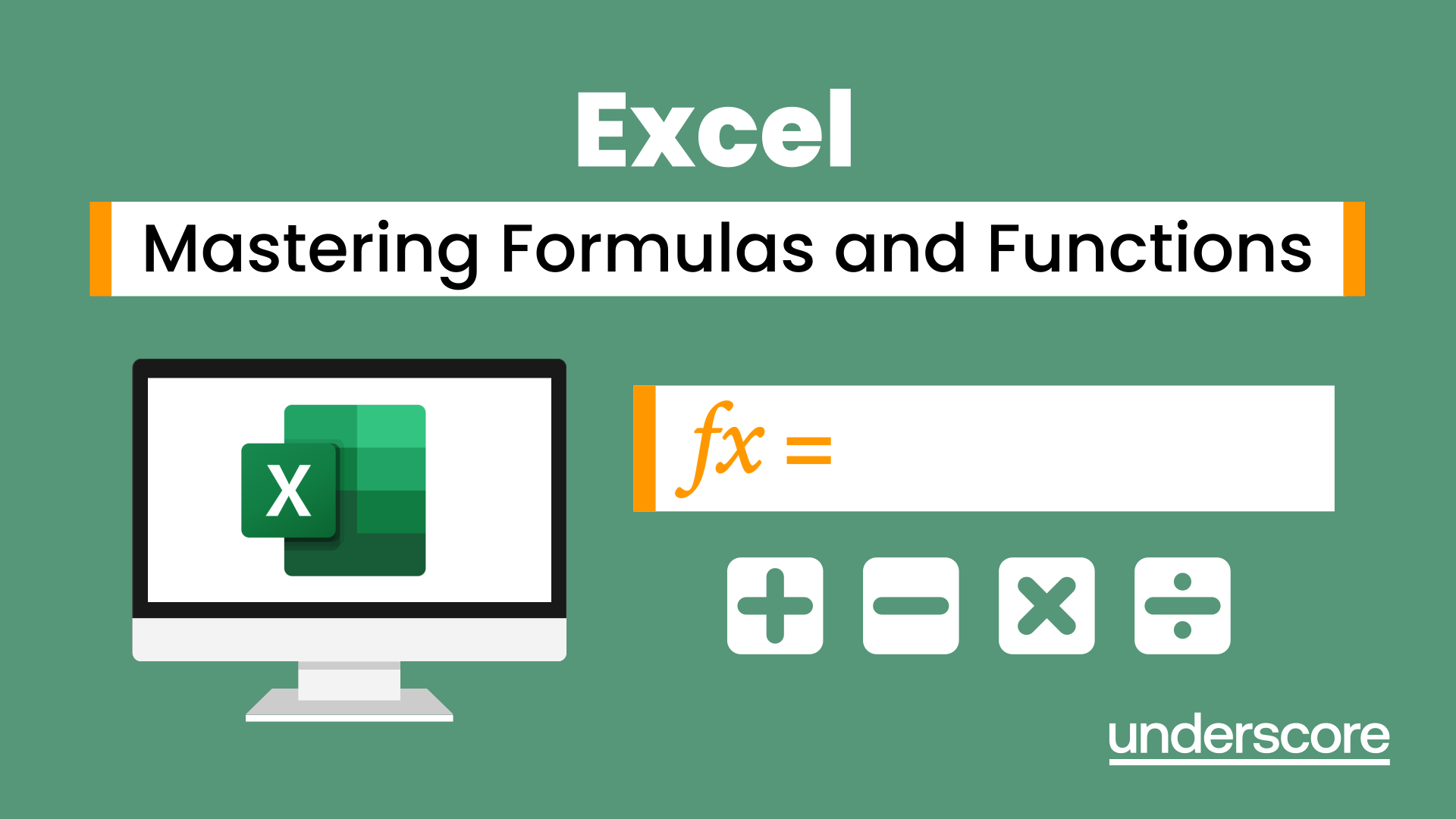- Professional Development
- Medicine & Nursing
- Arts & Crafts
- Health & Wellbeing
- Personal Development
327 Bar courses in Cardiff delivered Live Online
Apple Keynote
By Nexus Human
Duration 1 Days 6 CPD hours Apple?s Keynote is the equivalent of Microsoft?s PowerPoint. With it?s powerful set of tools and effects, Keynote makes it easy to create stunning presentations. In this one-day class you will learn how to design and customize slides, add media and music, animate text and images, record voice over narration and the best tips and tricks for presenting the final presentation. Course covers working with a Mac, iPhone and/or iPad and demonstrates how to collaborate in real time with other users Creating a Presentation Opening Keynote Choosing a Theme and Slide Size Selecting a Master Slide Outlining a Presentation Using the Inspector Working with the Format Bar Pasting Text into an Outline Formatting Text Customizing a Slide Layout Copying Styles Between Slides Fixing Spelling Errors Working in Outline View Reordering Slides Creating Object Effects Dragging Files to Create New Slides Using the Light Table Creating a Custom Theme Creating an Empty Theme Creating Backgrounds and Formatting Text Creating a Title Slide Creating a Master Slide Saving and Sharing Themes Applying a Custom Theme Dragging Files to Create New Slides Using the Light Table Working with Tables and Charts Tables and Charts Working with Tables and Charts Chart and Table options Understanding Axis and Series 2D and 3D Charts Animating Tables and Charts Adding content from Microsoft Office or PDF Files Adding Media to Your Presentation Adding Photos and Graphics Enhancing Photos in Keynote Customizing Photo or Graphic Layouts Making Part of a Photo or Graphic Transparent Masking Photos and Shapes Instant Alpha Adding Hyperlinks and Navigation Adding a Chart or Table Adding Audio or Soundtrack Adding a Global Transition Adding Video and Animation Creating Builds to Reveal Text Creating a Sequence Build to Reveal a Table Creating a Smart Build Creating Custom Animation Animating Charts Animating Your Presentation Previewing the Presentation 2D and 3D Transitions Between Slides Creating Object Effects Running and Pausing your Presentation Animating a Title Slide Adding HyperLinks to your Presentation Using Magic Move Recording a Narrated, Self Playing Presentation Rehearsing and Delivering Your Presentation Reviewing your Presentation Adding Comments to your Presentation Adding and Printing Presenter Notes Rehearsing your Presentation Creating a Self-running Slideshow Troubleshooting your Presentation Indexing with Spotlight Importing from PowerPoint Animating a Title Slide Cleaning Up a Presentation Enhancing a Presentation Using an iOS Device as a Remote Control - Sharing Your Presentation Printing handouts Export for Email Exporting to PDFs Exporting to PowerPoint Exporting to Quicktime Sending to YouTube or the web Exporting Export For Email, PDFs Uploading to iCloud or Moving between Computer and iCloud Exporting to PowerPoint Exporting to QuickTime Sending to YouTube Troubleshooting & Cleaning Up Your PresentationTips and Tricks Working with Keynote on an iOS mobile device Additional course details: Nexus Humans Apple Keynote training program is a workshop that presents an invigorating mix of sessions, lessons, and masterclasses meticulously crafted to propel your learning expedition forward. This immersive bootcamp-style experience boasts interactive lectures, hands-on labs, and collaborative hackathons, all strategically designed to fortify fundamental concepts. Guided by seasoned coaches, each session offers priceless insights and practical skills crucial for honing your expertise. Whether you're stepping into the realm of professional skills or a seasoned professional, this comprehensive course ensures you're equipped with the knowledge and prowess necessary for success. While we feel this is the best course for the Apple Keynote course and one of our Top 10 we encourage you to read the course outline to make sure it is the right content for you. Additionally, private sessions, closed classes or dedicated events are available both live online and at our training centres in Dublin and London, as well as at your offices anywhere in the UK, Ireland or across EMEA.

iPhone Mobile App Development
By Nexus Human
Duration 5 Days 30 CPD hours The iPhone combines technologies of smartphones and personal computing. With a multitouch screen, built-in accelerometer and virtual keyboard, the iPhone also requires the mobile application developer to adopt a vastly different software design philosophy. With over a billion mobile apps sold, iPhone Programming is a critical part of the future of mobile technology. This five day course teaches the attendee all aspects of iOS mobile app development Introduction and Setup Joining the Apple iOS Developer Program Installing Xcode and the iOS SDK A Guided Tour of Xcode An Introduction to Xcode Playgrounds Swift Programming Language Swift Data Types, Constants, and Variables Swift Operators and Expressions Swift Flow Control The Swift Switch Statement Overview of Swift Functions The Basics of Object Oriented Programming in Swift Swift Subclassing and Extensions Arrays and Dictionary Collections in Swift Understanding Error Handling in Swift Views, Layouts, and Storyboards Creating an Interactive iOS App Auto Layout in iOS Working with iOS Auto Layout Constraints in Interface Builder Implementing iOS Auto Layout Constraints in Code Implementing Cross-Hierarchy Auto Layout Constraints in iOS Understanding the iOS Auto Layout Visual Format Language Using Size Classes to Design Adaptable Universal iOS User Interfaces Using Storyboards in Xcode Organizing Scenes over Multiple Xcode Storyboard Files Using Xcode Storyboards to Create an iOS Tab Bar Application Working with the iOS Stack View Class iOS Stack View Tutorial iOS Split View Master-Detail Example Multitasking in iOS Implementing a Page based iOS Application using UIPageViewController iOS UIPageViewController Application Data Storage with Files, iCloud, and Databases Working with Directories in Swift on iOS Working with Files in Swift on iOS iOS Directory Handling and File I/O in Swift Preparing an iOS App to use iCloud Storage Managing Files using the iOS UIDocument Class Using iCloud Storage in an iOS Application Synchronizing iOS Key-Value Data using iCloud iOS Database Implementation using SQLite SQLite based iOS Application using Swift and FMDB Working with iOS Databases using Core Data iOS Core Data Introduction to CloudKit Data Storage on iOS iOS CloudKit Example iOS CloudKit Subscription Example Touch, Taps, and Gestures An Overview of iOS Multitouch, Taps and Gestures iOS Touch, Multitouch and Tap Application Detecting iOS Touch Screen Gesture Motions Identifying Gestures using iOS Gesture Recognizers iOS Gesture Recognition iOS 3D Touch Force Handling iOS 3D Touch Quick Actions iOS 3D Touch Peek and Pop Advanced View Options Basic iOS Animation using Core Animation iOS UIKit Dynamics ? An Overview Introduction to iOS Sprite Kit Programming iOS Sprite Kit Level Editor Game iOS Sprite Kit Collision Handling Extensions Introduction to Extensions in iOS iOS Today Extension Widget Creating an iOS Photo Editing Extension Creating an iOS Action Extension Receiving Data from an iOS Action Extension Multimedia, Facebook, and Twitter Accessing the iOS Camera and Photo Library iOS Camera Application iOS Video Playback using AVPlayer and AVPlayerViewController iOS Multitasking Picture in Picture Tutorial Playing Audio on iOS using AVAudioPlayer Recording Audio on iOS with AVAudioRecorder The App Store Preparing and Submitting an iOS Application to the App Store Additional course details: Nexus Humans iPhone Mobile App Development training program is a workshop that presents an invigorating mix of sessions, lessons, and masterclasses meticulously crafted to propel your learning expedition forward. This immersive bootcamp-style experience boasts interactive lectures, hands-on labs, and collaborative hackathons, all strategically designed to fortify fundamental concepts. Guided by seasoned coaches, each session offers priceless insights and practical skills crucial for honing your expertise. Whether you're stepping into the realm of professional skills or a seasoned professional, this comprehensive course ensures you're equipped with the knowledge and prowess necessary for success. While we feel this is the best course for the iPhone Mobile App Development course and one of our Top 10 we encourage you to read the course outline to make sure it is the right content for you. Additionally, private sessions, closed classes or dedicated events are available both live online and at our training centres in Dublin and London, as well as at your offices anywhere in the UK, Ireland or across EMEA.

Barista Training
By NextGen Learning
Course Overview This Barista Training course provides a comprehensive introduction to the essential skills and knowledge required to excel in coffee making. Learners will gain a deep understanding of the coffee industry, from the basics of coffee beans to advanced espresso techniques. The course covers key areas such as machine operation, grinding, milk frothing, and latte art, equipping students with the confidence and competence to perform in a variety of coffee-related settings. Whether you're aiming to work in a café or enhance your skills for personal interest, this course offers valuable insights into the world of coffee. Course Description The Barista Training course is designed to provide learners with a solid foundation in coffee-making, starting with the origins of coffee beans and their journey to your cup. Topics include the operation of espresso machines and grinders, understanding the mechanics of espresso brewing, and perfecting the art of milk frothing and latte design. Learners will also explore menu creation and the essential skills required to manage the bar area. By the end of the course, students will have a clear understanding of the barista role and will be able to create a variety of espresso-based drinks, ensuring a top-quality coffee experience. This course offers both theoretical knowledge and practical expertise for anyone looking to build a career or deepen their knowledge of coffee culture. Course Modules Module 01: Introduction to Coffee Module 02: Espresso Machine Module 03: Espresso Grinder Module 04: Introduction to Espresso & Espresso Mechanics Module 05: Let's Wrap Up Module 06: Milk Frothing Module 07: Latte Art Module 08: Menu Module 09: Behind The Bar (See full curriculum) Who is this course for? Individuals seeking to pursue a career in the coffee industry. Professionals aiming to improve their barista skills. Beginners with an interest in learning about coffee making. Coffee enthusiasts looking to develop a deeper understanding of brewing techniques. Career Path Barista Coffee Shop Manager Café Owner Espresso Specialist Coffee Trainer

Power BI Advanced Reporting
By Underscore Group
Expand your Power BI knowledge and take your reports to the next level. Course overview Duration: 1 day (6.5 hours) This course is aimed at existing users who want to expand their skills to use advanced reporting techniques and use DAX to create calculated columns and measures. Participants should have either attended our Power BI – Introduction course or have equivalent knowledge. You should be able to import and transform data and create simple reports. Objectives By the end of the course you will be able to: Import and connect data tables Create and use date calendars Create calculated columns Create and use measures Use drill down and drill through Create Tooltip pages Add and customise slicers Add action buttons Streamline your report for use in the Power BI Service Content Review of importing and loading data Importing data Transforming data Adding custom columns Creating data models Building visuals Creating date calendars Building date tables Creating Financial Year information Including Month and Day information Creating calculated columns Power Query custom columns vs DAX columns Creating DAX calculated columns Creating measures Implicit vs Explicit Measures Building measures Using DAX Common DAX functions Drill Down vs Drill Through Review of drill down Creating drill through pages Using drill through Creating ToolTips Pages Adding pages to use for Tooltips Linking ToolTip pages to visuals Using action buttons Adding images Adding buttons Setting actions Working with slicers Adding slicers Changing slicer settings Syncing slicers between pages Showing what has been sliced Setting slicer interactions Techniques in the Power BI Service Hiding the navigation bar Stopping users manually filtering

Tableau Desktop Training - Analyst
By Tableau Training Uk
This Tableau Desktop Training intermediate course is designed for the professional who has a solid foundation with Tableau and is looking to take it to the next level. For Private options, online or in-person, please send us details of your requirements: This Tableau Desktop training intermediate course is designed for the professional who has a solid foundation with Tableau and is looking to take it to the next level. Attendees should have a good understanding of the fundamental concepts of building Tableau worksheets and dashboards typically achieved from having attended our Tableau Desktop Foundation Course. At the end of this course you will be able to communicate insights more effectively, enabling your organisation to make better decisions, quickly. The Tableau Desktop Analyst training course is aimed at people who are used to working with MS Excel or other Business Intelligence tools and who have preferably been using Tableau already for basic reporting. The course is split into 3 phases and 9 modules: Phase 1: AMPLIFY MODULE 1: CHECK ABILITIES Revision – What I Should Know What is possibleHow does Tableau deal with dataKnow your way aroundHow do we format chartsHow Tableau deals with datesCharts that compare multiple measuresCreating Tables MODULE 2: COMBINE DATA Relationships Joining Tables – Join Types, Joining tables within the same database, cross database joins, join calculations Blending – How to create a blend with common fields, Custom defined Field relationships and mismatched element names, Calculated fields in blended data sources Unions – Manual Unions and mismatched columns, Wildcard unions Data Extracts – Creating & Editing Data extracts MODULE 3: ADVANCED CALCULATIONS Row Level v Aggregations Aggregating dimensions in calculations Changing the Level of Detail (LOD) of calculations – What, Why, How Adding Table Calculations Phase 2: ANALYSE MODULE 4: EXPAND APPLICATION Making things dynamic with parameters Sets Trend Lines How do we format charts Forecasting MODULE 5: ADVANCED MAPPING Using your own images for spatial analysis Mapping with Spatial files MODULE 6: DATA COMPARISONS Advanced Charts Bar in Bar charts Bullet graphs Creating Bins and Histograms Creating a Box & Whisker plot Phase 3: ACT MODULE 7: ADVANCED DASHBOARDS Using the dashboard interface and Device layout Dashboard Actions and Viz In tooltips Horizontal & Vertical containers Navigate between dashboards MODULE 8: PRESENT STORIES Telling data driven stories MODULE 9: ENABLE DECISIONS What is Tableau Server Publishing & Permissions How can your users engage with content This training course includes over 25 hands-on exercises and quizzes to help participants “learn by doing” and to assist group discussions around real-life use cases. Each attendee receives a login to our extensive training portal which covers the theory, practical applications and use cases, exercises, solutions and quizzes in both written and video format. Students must bring their own laptop with an active version of Tableau Desktop 2018.2 (or later) pre-installed. What People Are Saying About This Course “Course was fantastic, and completely relevant to the work I am doing with Tableau. I particularly liked Steve’s method of teaching and how he applied the course material to ‘real-life’ use-cases.”Richard W., Dashboard Consulting Ltd “This course was extremely useful and excellent value. It helped me formalise my learning and I have taken a lot of useful tips away which will help me in everyday work.” Lauren M., Baillie Gifford “I would definitely recommend taking this course if you have a working knowledge of Tableau. Even the little tips Steve explains will make using Tableau a lot easier. Looking forward to putting what I’ve learned into practice.”Aron F., Grove & Dean “Steve is an excellent teacher and has a vast knowledge of Tableau. I learned a huge amount over the two days that I can immediately apply at work.”John B., Mporium “Steve not only provided a comprehensive explanation of the content of the course, but also allowed time for discussing particular business issues that participants may be facing. That was really useful as part of my learning process.”Juan C., Financial Conduct Authority “Course was fantastic, and completely relevant to the work I am doing with Tableau. I particularly liked Steve’s method of teaching and how he applied the course material to ‘real-life’ use-cases.”Richard W., Dashboard Consulting Ltd “This course was extremely useful and excellent value. It helped me formalise my learning and I have taken a lot of useful tips away which will help me in everyday work.” Lauren M., Baillie Gifford “I would definitely recommend taking this course if you have a working knowledge of Tableau. Even the little tips Steve explains will make using Tableau a lot easier. Looking forward to putting what I’ve learned into practice.”Aron F., Grove & Dean “Steve is an excellent teacher and has a vast knowledge of Tableau. I learned a huge amount over the two days that I can immediately apply at work.”John B., Mporium

Oracle Data Integrator 19c Configuration and Administration (TTOR30319)
By Nexus Human
Duration 3 Days 18 CPD hours This course is intended for This intermediate-level hands-on course is geared for experienced Administrators, Analysts, Architects, Data Scientists, Database Administrators and Implementers Overview This course is approximately 50% hands-on, combining expert lecture, real-world demonstrations and group discussions with machine-based practical labs and exercises. Working in a hands-on learning environment led by our Oracle Certified expert facilitator, students will learn how to: Administer ODI resources and setup security with ODI Apply ODI Topology concepts for data integration Describe ODI Model concepts Describe architecture of Oracle Data Integrator Design ODI Mappings, Procedures, Packages, and Load Plans to perform ELT data transformations Explore, audit data, and enforce data quality with ODI Implement Changed Data Capture with ODI Oracle Data Integrator is a comprehensive data integration platform that covers all data integration requirements from high-volume, high-performance batch loads, to event-driven integration processes and SOA-enabled data services. Oracle Data Integrator's Extract, Load, Transform (E-LT) architecture leverages disparate RDBMS engines to process and transform the data - the approach that optimizes performance, scalability and lowers overall solution costs. Throughout this course participants will explore how to centralize data across databases, performing integration, designing ODI Mappings, and setting up ODI security. In addition, Oracle Data Integrator can interact with the various tools of the Hadoop ecosystem, allowing administrators and data scientists to farm out map-reduce operations from established relational databases to Hadoop. They can also read back into the relational world the results of complex Big Data analysis for further processing. Working in a hands-on learning environment led by our Oracle Certified expert facilitator, students will learn how to: Administer ODI resources and setup security with ODI Apply ODI Topology concepts for data integration Describe ODI Model concepts Describe architecture of Oracle Data Integrator Design ODI Mappings, Procedures, Packages, and Load Plans to perform ELT data transformations Explore, audit data, and enforce data quality with ODI Implement Changed Data Capture with ODI Introduction to Integration and Administration Oracle Data Integrator: Introduction Oracle Data Integrator Repositories Administering ODI Repositories Create and connect to the Master Repository Export and import the Master Repository Create, connect, and set a password to the Work Repository ODI Topology Concepts ODI Topology: Overview Data Servers and Physical Schemas Defining Topology Agents in Topology Planning a Topology Describing the Physical and Logical Architecture Topology Navigator Creating Physical Architecture Creating Logical Architecture Setting Up a New ODI Project ODI Projects Using Folders Understanding Knowledge Modules Exporting and Importing Objects Using Markers Oracle Data Integrator Model Concepts Understanding the Relational Model Understanding Reverse-Engineering Creating Models Organizing ODI Models and Creating ODI Datastores Organizing Models Creating Datastores Constraints in ODI Creating Keys and References Creating Conditions Exploring Your Data Constructing Business Rules ODI Mapping Concepts ODI Mappings Expressions, Join, Filter, Lookup, Sets, and Others Behind the Rules Staging Area and Execution Location Understanding Knowledge Modules Mappings: Overview Designing Mappings Multiple Sources and Joins Filtering Data Overview of the Flow in ODI Mapping Selecting a Staging Area Configuring Expressions Execution Location Selecting a Knowledge Module Mappings: Monitoring and Troubleshooting Monitoring Mappings Working with Errors Designing Mappings: Advanced Topics 1 Working with Business Rules Using Variables Datasets and Sets Using Sequences Designing Mappings: Advanced Topics 2 Partitioning Configuring Reusable Mappings Using User Functions Substitution Methods Modifying Knowledge Modules Using ODI Procedures Procedures: Overview Creating a Blank Procedure Adding Commands Adding Options Running a Procedure Using ODI Packages Packages: Overview Executing a Package Review of Package Steps Model, Submodel, and Datastore Steps Variable Steps Controlling the Execution Path Step-by-Step Debugger Starting a Debug Session New Functions Menu Bar Icons Managing ODI Scenarios Scenarios Managing Scenarios Preparing for Deployment Using Load Plans What are load plans? Load plan editor Load plan step sequence Defining restart behavior Enforcing Data Quality with ODI Data Quality Business Rules for Data Quality Enforcing Data Quality with ODI Working with Changed Data Capture CDC with ODI CDC implementations with ODI CDC implementation techniques Journalizing Results of CDC Advanced ODI Administration Setting Up ODI Security Managing ODI Reports ODI Integration with Java

LOOKING FOR: ADULT FICTION Kate Barker has worked in publishing for over twenty years as an agent, commissioning editor and ghostwriter. Before setting up her own company, Kate Barker Literary Agency, she spent ten years at Penguin, where she was an Editorial Director for Viking, acquiring fiction and non-fiction. She has also worked for Orion, Curtis Brown and for digital publisher Bookouture. She is looking for commercial and reading group fiction for adults and would love to find an unputdownable thriller like Rosamund Lupton's Three Hours, a funny, heartbreaking contemporary novel like Queenie by Candice Carty-Williams or a romantic comedy with a unique premise like The Flatshare by Beth O'Leary. She also loves historical fiction and series crime. Kate would like you to submit a covering letter, one page synopsis and the first three chapters (Max 5,000 words) of your completed manuscript in a single word document. (In addition to the paid sessions, Kate is kindly offering one free session for low income/under-represented writers. Please email agent121@iaminprint.co.uk to apply, outlining your case for this option which is offered at the discretion of I Am In Print). By booking you understand you need to conduct an internet connection test with I Am In Print prior to the event. You also agree to email your material in one document to reach I Am In Print by the stated submission deadline and note that I Am In Print take no responsibility for the advice received during your agent meeting. The submission deadline is: Wednesday 27th August 2025

Excel Charting Specialist
By Underscore Group
Look at the in depth features of charts and some specialist tools to make your charts come to life. Course overview Duration: 1 day (6.5 hours) Our Excel Charting Specialist course examines how to unlock the full potential of Charts in Excel. It investigates the useful tools needed for creating bespoke Charts, allowing you to creatively present data more visually. By the end of the course, you will have an awareness of the tools used for creating more advanced Charts and will be able to create your own Dynamic Charts. The course is designed for existing users of Excel who are looking at more advanced ways to visualise data in Excel using Charts. Objectives By the end of the course you will be able to: Create and Amend Charts Format multiple areas of a Chart Use a Combo Chart Apply Conditional Formatting to a Chart Create Dynamic Charts Work with Custom Formatting Create an Advanced Dynamic Chart Content Creating and amending charts Creating Simple Charts Using the Chart Design tab Adding Chart Elements Changing the type of Chart Formatting charts Format Chart Area Format Data Series Format Data Point Format Axis Working with combo charts Adding additional data to a Chart Customising Chart types Creating Clustered Column/line Charts Applying conditional formatting on charts Using IF Statements Highlighting Max/Min Data points in Charts Using Series Overlap Dynamic charts Creating dynamic Target vs Actual Charts Introducing the NA function Hiding data used for Charts Custom formatting charts Formatting Data Labels Customising number formats Using Trend Arrows to show changes Editing Format Code Advanced dynamic charts Pivot Chart rules Creating a Pivot Chart Working with your Pivot Chart Creating calculations Combining all elements to create an Advanced Chart Using Error Bars to create a line Adding a scroll bar and linking with data
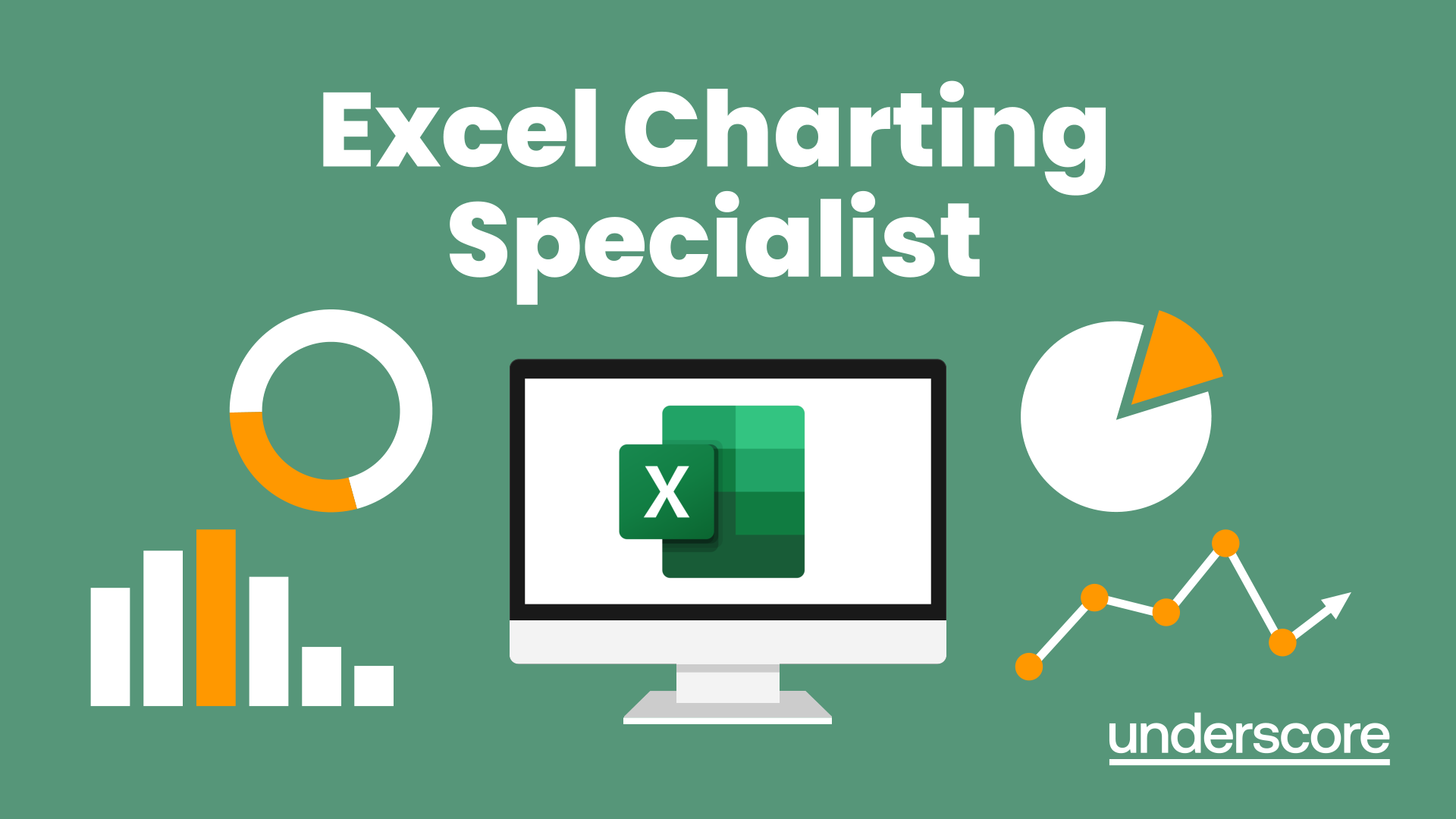
Cisco Communication Manager Administration v12.5 (CMA)
By Nexus Human
Duration 3 Days 18 CPD hours This course is intended for The primary audience for this course is as follows: Customers configuring and maintaining CUCM 8.x, 9.x, 10.x, 11.0, or 12.x. PBX System Administrators transitioning to CUCM administration IP networking professionals taking on responsibility for CUCM administration Workers being cross-trained for CUCM administration coverage The secondary audience for this course is as follows: Cisco Unified Communications system channel partners and resellers Overview Upon completing this course, the learner will be able to meet these overall objectives: Demonstrate an overall understanding of the Cisco Unified Communications Manager (CUCM) 12.x (or earlier version) system and its environment Configure CUCM to support IP Phones in multiple locations Configure CUCM to route calls to internal and PSTN destinations Configure User accounts and multi-level administration Understand User Web Page functionality Configure user features, including Hunt Groups, Call Pickup, and Call Park. Understand the capabilities of and demonstrate the Bulk Administration Tool Understand the SMART Licensing model for Cisco Unified Communications Understand and demonstrate the use of the Unified Reporting tool Understand and demonstrate the use of the Dialed Number Analyzer Communications Manager Administration for Version 12.5 (CMA v12.5) is an instructor-led course presented to system administrators and customers involved with the day-to-day operation of the Cisco Unified Communications Manager product. This course introduces you to the CUCM system, the necessary procedures for administering IP Phones and Users, understanding the Dial Plan and implementing Features. In addition to instructor-led lectures and discussions, you will configure CUCM and Cisco IP Phones in the lab, either in a live classroom or WebEx remote classroom environment. While the Cisco Unified Communications Manager software used in the class is version 12.5.1, the course material applies to versions 8.x, 9.x, 10.x, 11.x, or 12.x. The concepts and the lab tasks are the same for most of the Cisco Unified Communications Manager software versions CUCM System Basics Introduction to IP Telephony Traditional Voice vs. IP Telephony Clustering Overview Intra-Cluster Communications CUCM Redundancy Options Deployment Models Campus (Single Site) Deployment Centralized Call Processing Deployment Distributed Call Processing Deployment Clustering over the IP WAN Call Processing Deployment Hybrid Call Processing Deployment Basics of CUCM Configuration Administrative Interfaces Administration and Serviceability Unified Reporting and the Enterprise License Manager Disaster Recovery System and Unified OS Administration Navigation Bar Command Line Interface Server Redundancy: CM Groups CM Group Configuration Date/Time Group Regions and Codecs Locations Device Pool Configuration Service Parameters Configuration Enterprise Parameters Configuration Supporting Phones and Users Configuring CUCM to Support Phones Cisco Unified IP Phone Model Ranges Specialized Cisco IP 89xx and 99xx phones Cisco Jabber Client Phone Button Templates Softkey Template Cisco IP Phone Registration Device Defaults Phone Configuration Manual Phone Configuration Auto-Registration Self-Provisioning Using the Bulk Administration Tool (BAT) Deploying new phones and users Overview of the Auto-Register Phone Tool Configuring CUCM to Support Users Understanding CUCM Users Manual User Creation User Import with BAT Importing Users with LDAP Sync LDAP Authentication Understanding User Administration Configuring User Administration Working with Access Control Groups Assigning End Users to Access Control Groups User Web Pages Understanding the Dial Plan Dial Plan Overview Introduction to the Dial Plan Understanding Dial Plan Components Route Lists, Route Groups and Devices Call Routing Understanding Digit Analysis Basics of Dial Plan Configuration Basics of the Dial Plan Dial Plan Configuration Translation Patterns Route Plan Report Advanced Dial Plan Configuration Understanding Digit Manipulation External Phone Number Masks Transformation Masks Discard Digits Instructions: PreDot Class of Control Overview of Class of Control Partitions and Calling Search Space Traditional vs. Line/Device Approach Configuring Partitions and CSSs Time of Day Routing PLAR Application Forced Authorization Codes CUCM Features Media Resources Overview of Media Resources Conference Bridge Music on Hold Transcoder Annunciator Overview of Media Resource Management Configuring Media Resources User Features Configuring Call Coverage in Cisco Unified Communications Manager Call Coverage in Cisco Unified Communications Manager Hunt Group Overview Hunt Group Configuration Final Forwarding Shared Lines Call Pickup Directed and Group Call Pickup Call Park Lab Outline Configuring the System to Support Cisco IP Phones Creating and Associating Users Configuring Basic Dial Plan Elements Configuring Complex Dial Plan Elements Implementing Class of Control Configuring Media Resources Configuring Hunt Groups and Call Coverage Configuring Call Pickup and Call Park

Excel - Mastering Formulas and Functions
By Underscore Group
Ideal for those already using Excel but who really want to get to grips with formulas and functions. Course overview Duration: 1 day (6.5 hours) Our Excel Mastering Formulas and Functions course looks at how to confidently use formulas and functions within Excel. It looks at how to correctly construct formulas and explains how to build common formulas such as working with percentages. It investigates a range of built in Excel functions and shows you how to use the formula auditing tools to help when things go wrong. This course is aimed at existing users of Excel who want to further their skills. Participants should be able to confidently create and amend worksheets. Objectives By the end of the course you will be able to: Construct Formulas Use a range of common Functions Work with absolute and relative references in formulas Create percentage calculations Use named ranges in formulas Use the XLOOKUP command Create formulas with date and use date functions Use formulas in conditional formatting Use a range of Count functions Use the formula auditing tools Content Formulas vs Functions Constructing formulas Using functions Common Excel functions Using the function wizard vs the formula bar Formulas in tables Absolute vs relative references in formulas Using absolute references in formulas Using partial absolute referencing Range Naming Naming ranges Using range names in formulas Single and multi-cell ranges Working with percentages Creating formulas with percentages Percentage breakdowns Percentage increases Formatting as a percentage Using Lookups Using XLOOKUP to insert information from other spreadsheets Calculating with dates Calculating with dates Using date functions Using formulas in conditional formatting Using conditional formulas Using functions in conditional formatting Count functions COUNT COUNTA COUNTBLANK Formula auditing Using the auditing facility Tracing how formulas are made up Tracing precedents and dependants Evaluating formulas Error checking Showing formulas on a sheet