- Professional Development
- Medicine & Nursing
- Arts & Crafts
- Health & Wellbeing
- Personal Development
205 Apps courses in Cardiff delivered Live Online
AZ-400T00 Designing and Implementing Microsoft DevOps Solutions
By Nexus Human
Duration 4 Days 24 CPD hours This course is intended for Students in this course are interested in designing and implementing DevOps processes or in passing the Microsoft Azure DevOps Solutions certification exam. This course provides the knowledge and skills to design and implement DevOps processes and practices. Students will learn how to plan for DevOps, use source control, scale Git for an enterprise, consolidate artifacts, design a dependency management strategy, manage secrets, implement continuous integration, implement a container build strategy, design a release strategy, set up a release management workflow, implement a deployment pattern, and optimize feedback mechanisms Prerequisites Successful learners will have prior knowledge and understanding of: Cloud computing concepts, including an understanding of PaaS, SaaS, and IaaS implementations. Both Azure administration and Azure development with proven expertise in at least one of these areas. Version control, Agile software development, and core software development principles. It would be helpful to have experience in an organization that delivers software. AZ-104T00 - Microsoft Azure Administrator AZ-204T00: Developing Solutions for Microsoft Azure 1 - Introduction to DevOps What is DevOps? Explore the DevOps journey Identify transformation teams Explore shared goals and define timelines 2 - Choose the right project Explore greenfield and brownfield projects Decide when to use greenfield and brownfield projects Decide when to use systems of record versus systems of engagement Identify groups to minimize initial resistance Identify project metrics and key performance indicators (KPIs) 3 - Describe team structures Explore agile development practices Explore principles of agile development Define organization structure for agile practices Explore ideal DevOps team members Enable in-team and cross-team collaboration Select tools and processes for agile practices 4 - Choose the DevOps tools What is Azure DevOps? What is GitHub? Explore an authorization and access strategy Migrate or integrate existing work management tools Migrate or integrate existing test management tools Design a license management strategy 5 - Plan Agile with GitHub Projects and Azure Boards Link GitHub to Azure Boards Configure GitHub Projects Manage work with GitHub Project boards Customize Project views Collaborate using team discussions Agile Plan and Portfolio Management with Azure Boards 6 - Introduction to source control Explore DevOps foundational practices What is source control? Explore benefits of source control Explore best practices for source control 7 - Describe types of source control systems Understand centralized source control Understand distributed source control Explore Git and Team Foundation Version Control Examine and choose Git Understand objections to using Git Describe working with Git locally 8 - Work with Azure Repos and GitHub Migrate from TFVC to Git Use GIT-TFS Develop online with GitHub Codespaces 9 - Structure your Git Repo Explore monorepo versus multiple repos Implement a change log 10 - Manage Git branches and workflows Explore branch workflow types Explore feature branch workflow Explore Git branch model for continuous delivery Explore GitHub flow Explore fork workflow Version Control with Git in Azure Repos 11 - Collaborate with pull requests in Azure Repos Collaborate with pull requests Examine GitHub mobile for pull request approvals 12 - Identify technical debt Examine code quality Examine complexity and quality metrics Measure and manage technical debt Integrate other code quality tools Plan effective code reviews 13 - Explore Git hooks Implement Git hooks 14 - Plan foster inner source Explore foster inner source Implement the fork workflow Describe inner source with forks 15 - Manage Git repositories Work with large repositories Purge repository data Manage releases with GitHub Repos Automate release notes with GitHub 16 - Explore Azure Pipelines Explore the concept of pipelines in DevOps Describe Azure Pipelines Understand Azure Pipelines key terms 17 - Manage Azure Pipeline agents and pools Choose between Microsoft-hosted versus self-hosted agents Explore job types Explore predefined agent pool Understand typical situations for agent pools Communicate with Azure Pipelines Communicate to deploy to target servers Examine other considerations Describe security of agent pools Configure agent pools and understanding pipeline styles 18 - Describe pipelines and concurrency Understand parallel jobs Estimate parallel jobs Describe Azure Pipelines and open-source projects Explore Azure Pipelines and Visual Designer Describe Azure Pipelines and YAML 19 - Explore continuous integration Learn the four pillars of continuous integration Explore benefits of continuous integration Describe build properties Enable Continuous Integration with Azure Pipelines 20 - Implement a pipeline strategy Configure agent demands Implement multi-agent builds Explore source control types supported by Azure Pipelines 21 - Integrate with Azure Pipelines Describe the anatomy of a pipeline Understand the pipeline structure Detail templates Explore YAML resources Use multiple repositories in your pipeline 22 - Introduction to GitHub Actions What are Actions? Explore Actions flow Understand workflows Describe standard workflow syntax elements Explore events Explore jobs Explore runners Examine release and test an action 23 - Learn continuous integration with GitHub Actions Describe continuous integration with actions Examine environment variables Share artifacts between jobs Examine Workflow badges Describe best practices for creating actions Mark releases with Git tags Create encrypted secrets Use secrets in a workflow Implement GitHub Actions for CI/CD 24 - Design a container build strategy Examine structure of containers Work with Docker containers Understand Dockerfile core concepts Examine multi-stage dockerfiles Examine considerations for multiple stage builds Explore Azure container-related services Deploy Docker containers to Azure App Service web apps 25 - Introduction to continuous delivery Explore traditional IT development cycle What is continuous delivery? Move to continuous delivery Understand releases and deployments Understand release process versus release 26 - Create a release pipeline Describe Azure DevOps release pipeline capabilities Explore release pipelines Explore artifact sources Choose the appropriate artifact source Examine considerations for deployment to stages Explore build and release tasks Explore custom build and release tasks Explore release jobs Configure Pipelines as Code with YAML 27 - Explore release recommendations Understand the delivery cadence and three types of triggers Explore release approvals Explore release gates Use release gates to protect quality Control Deployments using Release Gates 28 - Provision and test environments Provision and configure target environments Configure automated integration and functional test automation Understand Shift-left Set up and run availability tests Explore Azure Load Testing Set up and run functional tests 29 - Manage and modularize tasks and templates Examine task groups Explore variables in release pipelines Understand variable groups 30 - Automate inspection of health Automate inspection of health Explore events and notifications Explore service hooks Configure Azure DevOps notifications Configure GitHub notifications Explore how to measure quality of your release process Examine release notes and documentation Examine considerations for choosing release management tools Explore common release management tools 31 - Introduction to deployment patterns Explore microservices architecture Examine classical deployment patterns Understand modern deployment patterns 32 - Implement blue-green deployment and feature toggles What is blue-green deployment? Explore deployment slots Describe feature toggle maintenance 33 - Implement canary releases and dark launching Explore canary releases Examine Traffic Manager Understand dark launching 34 - Implement A/B testing and progressive exposure deployment What is A/B testing? Explore CI-CD with deployment rings 35 - Integrate with identity management systems Integrate GitHub with single sign-on (SSO) Explore service principals Explore Managed Identity 36 - Manage application configuration data Rethink application configuration data Explore separation of concerns Understand external configuration store patterns Examine Key-value pairs Examine App configuration feature management Integrate Azure Key Vault with Azure Pipelines Manage secrets, tokens and certificates Examine DevOps inner and outer loop Integrate Azure Key Vault with Azure DevOps Enable Dynamic Configuration and Feature Flags 37 - Explore infrastructure as code and configuration management Explore environment deployment Examine environment configuration Understand imperative versus declarative configuration Understand idempotent configuration 38 - Create Azure resources using Azure Resource Manager templates Why use Azure Resource Manager templates? Explore template components Manage dependencies Modularize templates Manage secrets in templates Deployments using Azure Bicep templates 39 - Create Azure resources by using Azure CLI What is Azure CLI? Work with Azure CLI 40 - Explore Azure Automation with DevOps Create automation accounts What is a runbook? Understand automation shared resources Explore runbook gallery Examine webhooks Explore source control integration Explore PowerShell workflows Create a workflow Examine checkpoint and parallel processing 41 - Implement Desired State Configuration (DSC) Understand configuration drift Explore Desired State Configuration (DSC) Explore Azure Automation State configuration (DSC) Examine DSC configuration file Explore hybrid management Implement DSC and Linux Automation on Azure 42 - Implement Bicep What is Bicep? Install Bicep Understand Bicep file structure and syntax 43 - Introduction to Secure DevOps Describe SQL injection attack Understand DevSecOps Explore Secure DevOps Pipeline Explore key validation points Explore continuous security validation Understand threat modeling 44 - Implement open-source software Explore how software is built What is open-source software Explore corporate concerns with open-source software components Explore common open-source licenses Examine license implications and ratings 45 - Software Composition Analysis Inspect and validate code bases for compliance Explore software composition analysis (SCA) Integrate Mend with Azure Pipelines Implement GitHub Dependabot alerts and security updates Integrate software composition analysis checks into pipelines Examine tools for assess package security and license rate Interpret alerts from scanner tools Implement security and compliance in an Azure Pipeline 46 - Static analyzers Explore SonarCloud Explore CodeQL in GitHub Manage technical debt with SonarCloud and Azure DevOps 47 - OWASP and Dynamic Analyzers Plan Implement OWASP Secure Coding Practices Explore OWASP ZAP penetration test Explore OWASP ZAP results and bugs 48 - Security Monitoring and Governance Implement pipeline security Explore Microsoft Defender for Cloud Examine Microsoft Defender for Cloud usage scenarios Explore Azure Policy Understand policies Explore initiatives Explore resource locks Explore Azure Blueprints Understand Microsoft Defender for Identity 49 - Explore package dependencies What is dependency management? Describe elements of a dependency management strategy Identify dependencies Understand source and package componentization Decompose your system Scan your codebase for dependencies 50 - Understand package management Explore packages Understand package feeds Explore package feed managers Explore common public package sources Explore self-hosted and SaaS based package sources Consume packages Publish packages Package management with Azure Artifacts 51 - Migrate consolidating and secure artifacts Identify existing artifact repositories Migrate and integrating artifact repositories Secure access to package feeds Examine roles Examine permissions Examine authentication 52 - Implement a versioning strategy Understand versioning of artifacts Explore semantic versioning Examine release views Promote packages Explore best practices for versioning 53 - Introduction to GitHub Packages Publish packages Install a package Delete and restore a package Explore package access control and visibility 54 - Implement tools to track usage and flow Understand the inner loop Explore Azure Monitor and Log Analytics Examine Kusto Query Language (KQL) Explore Application Insights Implement Application Insights Monitor application performance with Application Insights 55 - Develop monitor and status dashboards Explore Azure Dashboards Examine view designer in Azure Monitor Explore Azure Monitor workbooks Explore Power BI Build your own custom application 56 - Share knowledge within teams Share acquired knowledge within development teams Integrate with Azure Boards Share team knowledge using Azure Project Wiki 57 - Design processes to automate application analytics Explore rapid responses and augmented search Integrate telemetry Examine monitoring tools and technologies 58 - Manage alerts, blameless retrospectives and a just culture Examine when get a notification Explore how to fix it Explore smart detection notifications Improve performance Understand server response time degradation Reduce meaningless and non-actionable alerts Examine blameless retrospective Develop a just culture

Cisco Engineering Cisco Meraki Solutions Part 1 (ECMS1) v2.1
By Nexus Human
Duration 1 Days 6 CPD hours This course is intended for After taking this course, you should be able to: Describe cloud architecture, administration, and licensing Understand hardware and features of all product families Implement best practices for troubleshooting and when to contact support Overview After taking this course, you should be able to: Implement core configurations for a full stack solution in the Meraki Dashboard Deploy foundational Meraki product features to meet basic IT requirements Understand and leverage essential Meraki Dashboard tools for troubleshooting The Engineering Cisco Meraki Solutions Part 1 (ECMS1) v2.1 is an introductory course that equips you with the technical knowledge and skills to confidently operate Cisco Meraki solutions as a unified management system of an entire network from a centralized dashboard. Through a full day of instruction including live demos and guided lab practice, you will learn how to implement core configurations for a full stack solution in the Meraki Dashboard and leverage essential Meraki Dashboard tools to enforce device security policies, deploy software and apps, and perform remote, live troubleshooting on managed devices. This is the first of two courses that prepare you for the Cisco Meraki Solutions Specialist certification exam. Describing the Cloud and the Cisco Meraki Dashboard Single Pane of Glass Management Cisco Meraki Full Stack Capabilities Describing Cisco Meraki Products and Administration Cisco Meraki MX Security and SD-WAN Appliance Cisco Meraki MS Switches Describing Cisco Meraki Troubleshooting Cisco Meraki Dashboard Sync and Real-Time Tools Integration of Cisco Meraki Monitoring and Troubleshooting Tools in Existing Systems

55234 SharePoint 2016 Site Collections and Site Owner Administration
By Nexus Human
Duration 5 Days 30 CPD hours This course is intended for This course is intended for those who provide site collection and site administration and are power users or IT professionals who are tasked with supporting or working within the SharePoint 2016 environment on premise and/or in Office 365. Overview After completing this course, students will be able to: - Design and implement a company portal structure using SharePoint 2016 objects including sites, libraries, lists and pages - Explain the role of security and permissions throughout SharePoint 2016 - Implement guidelines for consistency in building a company portal to aid in the day-to-day administration of content in SharePoint 2016 - Enhance the design and content of a company portal using SharePoint 2016 pages and web parts - Explain the importance of governance for the planning and managing future growth of the - SharePoint 2016 implementation - Identify options to integrate data from other systems such as Microsoft Office, as well as preserve existing data - Explain the role of social networking in SharePoint 2016 and its impact on collaboration This course is intended for power users and IT professionals who are tasked with working within the SharePoint 2016 environment and conduct site collection and site administration. Getting Started with SharePoint 2016 Exploring SharePoint 2016 Site Collection and Site Administrator Roles Defining SharePoint Terminology Navigating a SharePoint Site Interacting with the Ribbon Creating and Editing Basic Content What is Metadata? Versions of SharePoint Standard Enterprise O365 Building a Site Collection with Apps The Structure of SharePoint Creating a Site What does a site template come with? Defining SharePoint Apps Customizing Lists and Libraries Creating/Managing Lists and Libraries through SharePoint Designer Explaining Views on Lists and Libraries Creating Views in Lists and Libraries Modifying Navigation Turning Site Features On/Off Reorganizing a Site using Site Content and Structure feature Lab 1: Creating a Structured Company Portal Lab 2: Creating a List Using SharePoint Designer (Optional) Creating Consistency across Sites Defining Site Columns Defining Content Types Implementing a Taxonomy Using Templates to Promote Consistency Lab 1: Creating Site Columns and Content Types Lab 2: Implementing a Taxonomy Lab 3: Configuring the Content Organizer SharePoint Permissions Explaining Permissions and Security in SharePoint Creating SharePoint Groups Managing Permissions within SharePoint Sharing versus Traditional Security Sharing as different permission levels Lab 1: Managing Permissions in SharePoint Working with Pages and Web Parts Changing the Appearance of the Portal Editing a Page wiki web part Working with Web Parts and App Parts App Parts Content Search Web Part Relevant Documents Content query Table of Contents Pictures Web Part Connections Filter web parts Web parts with Targeting Audience Lab 1: Adding and Configuring Web Parts Lab 2: Connecting Web Parts Lab 3: Applying Themes to Your Company Portal Document and Records Management Basic Content Approval Versioning Check In/Out Holds Retention Policy Document ID Content Organizer Compliance Policy Center Site Template EDiscovery Records Center Lab 1: Working with Advanced Document Management Features Lab 2: Leveraging Records Management to Preserve Data Workflow Alerts Out of the Box Workflow Activating Workflow Features Approval Workflow Creating a Workflow in SharePoint Designer Lab 1: Creating an Approval Workflow from SharePoint Lab 2: Creating a Custom Workflow in SharePoint Designer (Optional) Office Integration Outlook Calendar Contacts Excel Word PowerPoint OneDrive for Business OneNote Access Lab 1: Importing and Exporting Excel Data with SharePoint Lab 2: Linking Outlook and SharePoint Creating Publishing Sites Why use a publishing site? Publishing Pages Enabling Web Content Management Managing the Structure of Web Content Navigating a Site Using Managed Metadata Lab 1: Creating a Rich Publishing Sit Lab 2: Configuring a Publishing Approval Process Lab 3: Implementing a Managed Navigation Site Bridging the Social Gap My Sites Configuring Social Features in SharePoint Posts, Tags and Mentions Creating a Community Site Lab 1: Designing a Social Experience in SharePoint 2016 Lab 2: Creating a Community Site Finding Information Using Search Exploring the Search Features in SharePoint Configuring Search Settings Search Analytics Search Visibility Lab 1: Configuring an Advanced Search Center Planning a Company Portal Using SharePoint Defining SharePoint Governance Working with Information Architecture Implementing Site Hierarchies Discussing the Execution of Governance Site Collection Administrator Settings Exploring Settings for Site Collection Administrators Exploring Settings for Site Administrators Site Closure Policies Additional course details: Nexus Humans 55234 SharePoint 2016 Site Collections and Site Owner Administration training program is a workshop that presents an invigorating mix of sessions, lessons, and masterclasses meticulously crafted to propel your learning expedition forward. This immersive bootcamp-style experience boasts interactive lectures, hands-on labs, and collaborative hackathons, all strategically designed to fortify fundamental concepts. Guided by seasoned coaches, each session offers priceless insights and practical skills crucial for honing your expertise. Whether you're stepping into the realm of professional skills or a seasoned professional, this comprehensive course ensures you're equipped with the knowledge and prowess necessary for success. While we feel this is the best course for the 55234 SharePoint 2016 Site Collections and Site Owner Administration course and one of our Top 10 we encourage you to read the course outline to make sure it is the right content for you. Additionally, private sessions, closed classes or dedicated events are available both live online and at our training centres in Dublin and London, as well as at your offices anywhere in the UK, Ireland or across EMEA.

E2E120 SAP Technical Monitoring in SAP Solution Manager
By Nexus Human
Duration 5 Days 30 CPD hours This course is intended for The primary audience for this course are Technology Consultants, System AdministratorsTechnical Architects, and Support Consultants. Overview Understand and use the Monitoring and Alerting Infrastructure (MAI) for monitoring the system landscape with SAP Solution ManagerSetup and Configure the monitoring types System Monitoring, Self- Monitoring, End-user Experience, Integration Monitoring, Job & BI MonitoringUse the features of the Technical Monitoring Work CenterUse Technical Reporting options (EWA, SL Reporting, Interactive Reporting)Use the SAP Solution Manager Administration work center for Troubleshooting In this course, students learn to understand and use the Monitoring and Alerting Infrastructure (MAI) for monitoring the system landscape with SAP Solution Manager Setup and configure the monitoring types. Course Outline Get an overview about the Technical Monitoring in SAP Solution Manager 7.1 Get an overview about the Monitoring and Alerting Infrastructure (MAI) architecture Get a deep understanding about Monitoring Templates Using the Alert Inbox including Guided Procedures Configure Work Mode Management and Notification Management Configure and using System Monitoring Configure and using Interface Channel Monitoring and Connection Monitoring Configure and using End-user Experience Monitoring Configure and using BI-Monitoring and Job Monitoring Configure and using PI-Monitoring, Message Flow Monitoring and Workflow Monitoring Using Technical Reporting (EarlyWatch Alerts, Service Level Reporting, Interactive Reporting and Dashboards) Get an overview about SAP IT Infrastructure Management Get an overview about SAP Mobile Apps for the Monitoring and Alerting Infrastructure (MAI) Configure and using SAP Solution Manager Self-Monitoring and Self Diagnosis Using Monitoring and Alerting Infrastructure Analysis Tools

AutoCAD-Mac Introduction to Advanced Training Course
By ATL Autocad Training London
AutoCAD-Mac Introduction to Advanced Training Course This project-based course is tailored for AutoCAD Mac users, architecture and interior design students and professionals. Click here for more info: Website When Can I Book This Training Course? Personalized experience with 1-on-1 sessions designed to fit your unique needs. Available from Monday to Saturday, 9 am to 7 am Or Call to Book 02077202581. Duration of Training: 16 hours. Training Method: 1-on-1, providing the option for in-person sessions or live online training. Course Content Section 1: Introduction Course Overview Section 2: Basic Concepts Status Bar and The Units Drawing Commands Control Points - Vertex or Verteces Modifying Commands Snap Settings Drawing An Outline Section 3: Dimensions and Customization Adding Dimensions and Dimension Style Manager Importing Dimension Styles Customizing Shortcuts Section 4: Advanced Techniques Adding Walls Thickness with Offset Command Adding interior layout Cleaning Layout lines with Trim Section 5: Text and Styling Text Editing and Importing Text Styles Main File Formats in AutoCAD Section 6: Design Elements Creating Openings in the Floor Plan Adding Openings - Part 2 Adding Openings - Part 3 Drawing Doors & Windows Using Line Types & Linetype Scale Group and Ungroup Commands Using Blocks Using Blocks Library & Dynamic Blocks Section 7: Layers and Furnishing Layers - Part 2 Layers - Part 3 Furnishing Bedrooms & Bathrooms - Part 1 Adding Furniture, Fixtures, and Equipments | part 2 Adding Furniture, Fixtures, and Equipments | part 3 Drawing the Kitchen Drawing the Living Room Drawing Dining Room & Adding Casework Adding Steps and Railings Using Stretch Command Finishing Steps and patio areas Hatch command Hatch Customization Adding Plants & Finishing Floor Plan Section 8: Layout and Printing Paper Space & Page Setup Manager Working with Viewport & Using Print Command Scale & Using Multiple Viewports Locking Viewport Scale Drawing A Titleblock - Part 1 Drawing A Titleblock - Part 2 Copying the Titleblock Using Titleblock with Attributes Section 9: Roof Plan and Organization Drawing The Roof Plan Placing Roof Plan on Sheet Organizing Project Drawings & Using Layer Freeze AutoCAD Crashing And What To Do Section 10: Elevations Exterior elevations - Drawing the Outline Exterior elevations - Drawing the Openings Elevations - Detailing - Part 1 Elevations - Detailing - Part 2 Elevations - Repeating the workflow Elevations - Finishing 3rd Elevation Elevations - Drawing the final elevation Section 11: Sections Sections: Drawing Cut Lines & the Outline Sections: Placing 1st Section on Sheet Sections: Drawing Section #2 - Different Technique Sections: Adding Final Detail Section 12: Interior Elevations Interior Elevations: Drawing the Outline Interior Elevations: Placing on Sheet Interior Elevations: Using Block Clip Interior Elevations: Final Drawing Section 13: Conclusion Putting the Final Set Together Proficient AutoCAD Skills: Master essential tools for efficient drawing creation and manipulation. Accurate 2D Designs: Create precise and high-quality layouts with attention to detail. Effective Object Handling: Excel in selecting, moving, copying, and scaling objects. File Management: Organize drawings efficiently and understand different file formats. Precise Measurements: Utilize inquiry commands for accurate design analysis. Annotations and Hatching: Apply text, dimensions, and hatching to enhance drawings. Object Organization: Manage layers and object properties for organized designs. Reusable Content: Efficiently use blocks, tool palettes, and groups for productivity. Layout Optimization: Create layouts with viewports for optimal design presentation. Professional Output: Generate professional plots and PDF output for polished results. Enhanced Productivity: Explore AutoCAD toolsets and web/mobile apps for streamlined workflow. Course Overview: Learn versatile AutoCAD for Mac drawing techniques, applicable across all industries, enabling you to excel in the application. Our trainers incorporate exercises from various disciplines. Who Should Attend: Ideal for newcomers to AutoCAD for Mac, self-taught users seeking correct techniques, and those transitioning from other CAD tools. Requirements: A solid Mac OS understanding is essential, while prior CAD knowledge is not required. Pre-course preparation guidance is provided for new AutoCAD users. Highlights: Perfect for AutoCAD for Mac beginners. Gain skills for precise 2D layouts and designs. Versatile drawing techniques for all industries. Choose between in-class or live online training. Autodesk Certified Tutors: AutoCAD 1-2-1 courses. Hands-on learning with expert trainers. Lifetime post-course email support. Tailored on-request training available. Certificate: Digital certificate included. Tailored Mac Training: Excel in AutoCAD with specialized Mac training, leveraging its distinct features and interface for heightened efficiency. Comprehensive Skill Enhancement: Advance from fundamental to intermediate AutoCAD Mac proficiency, creating precise and professional 2D drawings. Industry-Relevant Expertise: Attain in-demand skills valued by employers in architecture, engineering, and design sectors. Hands-On Project Exposure: Immerse yourself in practical exercises mirroring real-world design scenarios, fostering practical competence. Lesson Recordings for Review: Access recorded lessons for reinforcement and deeper AutoCAD Mac comprehension. Ongoing Email Support: Benefit from lifetime email support, ensuring assistance beyond course completion."

Microsoft Word for Office 365 (Desktop or Online) (v1.1) Part 1
By Nexus Human
Duration 1 Days 6 CPD hours This course is intended for This course is intended for those with a basic understanding of Microsoft Windows and who need to learn foundational Word skills, such as creating, editing, and formatting documents; inserting simple tables and creating lists; and employing a variety of techniques for improving the appearance and accuracy of document content. Overview In this course, you will learn fundamental Word skills. You will: Navigate and perform common tasks in Word, such as opening, viewing, editing, saving, and printing documents, and configuring the application. Format text and paragraphs. Perform repetitive operations efficiently using tools such as Find and Replace, Format Painter, and Styles. Enhance lists by sorting, renumbering, and customizing list styles. Create and format tables. Insert graphic objects into a document, including symbols, special characters, illustrations, pictures, and clip art. Format the overall appearance of a page through page borders and colors, watermarks, headers and footers, and page layout. Use Word features to help identify and correct problems with spelling, grammar, readability, and accessibility. These days, most people take electronic word processing for granted. While we may still write out our grocery lists with pen and paper, we expect to use a computer to create the majority of our documents. It's impossible to avoid word-processing software in many areas of the business world. Managers, lawyers, clerks, reporters, and editors rely on this software to do their jobs. Whether you are an executive secretary or a website designer, you'll need to know the ins and outs of electronic word processing.Microsoft© Word is designed to help you move smoothly through the task of creating professional-looking documents. Its rich features and powerful tools can make your work easy, and even fun. In this course, you'll learn how to use Word on the desktop to create and edit simple documents; format documents; add tables and lists; add design elements andlayout options; and proof documents.Note: Most Office users perform the majority of their daily tasks using the desktop version of the Office software, so that is the focus of this training. The course material will alsoenable you to access and effectively utilize many web-based resources provided with your Microsoft 365 subscription. This includes brief coverage of key skills for using Word for theWeb and OneDrive. Helpful notes throughout the material alert you to cases where the online version of the application may function differently from the primary, desktop version.This course may be a useful component in your preparation for the Microsoft Word (Microsoft 365 Apps and Office 2019): Exam MO-100 and Microsoft Word Expert (Microsoft 365 Apps and Office 2019): Exam MO-101 certification exams. Lesson 1: Getting Started with Word Topic A: Navigate in Microsoft Word Topic B: Create and Save Word Documents Topic C: Edit Documents Topic D: Work with Word for the Web Lesson 2: Formatting Text and Paragraphs Topic A: Apply Character Formatting Topic B: Control Paragraph Layout Topic C: Align Text Using Tabs Topic D: Display Text in Bulleted or Numbered Lists Topic E: Apply Borders and Shading Lesson 3: Working More Efficiently Topic A: Make Repetitive Edits Topic B: Apply Repetitive Formatting Topic C: Use Styles to Streamline Repetitive Formatting Tasks Topic D: Customize the Word Environment Lesson 4: Managing Lists Topic A: Sort a List Topic B: Format a List Lesson 5: Adding Tables Topic A: Insert a Table Topic B: Modify a Table Topic C: Format a Table Topic D: Convert Text to a Table Lesson 6: Inserting Graphic Objects Topic A: Insert Symbols and Special Characters Topic B: Add Images to a Document Lesson 7: Controlling Page Appearance Topic A: Apply a Page Border and Color Topic B: Add Headers and Footers Topic C: Control Page Layout Topic D: Add a Waterm Lesson 8: Preparing to Publish a Document Topic A: Check Spelling, Grammar, and Readability Topic B: Preview and Print Documents Topic C: Use Research Tools Topic D: Check Accessibility Topic E: Dictate Text in a Document Topic F: Save a Document to Other Form Additional course details: Nexus Humans Microsoft Word for Office 365 (Desktop or Online) (v1.1) Part 1 training program is a workshop that presents an invigorating mix of sessions, lessons, and masterclasses meticulously crafted to propel your learning expedition forward. This immersive bootcamp-style experience boasts interactive lectures, hands-on labs, and collaborative hackathons, all strategically designed to fortify fundamental concepts. Guided by seasoned coaches, each session offers priceless insights and practical skills crucial for honing your expertise. Whether you're stepping into the realm of professional skills or a seasoned professional, this comprehensive course ensures you're equipped with the knowledge and prowess necessary for success. While we feel this is the best course for the Microsoft Word for Office 365 (Desktop or Online) (v1.1) Part 1 course and one of our Top 10 we encourage you to read the course outline to make sure it is the right content for you. Additionally, private sessions, closed classes or dedicated events are available both live online and at our training centres in Dublin and London, as well as at your offices anywhere in the UK, Ireland or across EMEA.

After Effects Basics and Fundamentals Course
By ATL Autocad Training London
After Effects Basics and Fundamentals Course Learn After Effects fundamentals course. Master essential techniques for stunning visual effects and animations. Enroll now!. In this course, You'll gain knowledge in animation, visual effects, and motion graphics. Learn to animate objects and more. Learn basics of motion graphics and animation using After Effects. Click here for more info: Website Duration: 10 hours Approach: 1-on-1 personalized training with tailored content. Availability: Monday to Saturday, between 9 am and 5 pm. Duration: 10 Hours Session 1: Introduction to After Effects (1 hour) Overview of After Effects interface and tools Understanding compositions, layers, and timelines Importing and organizing assets Basic animation principles: keyframes, motion paths, and easing Session 2: Working with Layers and Effects (1 hour) Layer properties: opacity, position, scale, rotation, and anchor points Applying effects and presets for visual enhancements Introduction to masks and blending modes Understanding adjustment layers for global effects Session 3: Animation Techniques (2 hours) Advanced keyframing: graph editor, speed graphs, and expressions Puppet tool for character animation and shape deformation Working with text layers: animation, tracking, and text presets Parenting and creating nested compositions for complex animations Session 4: Special Effects and Visual Enhancements (2 hours) Particle systems and simulation effects Creating realistic motion blur and 3D effects Introduction to color grading and advanced effects Utilizing plugins for additional effects and creative possibilities Session 5: Motion Graphics and Templates (2 hours) Introduction to motion graphics principles Using shape layers and shape animations Creating lower thirds, titles, and infographics Working with pre-made templates and customizing them Session 6: Project-Based Learning and Advanced Tips (2 hours) Guided hands-on project incorporating learned techniques Advanced tips and tricks for efficient workflows Q&A session to address participant queries and challenges Upon completing this course, participants will have a strong foundation in Adobe After Effects, enabling them to create compelling animations, visual effects, and motion graphics for various applications. Upon completion of the Adobe After Effects Fundamentals course, participants will: Master Essential Tools: Gain a comprehensive understanding of After Effects interface, tools, and basic animation principles. Layer Management: Learn to work with layers, apply effects, masks, and blending modes for visual enhancements. Advanced Animation Techniques: Explore advanced keyframing, puppet tool, text animations, and parent-child relationships for complex animations. Special Effects Mastery: Acquire skills in particle systems, motion blur, 3D effects, color grading, and utilizing plugins for creative enhancements. Motion Graphics Proficiency: Create dynamic motion graphics using shape layers, animations, lower thirds, titles, and infographics. Project-Based Experience: Apply acquired skills in guided hands-on projects, enhancing practical expertise and creativity. Job Opportunities: Motion Graphics Designer: Design engaging motion graphics for videos, commercials, and digital platforms. Visual Effects Artist: Create stunning visual effects for films, TV shows, and advertisements. Video Editor: Edit and enhance videos using After Effects for various industries including entertainment and marketing. Animation Specialist: Develop animations for web, mobile apps, and multimedia presentations. UI/UX Animator: Design interactive user interfaces with animated elements for websites and applications. Social Media Content Creator: Produce eye-catching animated content for social media platforms. Freelance Animator/Designer: Offer freelance services to clients seeking customized animations and visual effects. E-learning Content Developer: Create animated educational content for online courses and e-learning platforms. Advertising Creative: Contribute to creative advertising campaigns by integrating dynamic animations and visual effects. Film and Television Production: Contribute to film and TV productions by creating captivating visual effects sequences and animations. Session Highlights: Advanced Animation Techniques: Master intricate animation methods, including character animation, 3D motion, and advanced visual effects. Storyboarding and Conceptualization: Develop compelling storyboards and refine your creative concepts for animation projects. Industry-Standard Software Proficiency: Gain expertise in software like Adobe After Effects, Cinema 4D, and Maya for professional-grade animation. Collaborative Project Work: Engage in team-based animation projects, simulating real-world production environments. Portfolio Development: Receive personalized feedback on your work and build a professional animation portfolio. Career Guidance: Benefit from career-oriented workshops, resume building, and industry networking opportunities. After Effects Free Download & Free Trial Adobe https://www.adobe.com Explore the following advantages: Interactive Online Training: Engage in our live online sessions from anywhere globally. Connect with the instructor and peers, ask questions, and receive instant feedback. Face-to-Face Learning Option: Opt for in-person training sessions if you prefer hands-on interaction. Collaborate with the instructor and fellow learners for a personalized learning experience. Session Recordings: Never miss out! Access recordings of every session, enabling you to review the material at your convenience and solidify your understanding. Lifetime Email Assistance: Enjoy continuous support from our dedicated team. Reach out with any questions or challenges, even after completing the course, for ongoing guidance. Certified Educators and Industry Professionals: Learn from seasoned experts in motion graphics and animation. Benefit from their wealth of experience and practical insights, ensuring a comprehensive learning experience.
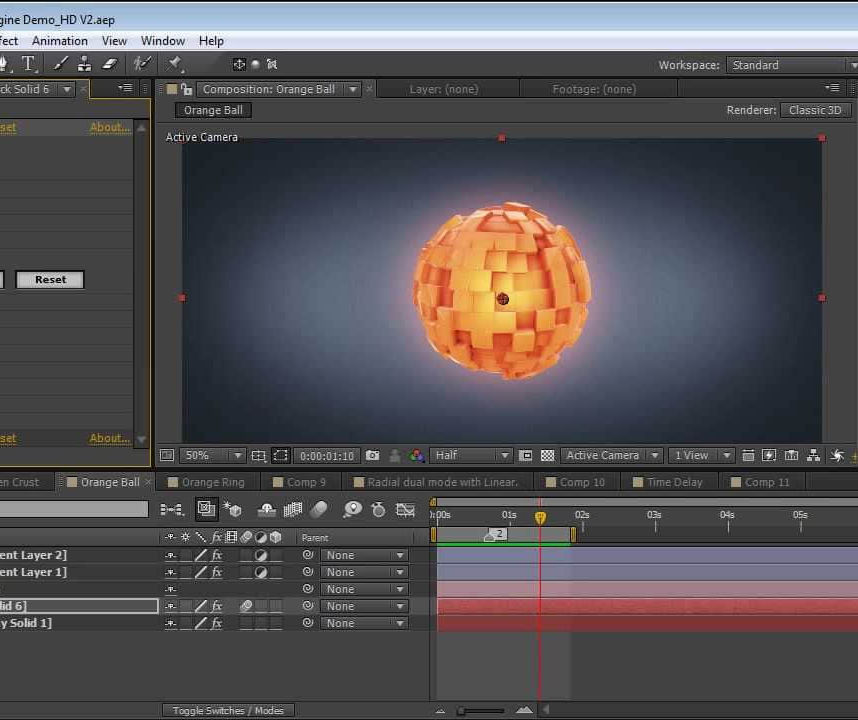
MB-800T00 Microsoft Dynamics 365 Business Central Functional Consultant
By Nexus Human
Duration 4 Days 24 CPD hours This course is intended for A Dynamics 365 Business Central core Functional Consultant is responsible for implementing core application setup processes for small and medium businesses. Overview Understand use cases for Business Central modules Set up Business Central Configure Financials Configure Sales and Purchasing Configure Operations Understand Integrationa nd Automation scenarios Built and optimized for small and medium businesses, Dynamics 365 Business Central is an application for companies that have outgrown their entry-level business applications. Growing businesses often outgrow their basic accounting software or legacy enterprise resource planning (ERP) systems that are unable to handle increased inventory and transactions, lack integration with other line-of-business systems, and have reporting limitations. Businesses are also challenged with the logistics of providing services that have more scalability, increased mobility, and availability in the cloud. With Business Central, you can manage your financials, automate and secure your supply chain, sell smarter, improve customer service and project performance, and optimize your operations. Introduction to Business Central Modules Introduction to Business Central Technology overview Navigate the user interface Master data for the Sales and Purchase process Application Setup Create and configure a new company Migrate data to Business Central Manage Security Set up core app functionality Set up dimensions Configure Financials Set up Finance Management Set up the Chart of Accounts Set up posting groups General Journals Set up Cash Management Set up Accounts Payables Set up Accounts Receivables Configure Sales and Purchasing Set up Inventory Configure prices and discounts Operations Purchase items Sell items Process financial transactions Inventory costing Integration and Automation Set up and use approvals with workflows Connect Power Apps Connect Power Automate Connect Power BI

MS-080T00: Employee Experience Platform Specialist
By Nexus Human
Duration 1 Days 6 CPD hours This course is intended for Learners taking this course are interested in employee experiences or Microsoft Viva and want to learn how to assess, plan, strategize, design, and manage digital employee experiences that use Microsoft Viva, Microsoft Teams, SharePoint, and Power Platform. A learner in this role will collaborate with multiple teams to scope, design, and implement new digital employee experiences, such as onboarding, career and skill development, rewards and recognition, employee wellbeing, and employee retention. Learners should have a foundational understanding of Microsoft technologies, including Microsoft 365, Teams, SharePoint, and a deep understanding of Microsoft Viva features and capabilities. They may have experience in one or more of the following disciplines: human resources, people development, change management, information technology, or culture development. Overview By the end of this module, you'll be able to: Evaluate existing systems and identify requirements Identify stakeholders and users Recommend employee experience solutions and strategies Describe the four experience areas of Connection, Growth, Purpose, and Insights supported by Viva. Explain what Microsoft Viva apps are. Identify resources needed to set up each Viva app. Create an adoption plan to use Viva to solve business scenarios for the four employee experience areas of Connection, Insight, Purpose, and Growth. Describe the main features of Viva Connections List technical requirements/prerequisites for Viva Connections implementation Explain the differences between desktop and mobile experiences Identify 2-3 business use cases for Viva Connections Identify key stakeholders for the deployment of Viva Connections Align and prioritize scenarios for Viva Connections Plan and design for the Dashboard, the Feed, and Resources by scenarios and audiences Consider how your organization will scale adoption Assess your organization's existing learning experiences. Plan and strategize for Viva Learning. Coordinate the implementation of Viva Learning. Recommend an adoption strategy for Viva Learning. In this course, you'll learn how to bring people together to create an optimal employee experience that enables your organization to improve productivity, develop empathetic leadership, and transform how employees feel about their work. In your organization today, are people being treated well, or are their needs neglected? Are your teams aligned on goals with a sense of purpose? Are you driving the business outcomes that you need? The Microsoft Viva employee experience platform provides the infrastructure to create the culture of trust, collaboration, well-being, and active listening that you envision. This training course will provide Microsoft Employee Experience Platform Specialists with a comprehensive overview of Microsoft Viva, as well as Microsoft 365, Teams, and SharePoint. It will cover how to identify requirements for designing experiences for employee onboarding, career and skill development, rewards and recognition, compensation and benefits, employee wellbeing, and employee retention. It will also cover how to design solutions to meet these requirements, and how to collaborate with senior executive leadership, human resources, IT, adoption and change management, and learning and organizational development departments. Finally, it will cover how to continuously improve employee experiences based on data-driven insights and feedback. Design digital employee experiences Introduction Case study - Tailwind Traders Evaluate current employee experiences Consider employee privacy and data requirements Assemble business stakeholders and define goals Explore Viva experience areas Understand Viva licensing Knowledge check Summary and resources Introduction to the Microsoft Viva suite Introduction to Microsoft Viva Understand Viva apps Get started with Microsoft Viva Use Viva to keep everyone informed, included, and inspired Use Viva to get actionable insights to foster well-being and productivity Use Viva to align people's work to team and organization goals Use Viva to help employees learn, grow, and succeed Knowledge check Summary Introduction to Viva Connections Introduction What do users experience? When to use Viva Connections? What technical requirements must be met to deploy Viva Connections? Knowledge check Summary Plan for Viva Connections Introduction Build your team and meet requirements Analyze tasks and scenarios for Viva Connections Plan for Viva Connections Dashboard, Feed and Resources Plan to announce, launch, and scale adoption Knowledge check Summary Design skilling and growth experiences with Viva Learning Introduction Case study - Tailwind Traders Plan for Viva Learning Assemble Viva Learning admins and stakeholders Understand content sources with Viva Learning Coordinate setup and configuration of Viva Learning Develop adoption strategies for Viva Learning Develop an org-wide learning culture Knowledge check Summary and resources Additional course details: Nexus Humans MS-080T00: Employee Experience Platform Specialist training program is a workshop that presents an invigorating mix of sessions, lessons, and masterclasses meticulously crafted to propel your learning expedition forward. This immersive bootcamp-style experience boasts interactive lectures, hands-on labs, and collaborative hackathons, all strategically designed to fortify fundamental concepts. Guided by seasoned coaches, each session offers priceless insights and practical skills crucial for honing your expertise. Whether you're stepping into the realm of professional skills or a seasoned professional, this comprehensive course ensures you're equipped with the knowledge and prowess necessary for success. While we feel this is the best course for the MS-080T00: Employee Experience Platform Specialist course and one of our Top 10 we encourage you to read the course outline to make sure it is the right content for you. Additionally, private sessions, closed classes or dedicated events are available both live online and at our training centres in Dublin and London, as well as at your offices anywhere in the UK, Ireland or across EMEA.

SM100 SAP Solution Manager Configuration for Operations
By Nexus Human
Duration 5 Days 30 CPD hours This course is intended for System administrators, system architects, and technology consultants In this course, students learn how to manage the SAP Solutions Manager Configuration suite and discover how it can be integrated into their day-to-day operations. Course Outline SAP Solution Manager Overview: available Scenarios, Enhancements, Work Center Technical Overview: Installation, Architecture, Sizing SAP Solution Manager Configuration: SOLMAN_SETUP, SMSY, LMDB, Landscape Verification (LV), System Landscape Directory (SLD), Solution Manager Diagnostics Managing Authorizations in SAP Solution Manager Maintenance Optimizer, Maintenance Certificates, System Recommendations, Issue and Task Management Early Watch Alert Reporting: ABAP & Java, EarlyWatch Alert for Solutions Managing Solutions: Work Mode Management and additional administrative Tasks Monitoring and Alerting Infrastructure (MAI), Solution Monitoring and System Monitoring Service Level Reporting, Technical Reporting, Management Reporting SAP Mobile Apps for SAP Solution Manager Job Management: Job Request Management, Job Documentation, Job Monitoring, Job Scheduling Management Health Checks and more Additional course details: Nexus Humans SM100 SAP Solution Manager Configuration for Operations training program is a workshop that presents an invigorating mix of sessions, lessons, and masterclasses meticulously crafted to propel your learning expedition forward. This immersive bootcamp-style experience boasts interactive lectures, hands-on labs, and collaborative hackathons, all strategically designed to fortify fundamental concepts. Guided by seasoned coaches, each session offers priceless insights and practical skills crucial for honing your expertise. Whether you're stepping into the realm of professional skills or a seasoned professional, this comprehensive course ensures you're equipped with the knowledge and prowess necessary for success. While we feel this is the best course for the SM100 SAP Solution Manager Configuration for Operations course and one of our Top 10 we encourage you to read the course outline to make sure it is the right content for you. Additionally, private sessions, closed classes or dedicated events are available both live online and at our training centres in Dublin and London, as well as at your offices anywhere in the UK, Ireland or across EMEA.
