- Professional Development
- Medicine & Nursing
- Arts & Crafts
- Health & Wellbeing
- Personal Development
Why Time Management is Crucial for UK GCSE and A-Level Success
By Roy Butler
Discover why time management is essential for success in UK GCSE and A-Level exams. Learn effective strategies, benefits, and tips to boost productivity and reduce stress.
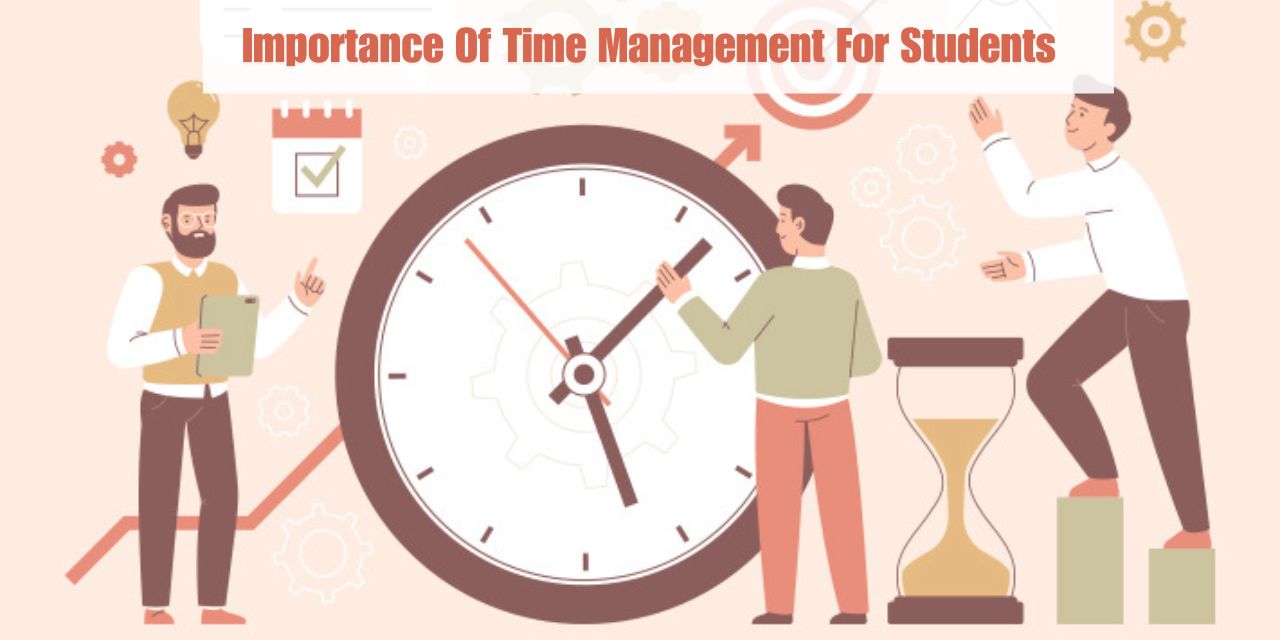
Microsoft Power BI Desktop (now with live online classes)
By Microsoft Office Training
This course will allow you to explore the potential of self-service business intelligence using Power BI Desktop to analyse and connect to different sources of data, creating Relationships between those different datasets, Query the data using Shaping and data Modelling, to create Visualizations, and publish Reports to different platforms . Course Objectives At the end of this course you will be able to: Connect to data from different sources. Use the Query Editor Perform Power BI desktop data Shaping and Transformation. Create Power BI desktop Modelling. Create Power BI desktop Visualizations and Reports. ' 1 year email support service Take a closer look at the consistent excellent feedback from our growing corporate clients visiting our site ms-officetraining co uk With more than 20 years experience, we deliver courses on all levels of the Desktop version of Microsoft Office and Office 365; ranging from Beginner, Intermediate, Advanced to the VBA level and Business Intelligence. Our trainers are Microsoft certified professionals with a proven track record with several years experience in delivering public, one to one, tailored and bespoke course Tailored training courses: in in company training, you can choose to run the course exactly as they are outlined by us or we can customise it so that it meets your specific needs. A tailored or bespoke course will follow the standard outline but may be adapted to your specific organisational needs. Please visit our site (ms-officetraining co uk) to get a feel of the excellent feedback our courses have had and look at other courses you might be interested in. Introduction to Power BI Power BI Jargon explained A quick look at Power BI Desktop A quick look at the Power BI service Helpful resources Power BI and Excel Introduction to using Excel data in Power BI Upload Excel data to Power BI Import Power View and Power Pivot to Power BI Getting started with Power BI Desktop Overview of Power BI Desktop Accessing Help and Helpful resources Connect to data sources in Power BI Desktop Shaping and Transforming Data with Query Editor Introduction to the Query Editor Data Sources Power BI Desktop can Connect to Introduction to Steps and M code Combining Data Using Merge and Append Queries Data Type Properties Working with Delimiters Clean and transform your data with the Query Editor Text Specific Transformation Tools Number Specific Transformation Tools Date Specific Transformation Tools Split and Merge columns Creating an Index Column Adding Conditional Columns Columns From Examples Grouping and Aggregating data Pivoting and Unpivoting Using filters Modeling the data Introduction to modeling your data How to manage your data relationships Create calculated columns Optimizing data models Create calculated measures Show Values As and Quick Measures Create calculated tables Explore your time-based data Introduction to DAX DAX calculation types DAX functions Visualizations Introduction to visuals in Power BI Create and customize simple visualizations Modify colors in charts and visuals Shapes, text boxes, and images Page layout and formatting Group interactions among visualizations Visual hierarchies and drill-down Using custom visualizations Create a KPI Visualization Geo-Data and Maps Reports, Publishing and Sharing Introduction to the Power BI service Quick insights in Power BI Create and configure a dashboard Ask questions of your data with natural language Create custom Q&A suggestions Share dashboards with your organization Introduction to content packs, security, and groups Publish Power BI Desktop reports Print and export dashboards and reports Create groups in Power BI Use content packs Update content packs Publish to web Who is this course for? Who is this course for? This course facilitates you with knowledge on the potential for Power BI Desktop to analyse and connect to different sources of data, creating Relationships between those different datasets, Query the data using Shaping and data Modelling, and to create Visualisations, and publish Reports to different platforms. Requirements Requirements Before attending this course, delegates should have: - A general knowledge of database concepts (fields, records and relationships) - Familiarity with Excel. Career path Career path Business Intelligence Data Analysis ETL & Data Warehousing

Workplace Wellbeing- Creating Systems for Mental Health and Balance
By Elite Forums UK
Course Duration: Half-day or full-day program (with virtual delivery options) Target Audience: HR professionals, leaders, managers, and wellbeing champions who are responsible for creating and maintaining mental health support systems and promoting work-life balance within their organisations. Course Objectives By the end of this course, participants will be able to: Understand the importance of mental health and wellbeing in the workplace. Learn strategies for creating a workplace culture that supports mental health and resilience. Develop practical tools to prevent burnout and promote work-life balance. Identify systems and resources to help employees maintain mental health and manage stress. Design and implement a workplace wellbeing plan that fosters employee engagement and productivity. Course Outline Module 1: The Importance of Workplace Wellbeing What is workplace wellbeing? Understanding mental health, emotional wellbeing, and work-life balance The link between employee wellbeing and organisational performance Statistics and trends: The rising importance of mental health in the workplace The business case for prioritising mental health: reducing absenteeism, turnover, and improving productivity Legal and ethical considerations in workplace mental health Module 2: Mental Health in the Workplace Recognising the signs of mental health challenges (e.g., anxiety, depression, stress) The impact of workplace culture on employee mental health Stress and burnout: Causes, symptoms, and prevention strategies The role of leadership in promoting mental health and supporting employees Confidentiality and stigma: Overcoming barriers to mental health support Module 3: Creating a Culture of Wellbeing Building a supportive and inclusive workplace culture that prioritises mental health Encouraging open dialogue: How to talk about mental health and reduce stigma The role of leadership in modelling and promoting wellbeing practices Policies and practices to promote work-life balance (e.g., flexible working, remote work options) The importance of employee engagement in fostering a culture of wellbeing Module 4: Systems and Resources for Mental Health Support Developing an Employee Assistance Program (EAP) and other mental health resources Peer support networks and mental health champions within the workplace Mental health first aid training: How to support colleagues in need Creating accessible resources for employees to manage their mental health (e.g., online tools, workshops, apps) Integrating wellbeing initiatives into existing HR systems: policies, performance management, and professional development Module 5: Strategies for Managing Stress and Preventing Burnout Stress management techniques for individuals and teams Time management, task prioritisation, and setting boundaries to reduce stress Mindfulness and relaxation exercises to combat workplace stress Encouraging regular breaks, physical activity, and healthy work habits Building resilience: Developing coping strategies for challenging situations Preventing burnout: Identifying early warning signs and taking proactive measures Module 6: Promoting Work-Life Balance Defining work-life balance in today’s connected world Strategies for setting boundaries between work and personal life Managing expectations: How to avoid overworking and reduce the pressure to be "always on" The importance of taking breaks, vacations, and "disconnecting" from work Flexible working arrangements and how they contribute to balance Supporting parents, carers, and individuals with other life commitments Module 7: Implementing a Workplace Wellbeing Plan Conducting a wellbeing audit: Understanding current practices and identifying gaps Designing a comprehensive wellbeing program: Key components and best practices Measuring the success of wellbeing initiatives: Metrics, feedback, and employee engagement Aligning wellbeing efforts with organisational goals and values Action planning: Creating a roadmap for rolling out workplace wellbeing initiatives Communicating wellbeing resources and encouraging employee participation Module 8: Sustaining Wellbeing in the Workplace Embedding mental health and wellbeing into the organisation’s long-term strategy Continuous improvement: Monitoring and refining wellbeing programs Engaging employees in ongoing wellbeing activities (e.g., wellness challenges, workshops, wellness days) Training leaders and managers to foster ongoing mental health support Celebrating successes and recognising the importance of mental health in organisational culture Delivery Style Interactive, with a blend of group discussions, case studies, and role-playing activities Practical exercises for creating wellbeing strategies and action plans Relaxation techniques and mindfulness exercises incorporated into the sessions Tools and templates for creating mental health initiatives in the workplace Employee engagement surveys and feedback collection techniques to measure program effectiveness Course Materials Provided Workplace Wellbeing Framework and Best Practice Guidelines Wellbeing Plan Template and Action Plan for Implementation Stress Management and Resilience Toolkit Resources for Managers: Creating Mental Health-Supportive Teams Mental Health First Aid Checklist and Employee Assistance Program Resources Resource list: Apps, books, and online resources for mental health in the workplace Optional Add-ons Follow-up sessions for managers and leaders on maintaining a mental health-friendly work environment E-learning modules on specific aspects of wellbeing (e.g., stress management, mental health first aid) One-on-one wellbeing consultations or coaching for employees Employee wellbeing workshops (e.g., mindfulness, physical wellness, nutrition)
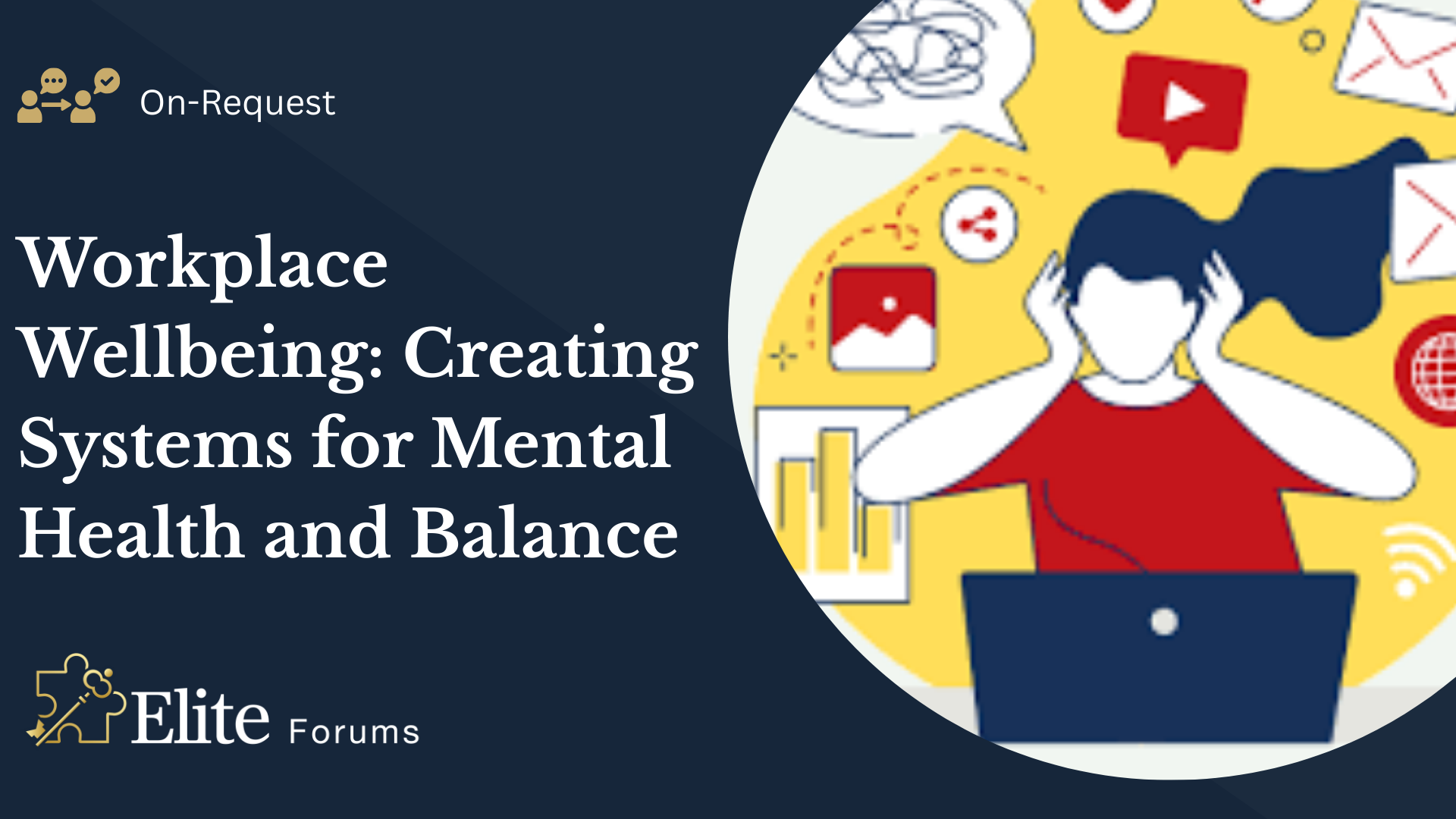
Workplace Wellbeing- Creating Systems for Mental Health and Balance
By Elite Forums Events
Course Duration: Half-day or full-day program (with virtual delivery options) Target Audience: HR professionals, leaders, managers, and wellbeing champions who are responsible for creating and maintaining mental health support systems and promoting work-life balance within their organisations. Course Objectives By the end of this course, participants will be able to: Understand the importance of mental health and wellbeing in the workplace. Learn strategies for creating a workplace culture that supports mental health and resilience. Develop practical tools to prevent burnout and promote work-life balance. Identify systems and resources to help employees maintain mental health and manage stress. Design and implement a workplace wellbeing plan that fosters employee engagement and productivity. Course Outline Module 1: The Importance of Workplace Wellbeing What is workplace wellbeing? Understanding mental health, emotional wellbeing, and work-life balance The link between employee wellbeing and organisational performance Statistics and trends: The rising importance of mental health in the workplace The business case for prioritising mental health: reducing absenteeism, turnover, and improving productivity Legal and ethical considerations in workplace mental health Module 2: Mental Health in the Workplace Recognising the signs of mental health challenges (e.g., anxiety, depression, stress) The impact of workplace culture on employee mental health Stress and burnout: Causes, symptoms, and prevention strategies The role of leadership in promoting mental health and supporting employees Confidentiality and stigma: Overcoming barriers to mental health support Module 3: Creating a Culture of Wellbeing Building a supportive and inclusive workplace culture that prioritises mental health Encouraging open dialogue: How to talk about mental health and reduce stigma The role of leadership in modelling and promoting wellbeing practices Policies and practices to promote work-life balance (e.g., flexible working, remote work options) The importance of employee engagement in fostering a culture of wellbeing Module 4: Systems and Resources for Mental Health Support Developing an Employee Assistance Program (EAP) and other mental health resources Peer support networks and mental health champions within the workplace Mental health first aid training: How to support colleagues in need Creating accessible resources for employees to manage their mental health (e.g., online tools, workshops, apps) Integrating wellbeing initiatives into existing HR systems: policies, performance management, and professional development Module 5: Strategies for Managing Stress and Preventing Burnout Stress management techniques for individuals and teams Time management, task prioritisation, and setting boundaries to reduce stress Mindfulness and relaxation exercises to combat workplace stress Encouraging regular breaks, physical activity, and healthy work habits Building resilience: Developing coping strategies for challenging situations Preventing burnout: Identifying early warning signs and taking proactive measures Module 6: Promoting Work-Life Balance Defining work-life balance in today’s connected world Strategies for setting boundaries between work and personal life Managing expectations: How to avoid overworking and reduce the pressure to be "always on" The importance of taking breaks, vacations, and "disconnecting" from work Flexible working arrangements and how they contribute to balance Supporting parents, carers, and individuals with other life commitments Module 7: Implementing a Workplace Wellbeing Plan Conducting a wellbeing audit: Understanding current practices and identifying gaps Designing a comprehensive wellbeing program: Key components and best practices Measuring the success of wellbeing initiatives: Metrics, feedback, and employee engagement Aligning wellbeing efforts with organisational goals and values Action planning: Creating a roadmap for rolling out workplace wellbeing initiatives Communicating wellbeing resources and encouraging employee participation Module 8: Sustaining Wellbeing in the Workplace Embedding mental health and wellbeing into the organisation’s long-term strategy Continuous improvement: Monitoring and refining wellbeing programs Engaging employees in ongoing wellbeing activities (e.g., wellness challenges, workshops, wellness days) Training leaders and managers to foster ongoing mental health support Celebrating successes and recognising the importance of mental health in organisational culture Delivery Style Interactive, with a blend of group discussions, case studies, and role-playing activities Practical exercises for creating wellbeing strategies and action plans Relaxation techniques and mindfulness exercises incorporated into the sessions Tools and templates for creating mental health initiatives in the workplace Employee engagement surveys and feedback collection techniques to measure program effectiveness Course Materials Provided Workplace Wellbeing Framework and Best Practice Guidelines Wellbeing Plan Template and Action Plan for Implementation Stress Management and Resilience Toolkit Resources for Managers: Creating Mental Health-Supportive Teams Mental Health First Aid Checklist and Employee Assistance Program Resources Resource list: Apps, books, and online resources for mental health in the workplace Optional Add-ons Follow-up sessions for managers and leaders on maintaining a mental health-friendly work environment E-learning modules on specific aspects of wellbeing (e.g., stress management, mental health first aid) One-on-one wellbeing consultations or coaching for employees Employee wellbeing workshops (e.g., mindfulness, physical wellness, nutrition)
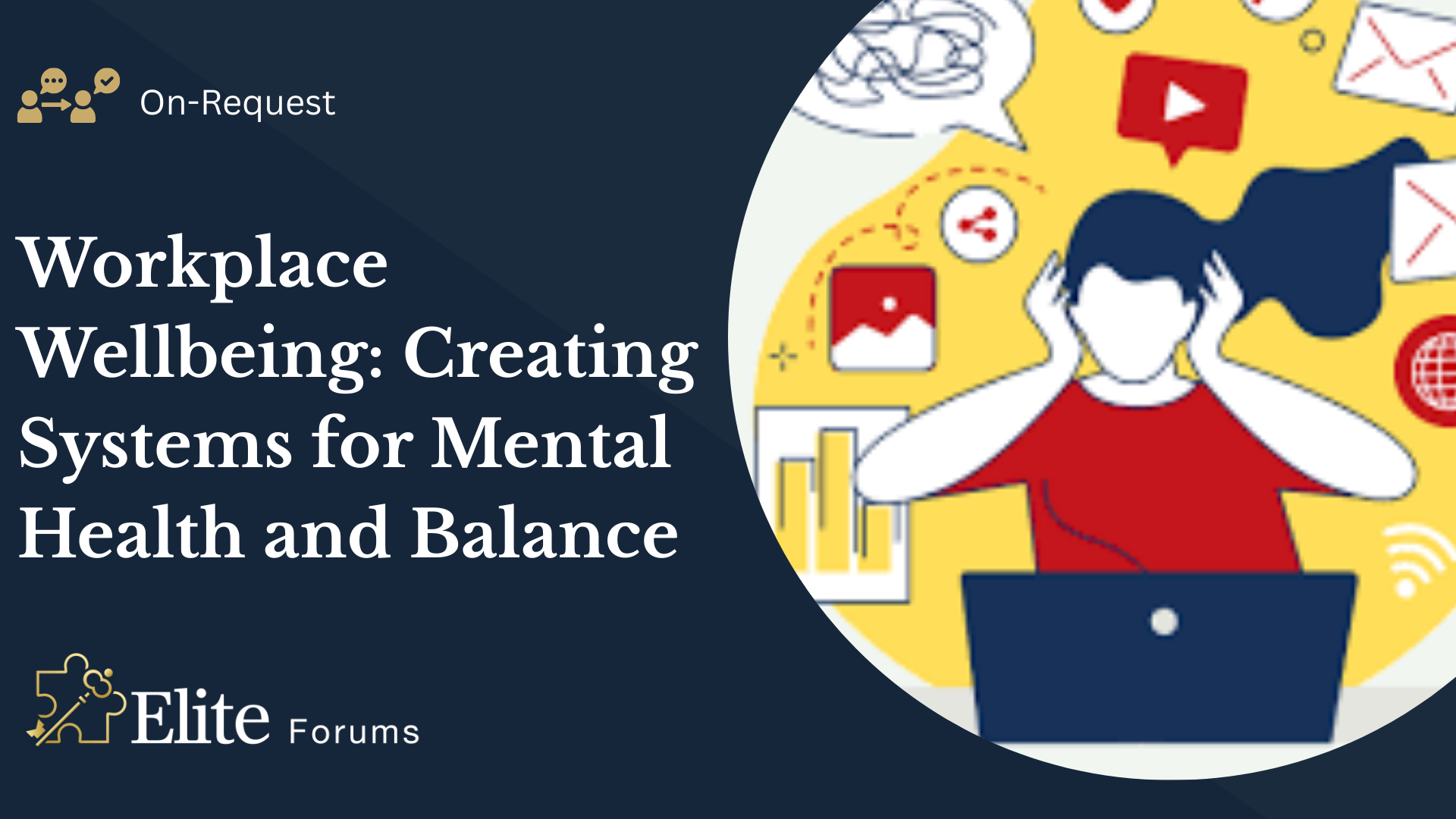
Microsoft Power BI Desktop In-company (now with live online classes)
By Microsoft Office Training
This course will allow you to explore the potential of self-service business intelligence using Power BI Desktop to analyse and connect to different sources of data, creating Relationships between those different datasets, Query the data using Shaping and data Modelling, to create Visualizations, and publish Reports to different platforms . Course Objectives At the end of this course you will be able to: Connect to data from different sources. Use the Query Editor Perform Power BI desktop data Shaping and Transformation. Create Power BI desktop Modelling. Create Power BI desktop Visualizations and Reports. ' 1 year email support service Take a closer look at the consistent excellent feedback from our growing corporate clients visiting our site ms-officetraining co uk With more than 20 years experience, we deliver courses on all levels of the Desktop version of Microsoft Office and Office 365; ranging from Beginner, Intermediate, Advanced to the VBA level and Business Intelligence. Our trainers are Microsoft certified professionals with a proven track record with several years experience in delivering public, one to one, tailored and bespoke courses. Our competitive rates start from £550.00 per day of training Tailored training courses: You can choose to run the course exactly as they are outlined by us or we can customise it so that it meets your specific needs. A tailored or bespoke course will follow the standard outline but may be adapted to your specific organisational needs. Please visit our site (ms-officetraining co uk) to get a feel of the excellent feedback our courses have had and look at other courses you might be interested in. Introduction to Power BI Power BI Jargon explained A quick look at Power BI Desktop A quick look at the Power BI service Helpful resources Power BI and Excel Introduction to using Excel data in Power BI Upload Excel data to Power BI Import Power View and Power Pivot to Power BI Getting started with Power BI Desktop Overview of Power BI Desktop Accessing Help and Helpful resources Connect to data sources in Power BI Desktop Shaping and Transforming Data with Query Editor Introduction to the Query Editor Data Sources Power BI Desktop can Connect to Introduction to Steps and M code Combining Data Using Merge and Append Queries Data Type Properties Working with Delimiters Clean and transform your data with the Query Editor Text Specific Transformation Tools Number Specific Transformation Tools Date Specific Transformation Tools Split and Merge columns Creating an Index Column Adding Conditional Columns Columns From Examples Grouping and Aggregating data Pivoting and Unpivoting Using filters Modeling the data Introduction to modeling your data How to manage your data relationships Create calculated columns Optimizing data models Create calculated measures Show Values As and Quick Measures Create calculated tables Explore your time-based data Introduction to DAX DAX calculation types DAX functions Visualizations Introduction to visuals in Power BI Create and customize simple visualizations Modify colors in charts and visuals Shapes, text boxes, and images Page layout and formatting Group interactions among visualizations Visual hierarchies and drill-down Using custom visualizations Create a KPI Visualization Geo-Data and Maps Reports, Publishing and Sharing Introduction to the Power BI service Quick insights in Power BI Create and configure a dashboard Ask questions of your data with natural language Create custom Q&A suggestions Share dashboards with your organization Introduction to content packs, security, and groups Publish Power BI Desktop reports Print and export dashboards and reports Create groups in Power BI Use content packs Update content packs Publish to web Who is this course for? Who is this course for? This course facilitates you with knowledge on the potential for Power BI Desktop to analyse and connect to different sources of data, creating Relationships between those different datasets, Query the data using Shaping and data Modelling, and to create Visualizations, and publish Reports to different platforms. Requirements Requirements Before attending this course, delegates should have: - A general knowledge of database concepts (fields, records and relationships) - Familiarity with Excel. Career path Career path Business Intelligence Data Analysis ETL & Data Warehousing

Microsoft Access Introduction (now with live online classes)
By Microsoft Office Training
Course Objectives At the end of this course you will be able to: Identify the common objects of an Access database Design and build the structure of a database Input and maintain data Design user-friendly data entry forms Search the database using queries Generate reports from your data 1 year email support service Take a look at the consistent excellent feedback from our corporate clients visiting our site ms-officetraining co uk With more than 20 years experience, we deliver courses on all levels of the Desktop version of Microsoft Office and Office 365; ranging from Beginner, Intermediate, Advanced to the VBA level. Our trainers are Microsoft certified professionals with a proven track record with several years experience in delivering public, one to one, tailored and bespoke courses. Tailored in company training courses: You can choose to run the course exactly as they are outlined by us or we can customise it so that it meets your specific needs. A tailored or bespoke course will follow the standard outline but may be adapted to your specific organisational needs. Introducing Microsoft Access The Access interface Database terminology Access database objects Fields and records Properties Designing a database Planning and designing a table Creating fields Setting common field properties Defining key fields Working with table data Entering and editing data Sorting and filtering table records Deleting records Relationships Why use table relationships? Relationship types Referential Integrity Working with table subdatasheets Querying a database Creating simple Select Queries Specifying query criteria Sorting query results Adding calculated fields Designing Forms Creating simple forms for data entry Designing custom forms Working with form sections Creating sub forms Designing Reports Creating basic list reports Working with grouping and sorting in a report Adding totals to a report Who is this course for? Who is this course for? This course is intended for the user that wants to explore the creation of a relational database. It will focus on the structuring of the database itself and the creation of the basic functional elements of a database in order to manage data. Career path Career path Microsoft Office know-how can instantly increase your job prospects as well as your salary. 80 percent of job openings require spreadsheet and word-processing software skills

Microsoft Powerpoint Advanced (now with live online classes)
By Microsoft Office Training
Course Objectives At the end of this course you will be able to: Modify the PowerPoint environment Using Master View in order to customise a design template Add and customize SmartArt graphics Add animations and change its effect options Add action buttons to control the flow of the presentation Use various options to customise slide shows Use different PowerPoint file types to distribute presentations ' 1 year email support service Take a closer look at the consistent excellent feedback from our growing corporate clients visiting our site ms-officetraining co uk Customer Feedback Very clearly explained Good pace. Lucy Tailor - ACER ' With more than 20 years experience, we deliver courses on all levels of the Desktop version of Microsoft Office and Office 365; ranging from Beginner, Intermediate, Advanced to the VBA level. Our trainers are Microsoft certified professionals with a proven track record with several years experience in delivering public, one to one, tailored and bespoke courses. Tailored in company training courses: You can choose to run the course exactly as they are outlined by us or we can customise it so that it meets your specific needs. A tailored or bespoke course will follow the standard outline but may be adapted to your specific organisational needs. Customising the PowerPoint Environment Customise the User Interface Set PowerPoint Options Customising Design Templates Modify Slide Masters and Slide Layouts Add Headers and Footers Modify the Notes Master and the Handout Master Adding SmartArt to a Presentation Create SmartArt Modify SmartArt Working with Media Add Audio to a Presentation Add Video to a Presentation Working with Animations Entrance, Emphasis and Exit Animations Animate Charts by Category and Series Customise Animations and Transitions Collaborating on a Presentation Review a Presentation Store and Share Presentations on the Web Customising a Slide Show Annotate a Presentation Set Up a Slide Show Create a Custom Slide Show Add Hyperlinks Add Action Buttons Record a Presentation Securing and Distributing a Presentation Secure a Presentation Create a Video or a CD Distribute the Presentation in different File Formats Who is this course for? Who is this course for? This course is designed for delegates who want to gain the skills necessary to work with design templates, various types of diagrams, special effects, custom slide shows, collaboration functionality, and advanced presentation delivery. Requirements Requirements Preferably, delegates should have attended the Powerpoint Introduction course. Career path Career path Microsoft Office know-how can instantly increase your job prospects as well as your salary. 80 percent of job openings require spreadsheet and word-processing software skills

Microsoft Powerpoint Introduction (now with live online classes)
By Microsoft Office Training
Course Objectives At the end of this course you will be able to: Identify the components of the PowerPoint interface Create slides Format text on slides Add and modify graphical objects to a presentation Work with tables in a presentation Add charts to a presentation Prepare the SlideShow '1 year email support service Take a look at the consistent excellent feedback from our corporate clients visiting our site ms-officetraining co uk Customer Feedback Very patient Trainer. Happy to adapt course + help with problems on existing presentations. Andrea Lethbridge - CNN ' With more than 20 years experience, we deliver courses on all levels of the Desktop version of Microsoft Office and Office 365; ranging from Beginner, Intermediate, Advanced to the VBA level. Our trainers are Microsoft certified professionals with a proven track record with several years experience in delivering public, one to one, tailored and bespoke courses. Tailored in company training courses: You can choose to run the course exactly as they are outlined by us or we can customise it so that it meets your specific needs. A tailored or bespoke course will follow the standard outline but may be adapted to your specific organisational needs. Getting Started with PowerPoint Identify the Components of the PowerPoint Interface Create a PowerPoint Presentation Accessing Help Choose the right view for the task in PowerPoint Normal view Slide Sorter view Notes Page view Outline view Add, rearrange, and delete slides in PowerPoint Working with Themes Add colour and design to my slides with themes Remove the current slide design (theme) Slide Layout What is a slide layout? Apply or change a slide layout Working with text Add text to a slide Create a new text box Format text Tables Add a table to a slide Format a Table Copy and paste a table from Word Insert an Excel spreadsheet within PowerPoint Edit Cells, Rows and Columns Delete a table Graphics Working with Clipart, and Shapes Selecting objects, shapes, pictures or text boxes Arrange a picture, shape or other object Adding Charts to Your Presentation Create a Chart Format a Chart Insert a Chart from Microsoft Excel Inserting date and slide numbers Add slide numbers to your presentation Hide slide numbers on the title slide Change where the page numbers appear on your slides Start your slide numbering with a specific number Print slides, notes, or handouts Create the Slide Show Record your slide show Preview the recorded slide show Turn slide timings off Set the slide timings manually Add or remove transitions between slides Add Animations to Text and Objects Deliver the Presentation Speakers notes Add speaker notes to your slides View your speaker notes as you deliver your slide show Who is this course for? Who is this course for? This course is designed for end users who are interested in learning the fundamentals needed to create and modify engaging presentations. Requirements Requirements General knowledge of the Windows OS Career path Career path Microsoft Office know-how can instantly increase your job prospects as well as your salary. 80 percent of job openings require spreadsheet and word-processing software skills

Work-Life Integration in the Age of Remote Everything
By Elite Forums UK
Course Duration: Half-day or full-day program (with virtual and in-person options) Target Audience: Professionals working remotely, hybrid teams, managers, HR leaders, and individuals looking to improve their work-life integration in today’s fast-paced, digital-first work environment. Course Objectives By the end of this course, participants will be able to: Understand the concept of work-life integration versus work-life balance. Recognise the challenges and benefits of working remotely or in hybrid settings. Learn practical strategies for managing boundaries, time, and energy. Cultivate habits that support both productivity and personal well-being. Apply tools to foster sustainable work-life integration in their teams and organisations. Course Outline Module 1: Rethinking Work-Life Integration The difference between work-life balance and work-life integration The challenges of work-life boundaries in a remote-first world The impact of technology on personal and professional lives Why flexibility matters: remote work as a tool for integration, not separation Module 2: Understanding Your Energy and Time Identifying personal energy patterns throughout the day Time audit: understanding how you currently allocate time and energy The role of breaks, boundaries, and rituals in energy management Tools for task prioritisation: Pomodoro, time blocking, and task batching Module 3: Managing Boundaries in a Digital World Setting and communicating clear boundaries for work and personal time Managing "always-on" culture in a remote environment Tools for setting expectations with colleagues and managers Creating a dedicated workspace and establishing personal rituals Saying no effectively: how to manage overcommitment and avoid burnout Module 4: Navigating Flexibility and Productivity The benefits and challenges of flexible working hours Time management strategies for remote and hybrid work settings Overcoming distractions: creating a productive work environment at home Staying focused and motivated without the physical office Managing work interruptions and creating space for personal time Module 5: Well-Being in Remote and Hybrid Work Importance of self-care and mental health in work-life integration Strategies for staying physically active, social, and mentally engaged remotely Building habits for sleep, mindfulness, and recovery Setting clear personal and professional goals to stay aligned with values Techniques for managing stress and avoiding burnout in a remote environment Module 6: Building a Remote-First Culture Leading with empathy: supporting remote teams’ well-being Fostering communication, trust, and accountability in hybrid teams Encouraging regular check-ins, feedback loops, and work-life check-ups Building a culture of flexibility and autonomy while maintaining performance Best practices for team collaboration and social connection in remote environments Module 7: Action Planning for Sustainable Integration Developing a personalised work-life integration plan Identifying areas of improvement: time, energy, boundaries, and well-being Setting achievable goals for short-term and long-term work-life integration Peer sharing: tips and strategies that have worked for you Building accountability structures: partners, progress tracking, and revisiting goals Delivery Style Highly interactive, with a mix of discussions, reflection exercises, and case studies Practical tools, tips, and templates that participants can apply immediately Group activities to share experiences and learn from peers Guided self-reflection and action planning for immediate impact Course Materials Provided Work-Life Integration Guide Time Audit Worksheet and Energy Mapping Tools Setting Boundaries Framework and Template Remote Work Well-Being Checklist Personal Action Plan for Sustainable Integration Resource list: Apps, podcasts, and books on work-life integration Optional Add-ons Post-course coaching or check-in sessions Customised team workshop focused on hybrid work challenges Leadership session on managing remote-first teams effectively Follow-up webinars on remote collaboration and staying connected
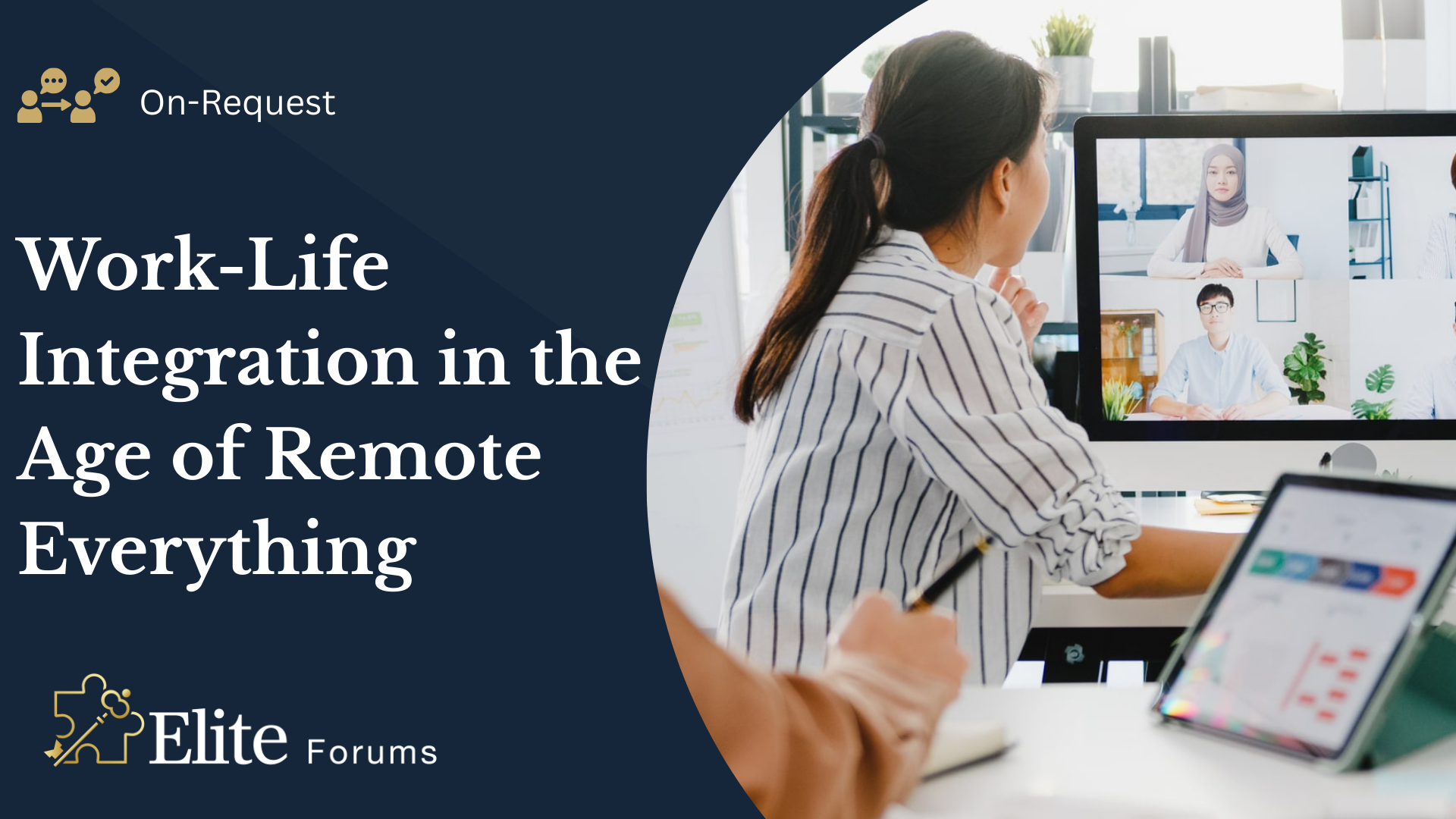
Work-Life Integration in the Age of Remote Everything
By Elite Forums Events
Course Duration: Half-day or full-day program (with virtual and in-person options) Target Audience: Professionals working remotely, hybrid teams, managers, HR leaders, and individuals looking to improve their work-life integration in today’s fast-paced, digital-first work environment. Course Objectives By the end of this course, participants will be able to: Understand the concept of work-life integration versus work-life balance. Recognise the challenges and benefits of working remotely or in hybrid settings. Learn practical strategies for managing boundaries, time, and energy. Cultivate habits that support both productivity and personal well-being. Apply tools to foster sustainable work-life integration in their teams and organisations. Course Outline Module 1: Rethinking Work-Life Integration The difference between work-life balance and work-life integration The challenges of work-life boundaries in a remote-first world The impact of technology on personal and professional lives Why flexibility matters: remote work as a tool for integration, not separation Module 2: Understanding Your Energy and Time Identifying personal energy patterns throughout the day Time audit: understanding how you currently allocate time and energy The role of breaks, boundaries, and rituals in energy management Tools for task prioritisation: Pomodoro, time blocking, and task batching Module 3: Managing Boundaries in a Digital World Setting and communicating clear boundaries for work and personal time Managing "always-on" culture in a remote environment Tools for setting expectations with colleagues and managers Creating a dedicated workspace and establishing personal rituals Saying no effectively: how to manage overcommitment and avoid burnout Module 4: Navigating Flexibility and Productivity The benefits and challenges of flexible working hours Time management strategies for remote and hybrid work settings Overcoming distractions: creating a productive work environment at home Staying focused and motivated without the physical office Managing work interruptions and creating space for personal time Module 5: Well-Being in Remote and Hybrid Work Importance of self-care and mental health in work-life integration Strategies for staying physically active, social, and mentally engaged remotely Building habits for sleep, mindfulness, and recovery Setting clear personal and professional goals to stay aligned with values Techniques for managing stress and avoiding burnout in a remote environment Module 6: Building a Remote-First Culture Leading with empathy: supporting remote teams’ well-being Fostering communication, trust, and accountability in hybrid teams Encouraging regular check-ins, feedback loops, and work-life check-ups Building a culture of flexibility and autonomy while maintaining performance Best practices for team collaboration and social connection in remote environments Module 7: Action Planning for Sustainable Integration Developing a personalised work-life integration plan Identifying areas of improvement: time, energy, boundaries, and well-being Setting achievable goals for short-term and long-term work-life integration Peer sharing: tips and strategies that have worked for you Building accountability structures: partners, progress tracking, and revisiting goals Delivery Style Highly interactive, with a mix of discussions, reflection exercises, and case studies Practical tools, tips, and templates that participants can apply immediately Group activities to share experiences and learn from peers Guided self-reflection and action planning for immediate impact Course Materials Provided Work-Life Integration Guide Time Audit Worksheet and Energy Mapping Tools Setting Boundaries Framework and Template Remote Work Well-Being Checklist Personal Action Plan for Sustainable Integration Resource list: Apps, podcasts, and books on work-life integration Optional Add-ons Post-course coaching or check-in sessions Customised team workshop focused on hybrid work challenges Leadership session on managing remote-first teams effectively Follow-up webinars on remote collaboration and staying connected

Search By Location
- Apps Courses in London
- Apps Courses in Birmingham
- Apps Courses in Glasgow
- Apps Courses in Liverpool
- Apps Courses in Bristol
- Apps Courses in Manchester
- Apps Courses in Sheffield
- Apps Courses in Leeds
- Apps Courses in Edinburgh
- Apps Courses in Leicester
- Apps Courses in Coventry
- Apps Courses in Bradford
- Apps Courses in Cardiff
- Apps Courses in Belfast
- Apps Courses in Nottingham