- Professional Development
- Medicine & Nursing
- Arts & Crafts
- Health & Wellbeing
- Personal Development
Smartphone video production
By Rough House Media
Do you use video as a tool to promote your charity, business, organisation or campaigns? And if you don’t, do you feel as if you ought to? Videos account for more than 80% of all consumer internet traffic. So the pressure to use video as a marketing and PR tool has increased enormously. But the cost can be prohibitive. Using a video production company, such as ours, might be ideal, but for many it is out of reach – particularly if, like many of our clients, you’re a charity. However, there is an alternative, which more and more organisations are choosing, especially those which need to produce regular digital content. That is to produce the video yourself. Nowadays, you do not even need to invest in a video camera. All you need is your smart phone, some simple equipment you can buy on Amazon for as little as £80, plus your laptop or PC. This is why we have developed a new smartphone video training course, Smart Video. Our smartphone video training course covers: Equipment – including setting up your phone, microphones, tripods and editing programmes Planning your video Techniques to give your films broadcast-quality polish Getting the perfect shot – including shot sizes, positioning the camera, framing, lighting, sound, sequences and backgrounds Filming interviews An introduction to editing Producing videos for social media Bespoke training The course can be tailored to the type of videos you need to make. If most of your videos will be interviews, we’ll focus on presenting your interviewee in the best possible light – literally. If, on the other hand, you need to film buildings, events or products, we’ll tailor the course accordingly. If your video needs a script, we’ll give you tips and techniques on how to “write to pictures”, so your messages comes across well. And on all our courses, we’ll give you a guide to the best equipment and apps to use to enhance your filming and editing. The smartphone video course will be led by Paul Curran who has many years experience producing, filming and editing films and videos, for the BBC and corporate clients.

Advanced Junos Security training course description This course provides students with intermediate routing knowledge and configuration examples. The course includes an overview of protocol-independent routing features, load balancing and filter-based forwarding, OSPF, BGP, IP tunneling, and high availability (HA) features. Junos Intermediate Routing (JIR) is an intermediate-level course. What will you learn Demonstrate the understanding of integrated user firewall. Implement next generation Layer 2 security features. Implement virtual routing instances in a security setting. Utilize Junos tools for troubleshooting Junos security implementations. Implement IPS policy. Advanced Junos Security training course details Who will benefit: Individuals responsible for implementing, monitoring, and troubleshooting Junos security components. Prerequisites: Intro to the Junos Operating System Duration 5 days Advanced Junos Security training course contents Junos Layer 2 Packet Handling and Security Features Transparent Mode Security Secure Wire Layer 2 Next Generation Ethernet Switching MACsec Lab 2 Implementing Layer 2 Security Virtualization Virtualization Overview Routing Instances Logical Systems Lab 3 Implementing Junos Virtual Routing AppSecure Theory AppSecure Overview AppID Overview AppID Techniques Application System Cache Custom Application Signatures AppSecure Implementation AppTrack AppFW AppQoS APBR SSL Proxy Lab 4 Implementing AppSecure Working with Log Director Log Director Overview Log Director Components Installing and setting up Log Director Clustering with the Log Concentrator VM Administrating Log Director Lab 5 Deploying Log Director Sky ATP Theory Sky ATP Overview Monitoring Sky ATP Analysis and Detection of Malware Sky ATP Implementation Configuring Sky ATP Installing Sky ATP Analysis and detection of Malware Infected Host Case Study Lab 6 Instructor Led Sky ATP Demo Implementing UTM UTM Overview AntiSpam AntiVirus Content and Web Filtering Lab 7 Implementing UTM Introduction to IPS IPS Overview Network Asset Protection Intrusion Attack Methods Intrusion Prevention Systems IPS Inspection Walkthrough IPS Policy and Configuration SRX IPS Requirements IPS Operation Modes Basic IPS Policy Review IPS Rulebase Operations Lab 8 Implementing Basic IPS Policy SDSN SDSN Overview, Components & Configuration Policy Enforcer Troubleshooting SDSN Use Cases Lab 9 Implementing SDSN Enforcement, Monitoring, and Reporting User Role Firewall and Integrated User Firewall Overview User Role Firewall Implementation Monitoring User Role Firewall Integrated User Firewall Implementation Monitoring Integrated User Firewall Lab 10 Configure User Role Firewall and Integrated User Firewall Troubleshooting Junos Security Troubleshooting Methodology Troubleshooting Tools Identifying IPsec Issues Lab 11 Performing Security Troubleshooting Techniques Appendix A: SRX Series Hardware and Interfaces Branch SRX Platform Overview High End SRX Platform Overview SRX Traffic Flow and Distribution SRX Interfaces

Web development training course description This three-day course helps build a foundation in the development of Web applications. This is not a HTML course but covers the technologies needed to develop web applications. Technologies covered include: ASP.NET, XML, AJAX and HTTP error codes. What will you learn Program Web applications. Work with data and services. Troubleshoot and debug Web applications. Work with client side scripting. Configure and deploy web applications. Web development training course details Who will benefit: Anyone looking for an introduction to web development. Prerequisites: None. Duration 3 days Web development training course contents Programming web applications Customise the layout and appearance of a web page CSS; tables; embedding images; page layout for navigation. Understand ASP.NET intrinsic objects Request; Server; Application; Session; Response; HttpContext. Understand state information in web applications Understand how state is stored based on application design and hardware; understand different types such as session state, view state, control state and application state. Understand events and control page flow Application and page life cycle events; page events; control events; application events; session events; cross-page posting; Response.Redirect; Server.Transfer; IsPostBack; setting AutoEventWireup. Understand controls Understanding various types of controls, including user, server, web and validation controls; know which is the appropriate type of control for a scenario. Understand configuration files Understanding the usage of web.config and machine.config, and the settings that can be made. Working with data and services Read and write XML data Understanding XML, XML validation Does not include: Web services; XPath syntax; XmlDocument; XPathNavigator; XPathNodeIterator; XPathDocument; XmlReader; XmlWriter; XmlDataDocument; XmlNamespaceManager. Distinguish between DataSet & DataReader objects The ability to choose the proper data object to use based on application requirements/design. Call a service from a web page Creating a basic WCF service or web service so that it can be consumed; App_WebReferences; configuration. Understand DataSource controls LinqDataSource: ObjectDataSource; XmlDataSource; SqlDataSource. Bind controls to data by using data binding syntax Ensure that data is updated and displayed in data-aware controls. Manage data connections and databases Database connections; connection objects; connection pools; transaction objects. Troubleshooting and debugging web applications Debug a web application Use in conjunction with custom error pages to display appropriate error information to the appropriate user; implement tracing of a web application, Trace.axd, Trace=True on @Page directive. Handle web application errors HTTP error codes. Working with client-side scripting Understand client-side scripting Purpose of client-side scripting; various client-side scripting languages. LE/370 and Intrinsic Functions. Understand AJAX concepts ASP.NET AJAX implementation; working with client-side libraries, EnablePartialRendering, Triggers, ChildrenAsTriggers, Scripts, Services, UpdateProgress, Timer, ScriptManagerProxy, extender controls. Configuring and deploying web applications Configure authentication and authorisation Forms authentication, Windows authentication; authorisation; file authorisation; impersonation Does not include: Windows Cardspace authentication, Passport (Windows Live ID) authentication, Custom authentication. Configure projects, solutions and reference assemblies Local assemblies; shared assemblies (GAC); web application projects; solutions; configuration files; AppSettings. Publish web applications Choosing the appropriate method to deploy an application based on existing or intended environment; updatable vs. not updateable; MSI deployment; Internet Information Server (IIS) installation and configuration. Understand application pools Purpose of application pools; effect of application pools on web applications.

Why Time Management is Crucial for UK GCSE and A-Level Success
By Roy Butler
Discover why time management is essential for success in UK GCSE and A-Level exams. Learn effective strategies, benefits, and tips to boost productivity and reduce stress.
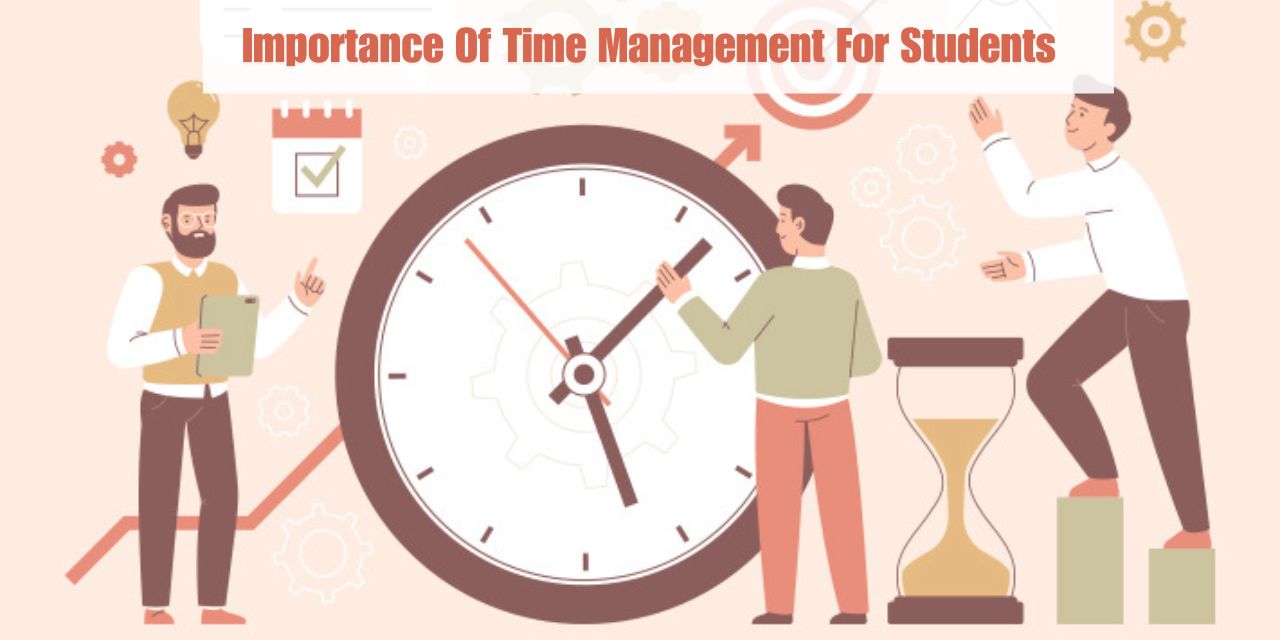
Microsoft Power BI Desktop (now with live online classes)
By Microsoft Office Training
This course will allow you to explore the potential of self-service business intelligence using Power BI Desktop to analyse and connect to different sources of data, creating Relationships between those different datasets, Query the data using Shaping and data Modelling, to create Visualizations, and publish Reports to different platforms . Course Objectives At the end of this course you will be able to: Connect to data from different sources. Use the Query Editor Perform Power BI desktop data Shaping and Transformation. Create Power BI desktop Modelling. Create Power BI desktop Visualizations and Reports. ' 1 year email support service Take a closer look at the consistent excellent feedback from our growing corporate clients visiting our site ms-officetraining co uk With more than 20 years experience, we deliver courses on all levels of the Desktop version of Microsoft Office and Office 365; ranging from Beginner, Intermediate, Advanced to the VBA level and Business Intelligence. Our trainers are Microsoft certified professionals with a proven track record with several years experience in delivering public, one to one, tailored and bespoke course Tailored training courses: in in company training, you can choose to run the course exactly as they are outlined by us or we can customise it so that it meets your specific needs. A tailored or bespoke course will follow the standard outline but may be adapted to your specific organisational needs. Please visit our site (ms-officetraining co uk) to get a feel of the excellent feedback our courses have had and look at other courses you might be interested in. Introduction to Power BI Power BI Jargon explained A quick look at Power BI Desktop A quick look at the Power BI service Helpful resources Power BI and Excel Introduction to using Excel data in Power BI Upload Excel data to Power BI Import Power View and Power Pivot to Power BI Getting started with Power BI Desktop Overview of Power BI Desktop Accessing Help and Helpful resources Connect to data sources in Power BI Desktop Shaping and Transforming Data with Query Editor Introduction to the Query Editor Data Sources Power BI Desktop can Connect to Introduction to Steps and M code Combining Data Using Merge and Append Queries Data Type Properties Working with Delimiters Clean and transform your data with the Query Editor Text Specific Transformation Tools Number Specific Transformation Tools Date Specific Transformation Tools Split and Merge columns Creating an Index Column Adding Conditional Columns Columns From Examples Grouping and Aggregating data Pivoting and Unpivoting Using filters Modeling the data Introduction to modeling your data How to manage your data relationships Create calculated columns Optimizing data models Create calculated measures Show Values As and Quick Measures Create calculated tables Explore your time-based data Introduction to DAX DAX calculation types DAX functions Visualizations Introduction to visuals in Power BI Create and customize simple visualizations Modify colors in charts and visuals Shapes, text boxes, and images Page layout and formatting Group interactions among visualizations Visual hierarchies and drill-down Using custom visualizations Create a KPI Visualization Geo-Data and Maps Reports, Publishing and Sharing Introduction to the Power BI service Quick insights in Power BI Create and configure a dashboard Ask questions of your data with natural language Create custom Q&A suggestions Share dashboards with your organization Introduction to content packs, security, and groups Publish Power BI Desktop reports Print and export dashboards and reports Create groups in Power BI Use content packs Update content packs Publish to web Who is this course for? Who is this course for? This course facilitates you with knowledge on the potential for Power BI Desktop to analyse and connect to different sources of data, creating Relationships between those different datasets, Query the data using Shaping and data Modelling, and to create Visualisations, and publish Reports to different platforms. Requirements Requirements Before attending this course, delegates should have: - A general knowledge of database concepts (fields, records and relationships) - Familiarity with Excel. Career path Career path Business Intelligence Data Analysis ETL & Data Warehousing

Workplace Wellbeing- Creating Systems for Mental Health and Balance
By Elite Forums UK
Course Duration: Half-day or full-day program (with virtual delivery options) Target Audience: HR professionals, leaders, managers, and wellbeing champions who are responsible for creating and maintaining mental health support systems and promoting work-life balance within their organisations. Course Objectives By the end of this course, participants will be able to: Understand the importance of mental health and wellbeing in the workplace. Learn strategies for creating a workplace culture that supports mental health and resilience. Develop practical tools to prevent burnout and promote work-life balance. Identify systems and resources to help employees maintain mental health and manage stress. Design and implement a workplace wellbeing plan that fosters employee engagement and productivity. Course Outline Module 1: The Importance of Workplace Wellbeing What is workplace wellbeing? Understanding mental health, emotional wellbeing, and work-life balance The link between employee wellbeing and organisational performance Statistics and trends: The rising importance of mental health in the workplace The business case for prioritising mental health: reducing absenteeism, turnover, and improving productivity Legal and ethical considerations in workplace mental health Module 2: Mental Health in the Workplace Recognising the signs of mental health challenges (e.g., anxiety, depression, stress) The impact of workplace culture on employee mental health Stress and burnout: Causes, symptoms, and prevention strategies The role of leadership in promoting mental health and supporting employees Confidentiality and stigma: Overcoming barriers to mental health support Module 3: Creating a Culture of Wellbeing Building a supportive and inclusive workplace culture that prioritises mental health Encouraging open dialogue: How to talk about mental health and reduce stigma The role of leadership in modelling and promoting wellbeing practices Policies and practices to promote work-life balance (e.g., flexible working, remote work options) The importance of employee engagement in fostering a culture of wellbeing Module 4: Systems and Resources for Mental Health Support Developing an Employee Assistance Program (EAP) and other mental health resources Peer support networks and mental health champions within the workplace Mental health first aid training: How to support colleagues in need Creating accessible resources for employees to manage their mental health (e.g., online tools, workshops, apps) Integrating wellbeing initiatives into existing HR systems: policies, performance management, and professional development Module 5: Strategies for Managing Stress and Preventing Burnout Stress management techniques for individuals and teams Time management, task prioritisation, and setting boundaries to reduce stress Mindfulness and relaxation exercises to combat workplace stress Encouraging regular breaks, physical activity, and healthy work habits Building resilience: Developing coping strategies for challenging situations Preventing burnout: Identifying early warning signs and taking proactive measures Module 6: Promoting Work-Life Balance Defining work-life balance in today’s connected world Strategies for setting boundaries between work and personal life Managing expectations: How to avoid overworking and reduce the pressure to be "always on" The importance of taking breaks, vacations, and "disconnecting" from work Flexible working arrangements and how they contribute to balance Supporting parents, carers, and individuals with other life commitments Module 7: Implementing a Workplace Wellbeing Plan Conducting a wellbeing audit: Understanding current practices and identifying gaps Designing a comprehensive wellbeing program: Key components and best practices Measuring the success of wellbeing initiatives: Metrics, feedback, and employee engagement Aligning wellbeing efforts with organisational goals and values Action planning: Creating a roadmap for rolling out workplace wellbeing initiatives Communicating wellbeing resources and encouraging employee participation Module 8: Sustaining Wellbeing in the Workplace Embedding mental health and wellbeing into the organisation’s long-term strategy Continuous improvement: Monitoring and refining wellbeing programs Engaging employees in ongoing wellbeing activities (e.g., wellness challenges, workshops, wellness days) Training leaders and managers to foster ongoing mental health support Celebrating successes and recognising the importance of mental health in organisational culture Delivery Style Interactive, with a blend of group discussions, case studies, and role-playing activities Practical exercises for creating wellbeing strategies and action plans Relaxation techniques and mindfulness exercises incorporated into the sessions Tools and templates for creating mental health initiatives in the workplace Employee engagement surveys and feedback collection techniques to measure program effectiveness Course Materials Provided Workplace Wellbeing Framework and Best Practice Guidelines Wellbeing Plan Template and Action Plan for Implementation Stress Management and Resilience Toolkit Resources for Managers: Creating Mental Health-Supportive Teams Mental Health First Aid Checklist and Employee Assistance Program Resources Resource list: Apps, books, and online resources for mental health in the workplace Optional Add-ons Follow-up sessions for managers and leaders on maintaining a mental health-friendly work environment E-learning modules on specific aspects of wellbeing (e.g., stress management, mental health first aid) One-on-one wellbeing consultations or coaching for employees Employee wellbeing workshops (e.g., mindfulness, physical wellness, nutrition)
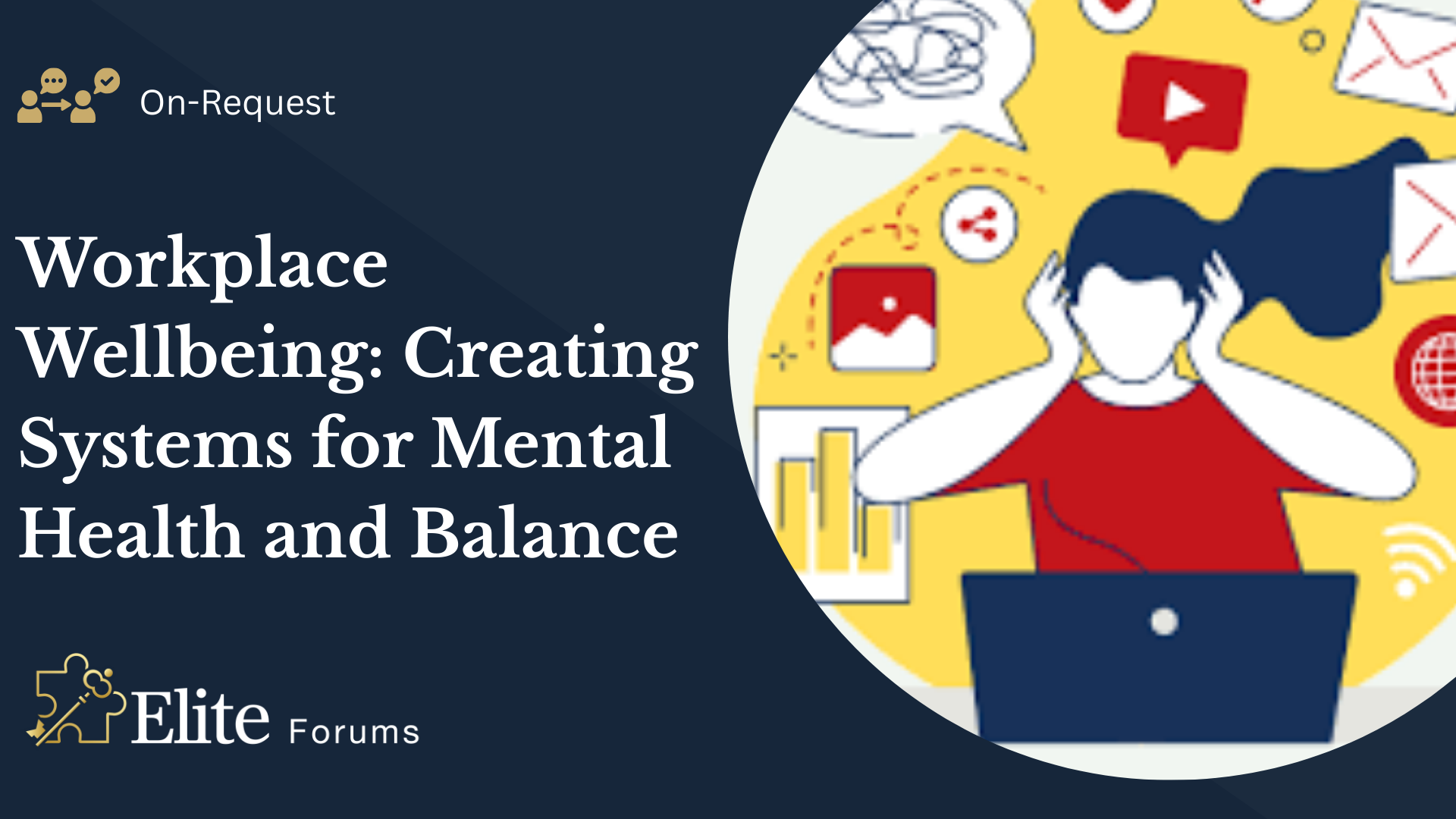
Workplace Wellbeing- Creating Systems for Mental Health and Balance
By Elite Forums Events
Course Duration: Half-day or full-day program (with virtual delivery options) Target Audience: HR professionals, leaders, managers, and wellbeing champions who are responsible for creating and maintaining mental health support systems and promoting work-life balance within their organisations. Course Objectives By the end of this course, participants will be able to: Understand the importance of mental health and wellbeing in the workplace. Learn strategies for creating a workplace culture that supports mental health and resilience. Develop practical tools to prevent burnout and promote work-life balance. Identify systems and resources to help employees maintain mental health and manage stress. Design and implement a workplace wellbeing plan that fosters employee engagement and productivity. Course Outline Module 1: The Importance of Workplace Wellbeing What is workplace wellbeing? Understanding mental health, emotional wellbeing, and work-life balance The link between employee wellbeing and organisational performance Statistics and trends: The rising importance of mental health in the workplace The business case for prioritising mental health: reducing absenteeism, turnover, and improving productivity Legal and ethical considerations in workplace mental health Module 2: Mental Health in the Workplace Recognising the signs of mental health challenges (e.g., anxiety, depression, stress) The impact of workplace culture on employee mental health Stress and burnout: Causes, symptoms, and prevention strategies The role of leadership in promoting mental health and supporting employees Confidentiality and stigma: Overcoming barriers to mental health support Module 3: Creating a Culture of Wellbeing Building a supportive and inclusive workplace culture that prioritises mental health Encouraging open dialogue: How to talk about mental health and reduce stigma The role of leadership in modelling and promoting wellbeing practices Policies and practices to promote work-life balance (e.g., flexible working, remote work options) The importance of employee engagement in fostering a culture of wellbeing Module 4: Systems and Resources for Mental Health Support Developing an Employee Assistance Program (EAP) and other mental health resources Peer support networks and mental health champions within the workplace Mental health first aid training: How to support colleagues in need Creating accessible resources for employees to manage their mental health (e.g., online tools, workshops, apps) Integrating wellbeing initiatives into existing HR systems: policies, performance management, and professional development Module 5: Strategies for Managing Stress and Preventing Burnout Stress management techniques for individuals and teams Time management, task prioritisation, and setting boundaries to reduce stress Mindfulness and relaxation exercises to combat workplace stress Encouraging regular breaks, physical activity, and healthy work habits Building resilience: Developing coping strategies for challenging situations Preventing burnout: Identifying early warning signs and taking proactive measures Module 6: Promoting Work-Life Balance Defining work-life balance in today’s connected world Strategies for setting boundaries between work and personal life Managing expectations: How to avoid overworking and reduce the pressure to be "always on" The importance of taking breaks, vacations, and "disconnecting" from work Flexible working arrangements and how they contribute to balance Supporting parents, carers, and individuals with other life commitments Module 7: Implementing a Workplace Wellbeing Plan Conducting a wellbeing audit: Understanding current practices and identifying gaps Designing a comprehensive wellbeing program: Key components and best practices Measuring the success of wellbeing initiatives: Metrics, feedback, and employee engagement Aligning wellbeing efforts with organisational goals and values Action planning: Creating a roadmap for rolling out workplace wellbeing initiatives Communicating wellbeing resources and encouraging employee participation Module 8: Sustaining Wellbeing in the Workplace Embedding mental health and wellbeing into the organisation’s long-term strategy Continuous improvement: Monitoring and refining wellbeing programs Engaging employees in ongoing wellbeing activities (e.g., wellness challenges, workshops, wellness days) Training leaders and managers to foster ongoing mental health support Celebrating successes and recognising the importance of mental health in organisational culture Delivery Style Interactive, with a blend of group discussions, case studies, and role-playing activities Practical exercises for creating wellbeing strategies and action plans Relaxation techniques and mindfulness exercises incorporated into the sessions Tools and templates for creating mental health initiatives in the workplace Employee engagement surveys and feedback collection techniques to measure program effectiveness Course Materials Provided Workplace Wellbeing Framework and Best Practice Guidelines Wellbeing Plan Template and Action Plan for Implementation Stress Management and Resilience Toolkit Resources for Managers: Creating Mental Health-Supportive Teams Mental Health First Aid Checklist and Employee Assistance Program Resources Resource list: Apps, books, and online resources for mental health in the workplace Optional Add-ons Follow-up sessions for managers and leaders on maintaining a mental health-friendly work environment E-learning modules on specific aspects of wellbeing (e.g., stress management, mental health first aid) One-on-one wellbeing consultations or coaching for employees Employee wellbeing workshops (e.g., mindfulness, physical wellness, nutrition)
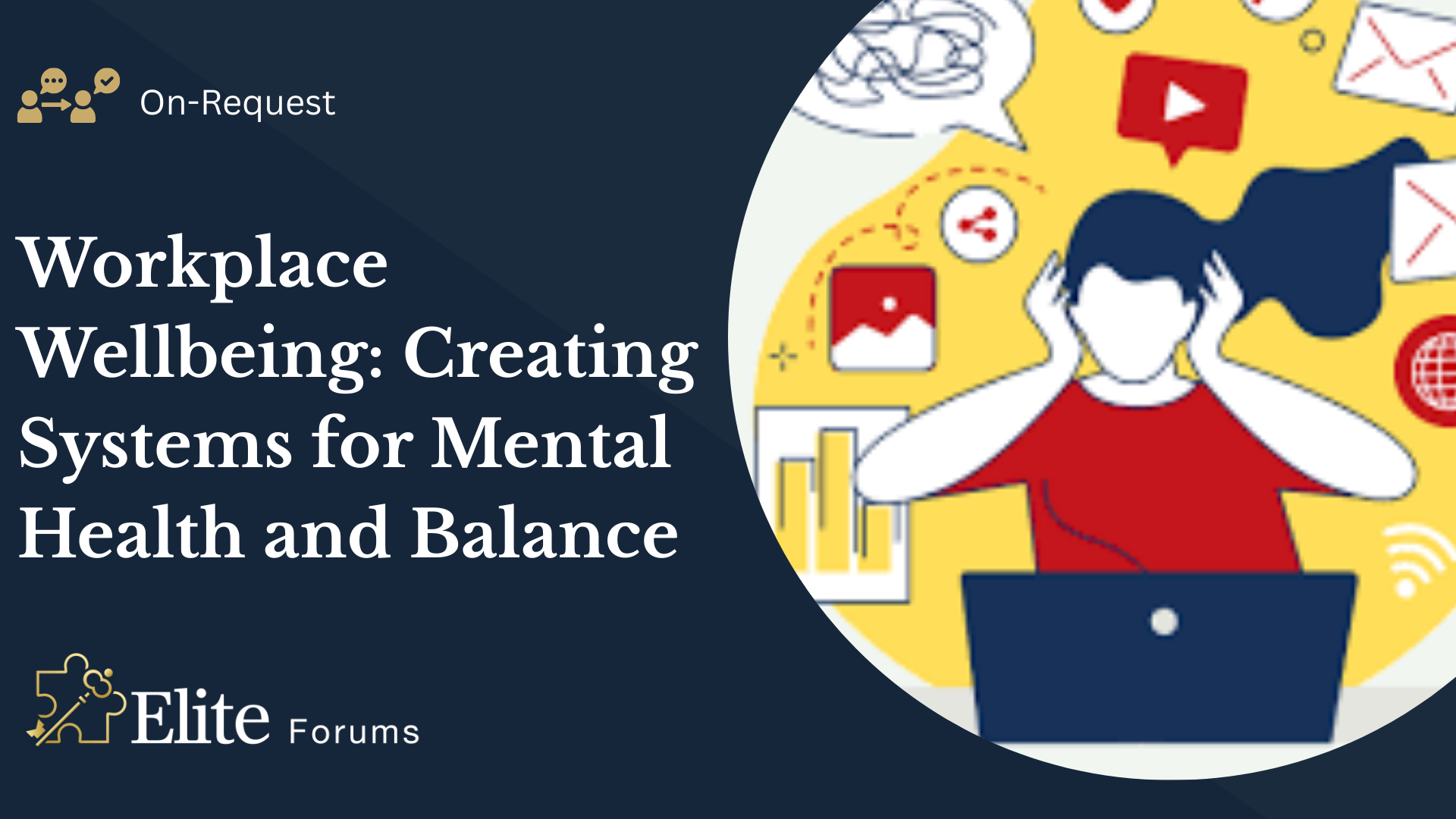
Microsoft Power BI Desktop In-company (now with live online classes)
By Microsoft Office Training
This course will allow you to explore the potential of self-service business intelligence using Power BI Desktop to analyse and connect to different sources of data, creating Relationships between those different datasets, Query the data using Shaping and data Modelling, to create Visualizations, and publish Reports to different platforms . Course Objectives At the end of this course you will be able to: Connect to data from different sources. Use the Query Editor Perform Power BI desktop data Shaping and Transformation. Create Power BI desktop Modelling. Create Power BI desktop Visualizations and Reports. ' 1 year email support service Take a closer look at the consistent excellent feedback from our growing corporate clients visiting our site ms-officetraining co uk With more than 20 years experience, we deliver courses on all levels of the Desktop version of Microsoft Office and Office 365; ranging from Beginner, Intermediate, Advanced to the VBA level and Business Intelligence. Our trainers are Microsoft certified professionals with a proven track record with several years experience in delivering public, one to one, tailored and bespoke courses. Our competitive rates start from £550.00 per day of training Tailored training courses: You can choose to run the course exactly as they are outlined by us or we can customise it so that it meets your specific needs. A tailored or bespoke course will follow the standard outline but may be adapted to your specific organisational needs. Please visit our site (ms-officetraining co uk) to get a feel of the excellent feedback our courses have had and look at other courses you might be interested in. Introduction to Power BI Power BI Jargon explained A quick look at Power BI Desktop A quick look at the Power BI service Helpful resources Power BI and Excel Introduction to using Excel data in Power BI Upload Excel data to Power BI Import Power View and Power Pivot to Power BI Getting started with Power BI Desktop Overview of Power BI Desktop Accessing Help and Helpful resources Connect to data sources in Power BI Desktop Shaping and Transforming Data with Query Editor Introduction to the Query Editor Data Sources Power BI Desktop can Connect to Introduction to Steps and M code Combining Data Using Merge and Append Queries Data Type Properties Working with Delimiters Clean and transform your data with the Query Editor Text Specific Transformation Tools Number Specific Transformation Tools Date Specific Transformation Tools Split and Merge columns Creating an Index Column Adding Conditional Columns Columns From Examples Grouping and Aggregating data Pivoting and Unpivoting Using filters Modeling the data Introduction to modeling your data How to manage your data relationships Create calculated columns Optimizing data models Create calculated measures Show Values As and Quick Measures Create calculated tables Explore your time-based data Introduction to DAX DAX calculation types DAX functions Visualizations Introduction to visuals in Power BI Create and customize simple visualizations Modify colors in charts and visuals Shapes, text boxes, and images Page layout and formatting Group interactions among visualizations Visual hierarchies and drill-down Using custom visualizations Create a KPI Visualization Geo-Data and Maps Reports, Publishing and Sharing Introduction to the Power BI service Quick insights in Power BI Create and configure a dashboard Ask questions of your data with natural language Create custom Q&A suggestions Share dashboards with your organization Introduction to content packs, security, and groups Publish Power BI Desktop reports Print and export dashboards and reports Create groups in Power BI Use content packs Update content packs Publish to web Who is this course for? Who is this course for? This course facilitates you with knowledge on the potential for Power BI Desktop to analyse and connect to different sources of data, creating Relationships between those different datasets, Query the data using Shaping and data Modelling, and to create Visualizations, and publish Reports to different platforms. Requirements Requirements Before attending this course, delegates should have: - A general knowledge of database concepts (fields, records and relationships) - Familiarity with Excel. Career path Career path Business Intelligence Data Analysis ETL & Data Warehousing

Microsoft Access Introduction (now with live online classes)
By Microsoft Office Training
Course Objectives At the end of this course you will be able to: Identify the common objects of an Access database Design and build the structure of a database Input and maintain data Design user-friendly data entry forms Search the database using queries Generate reports from your data 1 year email support service Take a look at the consistent excellent feedback from our corporate clients visiting our site ms-officetraining co uk With more than 20 years experience, we deliver courses on all levels of the Desktop version of Microsoft Office and Office 365; ranging from Beginner, Intermediate, Advanced to the VBA level. Our trainers are Microsoft certified professionals with a proven track record with several years experience in delivering public, one to one, tailored and bespoke courses. Tailored in company training courses: You can choose to run the course exactly as they are outlined by us or we can customise it so that it meets your specific needs. A tailored or bespoke course will follow the standard outline but may be adapted to your specific organisational needs. Introducing Microsoft Access The Access interface Database terminology Access database objects Fields and records Properties Designing a database Planning and designing a table Creating fields Setting common field properties Defining key fields Working with table data Entering and editing data Sorting and filtering table records Deleting records Relationships Why use table relationships? Relationship types Referential Integrity Working with table subdatasheets Querying a database Creating simple Select Queries Specifying query criteria Sorting query results Adding calculated fields Designing Forms Creating simple forms for data entry Designing custom forms Working with form sections Creating sub forms Designing Reports Creating basic list reports Working with grouping and sorting in a report Adding totals to a report Who is this course for? Who is this course for? This course is intended for the user that wants to explore the creation of a relational database. It will focus on the structuring of the database itself and the creation of the basic functional elements of a database in order to manage data. Career path Career path Microsoft Office know-how can instantly increase your job prospects as well as your salary. 80 percent of job openings require spreadsheet and word-processing software skills

Search By Location
- Apps Courses in London
- Apps Courses in Birmingham
- Apps Courses in Glasgow
- Apps Courses in Liverpool
- Apps Courses in Bristol
- Apps Courses in Manchester
- Apps Courses in Sheffield
- Apps Courses in Leeds
- Apps Courses in Edinburgh
- Apps Courses in Leicester
- Apps Courses in Coventry
- Apps Courses in Bradford
- Apps Courses in Cardiff
- Apps Courses in Belfast
- Apps Courses in Nottingham
