- Professional Development
- Medicine & Nursing
- Arts & Crafts
- Health & Wellbeing
- Personal Development
Telephone Training - New! - 3CX
By Telephone Trainers Ltd
Handset Training on Yealink & Fanvil handsets 3CX Web Client User Training 3CX Phone App iOS & Android Mobile Apps Voicemail User Receptionist/Switchboard Supervisor/Agent 3CX Web Client Admin Training (FREE/SMB/STARTUP) 3CX Management Console Admin Training (PRO/ENT) 3CX CFD (Call Flow Designer) **Coming soon! XIMA CCAAS on 3CX Agent, Realtime, Recording and Reporting

Electrical Power Failure Analysis and Investigations – Insightful Investigations For Precision Resolutions
By EnergyEdge - Training for a Sustainable Energy Future
Enhance your expertise in electrical power failure analysis and investigations with EnergyEdge's insightful course for precision resolutions. Enroll now!
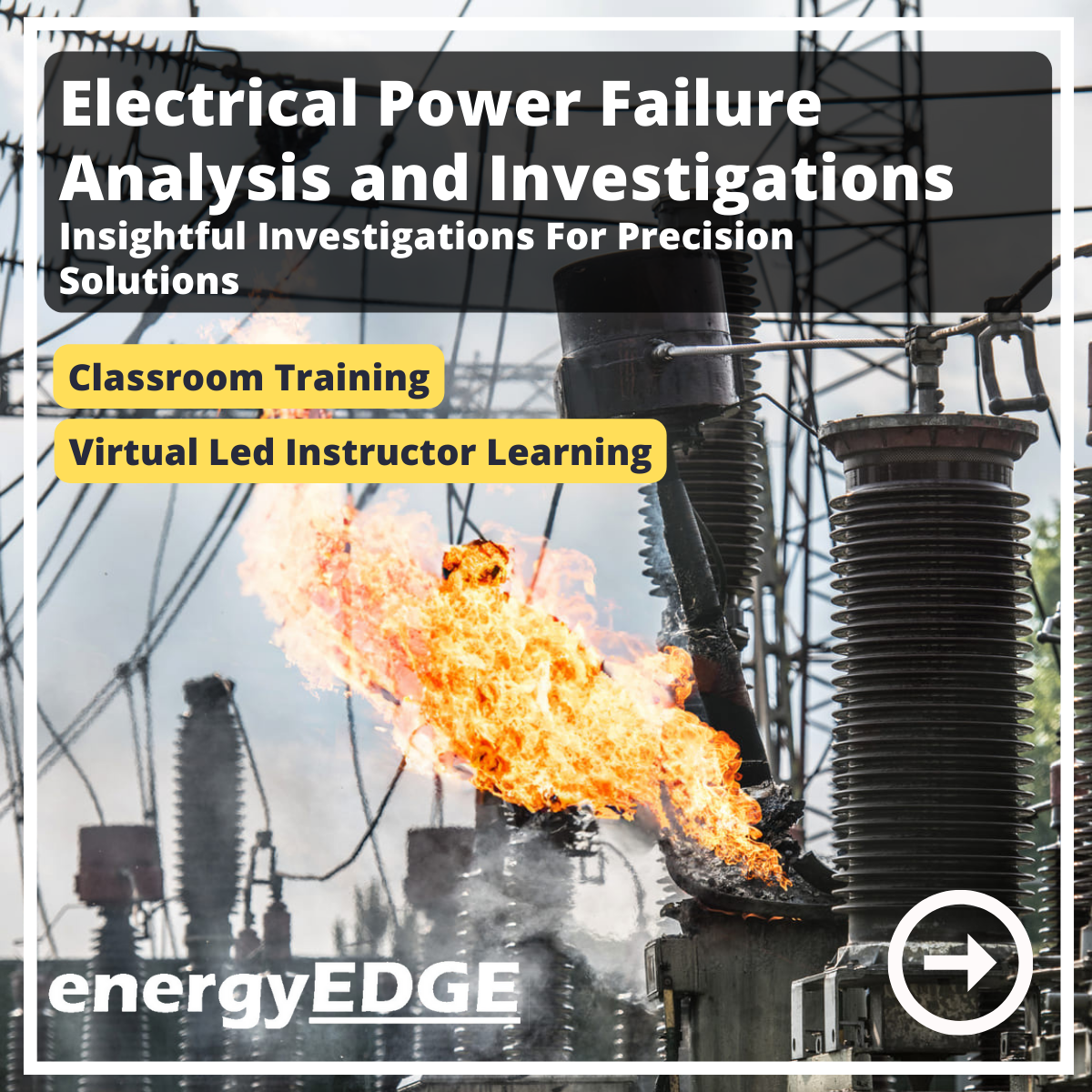
Concept Pro - Complete CCTV Solutions (Welwynn Garden Branch)
By Videcon Training
Assessment and Planning: Survey the area where you want to install CCTV cameras. Identify key areas that need surveillance such as entry points, blind spots, and valuable assets. Determine the number of cameras needed and their types (e.g., dome, bullet, PTZ) based on the coverage required and environmental conditions. Plan the placement of cameras considering factors like lighting conditions, obstructions, and the angle of view required. Selecting Equipment: Choose high-quality CCTV cameras and other necessary equipment such as DVRs (Digital Video Recorders) or NVRs (Network Video Recorders), cables, connectors, power supplies, and storage devices. Ensure compatibility between cameras and recording devices. Consider features like resolution, night vision capability, and weather resistance. Mounting Cameras: Install cameras at the planned locations using appropriate mounting brackets or housings. Ensure cameras are securely fixed to prevent tampering or theft. Adjust the angle and direction of each camera to cover the desired area effectively. Running Cables: Plan the route for cables connecting cameras to the recording device. Use weatherproof cables suitable for outdoor installation. Conceal cables where possible to prevent tampering and maintain aesthetics. Connecting Components: Connect cameras to the DVR/NVR using appropriate cables and connectors. Ensure proper power supply to cameras and recording devices. Configure network settings if using an IP-based CCTV system for remote viewing. Configuring Settings: Access the DVR/NVR interface and configure settings such as recording schedule, motion detection, and video quality. Set up user accounts and passwords to restrict access to the system. Test the system to ensure cameras are capturing footage and recording properly. Remote Viewing (Optional): Set up remote viewing capabilities to access live or recorded footage from smartphones, tablets, or computers. Configure port forwarding on your router if accessing the system from outside the local network. Install and configure the necessary software or mobile apps provided by the CCTV system manufacturer. Testing and Maintenance: Test the system thoroughly to ensure all cameras are functioning correctly and recording as expected. Regularly check and clean cameras to maintain optimal performance. Update firmware and software periodically to patch security vulnerabilities and access new features.

Concept Pro - Complete CCTV Solutions (Head Office)
By Videcon Training
Assessment and Planning: Survey the area where you want to install CCTV cameras. Identify key areas that need surveillance such as entry points, blind spots, and valuable assets. Determine the number of cameras needed and their types (e.g., dome, bullet, PTZ) based on the coverage required and environmental conditions. Plan the placement of cameras considering factors like lighting conditions, obstructions, and the angle of view required. Selecting Equipment: Choose high-quality CCTV cameras and other necessary equipment such as DVRs (Digital Video Recorders) or NVRs (Network Video Recorders), cables, connectors, power supplies, and storage devices. Ensure compatibility between cameras and recording devices. Consider features like resolution, night vision capability, and weather resistance. Mounting Cameras: Install cameras at the planned locations using appropriate mounting brackets or housings. Ensure cameras are securely fixed to prevent tampering or theft. Adjust the angle and direction of each camera to cover the desired area effectively. Running Cables: Plan the route for cables connecting cameras to the recording device. Use weatherproof cables suitable for outdoor installation. Conceal cables where possible to prevent tampering and maintain aesthetics. Connecting Components: Connect cameras to the DVR/NVR using appropriate cables and connectors. Ensure proper power supply to cameras and recording devices. Configure network settings if using an IP-based CCTV system for remote viewing. Configuring Settings: Access the DVR/NVR interface and configure settings such as recording schedule, motion detection, and video quality. Set up user accounts and passwords to restrict access to the system. Test the system to ensure cameras are capturing footage and recording properly. Remote Viewing (Optional): Set up remote viewing capabilities to access live or recorded footage from smartphones, tablets, or computers. Configure port forwarding on your router if accessing the system from outside the local network. Install and configure the necessary software or mobile apps provided by the CCTV system manufacturer. Testing and Maintenance: Test the system thoroughly to ensure all cameras are functioning correctly and recording as expected. Regularly check and clean cameras to maintain optimal performance. Update firmware and software periodically to patch security vulnerabilities and access new features.

AutoCAD-Mac Introduction to Advanced Training Course
By ATL Autocad Training London
AutoCAD-Mac Introduction to Advanced Training Course This project-based course is tailored for AutoCAD Mac users, architecture and interior design students and professionals. Click here for more info: Website When Can I Book This Training Course? Personalized experience with 1-on-1 sessions designed to fit your unique needs. Available from Monday to Saturday, 9 am to 7 am Or Call to Book 02077202581. Duration of Training: 16 hours. Training Method: 1-on-1, providing the option for in-person sessions or live online training. Course Content Section 1: Introduction Course Overview Section 2: Basic Concepts Status Bar and The Units Drawing Commands Control Points - Vertex or Verteces Modifying Commands Snap Settings Drawing An Outline Section 3: Dimensions and Customization Adding Dimensions and Dimension Style Manager Importing Dimension Styles Customizing Shortcuts Section 4: Advanced Techniques Adding Walls Thickness with Offset Command Adding interior layout Cleaning Layout lines with Trim Section 5: Text and Styling Text Editing and Importing Text Styles Main File Formats in AutoCAD Section 6: Design Elements Creating Openings in the Floor Plan Adding Openings - Part 2 Adding Openings - Part 3 Drawing Doors & Windows Using Line Types & Linetype Scale Group and Ungroup Commands Using Blocks Using Blocks Library & Dynamic Blocks Section 7: Layers and Furnishing Layers - Part 2 Layers - Part 3 Furnishing Bedrooms & Bathrooms - Part 1 Adding Furniture, Fixtures, and Equipments | part 2 Adding Furniture, Fixtures, and Equipments | part 3 Drawing the Kitchen Drawing the Living Room Drawing Dining Room & Adding Casework Adding Steps and Railings Using Stretch Command Finishing Steps and patio areas Hatch command Hatch Customization Adding Plants & Finishing Floor Plan Section 8: Layout and Printing Paper Space & Page Setup Manager Working with Viewport & Using Print Command Scale & Using Multiple Viewports Locking Viewport Scale Drawing A Titleblock - Part 1 Drawing A Titleblock - Part 2 Copying the Titleblock Using Titleblock with Attributes Section 9: Roof Plan and Organization Drawing The Roof Plan Placing Roof Plan on Sheet Organizing Project Drawings & Using Layer Freeze AutoCAD Crashing And What To Do Section 10: Elevations Exterior elevations - Drawing the Outline Exterior elevations - Drawing the Openings Elevations - Detailing - Part 1 Elevations - Detailing - Part 2 Elevations - Repeating the workflow Elevations - Finishing 3rd Elevation Elevations - Drawing the final elevation Section 11: Sections Sections: Drawing Cut Lines & the Outline Sections: Placing 1st Section on Sheet Sections: Drawing Section #2 - Different Technique Sections: Adding Final Detail Section 12: Interior Elevations Interior Elevations: Drawing the Outline Interior Elevations: Placing on Sheet Interior Elevations: Using Block Clip Interior Elevations: Final Drawing Section 13: Conclusion Putting the Final Set Together Proficient AutoCAD Skills: Master essential tools for efficient drawing creation and manipulation. Accurate 2D Designs: Create precise and high-quality layouts with attention to detail. Effective Object Handling: Excel in selecting, moving, copying, and scaling objects. File Management: Organize drawings efficiently and understand different file formats. Precise Measurements: Utilize inquiry commands for accurate design analysis. Annotations and Hatching: Apply text, dimensions, and hatching to enhance drawings. Object Organization: Manage layers and object properties for organized designs. Reusable Content: Efficiently use blocks, tool palettes, and groups for productivity. Layout Optimization: Create layouts with viewports for optimal design presentation. Professional Output: Generate professional plots and PDF output for polished results. Enhanced Productivity: Explore AutoCAD toolsets and web/mobile apps for streamlined workflow. Course Overview: Learn versatile AutoCAD for Mac drawing techniques, applicable across all industries, enabling you to excel in the application. Our trainers incorporate exercises from various disciplines. Who Should Attend: Ideal for newcomers to AutoCAD for Mac, self-taught users seeking correct techniques, and those transitioning from other CAD tools. Requirements: A solid Mac OS understanding is essential, while prior CAD knowledge is not required. Pre-course preparation guidance is provided for new AutoCAD users. Highlights: Perfect for AutoCAD for Mac beginners. Gain skills for precise 2D layouts and designs. Versatile drawing techniques for all industries. Choose between in-class or live online training. Autodesk Certified Tutors: AutoCAD 1-2-1 courses. Hands-on learning with expert trainers. Lifetime post-course email support. Tailored on-request training available. Certificate: Digital certificate included. Tailored Mac Training: Excel in AutoCAD with specialized Mac training, leveraging its distinct features and interface for heightened efficiency. Comprehensive Skill Enhancement: Advance from fundamental to intermediate AutoCAD Mac proficiency, creating precise and professional 2D drawings. Industry-Relevant Expertise: Attain in-demand skills valued by employers in architecture, engineering, and design sectors. Hands-On Project Exposure: Immerse yourself in practical exercises mirroring real-world design scenarios, fostering practical competence. Lesson Recordings for Review: Access recorded lessons for reinforcement and deeper AutoCAD Mac comprehension. Ongoing Email Support: Benefit from lifetime email support, ensuring assistance beyond course completion."

Photoshop Basics to Fundamentals Training
By London Design Training Courses
Why Choose Photoshop Basics to Fundamentals Training Course? Our Photoshop Basics to Fundamentals Training Course offers a strong skills in Adobe Photoshop, equipping with essential skills. Learn to use layers, selection tools, layer effects, layers, masking, photos, typography, filters, and color theory. Learn features for confident Photoshop usage. Course Link Duration: 10 hrs Method: 1-on-1, Personalized attention Schedule: Tailor your own hours of your choice, available from Mon to Sat between 9 am and 7 pm Course Highlights: Master Advanced Photoshop Skills: Develop expertise in professional image editing, retouching, and manipulation techniques. Hands-on Creative Projects: Engage in practical exercises to enhance real-world design skills. Explore Special Effects: Dive into advanced topics like layer effects, filters, and blending modes for stunning visual creations. Typography and Design Mastery: Learn typography styles, layout design, and color theory for compelling compositions. Build a Professional Portfolio: Receive guidance on crafting a portfolio showcasing your Photoshop expertise. Job Opportunities: Graphic Designer: Create captivating visuals for print and digital media. Digital Artist: Craft digital artwork for various applications, from illustrations to ads. UI/UX Designer: Design user interfaces and experiences for websites and apps. Web Designer: Develop visually engaging websites with expertise in Photoshop. Marketing Content Creator: Produce marketing materials, including banners and social media visuals. Freelance Designer: Offer design services independently to diverse clients. Advertising Creative: Design impactful ad visuals for creative campaigns. Print Production Specialist: Prepare print-ready materials, ensuring high-quality results. Photography Post-Processing Specialist: Enhance and retouch photographs for professional use. Module 1: Interface and Preferences Familiarize with the Photoshop Interface Customize Panels and Toolbars to suit your workflow Explore Photoshop Preferences for optimal settings Discover different Photoshop CC Workspaces for various tasks Get started with essential Keyboard Shortcuts Module 2: Image File Formats Understand various image file formats, including PSD, JPEG, PNG, and PDF Explore File Compression and its impact on image quality Module 3: Creating a New Document Set dimensions and size for new documents Understand media units for precise design specifications Explore Color Profiles and their importance Save presets for quick document setups Module 4: Placing Images Learn about Embedded vs. Linked images Introduction to Smart Objects for non-destructive editing Master the Selection tool for precise image placement Module 5: Image Size and Resolution Save images in different formats and compression settings Learn about Image Size and Resolution for various output requirements Module 6: Layers Introduction Organize your work using Layer management Master layer tasks such as reordering, renaming, grouping, locking, and hiding Module 7: Selection Tools Explore various Selection Tools like Marquee, Magic Wand, Quick Selection, and Lasso Understand Inverse Selection and Deselect for efficient editing Module 8: Layer Effects Apply captivating Layer Effects like Drop Shadow, Stroke, and Outer Glow Save and clone Effects Styles for quick application Combine multiple effects for creative designs Module 9: Introduction to Shapes Utilize the Shapes tool for basic design elements Create Custom Shapes for unique designs Understand Color principles and use the Properties Panel for adjustments Master the Direct Selection tool for precise shape editing Create a basic poster using provided examples Module 10: Type and Typography Work with Type and explore the Character and Paragraph Panel Utilize Styles Panel for consistent text formatting Save favorite fonts for easy access Apply Effects and Layer Styles on Type for impactful typography Learn about Leading, Tracking, and Kerning for optimal text spacing Module 11: Colors Understand RGB vs. CMYK color modes Select colors using the Eyedropper tool Save colors as Swatches for reuse Create gradients using the Gradient Tool Module 12: Creating a Clipping Mask Master the concept of Clipping Masks and its usage Apply Clipping Masks to Type, Images, and Shapes Combine Layer Effects with Clipping Masks for creative designs Module 13: Introduction to Masking Understand Masking and its importance in image editing Utilize the Brush tool for creating masks Learn Masking shortcuts and use Gradient Mask for smooth transitions Module 14: Adjustment Layers Explore Color and Gradient Adjustment Layers for image enhancements Master Curves, Levels, and Hue/Saturation Adjustment Layers for precise color control Convert images to Black and White using Adjustment Layers Combine Adjustment Layer Masks for targeted edits Module 15: Image Touch Up Master various touch-up techniques, including Red Eye Removal, Spot Healing Brush, and Patch Tool Utilize Content Aware Removal for seamless object removal Restore an old photo using Clone Stamp and Dodge/Burn tools Improve portraits by removing blemishes and whitening teeth Module 16: Filters Introduction Understand Smart Objects and Filter usage for non-destructive editing Explore the Filters Gallery and experiment with Blur and Vantage filters Module 17: Blending Modes Introduction Master the concept of Blending Modes and their impact on layer overlays Understand different types of Blending Modes, including Darken, Lighten, and Overlay Master the art of working with layers in Adobe Photoshop. Skillfully utilize various selection tools for precise editing and manipulation. Apply captivating Layer Effects to enhance your designs and visuals. Understand the functionality of Adjustment Layers, Masking, and Clipping Masks for advanced editing and compositing. Acquire the techniques to touch up and restore photographs effectively. Explore typography techniques to create visually appealing text designs. Gain an introductory understanding of Filters and their creative applications. Grasp the principles of Color Theory and its practical application in design.

Smartphone video production
By Rough House Media
Do you use video as a tool to promote your charity, business, organisation or campaigns? And if you don’t, do you feel as if you ought to? Videos account for more than 80% of all consumer internet traffic. So the pressure to use video as a marketing and PR tool has increased enormously. But the cost can be prohibitive. Using a video production company, such as ours, might be ideal, but for many it is out of reach – particularly if, like many of our clients, you’re a charity. However, there is an alternative, which more and more organisations are choosing, especially those which need to produce regular digital content. That is to produce the video yourself. Nowadays, you do not even need to invest in a video camera. All you need is your smart phone, some simple equipment you can buy on Amazon for as little as £80, plus your laptop or PC. This is why we have developed a new smartphone video training course, Smart Video. Our smartphone video training course covers: Equipment – including setting up your phone, microphones, tripods and editing programmes Planning your video Techniques to give your films broadcast-quality polish Getting the perfect shot – including shot sizes, positioning the camera, framing, lighting, sound, sequences and backgrounds Filming interviews An introduction to editing Producing videos for social media Bespoke training The course can be tailored to the type of videos you need to make. If most of your videos will be interviews, we’ll focus on presenting your interviewee in the best possible light – literally. If, on the other hand, you need to film buildings, events or products, we’ll tailor the course accordingly. If your video needs a script, we’ll give you tips and techniques on how to “write to pictures”, so your messages comes across well. And on all our courses, we’ll give you a guide to the best equipment and apps to use to enhance your filming and editing. The smartphone video course will be led by Paul Curran who has many years experience producing, filming and editing films and videos, for the BBC and corporate clients.

Advanced Junos Security training course description This course provides students with intermediate routing knowledge and configuration examples. The course includes an overview of protocol-independent routing features, load balancing and filter-based forwarding, OSPF, BGP, IP tunneling, and high availability (HA) features. Junos Intermediate Routing (JIR) is an intermediate-level course. What will you learn Demonstrate the understanding of integrated user firewall. Implement next generation Layer 2 security features. Implement virtual routing instances in a security setting. Utilize Junos tools for troubleshooting Junos security implementations. Implement IPS policy. Advanced Junos Security training course details Who will benefit: Individuals responsible for implementing, monitoring, and troubleshooting Junos security components. Prerequisites: Intro to the Junos Operating System Duration 5 days Advanced Junos Security training course contents Junos Layer 2 Packet Handling and Security Features Transparent Mode Security Secure Wire Layer 2 Next Generation Ethernet Switching MACsec Lab 2 Implementing Layer 2 Security Virtualization Virtualization Overview Routing Instances Logical Systems Lab 3 Implementing Junos Virtual Routing AppSecure Theory AppSecure Overview AppID Overview AppID Techniques Application System Cache Custom Application Signatures AppSecure Implementation AppTrack AppFW AppQoS APBR SSL Proxy Lab 4 Implementing AppSecure Working with Log Director Log Director Overview Log Director Components Installing and setting up Log Director Clustering with the Log Concentrator VM Administrating Log Director Lab 5 Deploying Log Director Sky ATP Theory Sky ATP Overview Monitoring Sky ATP Analysis and Detection of Malware Sky ATP Implementation Configuring Sky ATP Installing Sky ATP Analysis and detection of Malware Infected Host Case Study Lab 6 Instructor Led Sky ATP Demo Implementing UTM UTM Overview AntiSpam AntiVirus Content and Web Filtering Lab 7 Implementing UTM Introduction to IPS IPS Overview Network Asset Protection Intrusion Attack Methods Intrusion Prevention Systems IPS Inspection Walkthrough IPS Policy and Configuration SRX IPS Requirements IPS Operation Modes Basic IPS Policy Review IPS Rulebase Operations Lab 8 Implementing Basic IPS Policy SDSN SDSN Overview, Components & Configuration Policy Enforcer Troubleshooting SDSN Use Cases Lab 9 Implementing SDSN Enforcement, Monitoring, and Reporting User Role Firewall and Integrated User Firewall Overview User Role Firewall Implementation Monitoring User Role Firewall Integrated User Firewall Implementation Monitoring Integrated User Firewall Lab 10 Configure User Role Firewall and Integrated User Firewall Troubleshooting Junos Security Troubleshooting Methodology Troubleshooting Tools Identifying IPsec Issues Lab 11 Performing Security Troubleshooting Techniques Appendix A: SRX Series Hardware and Interfaces Branch SRX Platform Overview High End SRX Platform Overview SRX Traffic Flow and Distribution SRX Interfaces

Web development training course description This three-day course helps build a foundation in the development of Web applications. This is not a HTML course but covers the technologies needed to develop web applications. Technologies covered include: ASP.NET, XML, AJAX and HTTP error codes. What will you learn Program Web applications. Work with data and services. Troubleshoot and debug Web applications. Work with client side scripting. Configure and deploy web applications. Web development training course details Who will benefit: Anyone looking for an introduction to web development. Prerequisites: None. Duration 3 days Web development training course contents Programming web applications Customise the layout and appearance of a web page CSS; tables; embedding images; page layout for navigation. Understand ASP.NET intrinsic objects Request; Server; Application; Session; Response; HttpContext. Understand state information in web applications Understand how state is stored based on application design and hardware; understand different types such as session state, view state, control state and application state. Understand events and control page flow Application and page life cycle events; page events; control events; application events; session events; cross-page posting; Response.Redirect; Server.Transfer; IsPostBack; setting AutoEventWireup. Understand controls Understanding various types of controls, including user, server, web and validation controls; know which is the appropriate type of control for a scenario. Understand configuration files Understanding the usage of web.config and machine.config, and the settings that can be made. Working with data and services Read and write XML data Understanding XML, XML validation Does not include: Web services; XPath syntax; XmlDocument; XPathNavigator; XPathNodeIterator; XPathDocument; XmlReader; XmlWriter; XmlDataDocument; XmlNamespaceManager. Distinguish between DataSet & DataReader objects The ability to choose the proper data object to use based on application requirements/design. Call a service from a web page Creating a basic WCF service or web service so that it can be consumed; App_WebReferences; configuration. Understand DataSource controls LinqDataSource: ObjectDataSource; XmlDataSource; SqlDataSource. Bind controls to data by using data binding syntax Ensure that data is updated and displayed in data-aware controls. Manage data connections and databases Database connections; connection objects; connection pools; transaction objects. Troubleshooting and debugging web applications Debug a web application Use in conjunction with custom error pages to display appropriate error information to the appropriate user; implement tracing of a web application, Trace.axd, Trace=True on @Page directive. Handle web application errors HTTP error codes. Working with client-side scripting Understand client-side scripting Purpose of client-side scripting; various client-side scripting languages. LE/370 and Intrinsic Functions. Understand AJAX concepts ASP.NET AJAX implementation; working with client-side libraries, EnablePartialRendering, Triggers, ChildrenAsTriggers, Scripts, Services, UpdateProgress, Timer, ScriptManagerProxy, extender controls. Configuring and deploying web applications Configure authentication and authorisation Forms authentication, Windows authentication; authorisation; file authorisation; impersonation Does not include: Windows Cardspace authentication, Passport (Windows Live ID) authentication, Custom authentication. Configure projects, solutions and reference assemblies Local assemblies; shared assemblies (GAC); web application projects; solutions; configuration files; AppSettings. Publish web applications Choosing the appropriate method to deploy an application based on existing or intended environment; updatable vs. not updateable; MSI deployment; Internet Information Server (IIS) installation and configuration. Understand application pools Purpose of application pools; effect of application pools on web applications.

Search By Location
- Apps Courses in London
- Apps Courses in Birmingham
- Apps Courses in Glasgow
- Apps Courses in Liverpool
- Apps Courses in Bristol
- Apps Courses in Manchester
- Apps Courses in Sheffield
- Apps Courses in Leeds
- Apps Courses in Edinburgh
- Apps Courses in Leicester
- Apps Courses in Coventry
- Apps Courses in Bradford
- Apps Courses in Cardiff
- Apps Courses in Belfast
- Apps Courses in Nottingham
