- Professional Development
- Medicine & Nursing
- Arts & Crafts
- Health & Wellbeing
- Personal Development
235 Adobe Illustrator courses
Adobe InDesign CC Introduction
By SkillWise
Overview Uplift Your Career & Skill Up to Your Dream Job - Learning Simplified From Home! Kickstart your career & boost your employability by helping you discover your skills, talents, and interests with our special Adobe InDesign CC Introduction Course. You'll create a pathway to your ideal job as this course is designed to uplift your career in the relevant industry. It provides the professional training that employers are looking for in today's workplaces. The Adobe InDesign CC Introduction Course is one of the most prestigious training offered at Skillwise and is highly valued by employers for good reason. This Adobe InDesign CC Introduction Course has been designed by industry experts to provide our learners with the best learning experience possible to increase their understanding of their chosen field. This Adobe InDesign CC Introduction Course, like every one of Skillwise's courses, is meticulously developed and well-researched. Every one of the topics is divided into elementary modules, allowing our students to grasp each lesson quickly. At Skillwise, we don't just offer courses; we also provide a valuable teaching process. When you buy a course from Skillwise, you get unlimited Lifetime access with 24/7 dedicated tutor support. Why buy this Adobe InDesign CC Introduction ? Lifetime access to the course forever Digital Certificate, Transcript, and student ID are all included in the price Absolutely no hidden fees Directly receive CPD Quality Standard-accredited qualifications after course completion Receive one-to-one assistance every weekday from professionals Immediately receive the PDF certificate after passing. Receive the original copies of your certificate and transcript on the next working day Easily learn the skills and knowledge from the comfort of your home Certification After studying the course materials of the Adobe InDesign CC Introduction there will be a written assignment test which you can take either during or at the end of the course. After successfully passing the test you will be able to claim the PDF certificate for free. Original Hard Copy certificates need to be ordered at an additional cost of £8. Who is this course for? This Adobe InDesign CC Introduction course is ideal for Students Recent graduates Job Seekers Anyone interested in this topic People already work in relevant fields and want to polish their knowledge and skills. Prerequisites This Adobe InDesign CC Introduction does not require you to have any prior qualifications or experience. You can just enrol and start learning. This Adobe InDesign CC Introduction was made by professionals and it is compatible with all PCs, Macs, tablets, and smartphones. You will be able to access the course from anywhere at any time as long as you have a good enough internet connection. Career path As this course comes with multiple courses included as a bonus, you will be able to pursue multiple occupations. This Adobe InDesign CC Introduction is a great way for you to gain multiple skills from the comfort of your home.

Adobe InDesign Diploma
By iStudy UK
Learn the techniques of using the desktop publishing software application Adobe InDesign to create works such as posters, flyers, brochures, magazines, newspapers, presentations, books and ebooks. The Adobe InDesign Diploma course covers the techniques and tricks for using Adobe InDesign. Adobe InDesign is leading software for publishing projects ranging from all types of print projects to digital publications that you can view on any web browser. You can create print projects like stationery, printed books, brochures, annual reports, posters, and more. The course teaches you how to work with the software. You will learn how to create and format a table and other essential tools and techniques. The course also teaches you the keyboard shortcuts for making your product and work faster. Upon completion, you will able to use the software Adobe InDesign for your works. What Will I Learn? You will learn how to design professional publications and graphics in InDesign Design pamphlets, flyers, eBooks, PDFs, magazines, brochures, and more Become comfortable using all of the important InDesign tools and functions You will learn the proper workflow from starting a project to exporting it You will have fun while learning, with easy-to-follow real world projects Requirements Students should have access to Adobe InDesign to follow along with the course. A free trial or any Creative Cloud version will be fine. Previous versions will be fine for most lessons. Students DO NOT need a design background or any other skills related to InDesign before taking this course. Module: 01 1 Intro Indesign FREE 00:02:00 2 - Course Downloadable FREE 00:01:00 2 Conclusion InDesign 00:02:00 3 Let's Start Creating! 00:14:00 4 InDesign Workspace 00:08:00 5 The Workspace 00:07:00 6 Customize Your Workspace 00:07:00 7 Create a New Document 00:06:00 8 Navigating and Zooming 00:03:00 9 Setting up Your Document 00:10:00 10 Working with Pages 00:08:00 11 Working with Multiple Documents 00:03:00 12 Challenge: Create a Mock Setup Document 00:01:00 13 Assignment Solution 00:02:00 Module: 02 14 - Saving and Exporting 00:06:00 15 - Creating a Real Estate Listing 00:01:00 16- Placeing Image 00:12:00 17 - Placing Text 00:10:00 18 - Preflighting 00:05:00 19- Formatting and Flowing 00:09:00 20 Text Wrap 00:11:00 21 - Text on Paths 00:08:00 22 - Craislist Assignment 00:02:00 23 My Version 00:14:00 Module: 03 24 Intro Multi -Page Documents 00:04:00 25 - Master Pages 00:09:00 26 - Page Numbers 00:04:00 27 - Master Text Frames 00:05:00 28 - Threading Text 00:08:00 29 - Placeholder Frames 00:04:00 30 - Styles 00:11:00 31 - HyperLinks 00:06:00 32 - Layer Panel 00:13:00 33 - 4 Page Assignment 00:01:00 34 - My Version 5 Page 00:21:00 Module: 04 35 - Creating a Table 00:12:00 36 - Formatting table 00:16:00 37 - Assignment Report 00:01:00 38 - My Version 00:18:00 39 - Color Swatches 00:07:00 40 - Additional Tools 00:10:00 41- Shapes 00:05:00 42 - Keyboard Shortcuts 00:04:00 43 - Finishing Work 00:04:00 44 - Export Settings 00:07:00 45 - Final Project 00:02:00 Resource Files Resource Files - Adobe InDesign Diploma 00:00:00

2D Game Characters Design with Inkscape
By iStudy UK
Is a great story, nice graphics and engaging gameplay enough to formulate a good game? Not at all! Well-designed characters are also an integral part of it. Our 2D Game Characters Design with Inkscape course is all about creating versatile vector characters with Inkspace. This course introduces simple and fast methods to prepare any character for animation. If you have a basic knowledge of Inkspace, you can opt for this course. Inkspace is a versatile vector tool which helps to design characters in an easier and faster way. This 2D Game Characters Design with Inkscape course will give a clear understanding of this free software and you'll learn how to design a game character with this tool from scratch. From teaching you the theory of character design to the techniques of animating your characters, this course will familiarise you with the 6 step character design method. What you'll learn Create 2d game characters with Inkscape Evaluate the final character design Prepare the character for animation Requirements You need a computer with Inkscape installed. You will need a pencil and paper for sketching! You need to have a basic knowledge of Inkscape! This is not a beginner course! Who this course is for: Do you need a unique character for your new game? This course is for you! This course is for developers who want to create versatile vector game characters This course is NOT for you if you are an absolute beginner with Inkscape! Introduction and warming up! Introduction FREE 00:02:00 Warming up create a sword and a shield 00:07:00 The theory of character design What makes a good character 00:06:00 My proven character design process 00:05:00 Get inspired! 00:05:00 The importance of sketching 00:03:00 Color theory in character design 00:07:00 Character proportion basics 00:05:00 Game character animation in Inkscape Robot character blueprint 00:12:00 Animation in Inkscape - Part 1. 00:07:00 Animation in Inkscape - Part 2. 00:10:00 Design characters in Inscape Ninja character blueprint 00:16:00 Skeleton warrior character blueprint 00:12:00 RPG warrior character blueprint - Part 1. 00:13:00 RPG warrior character blueprint - Part 2. 00:13:00 RPG warrior character blueprint - Part 3. 00:17:00 Additional tips and tricks about character design Modular character 00:05:00

Adobe Photoshop CS3 Advanced Course
By iStudy UK
Altering photos or images has never been easier, but all credit goes to Adobe Photoshop CS3, an incredible piece of software allows you to create or prepare images for print or website use. If you to master this software, welcome to join Adobe Photoshop CS3 Advanced Course. This Adobe Photoshop CS3 Advanced Course breaks down the features and tools of Adobe Photoshop CS3 into easily understood parts, increasing your ability to understand and retain the information. Learn about Adobe add-ons including using smart objects efficiently. Discover web image applications and study advanced topics such as photography tools and techniques, colour tools and different printing features. Course Highlights Adobe Photoshop CS3 Advanced Course is an award winning and the best selling course that has been given the CPD Qualification Standards & IAO accreditation. It is the most suitable course anyone looking to work in this or relevant sector. It is considered one of the perfect courses in the UK that can help students/learners to get familiar with the topic and gain necessary skills to perform well in this field. We have packed Adobe Photoshop CS3 Advanced Course into 12 modules for teaching you everything you need to become successful in this profession. To provide you ease of access, this course is designed for both part-time and full-time students. You can become accredited in just 4 hours, 40 minutes hours and it is also possible to study at your own pace. We have experienced tutors who will help you throughout the comprehensive syllabus of this course and answer all your queries through email. For further clarification, you will be able to recognize your qualification by checking the validity from our dedicated website. Why You Should Choose Adobe Photoshop CS3 Advanced Course Lifetime access to the course No hidden fees or exam charges CPD Qualification Standards certification on successful completion Full Tutor support on weekdays (Monday - Friday) Efficient exam system, assessment and instant results Download Printable PDF certificate immediately after completion Obtain the original print copy of your certificate, dispatch the next working day for as little as £9. Improve your chance of gaining professional skills and better earning potential. Who is this Course for? Adobe Photoshop CS3 Advanced Course is CPD Qualification Standards and IAO accredited. This makes it perfect for anyone trying to learn potential professional skills. As there is no experience and qualification required for this course, it is available for all students from any academic backgrounds. Requirements Our Adobe Photoshop CS3 Advanced Course is fully compatible with any kind of device. Whether you are using Windows computer, Mac, smartphones or tablets, you will get the same experience while learning. Besides that, you will be able to access the course with any kind of internet connection from anywhere at any time without any kind of limitation. Career Path You will be ready to enter the relevant job market after completing this course. You will be able to gain necessary knowledge and skills required to succeed in this sector. All our Diplomas' are CPD Qualification Standards and IAO accredited so you will be able to stand out in the crowd by adding our qualifications to your CV and Resume. Add-Ons to Adobe Using Device Central FREE 00:15:00 Working with Plug-ins FREE 00:15:00 Photoshop and PDF Documents 00:30:00 Photoshop Options 00:15:00 Smart Objects Basics of Smart Objects 00:15:00 Editing Smart Objects 00:15:00 Web Images Creating Web Images 00:10:00 Creating Frame Animations 00:30:00 Using Slices 01:00:00 Advanced Topics Advanced Photography Tools 00:15:00 Advanced Color Tools 00:30:00 Advanced Printing Features 00:30:00

Adobe Photoshop CC Introduction
By iStudy UK
This Adobe Photoshop CC Introduction is designed to introduce you to the Photoshop environment and some of the basic skills you will need to be able to do anything you want to do with Photoshop. You will explore a collection of tools that will get you started with your photo correction and editing. Although you will not use these tools on every picture, these will be the ones you turn to most often. You will be able to use various techniques for selecting in order to edit and retouch images. Learn to prepare images for including in a web site or for including in printed documents. Learn to edit images using the painting tools, clone stamp and drawing tools. Learn to create new images using the pen tool and the drawing and painting tools. You will be able to create and edit images using layers. On completion this course you will understand how to print, convert color modes, and export to other file types. What Will I Learn? Get an Introduction to the Photoshop Environment Customize the Workspace Work with Layers Understand Selections Understand and Use Color Use Adjustment Layers Crop Images Move and Transform Pixels Add Text and Text Styles Apply Special Effects Export from Photoshop Requirements Basic Computer Skills Who is the target audience? Students who want to be introduced to Photoshop, a robust photo editing program. Introduction Introduction FREE 00:03:00 Introduction to Photoshop Introduction to Photoshop 00:05:00 Understanding Types of Documents 00:04:00 Understanding Resolution 00:04:00 Creating New Documents 00:06:00 Using Artboards 00:05:00 Using CC Templates 00:03:00 Utilizing the Search Feature 00:02:00 Customizing the Workspace Using Workspace Presets 00:02:00 Moving, Closing, and Opening Panels 00:06:00 Understanding Document Views 00:06:00 Using the History Panel 00:06:00 Working with Layers Why Layers 00:02:00 Using Layers 00:07:00 Creating Fill Layers 00:05:00 Applying Blending Modes 00:04:00 Using Layer Styles 00:05:00 Discovering the Properties Panel 00:08:00 Understanding Selections Creating Basic Selections 00:09:00 Using the Lasso Tools 00:08:00 Understanding the Quick Select Tools 00:07:00 Editing the Quick Mask 00:04:00 Saving Selections 00:04:00 Moving Selections to Layers.mp 00:03:00 Understanding and Using Color Understanding Color Modes 00:10:00 Creating Swatches 00:06:00 Using Masks and Advanced Layers Applying Layer Masks 00:04:00 Deleting Layer Masks 00:01:00 Organizing Layers 00:03:00 Merging Layers 00:02:00 Flattening Layers 00:02:00 Working with Layer Comps 00:06:00 Using Adjustment Layers Using Image Adjustments 00:07:00 Understanding Adjustment Layers 00:10:00 Using Layer Masks with Adjustment Layers 00:03:00 Cropping Images Using the Crop Tool 00:05:00 Using the Crop Tool to Add Canvas 00:02:00 Moving and Transforming Pixels Using Free Transform 00:04:00 Working with Other Transform Options 00:03:00 Flipping Pixels 00:01:00 Adding Text and Text Styles Using the Type Tool 00:10:00 Discovering Typesetting 00:08:00 Formatting Text 00:09:00 Creating Type on a Path 00:03:00 Warping Type 00:03:00 Using Styles on Type 00:08:00 Applying Special Effects Using Layer Styles 00:05:00 Working with Patterns 00:03:00 Applying Filters 00:04:00 Creating Pixels with Filters 00:06:00 Exporting from Photoshop Printing in Photoshop 00:03:00 Converting to CMYK 00:04:00 Converting to Other File Types 00:13:00 Using File Info 00:09:00 Conclusion Course Recap 00:03:00 Resources Resources - Adobe Photoshop CC Introduction 00:00:00 Course Certification

Adobe InDesign CC Beginner
By iStudy UK
Learning Objectives Introduction , Building a Basic InDesign Document , Customizing the Workspace , Modifying the Layout , Understanding Pages Panel , Working with Text , Formatting Text , Working with Color , Using Styles , Modifying Graphics , Managing Objects and Layers , Adding and Transforming Shapes , Using Effects , Working with Tables , Exporting the Document to Other Formats , Conclusion Pre-Requisites Basic computer skills. Description This introductory course is designed to introduce students to the basic functionality and user interface of Adobe InDesign CC. In this course, Students will learn to navigate InDesign, build documents, add text and graphics, and customize the workspace. Students will also learn to modify the layout, manage pages, modify text, modify graphics, work with color, apply effects, and add and transform shapes. In addition, students will learn to manage objects and layers, format text, use styles, work with tables, export documents, and prepare for printing. Introduction to the Course Introduction 00:01:00 Section 01 Overview of InDesign 00:03:00 Touring the InDesign Interface 00:10:00 Customizing Preferences 00:09:00 Building a Document 00:09:00 Advanced Document Settings 00:09:00 Adding Graphics 00:06:00 Adding Text 00:03:00 Section 02 Using Panels and Workspace Presets 00:10:00 Document Views 00:08:00 Understanding the Control Panel 00:04:00 Section 03 Changing the Document Setup 00:06:00 Section 04 Adding, Moving, and Deleting Pages 00:06:00 Using Master Pages 00:10:00 Section 05 Selecting Text 00:03:00 Understanding Text Frame Options 00:09:00 Importing Text 00:06:00 Threading Text 00:05:00 Using Special Characters 00:10:00 Using Spell Check 00:07:00 Using the Story Editor 00:04:00 Section 06 Character Formatting 00:11:00 Advanced Character Formatting 00:10:00 Paragraph Formatting 00:10:00 Section 07 Basics of Color 00:06:00 Working with Swatches 00:08:00 Creating Swatches 00:08:00 Making Spot Color Swatches 00:03:00 Working with the Color Panel 00:05:00 Creating and Using Gradients 00:08:00 Section 08 Basics of Style 00:01:00 Managing Paragraph Styles 00:10:00 Managing Character Styles 00:05:00 Using Object Styles 00:08:00 Section 09 Defining Graphic Types 00:07:00 Placing Multiple Graphics 00:04:00 Selecting Graphics 00:05:00 Fitting Options 00:07:00 Updating Graphics 00:07:00 Placing Photoshop and Illustrator Files 00:05:00 Section 10 Managing Layers 00:10:00 Aligning and Grouping Objects 00:06:00 Wrapping Text Around an Object 00:07:00 Section 11 Adding Vector Shapes 00:08:00 Drawing Vector Lines 00:08:00 Selecting and Moving Frames 00:07:00 Scaling Arrowheads 00:05:00 Section 12 Using the Effects Panel 00:08:00 Using the Blend Modes 00:04:00 Adding and Removing Effects 00:03:00 Section 13 Creating Tables 00:10:00 Formatting Tables and Cells 00:08:00 Using Table and Cell Styles 00:08:00 Section 14 Preflighting your Document 00:09:00 Packaging your Document 00:09:00 Printing your Document 00:09:00 Converting to PDF 00:06:00 Course Recap Recap 00:01:00 Final Exam Final Exam - Adobe InDesign CC Beginner 00:20:00

Adobe InDesign CC Introduction
By iStudy UK
Adobe InDesign is the industry-leading DTP software for designing and layout of professional documents for the web, print, as well as for mobile devices such as tablets or smartphones. If you are one of them who are interested in digital publishing then this Adobe InDesign CC Introduction will be the perfect starting point for you! You will learn the fundamentals of InDesign as we guide you through this comprehensive introduction to the leading desktop-publishing program. You will learn how to create and export attractive, simple documents. The course will teach you how to combine text and graphics to produce output that is ready to use straight away. You will learn to add consistency through the use of paragraph and character styles. You will grasp how quick and easy it is to create documents for the web and for print, including how to produce professional PDF files. In addition, you will learn to manage objects and layers, format text, use styles, work with tables, export documents, and prepare for printing. What Will I Learn? Build a basic InDesign document Customize the workspace Modify the layout Manage pages Modify text Modify graphics Work with color Use effects Add and transform shapes Manage objects and layers Format text Use styles Work with tables Export a document to other formats Requirements Basic computer skills Who is the target audience? Any student wishing to get a solid understand of the basics of Adobe InDesign CC. Introduction Introduction 00:01:00 Building a Basic InDesign Document Overview of InDesign 00:03:00 Touring the InDesign Interface 00:10:00 Customizing Preferences 00:09:00 Building a document 00:09:00 Advanced Document Settings 00:09:00 Adding Graphics 00:06:00 Adding Text 00:03:00 Customizing the Workspace Using Panels and Workspace Presets 00:10:00 Document Views 00:08:00 Understanding the Control Panel 00:04:00 Managing Pages Adding, Moving, and Deleting Pages 00:06:00 Using Master Pages 00:10:00 Modifying Text Selecting Text 00:03:00 Understanding Text Frame Options 00:09:00 Importing Text 00:06:00 Threading Text 00:05:00 Using Special Characters 00:10:00 Using Spell Check 00:07:00 Using the Story Editor 00:04:00 Modifying Graphics Defining Graphic Types 00:07:00 Placing Multiple Graphics 00:04:00 Selecting Graphics 00:05:00 Fitting Options 00:07:00 Updating Graphics 00:07:00 Placing Photoshop and Illustrator Files 00:05:00 Working with Color Basics of Color 00:06:00 Working with Swatches 00:08:00 Creating Swatches 00:08:00 Making Spot Color Swatches 00:03:00 Working with the Color Panel 00:05:00 Creating and Using Gradients 00:08:00 Using Effects Using the Effects Panel 00:08:00 Using the Blend Modes 00:04:00 Adding and Removing Effects 00:03:00 Adding and Transforming Shapes Adding Vector Shapes 00:08:00 Drawing Vector Lines 00:08:00 Selecting and Moving Frames 00:07:00 Scaling Arrowheads 00:05:00 Managing Objects and Layers Managing Layers 00:10:00 Aligning and Grouping Objects 00:06:00 Wrapping Text around an Object 00:07:00 Formatting Text Character Formatting 00:11:00 Advanced Character Formatting 00:10:00 Paragraph Formatting 00:10:00 Using Styles Basics of Styles 00:01:00 Managing Paragraph Styles 00:10:00 Managing Character Styles 00:05:00 Using Object Styles 00:08:00 Working with Tables Creating Tables 00:10:00 Formatting Tables and Cells 00:08:00 Using Table and Cell Styles 00:08:00 Exporting the Document to Other Formats Preflighting your document 00:09:00 Packaging your Document 00:10:00 Printing your Document 00:09:00 Converting to PDF 00:06:00 Conclusion Course Recap 00:01:00

InDesign CC MasterClass
By iStudy UK
Get mastery in desktop publishing with InDesign! Skills in this industry-standard application for commercial publishing and typesetting will open up your future. So, get started with the 'InDesign CC 2019 MasterClass' course to design page layout like a Pro. The detailed overview at the beginning will quest your thirst for InDesign interface, navigation and preferences, so readying you for using Image, Text Frames and Pages, choosing Fonts and Formatting Text. You will also be introduced to Swatches, Effects, Blend Modes, and Grids, so completing your learning to design a layout. What then are the compositional techniques, Styles, Advanced Text and complex typography to build your expertise in InDesign. Learn to handle and edit pages in InDesign to boost your potentials in the publishing industry. What you'll learn Learn InDesign from the start the way a professional would use it. Test your knowledge with quizzes at the end of each chapter. Practice everything you learn with provided Exercise Files. Learn useful keyboard shortcuts and best practices. Advanced automation techniques like GREP and Data Merge Working with Text and Image Frames Creative Page Layouts and Compositions Mastering Character and Paragraph Styles Typographic and typesetting techniques Creating Table of Contents Working with Books and Long Documents Print and Digital Publishing Requirements Any version of Adobe InDesign, preferably not older than InDesign CS6. Ideally InDesign CC (Creative Cloud). Prior knowledge is not needed Exercise Files and Study Guides are provided Who this course is for: This course is aimed at anyone who wants to get into the creative industry and gain a rock solid foundation of InDesign. Although it is providing a beginner to intermediate level learning experience it can be useful for experienced Photoshop users too as there are many self-taught users who are missing out on a lot of techniques and features. Introduction Why learn InDesign? FREE 00:02:00 How to study? 00:03:00 Getting an Adobe Certification 00:05:00 Basics Interface 00:12:00 Navigation 00:07:00 Creating a document 00:13:00 Preferences 00:08:00 Adobe Bridge 00:05:00 Working with Frames Image Frames 00:11:00 Placing Images 00:10:00 Links panel 00:05:00 Resolution of images 00:07:00 Techniques with Image frames 00:03:00 Text frames 00:08:00 Importing text 00:05:00 Text frame options 00:07:00 Working with Pages Working with pages 00:10:00 Advanced page techniques 00:11:00 Master pages 00:12:00 Master pages techniques 00:06:00 Formatting Text Choosing fonts 00:11:00 Character formatting 00:09:00 Paragraph formatting 1 00:09:00 Paragraph formatting 2 00:07:00 Designing the Layout Lines and Rules 00:08:00 Drawing Shapes 00:09:00 Drawing Tools 00:09:00 Working with Swatches 00:13:00 Special Swatches 00:10:00 Working with Effects 00:08:00 Blend Modes 00:04:00 Grids and Guides 00:09:00 Align and Distribute 00:06:00 Compositional Techniques Working with Layers 00:14:00 Text Wrap 00:09:00 Advanced Text Wrap techniques 00:07:00 Masking techniques 00:09:00 Anchored and Inline Images 00:06:00 Compositional Tips 00:05:00 Mastering Styles Introduction to Styles 00:15:00 Paragraph Styles 00:11:00 Object Styles 00:05:00 Next Styles 00:04:00 Nested Styles 00:06:00 Working with Styles 00:06:00 Advanced Text Features Find/Change and GREP 00:12:00 Fixing common typographic mistakes 00:07:00 Bulleted and Numbered Lists 00:07:00 Multi-level Lists 00:19:00 Footnotes and Captions 00:08:00 Working with Tabs 00:06:00 Creating Tables 00:13:00 Formatting Tables 00:11:00 Data Merge 00:07:00 Handling Assets InDesign Snippets 00:03:00 InDesign Libraries 00:06:00 Creating Templates 00:03:00 Content Collector/Placer Tool 00:04:00 Sharing assets with CC Libraries 00:06:00 Long Documents Creating Table of Contents 00:10:00 Table of Contents settings 00:07:00 Text Variables and Markers 00:11:00 Smart Text Reflow 00:07:00 Creating a Book file 00:11:00 Fixing copy and exporting book 00:07:00 Preparing for Print Proofing Colors 00:12:00 Flatterner Preview 00:04:00 Proofing copy 00:07:00 Exporting a PDF 00:10:00 Saving a Package 00:05:00 Interactive Document Formats Creating EPUBs 00:04:00 Interactive PDFs 00:05:00 Publish Online CC 00:03:00 New Features in CC 2018 New Size and Position options 00:04:00 Paragraph Border 00:02:00 Endnotes 00:01:00 Text Assets in CC Libraries 00:03:00 Improved Font Selector 00:02:00 CC 2019 New Features Enhanced visual font browsing 00:04:00 Convert Footnotes & Endnotes 00:02:00 Content-Aware Fit 00:01:00 Adjust Layout 00:03:00 Import PDF Comments 00:02:00 Space Between Paragraphs 00:03:00 Conclusion Creating Your Portfolio 00:12:00 Conclusion 00:01:00 Exercise Files Exercise Files 00:00:00

Adobe Photoshop CC Intermediate
By iStudy UK
This Adobe Photoshop CC Intermediate builds on skills gained either in the workplace or on the Photoshop CC Introduction Training. Once you've gotten comfortable with the basic techniques of Adobe Photoshop, you're ready to sharpen your skills with this intermediate level course. Learn how to give your projects more definition, clarity and style. Take your Photoshop skills to the next level with this course. Learn how to colour correct, work with advanced layer options and make masks for image editing. You'll also create and manipulate everything from filters, gradients, patterns, type and shape layers and paths. In addition, you will work with advanced special effects, including blur and distort filters, stylizing effects, liquefy and smart filters, and work with Smart Objects. You will understand and work with RAW images. Finally, you will automate tasks using Actions, create Droplets, HDR images, and a panoramic image, explore integration with other Adobe software, and understand colour management. What Will I Learn? Paint and Use Brushes Use Vector Tools Use Advanced Special Effects Work with RAW Images Review Retouching Basics Automate Tasks Integrate with Other Adobe Software Explore Color Management Requirements Recommended pre-requisites: Adobe Photoshop CC Introduction Who is the target audience? Students who wish to learn some of the more advanced features of Photoshop CC. Start Here Introduction FREE 00:03:00 Painting and Using Brushes Painting with Brushes 00:09:00 Using the Brushes Panel 00:06:00 Defining Custom Brushes 00:04:00 Saving Tool Presets 00:02:00 Using the History Brush 00:03:00 Using Vector Tools Working with Vector Shapes 00:10:00 Creating Custom Shapes 00:02:00 Using the Pen Tool 00:07:00 Discovering Paths 00:04:00 Understanding Vector Masks 00:03:00 Using Vector Objects and Spot Colors 00:06:00 Using Libraries What is the CC Library 00:02:00 Adding and Deleting Assets in the Library 00:03:00 Sharing Assets 00:02:00 Creating New Libraries 00:03:00 Sharing a Library 00:02:00 Advanced Special Effects Using the Blur Filters 00:06:00 Applying the Distort Filters 00:03:00 Creating a Pixelated Look 00:02:00 Stylizing Effects 00:02:00 Using Liquify 00:05:00 Using Smart Filters 00:04:00 Working with Smart Objects 00:03:00 Loading a Texture into Type 00:04:00 Working with RAW Images What is a Raw Image 00:05:00 Processing Raw Images 00:12:00 Opening a JPEG File in Raw 00:06:00 Retouching Basics Developing a Strategy for Retouching 00:04:00 Using Retouching Tools 00:10:00 Using the Dust and Scratches Filter 00:04:00 Applying Sharpening 00:08:00 Working with Face Aware Liquify 00:06:00 Automating Tasks Using Actions 00:03:00 Using Droplets 00:05:00 Creating an HDR Image 00:07:00 Creating a Panoramic Image 00:07:00 Integration with other Adobe Software Using PSD Files in InDesign 00:04:00 Using PSD Files in Illustrator 00:03:00 Using PSD Files in Dreamweaver 00:04:00 Understanding Color Management Why Color Management 00:03:00 Calibrating a Monitor 00:04:00 Calibrating a Printer 00:03:00 Loading Profiles into PSDs 00:02:00 Conclusion Course Recap 00:01:00 Course Certification
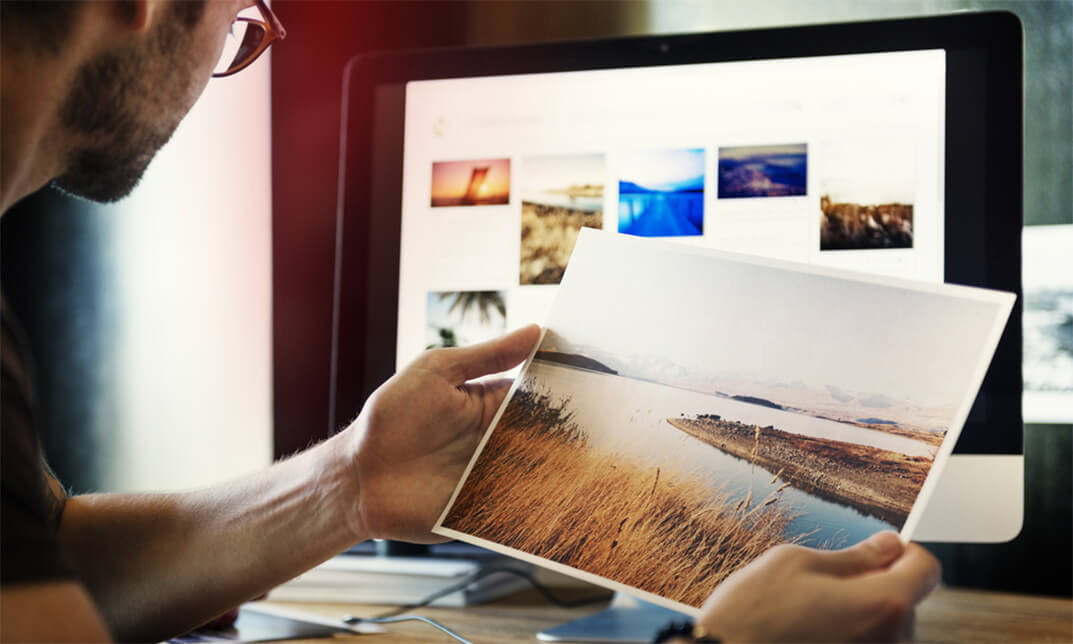
Adobe Photoshop CS3 Expert Course
By iStudy UK
There is a high demand for Photoshop experts these days in the market. A Graphic Designer earns an average salary of $41,764 per year. If you're interested in becoming a Graphic Designer or a Web designer, then you've come to the right place! Learn to create visual concepts, using Adobe Photoshop CS3, to communicate ideas that inspire, inform, and captivate your clients. This Adobe Photoshop CS3 Expert Course helps you automate Photoshop, work with Camera Raw images, and teach you about Adobe Bridge. Learn to create and manage colour in an image, using layers in Photoshop and work with filters. Lastly, explore how to work with stacks and metadata. Course Highlights Adobe Photoshop CS3 Expert Course is an award winning and the best selling course that has been given the CPD Qualification Standards & IAO accreditation. It is the most suitable course anyone looking to work in this or relevant sector. It is considered one of the perfect courses in the UK that can help students/learners to get familiar with the topic and gain necessary skills to perform well in this field. We have packed Adobe Photoshop CS3 Expert Course into 12 modules for teaching you everything you need to become successful in this profession. To provide you ease of access, this course is designed for both part-time and full-time students. You can become accredited in just 9 hours hours and it is also possible to study at your own pace. We have experienced tutors who will help you throughout the comprehensive syllabus of this course and answer all your queries through email. For further clarification, you will be able to recognize your qualification by checking the validity from our dedicated website. Why You Should Choose Adobe Photoshop CS3 Expert Course Lifetime access to the course No hidden fees or exam charges CPD Qualification Standards certification on successful completion Full Tutor support on weekdays (Monday - Friday) Efficient exam system, assessment and instant results Download Printable PDF certificate immediately after completion Obtain the original print copy of your certificate, dispatch the next working day for as little as £9. Improve your chance of gaining professional skills and better earning potential. Who is this Course for? Adobe Photoshop CS3 Expert Course is CPD Qualification Standards and IAO accredited. This makes it perfect for anyone trying to learn potential professional skills. As there is no experience and qualification required for this course, it is available for all students from any academic backgrounds. Requirements Our Adobe Photoshop CS3 Expert Course is fully compatible with any kind of device. Whether you are using Windows computer, Mac, smartphones or tablets, you will get the same experience while learning. Besides that, you will be able to access the course with any kind of internet connection from anywhere at any time without any kind of limitation. Career Path You will be ready to enter the relevant job market after completing this course. You will be able to gain necessary knowledge and skills required to succeed in this sector. All our Diplomas' are CPD Qualification Standards and IAO accredited so you will be able to stand out in the crowd by adding our qualifications to your CV and Resume. Adobe Photoshop CS3 Understanding Actions 01:00:00 Working with Actions 00:30:00 Using Actions with Multiple Images 00:30:00 Using Scripts 00:30:00 Basics of Adobe Bridge 01:00:00 Locating Photos in Bridge 00:30:00 Basic Bridge Tasks 01:00:00 Using Workspaces 00:30:00 Working with Stacks 00:30:00 Working with Metadata 01:00:00 Performing File Tasks Using Bridge 01:00:00 Performing Photoshop Tasks Using Bridge 01:00:00
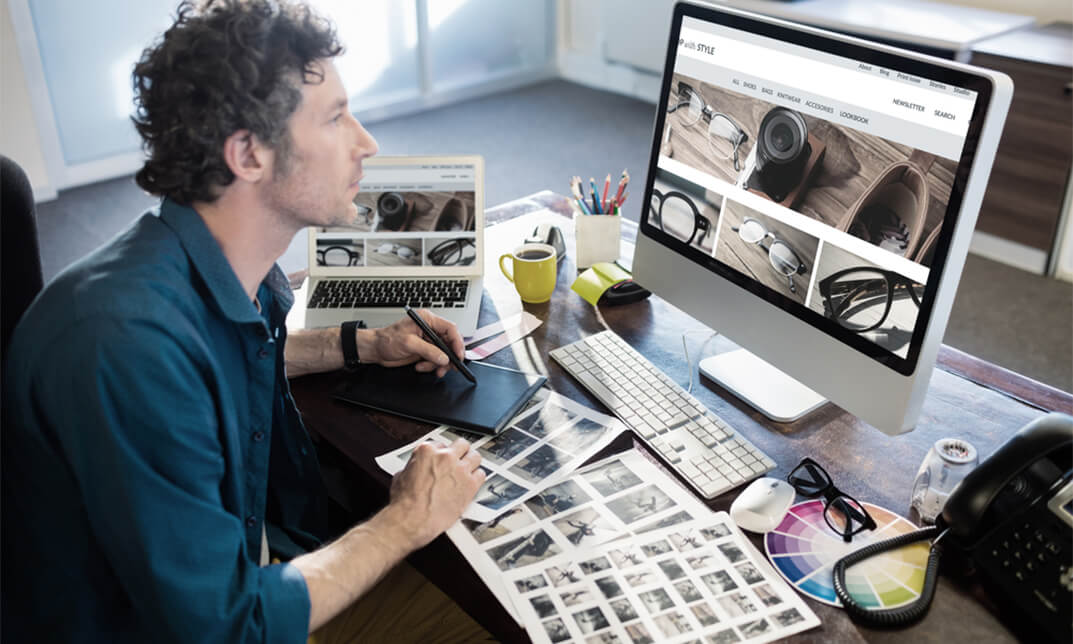
Search By Location
- Adobe Illustrator Courses in London
- Adobe Illustrator Courses in Birmingham
- Adobe Illustrator Courses in Glasgow
- Adobe Illustrator Courses in Liverpool
- Adobe Illustrator Courses in Bristol
- Adobe Illustrator Courses in Manchester
- Adobe Illustrator Courses in Sheffield
- Adobe Illustrator Courses in Leeds
- Adobe Illustrator Courses in Edinburgh
- Adobe Illustrator Courses in Leicester
- Adobe Illustrator Courses in Coventry
- Adobe Illustrator Courses in Bradford
- Adobe Illustrator Courses in Cardiff
- Adobe Illustrator Courses in Belfast
- Adobe Illustrator Courses in Nottingham