Booking options
£25
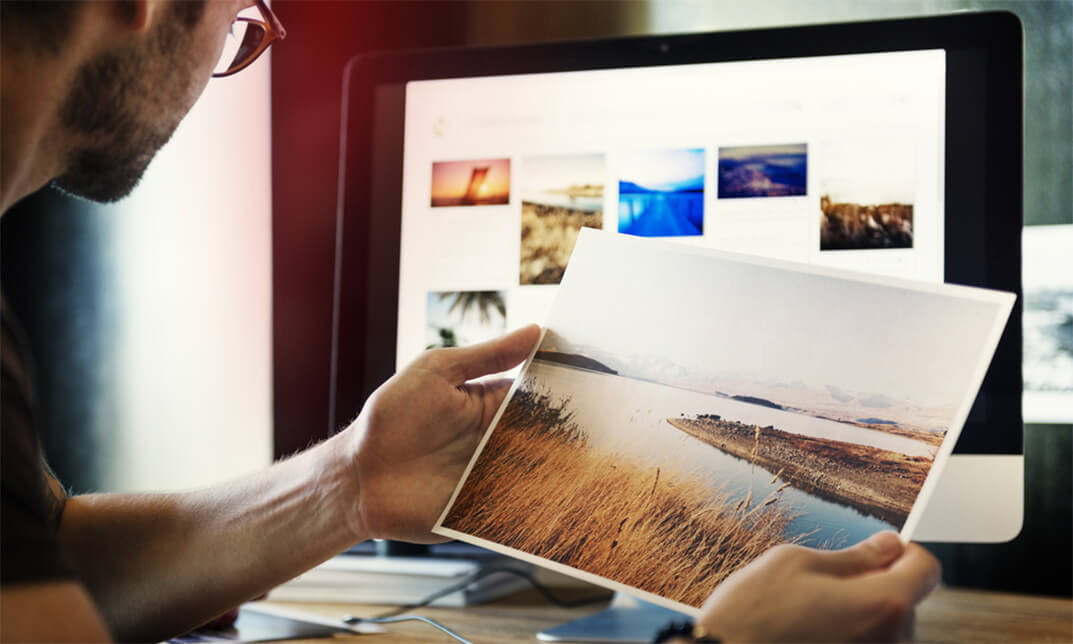
£25
On-Demand course
3 hours 21 minutes
All levels
This Adobe Photoshop CC Intermediate builds on skills gained either in the workplace or on the Photoshop CC Introduction Training. Once you've gotten comfortable with the basic techniques of Adobe Photoshop, you're ready to sharpen your skills with this intermediate level course. Learn how to give your projects more definition, clarity and style.
Take your Photoshop skills to the next level with this course. Learn how to colour correct, work with advanced layer options and make masks for image editing. You'll also create and manipulate everything from filters, gradients, patterns, type and shape layers and paths. In addition, you will work with advanced special effects, including blur and distort filters, stylizing effects, liquefy and smart filters, and work with Smart Objects. You will understand and work with RAW images.
Finally, you will automate tasks using Actions, create Droplets, HDR images, and a panoramic image, explore integration with other Adobe software, and understand colour management.
Paint and Use Brushes
Use Vector Tools
Use Advanced Special Effects
Work with RAW Images
Review Retouching Basics
Automate Tasks
Integrate with Other Adobe Software
Explore Color Management
Recommended pre-requisites: Adobe Photoshop CC Introduction
Students who wish to learn some of the more advanced features of Photoshop CC.
Start Here | |||
Introduction | FREE | 00:03:00 | |
Painting and Using Brushes | |||
Painting with Brushes | 00:09:00 | ||
Using the Brushes Panel | 00:06:00 | ||
Defining Custom Brushes | 00:04:00 | ||
Saving Tool Presets | 00:02:00 | ||
Using the History Brush | 00:03:00 | ||
Using Vector Tools | |||
Working with Vector Shapes | 00:10:00 | ||
Creating Custom Shapes | 00:02:00 | ||
Using the Pen Tool | 00:07:00 | ||
Discovering Paths | 00:04:00 | ||
Understanding Vector Masks | 00:03:00 | ||
Using Vector Objects and Spot Colors | 00:06:00 | ||
Using Libraries | |||
What is the CC Library | 00:02:00 | ||
Adding and Deleting Assets in the Library | 00:03:00 | ||
Sharing Assets | 00:02:00 | ||
Creating New Libraries | 00:03:00 | ||
Sharing a Library | 00:02:00 | ||
Advanced Special Effects | |||
Using the Blur Filters | 00:06:00 | ||
Applying the Distort Filters | 00:03:00 | ||
Creating a Pixelated Look | 00:02:00 | ||
Stylizing Effects | 00:02:00 | ||
Using Liquify | 00:05:00 | ||
Using Smart Filters | 00:04:00 | ||
Working with Smart Objects | 00:03:00 | ||
Loading a Texture into Type | 00:04:00 | ||
Working with RAW Images | |||
What is a Raw Image | 00:05:00 | ||
Processing Raw Images | 00:12:00 | ||
Opening a JPEG File in Raw | 00:06:00 | ||
Retouching Basics | |||
Developing a Strategy for Retouching | 00:04:00 | ||
Using Retouching Tools | 00:10:00 | ||
Using the Dust and Scratches Filter | 00:04:00 | ||
Applying Sharpening | 00:08:00 | ||
Working with Face Aware Liquify | 00:06:00 | ||
Automating Tasks | |||
Using Actions | 00:03:00 | ||
Using Droplets | 00:05:00 | ||
Creating an HDR Image | 00:07:00 | ||
Creating a Panoramic Image | 00:07:00 | ||
Integration with other Adobe Software | |||
Using PSD Files in InDesign | 00:04:00 | ||
Using PSD Files in Illustrator | 00:03:00 | ||
Using PSD Files in Dreamweaver | 00:04:00 | ||
Understanding Color Management | |||
Why Color Management | 00:03:00 | ||
Calibrating a Monitor | 00:04:00 | ||
Calibrating a Printer | 00:03:00 | ||
Loading Profiles into PSDs | 00:02:00 | ||
Conclusion | |||
Course Recap | 00:01:00 | ||
Course Certification |
We understand more than anyone how important it is for yo...