- Professional Development
- Medicine & Nursing
- Arts & Crafts
- Health & Wellbeing
- Personal Development
2144 Courses
This Microsoft Office 2007 Excel Intermediate will provide you with experience at creating more elaborate worksheet and workbooks n Microsoft Office Excel 2007 to display data in more effective ways. In this series you will work with multiple worksheets and workbooks, you will learn how to switch between workbooks and even copy worksheets, you will also get 3D formulas: 3D formulas will allow you to link the worksheets, and also add something call the Watch-Window. You will learn to create and manage all these linked workbooks as well as creating workspaces which will allow you to manage the workbook as well. Before getting this course you must have the basic skills of Microsoft Excel 2007. This level will give you an advanced knowledge you need to know about Microsoft Excel. Who is this Course for? Microsoft Office 2007 Excel Intermediate is perfect for anyone trying to learn potential professional skills. As there is no experience and qualification required for this course, it is available for all students from any academic background. Entry Requirement: This course is available to all learners, of all academic backgrounds. Learners should be aged 16 or over to undertake the qualification. Good understanding of English language, numeracy and ICT are required to attend this course. Course Curriculum Using Multiple Worksheets and Workbooks Using Multiple Workbooks 00:04:00 Linking Worksheets with 3-D Formulas 00:06:00 Linking Workbooks 00:11:00 Managing Workbooks 00:04:00 Advanced Formatting Using Special Number Formats 00:17:00 Using Functions to Format Text 00:13:00 Working with Styles 00:07:00 Working with Themes 00:11:00 Other Advanced Formatting 00:13:00 Outlining and Subtotals Outlining and Consolidating Data 00:11:00 Creating Subtotals 00:06:00 Cell and Range Names Creating and Using Names 00:12:00 Managing Names 00:04:00 Lists and Tables Examining Lists 00:03:00 Sorting and Filtering Lists 00:07:00 Advanced Filtering 00:12:00 Working with Tables 00:22:00 Web and Internet Features Saving Workbooks as Web Pages 00:11:00 Using Hyperlinks 00:04:00 Distributing Workbooks 00:03:00 Advanced Charting Chart Formatting Options 00:08:00 Combination Charts 00:05:00 Graphic Elements 00:09:00 Documenting and Auditing Auditing Features 00:05:00 Creating A Body Of Work 00:03:00 Protection 00:05:00 Workgroup Collaboration 00:13:00 Templates and Settings Application Settings 00:05:00 Built-in Templates 00:07:00 Creating and Managing Templates 00:10:00 Certificate and Transcript Order Your Certificates or Transcripts 00:00:00

AutoCAD Training Courses
By FourSquare Innovations Ltd
Our regionally-based associate AutoCAD trainers come to your organisation to deliver small-group training when you need and at the level you require. Or, opt for live virtual classroom courses delivered via Microsoft Teams. One of our trainers will speak to you about the scope of your requirement and course lengths may vary depending upon your needs. Course Outlines AutoCAD 2D Beginners - 2 days AutoCAD 2D Intermediate - 2 days AutoCAD 3D Beginners - 1 day Advance Steel Beginners - 2 days Pricing £800.00 plus VAT per day for up to 6 learners and £125.00 plus VAT per day to cover travel and accommodation within mainland UK. Just add £50.00 plus VAT per additional learner up to the 8delegate maximum.

Power BI Training
By FourSquare Innovations Ltd
FourSquare Training specialise in private, corporate Power BI courses delivered at your premises and tailored to your needs.

LNG Markets, Pricing, Trading & Risk Management
By EnergyEdge - Training for a Sustainable Energy Future
Enhance your knowledge of LNG markets, pricing, and risk management with EnergyEdge's comprehensive classroom training. Join now!

Korean Language Basics at Home Beginner-Pre-intermediate
By Study Plex
Highlights of the Course Course Type: Online Learning Duration: 4 hours 19 minutes Tutor Support: Tutor support is included Customer Support: 24/7 customer support is available Quality Training: The course is designed by an industry expert Recognised Credential: Recognised and Valuable Certification Completion Certificate: Free Course Completion Certificate Included Instalment: 3 Installment Plan on checkout What you will learn from this course? Gain comprehensive knowledge about Korean language Understand the core competencies and principles of Korean language Explore the various areas of Korean language Know how to apply the skills you acquired from this course in a real-life context Become a confident and expert Korean language speaker Korean Language Basics at Home Beginner-Pre-intermediate Course Master the skills you need to propel your career forward in Korean language. This course will equip you with the essential knowledge and skillset that will make you a confident Korean language speaker and take your career to the next level. This comprehensive Korean language course is designed to help you surpass your professional goals. The skills and knowledge that you will gain through studying this Korean language course will help you get one step closer to your professional aspirations and develop your skills for a rewarding career. This comprehensive course will teach you the theory of effective Korean language practice and equip you with the essential skills, confidence and competence to assist you in the Korean language industry. You'll gain a solid understanding of the core competencies required to drive a successful career in Korean language. This course is designed by industry experts, so you'll gain knowledge and skills based on the latest expertise and best practices. This extensive course is designed for Korean language speaker or for people who are aspiring to specialise in Korean language. Enrol in this Korean language course today and take the next step towards your personal and professional goals. Earn industry-recognised credentials to demonstrate your new skills and add extra value to your CV that will help you outshine other candidates. Who is this Course for? This comprehensive Korean language course is ideal for anyone wishing to boost their career profile or advance their career in this field by gaining a thorough understanding of the subject. Anyone willing to gain extensive knowledge on this Korean language can also take this course. Whether you are a complete beginner or an aspiring professional, this course will provide you with the necessary skills and professional competence, and open your doors to a wide number of professions within your chosen sector. Entry Requirements This Korean language course has no academic prerequisites and is open to students from all academic disciplines. You will, however, need a laptop, desktop, tablet, or smartphone, as well as a reliable internet connection. Assessment This Korean language course assesses learners through multiple-choice questions (MCQs). Upon successful completion of the modules, learners must answer MCQs to complete the assessment procedure. Through the MCQs, it is measured how much a learner could grasp from each section. In the assessment pass mark is 60%. Advance Your Career This Korean language course will provide you with a fresh opportunity to enter the relevant job market and choose your desired career path. Additionally, you will be able to advance your career, increase your level of competition in your chosen field, and highlight these skills on your resume. Recognised Accreditation This course is accredited by continuing professional development (CPD). CPD UK is globally recognised by employers, professional organisations, and academic institutions, thus a certificate from CPD Certification Service creates value towards your professional goal and achievement. Course Curriculum Introduction Introduction 00:04:00 How the Korean Course is Structured 00:04:00 Noun Phrases Describe Nouns with Descriptive Verbs 00:09:00 Describe Nouns with Action Verbs 00:08:00 Simple Conversational Expressions Apologies 00:08:00 Talk about Items with Colors 00:09:00 How to Read a Calendar 00:08:00 Talk about Your Week Schedule 00:09:00 Connectors in Conversational Sentences Select Multiple Items 00:09:00 Describe Future Plans 00:09:00 Express Your Wish for Dating 00:11:00 Describe Sequential Events 00:10:00 Give Reasons for Using Public Transportation 00:10:00 Express Feelings about Someone 00:10:00 Give Directions 00:09:00 Explain Your Korean Life 00:09:00 Prohibit Someone from Doing Something 00:08:00 Talk about Abilities-Can or Can't 00:00:00 Compare Two Persons or Things 00:09:00 Supplementary Resources Supplementary Resources - Complete Korean Language at Home| Beginner-Pre-intermediate 00:00:00 Obtain Your Certificate Order Your Certificate of Achievement 00:00:00 Get Your Insurance Now Get Your Insurance Now 00:00:00 Feedback Feedback 00:00:00

JIR - Junos Intermediate Routing
By Nexus Human
Duration 2 Days 12 CPD hours This course is intended for Network engineers, technical support personnel, reseller support engineers, and others responsible for implementing and/or maintaining the Juniper Networks products covered in this course. Overview Describe typical uses of static, aggregate, and generated routes. Configure and monitor static, aggregate, and generated routes. Explain the purpose of Martian routes and add new entries to the default list. This two-day course provides students with intermediate routing knowledge and configuration examples. The course includes an overview of protocol independent routing feature. Chapter 1: Course Introduction Course Introduction Chapter 2: Protocol-Independent Routing Static Routes Aggregated Routes Generated Routes Martian Addresses Routing Instances Chapter 3: Load Balancing and Filter-Based Forwarding Overview of Load Balancing Configuring and Monitoring Load Balancing Overview of Filter-Based Forwarding Configuring and Monitoring Filter-Based Forwarding Chapter 4: Open Shortest Path First Overview of OSPF Adjacency Formation and the Designated Router Election OSPF Scalability Configuring and Monitoring OSPF Basic OSPF Troubleshooting Chapter 5: Border Gateway Protocol Overview of BGP BGP Attributes IBGP Versus EBGP Configuring and Monitoring BGP Chapter 6: IP Tunneling Overview of IP Tunneling GRE and IP-IP Tunnels Implementing GRE and IP-IP Tunnels Chapter 7: High Availability Overview of High Availability Networks GR Graceful RE Switchover Nonstop Active Routing BFD VRRP Appendix A

Teaching English Level 3 Diploma
By The Teachers Training
Embark on a journey to excellence in teaching English with our Level 3 Diploma course. Master effective teaching strategies, refine your language proficiency, and empower yourself to inspire students worldwide in their language learning journey.

49 Charts in Tableau: Basic to Intermediate
By Packt
Visualize charts and visuals in Tableau Desktop
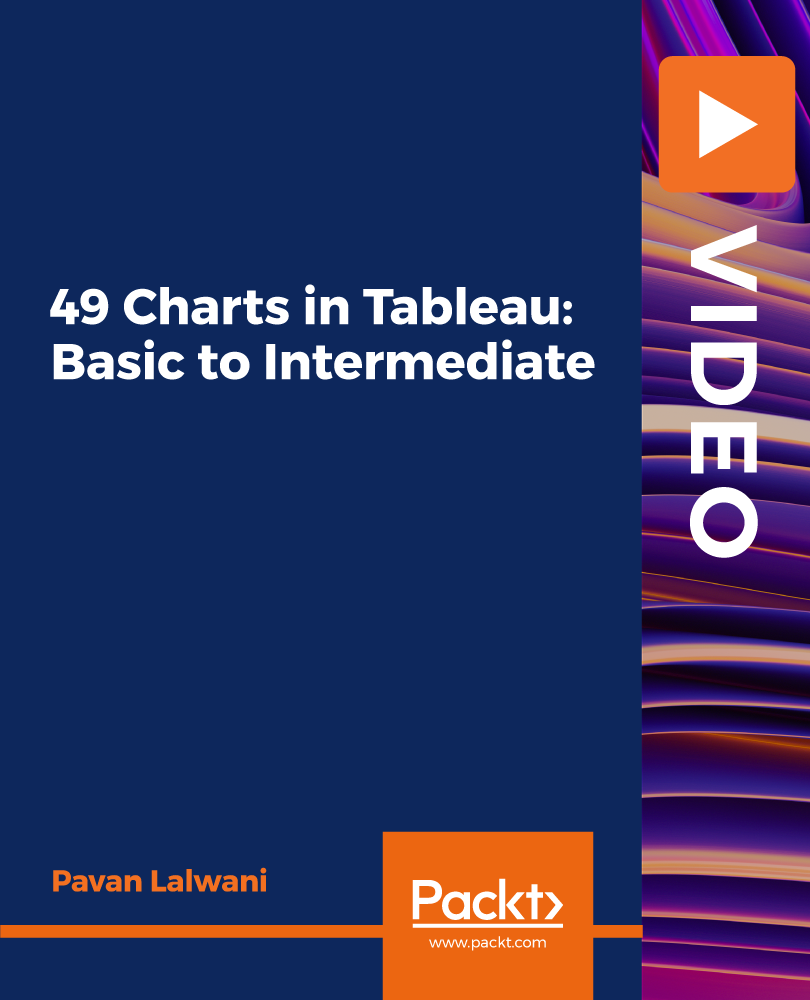
The Complete Flutter and Dart App Development Course
By Packt
Learn Flutter - Google's mobile development framework - and build Flutter iOS and Android apps using a single codebase
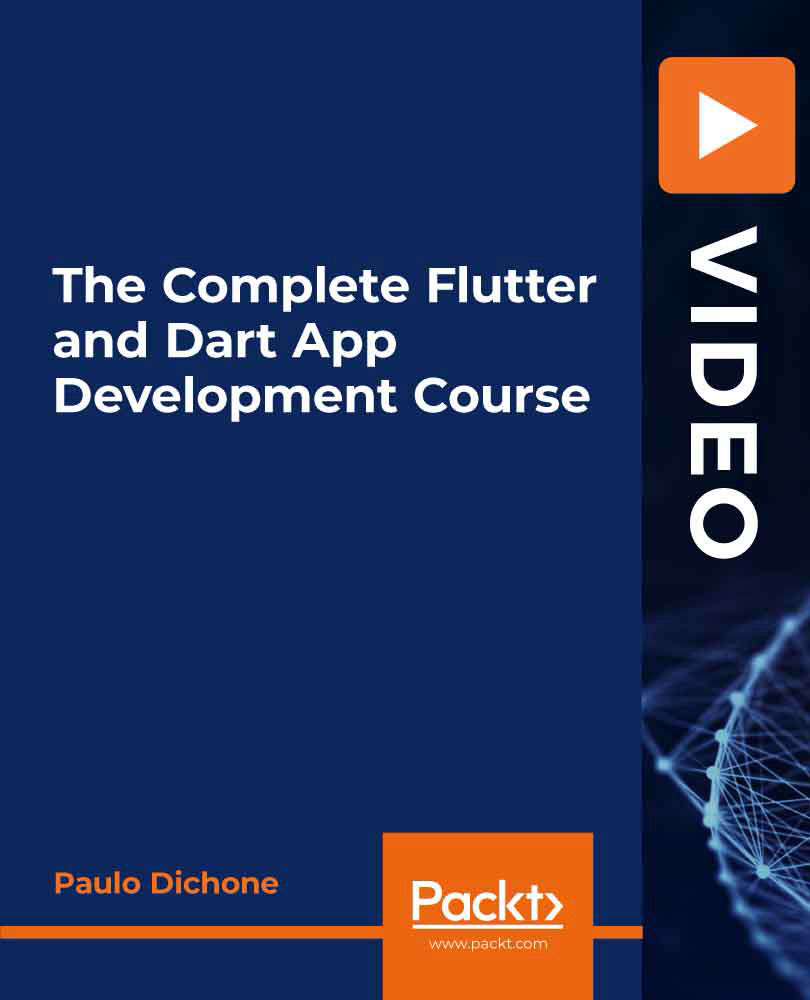
Search By Location
- Intermediate Courses in London
- Intermediate Courses in Birmingham
- Intermediate Courses in Glasgow
- Intermediate Courses in Liverpool
- Intermediate Courses in Bristol
- Intermediate Courses in Manchester
- Intermediate Courses in Sheffield
- Intermediate Courses in Leeds
- Intermediate Courses in Edinburgh
- Intermediate Courses in Leicester
- Intermediate Courses in Coventry
- Intermediate Courses in Bradford
- Intermediate Courses in Cardiff
- Intermediate Courses in Belfast
- Intermediate Courses in Nottingham
