- Professional Development
- Medicine & Nursing
- Arts & Crafts
- Health & Wellbeing
- Personal Development
143 Courses
Are you interested in sharing knowledge with others and gaining insightful conclusions from data? This online Power BI course is your comprehensive and in-depth introduction to this powerful software if you've ever been curious about the fascinating, artistic field of data analysis and visualisation. Microsoft Power BI has the potential to be your most effective tool. It comes with all of the features found in MS Excel, as well as many more. Power BI has a wide range of features and functionalities. By obtaining this Power BI training, you'll learn to make the most of all of Microsoft Power BI's features and produce insightful tables, graphs, and reports. Along with this Power BI course, you also receive a number of additional practical and supplemental courses in a package that will assist you in becoming an expert in the field of business and IT. With the supplementary business management course, you will acquire the technical abilities and business knowledge needed to put your skills to use in the industry. Working with various platform data, algorithms, and data structures all are part of the job description of a data analyst. As the course includes Data Structure and Graph theory algorithm courses, this package will aid in your skill improvement as a data analyst. These courses in this bundle will advance your Power BI proficiency and allow you to perform more reasonable experimentation with this Power BI tool. Along with this Power BI course, you will get 10 premium courses, an original hardcopy, 11 PDF Certificates (Main Course + Additional Courses) Student ID card as gifts. This Power BI Bundle Consists of the following Premium courses: Course 01: Complete Microsoft Power BI 2021 Course 02: Data Structures Complete Course Course 03: Computer Science: Graph Theory Algorithms Course 04: Introduction to Data Analysis Course 05: Business Analysis Level 3 Course 06: Strategic Business Management Course 07: Enterprise Risk: Identification and Mitigation Level 2 Course 08: GDPR Data Protection Level 5 Course 09: Functional Skills IT Course 10: Decision Making and Critical Thinking Course 11: Time Management With the help of this excellent package, you can develop a professional career in the IT sector while also increasing your own personal growth. To summarise your learning objectives of this bundle: you will be able to, Identify the Power BI components and workflows you need to know Create a data model in Power BI Translate data into graphics using Power BI features Understand different types of data structures and algorithms Perform data analysis and measure the performance of your model Acquire business knowledge about the IT industry Gain time management skills for working as a professional in the corporate sector Your new data visualisation abilities can be used in almost any field of study or employment, including data science, finance, and even graphic design. This can lead to a wide range of professional prospects. So enrol in this course right away to jumpstart your career. Benefits you'll get choosing Apex Learning: Pay once and get lifetime access to 11 CPD courses Free e-Learning App for engaging reading materials & helpful assistance Certificates, student ID for the course included in a one-time fee Free up your time - don't waste time and money travelling for classes Accessible, informative modules of course designed by expert instructors Learn about course at your ease - anytime, from anywhere Study the course from your computer, tablet or mobile device CPD accredited course - improve the chance of gaining professional skills Curriculum: Course 01: Complete Microsoft Power BI 2021 Introduction Preparing our Project Data Transformation - The Query Editor Data Transformation - Advanced Creating a Data Model Data Visualization Power BI & Python Storytelling with Data DAX - The Essentials DAX - The CALCULATE function Power BI Service - Power BI Cloud Row-Level Security More data sources Next steps to improve & stay up to date How will I get my Certificate? After successfully completing the Power BI course you will be able to order your CPD Accredited Certificates (PDF + Hard Copy) as proof of your achievement. PDF Certificate: Free (Previously it was £6*11 = £66) Hard Copy Certificate: Free (For The Title Course: Previously it was £10) PS The delivery charge inside the UK is £3.99, and the international students have to pay £9.99. CPD 115 CPD hours / points Accredited by CPD Quality Standards Who is this course for? There are no strict requirements, and any experienced computer user is expected to be able to finish the project. This bundle will also be beneficial for, Students from all academic disciplines Students interested in powerful data analysis techniques Anyone in business who wants to transform data into information Users of Excel who want to advance their reporting and analysis Requirements This Power BI course has been designed to be fully compatible with tablets and smartphones. Career path These different credentials will add value to your resume and give you access to a wide range of industries, including, but not limited to, Data analysis IT industry Business and management Freelance worker Entrepreneur Certificates Certificate of completion Digital certificate - Included Certificate of completion Hard copy certificate - Included You will get the Hard Copy certificate for the title course (Complete Microsoft Power BI) absolutely Free! Other Hard Copy certificates are available for £10 each. Please Note: The delivery charge inside the UK is £3.99, and the international students must pay a £9.99 shipping cost.
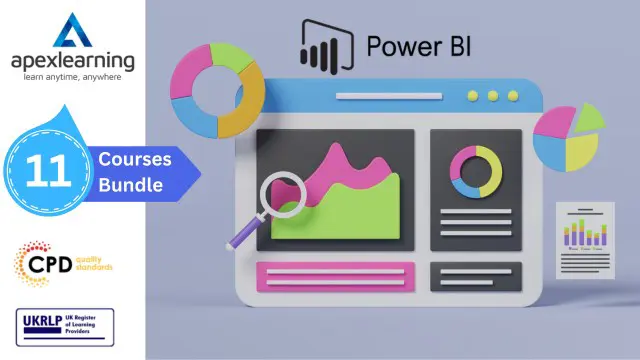
Excel Crash Course
By The Teachers Training
Excel Crash Course is yet another 'Teacher's Choice' course from Teachers Training for a complete understanding of the fundamental topics. You are also entitled to exclusive tutor support and a professional CPD-accredited certificate in addition to the special discounted price for a limited time. Just like all our courses, this Excel Crash Course and its curriculum have also been designed by expert teachers so that teachers of tomorrow can learn from the best and equip themselves with all the necessary skills. Consisting of several modules, the course teaches you everything you need to succeed in this profession. The course can be studied part-time. You can become accredited within 03 Hours studying at your own pace. Your qualification will be recognised and can be checked for validity on our dedicated website. Why Choose Teachers Training Some of our website features are: This is a dedicated website for teaching 24/7 tutor support Interactive Content Affordable price Courses accredited by the UK's top awarding bodies 100% online Flexible deadline Entry Requirements No formal entry requirements. You need to have: Passion for learning A good understanding of the English language Be motivated and hard-working Over the age of 16. Certification CPD Certification from The Teachers Training Successfully completing the MCQ exam of this course qualifies you for a CPD-accredited certificate from The Teachers Training. You will be eligible for both PDF copy and hard copy of the certificate to showcase your achievement however you wish. You can get your digital certificate (PDF) for £4.99 only Hard copy certificates are also available, and you can get one for only £10.99 You can get both PDF and Hard copy certificates for just £12.99! The certificate will add significant weight to your CV and will give you a competitive advantage when applying for jobs. Analysis of Twitter Dataset and Designing Heatmaps Introduction to the Excel crash course 00:06:00 Understanding the Twitter Dataset 00:05:00 Extracting Other Details for Analysis 00:09:00 Creating Pivot Tables 00:08:00 Applying Conditional Formatting using Color Scales 00:03:00 Adding Slicers to Dashboard 00:02:00 Applying Custom Number Formats 00:03:00 Adding Custom Images to Charts 00:11:00 Interlude - Data Manipulation Challenge 00:02:00 Adding Heatmap Legend 00:02:00 Wrapping Up - Introduction to Open Analytics 00:02:00 Advanced Currency Converter using Dynamic Arrays Introduction to Modern Excel Tables and Dynamic Arrays 00:11:00 Using Power Query for Data Manipulation 00:08:00 Applying Power Query Data Transformations 00:06:00 Structured Table Referencing 00:12:00 XLOOKUP Function and Pivot Table Calculations 00:05:00 Laundry Service Model and Invoicing Dashboard Introduction to the Project 00:01:00 Overview of the Laundry Model Project 00:04:00 Understanding the Inputs 00:03:00 Formatting the Input Tables 00:04:00 Duplicate and Combine Tables with Power Query 00:09:00 Rounding Digits in Power Query 00:02:00 Load Specific Tables from Power Query 00:02:00 Feature Extraction and Named Ranges 00:10:00 Combining Elements - Data Validation with Named Ranges 00:08:00 Combining Elements - Understanding the INDIRECT Function 00:02:00 Combining Elements - Dynamic Drop-down Menu with Data Validation 00:04:00 Combining Elements - INDEX and MATCH with Multiple Criteria 00:12:00 Understanding the MATCH Formula with Multiple Criteria 00:06:00 Business Invoice Dashboard Design 00:06:00
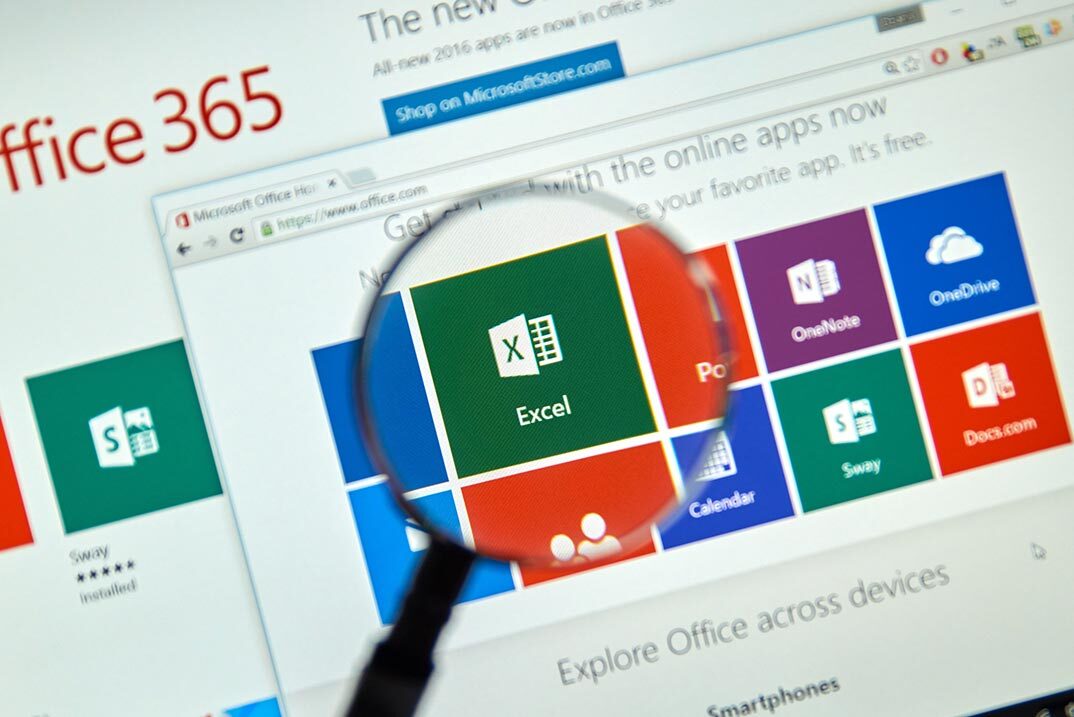
The PowerBI Formulas course delves into the intricacies of Power Query and Power Pivot in Power BI, focusing on various techniques to enhance data analysis and visualization. Through a series of modules, participants will learn how to effectively use Power Query and Power Pivot to transform, manipulate, and model data for creating insightful reports and dashboards. Learning Outcomes: Master the fundamentals of Power Query and Power Pivot in Power BI. Understand data transformation techniques using Power Query. Explore advanced data modeling with Power Pivot. Learn to create calculated columns and measures. Gain proficiency in using DAX (Data Analysis Expressions) formulas. Apply Power Query and Power Pivot to real-world data scenarios. Utilize data relationships and hierarchies for effective data modeling. Create dynamic visualizations and reports using the transformed data. Why buy this PowerBI Formulas? Unlimited access to the course for forever Digital Certificate, Transcript, student ID all included in the price Absolutely no hidden fees Directly receive CPD accredited qualifications after course completion Receive one to one assistance on every weekday from professionals Immediately receive the PDF certificate after passing Receive the original copies of your certificate and transcript on the next working day Easily learn the skills and knowledge from the comfort of your home Certification After studying the course materials of the PowerBI Formulas there will be a written assignment test which you can take either during or at the end of the course. After successfully passing the test you will be able to claim the pdf certificate for £5.99. Original Hard Copy certificates need to be ordered at an additional cost of £9.60. Who is this course for? Business analysts and data analysts seeking to enhance their Power BI skills. Data professionals looking to leverage Power Query and Power Pivot for data analysis. Professionals working with data visualization and reporting. Individuals interested in learning advanced data transformation and modeling techniques. Prerequisites This PowerBI Formulas does not require you to have any prior qualifications or experience. You can just enrol and start learning.This PowerBI Formulas was made by professionals and it is compatible with all PC's, Mac's, tablets and smartphones. You will be able to access the course from anywhere at any time as long as you have a good enough internet connection. Career path Data Analyst: Analyze and visualize data to extract meaningful insights. Business Intelligence Analyst: Transform raw data into actionable business insights. Data Scientist: Apply data manipulation and modeling techniques for predictions. Reporting Specialist: Create engaging and informative reports and dashboards. Business Analyst: Use data-driven insights to inform decision-making processes. Course Curriculum PowerBI Formulas power pivot power query - 1 00:01:00 power pivot power query - 2 00:02:00 power pivot power query - 3 00:06:00 power pivot power query - 4 00:07:00 power pivot power query - 5 00:02:00 power pivot power query - 6 00:05:00 power pivot power query - 7 00:05:00 power pivot power query - 8 00:04:00 power pivot power query - 9 00:03:00 power pivot power query - 10 00:02:00 power pivot power query - 11 00:04:00 power pivot power query - 12 00:08:00 power pivot power query - 13 00:04:00 power pivot power query - 14 00:03:00 power pivot power query - 15 00:13:00 power pivot power query - 16 00:03:00 power pivot power query - 17 00:13:00 Assignment Assignment - PowerBI Formulas 00:00:00
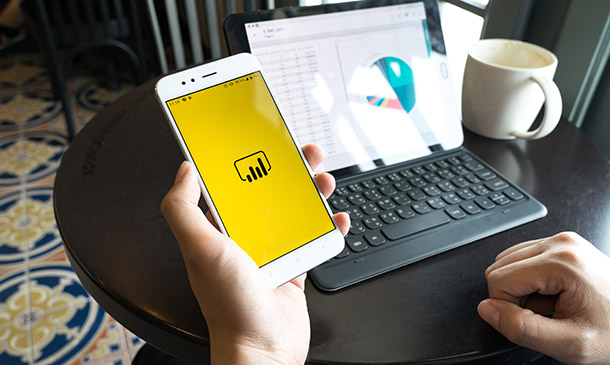
Power BI - intermediate (2 day) (In-House)
By The In House Training Company
This course is designed for those already using Power BI Desktop and are ready to work with more comprehensive elements of analysing and reporting in Power BI. The course maintains a balanced look at data analysis including the Power Query Editor, with a deep dive into writing DAX formulas, and enhanced dashboard visualisations. The aim of this course is to provide a more complete understanding of the whole Power BI analytics process, by working with business examples that will equip you with the necessary skills to output comprehensive reports and explore Power BI's analytical capabilities in more depth. 1 The Query Editor Grouping rows in a table Split row by delimiter Add days to determine deadlines The query editor 2 Fuzzy Matching Joins Matching inconsistencies by percentage Matching with transformation table 3 The Query Editor M Functions Adding custom columns Creating an IF function Nested AND logics in an IF function 4 DAX New Columns Functions Including TRUE with SWITCH Using multiple conditions The FIND DAX function The IF DAX function Logical functions IF, AND, OR 5 Editing DAX Measures Making DAX easier to read Add comments to a measure Using quick measures 6 The Anatomy of CALCULATE Understanding CALCULATE filters Add context to CALCULATE with FILTER Using CALCULATE with a threshold 7 The ALL Measure Anatomy of ALL Create an ALL measure Using ALL as a filter Use ALL for percentages 8 DAX Iterators Anatomy of iterators A closer look at SUMX Using RELATED with SUMX Create a RANKX RANKX with ALL 9 Date and Time Functions Overview of functions Create a DATEDIFF function 10 Time Intelligent Measures Compare historical monthly data Create a DATEADD measure Creating cumulative totals Creating cumulative measures Visualising cumulative totals 11 Visualisations In-Depth Utilising report themes Applying static filters Group data using lists Group numbers using bins Creating heatmaps Comparing proportions View trends with sparklines 12 Comparing Variables Visualising trendlines as KPI Forecasting with trendlines Creating a scatter plot Creating dynamic labels Customised visualisation tooltips Export reports to SharePoint

Description MS office 2016 is an effective and popular app in this modern time. It is almost impossible to think a single moment without MS Office. Publishing text, writing email, letter, application, and creating content, it creates a great influence at this present age. Having a good command of it, people can enrich his career. Do you want to learn how it works? Take a visit to our MS Office 2016 New Features course. This course designs in such a way that will assist students to learn about the key issues of Microsoft Office 2016 along with its new changes. The new version adds some feature in PowerPoint, Outlook, Access, and Microsoft Word such as Tell Me, ink equating, version history, new chart types, themes, and individual review feature. At the end of the course, students can know how to deal with these new features appropriately. Assessment: This course does not involve any MCQ test. Students need to answer assignment questions to complete the course, the answers will be in the form of written work in pdf or word. Students can write the answers in their own time. Once the answers are submitted, the instructor will check and assess the work. Certification: After completing and passing the course successfully, you will be able to obtain an Accredited Certificate of Achievement. Certificates can be obtained either in hard copy at a cost of £39 or in PDF format at a cost of £24. Who is this Course for? MS Office 2016 New Features is certified by CPD Qualifications Standards and CiQ. This makes it perfect for anyone trying to learn potential professional skills. As there is no experience and qualification required for this course, it is available for all students from any academic background. Requirements Our MS Office 2016 New Features is fully compatible with any kind of device. Whether you are using Windows computer, Mac, smartphones or tablets, you will get the same experience while learning. Besides that, you will be able to access the course with any kind of internet connection from anywhere at any time without any kind of limitation. Career Path After completing this course you will be able to build up accurate knowledge and skills with proper confidence to enrich yourself and brighten up your career in the relevant job market. Introduction Introduction FREE 00:03:00 Overview of Common Changes Using the Tell Me Feature 00:04:00 Using Smart Lookup 00:04:00 Applying the New Colorful Theme 00:02:00 Working with Version History 00:03:00 Working with New Chart Types 00:04:00 Using Ink Equations 00:03:00 New Features in Word Using Co-Authoring 00:05:00 New Features in Excel Using the One-Click Forecast 00:03:00 Searching in the PivotTable Field List 00:01:00 Using Multi-Select with a PivotTable Slicer 00:01:00 Using Maps 00:01:00 Using Get and Transform Power Queries 00:03:00 Publishing and Sharing in Power BI 00:02:00 Using Power View 00:02:00 Working with PowerPivot Improvements 00:02:00 New Features in PowerPoint Using Preset Styles for Shapes 00:04:00 Creating a Screen Recording 00:05:00 New Features in Outlook Working with Groups 00:09:00 Working with Clutter 00:05:00 Searching with Keywords and People Suggestions 00:02:00 Working with Email Attachments 00:03:00 New Features in Access Exploring the New Environment 00:01:00 Exploring New Templates 00:02:00 Exporting Linked Information to Excel 00:01:00 Integrating with SharePoint 2016 00:01:00 Conclusion Course Recap 00:01:00 Order Your Certificate and Transcript Order Your Certificates and Transcripts 00:00:00

Master in Microsoft Power BI Desktop and Service
By Packt
This Microsoft Power BI course will help you become a Power BI expert. It'll enhance your skills by offering you comprehensive knowledge on Power BI Desktop and Power BI Online, and unleash the capabilities of Power BI to perform a comprehensive analysis of data from multiple sources and present the data using the perfect visualization.
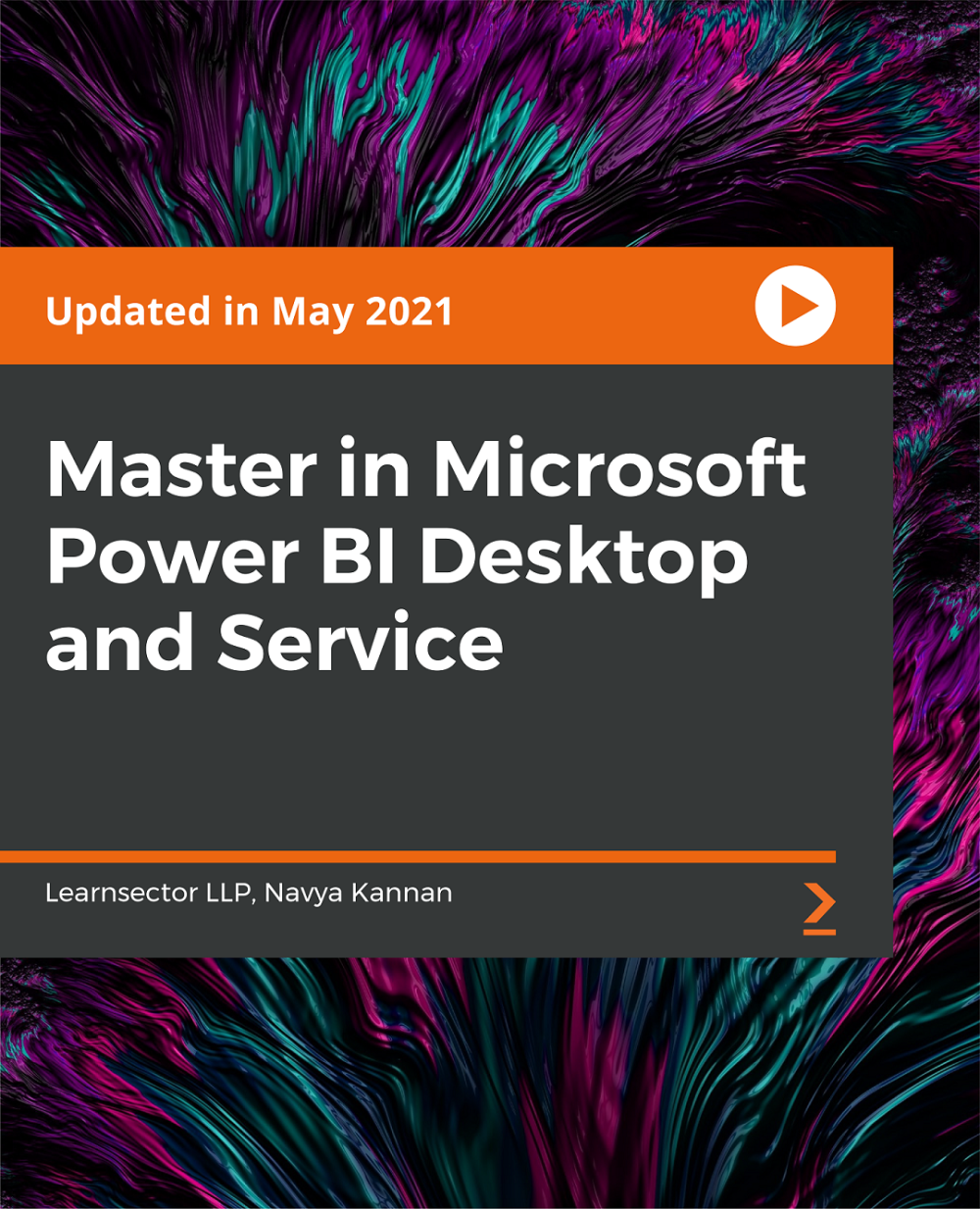
Description It is very important to brand yourself in this competitive world. As much as you can improvise your idea, skill, knowledge, and can cope up with the upsurge of new trends, you will sustain in this competition. To get more effective techniques, you may have a look at our Personal Branding Diploma course. The Personal Branding Diploma course will explain to you different methods of this new word to brand your quality. It emphasizes on your personal quality, skill, and knowledge to prepare you for this world. It focuses the key issues that people of the world look for their organization. The lessons of the curse assist you to explain your weakness and to focus on your strength for your self-promotion. Assessment: This course does not involve any MCQ test. Students need to answer assignment questions to complete the course, the answers will be in the form of written work in pdf or word. Students can write the answers in their own time. Once the answers are submitted, the instructor will check and assess the work. Certification: After completing and passing the course successfully, you will be able to obtain an Accredited Certificate of Achievement. Certificates can be obtained either in hard copy at a cost of £39 or in PDF format at a cost of £24. Who is this Course for? Personal Branding Diploma is certified by CPD Qualifications Standards and CiQ. This makes it perfect for anyone trying to learn potential professional skills. As there is no experience and qualification required for this course, it is available for all students from any academic background. Requirements Our Personal Branding Diploma is fully compatible with any kind of device. Whether you are using Windows computer, Mac, smartphones or tablets, you will get the same experience while learning. Besides that, you will be able to access the course with any kind of internet connection from anywhere at any time without any kind of limitation. Career Path After completing this course you will be able to build up accurate knowledge and skills with proper confidence to enrich yourself and brighten up your career in the relevant job market. Introduction to the course Meet your guide Russell Amerasekera FREE 00:01:00 What you will learn on the course 00:01:00 How to get the most from this course 00:01:00 What is a personal brand? Introduction to personal branding and why it's so important 00:01:00 What are you famous for? 00:04:00 Summary 00:01:00 Activity: find your one word 00:01:00 How to create a personal brand Introduction - build your personal brand 00:01:00 Explore the dimensions of your life 00:05:00 Creating your brand story 00:05:00 Activity - your happiness curve 00:02:00 Activity - your own personal brand story 00:01:00 A blueprint for optimal performance Introduction - how to be the best version of yourself 00:02:00 A typical day at the office 00:07:00 The 4 phases of you 00:03:00 Summary 00:03:00 Activity - optimise your day to optimise your life 00:01:00 The power of authenticity Introduction - the confidence to be your authentic self 00:01:00 Russell's own story 00:05:00 Personal brand mantras 00:02:00 Summary 00:01:00 Activity - discover your brand mantras 00:01:00 The power of empathy Empathy and why it's critical to your personal brand 00:04:00 Activity - group perception 00:02:00 The importance of storytelling Introduction - how to tell your life story 00:01:00 3 part narratives 00:01:00 Engaging the emotions 00:01:00 Using power words 00:01:00 Summary 00:01:00 Activity - create your 3 minute life story 00:01:00 Dressing for success Introduction - the connection between your brand and what you wear 00:04:00 Develop your own style 00:04:00 Activity - your 3 style words 00:01:00 Summary 00:01:00 Order Your Certificate and Transcript Order Your Certificates and Transcripts 00:00:00

Overview This comprehensive course on MATLAB Simulink for Electrical Power Engineering will deepen your understanding on this topic. After successful completion of this course you can acquire the required skills in this sector. This MATLAB Simulink for Electrical Power Engineering comes with accredited certification from CPD, which will enhance your CV and make you worthy in the job market. So enrol in this course today to fast track your career ladder. How will I get my certificate? You may have to take a quiz or a written test online during or after the course. After successfully completing the course, you will be eligible for the certificate. Who is This course for? There is no experience or previous qualifications required for enrolment on this MATLAB Simulink for Electrical Power Engineering. It is available to all students, of all academic backgrounds. Requirements Our MATLAB Simulink for Electrical Power Engineering is fully compatible with PC's, Mac's, Laptop, Tablet and Smartphone devices. This course has been designed to be fully compatible with tablets and smartphones so you can access your course on Wi-Fi, 3G or 4G. There is no time limit for completing this course, it can be studied in your own time at your own pace. Career Path Having these various qualifications will increase the value in your CV and open you up to multiple sectors such as Business & Management, Admin, Accountancy & Finance, Secretarial & PA, Teaching & Mentoring etc. Course Curriculum 8 sections • 47 lectures • 13:24:00 total length •Module 1- Solving One Non Linear Equation in MATLAB Using Fzero Function: 00:15:00 •Module 2-Example 1 on Solving Multiple Non Linear Equations in MATLAB Using Fsolve Function: 00:15:00 •Module 3- Example 2 on Solving Multiple Non Linear Equations in Matlab Using Fsolve: 00:13:00 •Module 4-Application Multi Level Inverter Part 1: 00:25:00 •Module 5- Application Multi Level Inverter Part 2: 00:05:00 •Module 1-Introduction to MATLAB Simulations Using Simulink: 00:04:00 •Module 2-Half Wave Uncontrolled Rectifier with R Load Principle of Operation: 00:21:00 •Module 3- Half Wave Controlled Rectifier R Load Principle of Operation: 00:05:00 •Module 4-Simulation of Half Wave Controlled Rectifier Using Simulink In Matlab: 00:26:00 •Module 5- Principle of Operation of Fully Controlled Bridge Rectifier Part 1: 00:06:00 •Module 6- Principle of Operation of Fully Controlled Bridge Rectifier Part 2: 00:06:00 •Module 7-Simulation of Bridge Controlled Rectifier: 00:16:00 •Module 8-AC Chopper with R Load Principle of Operation: 00:14:00 •Module 9- Simulation of AC Chopper with R and RL Loads in MATLAB: 00:11:00 •Module 10- Buck Regulator Principle of Operation Part 1: 00:16:00 •Module 11-Buck Regulator Principle of Operation Part 2: 00:17:00 •Module 12-Simulation of Buck Regulator in MATLAB: 00:14:00 •Module 13-Boost Regulator Principle of Operation: 00:23:00 •Module 14- Simulation of Boost Regulator in MATLAB: 00:12:00 •Module 15-Buck-Boost Regulator Principle of Operation: 00:17:00 •Module 16- Simulation of Buck-Boost Regulator: 00:09:00 •Module 17- Single Phase Half Bridge R-Load: 00:15:00 •Module 18- Single Phase Half Bridge RL-Load: 00:08:00 •Module 19-Simulation of Single Phase Half Bridge Inverter: 00:18:00 •Module 20-Single Phase Bridge Inverter R-Load: 00:06:00 •Module 21-Single Phase Bridge Inverter RL-Load: 00:07:00 •Module 22-Simulation of Single Phase Bridge Inverter: 00:10:00 •Module 23-Three Phase Inverters and Obtaining The Line Voltages: 00:15:00 •Module 24-Three Phase Inverters and Obtaining The Phase Voltages: 00:17:00 •Module 25-Simulation of Three Phase Inverter: 00:17:00 •Module 26-Simulation of Charging and Discharging Capacitor Using Matlab: 00:10:00 •Module 1-Separately Excited DC Machine: 00:21:00 •Module 2-DC Motor Modelling without Load Using Simulink in MATLAB: 00:25:00 •Module 3-DC Motor Modelling with Load Using Simulink in MALTAB: 00:23:00 •Module 4-DC Motor Block Simulation Using Power Library in MATLAB: 00:16:00 •Module 1-Construction and Principle of Operation of Synchronous Generator: 00:29:00 •Module 2-Equivalent Circuit and Phasor Diagram of Non Salient Synchronous Machine: 00:29:00 •Module 3-Equivalent Circuit and Phasor Diagram of Salient Synchronous Machine: 00:39:00 •Module 4-Simulation of Synchronous Machine Connected to Small Power System: 00:38:00 •Module 1-Construction and Theory of Operation of Induction Machines: 00:27:00 •Module 2-Equivalent Circuit and Power Flow in Induction Motor: 00:23:00 •Module 3-Torque-Speed Characteristics of Induction Motor: 00:20:00 •Module 4- Simulation of Induction Motor or Asynchronous Motor Using Simulink: 00:33:00 •Module 1- Importing Data from PSCAD Program for Fault Location Detection to MATLAB Program: 00:37:00 •Module 1-How to Implement PID Controller in Simulink of MATLAB: 00:14:00 •Module 2-Tuning a PID Controller In MATLAB Simulink: 00:17:00 •Assignment - MATLAB Simulink for Electrical Power Engineering: 00:00:00

Search By Location
- using power Courses in London
- using power Courses in Birmingham
- using power Courses in Glasgow
- using power Courses in Liverpool
- using power Courses in Bristol
- using power Courses in Manchester
- using power Courses in Sheffield
- using power Courses in Leeds
- using power Courses in Edinburgh
- using power Courses in Leicester
- using power Courses in Coventry
- using power Courses in Bradford
- using power Courses in Cardiff
- using power Courses in Belfast
- using power Courses in Nottingham

