- Professional Development
- Medicine & Nursing
- Arts & Crafts
- Health & Wellbeing
- Personal Development
10 Courses in London
Microsoft Power BI Desktop (now with live online classes)
By Microsoft Office Training
This course will allow you to explore the potential of self-service business intelligence using Power BI Desktop to analyse and connect to different sources of data, creating Relationships between those different datasets, Query the data using Shaping and data Modelling, to create Visualizations, and publish Reports to different platforms . Course Objectives At the end of this course you will be able to: Connect to data from different sources. Use the Query Editor Perform Power BI desktop data Shaping and Transformation. Create Power BI desktop Modelling. Create Power BI desktop Visualizations and Reports. ' 1 year email support service Take a closer look at the consistent excellent feedback from our growing corporate clients visiting our site ms-officetraining co uk With more than 20 years experience, we deliver courses on all levels of the Desktop version of Microsoft Office and Office 365; ranging from Beginner, Intermediate, Advanced to the VBA level and Business Intelligence. Our trainers are Microsoft certified professionals with a proven track record with several years experience in delivering public, one to one, tailored and bespoke course Tailored training courses: in in company training, you can choose to run the course exactly as they are outlined by us or we can customise it so that it meets your specific needs. A tailored or bespoke course will follow the standard outline but may be adapted to your specific organisational needs. Please visit our site (ms-officetraining co uk) to get a feel of the excellent feedback our courses have had and look at other courses you might be interested in. Introduction to Power BI Power BI Jargon explained A quick look at Power BI Desktop A quick look at the Power BI service Helpful resources Power BI and Excel Introduction to using Excel data in Power BI Upload Excel data to Power BI Import Power View and Power Pivot to Power BI Getting started with Power BI Desktop Overview of Power BI Desktop Accessing Help and Helpful resources Connect to data sources in Power BI Desktop Shaping and Transforming Data with Query Editor Introduction to the Query Editor Data Sources Power BI Desktop can Connect to Introduction to Steps and M code Combining Data Using Merge and Append Queries Data Type Properties Working with Delimiters Clean and transform your data with the Query Editor Text Specific Transformation Tools Number Specific Transformation Tools Date Specific Transformation Tools Split and Merge columns Creating an Index Column Adding Conditional Columns Columns From Examples Grouping and Aggregating data Pivoting and Unpivoting Using filters Modeling the data Introduction to modeling your data How to manage your data relationships Create calculated columns Optimizing data models Create calculated measures Show Values As and Quick Measures Create calculated tables Explore your time-based data Introduction to DAX DAX calculation types DAX functions Visualizations Introduction to visuals in Power BI Create and customize simple visualizations Modify colors in charts and visuals Shapes, text boxes, and images Page layout and formatting Group interactions among visualizations Visual hierarchies and drill-down Using custom visualizations Create a KPI Visualization Geo-Data and Maps Reports, Publishing and Sharing Introduction to the Power BI service Quick insights in Power BI Create and configure a dashboard Ask questions of your data with natural language Create custom Q&A suggestions Share dashboards with your organization Introduction to content packs, security, and groups Publish Power BI Desktop reports Print and export dashboards and reports Create groups in Power BI Use content packs Update content packs Publish to web Who is this course for? Who is this course for? This course facilitates you with knowledge on the potential for Power BI Desktop to analyse and connect to different sources of data, creating Relationships between those different datasets, Query the data using Shaping and data Modelling, and to create Visualisations, and publish Reports to different platforms. Requirements Requirements Before attending this course, delegates should have: - A general knowledge of database concepts (fields, records and relationships) - Familiarity with Excel. Career path Career path Business Intelligence Data Analysis ETL & Data Warehousing

Microsoft Power BI Desktop In-company (now with live online classes)
By Microsoft Office Training
This course will allow you to explore the potential of self-service business intelligence using Power BI Desktop to analyse and connect to different sources of data, creating Relationships between those different datasets, Query the data using Shaping and data Modelling, to create Visualizations, and publish Reports to different platforms . Course Objectives At the end of this course you will be able to: Connect to data from different sources. Use the Query Editor Perform Power BI desktop data Shaping and Transformation. Create Power BI desktop Modelling. Create Power BI desktop Visualizations and Reports. ' 1 year email support service Take a closer look at the consistent excellent feedback from our growing corporate clients visiting our site ms-officetraining co uk With more than 20 years experience, we deliver courses on all levels of the Desktop version of Microsoft Office and Office 365; ranging from Beginner, Intermediate, Advanced to the VBA level and Business Intelligence. Our trainers are Microsoft certified professionals with a proven track record with several years experience in delivering public, one to one, tailored and bespoke courses. Our competitive rates start from £550.00 per day of training Tailored training courses: You can choose to run the course exactly as they are outlined by us or we can customise it so that it meets your specific needs. A tailored or bespoke course will follow the standard outline but may be adapted to your specific organisational needs. Please visit our site (ms-officetraining co uk) to get a feel of the excellent feedback our courses have had and look at other courses you might be interested in. Introduction to Power BI Power BI Jargon explained A quick look at Power BI Desktop A quick look at the Power BI service Helpful resources Power BI and Excel Introduction to using Excel data in Power BI Upload Excel data to Power BI Import Power View and Power Pivot to Power BI Getting started with Power BI Desktop Overview of Power BI Desktop Accessing Help and Helpful resources Connect to data sources in Power BI Desktop Shaping and Transforming Data with Query Editor Introduction to the Query Editor Data Sources Power BI Desktop can Connect to Introduction to Steps and M code Combining Data Using Merge and Append Queries Data Type Properties Working with Delimiters Clean and transform your data with the Query Editor Text Specific Transformation Tools Number Specific Transformation Tools Date Specific Transformation Tools Split and Merge columns Creating an Index Column Adding Conditional Columns Columns From Examples Grouping and Aggregating data Pivoting and Unpivoting Using filters Modeling the data Introduction to modeling your data How to manage your data relationships Create calculated columns Optimizing data models Create calculated measures Show Values As and Quick Measures Create calculated tables Explore your time-based data Introduction to DAX DAX calculation types DAX functions Visualizations Introduction to visuals in Power BI Create and customize simple visualizations Modify colors in charts and visuals Shapes, text boxes, and images Page layout and formatting Group interactions among visualizations Visual hierarchies and drill-down Using custom visualizations Create a KPI Visualization Geo-Data and Maps Reports, Publishing and Sharing Introduction to the Power BI service Quick insights in Power BI Create and configure a dashboard Ask questions of your data with natural language Create custom Q&A suggestions Share dashboards with your organization Introduction to content packs, security, and groups Publish Power BI Desktop reports Print and export dashboards and reports Create groups in Power BI Use content packs Update content packs Publish to web Who is this course for? Who is this course for? This course facilitates you with knowledge on the potential for Power BI Desktop to analyse and connect to different sources of data, creating Relationships between those different datasets, Query the data using Shaping and data Modelling, and to create Visualizations, and publish Reports to different platforms. Requirements Requirements Before attending this course, delegates should have: - A general knowledge of database concepts (fields, records and relationships) - Familiarity with Excel. Career path Career path Business Intelligence Data Analysis ETL & Data Warehousing

Power BI - intermediate (2 day) (In-House)
By The In House Training Company
This course is designed for those already using Power BI Desktop and are ready to work with more comprehensive elements of analysing and reporting in Power BI. The course maintains a balanced look at data analysis including the Power Query Editor, with a deep dive into writing DAX formulas, and enhanced dashboard visualisations. The aim of this course is to provide a more complete understanding of the whole Power BI analytics process, by working with business examples that will equip you with the necessary skills to output comprehensive reports and explore Power BI's analytical capabilities in more depth. 1 The Query Editor Grouping rows in a table Split row by delimiter Add days to determine deadlines The query editor 2 Fuzzy Matching Joins Matching inconsistencies by percentage Matching with transformation table 3 The Query Editor M Functions Adding custom columns Creating an IF function Nested AND logics in an IF function 4 DAX New Columns Functions Including TRUE with SWITCH Using multiple conditions The FIND DAX function The IF DAX function Logical functions IF, AND, OR 5 Editing DAX Measures Making DAX easier to read Add comments to a measure Using quick measures 6 The Anatomy of CALCULATE Understanding CALCULATE filters Add context to CALCULATE with FILTER Using CALCULATE with a threshold 7 The ALL Measure Anatomy of ALL Create an ALL measure Using ALL as a filter Use ALL for percentages 8 DAX Iterators Anatomy of iterators A closer look at SUMX Using RELATED with SUMX Create a RANKX RANKX with ALL 9 Date and Time Functions Overview of functions Create a DATEDIFF function 10 Time Intelligent Measures Compare historical monthly data Create a DATEADD measure Creating cumulative totals Creating cumulative measures Visualising cumulative totals 11 Visualisations In-Depth Utilising report themes Applying static filters Group data using lists Group numbers using bins Creating heatmaps Comparing proportions View trends with sparklines 12 Comparing Variables Visualising trendlines as KPI Forecasting with trendlines Creating a scatter plot Creating dynamic labels Customised visualisation tooltips Export reports to SharePoint

Power BI® - Business Data Analytics
By EnergyEdge - Training for a Sustainable Energy Future
About this Training Course This 3 full-day training course will introduce participants to the Microsoft Power BI® software solution for extracting, manipulating, visualising and analysing data. This is a very practical, hands-on course that takes participants through a series of exercises which help users understand the Power BI® environment, how to use the key areas of functionality, and how to apply the tools it contains to design and produce analyses of their own data. The first two days focus on learning the key concepts and practising these using clean, simple datasets. The third day provides participants with the opportunity to apply what they've learned to their own data. This makes the course far more relevant and meaningful for them, it allows our facilitator to help them structure their data models, queries and DAX formulas correctly, and it allows our facilitator to help them solve any additional problems that may arise but which were not covered as part of the standard the course. In addition, at the end of the day, each participant walks away with something of real, practical use for their job role. Many previous participants have remarked that they obtained the most value from the course during the third day because otherwise, they wouldn't be able to do what they need to do. This is an introductory course and although it does not assume any prior experience with Power BI®, participants will gain much more from the course if they have at least used Power BI® a little prior to attending. Participants who have taught themselves Power BI® will also benefit from attending as the course will fill-in a number of gaps in their knowledge and will also extend what they know. A general understanding of databases, Excel formulas, and Excel Pivot Tables is useful though not essential. Comprehensive course notes, exercises and completed solutions are included. Microsoft® PowerBI® is a trademark of Microsoft Corporation in the United States and/or other countries. Training Objectives Upon completion of this training course, participants will be able to: Confidently use the Power BI® solution, including Power BI® Desktop, PowerBI®.com and the Power BI® Gateway Extract data from a variety of data sources and manipulate the data extracted so it is ready for analysis Combine data sources together and gain an introductory understanding of the M language Write formulas using the DAX language for generating custom columns, measures and tables Design reports and dashboards using a wide range of both built-in and custom visuals Publish reports and dashboards to PowerBI®.com Share reports and dashboards with others using PowerBI®.com Customize reports and dashboards so that different user groups automatically see their own personalized views Target Audience This training course is intended for: Financial Analysts Accountants Budgeting and planning specialists Treasury Risk Managers Strategic Planners This is an introductory course and although it does not assume any prior experience with Power BI®, participants will gain much more from the course if they have at least used Power BI® a little prior to attending. Participants who have taught themselves Power BI® will also benefit from attending as the course will fill-in a number of gaps in their knowledge and will also extend what they know. A general understanding of databases, Excel formulas, and Excel Pivot Tables is useful though not essential. Comprehensive course notes, exercises and completed solutions are included. Course Level Basic or Foundation Trainer Your expert course leader has a Masters (Applied Finance & Investment), B.Comm (Accounting & Information Systems), CISA, FAIM, F Fin and is a Microsoft Certified Excel Expert. He has over 20 years' experience in financial modelling, forecasting, valuation, model auditing, and management reporting for clients throughout the world. He is skilled in the development and maintenance of analytical tools and financial models for middle-market companies to large corporates, at all levels of complexity, in both domestic and international settings. He has trained delegates from a wide variety of Oil & Gas companies including Chevron, Woodside, BHP Billiton, Petronas, Carigali, Shell, Nippon, Eni, Pertamina, Inpex, and many more. He provides training in financial modelling for companies throughout the Asia, Oceania, Middle East and African regions. Before his current role, he spent 6 years working in the Corporate and IT Consulting divisions of a large, multinational Chartered Accounting firm. He is the author of a number of white papers on financial modelling on subjects such as Financial Modelling Best Practices and Financial Model Auditing. Highlights from his oil and gas experience include: Development of economic models to assist Decision Analysts modelling for a wide range of scenarios for multinational oil & gas assets. Auditing and further development of life of project models for Chevron's Strategic Planning Division analysing their North West Shelf assets. Development of business plan and budgeting models for multinational oil & gas assets. Development of cash flow and taxation models for a variety of oil gas companies. Consulting on Sarbanes Oxley spreadsheet remediation and risk assessment. POST TRAINING COACHING SUPPORT (OPTIONAL) To further optimise your learning experience from our courses, we also offer individualized 'One to One' coaching support for 2 hours post training. We can help improve your competence in your chosen area of interest, based on your learning needs and available hours. This is a great opportunity to improve your capability and confidence in a particular area of expertise. It will be delivered over a secure video conference call by one of our senior trainers. They will work with you to create a tailor-made coaching program that will help you achieve your goals faster. Request for further information post training support and fees applicable Accreditions And Affliations

“You don't take a photograph. You make it" - Ansel Adams Photography For Parents - Editing In Lightroom Next course starts 11 March 2024 Editing is an essential skill for anyone with even just a passing interest in photography. Much as we try, we can't always get everything right in camera and editing tools help us bring our vision to life, help correct problems and allow our images to look beautifully polished. We teach how to do all these things in Adobe Lightroom because it's a powerful, intuitive and affordable tool used by Pros around the world for that very reason. KEY COURSE INFO: Course type: Instructor-led Course duration: 4 weeks + prep module Course format: Online course with interactive edit-along live classes, feedback on your learning and support group WHAT YOU LEARN: From being able to correct issues such as over/under exposure, issues with colour or graininess to bringing your vision to life, creating mood and tone to your images, knowing how to use editing software is a must. But good and purposeful editing goes way beyond just slapping on a preset or a filter - in our course we teach you all about the tools - not just what all of them do but how, and we teach you how to know what to use and when to achieve certain effects.everything you need to allow you to style your photos, confidently use the software and fix common problems. editing to correct common photo problems creating good editing workflow using powerful precision tools editing to achieve beautiful skin tones using light and colour creatively editing to bring out a mood of a feel THIS IS THE COURSE FOR YOU IF : Love taking photos but want them to look more polished - with colours that pop and light that's perfectly balanced You want to be able to fix common issues such as under- or overexposure, white balance or colour casts so that you never need to bin an image just because it wasn't right straight out of camera You want to get more creative with light and colour to make the images look just like the moment felt. Bring on the moody edits or sun soaked edits or light kissed skin tones or creative black and white conversions You want to confidently use the editing techniques so you can bring your vision to life every time, without guesswork You want to be able to prepare your images for print so that your walls can beam with pride at the beauty that you captured Next Editing in Lightroom course starts 11 March 2024 4 core course modules plus prep module Support Facebook group Weekly edit-along live webinar Practice files to learn on Feedback on your images HERE IS WHAT YOU WILL LEARN in this course : Our Photo Editing in Lightroom course guides you through the photo editing process in Adobe Lightroom from start to finish – from setting it up correctly, organising your collections and creating a workflow that works for you, through learning the capabilities of all the editing tools - such as adjusting exposure, colours, light or sharpening the images; all the way to printing and creating photo books. We’ll show you how to create specific artistic effects ( high impact Black and white, vintage, light and airy, dark and moody etc ), and how to fix common photography problems ( grainy images, underexposed images, wrong colours etc). At the end of the course you will be able to confidently manage your photo collection with Lightroom, achieve desired artistic effects and make your photos truly stand out. Getting around in Lightroom and Lightroom Classic - shooting in full manual - but with clarity and purpose Correcting common problems - whether your photo started too dark or too bright, your child's face was in a shade, the white balance and colours were off, the grain was heavy, the light looked dull - you can fix it all within a couple of clicks in Lightroom Using Lightroom's super powerful intelligent masking tools to quickly and efficiently edit specific parts of your image - from brightening up the eyes to rescuing overblown skies Enhancing and adding beautiful light - light makes images stand out, but it can be hard capturing the atmosphere it creates in camera at times. Lightroom is where you can bring light to life and make your images feel how what you saw in real life Knowing how to shoot in camera so you can get the most in editing - photographers will often purposefully under or overexpose images in camera so that they have more chance of balancing the image just they way they want in Lightroom. INSIDE THE MODULES - aka WHAT DO YOU LEARN? Module 0: Getting set up in Lightroom This module is released a week before the course starts to give you a chance to fully familiarise yourself with the layout, structure and the best way of working in Lightroom Classic, including guidance of creating a smooth selection and culling process that helps you see and keep the best of your images, without getting bogged down with 100s near duplicates. Module 1: Getting Started In Lightroom - Global Edits In this module we introduce you to Lightroom's most powerful tools - the global edits. We help you understand how to tweak your images to achieve the effects you're after quickly - from adjusting over and under exposure, to correcting white balance in a few different ways, to having a play with my favourite Lightroom tool - the tone curve. Major Takeaways: At the end of the module you will have gained full control of lightroom key global tools and will be able to use them to correct any global - as in affecting the whole image - issues with your images. This includes perfecting your exposure, balancing your colour and white balance, sharpening and creating clarity and more. Module 2: Targeted Edits - Masks! Lightroom allows us to apply edits to selected parts of the image through a range of its very powerful, intelligent and manual masks. This means you can now effortlessly select your subject from the photo to adjust them separately with just one click, you can pick only the sky, the subject's eyes or only colour green or any other element and treat them differently to the rest. Major Takeaways: You will be able to use the full range of masks in lightroom and apply your edits exactly where they are needed, and nowhere else. This includes working with with the new AI powered masks which can detect a person's individual features and allow you to selectively edit them in a few simple steps, as well as those more manual tools, that allow you to literally paint with light and colour on your photographs. Module 3: Creative Editing in Lightroom This is a brand new module in our course where we take all the tools introduced in Modules 1 and 2 and actually use them to achieve different effects on our photos. Wer show you how to be guided by light when editing, how to achieve a light and airy or a moody edit on your images, how to add light and how to convert to black and white, as well as how to edit skin in Lightroom! This module is all play! Major Takeaways: You will learn how to create yoru own editing process - from knowing where to start and to understanding what elements of your photograph may need or benefit from adjusting and knowing how you can do so to achieve different outcomes. You will also learn how to edit your skin tones so they look delightful - no matter what your subject's complexion. Module 4: After the edits We close the course with a module centered around all the things you might want to do after the edits - from preparation for print, creating photo books, but also sharing your images online and syncing them between different machines and adobe workplaces. PLUS there is a little Photoshop intro so you get a glimpse at how it's different and what it can do. Major Takeaways: You will learn how to connect all of your Adobe ecosystem and sync and share your images across multiple devices. You will learn how to prepare your images for print so they look their very best and how to create photobooks. Next course starts 11 March 2024 Absolutely, without a doubt book Editing. I was very unsure at first. My interest in photography is to capture those memories so it felt like it was 'cheating' to edit. I can honestly say it's like magic.To finish off the pictures you love and just give you complete control over the exposure, colours to make them perfect, to rescue the disasters etc. I learnt so much in those few weeks and it made the biggest difference to my photos. Kerry White Editing in LIGHTROOM Book your space now: COURSE STARTS : 11 March 2024 ( 4 weeks + 1 prep week)COURSE COST : £179 ( payment plans available ) What’s included: 4 weekly modules with step by step illustrated tutorials and videos + prep module weekly edit along class online class ( also recorded) - on Wednesday evenings feedback and advice on your edits private support group PDF workbook and downloadable videos Practice images to learn on Join our next group to really bring life to your images and make them look sleep, polished and full of light COURSE PREREQUISITES: Lightroom or Lightroom Classic CC software installed on your computer or tablet. RECOMENDED : Lightroom Photography Plan 25GB – a monthly subscription at approx £9pm – including Lightroom CC, Lightroom Classic CC and Photoshop. This plan can also be occasionally purchased at a lower price via Amazon or Groupon if you purchase a year’s worth of subscription in one go ( average savings – around 2-4 months worth depending on the deal) Please note that Adobe also has a Lightroom Plan with 1TB of storage – we do not recommend this plan as it restricts you to one version of software only. The increased Cloud storage can always be purchased as an add on or your plan can be switched from Photographer plan to CC only at a later stage if you prefer.
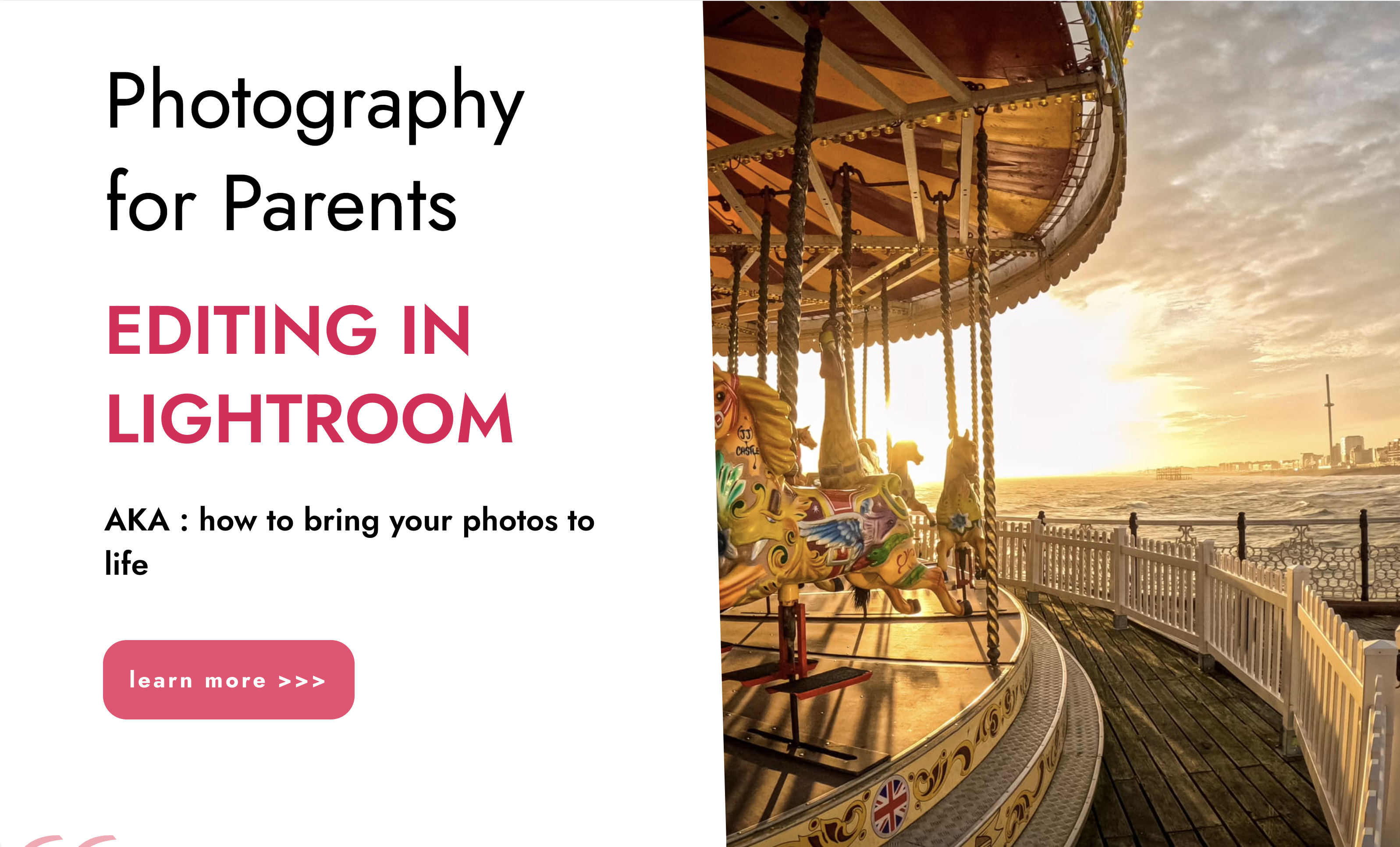
General Anxiety and Phobia Specialist Coaching
By Creature Courage
Freedom In Courage is a specialised anxiety coaching service using powerful neuro science to radically liberate the mind from fear and worry.

Powerful presentation skills (In-House)
By The In House Training Company
This very practical workshop has a simple objective: to help you prepare, design and deliver memorable and high-quality presentations. This programme will help you: Use a proven, structured tool-kit when designing and developing presentations Benefit from short cuts and best practice when designing and using Powerpoint presentations Select the right information, examples, exercises and activities - and use them well Prepare and structure a presentation or session appropriate to the audience, and to best achieve your objectives Maintain audience or group interest Develop and practise presentation skills to improve your voice tone, speech power and body language Use practical methods to control nerves and anxiety - develop higher levels of confidence and credibility Command a room, hold attention and create a high impact 1 Introduction Personal objectives Key messages and learning objectives of the workshop 2 Presentation skills What does good look like? Exercise: Characteristics of high/low impact presentations Presenting yourself as a 'winner' The energy / attitude model Exercise: Being a winner 3 Preparation skills - eight steps to preparing a great presentation, plus Powerpoint tips •The magic circle• How to 'assume the role' when presenting• The eight steps• Step 1 - develop your objectives- The five questions that you must answer before preparing your presentation- Defining your objectives and outcomes- Creating a first draft- Step 1 exercise• Step 2 - analyse your audience- Doing your homework: audience, event, venue- Developing a pre-event check-list- Methods and means for researching your audience- Step 2 exercise• Steps 3 and 4 - structure the main body of your presentation and state the main ideas- Ways to structure your presentation for maximum impact- Balancing and managing content and topics- Organising your information: 6 options and methods- Your 'one main point' and creating a 30-second summary- Steps 3 and 4 exercises• Step 5 - decide on supporting information, using the toolkit- Making your case convincing: ways to support your claims- Selecting and using relevant and interesting examples- Quotes, case studies and printed material- Presenting statistics, tables and graphs- Ways of maintaining visual interest- Transitions and links, creating a 'golden thread'- Step 5 exercise: Creating compelling stories and anecdotes4• Step 6 - create an effective 'opening'- Claiming the stage and creating a good first impression- The three most powerful ways of opening a presentation- The five elements of a strong opening- Step 6 exercise: Participants work individually to prepare an opening, focusing onpersonal introduction, and then deliver to the group, with structured feedback• Step 7 - develop transitions- Step 7 exercise / examples• Step 8 - create an effective close- Signalling and sign-posting; the importance of, and how to do it effectively- Five ways to close a presentation successfully- Step 8 exercise / examples• Presentation design and Powerpoint- An interactive review of participants' own real-life past presentations and advanced tipsand techniques on using Powerpoint effectively 4 Facilitation skills The three main types of group activity - triads, teams and main group How to select the right activity, define the objectives, set it up and run the debrief Using energisers - with examples Exercise: Dealing with 'difficult' behaviours Exercise: Working in triads, design and deliver 5 Tips and tricks: presentation and facilitation 10 reasons why facilitation fails Five golden rules for success Defining the session goals and the facilitation plan Open and closed questions - why and when to use Using a 'car park' to manage unresolved issues Using AV aids - tips and tricks Exercises: Including participants working in pairs to prepare a short section form of one of their own presentations 6 Putting it all together Summary of key learning points Action plan

Negotiation skills (In-House)
By The In House Training Company
Any successful business manager will tell you that you never get the deal you deserve - you always get the deal you negotiate! This two-day workshop includes recent research and practical techniques from the Harvard Business School Negotiation Project and provides a unique opportunity to learn and practice these skills in a safe environment using up to date materials and life-like practice negotiation case studies. This course will help participants to: Understand the basics of negotiation Develop negotiating skills Increase their business acumen Develop their communication skills Learn the models, techniques and tools for an effective negotiation Identify the barriers to agreements Close the deal 1 What is negotiation? Key skills for negotiation Types of negotiation Win-lose negotiations versus Win-win negotiations Wise agreements and Principled Negotiation 2 Four key negotiating concepts BATNA - Best alternative to negotiated agreement Setting your reservation price ZOPA - Zone of possible agreement Creating and trading value 3 Business acumen Understanding pricing, gross margins and profit Knowing the key points on which to negotiate 4 A Four Phase Model for negotiation Nine steps to successful planning Discussing a deal - creating and claiming value Making and framing proposals Bargaining for the winning deal 5 Effective communication Effective questioning Active listening skills Understanding and interpreting body language Barriers to effective communication 6 Understanding influence and persuasion Influencing strategies Ten proven ways to influence people Six universal methods of persuasion Understanding why people do business with other people 7 Negotiating tactics Tactics for win-lose negotiations Tactics for win-win negotiations Effective team negotiating Understanding and using powerv What do you do when the other side has more power? 8 Barriers to agreement Common barriers to agreement The Negotiators Dilemma Dealing with die-hard negotiators Dealing with lack of trust 9 Potential barriers to cross-border agreements Understanding business methods and practice in other cultures Figuring out who has the power and who makes decisions Recognising and dealing with cultural differences What's OK here might not be OK there 10 Closing the deal Four steps to closing the winning deal

Confident and Effective Presentation Skills
By Elite Forums Events
Course Duration: 1 day (or 2 half-day sessions) Target Audience: Anyone who delivers presentations in a professional setting – including team members, managers, project leads, or executives – who want to improve confidence, clarity, and impact when speaking. Course Objectives By the end of this course, participants will be able to: Prepare and structure engaging presentations for different audiences. Deliver content with confidence, clarity, and professionalism. Use body language, voice, and visual aids effectively. Manage nerves and build a strong connection with the audience. Handle questions and unexpected situations with poise. Course Outline Module 1: Understanding Effective Presentations What makes a presentation effective? Common mistakes and how to avoid them Aligning your message with the audience’s needs Module 2: Planning and Structuring Your Message Setting clear objectives The “power of three” and other storytelling structures Openings and closings that stick Making content memorable and persuasive Module 3: Delivering with Confidence Managing nerves and performance anxiety Using your voice: tone, pace, and projection Body language and posture Eye contact and engagement strategies Module 4: Visual Aids and Presentation Tools Designing slides that support (not distract) Tips for using PowerPoint or Canva effectively Alternatives to slides (e.g. props, whiteboards, storytelling) Module 5: Engaging Your Audience Reading the room and adjusting your delivery Encouraging interaction and participation Handling difficult questions or interruptions Time management and staying on message Module 6: Practice and Feedback Participants deliver a short presentation (2–5 minutes) Peer and facilitator feedback Self-reflection and improvement planning Delivery Style Interactive, supportive environment Role-playing, practical exercises, and real-time coaching Optional video recordings for feedback Course Materials Provided Participant workbook and slide templates Presentation preparation checklist Self-assessment and feedback forms Tips for virtual presentations (Zoom, Teams) Optional Add-ons (for 2-day version) Extended practice time with filming and playback Advanced storytelling and persuasive techniques Coaching for high-stakes presentations (e.g. board meetings, conferences)
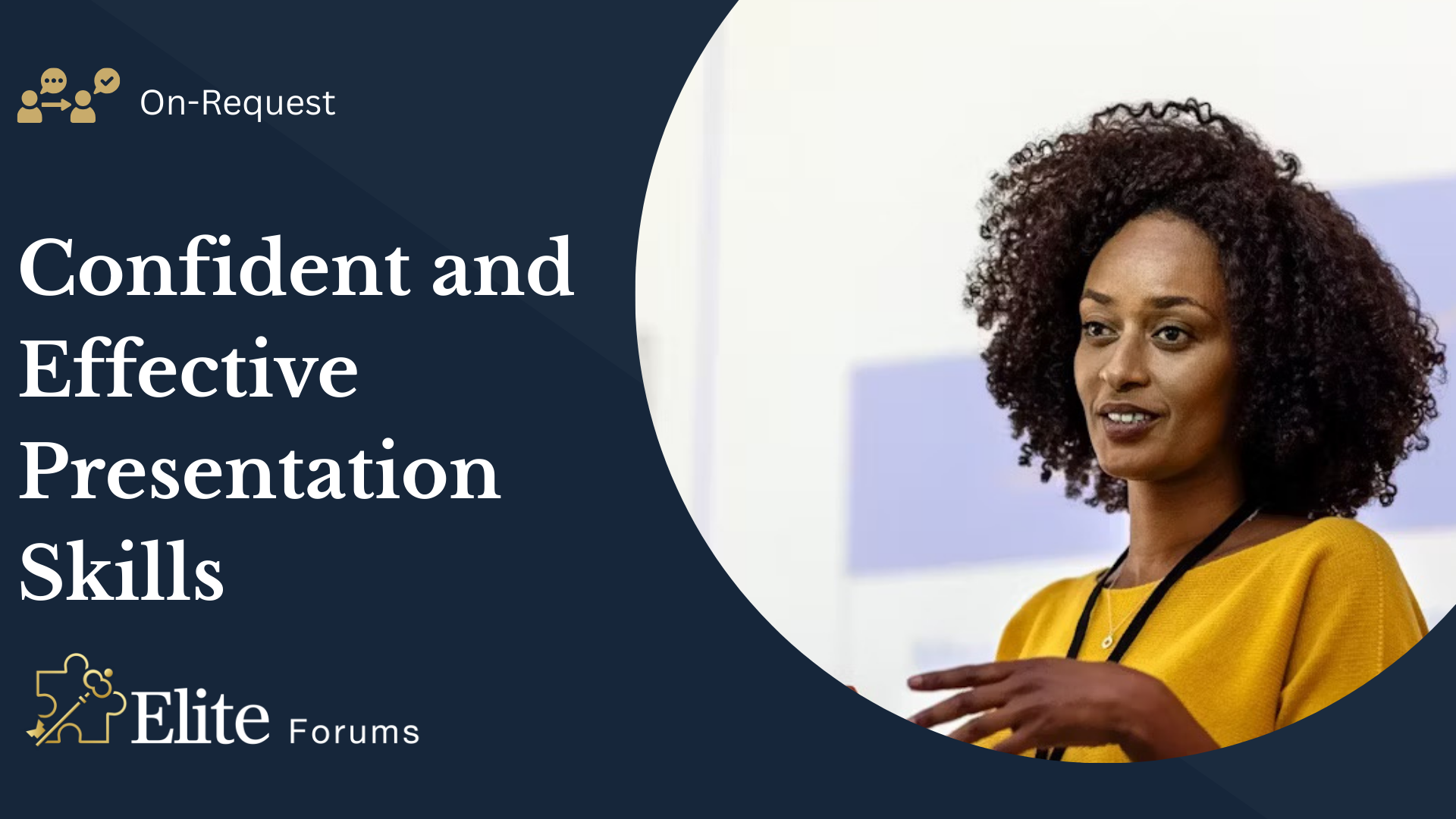
Confident and Effective Presentation Skills
By Elite Forums UK
Course Duration: 1 day (or 2 half-day sessions) Target Audience: Anyone who delivers presentations in a professional setting – including team members, managers, project leads, or executives – who want to improve confidence, clarity, and impact when speaking. Course Objectives By the end of this course, participants will be able to: Prepare and structure engaging presentations for different audiences. Deliver content with confidence, clarity, and professionalism. Use body language, voice, and visual aids effectively. Manage nerves and build a strong connection with the audience. Handle questions and unexpected situations with poise. Course Outline Module 1: Understanding Effective Presentations What makes a presentation effective? Common mistakes and how to avoid them Aligning your message with the audience’s needs Module 2: Planning and Structuring Your Message Setting clear objectives The “power of three” and other storytelling structures Openings and closings that stick Making content memorable and persuasive Module 3: Delivering with Confidence Managing nerves and performance anxiety Using your voice: tone, pace, and projection Body language and posture Eye contact and engagement strategies Module 4: Visual Aids and Presentation Tools Designing slides that support (not distract) Tips for using PowerPoint or Canva effectively Alternatives to slides (e.g. props, whiteboards, storytelling) Module 5: Engaging Your Audience Reading the room and adjusting your delivery Encouraging interaction and participation Handling difficult questions or interruptions Time management and staying on message Module 6: Practice and Feedback Participants deliver a short presentation (2–5 minutes) Peer and facilitator feedback Self-reflection and improvement planning Delivery Style Interactive, supportive environment Role-playing, practical exercises, and real-time coaching Optional video recordings for feedback Course Materials Provided Participant workbook and slide templates Presentation preparation checklist Self-assessment and feedback forms Tips for virtual presentations (Zoom, Teams) Optional Add-ons (for 2-day version) Extended practice time with filming and playback Advanced storytelling and persuasive techniques Coaching for high-stakes presentations (e.g. board meetings, conferences)
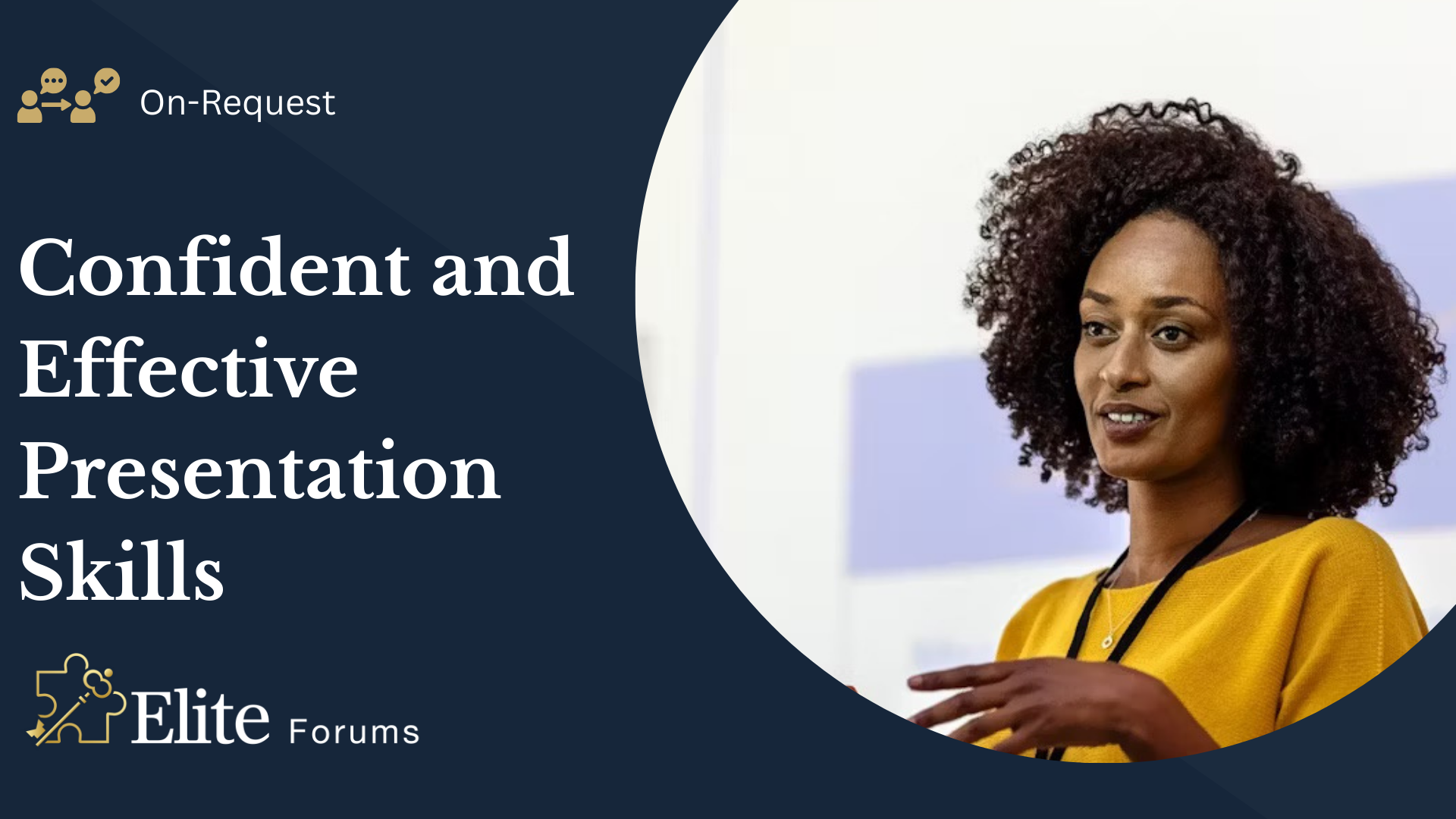
Educators matching "using power"
Show all 1Search By Location
- using power Courses in London
- using power Courses in Birmingham
- using power Courses in Glasgow
- using power Courses in Liverpool
- using power Courses in Bristol
- using power Courses in Manchester
- using power Courses in Sheffield
- using power Courses in Leeds
- using power Courses in Edinburgh
- using power Courses in Leicester
- using power Courses in Coventry
- using power Courses in Bradford
- using power Courses in Cardiff
- using power Courses in Belfast
- using power Courses in Nottingham
