- Professional Development
- Medicine & Nursing
- Arts & Crafts
- Health & Wellbeing
- Personal Development
2092 Courses
Power BI Training
By FourSquare Innovations Ltd
FourSquare Training specialise in private, corporate Power BI courses delivered at your premises and tailored to your needs.

LNG Markets, Pricing, Trading & Risk Management
By EnergyEdge - Training for a Sustainable Energy Future
Enhance your knowledge of LNG markets, pricing, and risk management with EnergyEdge's comprehensive classroom training. Join now!

Discover personalised 1-to-1 bicycle wheel building tuition in Hailsham, Sussex, UK. This comprehensive course blends online video training with exclusive workshop mentorship, catering to beginners and intermediate wheel builders. Elevate your skills with hands-on guidance from Vince Warner, covering spoke selection, lacing, truing, and tensioning. Enroll today for a bespoke learning experience.

Korean Language Basics at Home Beginner-Pre-intermediate
By Study Plex
Highlights of the Course Course Type: Online Learning Duration: 4 hours 19 minutes Tutor Support: Tutor support is included Customer Support: 24/7 customer support is available Quality Training: The course is designed by an industry expert Recognised Credential: Recognised and Valuable Certification Completion Certificate: Free Course Completion Certificate Included Instalment: 3 Installment Plan on checkout What you will learn from this course? Gain comprehensive knowledge about Korean language Understand the core competencies and principles of Korean language Explore the various areas of Korean language Know how to apply the skills you acquired from this course in a real-life context Become a confident and expert Korean language speaker Korean Language Basics at Home Beginner-Pre-intermediate Course Master the skills you need to propel your career forward in Korean language. This course will equip you with the essential knowledge and skillset that will make you a confident Korean language speaker and take your career to the next level. This comprehensive Korean language course is designed to help you surpass your professional goals. The skills and knowledge that you will gain through studying this Korean language course will help you get one step closer to your professional aspirations and develop your skills for a rewarding career. This comprehensive course will teach you the theory of effective Korean language practice and equip you with the essential skills, confidence and competence to assist you in the Korean language industry. You'll gain a solid understanding of the core competencies required to drive a successful career in Korean language. This course is designed by industry experts, so you'll gain knowledge and skills based on the latest expertise and best practices. This extensive course is designed for Korean language speaker or for people who are aspiring to specialise in Korean language. Enrol in this Korean language course today and take the next step towards your personal and professional goals. Earn industry-recognised credentials to demonstrate your new skills and add extra value to your CV that will help you outshine other candidates. Who is this Course for? This comprehensive Korean language course is ideal for anyone wishing to boost their career profile or advance their career in this field by gaining a thorough understanding of the subject. Anyone willing to gain extensive knowledge on this Korean language can also take this course. Whether you are a complete beginner or an aspiring professional, this course will provide you with the necessary skills and professional competence, and open your doors to a wide number of professions within your chosen sector. Entry Requirements This Korean language course has no academic prerequisites and is open to students from all academic disciplines. You will, however, need a laptop, desktop, tablet, or smartphone, as well as a reliable internet connection. Assessment This Korean language course assesses learners through multiple-choice questions (MCQs). Upon successful completion of the modules, learners must answer MCQs to complete the assessment procedure. Through the MCQs, it is measured how much a learner could grasp from each section. In the assessment pass mark is 60%. Advance Your Career This Korean language course will provide you with a fresh opportunity to enter the relevant job market and choose your desired career path. Additionally, you will be able to advance your career, increase your level of competition in your chosen field, and highlight these skills on your resume. Recognised Accreditation This course is accredited by continuing professional development (CPD). CPD UK is globally recognised by employers, professional organisations, and academic institutions, thus a certificate from CPD Certification Service creates value towards your professional goal and achievement. Course Curriculum Introduction Introduction 00:04:00 How the Korean Course is Structured 00:04:00 Noun Phrases Describe Nouns with Descriptive Verbs 00:09:00 Describe Nouns with Action Verbs 00:08:00 Simple Conversational Expressions Apologies 00:08:00 Talk about Items with Colors 00:09:00 How to Read a Calendar 00:08:00 Talk about Your Week Schedule 00:09:00 Connectors in Conversational Sentences Select Multiple Items 00:09:00 Describe Future Plans 00:09:00 Express Your Wish for Dating 00:11:00 Describe Sequential Events 00:10:00 Give Reasons for Using Public Transportation 00:10:00 Express Feelings about Someone 00:10:00 Give Directions 00:09:00 Explain Your Korean Life 00:09:00 Prohibit Someone from Doing Something 00:08:00 Talk about Abilities-Can or Can't 00:00:00 Compare Two Persons or Things 00:09:00 Supplementary Resources Supplementary Resources - Complete Korean Language at Home| Beginner-Pre-intermediate 00:00:00 Obtain Your Certificate Order Your Certificate of Achievement 00:00:00 Get Your Insurance Now Get Your Insurance Now 00:00:00 Feedback Feedback 00:00:00

Teaching English Level 3 Diploma
By The Teachers Training
Embark on a journey to excellence in teaching English with our Level 3 Diploma course. Master effective teaching strategies, refine your language proficiency, and empower yourself to inspire students worldwide in their language learning journey.

Seismic Stratigraphic Interpretation in Different Basin Settings (Passive, Extensional, Convergent & Oblique)
By EnergyEdge - Training for a Sustainable Energy Future
Dive deep into seismic stratigraphic interpretation in various basin settings with EnergyEdge's specialized course. Enroll in our classroom training today!
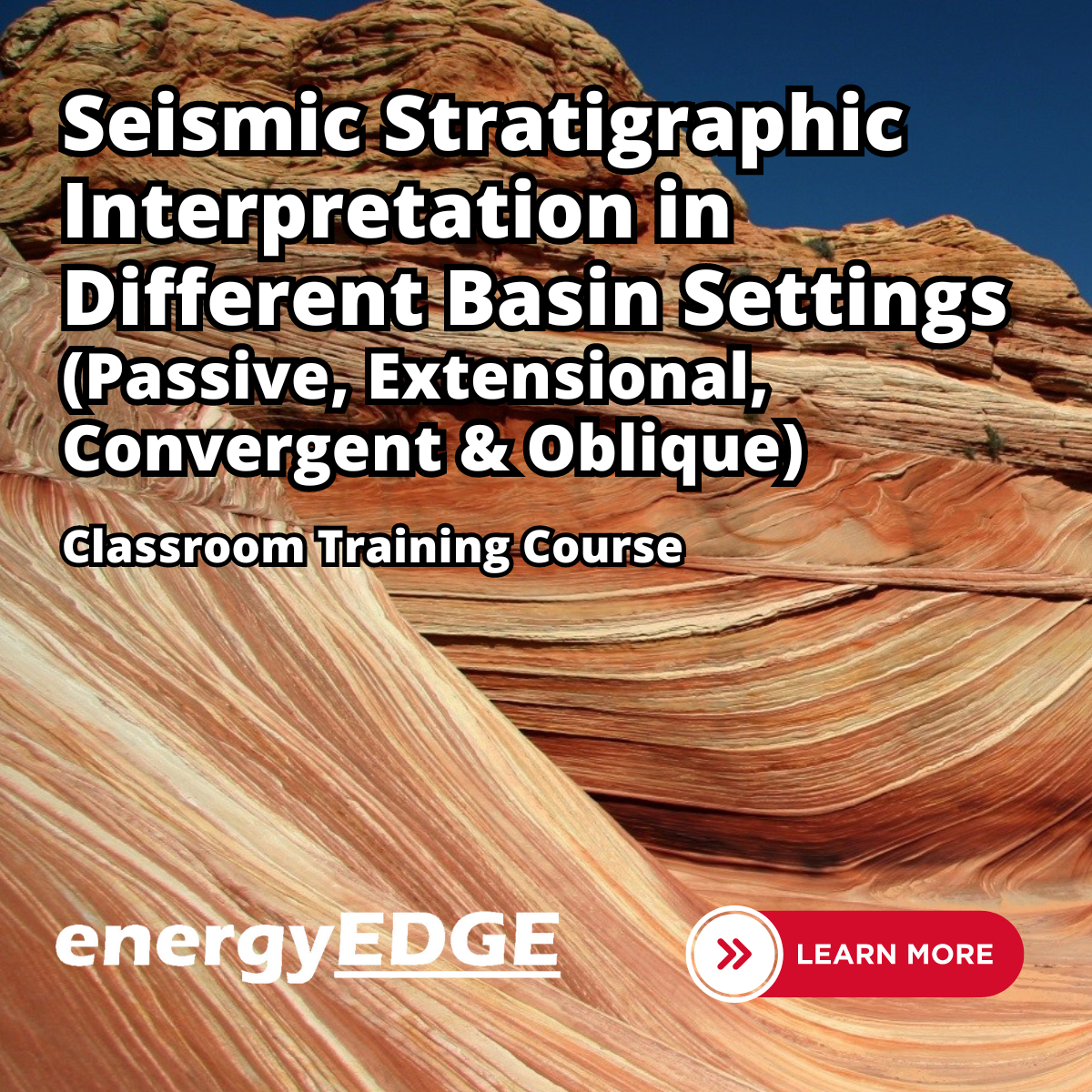
The Complete Flutter and Dart App Development Course
By Packt
Learn Flutter - Google's mobile development framework - and build Flutter iOS and Android apps using a single codebase
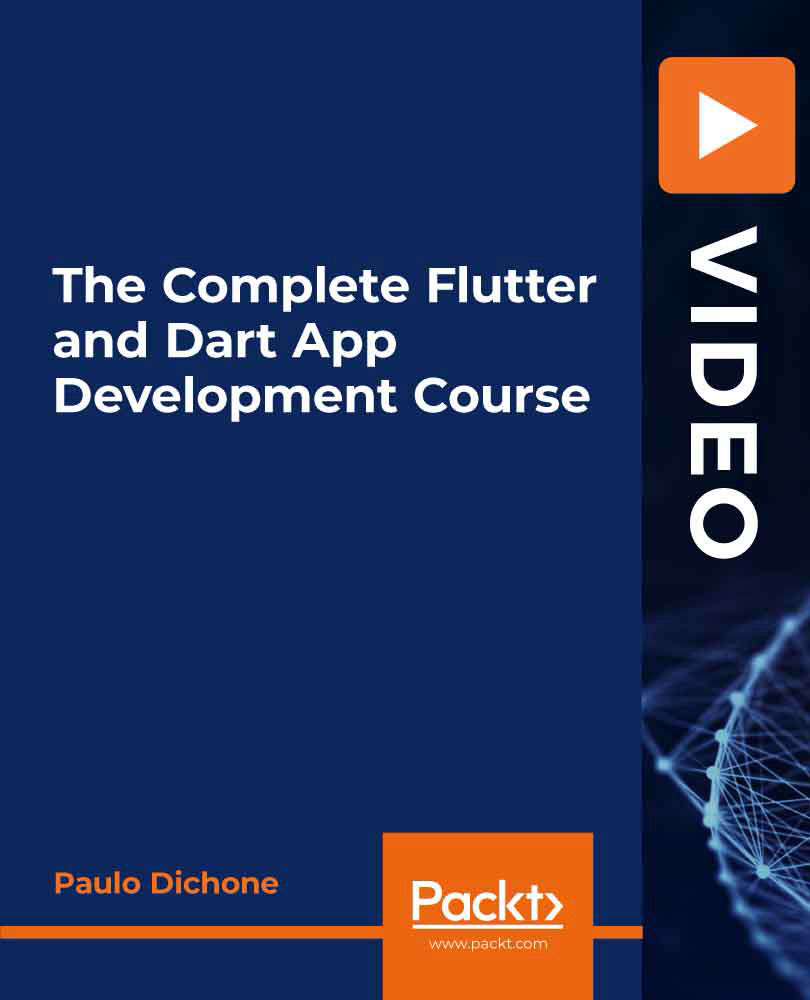
JIR - Junos Intermediate Routing
By Nexus Human
Duration 2 Days 12 CPD hours This course is intended for Network engineers, technical support personnel, reseller support engineers, and others responsible for implementing and/or maintaining the Juniper Networks products covered in this course. Overview Describe typical uses of static, aggregate, and generated routes. Configure and monitor static, aggregate, and generated routes. Explain the purpose of Martian routes and add new entries to the default list. This two-day course provides students with intermediate routing knowledge and configuration examples. The course includes an overview of protocol independent routing feature. Chapter 1: Course Introduction Course Introduction Chapter 2: Protocol-Independent Routing Static Routes Aggregated Routes Generated Routes Martian Addresses Routing Instances Chapter 3: Load Balancing and Filter-Based Forwarding Overview of Load Balancing Configuring and Monitoring Load Balancing Overview of Filter-Based Forwarding Configuring and Monitoring Filter-Based Forwarding Chapter 4: Open Shortest Path First Overview of OSPF Adjacency Formation and the Designated Router Election OSPF Scalability Configuring and Monitoring OSPF Basic OSPF Troubleshooting Chapter 5: Border Gateway Protocol Overview of BGP BGP Attributes IBGP Versus EBGP Configuring and Monitoring BGP Chapter 6: IP Tunneling Overview of IP Tunneling GRE and IP-IP Tunnels Implementing GRE and IP-IP Tunnels Chapter 7: High Availability Overview of High Availability Networks GR Graceful RE Switchover Nonstop Active Routing BFD VRRP Appendix A

49 Charts in Tableau: Basic to Intermediate
By Packt
Visualize charts and visuals in Tableau Desktop
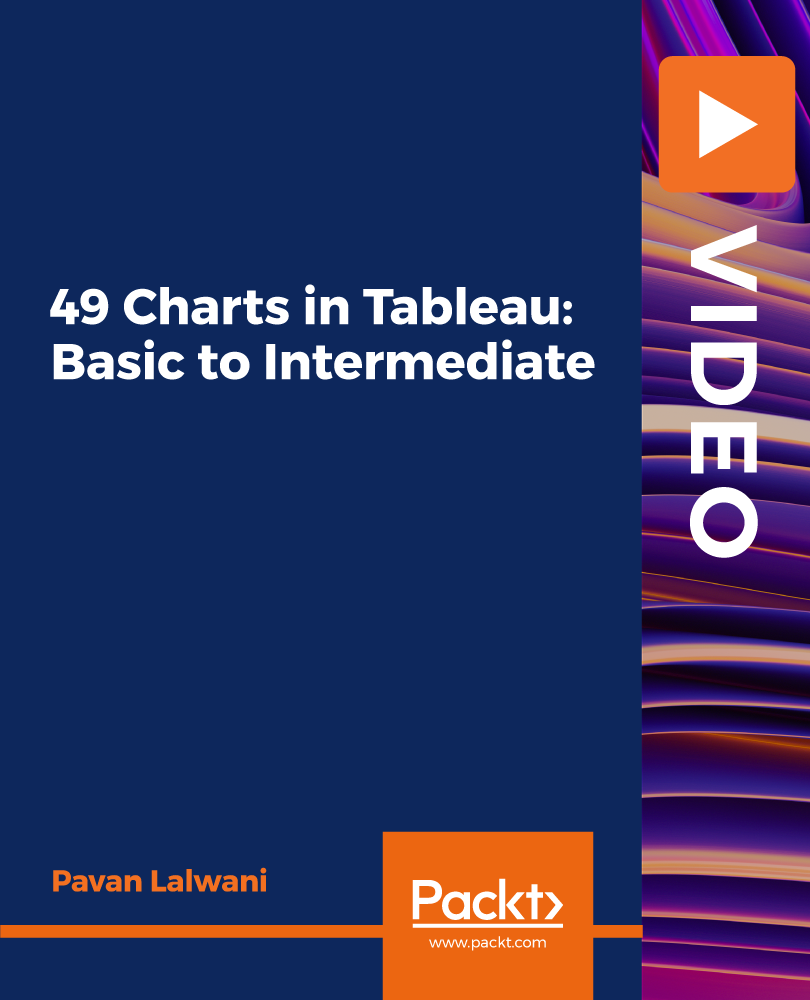
Description Due to technology advancement and the increasing reliance on data, SQL developers are in high demand. Many find this path relatively easy in comparison to other technical careers. If you have completed SQL Developer 2014 beginner course and want to get more in-depth knowledge of SQL Server, then this SQL Developer 2014 Intermediate is just for you. Through this course, you will understand the structured query language (SQL) for manipulating business data in the most effective and sensible approach. Obtain the power of Microsoft SQL Server and grasp how to maximise the performance of any SQL that you draft. Take your knowledge to the next level to fully to perform the essential tasks within your business or employment to improve your prospects to succeed in the long run. Entry Requirement: This course is available to all learners, of all academic backgrounds. Learners should be aged 16 or over to undertake the qualification. Good understanding of English language, numeracy and ICT are required to attend this course. Assessment: At the end of the course, you will be required to sit an online multiple-choice test. Your test will be assessed automatically and immediately so that you will instantly know whether you have been successful. Before sitting for your final exam, you will have the opportunity to test your proficiency with a mock exam. Certification: After completing and passing the course successfully, you will be able to obtain an Accredited Certificate of Achievement. Certificates can be obtained either in hard copy at a cost of £39 or in PDF format at a cost of £24. Why choose us? Affordable, engaging & high-quality e-learning study materials; Tutorial videos/materials from the industry leading experts; Study in a user-friendly, advanced online learning platform; Efficient exam systems for the assessment and instant result; The UK & internationally recognized accredited qualification; Access to course content on mobile, tablet or desktop from anywhere anytime; The benefit of career advancement opportunities; 24/7 student support via email. Career Path After completing this course you will be able to build up accurate knowledge and skills with proper confidence to enrich yourself and brighten up your career in the relevant job market. Module: 01 Topic A Aggregates FREE 00:27:00 Topic B User Defined Types 00:17:00 Topic C Table and Functions 00:10:00 Topic D Managing Code Modules 00:08:00 Module: 02 Topic A Introduction Data Tools 00:19:00 Topic B Connected Database Development 00:20:00 Topic C Updating a Connected Database 00:16:00 Module: 03 Topic A Creating New Objects with TSQL 00:12:00 Topic B Comparing Database Schemas 00:10:00 Topic C Offline Database Development 00:13:00 Topic D Database Project Settings 00:18:00 Module: 04 Topic A Using APPLY 00:15:00 Topic B MERGE Statement 00:23:00 Topic C Creating Recursive Queries 00:08:00 Topic D Grouping Sets 00:12:00 Module: 05 Topic A ROLLUP and CUBE Operators 00:12:00 Topic B Creating Pivot Queries 00:14:00 Topic C Executing Dynamic SQL 00:28:00 Module: 06 Topic A Complex Query Execution 00:26:00 Topic B Using Execution Plans 00:16:00 Topic C Execution Plan Operators 00:12:00 Topic D Common Join Operators 00:16:00 Module: 07 Topic A Hierarchy ID Data Type 00:12:00 Topic B Exploring a Hierarchy 00:09:00 Topic C Sparse Columns 00:16:00 Topic D Column Sets 00:12:00 Module: 08 Topic A Filtered Indexes 00:09:00 Topic B FILESTREAM Storage 00:22:00 Topic C Adding Sequences to Queries 00:22:00 Module: 09 Topic A Introduction to Spatial Data 00:13:00 Topic B Spatial Data in SQL Server 00:23:00 Topic C Manipulating Spatial Shapes 00:10:00 Topic D Interactions Between Objects 00:09:00 Order Your Certificate and Transcript Order Your Certificates and Transcripts 00:00:00

Search By Location
- Intermediate Courses in London
- Intermediate Courses in Birmingham
- Intermediate Courses in Glasgow
- Intermediate Courses in Liverpool
- Intermediate Courses in Bristol
- Intermediate Courses in Manchester
- Intermediate Courses in Sheffield
- Intermediate Courses in Leeds
- Intermediate Courses in Edinburgh
- Intermediate Courses in Leicester
- Intermediate Courses in Coventry
- Intermediate Courses in Bradford
- Intermediate Courses in Cardiff
- Intermediate Courses in Belfast
- Intermediate Courses in Nottingham