- Professional Development
- Medicine & Nursing
- Arts & Crafts
- Health & Wellbeing
- Personal Development
613 Courses
Rhino 3D Evening Training
By London Design Training Courses
Who Should Attend Rhino 3D Evening Training Course? Click here for info. This Evening Course is for individuals seeking to learn 2D and 3D modeling skills in a supportive and creative learning environment. Whether you are new to Rhino or want to expand your existing knowledge, this course is for product, furniture, architectural, and jewelry design industries. Duration: 10 hrs Method: 1-on-1, Personalized attention Schedule: Tailor your own schedule hours of your choice, available from Mon to Sat between 9 am and 7 pm Course Inclusions: Free Lifetime email support: Enjoy the flexibility of a free lifetime email support. Expert Instruction: Learn from experienced architects, designers, and software professionals, ensuring top-notch teaching. Hands-On Learning: Engage in practical, hands-on lessons with personalized project work to apply your skills effectively. Digital Reference: Access valuable video tutorials and a digital reference book for convenient revision and continuous development. London Design Training Course Certificate of Completion: Receive a certificate upon course completion, enhancing your CV and LinkedIn profile. Free Career Guidance: Benefit from career guidance, including tips on job applications and setting up a creative business, to stand out in the competitive design industry. Rhino 3D Basic to Intermediate Training Course Course Duration: 10 hours Introduction to Rhino and Interface: Familiarizing with Rhino's command system and toolbar usage. Navigating the geometry menus, command line, and status bar efficiently. Understanding the Properties window and its functionalities. Managing file operations, including opening and saving files. Grasping the three entity types: curves, surfaces, and solids. Exploring various geometric elements, such as Bezier curves, B-splines, NURBS objects, isocurve surfaces, and mesh surfaces. Setting measurement units for accurate modeling. Navigation: Introducing the viewport and its features. Using construction planes to aid in modeling. Utilizing shading modes for better visualization. Learning essential viewport controls: pan, zoom, rotate, and reset. Workflow Basics: Creating basic objects like curves, surfaces, and solids. Performing fundamental transformations to manipulate objects. Organizing projects efficiently using layers. Drawing: 2D Geometry: Understanding the creation of lines, polylines, rectangles, polygons, arcs, circles, and ellipses. Drawing freeform curves for more creative designs. Modeling: 3D Surfaces: Comparing various 3D surface types. Utilizing extrusion to add features to models. Creating surfaces with loft, revolve, rail revolve, sweep rail, and network surface commands. Constructing complex surfaces with the Network Surface tool. Modeling: 3D Solids: Introducing solid modeling techniques. Creating solids with primitives and curves. Applying Boolean operators to create unique shapes. Editing solids using the solid edit tool. Transforming solids and incorporating modeling aids like Grid Snap, Ortho, and Planar. Editing and Transforming Objects: Using Fillet and Chamfer to edit corners. Employing curve Booleans for trimming and splitting. Mastering the Drag and Nudge tools for object movement and rotation. Copying, pasting, and grouping objects effectively. Scaling and duplicating objects with the Mirror command. Analysis and Degrees: Understanding degrees of curves and surfaces. Creating screen captures for quick proofs. Generating 2D views and rendering projects. Preparation for 3D Printing and Manufacturing: Preparing models for prototyping by ensuring closed gaps. Using the shell technique to create wall thickness suitable for 3D printing.

Vectorworks Landmark Training
By London Design Training Courses
Why choose Vectorworks Landmark Training Course? Course info Explore the Vectorworks Landmark Training Course! 1-on-1 Live Online sessions led by certified tutors and industry experts. Master Vectorworks Landmark for landscape and site design, creating captivating outdoor spaces. Enroll now to unleash your design skills. Duration: 16 hrs. Method: 1-on-1, Personalized attention. Schedule: Tailor your own schedule by pre-booking a convenient hour of your choice, available from Mon to Sat between 9 am and 7 pm. This course focuses on Vectorworks Landmark fundamentals, providing essential tools and techniques for landscape architecture, design, and related disciplines. Participants should have a basic understanding of Vectorworks software. The course covers 2D and 3D drawing, file organization, landscape plan/model creation, and more. Learning Objectives: Organize drawing files using industry standards and best practices for effective collaboration. Utilize imported files and field-collected data for base plans and site inventories. Integrate 2D and 3D elements for plan documentation and model analysis. Utilize worksheet features for material quantification and project efficiency. Course Prerequisites: Participants should be familiar with basic drafting concepts, computer operations, and keyboard shortcuts. This training demonstrates sustainable design principles and the use of CAD tools for erosion control, runoff calculations, plant tracking, and sun/shade analysis. Participants will learn to create a 3D site digital terrain model and assess proposed plantings' effects on solar heat gain and water usage. Vectorworks Landmark Basic to Intermediate Training Course Duration: 16 hours Join our comprehensive Vectorworks Landmark Basic to Intermediate Training, designed for landscape architects and designers. Master 2D and 3D landscape design with essential techniques, covering site analysis, plans, irrigation, and 3D visualization. Unleash your creativity with custom plant symbols and detailed planting plans using the plant database. Course Outline: I. Introduction to Vectorworks Landmark (1 hour) An overview of Vectorworks Landmark for landscape design Interface orientation and basic tool usage Navigation and viewport controls Landscape design project creation and management II. Site Analysis and Site Plans (3 hours) Collecting site information and producing site analysis drawings Crafting site plans and hardscape design Working with contours, elevations, and terrain models Incorporating site amenities like paths, fences, and walls III. Planting Plans (5 hours) Utilizing the plant database to select suitable plants for specific regions Creating personalized plant symbols Developing comprehensive planting plans and plant lists Understanding plant compatibility and growth patterns IV. Irrigation Design (2 hours) Designing and editing irrigation systems and zones Integrating irrigation components into the site plan Generating irrigation reports for efficient planning V. 3D Visualization (3 hours) Creating captivating 3D models of landscape designs Applying textures and materials to hardscape elements and plants Utilizing the Renderworks engine for high-quality rendering Enhancing designs with lighting and special effects VI. Customization (1 hour) Tailoring the interface for landscape design efficiency Creating custom object styles and resource libraries VII. Collaboration and Sharing (1 hour) Importing and exporting data from other software platforms Sharing landscape design drawings with colleagues and collaborators VIII. Conclusion and Next Steps (1 hour) Comprehensive review of course content Guidance on further learning resources Q&A session and feedback gathering Enroll in our Vectorworks Landmark Basic to Intermediate Training to enhance your landscape design expertise and unleash your creative prowess. Download Vectorworks Landmark https://www.vectorworks.net/en-GB/landmark By the end of the Vectorworks Landmark Training Course, participants will: Understand the key features and functionalities of Vectorworks Landmark for landscape design. Demonstrate proficiency in using essential tools for site analysis, site plans, and hardscape design. Create detailed planting plans, selecting appropriate plants, and understanding their compatibility and growth patterns. Design efficient and effective irrigation systems, including generating irrigation reports. Create 3D visualizations of landscape designs, applying textures, materials, lighting, and special effects. Customize the interface and create personalized object styles and resources. Collaborate and share landscape design drawings with other software users. Have the foundation to pursue further learning and exploration in landscape design using Vectorworks Landmark.
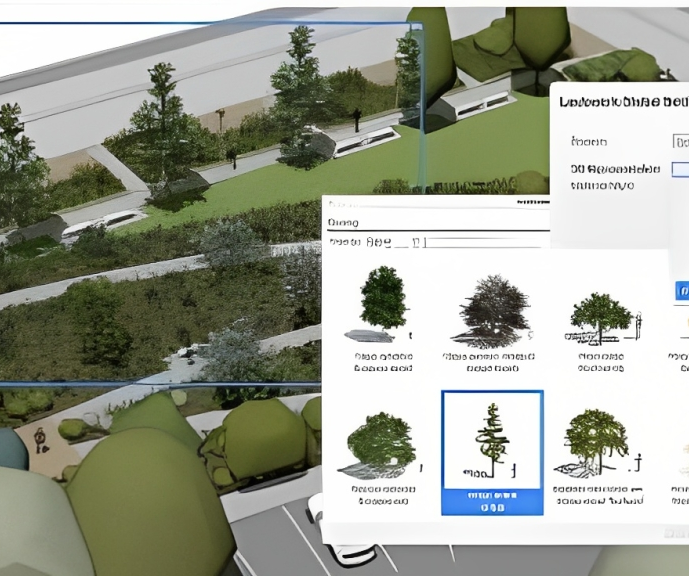
The RYA Yachtmaster Fast Track Online Theory Course is an online theory course designed to suit those who have a lot of experience at sea but have no formal qualifications. Alternatively, perhaps you have completed the Day Skipper course but your skills are a little rusty and underused. The RYA Yachtmaster Course Fast Track course will provide a little more background on each topic before moving onto the advanced skills of the Yachtmaster syllabus.
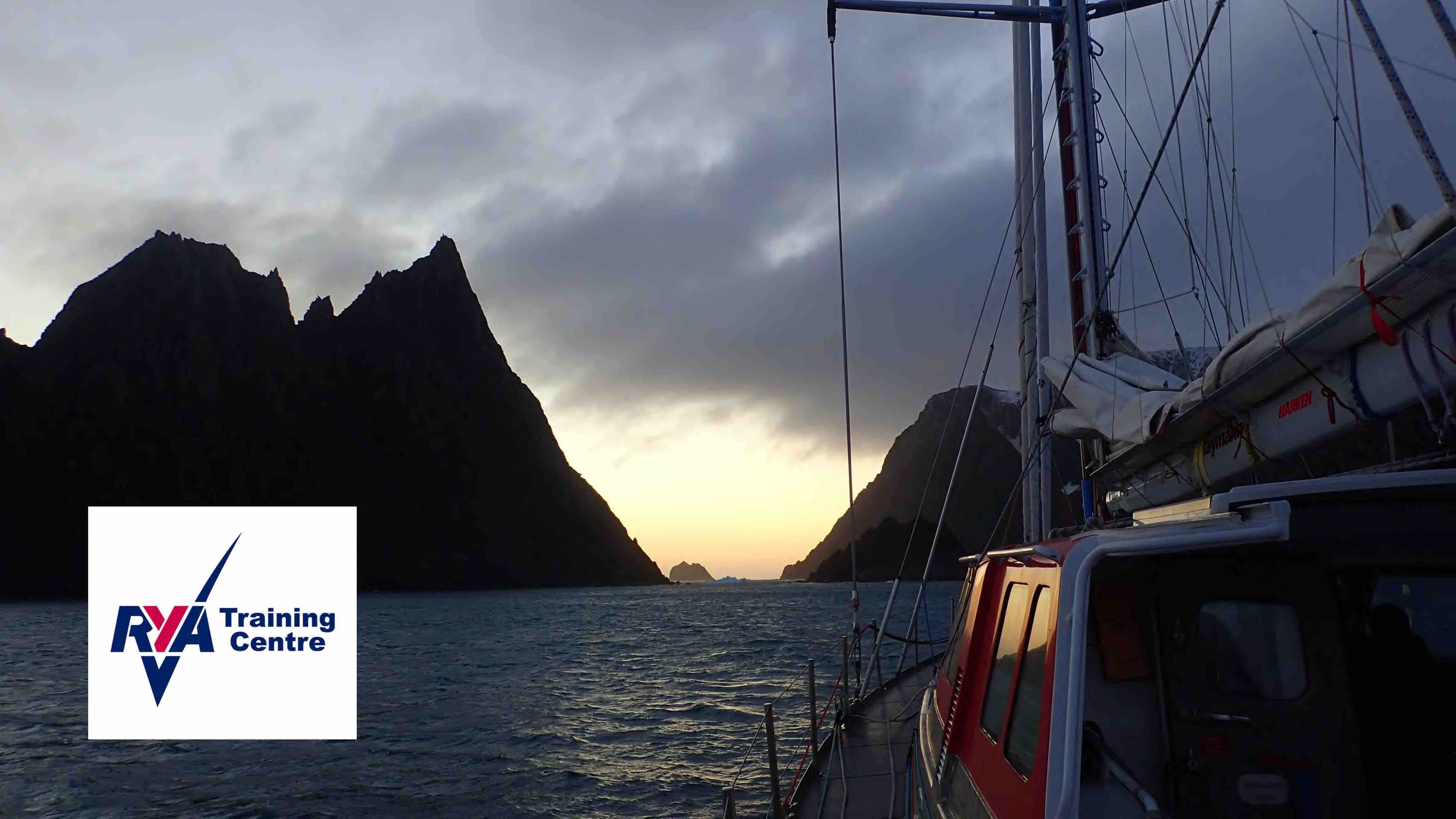
Description: Are you not familiar with Office 2016 and want to learn every single detail of it? Then you are at the right place! Office 2016 Complete Course is designed for beginners to educate about Microsoft Office 2016. Initially, you will learn about the basic features of Microsoft Word such as creating a new document, personalizing the Microsoft Word interface, adding graphics, controlling page appearance, proofing and editing a document. Following that, you will learn about the foundations of Microsoft Office Excel that is essential to create and work with an electronic spreadsheet. You will be able to insert and delete text or images, create columns, rows and much more. Microsoft PowerPoint will help you in navigating the PowerPoint environment, create and save PowerPoint presentation, etc. Microsoft Outlook will help you to set up and use Outlook on Windows, also assist you in creating and sending messages, managing contacts, working with notes, etc. You will learn related information to access Microsoft Office 2016. Additionally, you will learn Project management basics, adding tasks and resources to a project and saving them. In the course, you will learn the essential features of the latest version of Microsoft Visio and the basic information about the diagramming software. Learning Outcomes: Word 2016 user interface, creating basic documents and utilizing help Managing text through modifying, finding and replacing, and selecting them; and arranging texts through tabs and lists Understanding the commands on the home tab and mini toolbar Paragraph layout tool, borders, shading, styles and formatting management techniques Maximizing your ability to utilize tables within Word 2016 Inserting symbols and special characters along with techniques for adding them Managing your page's appearance with colours, borders, watermarks, headers, footers and page setup dialog box Reviewing documents through spell check, research pane and thesaurus Document accessibility options Customizing the user interface, modifying save options and managing other file types Familiarize the excel user interface, creating basic worksheet and using the help system How to create formulas, reuse them and insert functions in a worksheet Managing cells, columns and rows and ways to manipulate data Utilizing the 'Search and replace' data options and spell checking Modifying fonts, adding borders and colours to cells, using number formats, aligning cell contents and applying cell styles Define and refine page layouts for printing options Managing large workbooks through worksheet tab formatting and using different views Options for general customization, language, formula, proofing and saving Customizing Quick Access toolbar, ribbon, advanced and Trust Center options Utilize Excel's version control features and enabling add-ins Utilize the PowerPoint user interface, creating and saving presentations, and using help Making presentations through presentation options like selecting types, building it, layouts, text editing, viewing and navigation Discover methods for formatting characters, paragraphs, and text boxes Adding images, screenshots, screen recordings, shapes and WordArt Modifying options for objects and animation features Creating and formatting a table and integrating data from other Microsoft Office applications Create format and manipulate a chart Navigate throughout the Outlook user interface and learn to perform basic email functions and utilize help Composing emails, grammar and spell checks, formatting content, attaching files, enhancing messages and managing automatic message responses Customize reading options, work with attachments and manage message responses Managing and organization of messages with the help of tags, flags, other commands and folders Using calendar options to manage appointments and meetings Using People workspace to create, update, view and organise contacts Managing tasks and notes Creating and managing Quick Steps, and customizing the interface according to needs Get familiarized with Microsoft Access 2016, create simple databases, and use the help options Change table data, manage records and create lookups Join data from different tables, sort and filter them, and perform calculations for queries Creating, adding controls, enhancing appearance and print preparation for reports How to utilize Access Options dialog box Relational database design, creating tables, managing table fields and creating table relationships Creating query joins and subqueries, joining tables with no common fields, relating data within a table, and working with sub datasheets Data normalization and creating junction tables Sharing Access data with other applications and through import and export options Managing reports through organizing information, formatting, including charts, adding calculated fields and sub-report inclusion to existing ones Create mailing label report and publishing reports in PDF format Project management basics, navigating and customizing the user interface, adding tasks and resources to a project and saving them Managing project time frames and changing working time Managing project tasks, adding summary tasks and milestones Managing project resources, allocating and levelling work resources Sharing and exporting projects, and adjusting project print views Navigation throughout Visio interface, creating basic drawing and using the help system Drawing components, modifying drawings and work with callouts and groups Organization charts creation, modifying their layouts, positioning and spacing Create and integrate organization chart copies and compare them Making a basic floor plan and custom room shapes, utilizing the program as a modelling tool and modelling room layouts Creating cross-functional flowcharts and related features like - swimlanes and separators Altering orientation and direction, changing margins and choosing styles for flowcharts Creating network diagrams, and utilizing shape data and layers Other network diagram relevant topics such as network shapes, shape data, adding layers, activating, colouring and more Working with shape, connector styles, themes, variants and containers Assessment: At the end of the course, you will be required to sit for an online MCQ test. Your test will be assessed automatically and immediately. You will instantly know whether you have been successful or not. Before sitting for your final exam you will have the opportunity to test your proficiency with a mock exam. Certification: After completing and passing the course successfully, you will be able to obtain an Accredited Certificate of Achievement. Certificates can be obtained either in hard copy at a cost of £39 or in PDF format at a cost of £24. Who is this Course for? Office 2016 Complete Course is certified by CPD Qualifications Standards and CiQ. This makes it perfect for anyone trying to learn potential professional skills. As there is no experience and qualification required for this course, it is available for all students from any academic background. Requirements Our Office 2016 Complete Course is fully compatible with any kind of device. Whether you are using Windows computer, Mac, smartphones or tablets, you will get the same experience while learning. Besides that, you will be able to access the course with any kind of internet connection from anywhere at any time without any kind of limitation. Career Path After completing this course you will be able to build up accurate knowledge and skills with proper confidence to enrich yourself and brighten up your career in the relevant job market.

Autodesk Maya Basics to Advanced Level
By London Design Training Courses
Why Learn Autodesk Maya Basics to Advanced Level Course? Course info. Autodesk Maya is one of the best tools for 3D animation and visual effects. Learn Maya with our training courses covering sectors like Architecture, Games & Films, Animation, and Media. London Design Training Courses empower you to master Maya, transforming your 3d skills.  Duration: 40 hrs Method: 1-on-1. Schedule: Tailor your own schedule by pre-booking a convenient hour of your choice, available from Mon to Sat 9 am and 7 pm. Experience advanced-level Maya training covering essential aspects such as modeling, UV mapping, texturing, lighting, camera movement, and rigging. The course is tailored to your specific requirements and work preferences. You can discuss your learning goals with our trainer, and we will suggest a syllabus that meets your needs. Flexible Training Options: Choose in-class training at one of our UK center or attend live online sessions. Certified Tutors and Authoritative: London Design Training Course has all Autodesk Authorized Trainers. Hands-on Learning Approach: The training is practical and hands-on, combining theory and step-by-step demonstrations. You'll have ample time to practice techniques on your computer with Maya, and you can keep all the files you create. Compatible with Windows and Mac: Maya training is available for both Windows and Mac users, with options to suit any recent version of Maya. Maya Basic to Advanced Course Duration: 40 hours Course Description: In this course, you will learn the fundamental and advanced skills to create complex 3D models and animations using Autodesk Maya software. You will gain knowledge of the Maya interface, tools, and workflow. You will learn the essentials of modeling, texturing, rigging, animating, and rendering 3D models. You will also learn how to create advanced special effects and understand advanced modeling techniques. I. Introduction to Maya (3 hours) Overview of Maya and its Uses Maya interface and basic tools Navigation and viewport controls Creating and saving projects II. Basic Polygon Modeling (6 hours) Polygon modeling basics Creating basic shapes and objects Editing and modifying objects Creating complex objects with extrusions and bevels Creating organic shapes with NURBS III. Intermediate Modeling (6 hours) Advanced polygon modeling techniques Creating complex models with Booleans and deformers Creating and modifying curves and surfaces Creating organic shapes with sculpting tools Creating architectural models IV. Texturing and Materials (6 hours) Introduction to texturing Creating and applying materials Texture mapping and UV unwrapping Creating realistic materials with shaders Painting textures with the 3D paint tool V. Lighting and Rendering (6 hours) Basic lighting techniques Advanced lighting techniques Creating realistic lighting environments Setting up a camera and creating a composition Rendering still images and animations Output options and file formats VI. Animation (9 hours) Introduction to animation Keyframe animation and animation curves Creating and editing animation clips Rigging and animating a simple character Creating and editing motion paths and animation layers Creating complex character rigs Creating lip sync and facial animation Creating realistic animation with dynamics and simulations Cloth Animation Ncloth VII. Rigging (4 hours) Introduction to rigging Creating joints and skeletons Binding skin to joints and creating weight maps Creating simple rigging systems and rigging a character Creating complex rigging systems VIII. Special Effects (4 hours) Particle systems and dynamics Creating and manipulating fluids and fire effects Creating and editing special effects like explosions and smoke Creating advanced simulations with nCloth and nParticles Paint effects Mash Networks and Mash Animation IX. Advanced Rendering Techniques (2 hours) Render layers and passes Global illumination and ambient occlusion Mental Ray rendering and settings X. Conclusion and Next Steps (1 hour) Review of course content Tips for further learning and resources Q&A; and feedback Note: The above course outline is just a suggestion, and the course content and duration can be adjusted according to the needs and level of the learners. Proficiency in Advanced Maya Techniques: Participants will gain advanced skills in various aspects of Maya, including modeling, UV mapping, texturing, lighting, camera movement, and rigging. Tailored Training: The course is customized to meet the specific requirements of participants, focusing on their preferred techniques and work type. Hands-On and Practical Experience: The training is practical and hands-on, allowing participants to practice techniques on their own computers with Maya. Versatility in Operating Systems: Participants will be equipped to use Maya on both Windows and Mac systems. Accredited Certification: Upon successful completion, participants will receive an e-certificate, accredited by Autodesk Certified instructor, confirming their achievement in the Maya training course. Post-Course Support: After the training, participants are entitled to 30 days of email support from their Maya trainer, ensuring assistance with any post-course questions or issues. Up-to-Date and Relevant Learning: The training can be based on any recent version of Maya, providing participants with up-to-date knowledge and skills.

IT Courses for Your Future Success
By Imperial Academy
FREE Level 5 QLS Endorsed Certificate | 11 CPD Courses+11 PDF Certificates| 145 CPD Points | Installment Payment

Accessible Documents
By Nexus Human
Duration 0.75 Days 4.5 CPD hours This course is intended for Making Microsoft Word documents accessible. Overview Please refer to Overview. During this course students will interact with a variety of Word documents and review components that would render the document inaccessible. Students will enable the Accessibility Checker and the Speak feature and progress through the processes and procedures to meet the AODA mandate. Students will ultimately create an accessible set of styles and use those styles within the document. Adding the Accessibility Checker and the Speak feature Discussions will follow as to the limitations of the checker When the checker won?t run Document Metadata Students will review where and why to add metadata to a Word Document Setting the application language and setting the document language Setting the document title Adding the Author and subject metadata fields Creating Accessible Paragraphs and Columns Students will see the perils of incorrect use of hard returns and text boxes within a document Exercises will have students work with paragraph formatting and column formatting for accessibility Creating Accessible Tables Students will interact with tables that are poorly designed and restricted them to still maintain content but that are now accessible Discussions will surround, changes to how tables are handled when sending to PDF Accessible Imagery Students will discuss the need to images with a document The Alternate text feature will be used and the rationale for adding specific types of descriptions Students will see and understand the rationale for ?in-line- imagery Styles for Navigation Students will use and modify the built-in styles feature of Microsoft Word and create a table of contents Students will see with the use of the navigation pane, how styles impact accessibility Students will also understand the importance of proper styles nesting Headers, Footers and Footnotes Students will discuss and then implement accessible headers and footers Students will discuss footnotes and alternative methods to provide footnotes Verifying Reading Order Students will ?listen? to their documents using the Speak feature Students will enable the selection pane as an accessibility tools and discuss its limitations Creating an Accessible Style Template Students will create several accessible styles including headings and paragraphs Students will save the style within a template Additional course details: Nexus Humans Accessible Documents training program is a workshop that presents an invigorating mix of sessions, lessons, and masterclasses meticulously crafted to propel your learning expedition forward. This immersive bootcamp-style experience boasts interactive lectures, hands-on labs, and collaborative hackathons, all strategically designed to fortify fundamental concepts. Guided by seasoned coaches, each session offers priceless insights and practical skills crucial for honing your expertise. Whether you're stepping into the realm of professional skills or a seasoned professional, this comprehensive course ensures you're equipped with the knowledge and prowess necessary for success. While we feel this is the best course for the Accessible Documents course and one of our Top 10 we encourage you to read the course outline to make sure it is the right content for you. Additionally, private sessions, closed classes or dedicated events are available both live online and at our training centres in Dublin and London, as well as at your offices anywhere in the UK, Ireland or across EMEA.

Microsoft PowerPoint for Office 365 (Desktop or Online) - Part 2 ( v1.1)
By Nexus Human
Duration 1 Days 6 CPD hours This course is intended for This course is intended for students who have a foundational working knowledge of PowerPoint, who wish to take advantage of the application's higher-level usability, security, collaboration, and distribution functionality. Overview In this course, you will use the advanced tools and features in PowerPoint to create and deliver engaging presentations.You will: Customize design templates. Add tables. Add charts. Work with media. Build advanced transitions and animations. Collaborate on a presentation. Customize the delivery of a presentation. Modify presentation navigation. Secure and distribute a presentation. Meetings, instruction, training, pitches; these are all a part of our daily lives. We are often called upon to deliver presentations with little notice, at multiple venues, and with varying requirements. And, some of these presentations include sensitive information that needs to be guarded. Given all the variables, it may seem an overwhelming task to deliver your content, on time, to all audiences, and to only those who need to see it. Oh, and by the way, you need to make it interesting, informative, and memorable. So, how do you do it? Without the help of a robust set of tools, it would be nearly impossible. But Microsoft© PowerPoint© provides you with a variety of such tools that can help you deliver content in nearly any situation, while saving time and effort. By taking advantage of these tools, you will be creating presentations that not only stand out from the crowd, but also don't consume all of your available time. Note: Most Office users perform the majority of their daily tasks using the desktop version of the Office software, so that is the focus of this training. The course material will also enable you to access and effectively utilize many web-based resources provided with your Microsoft 365? subscription. Helpful notes throughout the material alert you to cases where the online version of the application may function differently from the primary, desktop version. This course may be a useful component in your preparation for the PowerPoint Associate (Microsoft 365 Apps and Office 2019): Exam MO-300 certification exam. Lesson 1: Customizing Design Templates Topic A: Modify Slide Masters and Slide Layouts Topic B: Modify the Notes Master and the Handout Master Topic C: Add Headers and Footers Lesson 2: Adding Tables Topic A: Create a Table Topic B: Format a Table Topic C: Insert a Table from Other Office Applications Lesson 3: Adding Charts Topic A: Create a Chart Topic B: Format a Chart Topic C: Insert a Chart from Microsoft Excel Lesson 4: Working with Media Topic A: Add Audio to a Presentation Topic B: Add Video to a Presentation Topic C: Add a Screen Recording Lesson 5: Building Advanced Transitions and Animations Topic A: Use the Morph Transition Topic B: Customize Animations Lesson 6: Collaborating on a Presentation Topic A: Review a Presentation Topic B: Co-author a Presentation Lesson 7: Customizing Presentation Delivery Topic A: Enhance a Live Presentation Topic B: Record a Presentation Topic C: Set Up a Slide Show Lesson 8: Modifying Presentation Navigation Topic A: Divide a Presentation into Sections Topic B: Add Links Topic C: Create a Custom Slide Show Lesson 9: Securing and Distributing a Presentation Topic A: Secure a Presentation Topic B: Create a Video or a CD

Portfolio Website using HTML, CSS, and JavaScript with Hosting
By Packt
Welcome to a brand-new course where you can learn about how to build a personal portfolio website from scratch with only three core technologies-HTML, CSS, and JS-and host the website and see it go live.
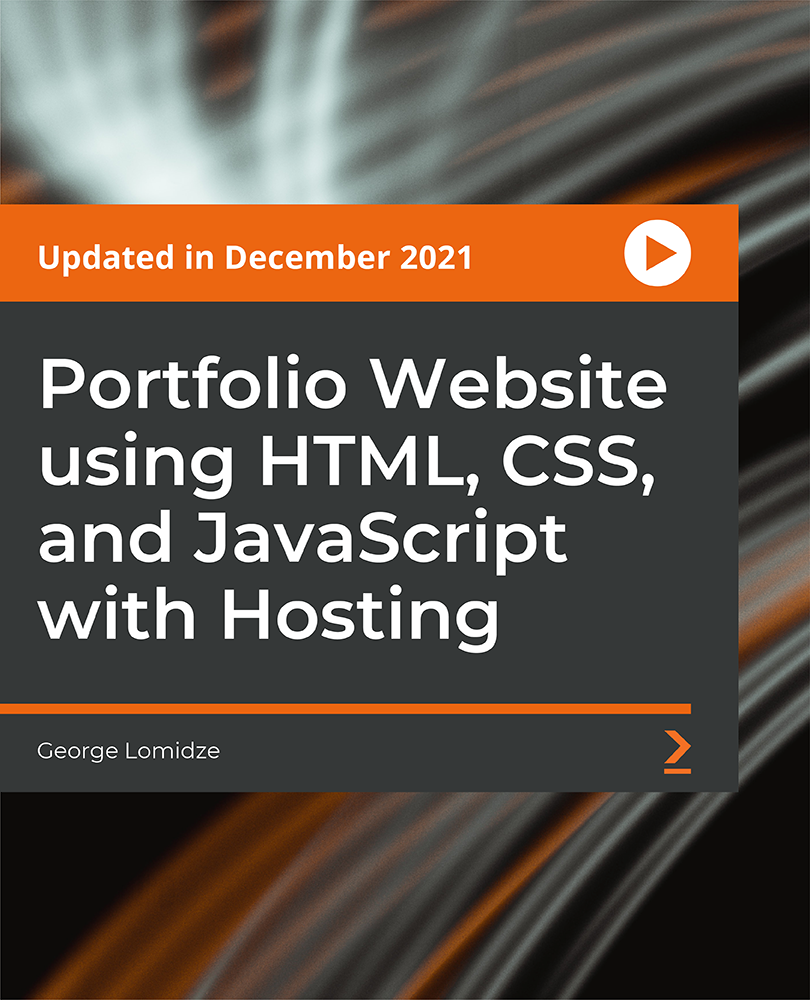
Beginner to Intermediate 3ds Max Training Program
By ATL Autocad Training London
Who is this course for? Beginner to Intermediate 3ds Max Training Program. Learn 3D modeling with our in-depth 3ds Max training program. Beginners to intermediate learners, this course is led by certified instructors and industry professionals. Learn 3D modeling, animation, and visualization. In-person or live online sessions. Click here for more info: Website Duration: 20 hours Method: 1-on-1 Personalized Attention. Schedule: Design your own schedule, hours of your choice, offered Mon to Sat from 9 am to 7 pm. 3ds Max and Vray Basic to Intermediate Training Course - 20 Hours Course Outline: Module 1: Introduction to 3ds Max (2 hours) Familiarizing with the 3ds Max interface and navigation Understanding the workspace setup for efficient workflow Mastering object creation, modification, and manipulation Exploring the basics of scene organization and management Module 2: 3D Modeling in 3ds Max (4 hours) Creating primitive and complex shapes using standard tools Utilizing modifiers for advanced modeling techniques Mastering spline modeling for precision and creativity Combining multiple objects for seamless compositions Module 3: Texture Mapping and Material Creation (4 hours) Understanding UVW mapping and texture coordinates Applying materials and shaders for realistic surfaces Utilizing Vray materials for enhanced visual effects Customizing materials for unique and captivating designs Module 4: Lighting and Rendering with Vray (4 hours) Implementing Vray lights for various lighting setups Exploring Vray's global illumination for realism Configuring render settings for high-quality output Fine-tuning the rendering process for efficiency and speed Module 5: Animation and Camera Techniques (4 hours) Setting up animation keyframes for dynamic motion Utilizing cameras for captivating viewpoints and perspectives Creating smooth camera animations and walkthroughs Incorporating animated objects to bring scenes to life Module 6: Scene Optimization and Advanced Features (2 hours) Streamlining scene organization for better workflow Leveraging Vray proxies for optimized performance Exploring advanced Vray features for stunning effects Using Vray render elements for post-processing control Module 7: Project Work and Review (2 hours) Applying the learned skills in hands-on projects Reviewing and refining the projects with instructor guidance Consolidating knowledge and addressing any remaining queries Course Requirements: A computer with 3ds Max and Vray installed (trial versions available on Autodesk and Chaos Group websites) Basic familiarity with 3D modeling concepts is beneficial but not mandatory Enthusiasm for learning 3ds Max and Vray to create impressive 3D models, visualizations, and animations By the end of the 3ds Max and Vray Basic to Intermediate Training Course, participants will be able to: Navigate and utilize the 3ds Max interface with ease for efficient 3D modeling and scene management. Create a variety of 3D models using different techniques, including primitive shapes, modifiers, and spline modeling. Apply textures and materials to their models, utilizing Vray materials for enhanced visual effects. Set up lighting and render scenes using Vray, understanding global illumination for realistic renders. Animate objects and cameras, producing dynamic and engaging animations within their 3D scenes. Optimize scenes and use advanced Vray features, like proxies and render elements, for improved performance and post-processing control. Apply the learned skills to hands-on projects, gaining practical experience in creating captivating 3D models and animations. Review and refine their projects, receiving instructor guidance and feedback to enhance their work. Gain confidence in using 3ds Max and Vray, allowing them to continue exploring and advancing their 3D modeling and rendering skills independently. Showcase their newfound abilities through an impressive portfolio of 3D models and animations, ready to take on new creative challenges in various industries. Skills Acquired: Mastering Fundamental 3D Modeling Techniques in 3ds Max Developing Texturing and Material Application Skills Understanding Lighting and Rendering Fundamentals Grasping Animation Basics and Keyframe Animation Gaining Proficiency in Scene Composition and Camera Setup Career Opportunities: Entry-Level 3D Modeler Junior 3D Animator Texturing and Lighting Assistant CAD Designer in Architectural Firms Product Visualization Artist in Marketing Agencies Upon completing our 3ds Max Beginner Course, students will acquire foundational 3D modeling and animation skills, opening doors to entry-level positions in various industries, including animation studios, architectural firms, and marketing agencies. Personalized Guidance: Expert trainers cater to your unique learning needs through tailored one-on-one coaching. Hands-On Learning: Engage in practical demonstrations, reinforcing skills applicable to industries like design, gaming, and film. Comprehensive Resources: Access a Certificate of Attendance and detailed training guides for continuous reference. Interactive Sessions: Interact live with tutors, receiving valuable feedback and access to recorded sessions. Flexible Options: Choose between online or in-person sessions, fitting your schedule and preferences. Value and Support: Enjoy competitive rates, discounts for referrals, and lifetime assistance via email and phone. Smooth Start: Receive assistance with software installation, ensuring a seamless learning experience.

Search By Location
- #navigation Courses in London
- #navigation Courses in Birmingham
- #navigation Courses in Glasgow
- #navigation Courses in Liverpool
- #navigation Courses in Bristol
- #navigation Courses in Manchester
- #navigation Courses in Sheffield
- #navigation Courses in Leeds
- #navigation Courses in Edinburgh
- #navigation Courses in Leicester
- #navigation Courses in Coventry
- #navigation Courses in Bradford
- #navigation Courses in Cardiff
- #navigation Courses in Belfast
- #navigation Courses in Nottingham