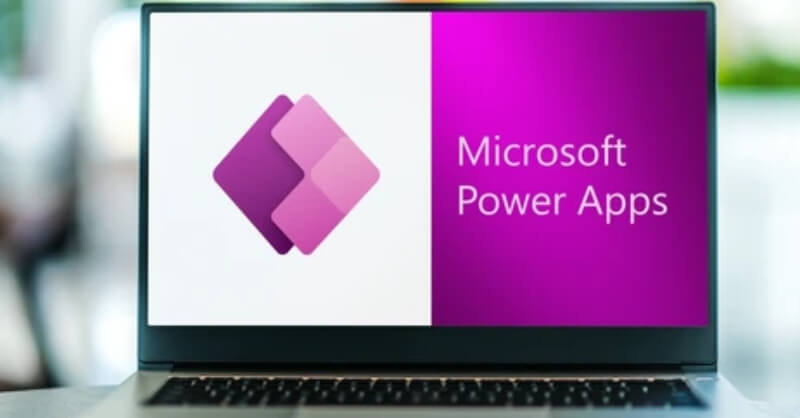- Professional Development
- Medicine & Nursing
- Arts & Crafts
- Health & Wellbeing
- Personal Development
143 Courses
Advanced Data Modelling and Shaping (MSIAD)
By Online Productivity Training
OVERVIEW Prerequisites—DIAD training or equivalent working experience This one-day course will cover using Power BI Desktop to import and shape data from a variety of sources. It will also walk through Power BI capabilities you can use to enhance the data model for your business users. The course covers key aspects of how to create a great data model to meet your business needs, various features in Power BI used to enhance data models so you can build great reports, and an introduction to DAX to create calculations. After completing this training, the attendees should be able to import data from a variety of data sources into Power BI, shape the data, create the data model, and write DAX functions to the Power BI model. COURSE BENEFITS: Understand the Power BI Desktop data model, its components and most effective schemas Describe concepts of calculated columns and measures Create queries using M Create calculations with DAX Understand the use of functions Create and optimize a data model Understand the consequences of data model design decisions WHO IS THE COURSE FOR? Power BI report developers who wish to improve the structure of their data models Power BI report developers who wish to use advanced features like parameters and M coding in Power Query Power BI practitioners who wish to optimise their models more effectively Attendees wishing to prepare thoroughly for the DAX In A Day course COURSE OUTLINE Module 1 Getting And Shaping The Data Understand what is meant by data model in the context of Power BI Understand the consequences of data model design decisions Understand consequences of Power BI’s data type handling Understand data connection options Module 2 Basic Data Modelling Understand basic data modelling Understand basic data model types Explore dimension tables and fact tables Explore data connections Module 3 Getting Started With M (Power Query Language) Get introduced to M Understand key components and syntax Module 4 Understanding Logic Operators Understand Transformations Understand Join operation Module 5 Introduction To DAX Get introduced to DAX and how can it be used Understand working with parameters and DAX (lab combining the previous module) Module 6 Working With Functions - DAX CALCULATE And More Understand working with functions Understand the basics of the CALCULATE formula Module 7 Modelling With Power BI & DAX Best Practice Gain familiarity with basic data modelling for business scenarios Learn some best practices for working with Power BI
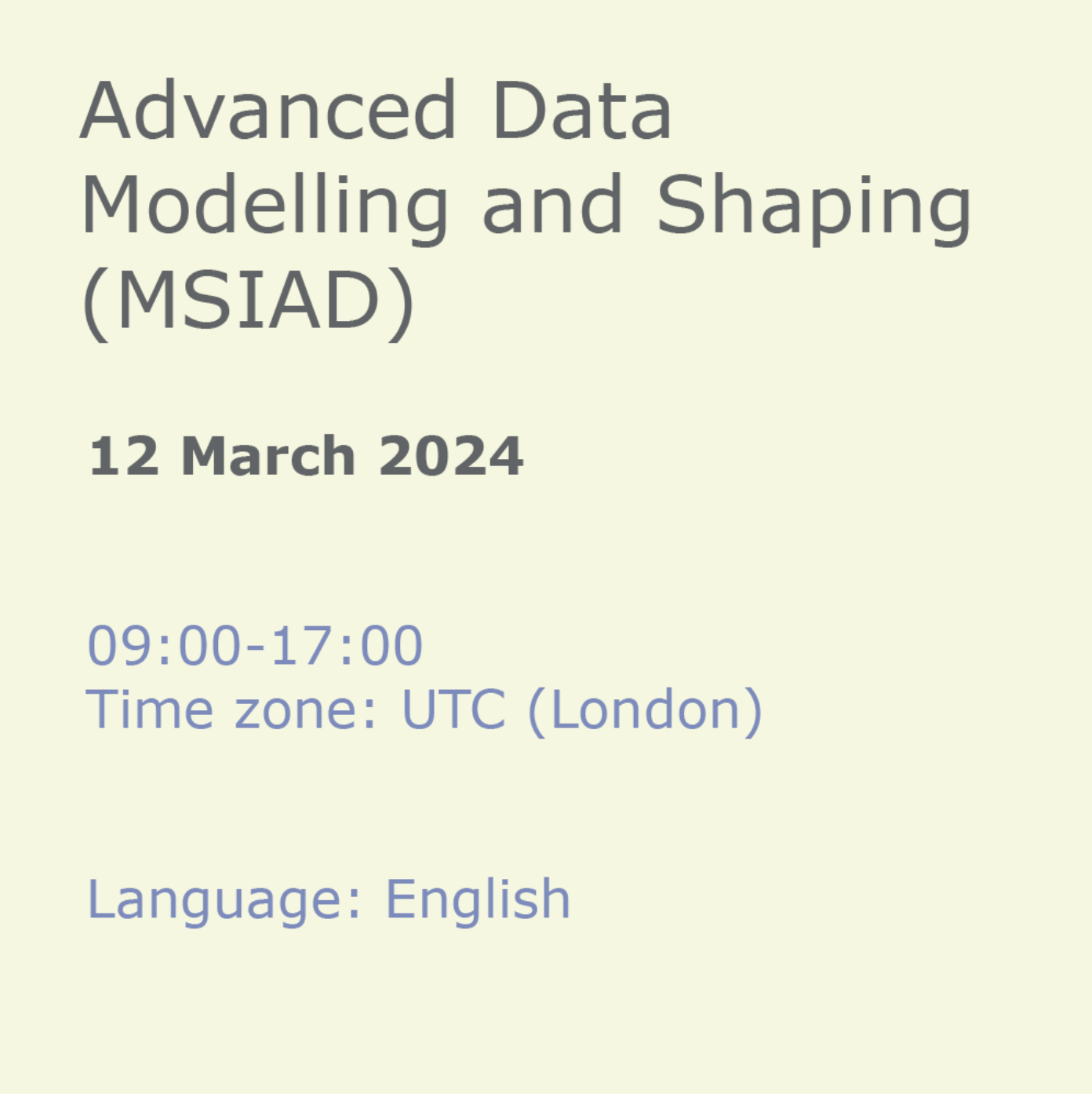
Microsoft Power BI - The Complete Masterclass [2023 EDITION]
By Packt
Are you someone wishing to learn the skills to analyze data professionally using Power BI? Do you want to learn to create impressive reports? Then this is the right course for you! Learn the complete workflow in Power BI from A-to-Z and advanced analytics with DAX-calculated columns and measures, forecasting, and advanced analytics.
![Microsoft Power BI - The Complete Masterclass [2023 EDITION]](https://cademy-images-io.b-cdn.net/bab38fc7-4e4f-4573-8132-6b5a58158af4/ebdaf70d-feb6-411f-bf7b-b9df63fe5068/original.jpeg?width=3840)
Power BI Data Analyst (PL300)
By Online Productivity Training
OVERVIEW This official Microsoft Power BI training course will teach you how to connect to data from many sources, clean and transform it using Power Query, create a data model consisting of multiple tables connected with relationships and build visualisations and reports to show the patterns in the data. The course will explore formulas created using the DAX language, including the use of advanced date intelligence calculations. Additional visualisation features including interactivity between the elements of a report page are covered as well as parameters and row-level security, which allows a report to be tailored according to who is viewing it. The course will also show how to publish reports and dashboards to a workspace on the Power BI Service. COURSE BENEFITS: Learn how to clean, transform, and load data from many sources Use database queries in Power Query to combine tables using append and merge Create and manage a data model in Power BI consisting of multiple tables connected with relationships Build Measures and other calculations in the DAX language to plot in reports Manage advanced time calculations using date tables Optimise report calculations using the Performance Analyzer Manage and share report assets to the Power BI Service Prepare for the official Microsoft PL-300 exam using Microsoft Official Courseware WHO IS THE COURSE FOR? Data Analysts with little or no experience of Power BI who wish to upgrade their knowledge to include Business Intelligence Management Consultants who need to conduct rapid analysis of their clients’ data to answer specific business questions Analysts who need to upgrade their organisation from a simple Excel or SQL-based management reporting system to a dynamic BI system Data Analysts who wish to develop organisation-wide reporting in the form of web reports or phone apps Marketers in data-intensive organisations who wish to build visually appealing, dynamic charts for their stakeholders to use COURSE OUTLINE Module 1 Getting Started With Microsoft Data Analytics Data analytics and Microsoft Getting Started with Power BI Module 2 Get Data In Power BI Get data from various data sources Optimize performance Resolve data errors Lab: Prepare Data in Power BI Desktop Module 3 Clean, Transform And Load Data In Power BI Data shaping Data profiling Enhance the data structure Lab: Load Data in Power BI Desktop Module 4 Design A Data Model In Power BI Introduction to data modelling Working with Tables Dimensions and Hierarchies Lab: Model Data in Power BI Desktop Module 5 Create Model Calculations Using DAX In Power BI Introduction to DAX Real-time Dashboards Advanced DAX Lab 1: Create DAX Calculations in Power BI Desktop, Part 1 Lab 2: Create DAX Calculations in Power BI Desktop, Part 2 Module 6 Optimize Model Performance Optimize the data model for performance Optimize DirectQuery models Module 7 Create Reports Design a Report Enhance the Report Lab 1: Design a Report in Power BI Desktop, Part 1 Lab 2: Design a Report in Power BI Desktop, Part 2 Module 8 Create Dashboards Create a Dashboard Real-time Dashboards Enhance a Dashboard Lab: Create a Power BI Dashboard Module 9 Perform Advanced Analytics Advanced analytics Data Insights through AI Visuals Lab: Perform Data Analysis in Power BI Desktop Module 10 Create And Manage Workspaces Creating Workspaces Sharing and managing assets Module 11 Manage Datasets In Power BI Parameters Datasets Module 12 Row-Level Security Security in Power BI Lab: Enforce Row-Level Security
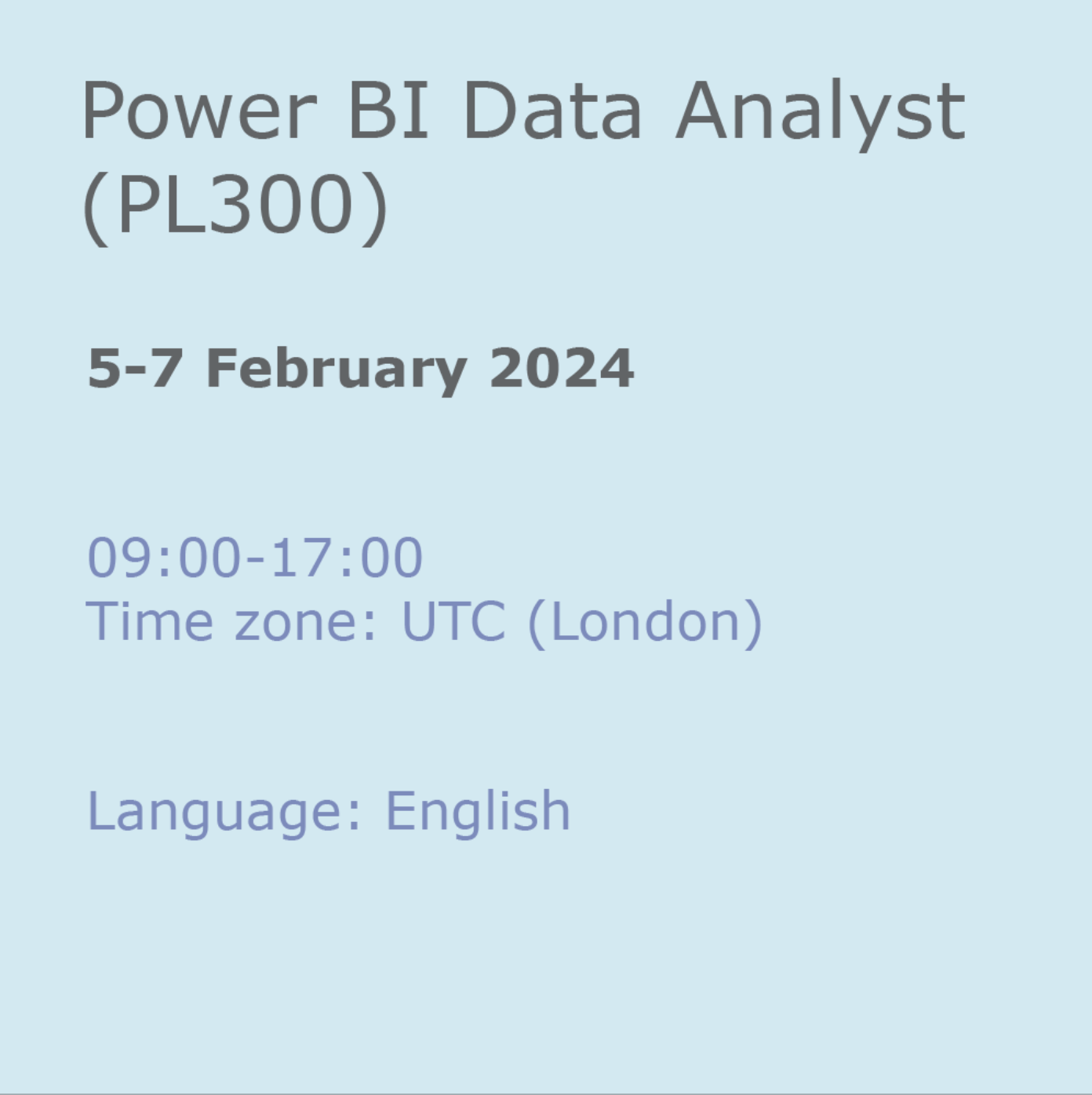
Advanced Visualization with Power BI (AVIAD)
By Online Productivity Training
OVERVIEW Prerequisites—DIAD training or equivalent working experience This one-day course will cover Power BI report layouts and structure the agile process to creating Power BI data visualizations. It will help attendees to understand the art behind visualizations, the implications behind choosing the right charts, the impact of color, shape, and size, and finally the use of Power BI custom visuals. The course includes various design patterns of dashboards and reports, as well as best practices for authoring great reports and dashboards for business users. The course content is managed by the Power BI engineering team at Microsoft. There is no exam associated with the course. COURSE BENEFITS: Understand the need for storytelling with data Understand the agile process to creating Power BI data visualizations Understand the art behind visualizations Gain familiarity with Power BI report layouts and structure Understand implications behind choosing the right charts Gain familiarity with using Power BI custom visuals WHO IS THE COURSE FOR? Power BI report developers who wish to improve the aesthetic quality of their reports Power BI and other BI practitioners who would like to understand more about the theory of data visualization BI practitioners who wish to create reports that communicate the meaning behind the data more clearly Power BI users who would like to explore the types of chart and visual available that answer different types of business question COURSE OUTLINE Module 1 What Is Storytelling With Data? Volume, Velocity and Variety The importance of business questions What is a story in this context? Module 2 The Science Behind Data Visualization Basic problems to avoid Memory and visualization Ways to spark iconic, short-term and long-term memory Module 3 The Process Behind Data Visualization Using an agile approach to report development Data structure and data grain Converting the story to a data model Module 4 Dashboards And Reports Terminology and definitions Dashboard layout and structure Report layout and structure Storyboarding Drill-through, bookmarks, toggles and tooltips Module 5 Chart Selection Charts for comparison Time series Proportions Constructing effective tables, cards and slicers Scatterplots Module 6 Accessibility And Custom Visuals Report accessibility checklists Custom visuals Creating a custom R visual Charticulator Module 7 Publishing And Formatting Colour schemes Making a Power BI theme Use of fonts, icons and symbols Sizing dashboard and report tiles Sparklines, hyperlinks and images Module 8 Report Authoring - Best Practices Design thought process The audience Defining the platform environment The user experience Visualization Implementation and testing Optimization Module 9 Dashboard And Goals Design Tips and tricks Best practices for dashboard design Tracking business metrics with goals
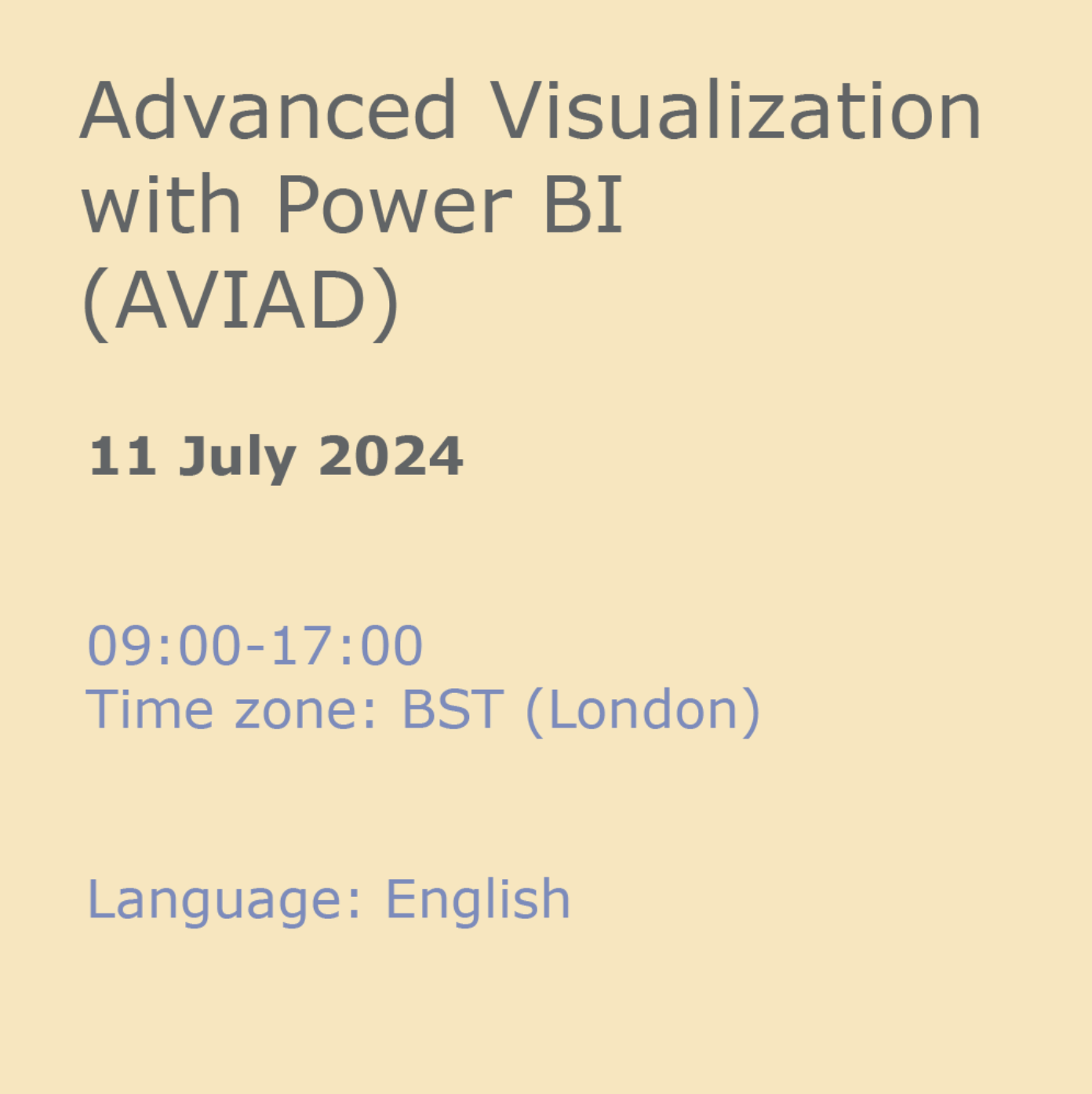
Power BI Tips and Tricks (Includes Time-Saving ChatGPT Prompts)
By Packt
This compact crash course teaches learners to optimize their Microsoft Power BI use, gain insights into circular dependency errors and the new DAX functions, and use Power BI template files to enhance data modeling/analysis. The course provides guidance and real-world examples to streamline Power BI projects and achieve data visualization goals effectively.
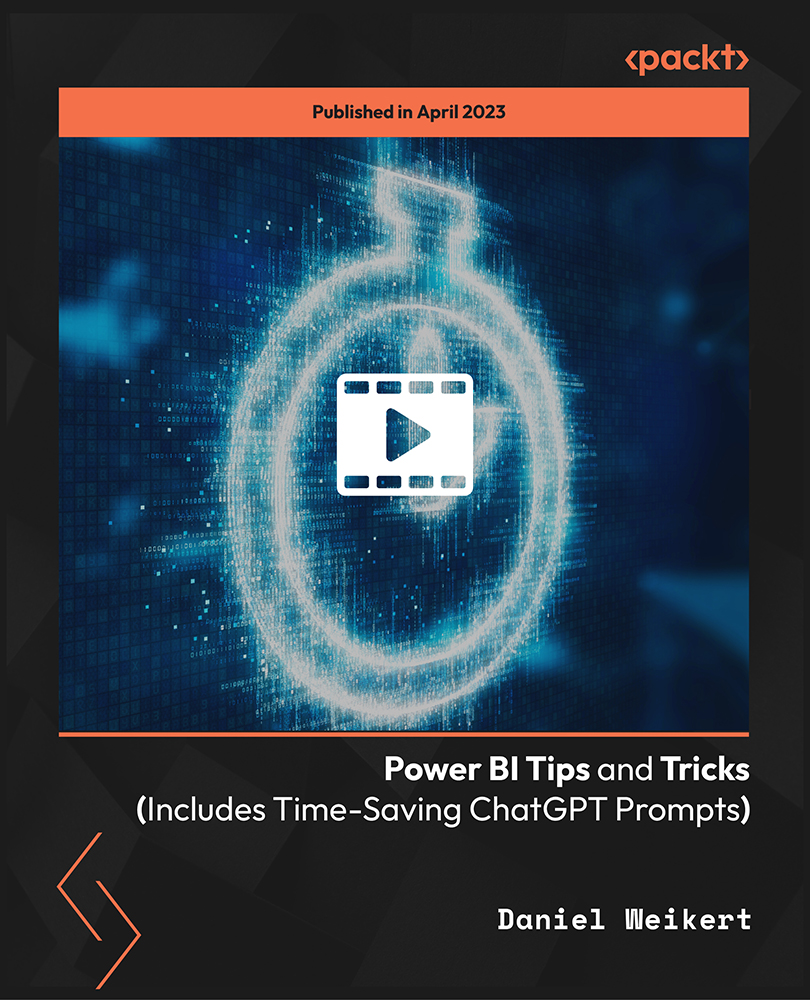
Microsoft Excel 2021/365 - Beginner to Advanced
By Packt
A comprehensive and detailed course containing premium beginner, intermediate, and advanced level content. Start with the fundamentals and build a strong foundation before gradually studying Excel 2021's advanced features, formulae, and functions that will help you become a master.
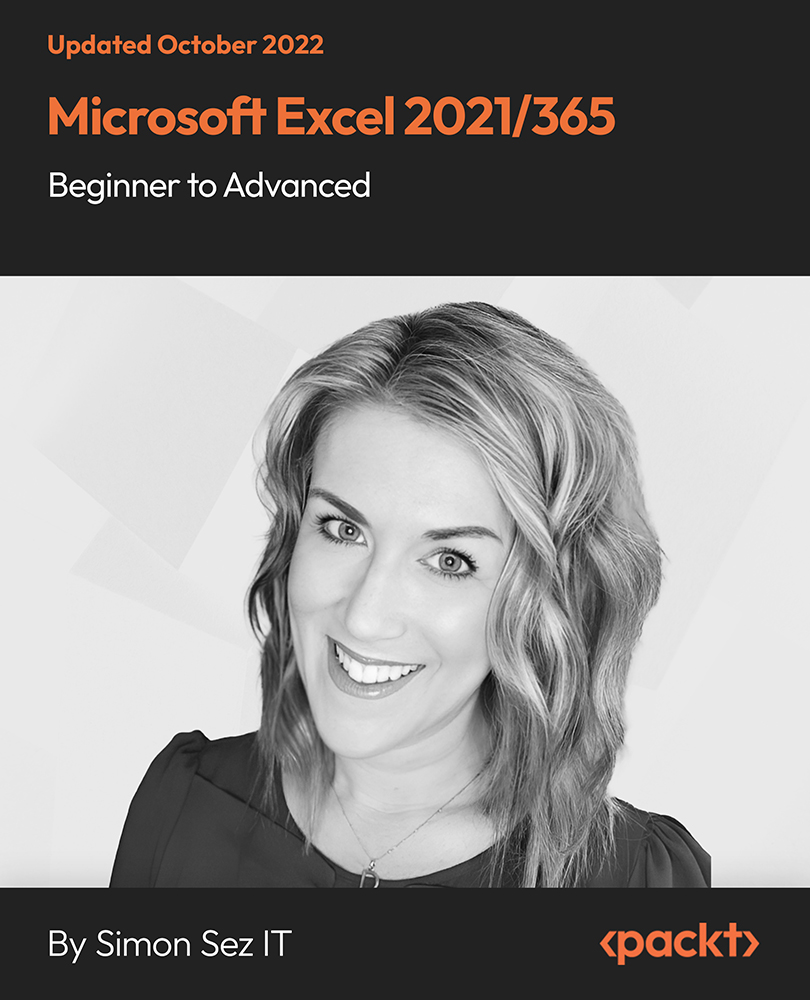
PL-100T00 Microsoft Power Platform App Maker
By Nexus Human
Duration 4 Days 24 CPD hours This course is intended for The App Maker builds solutions to simplify, automate, and transform tasks and processes for themselves and their team where they have deep expertise in the solution business domain. They have basic data modeling, user experience design, requirements analysis, and process analysis skills. The App Maker creates and enforces business processes, structures digital collection of information, improves efficiency of repeatable tasks, and automates business processes. The App Maker uses the Maker tools of Power Platform to solve business problems. They may use advanced features of Microsoft apps and third-party productivity tools. The App Maker is aware of the capabilities and limitations of available tools and understands how to apply them. The App Maker is self-directed, and solution focused. They may not have formal IT training but are comfortable using technology to solve business problems with a personal growth mindset. They understand the operational need and have a vision of the desired outcome. They approach problems with phased and iterative strategies. This course will teach you how to build apps with low-code techniques to simplify, automate, and transform business tasks and processes using Microsoft Power Platform. This course contains a 1-day Applied Workshop. This workshop will allow you to practice your App Maker skills by creating an end-to-end solution to solve a problem for a fictitious company. The solution will include a Microsoft Dataverse database, Power Apps canvas app, and Power Automate flows. 1 - Get started with Microsoft Power Platform for app makers Identify components Create apps Get started with Microsoft Dataverse Work with Copilot in Microsoft Power Platform 2 - Create tables in Dataverse Table characteristics Table relationships Dataverse logic and security Dataverse auditing Dual-write vs. virtual tables 3 - Create and manage columns within a table in Dataverse Define columns in Microsoft Dataverse Column types in Microsoft Dataverse Add a column to a table Primary name column Restrictions that apply to columns in a table Create an auto numbering column Create an alternate key 4 - Load/export data and create data views in Dataverse View data in a table Create or edit views of data in a table Dataverse data import options Load data into a table Dataverse data export options Export Add, update, or delete data in a table by using Excel Import data using Power Query 5 - Export data from Dataverse and use Microsoft Excel to edit records Export data to Excel Edit and update data in Excel 6 - Get started with Microsoft Dataverse for Teams Dataverse for Teams vs Dataverse Provision your first Dataverse environment Create your first table to store data 7 - Build your first app with Power Apps and Dataverse for Teams Create your first app with the hero template Customize your app with Power Apps Studio Publish your app Install template apps 8 - Build your first workflow with Power Automate and Dataverse for Teams Types of workflows that Power Automate can build in Dataverse Schedule a flow 9 - Create reports with Power BI and Dataverse for Teams Connect to and transform Dataverse for Teams data from Power BI Create a Power BI report Publish the report Share the data 10 - Get started building with Power BI Use Power BI Building blocks of Power BI Tour and use the Power BI service 11 - Explore what Power BI can do for you What can I do with the Power BI service as a consumer? View content in the Power BI service Collaborate and share in Power BI Find and view dashboards and reports 12 - Create and manage workspaces in Power BI Distribute a report or dashboard Monitor usage and performance Recommend a development life cycle strategy Troubleshoot data by viewing its lineage Configure data protection 13 - Manage semantic models in Power BI Use a Power BI gateway to connect to on-premises data sources Configure a semantic model scheduled refresh Configure incremental refresh settings Manage and promote semantic models Troubleshoot service connectivity Boost performance with query caching (Premium) 14 - Create dashboards in Power BI Configure data alerts Explore data by asking questions Review Quick insights Add a dashboard theme Pin a live report page to a dashboard Configure a real-time dashboard Set mobile view 15 - Implement row-level security Configure row-level security with the static method Configure row-level security with the dynamic method 16 - Create dashboards in Power BI Configure data alerts Explore data by asking questions Review Quick insights Add a dashboard theme Pin a live report page to a dashboard Configure a real-time dashboard Set mobile view 17 - Secure, publish, and share data in Power BI Share and use reports in Power BI Row-level security Publish a report to a Power BI workspace Share reports and user experience Protect data in Power BI Data refresh and alerts 18 - Embed Power BI content Embed Power BI reports Embed other Power BI content types Optimize the embedding experience 19 - How to build your first model-driven app with Dataverse Model-driven apps, powered by Microsoft Dataverse Explore sample apps 20 - Get started with model-driven apps in Power Apps Introducing model-driven apps Components of model-driven apps Design model-driven apps Incorporate business process flows 21 - Configure forms, charts, and dashboards in model-driven apps Forms overview Form elements Configure multiple forms Use specialized form components Configure views overview Configure grids Create and edit views Configure charts overview Dashboards overview Use interactive streams and tiles 22 - Manage Dynamics 365 model-driven app settings and security Configure role-based security Manage teams and business units Explore settings and customizations 23 - Use specialized components in a model-driven form Create business process flows Embed a canvas app in a model-driven form Add a timeline in a model-driven form Create a report in a model-driven form 24 - Get started with Power Apps canvas apps Start Power Apps Power Apps data sources Use Power Apps with Power Automate and Power BI Designing a Power Apps app 25 - Customize a canvas app in Power Apps Improve your app by making basic customizations Explore controls and screens in canvas apps 26 - How to build the User Interface in a canvas app in Power Apps Use themes to quickly change the appearance of your app Brand a control Icons Images Personalization Build for phones or tablets 27 - Navigation in a canvas app in Power Apps Understanding navigation The Navigate and Back functions More ways to use the Navigate function 28 - Manage apps in Power Apps Power Apps review 29 - Build a mobile-optimized app from Power Apps Learn about mobile-optimized apps Identify components to make a canvas app mobile-optimized Create a mobile-optimized app that uses responsive designs Identify performance considerations for a mobile-optimized canvas app 30 - Use and understand Controls in a canvas app in Power Apps Core properties of controls Entering and displaying data with text controls Additional controls for enhancing your app's usability Media Modern controls Work with component libraries 31 - Create formulas to change properties in a Power Apps canvas app Formulas overview Use a formula to modify the format of controls Use formulas to perform calculations Use a control to modify the property of other controls Conditional formatting Functions for validating data 32 - Use imperative development techniques for canvas apps in Power Apps Imperative versus declarative development The three types of variables in Power Apps Global variables Contextual variables Collections Additional variable concepts 33 - Manage apps in Power Apps Power Apps review 34 - Create formulas to change properties in a Power Apps canvas app Formulas overview Use a formula to modify the format of controls Use formulas to perform calculations Use a control to modify the property of other controls Conditional formatting Functions for validating data 35 - Create formulas to change behaviors in a Power Apps canvas app Formulas and functionality Understanding true and false Understanding control behaviors and actions Performing multiple actions in a formula Control the display mode through a formula Use controls and functions to create a dynamic formula 36 - Author a basic formula that uses tables and records in a Power Apps canvas app Records and tables Using the Table function Store a table Filter your table Use the lookup function to return a record Additional table functions 37 - Build a canvas app for a real estate solution with Copilot in Power Apps 38 - Get started with Power Automate Introducing Power Automate Create your first flow Troubleshoot flows 39 - Build approval flows with Power Automate Provide solutions to real-world scenarios. 40 - Build flows to manage user information 41 - Power Automate's deep integration across multiple data sources 42 - Use the Admin center to manage environments and data policies in Power Automate Administer flows Export and import flows Learn how to distribute button flows 43 - Use AI Builder in Power Automate AI Builder in Power Automate saves time Advanced usage of AI Builder in Power Automate 44 - Optimize your business process with process advisor Get familiar with process advisor Create your first recording Edit recordings and group actions Analyze recordings and interpret results Automation recommendations 45 - Optimize your business process with process advisor Get familiar with process advisor Create your first recording Edit recordings and group actions Analyze recordings and interpret results Automation recommendations 46 - Build flows for a real estate solution using Copilot in Power Automate When to use Copilot in Power Automate 47 - Use Dataverse triggers and actions in Power Automate Dataverse triggers Query data Create, update, delete, and relate actions 48 - Create tables in Dataverse Table characteristics Table relationships Dataverse logic and security Dataverse auditing Dual-write vs. virtual tables 49 - Create and manage columns within a table in Dataverse Define columns in Microsoft Dataverse Column types in Microsoft Dataverse Add a column to a table Primary name column Restrictions that apply to columns in a table Create an auto numbering column Create an alternate key 50 - Get started with Power Apps canvas apps Start Power Apps Power Apps data sources Use Power Apps with Power Automate and Power BI Designing a Power Apps app 51 - How to build the User Interface in a canvas app in Power Apps Use themes to quickly change the appearance of your app Brand a control Icons Images Personalization Build for phones or tablets 52 - Get started with Power Automate Introducing Power Automate Create your first flow Troubleshoot flows 53 - Challenge Project - Build a booking requests app with Power Apps and Power Automate Prepare

PL-200T00 Microsoft Power Platform Functional Consultant
By Nexus Human
Duration 5 Days 30 CPD hours This course is intended for A Microsoft Power Platform Functional Consultant is responsible for creating and configuring apps, automations, and solutions. They act as the liaison between users and the implementation team. The functional consultant promotes utilization of solutions within an organization. The functional consultant may perform discovery, engage subject matter experts and stakeholders, capture requirements, and map requirements to features. They implement components of a solution including application enhancements, custom user experiences, system integrations, data conversions, custom process automation, and simple visualizations. This course will teach you to use Microsoft Power Platform solutions to simplify, automate, and empower business processes for organizations in the role of a Functional Consultant. A Microsoft Power Platform Functional Consultant is responsible for creating and configuring apps, automations, and solutions. They act as the liaison between users and the implementation team. The functional consultant promotes utilization of solutions within an organization. The functional consultant may perform discovery, engage subject matter experts and stakeholders, capture requirements, and map requirements to features. They implement components of a solution including application enhancements, custom user experiences, system integrations, data conversions, custom process automation, and simple visualizations. This course may contain a 1-day Applied Workshop. This workshop will allow you to practice your Functional Consultant skills by creating an end-to-end solution to solve a problem for a fictitious company. The solution will include a Microsoft Dataverse database, Power Apps canvas app, and Power Automate flows. Prerequisites Experience as an IT professional or student Working knowledge of Microsoft Power Platform and its key components Knowledge of Microsoft Dataverse (or general data modeling) and security concepts 1 - Describe the business value of the Microsoft Power Platform Explore Microsoft Power Platform Describe the business value of the Power Platform Explore connectors and Microsoft Dataverse Describe how Power Platform works with Microsoft 365 apps and services Explore how Power Platform works with Microsoft Teams Describe how Power Platform works with Microsoft Dynamics 365 apps Describe how Power Platform solutions consume Microsoft Azure services Explore how Microsoft Power Platform apps work together Use Artificial Intelligence to increase productivity 2 - Core components of Power Pages Get started with Power Pages Core tools and components of Power Pages Overview of Power Pages security Overview of Power Pages extensibility 3 - Explore Power Pages templates Site design templates Scenario-based templates Dynamics 365 Power Pages site templates 4 - Explore Power Pages design studio Work with pages Page components Site styling and templates 5 - Explore Power Pages design studio data and security features Data workspace in Power Pages design studio Power Pages security features 6 - Introduction to Power Pages administration Power Pages administrative tools Set up workspace in Power Pages design studio 7 - Get started building with Power BI Use Power BI Building blocks of Power BI Tour and use the Power BI service 8 - Get data with Power BI Desktop Overview of Power BI Desktop Explore Power BI Desktop Connect to data sources Get data from Excel Transform data to include in a report Combine data from multiple sources Clean data to include in a report 9 - Model data in Power BI How to manage your data relationships Create calculated columns Optimize data models Create measures Create calculated tables Explore time-based data 10 - Use visuals in Power BI Create and customize simple visualizations Create slicers Map visualizations Matrices and tables Create scatter, waterfall, and funnel charts Modify colors in charts and visuals Page layout and formatting 11 - Explore data in Power BI Quick insights in Power BI Create and configure a dashboard Ask questions of your data with natural language Create custom Q&A suggestions Share dashboards with your organization Display visuals and tiles in full screen Edit tile details and add widgets Get more space on your dashboard 12 - Publish and share in Power BI Publish Power BI Desktop reports Print and export dashboards and reports Introducing Power BI Mobile Create workspaces in Power BI Build apps Use apps Integrate OneDrive for Business with Power BI Publish to web 13 - Create and manage workspaces in Power BI Distribute a report or dashboard Monitor usage and performance Recommend a development life cycle strategy Troubleshoot data by viewing its lineage Configure data protection 14 - Manage semantic models in Power BI Use a Power BI gateway to connect to on-premises data sources Configure a semantic model scheduled refresh Configure incremental refresh settings Manage and promote semantic models Troubleshoot service connectivity Boost performance with query caching (Premium) 15 - Create dashboards in Power BI Configure data alerts Explore data by asking questions Review Quick insights Add a dashboard theme Pin a live report page to a dashboard Configure a real-time dashboard Set mobile view 16 - Implement row-level security Configure row-level security with the static method Configure row-level security with the dynamic method 17 - Create tables in Dataverse Table characteristics Table relationships Dataverse logic and security Dataverse auditing Dual-write vs. virtual tables 18 - Manage tables in Dataverse Identify tables and table types in Dataverse Create a custom table Enable attachments within a table Licensing requirements for each table type 19 - Create and manage columns within a table in Dataverse Define columns in Microsoft Dataverse Column types in Microsoft Dataverse Add a column to a table Create a primary name column Restrictions that apply to columns in a table Create an auto numbering column Create an alternate key 20 - Create a relationship between tables in Dataverse Relate one or more tables - Introduction Relationship types that are available in Microsoft Dataverse Create a one-to-many relationship between tables Create a many-to-many relationship between tables Edit or delete relationships 21 - Working with choices in Dataverse Define choice column Standard choices column 22 - Get started with security roles in Dataverse Understand environment roles Adding or disabling an environment user Understand security concepts in Dataverse Understand user security roles and security role defaults Check the roles that a user belongs to Configure Dataverse teams for security Configure Dataverse group teams for security 23 - Use administration options for Dataverse Use Microsoft Power Platform Admin Center portal Tenant storage capacity Advanced Customization options in Power Apps Portal Enable and disable auditing 24 - Manage Dynamics 365 model-driven app settings and security Configure role-based security Manage teams and business units Explore settings and customizations 25 - Introduction to Microsoft Power Platform security and governance Identify Microsoft Power Platform environments Data Loss Prevention policies Microsoft Power Platform Center of Excellence Starter Kit 26 - Get started with model-driven apps in Power Apps Introducing model-driven apps Components of model-driven apps Design model-driven apps Incorporate business process flows 27 - Configure forms, charts, and dashboards in model-driven apps Forms overview Form elements Configure multiple forms Use specialized form components Configure views overview Configure grids Create and edit views Configure charts overview Dashboards overview Use interactive streams and tiles 28 - Get started with Power Apps canvas apps Power Apps building blocks Ways to build Power Apps Power Apps related technologies Additional Power Apps related technologies Designing a Power Apps app 29 - Connect to other data in a Power Apps canvas app Overview of the different data sources Work with action-based data sources Power Automate is a companion to Power Apps 30 - How to build the UI in a canvas app in Power Apps Use themes to quickly change the appearance of your app Branding a control Icons Images Personalization Using the tablet or phone form factors 31 - Manage apps in Power Apps Power Apps review 32 - Build your first app with Power Apps and Dataverse for Teams Create your first app with the hero template Customize your app with Power Apps Studio Publish your app Install template apps 33 - Access Dataverse in Power Pages websites Use lists to display multiple Dataverse records Use forms to interact with Dataverse data 34 - Authentication and user management in Power Pages Power Pages authentication settings User registration in Power Pages Authentication management for Power Pages users Power Pages authentication providers 35 - Power Pages maintenance and troubleshooting Power Pages website maintenance Power Pages website troubleshooting 36 - Define and create business rules in Dataverse Define business rules - Introduction Define the components of a business rule Create a business rule 37 - Get started with Power Automate Introducing Power Automate Troubleshoot flows 38 - Use the Admin center to manage environments and data policies in Power Automate Administer flows Export and import flows Learn how to distribute button flows 39 - Use Dataverse triggers and actions in Power Automate Dataverse triggers Query data Create, update, delete, and relate actions 40 - Extend Dataverse with Power Automate Set up a flow and configure its trigger Email Dataverse record Add to-do items Test and run your flow 41 - Introduction to expressions in Power Automate Get started with expressions Notes make things easier Types of functions Write complex expressions 42 - Build your first Power Automate for desktop flow Set up the environment Explore Power Automate for desktop Create your first Power Automate for desktop flow Record Power Automate for desktop actions Edit and test recorded actions 43 - Run a Power Automate for desktop flow in unattended mode Set up an unattended desktop flow Create a new cloud flow that calls an existing flow in unattended mode Perform a test run Best practices 44 - Optimize your business process with process advisor Get familiar with process advisor Create your first recording Edit recordings and group actions Analyze recordings and interpret results Automation recommendations 45 - Get started with Microsoft Copilot Studio bots Get started working with environments Create bots and work with the Microsoft Copilot Studio interface Create topics Test bots Publish bots and analyze performance 46 - Enhance Microsoft Copilot Studio bots Use Power Automate to add actions Transfer conversations to agents by using Omnichannel for Customer Service Create topics for existing support content Analyze bot performance 47 - Manage topics in Microsoft Copilot Studio Work with bot topics Branch a topic Create topics for existing support content Work with system fallback topics Manage topics 48 - Manage Power Virtual Agents Environments in Microsoft Copilot Studio Bot topics permissions Bot entities and flow permissions Monitor and diagnose Administer and manage Export and import bots Authentication 49 - Get started building with Power BI Use Power BI Building blocks of Power BI Tour and use the Power BI service 50 - Get data with Power BI Desktop Overview of Power BI Desktop Explore Power BI Desktop Connect to data sources Get data from Excel Transform data to include in a report Combine data from multiple sources Clean data to include in a report 51 - Model data in Power BI How to manage your data relationships Create calculated columns Optimize data models Create measures Create calculated tables Explore time-based data 52 - Use visuals in Power BI Create and customize simple visualizations Create slicers Map visualizations Matrices and tables Create scatter, waterfall, and funnel charts Modify colors in charts and visuals Page layout and formatting 53 - Explore data in Power BI Quick insights in Power BI Create and configure a dashboard Ask questions of your data with natural language Create custom Q&A suggestions Share dashboards with your organization Display visuals and tiles in full screen Edit tile details and add widgets Get more space on your dashboard 54 - Publish and share in Power BI Publish Power BI Desktop reports Print and export dashboards and reports Introducing Power BI Mobile Create workspaces in Power BI Build apps Use apps Integrate OneDrive for Business with Power BI Publish to web 55 - Manage solutions in Power Apps and Power Automate Add and remove apps, flows, and entities in a solution Edit a solution-aware app, flow, and table Build and deploy a complex solution with flows, apps, and entities Automate solution management 56 - Load/export data and create data views in Dataverse View data in a table Create or edit views of data in a table Load data into a table Export data from a table Add, update, or delete data in a table by using Excel Import data using Power Query Generate a new dataflow from an Excel Template Dataflow and Azure integration 57 - Get started with AI Builder Choose an AI capability Create your first model Ways to use your models 58 - Manage models in AI Builder Model lifecycle Manage model versions Share your models 59 - Use AI Builder in Power Automate AI Builder in Power Automate saves time Advanced usage of AI Builder in Power Automate 60 - Functional Consultant skills Create entity relationship diagrams Create and document mock-ups Document functional requirements and artifacts Complete fit-gap analysis Discuss stakeholder management responsibilities Understand industry accelerators Define Application Lifecycle Management Participate in testing Evaluate options Define connectors Understand Power Apps component framework 61 - Solution Architect series: Plan application lifecycle management for Power Platform Key considerations for ALM Solutions Configuration and reference data Release process ALM with Azure DevOps

Office 2016 New Features
By iStudy UK
To explore the new features that have included in Microsoft Office 2016, enrolling in this Office 2016 New Features course will be perfect for you. Grab the opportunity to acquire knowledge of Microsoft Office 2016 which will allow you to take your skills to a higher level and become more confident and efficient in the workplace. Office 2016 includes multiple unique features and enhancements offered in Office 2013. Throughout the course, you'll gain invaluable insider tips and learn new techniques to work with office 2016. Additionally, you'll analyse the common changes across the suite of products, such as Tell Me, ink equations, new chart types, version history, and themes and review individual feature enhancements in Microsoft Word, Excel, PowerPoint, Outlook, and Access. What Will I Learn? Learn about the new features across Office 2016 Use Co-authoring in Word Explore the new features in Excel Create a screen recording in PowerPoint Be more productive with Outlook Explore the new features of Access Requirements Basic understanding of existing Microsoft Office features and functionality Introduction Introduction FREE 00:00:00 Overview of Common Changes Using the Tell Me Feature 00:04:00 Using Smart Lookup 00:04:00 Applying the New Colorful Theme 00:02:00 Working with Version History 00:03:00 Working with New Chart Types 00:04:00 Using Ink Equations 00:03:00 New Features in Word Using Co-Authoring 00:05:00 New Features in Excel Using the One-Click Forecast 00:03:00 Searching in the PivotTable Field List 00:01:00 Using Multi-Select with a PivotTable Slicer 00:01:00 Using Maps 00:01:00 Using Get and Transform Power Queries 00:03:00 Publishing and Sharing in Power BI 00:02:00 Using Power View 00:02:00 Working with PowerPivot Improvements 00:02:00 New Features in PowerPoint Using Preset Styles for Shapes 00:04:00 Creating a Screen Recording 00:05:00 New Features in Outlook Working with Groups 00:09:00 Working with Clutter 00:05:00 Searching with Keywords and People Suggestions 00:02:00 Working with Email Attachments 00:03:00 New Features in Access Exploring the New Environment 00:01:00 Exploring New Templates 00:02:00 Exporting Linked Information to Excel 00:01:00 Integrating with SharePoint 2016 00:01:00 Conclusion Course Recap 00:01:00 Course Certification

Search By Location
- using power Courses in London
- using power Courses in Birmingham
- using power Courses in Glasgow
- using power Courses in Liverpool
- using power Courses in Bristol
- using power Courses in Manchester
- using power Courses in Sheffield
- using power Courses in Leeds
- using power Courses in Edinburgh
- using power Courses in Leicester
- using power Courses in Coventry
- using power Courses in Bradford
- using power Courses in Cardiff
- using power Courses in Belfast
- using power Courses in Nottingham