- Professional Development
- Medicine & Nursing
- Arts & Crafts
- Health & Wellbeing
- Personal Development
2144 Courses
C# Object-Oriented Programming for Beginners in C# and .NET
By Packt
Are you feeling confused with various free C# tutorials on OOP? Are you looking for a better approach to learn C# Object-Oriented Programming? Do you feel it is difficult to understand and apply the OOP concepts in C#? Are you seeking a helping hand to learn the object-oriented programming concepts in C# .NET? If you have answered yes to any of the questions above, then this course is for you.
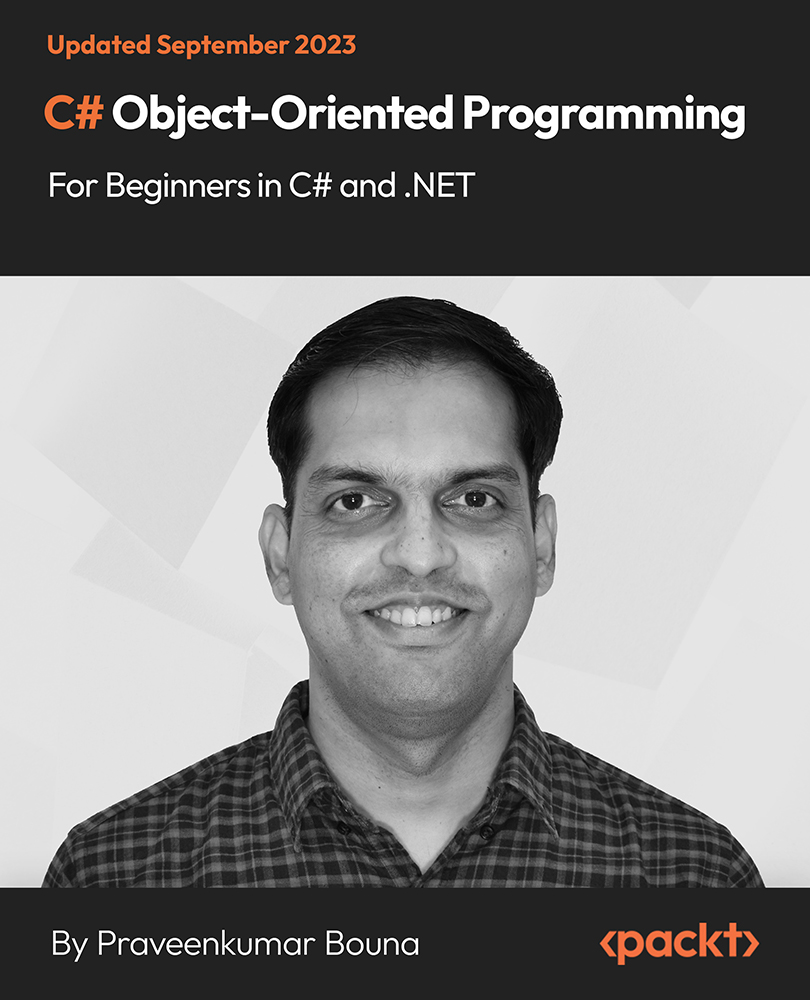
Python 3: Project-based Python, Algorithms, Data Structures
By Packt
Learn to program with Python 3, visualize algorithms and data structures, and implement them in Python projects
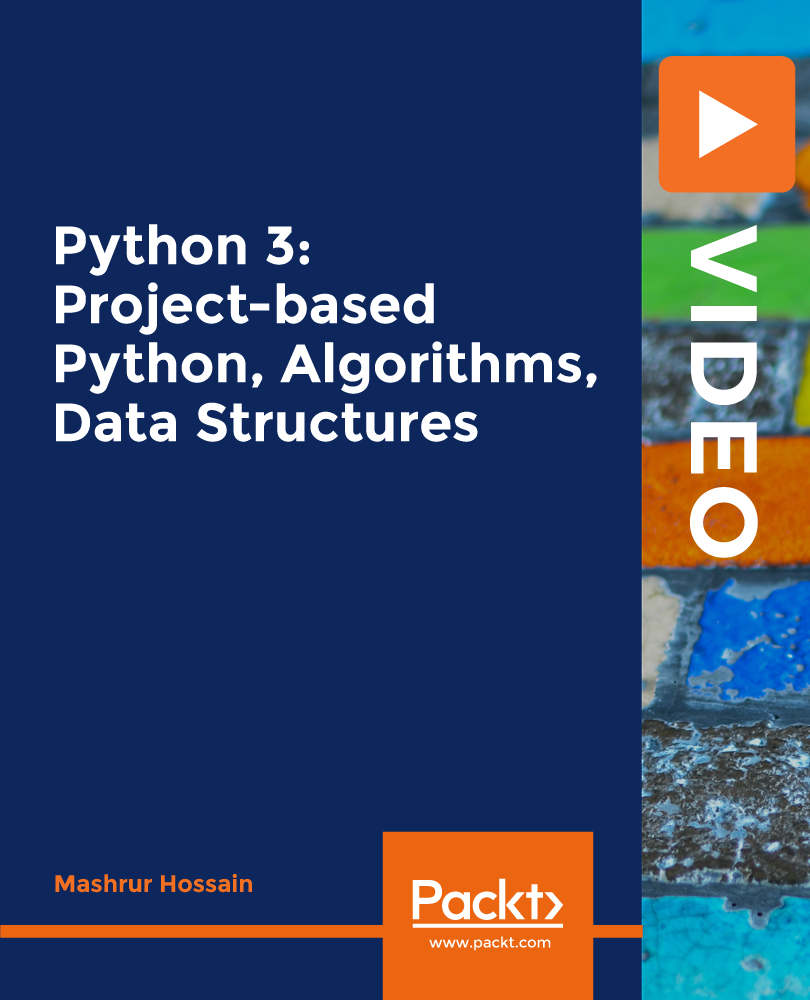
77-727 Microsoft Excel Certification - MOS Excel Core Exam
By Packt
MOS Core Excel - 77-727 : Complete Techniques for Exam Success
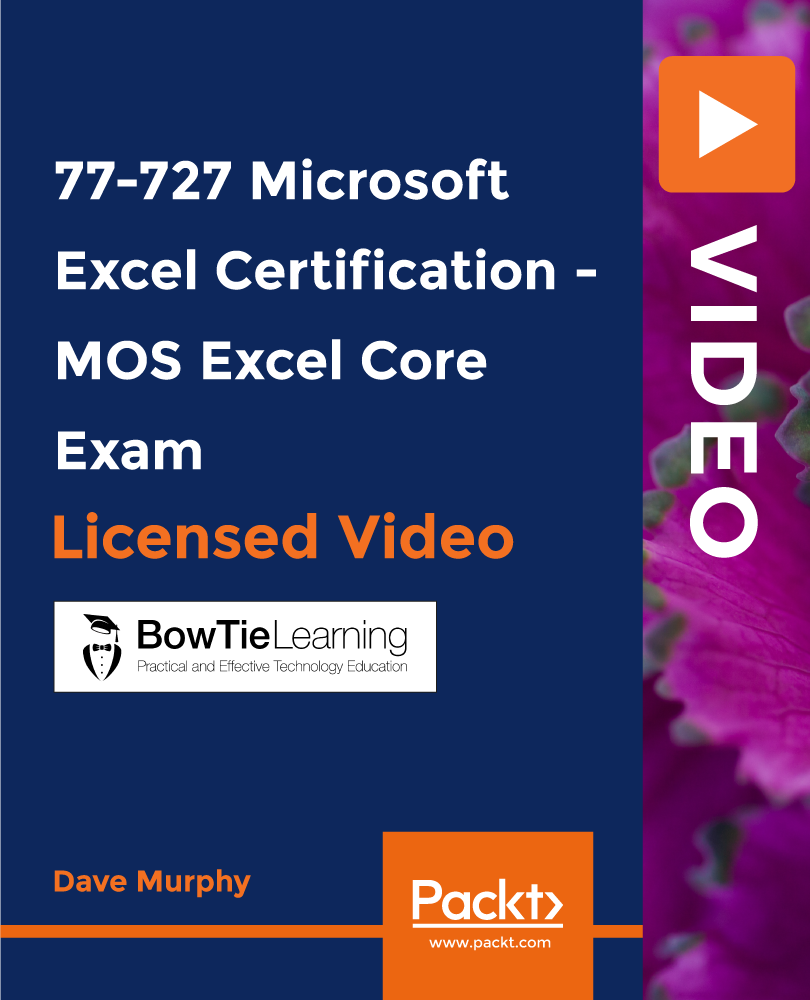
Tableau Desktop Training - Analyst
By Tableau Training Uk
This Tableau Desktop Training intermediate course is designed for the professional who has a solid foundation with Tableau and is looking to take it to the next level. For Private options, online or in-person, please send us details of your requirements: This Tableau Desktop training intermediate course is designed for the professional who has a solid foundation with Tableau and is looking to take it to the next level. Attendees should have a good understanding of the fundamental concepts of building Tableau worksheets and dashboards typically achieved from having attended our Tableau Desktop Foundation Course. At the end of this course you will be able to communicate insights more effectively, enabling your organisation to make better decisions, quickly. The Tableau Desktop Analyst training course is aimed at people who are used to working with MS Excel or other Business Intelligence tools and who have preferably been using Tableau already for basic reporting. The course is split into 3 phases and 9 modules: Phase 1: AMPLIFY MODULE 1: CHECK ABILITIES Revision – What I Should Know What is possibleHow does Tableau deal with dataKnow your way aroundHow do we format chartsHow Tableau deals with datesCharts that compare multiple measuresCreating Tables MODULE 2: COMBINE DATA Relationships Joining Tables – Join Types, Joining tables within the same database, cross database joins, join calculations Blending – How to create a blend with common fields, Custom defined Field relationships and mismatched element names, Calculated fields in blended data sources Unions – Manual Unions and mismatched columns, Wildcard unions Data Extracts – Creating & Editing Data extracts MODULE 3: ADVANCED CALCULATIONS Row Level v Aggregations Aggregating dimensions in calculations Changing the Level of Detail (LOD) of calculations – What, Why, How Adding Table Calculations Phase 2: ANALYSE MODULE 4: EXPAND APPLICATION Making things dynamic with parameters Sets Trend Lines How do we format charts Forecasting MODULE 5: ADVANCED MAPPING Using your own images for spatial analysis Mapping with Spatial files MODULE 6: DATA COMPARISONS Advanced Charts Bar in Bar charts Bullet graphs Creating Bins and Histograms Creating a Box & Whisker plot Phase 3: ACT MODULE 7: ADVANCED DASHBOARDS Using the dashboard interface and Device layout Dashboard Actions and Viz In tooltips Horizontal & Vertical containers Navigate between dashboards MODULE 8: PRESENT STORIES Telling data driven stories MODULE 9: ENABLE DECISIONS What is Tableau Server Publishing & Permissions How can your users engage with content This training course includes over 25 hands-on exercises and quizzes to help participants “learn by doing” and to assist group discussions around real-life use cases. Each attendee receives a login to our extensive training portal which covers the theory, practical applications and use cases, exercises, solutions and quizzes in both written and video format. Students must bring their own laptop with an active version of Tableau Desktop 2018.2 (or later) pre-installed. What People Are Saying About This Course “Course was fantastic, and completely relevant to the work I am doing with Tableau. I particularly liked Steve’s method of teaching and how he applied the course material to ‘real-life’ use-cases.”Richard W., Dashboard Consulting Ltd “This course was extremely useful and excellent value. It helped me formalise my learning and I have taken a lot of useful tips away which will help me in everyday work.” Lauren M., Baillie Gifford “I would definitely recommend taking this course if you have a working knowledge of Tableau. Even the little tips Steve explains will make using Tableau a lot easier. Looking forward to putting what I’ve learned into practice.”Aron F., Grove & Dean “Steve is an excellent teacher and has a vast knowledge of Tableau. I learned a huge amount over the two days that I can immediately apply at work.”John B., Mporium “Steve not only provided a comprehensive explanation of the content of the course, but also allowed time for discussing particular business issues that participants may be facing. That was really useful as part of my learning process.”Juan C., Financial Conduct Authority “Course was fantastic, and completely relevant to the work I am doing with Tableau. I particularly liked Steve’s method of teaching and how he applied the course material to ‘real-life’ use-cases.”Richard W., Dashboard Consulting Ltd “This course was extremely useful and excellent value. It helped me formalise my learning and I have taken a lot of useful tips away which will help me in everyday work.” Lauren M., Baillie Gifford “I would definitely recommend taking this course if you have a working knowledge of Tableau. Even the little tips Steve explains will make using Tableau a lot easier. Looking forward to putting what I’ve learned into practice.”Aron F., Grove & Dean “Steve is an excellent teacher and has a vast knowledge of Tableau. I learned a huge amount over the two days that I can immediately apply at work.”John B., Mporium

The Art of Doing - Web Development for Beginners
By Packt
Unlock the world of web development with our comprehensive course! Whether you are a beginner or looking to enhance your coding skills, our masterclass will take you on an exciting journey. A project-based course that will help you learn and implement HTML, CSS, and JavaScript. With hands-on experience, you will design web pages, add interactive elements, and create a polished final project. Gain practical skills, optimize your coding workflow, and create professional web applications.
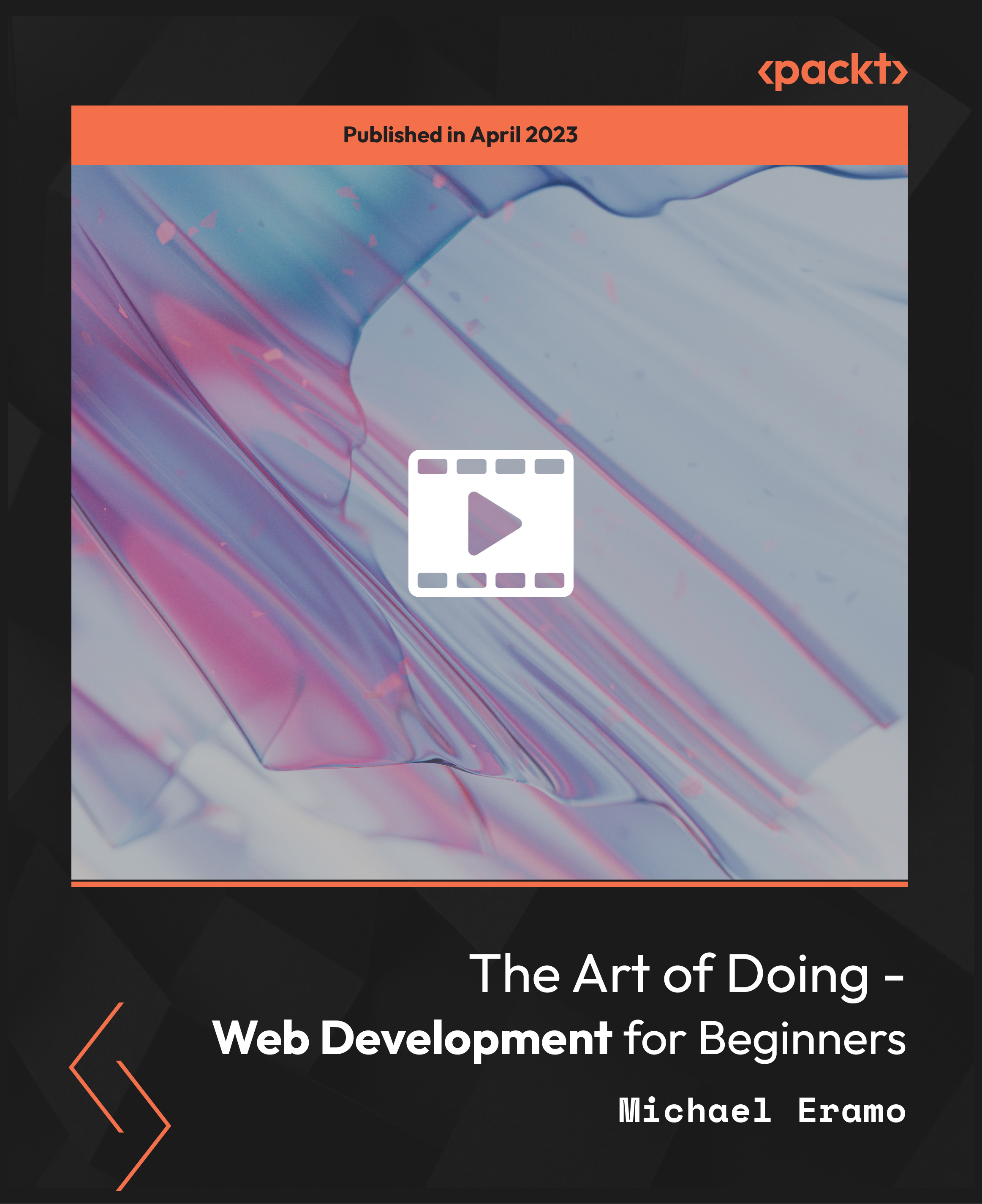
In this competitive job market, you need to have some specific skills and knowledge to start your career and establish your position. This Photoshop Digital Painting will help you understand the current demands, trends and skills in the sector. The course will provide you with the essential skills you need to boost your career growth in no time. The Photoshop Digital Painting will give you clear insight and understanding about your roles and responsibilities, job perspective and future opportunities in this field. You will be familiarised with various actionable techniques, career mindset, regulations and how to work efficiently. This course is designed to provide an introduction to Photoshop Digital Painting and offers an excellent way to gain the vital skills and confidence to work toward a successful career. It also provides access to proven educational knowledge about the subject and will support those wanting to attain personal goals in this area. Learning Objectives Learn the fundamental skills you require to be an expert Explore different techniques used by professionals Find out the relevant job skills & knowledge to excel in this profession Get a clear understanding of the job market and current demand Update your skills and fill any knowledge gap to compete in the relevant industry CPD accreditation for proof of acquired skills and knowledge Who is this Course for? Whether you are a beginner or an existing practitioner, our CPD accredited Photoshop Digital Painting is perfect for you to gain extensive knowledge about different aspects of the relevant industry to hone your skill further. It is also great for working professionals who have acquired practical experience but require theoretical knowledge with a credential to support their skill, as we offer CPD accredited certification to boost up your resume and promotion prospects. Entry Requirement Anyone interested in learning more about this subject should take this Photoshop Digital Painting. This course will help you grasp the basic concepts as well as develop a thorough understanding of the subject. The course is open to students from any academic background, as there is no prerequisites to enrol on this course. The course materials are accessible from an internet enabled device at anytime of the day. CPD Certificate from Course Gate At the successful completion of the course, you can obtain your CPD certificate from us. You can order the PDF certificate for £9 and the hard copy for £15. Also, you can order both PDF and hardcopy certificates for £22. Career path The Photoshop Digital Painting will help you to enhance your knowledge and skill in this sector. After accomplishing this course, you will enrich and improve yourself and brighten up your career in the relevant job market. Course Curriculum Section 01: Introduction and Welcome Introduction 00:02:00 Section 02: Diving Into Photoshop and Its Painting Tools Setting Up a New File 00:03:00 Tools, and Brushes in Photoshop 00:09:00 Mixer Brush Tool 00:04:00 Average Eraser 00:03:00 Section 03: Time For Action. Let's Make a Digital Painting Together! Placing a Photo 00:06:00 Underpainting 00:05:00 Overpainting 00:03:00 Black Line Drawing 00:03:00 Erase 00:07:00 Polishing and Finishing Up 00:05:00 Timelapse Illustration 00:02:00 Section 04: Intermediate and Advanced Ways You Can Use These Techniques (Case Study) Inside a Lori Leak Illustration (Case Study) 00:05:00 Cut, Paste, and Collage 00:08:00 Power of Time Case Study 00:05:00 Liquify Tools 00:15:00 Section 05: The only tools you need to know in Photoshop & Starting Your Own E-Store Evergreen Tools 00:07:00 Keeping Sketchbooks 00:06:00 Section 06: Conclusion, Thank You, and Bonuses Thank You For Taking This Course! 00:02:00 Certificate and Transcript Order Your Certificates or Transcripts 00:00:00

Learn Python 3 from Scratch
By Packt
Python is one of the most useful programming languages to learn. You can learn back-end of web applications, games, in-house scripts, and even build a robust test automation framework.
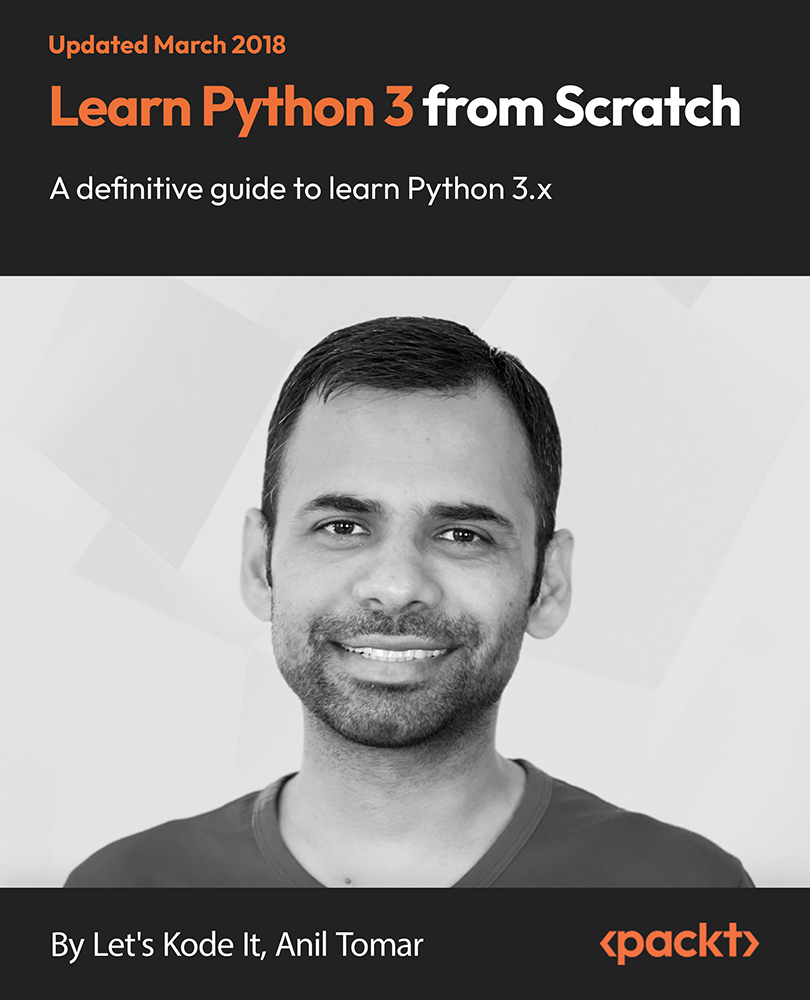
Diploma in Criminal Law
By Compete High
Overview With the ever-increasing demand for Criminal Law in personal & professional settings, this online training aims at educating, nurturing, and upskilling individuals to stay ahead of the curve - whatever their level of expertise in Criminal Law may be. Learning about Criminal Law or keeping up to date on it can be confusing at times, and maybe even daunting! But that's not the case with this course from Compete High. We understand the different requirements coming with a wide variety of demographics looking to get skilled in Criminal Law . That's why we've developed this online training in a way that caters to learners with different goals in mind. The course materials are prepared with consultation from the experts of this field and all the information on Criminal Law is kept up to date on a regular basis so that learners don't get left behind on the current trends/updates. The self-paced online learning methodology by compete high in this Criminal Law course helps you learn whenever or however you wish, keeping in mind the busy schedule or possible inconveniences that come with physical classes. The easy-to-grasp, bite-sized lessons are proven to be most effective in memorising and learning the lessons by heart. On top of that, you have the opportunity to receive a certificate after successfully completing the course! Instead of searching for hours, enrol right away on this Criminal Law course from Compete High and accelerate your career in the right path with expert-outlined lessons and a guarantee of success in the long run. Who is this course for? While we refrain from discouraging anyone wanting to do this Criminal Law course or impose any sort of restrictions on doing this online training, people meeting any of the following criteria will benefit the most from it: Anyone looking for the basics of Criminal Law , Jobseekers in the relevant domains, Anyone with a ground knowledge/intermediate expertise in Criminal Law , Anyone looking for a certificate of completion on doing an online training on this topic, Students of Criminal Law , or anyone with an academic knowledge gap to bridge, Anyone with a general interest/curiosity Career Path This Criminal Law course smoothens the way up your career ladder with all the relevant information, skills, and online certificate of achievements. After successfully completing the course, you can expect to move one significant step closer to achieving your professional goals - whether it's securing that job you desire, getting the promotion you deserve, or setting up that business of your dreams. Course Curriculum Criminal Law Module 1 - Introduction to Criminal Law Module 1 - Introduction to Criminal Law 00:00 Criminal Law Module 2 - Elements of a Crime Module 2 - Elements of a Crime 00:00 Criminal Law Module 3 - The Police Module 3 - The Police 00:00 Criminal Law Module 4 - Prosecution, Caution and Diversion Module 4 - Prosecution, Caution and Diversion 00:00 Criminal Law Module 5 - The Trial Module 5 - The Trial 00:00 Criminal Law Module 6 - Sentencing Process Module 6 - Sentencing Process 00:00 Criminal Law Module 7 - Homicide Module 7 - Homicide 00:00 Criminal Law Module 8 - Blackmail, Robbery & Burglary Module 8 - Blackmail, Robbery & Burglary 00:00 Criminal Law Module 9 - White-Collar Crime Module 9 - White-Collar Crime 00:00 Criminal Law Module 10 - Sexual Offences Module 10 - Sexual Offences 00:00 Criminal Law Module 11 - Terrorism & Law Module 11 - Terrorism & Law 00:00 Criminal Law Module 12 - Theft Module 12 - Theft 00:00

Java Design Patterns - The Complete Masterclass - Update '18
By iStudy UK
Whether you're an average Java Developer and looking for a course to master Java Design Patterns or want to get the insights into the core of Software Development principles and Design patterns, then taking this Java Design Patterns - The Complete Masterclass - Update '18 course will be perfect for you. With this course, learn the patterns for creating versatile, reusable objects, and discover example use cases, conclude with implementation guidance, tips and techniques for avoiding the challenges posed by an individual pattern Some of the popular creational patterns such as Builder, Singleton, Prototype, Factory Method, and Abstract Factory and other essential concepts like multithreading, hierarchies and mutability also discussed in this course. By the time you complete this course, you'll be able to implement each design pattern in your own Java projects efficiently. What you'll learn Master Java Design Patterns Apply Design Patterns to Real-World Projects Build Software that's Robust and Flexible Using Java Design Patterns Solve common Software architecture problems with Java Design Patterns Requirements Working Java or any OOP Programming Language Knowledge Understand Interfaces, Composition, Inheritance, Polymorphism Willingness to learn and work hard This is NOT a Beginners Course Who this course is for: Programmers with Intermediate to advanced Software development knowledge Developers who want to learn about Programming Design Patterns Introduction Introduction 00:03:00 What You'll Get from this Course 00:05:00 Value: $5000 USD - Download Your FREE Bundle 00:05:00 Download All of the Slides Used in the Course 00:30:00 Download all the Source code for this Course 00:05:00 The gang of Four - The origins of Design Patterns -Strategy Design Pattern The Concepts Behind Design Patterns 00:05:00 The Strategy Design Pattern - Introduction 00:06:00 The Strategy Design Pattern -Score System 00:15:00 The Strategy Design Pattern - Payment System 00:02:00 The Strategy Design Pattern - Payment System - Part 2 00:12:00 The Strategy Design Pattern - Payment System - Final 00:07:00 Resources 00:15:00 Strategy Pattern Exercise and Challenge 00:15:00 The Observer Design Pattern The Observer Design Pattern 00:04:00 The Observer Design Pattern - Classes Creation 00:12:00 The Observer Design Pattern - Final 00:13:00 Resources 2 00:05:00 Strategy Pattern Exercise and Challenge 11 00:15:00 The Java Decorator Design Pattern The Decorator Design Pattern - Introduction 00:04:00 The Decorator Design Pattern - Classes Creation 00:11:00 The Decorator Design Pattern - Final 88 00:09:00 Resources 88 1 00:10:00 The Factory and Simple Factory Design Pattern Introduction to Simple Factory Design Pattern 00:07:00 The Factory Design Pattern - Introduction 00:03:00 The Factory Design Pattern - Part 2 00:12:00 The Factory Design Pattern - Final 00:08:00 Resources 88 2 00:05:00 The Singleton Design Pattern The Singleton Design Pattern - Introduction 00:03:00 The Singleton Design Pattern -Our First Singleton Class 00:06:00 The Singleton Design Pattern - Synchronized Method 00:07:00 The Singleton Design Pattern - Eager Creation 00:04:00 The Singleton Design Pattern - Double-Check Locking Creation 00:06:00 Resources 88 3 00:05:00 The Command Design Pattern in java The Command Design Pattern - Introduction 00:09:00 The Command Design Pattern - Gameboy Example 00:06:00 The Command Design Pattern - Command Interfaces Creation 00:09:00 The Command Design Pattern - Final 00:16:00 Resources 88 4 00:05:00 The Adapter Design Pattern The Adapter Design Pattern - Introduction 00:04:00 The Adapter Design Pattern - Diagram and Class Creation 00:12:00 The Adapter Design Pattern - Object Adapter 00:05:00 The Adapter Design Pattern - Final 00:03:00 Resources 88 5 00:05:00 The Facade Design Pattern The Facade Design Pattern - Introduction 00:04:00 The Facade Design Pattern - Final 00:13:00 Resources 88 6 00:05:00 The Template Design Pattern The Template Method Design Pattern 00:04:00 The Template Method Design Pattern - Part 2 00:07:00 The Template Method Design Pattern - Final 00:12:00 Resources 88 7 00:05:00 The Iterator Design Pattern About Iterator Design Pattern - Introduction 00:06:00 The Problem and Obvious Solution 00:05:00 Iterator Design Pattern Example - Geeky and Dev Stores 888 00:14:00 Rolling our Own Iterator Class 00:08:00 The Java Iterator Class 00:09:00 The State Design Pattern Introduction to Design Patterns - The State Design Pattern 00:08:00 State Design Pattern- The Obvious Solution 00:12:00 State Design Pattern- The Obvious Solution - Part 2 00:06:00 State Design Pattern- The Correct Solution - Part 1 00:13:00 State Design Pattern- The Correct Solution - Part 2 00:12:00 State Design Pattern- The Correct Solution - Test drive - Final 00:09:00 Resources 88 9 00:05:00 The Proxy Design Pattern Introduction to Proxy Design Pattern 00:05:00 Remote Proxy Design Pattern Implementation 00:11:00 Resources 88 10 00:05:00 The MVC - Model View Controller Design Pattern Introduction to MVC Design Pattern 00:07:00 MVC - Class Creation 00:10:00 MVC - Implementation 00:08:00 The Builder Design Pattern Introduction to Builder Design Pattern 00:05:00 Builder Design Pattern Implementation 00:14:00 The Interface Builder Design Pattern - Part 1 00:09:00 The Interface Builder Design Pattern - Final 00:08:00 The Prototype Design Pattern Introduction to Prototype Design Pattern 00:04:00 Cloning Person and Dolphin Objects 00:10:00 Using the Java Cloneable Interface 00:10:00 The Mediator Design Pattern Introduction to Mediator Design Pattern 00:05:00 Meditator Project with Code - Part 1 00:09:00 Meditator Project with Code - Final 00:10:00 Resources 88 11 00:05:00 The Visitor Design Pattern Introduction to Visitor Design Pattern 00:05:00 The Visitor Design Pattern - Cont. 00:07:00 The Visitor Design Pattern - Final 00:10:00 Resources 88 12 00:05:00 The Memento Design Pattern Introduction to Memento Design Pattern 00:05:00 Memento Class Creation 00:06:00 Memento - Final 00:08:00 Resources 88 13 00:05:00 The Interpreter Design Pattern Introduction to the Interpreter Design Pattern 00:03:00 The Interface Interpreter Design Pattern - Final 00:12:00 Resources 88 14 00:05:00 The Chain of Responsibility Design Pattern Introduction to Chain of Responsibility Design Patterns 00:04:00 The Chain of Responsibility Design Pattern - cont 00:09:00 The Chain of Responsibility Design Pattern - Final 00:07:00 Resources 88 15 00:05:00 The Bridge Design Pattern Introduction to Bridge Design Pattern 00:04:00 Bridge Design Pattern - Classes Setup 00:07:00 Bridge Design Pattern - Final 00:03:00 Resources 88 16 00:05:00 The Flyweight Design Pattern Introduction to Flyweight Design Pattern 00:01:00 Flyweight - Final 00:12:00
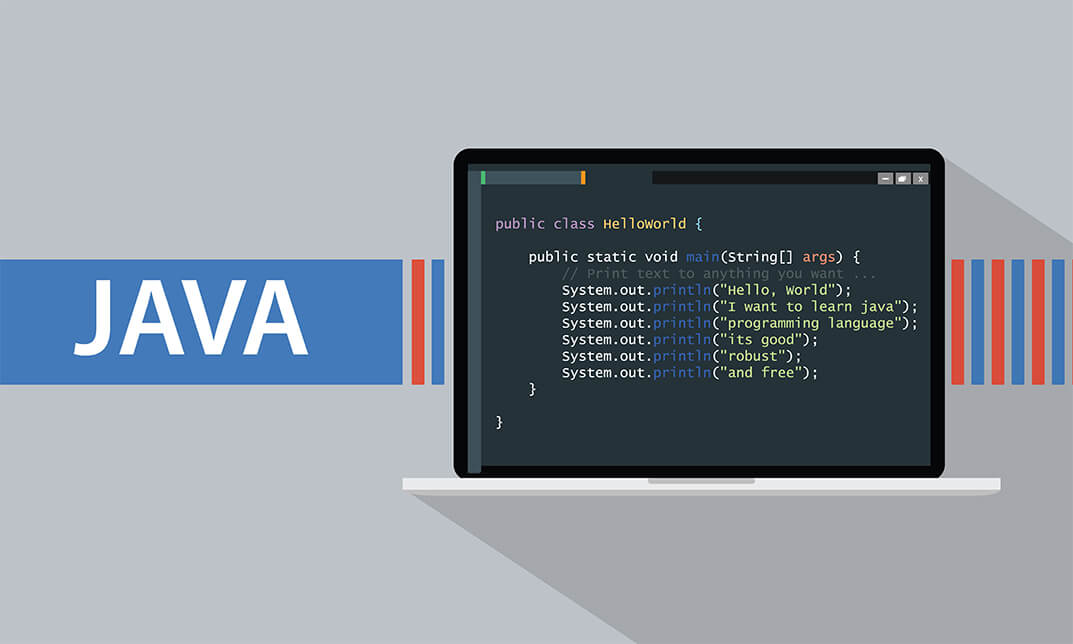
Follow your dreams by enrolling on the Face Painting and Design course today and develop the experience, skills and knowledge you need to enhance your professional development. Face Painting and Design will help you arm yourself with the qualities you need to work towards your dream job. Study the Face Painting and Design training course online with Janets through our online learning platform and take the first steps towards a successful long-term career. The Face Painting and Design course will allow you to enhance your CV, impress potential employers, and stand out from the crowd. This Face Painting and Design course consists of a number of easy to digest, in-depth modules, designed to provide you with a detailed, expert level of knowledge. Study the Face Painting and Design course through a mixture of instructional video lessons and online study materials. Receive online tutor support as you study the Face Painting and Design course, to ensure you are supported every step of the way. Get a digital certificate as proof of your Face Painting and Design course completion. Janets is one of the top online training course providers in the UK, and we want to make education accessible to everyone! Learn the essential skills you need to succeed and build a better future for yourself with the Face Painting and Design course. The Face Painting and Design course is designed by industry experts and is tailored to help you learn new skills with ease. The Face Painting and Design is incredibly great value and allows you to study at your own pace. With full course access for one year, you can complete the Face Painting and Design when it suits you. Access the Face Painting and Design course modules from any internet-enabled device, including computers, tablets, and smartphones. The Face Painting and Design course is designed to increase your employability and equip you with everything you need to be a success. Enrol on the Face Painting and Design now and start learning instantly! What You Get Out Of Studying Face Painting and Design With Janets: Receive a digital Certificate upon successful completion of the Face Painting and Design course Get taught by experienced, professional instructors Study at a time and pace that suits your learning style Get instant feedback on assessments 24/7 help and advice via email or live chat Get full tutor support on weekdays (Monday to Friday) Description The Face Painting and Design training course is delivered through Janets' online learning platform. Access the Face Painting and Design content from any internet-enabled device whenever or wherever you want to. The Face Painting and Design course has no formal teaching deadlines, meaning you are free to complete the course at your own pace. Method of Assessment To successfully complete the Face Painting and Design course, students will have to take an automated multiple-choice exam. This exam will be online and you will need to score 60% or above to pass the Face Painting and Design course. After successfully passing the Face Painting and Design course exam, you will be able to apply for a CPD-accredited certificate as proof of your Face Painting and Design qualification. Certification All students who successfully complete the Face Painting and Design course can instantly download their digital certificate. You can also purchase a hard copy of the Face Painting and Design course certificate, which will be delivered by post for £9.99. Who Is This Course For: The Face Painting and Design is ideal for those who already work in this sector or are an aspiring professional. This Face Painting and Design course is designed to enhance your expertise and boost your CV. Learn key skills and gain a professional qualification to prove your newly-acquired knowledge. Requirements: The Face Painting and Design is open to all students and has no formal entry requirements. To study the Face Painting and Design course, all your need is a passion for learning, a good understanding of English, numeracy, and IT skills. You must also be over the age of 16. Career Path: The Face Painting and Design is ideal for anyone who wants to pursue their dream career in a relevant industry. Learn the skills you need to boost your CV and go after the job you want. Complete the Face Painting and Design and gain an industry-recognised qualification that will help you excel in finding your ideal job. Course Content Face Painting and Design Module: 01 Introduction to Face Painting 00:15:00 Origins of Face Painting 00:30:00 Basic Kit Requirements 01:00:00 Face Painting Code of Practice 00:15:00 Health and Safety in Face Painting 00:30:00 Painting People's Faces 00:15:00 Taking Care of Skin 00:30:00 Face painting Do's and Don'ts 00:30:00 Different Designs : Beginner 00:30:00 Different Designs: Intermediate 00:30:00 Different Designs: Advanced 00:30:00 Module: 02 Pricing and Costs 00:13:00 How to do a Dog Face Paint Design 00:04:00 How to do a Cat Face Paint Design 00:03:00 How to do a Butterfly Face Paint Design 00:06:00 How to do a Dolphin Face Paint Design 00:06:00 How to do a Elephant Face Paint Design 00:10:00 How to do a Monkey Face Paint Design 00:06:00 How to do a Frog Face Paint Design 00:03:00 How to do a Rabbit Face Paint Design 00:03:00 How to do a Swan Face Paint Design 00:04:00 How to do a Tiger Face Paint Design 00:10:00 How to do a Kissing Fish Face Paint Design 00:07:00 How to do a Unicorn Face Paint Design 00:07:00 Module: 03 How to do a Reindeer Face Paint Design 00:04:00 How to do a Dinosaur Face Paint Design 00:03:00 How to do a Pumpkin Face Paint Design 00:09:00 How to do a Spiderman Face Paint Design 00:06:00 How to do a Batman Face Paint Design 00:04:00 How to do a Minnie Mouse Face Paint Design 00:02:00 How to do a Frozen Face Paint Design 00:03:00 How to do a Black Swirl Face Paint Design 00:03:00 How to do a Clown Face Paint Design 00:03:00 How to do a Masquerade Mask Face Paint Design 00:05:00 How to do a Princess Face Paint Design 00:07:00 How to do a Sunset Face Paint Design 00:07:00 How to do a Flower Face Paint Design 00:05:00 How to do a Hibiscus Flower Face Paint Design 00:05:00 Mock Exam Mock Exam- Face Painting and Design 00:20:00 Final Exam Final Exam- Face Painting and Design 00:20:00 Frequently Asked Questions Are there any prerequisites for taking the course? There are no specific prerequisites for this course, nor are there any formal entry requirements. All you need is an internet connection, a good understanding of English and a passion for learning for this course. Can I access the course at any time, or is there a set schedule? You have the flexibility to access the course at any time that suits your schedule. Our courses are self-paced, allowing you to study at your own pace and convenience. How long will I have access to the course? For this course, you will have access to the course materials for 1 year only. This means you can review the content as often as you like within the year, even after you've completed the course. However, if you buy Lifetime Access for the course, you will be able to access the course for a lifetime. Is there a certificate of completion provided after completing the course? Yes, upon successfully completing the course, you will receive a certificate of completion. This certificate can be a valuable addition to your professional portfolio and can be shared on your various social networks. Can I switch courses or get a refund if I'm not satisfied with the course? We want you to have a positive learning experience. If you're not satisfied with the course, you can request a course transfer or refund within 14 days of the initial purchase. How do I track my progress in the course? Our platform provides tracking tools and progress indicators for each course. You can monitor your progress, completed lessons, and assessments through your learner dashboard for the course. What if I have technical issues or difficulties with the course? If you encounter technical issues or content-related difficulties with the course, our support team is available to assist you. You can reach out to them for prompt resolution.

Search By Location
- Intermediate Courses in London
- Intermediate Courses in Birmingham
- Intermediate Courses in Glasgow
- Intermediate Courses in Liverpool
- Intermediate Courses in Bristol
- Intermediate Courses in Manchester
- Intermediate Courses in Sheffield
- Intermediate Courses in Leeds
- Intermediate Courses in Edinburgh
- Intermediate Courses in Leicester
- Intermediate Courses in Coventry
- Intermediate Courses in Bradford
- Intermediate Courses in Cardiff
- Intermediate Courses in Belfast
- Intermediate Courses in Nottingham