Booking options
£87.99
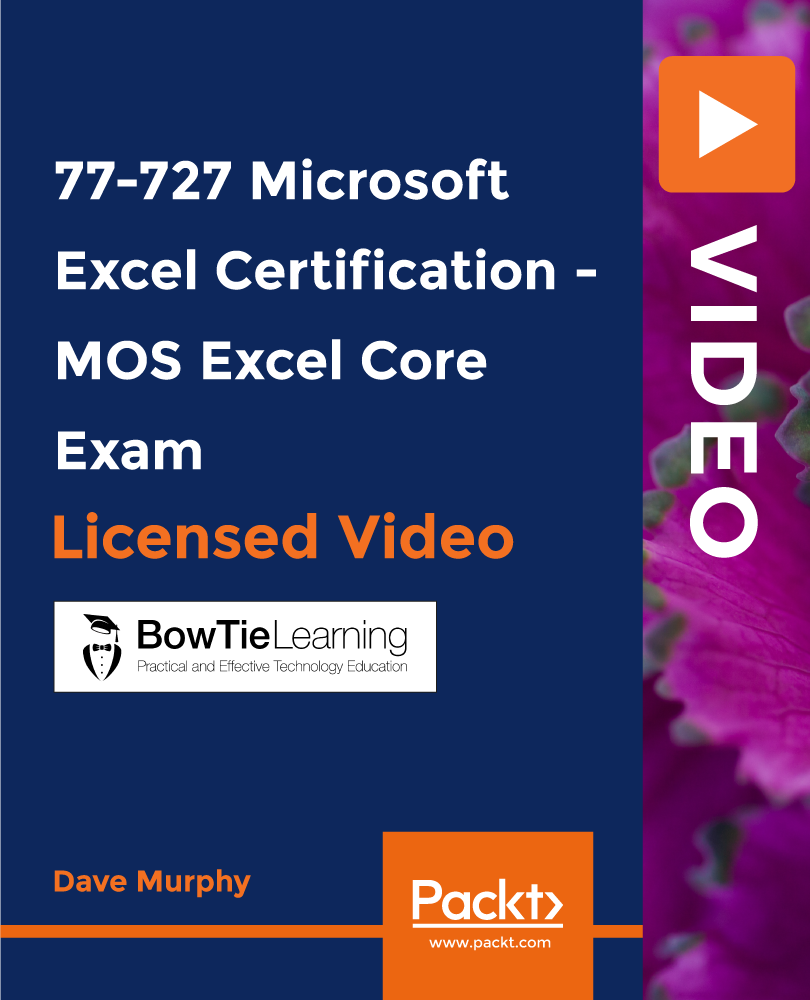
£87.99
On-Demand course
6 hours 15 minutes
All levels
MOS Core Excel - 77-727 : Complete Techniques for Exam Success
Microsoft Certification (MOS) - Use your knowledge to become a Microsoft Office Specialist in Core Excel. This course will prepare you for the Microsoft Office Specialist Exam 77-727. The course provides an overview of the exam, the objective requirements set by Microsoft, tips on how to prepare and what to expect on the day of the test. It includes a comprehensive bank of test exercises which reflect the style of questions asked in the 77-727 Microsoft Core Excel exam. A comprehensive series of lectures are provided which cover every step needed to succeed. Become a Microsoft Office Specialist and Enhance Your Career
Use your knowledge to obtain certified status
Understand the 77-727 Exam
Learn how to correctly prepare for the test
Get advice from a seasoned professional who knows how to pass the exam
Core Excel with the MOS 77-727 Exam
This course is suitable for people at all levels of proficiency in Microsoft Excel. If you are new to the subject, then the course will lead you step by step through every single technique which is tested in the 77-727 exam. If you are already proficient in the use of Excel to some extent, then this course will help you to understand what is required in order to obtain a valuable certification in the subject. Every element of the objective domain for the 77-727 exam is comprehensively covered, together with exercises designed to ensure that you know the style and types of questions which you are required to answer in the exam. When you pass the 77-727 exam, Microsoft issue you with the MOS, or Microsoft Office Specialist certification status, in core Excel. Obtaining this certification provides tangible evidence that you are proficient in your use of Microsoft Excel and your LinkedIn profile will be automatically adjusted by Microsoft to reflect this achievement. If you follow and complete the course and exercises you will optimize your chances of gaining that qualification, you will enhance your status in your existing job and boost your job prospects in the marketplace.
How to successfully pass the 77-727 Microsoft Certified Exam in Core Excel and become a Microsoft Office Specialist
Be confident and competent in your use of Microsoft Excel for everyday business use
Be ready to begin to study to become a certified Microsoft Office Specialist
Guarantee potential Employers of your competence in Microsoft Excel
This course is for students who are either total beginners with Microsoft Excel or who are intermediate users who want to obtain certification in Core Excel, existing users of Excel who want to learn how to pass the 77-727 exam and obtain official certification for their skills.
The course explains how the exam is structured, the way that the questions should be approached and how to study successfully to pass. The course also includes invaluable advice on the best way to prepare and what to expect from the testing process.
Suitable for beginners or for anyone who has a reasonable knowledge of Microsoft Excel, this course is aimed at you obtaining certification status from Microsoft bypassing the 77-727 exam.
https://github.com/packtpublishing/77-727-microsoft-excel-certification---mos-excel-core-exam
Dave Murphy - With over twenty years of experience as a systems analyst and project manager with significant experience in the design and implementation of major projects for some of the world's largest companies, Dave Murphy changed his career track in 2000 and has been a professional university educator for over 20 years. Dave is currently a lecturer in business information systems at the Technological University, Dublin. His main interests are in Microsoft certifications, project management, and business process analysis. Dave has a bachelor's in science (Hons) from Trinity College, Dublin, and a master's degree in computing. In addition to obtaining PRINCE2 Practitioner status, Dave is also a Microsoft Certified Professional in managing projects with Microsoft Project, is a MOS Master, and also a MOS examiner.
1. Introduction
1. What is the Microsoft Office Specialist (MOS) Certification? Introduction: What is the Microsoft Office Specialist (MOS) Certification? |
2. Understanding the Objective Domain Introduction: Understanding the Objective Domain |
3. How is the exam be conducted and what will it be like? Introduction: How is the exam be conducted and what will it be like? |
2. Introducing the Microsoft Excel User Interface
1. Introducing the Excel User Interface Introducing the Microsoft Excel User Interface: Introducing the Excel User Interface |
2. Essential Navigation Skills Introducing the Microsoft Excel User Interface: Essential Navigation Skills |
3. Entering Information Introducing the Microsoft Excel User Interface: Entering Information |
3. 1.1 Create Worksheets and Workbooks
1. 1.1.1 Create a Workbook Create Worksheets and Workbooks: 1.1.1 Create a Workbook |
2. 1.1.2 Importing Data from a Delimited Text File Create Worksheets and Workbooks: 1.1.2 Importing Data from a Delimited Text File |
3. 1.1.3 Add a Worksheet to an Existing Workbook Create Worksheets and Workbooks: 1.1.3 Add a Worksheet to an Existing Workbook |
4. 1.1.4 Copy and Move a Worksheet Create Worksheets and Workbooks: 1.1.4 Copy and Move a Worksheet |
5. Exercises Domain 1.1 Create Worksheets and Workbooks: Exercises Domain 1.1 |
4. 1.2 Navigate in Worksheets and Workbooks
1. 1.2.1 & 1.2.2 Search & Navigate to a Named Cell, Range, of Workbook Element 1.2 Navigate in Worksheets and Workbooks: 1. 2.1 & 1.2.2 Search & Navigate to a Named Cell, Range, of Workbook Element |
2. 1.2.2 Named Ranges 1.2 Navigate in Worksheets and Workbooks: 1. 2.2 Named Ranges |
3. 1.2.3 Insert and Remove hyperlinks 1.2 Navigate in Worksheets and Workbooks: 1. 2.3 Insert and Remove hyperlinks |
4. Exercises Domain 1.2 Navigate in Worksheets and Workbooks: Exercises Domain 1.2 |
5. 1.3 Format Worksheets and Workbooks
1. 1.3.1 to 1.3.3 Changing Worksheet Characteristics 1.3 Format Worksheets and Workbooks: 1.3.1 to 1.3.3 Changing Worksheet Characteristics |
2. 1.3.4 Modify Page Setup 1.3 Format Worksheets and Workbooks: 1.3.4 Modify Page Setup |
3. 1.3.5 Insert and Delete Columns or Rows (and Cells) 1.3 Format Worksheets and Workbooks: 1.3.5 Insert and Delete Columns or Rows (and Cells) |
4. 1.3.6 Change Workbook Themes 1.3 Format Worksheets and Workbooks: 1.3.6 Change Workbook Themes |
5. 1.3.7 Adjust Row Height and Column Width 1.3 Format Worksheets and Workbooks: 1.3.7 Adjust Row Height and Column Width |
6. 1.3.8 Insert Headers and Footers 1.3 Format Worksheets and Workbooks: 1.3.8 Insert Headers and Footers |
7. Exercises Domain 1.3 Format Worksheets and Workbooks: Exercises Domain 1.3 |
6. 1.4 Customise Options and Views for Worksheets and Workbooks
1. 1.4.1 and 1.4.2 Hide or Unhide Worksheets, Columns and Rows 1.4 Customise Options and Views for Worksheets and Workbooks: 1.4.1 and 1.4.2 Hide or Unhide Worksheets, Columns and Rows |
2. 1.4.4 Change Workbook Views 1.4 Customise Options and Views for Worksheets and Workbooks: 1.4.4 Change Workbook Views |
3. 1.4.5 Change Window Views 1.4 Customise Options and Views for Worksheets and Workbooks: 1.4.5 Change Window Views |
4. 1.4.6 Modify Document Properties 1.4 Customise Options and Views for Worksheets and Workbooks: 1.4.6 Modify Document Properties |
5. 1.4.7 Change Magnification by using Zoom Tools 1.4 Customise Options and Views for Worksheets and Workbooks: 1.4.7 Change Magnification by using Zoom Tools |
6. 1.4.8 Display Formulas 1.4 Customise Options and Views for Worksheets and Workbooks: 1.4.8 Display Formulas |
7. Exercises Domain 1.4 Customise Options and Views for Worksheets and Workbooks: Exercises Domain 1.4 |
7. 1.5 Configure Worksheets and Workbooks for Distribution
1. 1.5.1. Set a Print Area Configure Worksheets and Workbooks for Distribution: 1.5.1. Set a Print Area |
2. 1.5.2 save Workbooks in Alternative File Formats 1.5 Configure Worksheets and Workbooks for Distribution: 1.5.2 save Workbooks in Alternative File Formats |
3. 1.5.3 Print All of Part of a Workbook 1.5 Configure Worksheets and Workbooks for Distribution: 1.5.3 Print All of Part of a Workbook |
4. 1.5.4 Set Print Scaling 1.5 Configure Worksheets and Workbooks for Distribution: 1.5.4 Set Print Scaling |
5. 1.5.5 Display Repeating Row and Column Titles on Multipage Worksheets 1.5 Configure Worksheets and Workbooks for Distribution: 1.5.5 Display Repeating Row and Column Titles on Multipage Worksheets |
6. 1.5.6 Inspect a Workbook for Hidden Properties or Personal Information 1.5 Configure Worksheets and Workbooks for Distribution: 1.5.6 Inspect a Workbook for Hidden Properties or Personal Information |
7. 1.5.7 Inspect a Workbook for Accessibility Issues 1.5 Configure Worksheets and Workbooks for Distribution: 1.5.7 Inspect a Workbook for Accessibility Issues |
8. 1.5.8 Inspect a Workbook for Compatibility Issues 1.5 Configure Worksheets and Workbooks for Distribution: 1.5.8 Inspect a Workbook for Compatibility Issues |
9. Exercises 1.5 Configure Worksheets and Workbooks for Distribution: Exercises 1.5 |
8. 2.1 Insert Data in Cells and Ranges
1. 2.1.1 Replace Data Insert Data in Cells and Ranges: 2.1.1 Replace Data |
2. 2.1.2 Cut, Copy or Paste Data Insert Data in Cells and Ranges: 2.1.2 Cut, Copy or Paste Data |
3. 2.1.3 Paste Data by using Special Paste Options Insert Data in Cells and Ranges: 2.1.3 Paste Data by using Special Paste Options |
4. 2.1.4 Fill Cells by using Auto Fill Insert Data in Cells and Ranges: 2.1.4 Fill Cells by using Auto Fill |
5. 2.1.5 Insert and Delete Cells Insert Data in Cells and Ranges: 2.1.5 Insert and Delete Cells |
6. Exercises Domain 2.1 Insert Data in Cells and Ranges: Exercises Domain 2.1 |
9. 2.2. Format Cells and Ranges
1. 2.2.1 Merge Cells Format Cells and Ranges: 2.2.1 Merge Cells |
2. 2.2.2 Modify Cell Alignment and Indentation Format Cells and Ranges: 2.2.2 Modify Cell Alignment and Indentation |
3. 2.2.3 Format Cells by using Format Painter Format Cells and Ranges: 2.2.3 Format Cells by using Format Painter |
4. 2.2.4 Wrap Text within Cells Format Cells and Ranges: 2.2.4 Wrap Text within Cells |
5. 2.2.5 Apply Number Formats Format Cells and Ranges: 2.2.5 Apply Number Formats |
6. 2.2.6 Apply Cell Formats Format Cells and Ranges: 2.2.6 Apply Cell Formats |
7. 2.2.7 Apply Cell Styles Format Cells and Ranges: 2.2.7 Apply Cell Styles |
8. Exercises Domain 2.2 Format Cells and Ranges: Exercises Domain 2.2 |
10. 2.3 Summarise and Organise Data
1. 2.3.4 Apply Conditional Formatting 2.3 Summarise and Organise Data: 2.3.4 Apply Conditional Formatting |
2. Exercises Domain 2.3 Summarise and Organise Data: Exercises Domain 2.3 |
11. 3.1 And 3.2 Create and Manage Tables
1. 3.1.1 and 3.1.2 Create an Excel Table from a Cell Range and Reverse And 3.2 Create and Manage Tables: 3.1.1 and 3.1.2 Create an Excel Table from a Cell Range and Reverse |
2. 3.1.3 Add or Remove Table rows and Columns And 3.2 Create and Manage Tables: 3.1.3 Add or Remove Table rows and Columns |
3. 3.2.1 to 3.2.3 Table Styles And 3.2 Create and Manage Tables: 3.2.1 to 3.2.3 Table Styles |
4. Exercises Domain 3.1 and 3.2 And 3.2 Create and Manage Tables: Exercises Domain 3.1 and 3.2 |
12. 3.3 Filter and Sort a Table
1. 3.3.1 Filter Records 3.3 Filter and Sort a Table: 3. 3.1 Filter Records |
2. 3.3.2 and 3.3.3 Sort Data 3.3 Filter and Sort a Table: 3. 3.2 and 3.3.3 Sort Data |
3. 3.3.4 Remove Duplicate Records Filter and Sort a Table: 3.3.4 Remove Duplicate Records |
4. Exercises Domain 3.3 Filter and Sort a Table: Exercises Domain 3.3 |
13. 4.1 Summarise Data by Using Functions
1. 4.1.1 (Part I) Insert References Summarise Data by Using Functions: 4.1.1 (Part I) Insert References |
2. 4.1.1 (Part II) Absolute References Summarise Data by Using Functions: 4.1.1 (Part II) Absolute References |
3. 4.1.2 Perform Calculations by using the SUM Function Summarise Data by Using Functions: 4.1.2 Perform Calculations by using the SUM Function |
4. 4.1.3 to 4.1.5 Using the Average, MIN, MAX and COUNT Functions Summarise Data by Using Functions: .1.3 to 4.1.5 Using the Average, MIN, MAX and COUNT Functions |
5. 2.3.2 Outline Data Summarise Data by Using Functions: 2.3.2 Outline Data |
6. 2.3.3 Insert Subtotals Summarise Data by Using Functions: 2.3.3 Insert Subtotals |
7. Exercises Domain 4.1 Summarise Data by Using Functions: Exercises Domain 4.1 |
14. 4.2 Perform Conditional Operations by Using Functions
1. 4.2.1 Perform Logical Operations by using the IF Function Perform Conditional Operations by Using Functions: 4.2.1 Perform Logical Operations by using the IF Function |
2. 4.2.2 to 4.2.4 Using the AverageIF, COUNTIF and SUMIF Functions Perform Conditional Operations by Using Functions: 4.2.2 to 4.2.4 Using the AverageIF, COUNTIF and SUMIF Functions |
3. Exercises Domain 4.2 Perform Conditional Operations by Using Functions: Exercises Domain 4.2 |
15. 4.3 Format and Modify Text by Using Functions
1. 4.3.1 Format Text by using RIGHT, LEFT and MID Functions Format and Modify Text by Using Functions: 4.3.1 Format Text by using RIGHT, LEFT and MID Functions |
2. Exercises Domain 4.3 Format and Modify Text by Using Functions: Exercises Domain 4.3 |
16. 5.1 Create Charts
1. 5.1.1 Create a New Chart Create Charts: 5.1.1 Create a New Chart |
2. 5.1.2 and 5.1.3 Add Additional Data Series and Switch Rows and Columns Create Charts: 5.1.2 and 5.1.3 Add Additional Data Series and Switch Rows and Columns |
3. 5.1.4 Analyse Data by using Quick Analysis Create Charts: 5.1.4 Analyse Data by using Quick Analysis |
4. 2.3.1 Insert Sparklines Create Charts: 2.3.1 Insert Sparklines |
5. Exercises Domain 5.1 Create Charts: Exercises Domain 5.1 |
17. 5.2 Format Charts
1. 5.2.1 Resize Charts Format Charts: 5.2.1 Resize Charts |
2. 5.2.2 Add and Modify Chart Elements Format Charts: 5.2.2 Add and Modify Chart Elements |
3. 5.2.3 and 5.2.4 Apply Chart Layouts and Styles and Move Charts Format Charts: 5.2.3 and 5.2.4 Apply Chart Layouts and Styles and Move Charts |
4. Exercises Domain 5.2 Format Charts: Exercises Domain 5.2 |
18. 5.3 Insert and Format Objects
1. 5.3.1 Insert Text Boxes and Shapes Insert and Format Objects: 5.3.1 Insert Text Boxes and Shapes |
2. 5.3.2 Insert Images Insert and Format Objects: 5.3.2 Insert Images |
3. 5.3.3 Modify Object Properties Insert and Format Objects: 5.3.3 Modify Object Properties |
4. 5.3.4 Add Alternative Text to Objects for Accessibility Insert and Format Objects: 5.3.4 Add Alternative Text to Objects for Accessibility |
5. Exercises Domain 5.3 Insert and Format Objects: Exercises Domain 5.3 |
