- Professional Development
- Medicine & Nursing
- Arts & Crafts
- Health & Wellbeing
- Personal Development
1384 Courses
MS-220T00 Troubleshoot Microsoft Exchange Online
By Nexus Human
Duration 3 Days 18 CPD hours This course teaches you how to solve a broad range of problems that can arise in organizations using Microsoft Exchange Online. In this course, you?ll troubleshoot many aspects of Microsoft Exchange Online, including mail flow, compliance, recipient problems, and cloud/on-premises hybrid configurations.

MS-203T00 Microsoft 365 Messaging
By Nexus Human
Duration 5 Days 30 CPD hours This course is intended for The Messaging Administrator deploys, configures, manages, and troubleshoots recipients, permissions, mail protection, mail flow, and public folders in both on-premises and cloud enterprise environments. Responsibilities include managing message hygiene, messaging infrastructure, and hybrid configuration and migration. To implement a secure hybrid topology that meets the business needs of a modern organization, the Messaging Administrator must collaborate with the Security Administrator and Microsoft 365 Enterprise Administrator. The Messaging Administrator should have a working knowledge of authentication types, licensing, and integration with Microsoft 365 applications. Overview After completing this course, students will be able to: Configure and manage the transport pipeline Manage and troubleshoot mail flow and transport issues Manage message hygiene and compliance Manage authentication for messaging Configure organizational settings and sharing Manage mobile devices Manage role-based permissions Create and manage recipient objects and resources Plan, implement, and troubleshoot public folders Plan a hybrid environment Perform mailbox migrations Deploy and troubleshoot a hybrid environment This course examines the key elements of Microsoft 365 messaging administration, including message transport and mail flow, messaging security, hygiene, and compliance, messaging infrastructure, and hybrid messaging. This course is designed for IT Professionals who deploy and manage the messaging infrastructure for Microsoft 365 in their organization. Managing the Transport Pipeline Overview of Transport Services Configuring Message Transport Managing Transport Rules Managing and Troubleshooting Mail Flow Managing Mail Flow Troubleshooting Mail Flow Troubleshooting Transport Issues Troubleshooting with Logs Managing Message Hygiene Planning for Message Hygiene Managing Anti-Malware and Anti-Spam Policies Managing Advanced Threat Protection Managing Compliance Messaging Compliance in the SCC Messaging Compliance in Exchange Managing Exchange Online Archiving and Auditing Managing Content Search Managing Organizational Settings Managing Authentication for Messaging Configuring Organizational Settings Configuring Organizational Sharing Managing Mobile Devices Mobile Device Mailbox Policies Managing Mobile Device Access Managing Role-Based Permissions Managing Admin Roles Managing User Roles Exchange Setup - RBAC and AD Split Permission Managing Recipient Objects and Resources Exchange Recipients Creating and Managing Exchange Recipients Managing Email Addresses, Lists, and Resources Managing Public Folders Planning the Public Folder Hierarchy Implementing and Managing Public Folders Troubleshooting Public Folders Planning a Hybrid Environment Exchange Hybrid Deployment Requirements Planning to Run the Hybrid Configuration Wizard Performing Mailbox Migrations Planning Mailbox Migrations Performing IMAP Migrations Performing Cutover and Staged Migrations Performing Advanced Migrations Deploying and Troubleshooting a Hybrid Environment Deploying and Managing an Edge Transport Server Configuring a Hybrid Deployment using the HCW Implementing Advanced Hybrid Functionality Troubleshooting Hybrid Deployments

The 'Visual Basic and VBScript Training' course is a comprehensive program that equips learners with the skills to create and manipulate software applications using Visual Basic (VB) and VBScript. Participants will delve into the fundamental concepts, advanced techniques, and graphical user interface (GUI) development, enabling them to build interactive and user-friendly applications. This course covers a range of topics, from basic scripting to advanced resource management, empowering learners to harness the power of these programming languages for various software development needs. Learning Outcomes: Gain proficiency in creating and manipulating software applications using Visual Basic. Understand the core concepts of classes and their role in application development. Explore file handling techniques for efficient data management. Develop graphical user interfaces (GUI) for user-friendly application interaction. Implement dialog boxes to enhance user experience and gather input. Learn advanced scripting techniques to optimize application functionality. Utilize resource management techniques for efficient application design. Develop proficiency in VBScript for creating dynamic web pages and scripting actions. Why buy this Visual Basic and VBScript Training? Unlimited access to the course for forever Digital Certificate, Transcript, student ID all included in the price Absolutely no hidden fees Directly receive CPD accredited qualifications after course completion Receive one to one assistance on every weekday from professionals Immediately receive the PDF certificate after passing Receive the original copies of your certificate and transcript on the next working day Easily learn the skills and knowledge from the comfort of your home Certification After studying the course materials of the Visual Basic and VBScript Training there will be a written assignment test which you can take either during or at the end of the course. After successfully passing the test you will be able to claim the pdf certificate for £5.99. Original Hard Copy certificates need to be ordered at an additional cost of £9.60. Who is this course for? This Visual Basic and VBScript Training does not require you to have any prior qualifications or experience. You can just enrol and start learning. Aspiring software developers looking to learn Visual Basic and VBScript. Programmers seeking to expand their knowledge of application development. Web developers interested in using VBScript for dynamic web content. IT professionals looking to enhance their scripting and programming skills. Prerequisites This Visual Basic and VBScript Training was made by professionals and it is compatible with all PC's, Mac's, tablets and smartphones. You will be able to access the course from anywhere at any time as long as you have a good enough internet connection. Career path Software Developer - Median salary of $110,000 - $120,000 per year. Web Developer - Median salary of $75,000 - $85,000 per year. Application Developer - Median salary of $90,000 - $100,000 per year. Systems Analyst - Median salary of $80,000 - $90,000 per year. IT Consultant - Median salary of $90,000 - $100,000 per year. Course Curriculum Section 01: Introduction Introduction To This Course 00:02:00 Setup On Windows 00:06:00 Run Code Online 00:01:00 Section 02: Basics Console Output 00:04:00 Comments 00:03:00 Variables 00:03:00 Console Input 00:02:00 Data Types 00:08:00 Constants 00:03:00 Enumerations 00:04:00 Directives 00:05:00 Operators 00:06:00 If Statement 00:05:00 Switch Statement 00:04:00 Loops 00:08:00 Strings 00:05:00 Date & Time 00:04:00 Arrays 00:06:00 For Each Loop 00:04:00 ArrayList 00:04:00 Hashtable 00:05:00 SortedList 00:03:00 Stack 00:05:00 Queue 00:04:00 Subs 00:07:00 Functions 00:04:00 Exception Handling 00:05:00 Section 03: Classes Simple Class Example 00:09:00 Constructor 00:03:00 Destructor 00:03:00 Shared Properties 00:04:00 Inheritance 00:04:00 Scope 00:03:00 Section 04: File Handling File Handling 00:07:00 Section 05: GUI Setup A GUI Project 00:03:00 Forms 00:05:00 TextBox 00:06:00 Label 00:02:00 Button 00:04:00 ListBox 00:04:00 ComboBox 00:03:00 RadioButton 00:04:00 CheckBox 00:02:00 DateTimePicker 00:03:00 PictureBox 00:03:00 ProgressBar 00:03:00 GroupBox 00:04:00 TreeView 00:04:00 ListView 00:02:00 Events 00:03:00 Section 06: Dialog Box Color Dialog 00:03:00 Font Dialog 00:03:00 Open File Dialog 00:03:00 Save File Dialog 00:05:00 Print Dialog 00:03:00 Section 08: Resource Menus 00:02:00 Anchoring & Docking 00:04:00 Modals 00:03:00 Regular Expressions 00:09:00 Parsing an XML File 00:06:00 Section 07: Advanced Resource - Visual Basic and VBScript Training 00:00:00 Assignment Assignment - Visual Basic and VBScript Training 00:00:00

Staff Teams Phone Training
By The Diocese of St Albans
This training session is tailored to help staff at the Diocese of St Albans get familiar with the phone features in Microsoft Teams. Participants will learn how to use Teams as a phone system, including making and receiving calls, setting up voicemail, call forwarding, and managing contacts. The training will also cover advanced features like call transferring, setting up and joining audio conferences, and using Teams on mobile devices for calls. By the end of the session, staff will be confident in using Microsoft Teams for all their telephony needs.
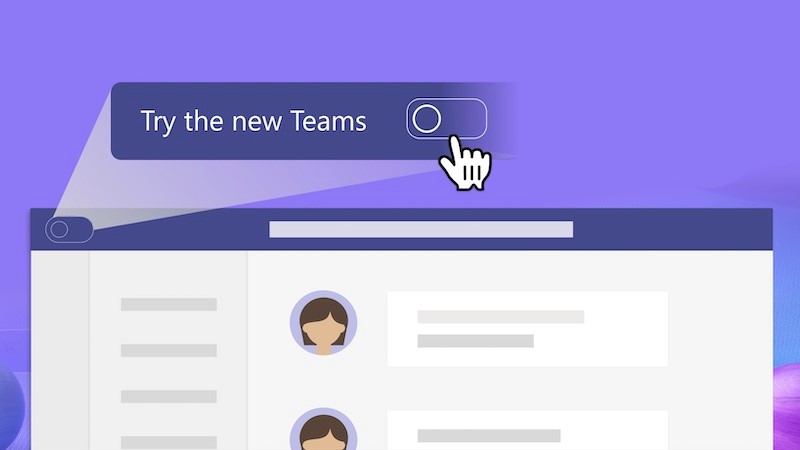
Gain a professional qualification that will help you take your secretarial and administrative career to the next level with the Company Secretary Training Course. In this course you will learn; professional communication, time management and administrative skills, while also delivering on business processes. The Company Secretary Training Course cover; businesses operational skills, administrative skills along with improving your soft skills in the process. Your Learning Goals: Learn how to organise your working day and documentation Develop time-management skills to make your day more efficient Learn how to handle special tasks set by your manager Develop your communication skills Learn how to provide quality customer service Understand how to prioritise work Learn how to use Microsoft Office tools effectively Understand the importance of business writing and documentation. Who is this Course for? Company Secretary Training Course is perfect for anyone trying to learn potential professional skills. As there is no experience and qualification required for this course, it is available for all students from any academic background. Entry Requirement: This course is available to all learners, of all academic backgrounds. Learners should be aged 16 or over to undertake the qualification. Good understanding of English language, numeracy and ICT are required to attend this course. CPD Certificate from Course Gate At the successful completion of the course, you can obtain your CPD certificate from us. You can order the PDF certificate for £9 and the hard copy for £15. Also, you can order both PDF and hardcopy certificates for £22. Career path This course opens a new door for you to enter the relevant job market and also gives you the opportunity to acquire extensive knowledge along with required skills to become successful. You will be able to add our qualification to your CV/resume which will help you to stand out in the competitive job industry. Course Curriculum Company Secretary Training Course - Updated Version Module 01: Introduction to Office Administration 00:15:00 Module 02: Skills of an Effective Administrator 00:17:00 Module 03: Business Etiquette 00:20:00 Module 04: Business Telephone Skills 00:20:00 Module 05: Representing Your Boss and Company 00:37:00 Module 06: Mail Services and Shipping 00:28:00 Module 07: Travel Arrangements 00:26:00 Module 08: Organising Meeting and Conferences 00:29:00 Module 09: Time Management 00:36:00 Module 10: Record Keeping and Filing Systems 00:29:00 Module 11: Business Writing Skills 00:42:00 Module 12: Organisational Skills 00:27:00 Module 13: Communication Skills 00:28:00 Module 14: Customer Service 00:17:00 Module 15: Effective Planning and Scheduling 00:52:00 Module 16: Invoicing/Petty Cash 00:28:00 Company Secretary Training Course - Old Version Admin Support Module One - Getting Started 00:30:00 Module Two - Getting Organized (I) 00:05:00 Module Three - Getting Organized (II) 00:05:00 Module Four - Managing Time 00:05:00 Module Five - Getting It All Done On Time 00:05:00 Module Six - Special Tasks 00:05:00 Module Seven - Verbal Communication Skills 00:05:00 Module Eight - Non-Verbal Communication Skills 00:05:00 Module Nine - Empowering Yourself 00:05:00 Module Ten - The Team of Two 00:05:00 Module Eleven - Taking Care of Yourself 00:05:00 Module Twelve - Wrapping Up 00:05:00 Administrative Management Module One - Getting Started 00:05:00 Module Two - Why Your Office Needs Administrative Procedures 00:05:00 Module Three - Gathering the Right Tools 00:05:00 Module Four - Identifying Procedures to Include 00:05:00 Module Five - Top Five Procedures to Record 00:05:00 Module Six - What to Include in Your Binder (I) 00:05:00 Module Seven - What to Include in Your Binder (II) 00:05:00 Module Eight - Organizing Your Binder 00:05:00 Module Nine - What Not to Include in the Procedure Guide 00:05:00 Module Ten - Share Office Procedure Guide 00:05:00 Module Eleven - Successfully Executing the Guide 00:05:00 Module Twelve - Wrapping Up 00:05:00 Organisational Skills Module One - Getting Started 00:05:00 Module Two - Remove the Clutter 00:05:00 Module Three - Prioritize 00:05:00 Module Four - Scheduling Your Time 00:05:00 Module Five - To Do Lists 00:05:00 Module Six - Paper and Paperless Storage 00:05:00 Module Seven - Organization in Your Work Area 00:05:00 Module Eight - Tools to Fight Procrastination 00:05:00 Module Nine - Organizing Your Inbox 00:05:00 Module Ten - Avoid the Causes of Disorganization 00:05:00 Module Eleven - Discipline is the Key to Stay Organized 00:05:00 Module Twelve - Wrapping Up 00:05:00 Personal Assistant Module One - Getting Started 00:30:00 Module Two - Working with Your Manager 01:00:00 Module Three - Administrative Soft Skills 01:00:00 Module Four - Effective Time Management 01:00:00 Module Five - Meeting Management 01:00:00 Module Six - Tools of the Trade (I) 01:00:00 Module Seven - Tools of the Trade (II) 01:00:00 Module Eight - Being an Effective Gatekeeper 01:00:00 Module Nine - Organizational Skills 01:00:00 Module Ten - Confidentiality Guidelines 01:00:00 Module Eleven - Special Tasks 01:00:00 Module Twelve - Wrapping Up 00:30:00 Business Writing Module One - Getting Started 00:30:00 Module Two - Working with Words 01:00:00 Module Three - Constructing Sentences 01:00:00 Module Four - Creating Paragraphs 01:00:00 Module Five - Writing Meeting Agendas 01:00:00 Module Six - Writing E-mails 01:00:00 Module Seven - Writing Business Letters 01:00:00 Module Eight - Writing Proposals 01:00:00 Module Nine - Writing Reports 01:00:00 Module Ten - Other Types of Documents 01:00:00 Module Eleven - Proofreading and Finishing 01:00:00 Module Twelve - Wrapping Up 00:30:00 Self Esteem & Confidence Building Module One - Getting Started 01:00:00 Module Two - What Does Self-Confidence Mean To You 01:00:00 Module Three - Obstacles to Our Goals 01:00:00 Module Four - Communication Skills 01:00:00 Module Five - The Importance of Goal Setting 01:00:00 Module Six - Feeling the Part 01:00:00 Module Seven - Looking the Part 01:00:00 Module Eight - Sounding the Part 01:00:00 Module Nine - Powerful Presentations 00:30:00 Module Ten - Coping Techniques 01:00:00 Module Eleven - Dealing with Difficult Behavior 00:30:00 Module Twelve - Wrapping Up 00:15:00 Microsoft Word Module One - Getting Started 00:30:00 Module Two - Opening 01:00:00 Module Three - Working with the Interface 01:00:00 Module Four - Your First Document 01:00:00 Module Five - Basic Editing Tasks 01:00:00 Module Six - Basic Formatting Tasks 01:00:00 Module Seven - Formatting Paragraphs 01:00:00 Module Eight - Advanced Formatting Tasks 01:00:00 Module Nine - Working with Styles 01:00:00 Module Ten - Formatting the Page 01:00:00 Module Eleven - Sharing Your Document 01:00:00 Module Twelve - Wrapping Up 00:30:00 Microsoft PowerPoint Module One - Getting Started 00:30:00 Module Two - Opening PowerPoint 01:00:00 Module Three - Working with the Interface 01:00:00 Module Four - Your First Presentation 01:00:00 Module Five - Working with Text 01:00:00 Module Six - Formatting Text and Paragraphs 01:00:00 Module Seven - Adding Pictures 01:00:00 Module Eight - Advanced Formatting Tasks 01:00:00 Module Nine - Working with Transitions and Animations 01:00:00 Module Ten - Setting Up Your Slide Show 01:00:00 Module Eleven - Showtime! 01:00:00 Module Twelve - Wrapping Up 00:30:00 Microsoft Excel Module One - Getting Started 00:30:00 Module Two - Opening Excel 01:00:00 Module Three - Working with the Interface 01:00:00 Module Four - Your First Worksheet 01:00:00 Module Five - Viewing Excel Data 01:00:00 Module Six - Building Formulas 01:00:00 Module Seven - Using Excel Functions 01:00:00 Module Eight - Using Quick Analysis 01:00:00 Module Nine - Formatting Your Data 01:00:00 Module Ten - Using Styles, Themes, and Effects 01:00:00 Module Eleven - Printing and Sharing Your Workbook 01:00:00 Module Twelve - Wrapping Up 01:00:00 Certificate and Transcript Order Your Certificates or Transcripts 00:00:00

Excel - intermediate (In-House)
By The In House Training Company
This one-day course focuses on issues such as writing formulas and accessing help while writing them, and taking formulas to the next level by nesting one inside another for a powerful formula result. It also looks at ways of analysing data with reports, summarised by varying criteria. A range of time-saving tips and tricks are shared. This course will help participants: Calculate with absolute reference Group worksheets Link to tables Use the function library effectively Get to grips with the logical IF function Use conditional formatting Create pivot table reports Use data validation Master the VLOOKUP function 1 Calculating with absolute reference The difference between a relative and absolute formula Changing a relative formula to an absolute Using $ signs to lock cells when copying formulas 2 Grouping worksheets Grouping sheets together Inputting data into multiple sheets Writing a 3D formula to sum tables across sheets 3 Linking to tables Linking to a source table Using paste link to link a table to another file Using edit links to manage linked tables 4 The function library Benefits of writing formulas in the function library Finding the right formula using insert function Outputting statistics with COUNTA and COUNTBLANK Counting criteria in a list with COUNTIFS 5 Logical IF Function Outputting results from tests Running multiple tests for multiple results The concept of outputting results from numbers 6 Conditional formatting Enabling text and numbers to standout Applying colour to data using rules Managing rules Copying rules with the format painter 7 View side by side Comparing two Excel tables together Comparing two sheets together in the same file 8 Pivot table reports Analysing data with pivot tables Managing a pivot table's layout Outputting statistical reports Controlling number formats Visualising reports with pivot charts Inserting slicers for filtering data 9 Data validation Restricting data input with data validation Speeding up data entry with data validation 10 VLOOKUP function Best practices for writing a VLOOKUP A false type lookup A true type lookup Enhance formula results with IFNA 11 Print options Getting the most from print Printing page titles across pages Scaling content for print

Microsoft Project 2021 From Beginners to Advanced
By Packt
Microsoft Project 2021 is a complete lifecycle project management tool that manages complex projects efficiently. This all-encompassing course molds you into an expert in project management with fundamentals to advanced techniques to handle projects of all sizes and gain confidence and proficiency in project planning, execution, and reporting.
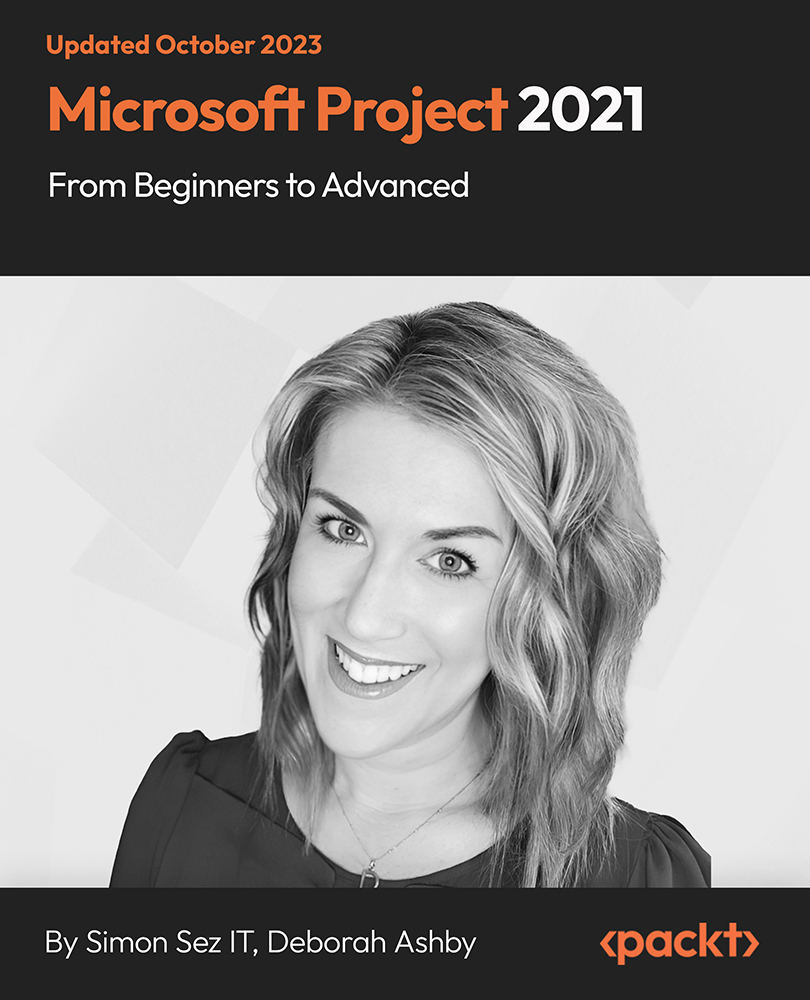
VBA in Excel - Part 2
By Underscore Group
Expand your VBA knowledge further and learn some of the more advanced coding features. Course overview Duration: 2 days (13 hours) This course is aimed at experienced VBA users or those who have attended our Part 1 course and have started to use the language. Part 2 expands on the huge array of commands and elements of the data model that can be used and looks at building more complex VBA models Objectives By the end of the course you will be able to: Use comparison operators and system functions Use Arrays Work with ranges Work with the worksheets and workbooks collections and objects Use application objects Use the FileSystemObject Create function procedures Import and save text files Connect to other applications Content Comparison operators Using Comparison operators and functions The LIKE function Wildcards Using SELECT Case System functions The VAL function Case functions Trim functions Text functions Date functions Excel worksheet functions Using Excel functions in VBA Arrays Creating arrays Using arrays Ubound and Lbound Single and multi dimensional arrays Static vs dynamic arrays Working with ranges Creating range objects Passing data between range objects and arrays Using Transpose The Excel object model The object browser Working with collections Collections Creating object variables Setting object variables The For Each . . . Next Loo Sheet collections The worksheets collection The worksheet object The sheets collection Using object Grouping worksheets Using Typename The Workbook collection The workbooks collection Setting workbook variables Application objects Excel default information Display/alerts Screen updating Status bar On Time Using Wait Systems dialog boxes Showing dialog boxes Using dialog boxes Working with files Searching for files and folders The DIR function The FileSystemObject Function procedures Creating functions Adding arguments Calling functions Working with text files Searching for files and folders The DIR function The FileSystemObject Using the FILE and FOLDER collections Sharing data with other applications Early vs Late Binding Setting references to other applications Creating application variables Setting application variables

Excel Power Query and Power Pivot
By Underscore Group
Learn how to work with and connect multiple data sets to effectively analyse and report on data. Course overview Duration: 1 day (6.5 hours) Within Excel you have some powerful features to enable you to connect and analyse multiple data sources. Power Query enables you to import and manipulate your data, Power Pivot enables you to connect multiple data sources and create pivot tables and pivot charts from them. This course is an introduction to Power Query and Power Pivot in Excel to get you started on creating a powerful reporting capability. Knowledge of working with Excel workbooks and relational databases would be an advantage. Objectives By the end of the course you will be able to: Import data from multiple data sources Edit and transform data before importing Add extra columns of data Append data Merge data from other tables Create data models Build data relationships Build Pivot Tables Build Pivot Charts Use Slicers and Timeline Filters Content Importing data Data sources Importing data Transforming data Editing your data Setting data types Removing columns/rows Choosing columns to keep Setting header rows Splitting columns Appending queries Appending data from other tables Adding text Columns from example Custom columns Conditional columns Merge queries Setting up and using merge queries Merging in columns of data Creating a data model The data model Multiple data tables Connecting tables Building relationships Relationship types Building visuals from multiple tables Analysing information using pivot tables Creating and modifying a Pivot Table Recalculating the Pivot Table Filtering the Pivot Table Searching the Pivot Table Drilling down to underlying data Customising field names Changing field formatting Pivot charts, slices and timelines Creating Pivot Charts Adding and using Slicers

Search By Location
- Microsoft Office Courses in London
- Microsoft Office Courses in Birmingham
- Microsoft Office Courses in Glasgow
- Microsoft Office Courses in Liverpool
- Microsoft Office Courses in Bristol
- Microsoft Office Courses in Manchester
- Microsoft Office Courses in Sheffield
- Microsoft Office Courses in Leeds
- Microsoft Office Courses in Edinburgh
- Microsoft Office Courses in Leicester
- Microsoft Office Courses in Coventry
- Microsoft Office Courses in Bradford
- Microsoft Office Courses in Cardiff
- Microsoft Office Courses in Belfast
- Microsoft Office Courses in Nottingham
