- Professional Development
- Medicine & Nursing
- Arts & Crafts
- Health & Wellbeing
- Personal Development
144 Courses
24 Hours Left! Don't Let the Winter Deals Slip Away - Enrol Now! According to recent statistics, the IT sector is one of the fastest-growing industries in the UK, and it shows no signs of slowing down. As technology continues to transform the way we live and work, there is an ever-increasing demand for skilled IT professionals who can keep up with the pace of change. If you're looking to enter this exciting field or advance your existing IT skills, our Essential IT Training course is the perfect starting point. Our comprehensive Essential IT Training course covers everything from the basics of information technology (IT) to more advanced topics such as project management and database storage. You'll learn how to use word processing, presentation, and spreadsheet software, and gain valuable insights into communication and network technologies. In addition, you'll develop future skills that are essential for success in the fast-paced world of IT. By the end of this Essential IT Training, you'll have a solid foundation in IT and be able to navigate the latest software with ease. You'll also have the skills to manage IT projects, work with databases, and communicate effectively in a technology-driven environment. Whether you're just starting out or looking to advance your career, our Essential IT Training course will provide you with the skills you need to succeed. After this Essential IT Training, you will be able to learn: Understand the importance of IT in today's world. Develop essential skills in word processing, presentation, and spreadsheet software. Learn how to store and manage data effectively using databases. Develop communication and network skills essential for working in the IT industry. Learn about project management in an IT context. Gain future skills that are essential for success in the fast-paced world of IT. Why Prefer this Course? Opportunity to earn a certificate accredited by CPD after completing this IT Training Course Student ID card with amazing discounts - completely for FREE! (£10 postal charge will be applicable for international delivery) Standard-aligned lesson planning Innovative and engaging content and activities Assessments that measure higher-level thinking and skills Each of our students gets full 24/7 tutor support *** Course Curriculum *** Module 01: Introduction: A Transforming Technology Toward A Brave New World Attitudes And Phobias Technology As Progress Critical Approaches To Technology What Is Information? What Is Information Technology? Characteristics Of Information Technology Module 02: Importance Of Information Technology The Use Of Information Technology Business Information Technology Use In Organisations Benefits Of The Use Of Information Technology In Business Information Technology Use In Education Information Technology In Health Module 03: Communication And Network Types Of Communication Communication Systems Communication Channels Wireless Connections Connection Devices Data Transmission Mobile Internet Networks Network Types Module 04: Future Skills Required In Information Technology Future Trends Drivers Impact On Employment And Skills Short /Immediate Issues And The Impact On Skills Medium Term Issues And The Impact On Skills Long Term Issues And The Impact On Skills Module 05: Technology As A Foundation Skill Area The Development And Impact Of Technology Culture Schooling A New Learning Environment Using Information Technology An Integrated Approach Information Technology Literacy Outcomes Enhancing Classrooms With Information Technology Module 06: Word Processing Software History Of Word Processing Standard Features Of Word Processors Full-Featured Word Processors Introduction To Microsoft Office Scrolling A Document Moving The Insertion Pointer Moving In Small Increments (Basic Arrow Keys) Getting Lost And Going Back Editing Text Deleting Stuff Splitting And Joining Mistakes? Mistakes? Undo Them With Haste Module 07: Presentation Software Starting And Exiting PowerPoint Understanding The Screen Elements Working With The Ribbon Working With Collapsible Tab Groups Working With Backstage View Changing The View Normal View Notes Page View Zooming In And Out Enabling Optional Display Elements Gridlines Opening A New Display Window Using The Help System Using PowerPoint Support Resources Understanding Product Activation Adjusting Privacy Settings Module 08: Creating And Editing Spreadsheet (Part 1: The Basics Of Spreadsheets) Typing Data Into A Single Cell Typing Data In Multiple Cells Typing In Sequences With Autofill Formatting Numbers And Labels Formatting Numbers Displaying Negative Numbers Formatting Decimal Numbers Formatting Cells Formatting Fonts And Text Styles Formatting With Colour Adding Borders Module 09: Creating And Editing Spreadsheet (Part 2: Navigation And Edit) Navigating A Spreadsheet Using The Keyboard To Move Around A Spreadsheet Naming Cells Searching A Spreadsheet Searching For Formulas Editing A Spreadsheet Changing The Size Of Rows And Columns With The Mouse Typing The Size Of Rows And Columns Adding And Deleting Rows And Columns Adding Sheets Renaming Sheets Rearranging Sheets Clearing Data Printing Workbooks Adding A Header Or Footer Printing Gridlines Defining A Print Area Inserting And Removing Page Breaks Printing Row And Column Headings Defining Printing Margins Defining Paper Orientation And Size Printing In Excel Module 10: Storing Database Database Basics Designing A Database Editing And Modifying A Database Adding And Deleting A Field Defining The Type And Size Of A Field Typing Data Into A Database Using Datasheet View Using Form View Creating A Form Editing A Form Adding A Field Closing And Saving A Database Exiting Access Module 11: Information Technology Project Management Introduction To Project Management What Is Project? What Is Project Management? Project Stakeholders Project Management Tools And Techniques Project Scope Management Project Time Management Project Cost Management Assessment Process Once you have completed all the course modules, your skills and knowledge will be tested with an automated multiple-choice assessment. You will then receive instant results to let you know if you have successfully passed the course. CPD 10 CPD hours / points Accredited by CPD Quality Standards Who is this course for? This Essential IT Training is ideal for: Students who are interested in pursuing a career in IT. Professionals who want to upskill and stay up-to-date with the latest IT technologies and trends. Anyone who wants to learn how to use common software tools used in the workplace. Career path After completing this Essential IT Training, you are to start your career or begin the next phase of your career in following fields: IT Support Specialist: £25,000 - £35,000 Database Administrator: £35,000 - £50,000 Network Administrator: £30,000 - £45,000 IT Project Manager: £45,000 - £60,000 Software Developer: £30,000 - £60,000 Business Analyst: £30,000 - £50,000 Certificates CPDQS Accredited Certificate Digital certificate - £10 CPDQS Accredited Certificate Hard copy certificate - £29 If you are an international student, then you have to pay an additional 10 GBP as an international delivery charge.
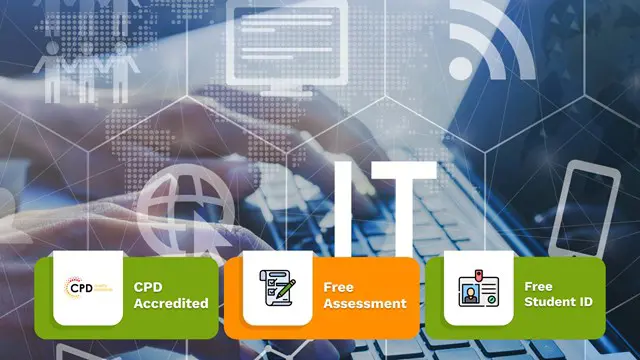
The 'Microsoft PowerPoint for Beginners' course is designed to introduce learners to the fundamentals of creating and delivering compelling presentations using PowerPoint. It covers navigation, presentation development, advanced text editing, adding graphical elements, modifying objects, incorporating tables and charts, and preparing for a successful presentation delivery. Learning Outcomes: Navigate the PowerPoint environment and efficiently view and navigate through presentations. Create, edit, and save PowerPoint presentations, utilizing PowerPoint's help and support resources. Develop a presentation, select presentation types, and effectively build slides with text and graphical elements. Perform advanced text editing, including formatting characters, paragraphs, and text boxes. Add images, shapes, and other graphical elements to enhance the visual appeal of the presentation. Modify and format objects, group them, arrange their positions, and apply animations for dynamic effects. Incorporate tables and charts into presentations, create, format, and import data from other Microsoft Office applications. Review, apply transitions, print, and prepare to deliver the presentation confidently and professionally. Why buy this Microsoft PowerPoint for Beginners? Unlimited access to the course for forever Digital Certificate, Transcript, student ID all included in the price Absolutely no hidden fees Directly receive CPD accredited qualifications after course completion Receive one to one assistance on every weekday from professionals Immediately receive the PDF certificate after passing Receive the original copies of your certificate and transcript on the next working day Easily learn the skills and knowledge from the comfort of your home Certification After studying the course materials of the Microsoft PowerPoint for Beginners there will be a written assignment test which you can take either during or at the end of the course. After successfully passing the test you will be able to claim the pdf certificate for £5.99. Original Hard Copy certificates need to be ordered at an additional cost of £9.60. Who is this course for? This Microsoft PowerPoint for Beginners course is ideal for Students Recent graduates Job Seekers Anyone interested in this topic People already working in the relevant fields and want to polish their knowledge and skill. Prerequisites This Microsoft PowerPoint for Beginners does not require you to have any prior qualifications or experience. You can just enrol and start learning.This Microsoft PowerPoint for Beginners was made by professionals and it is compatible with all PC's, Mac's, tablets and smartphones. You will be able to access the course from anywhere at any time as long as you have a good enough internet connection. Career path As this course comes with multiple courses included as bonus, you will be able to pursue multiple occupations. This Microsoft PowerPoint for Beginners is a great way for you to gain multiple skills from the comfort of your home. Course Curriculum Getting Started with PowerPoint Navigate the PowerPoint Environment 00:28:00 View and Navigate a Presentation 00:15:00 Create and Save a PowerPoint Presentation 00:13:00 Use PowerPoint Help 00:10:00 Developing a PowerPoint Presentation Select a Presentation Type 00:08:00 Edit Text 00:13:00 Build a Presentation 00:27:00 Performing Advanced Text Editing Format Characters 00:11:00 Format Paragraphs 00:16:00 Format Text Boxes 00:09:00 Adding Graphical Elements to Your Presentation Insert Images 00:10:00 Insert Shapes 00:15:00 Modifying Objects in Your Presentation Edit Objects 00:16:00 Format Objects 00:06:00 Group Objects 00:04:00 Arrange Objects 00:07:00 Animate Objects 00:07:00 Adding Tables to Your Presentation Create a Table 00:09:00 Format a Table 00:03:00 Insert a Table from Other Microsoft Office Applications 00:06:00 Adding Charts to Your Presentation Create a Chart 00:10:00 Format a Chart 00:10:00 Insert a Chart from Microsoft Excel 00:05:00 Preparing to Deliver Your Presentation Review Your Presentation 00:11:00 Apply Transitions 00:05:00 Print Your Presentation 00:05:00 Deliver Your Presentation 00:08:00 Assignment Assignment - Microsoft PowerPoint for Beginners 00:00:00
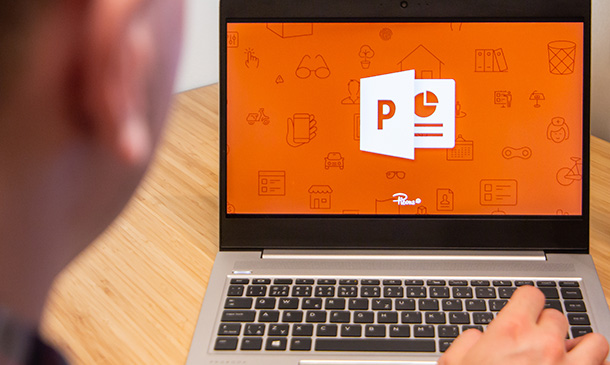
Description: The 70-413 - Designing and Implementing a Server Infrastructure (MCSE) course will prepare you for the Exam 70-414: Implementing an Advanced Server Infrastructure. The course covers the advanced topics that IT professionals encounter in the enterprise environment. For passing the exam, you should have a thorough understanding of a fundamental server infra¬structure including monitoring, virtualisation, and high availability. There are four main objective areas on the 70-414 Exam which are discussed in the course thoroughly: Manage and maintain a server infrastructure Plan and implement a highly available enterprise infrastructure Plan and implement a server virtualisation infrastructure Design and implement identity and access solutions In the course, you will learn how to create the virtual infrastructure, plan and deploy virtual machines and implement solutions for the virtual administration. You will also learn about monitoring, high availability, updates, PKI, BCP and IDA. In short, the course will prepare you for the exam. Assessment: At the end of the course, you will be required to sit for an online MCQ test. Your test will be assessed automatically and immediately. You will instantly know whether you have been successful or not. Before sitting for your final exam you will have the opportunity to test your proficiency with a mock exam. Certification: After completing and passing the course successfully, you will be able to obtain an Accredited Certificate of Achievement. Certificates can be obtained either in hard copy at a cost of £39 or in PDF format at a cost of £24. Who is this Course for? 70-413 - Designing and Implementing a Server Infrastructure (MCSE) course is certified by CPD Qualifications Standards and CiQ. This makes it perfect for anyone trying to learn potential professional skills. As there is no experience and qualification required for this course, it is available for all students from any academic background. Requirements Our 70-413 - Designing and Implementing a Server Infrastructure (MCSE) training course is fully compatible with any kind of device. Whether you are using Windows computer, Mac, smartphones or tablets, you will get the same experience while learning. Besides that, you will be able to access the course with any kind of internet connection from anywhere at any time without any kind of limitation. Career Path After completing this course you will be able to build up accurate knowledge and skills with proper confidence to enrich yourself and brighten up your career in the relevant job market. Server Infrastructure - Upgrade and Migration Upgrade and Migration FREE 00:34:00 Windows Assessment and Deployment Kit (ADK) 00:20:00 HyperV Virtual Licensing 00:12:00 Cloning Domain Controllers 00:24:00 Imaging Strategies 00:19:00 Choosing a Deployment Method 00:07:00 Installing Windows AIK 00:07:00 New Features in Windows DS 00:04:00 Storage and File Services Storage and File Services 00:09:00 iSCSIes 00:14:00 DFS 00:15:00 Deploying and Configrueing DFS 00:14:00 BranchCache 00:06:00 Implementing BrancheCache 00:05:00 Discretionary Access Control 00:19:00 Resource Properties 00:09:00 Network Infrastructure Services Network Infrastructure Services 00:25:00 DHCP Server Placement Infrastructure 00:25:00 IPAM Definition and Benefits 00:25:00 DNS Namespace Design 00:26:00 DNS Records Needed by AD 00:09:00 DNS Design Considerations 00:11:00 Performance Monitor and DNS 00:08:00 Zone Transfers and Replications 00:09:00 Configuring Zone Transfers 00:05:00 Creating DNS Zones 00:08:00 DNS and High-Availability 00:11:00 Planning for External User Access Planning for External User Access 00:18:00 Authentication Protocols and Methods 00:15:00 Network Access Policies 00:10:00 Creating a VPN 00:18:00 Perimeter Networks 00:07:00 DirectAccess 00:16:00 RADIUS Authentication and NPS 00:10:00 Network Security 00:26:00 Connection Security Rules 00:03:00 Design and Implement Logical AD Infrastructure Design and Implement Logical AD Infrastructure 00:18:00 Guidelines for Designing AD DS Forests 00:19:00 Creating a Forest Root 00:18:00 Viewing and Editing the Schema 00:10:00 Creating a Forest Trust Part 1 00:06:00 Creating a Forest Trust Part 2 00:06:00 AD DS Domains 00:18:00 Install Second Domain Controller to Domain 00:12:00 Trust Relationships 00:29:00 OU Strategies 00:21:00 Exploring AD Permissions within OU Structure 00:09:00 Protecting OUs using PowerShell 00:08:00 Active Directory Groups 00:24:00 Creating Groups with Active Directory Administration Center 00:11:00 Creating Groups with PowerShell 00:05:00 Special Identities 00:05:00 D GPO AD GPO 00:14:00 Group Policy Categories 00:18:00 Group Policy Preferences 00:11:00 PowerShell Cmdlets 00:06:00 Designing a Physical AD Infrastructure Designing a Physical AD Infrastructure 00:19:00 Replication Topologies Ring 00:09:00 Site Links 00:12:00 Domain Controllers Domain Controllers 00:12:00 Best Practices Analyzer 00:07:00 HighAvailability 00:15:00 Mock Exam Mock Exam- 70-413 - Designing and Implementing a Server Infrastructure (MCSE) 00:20:00 Final Exam Final Exam- 70-413 - Designing and Implementing a Server Infrastructure (MCSE) 00:20:00 Certificate and Transcript Order Your Certificates and Transcripts 00:00:00
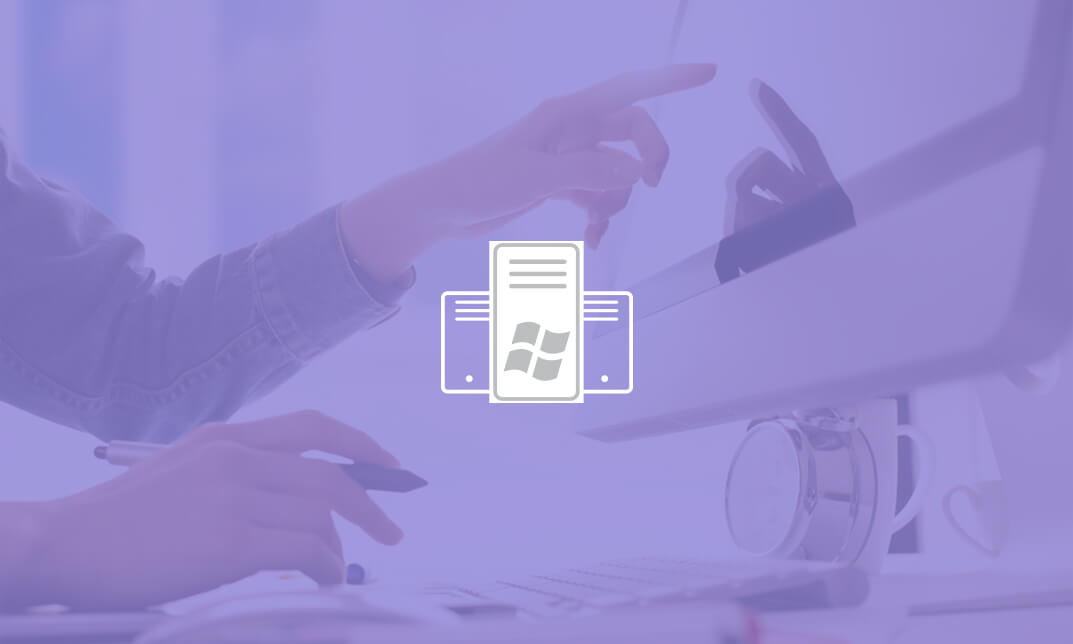
Description: Microsoft PowerPoint is one of the most abundantly used presentation program. The 2016 version has some revolutionary features that has made this program effortless to work with. Microsoft PowerPoint 2016 Beginner to Advanced will teach you all the aspects for making the best presentation. In this course, you will learn about the interface of the PowerPoint. After that, you will get accustomed on developing a PowerPoint Presentation, Performing advanced text editing, adding graphical elements to your presentation, modify objects, adding tables and charts and preparing to deliver your presentation. Advanced topics include customizing design templates and slide shows, working with media and animations, collaborating, securing and distributing a presentation. These skills will help you get most of the software. Learning Outcomes: Utilize the PowerPoint user interface, creating and saving presentations, and using help Making presentations through presentation options like selecting types, building it, layouts, text editing, viewing and navigation Discover methods for formatting characters, paragraphs, and text boxes Adding images, screenshots, screen recordings, shapes and WordArt Modifying options for objects and animation features Creating and formatting a table and integrating data from other Microsoft Office applications Create format and manipulate a chart PowerPoint environment and how to modify it according to needs Customizing user interface and setting up options Create and manage sections, modify slide masters and slide layouts, add headers and footers, modify notes master and handout master Creating and modifying SmartArt Adding audio video to presentations and customizing animations and transitions to enhance presentation Better collaboration by adding comments, reviews, storing and sharing presentations on the web Setting up and creating custom slide shows, adding hyperlink and action buttons, and recording a presentation Security and distribution of presentations through various outlets Assessment: At the end of the course, you will be required to sit for an online MCQ test. Your test will be assessed automatically and immediately. You will instantly know whether you have been successful or not. Before sitting for your final exam you will have the opportunity to test your proficiency with a mock exam. Certification: After completing and passing the course successfully, you will be able to obtain an Accredited Certificate of Achievement. Certificates can be obtained either in hard copy at a cost of £39 or in PDF format at a cost of £24. Who is this Course for? Microsoft PowerPoint 2016 Beginner to Advanced is certified by CPD Qualifications Standards and CiQ. This makes it perfect for anyone trying to learn potential professional skills. As there is no experience and qualification required for this course, it is available for all students from any academic background. Requirements Our Microsoft PowerPoint 2016 Beginner to Advanced is fully compatible with any kind of device. Whether you are using Windows computer, Mac, smartphones or tablets, you will get the same experience while learning. Besides that, you will be able to access the course with any kind of internet connection from anywhere at any time without any kind of limitation. Career Path After completing this course you will be able to build up accurate knowledge and skills with proper confidence to enrich yourself and brighten up your career in the relevant job market. PowerPoint Beginner Navigate the PowerPoint Environment 00:30:00 ACTIVITY - NAVIGATING THE POWERPOINT 2016 USER INTERFACE 00:05:00 Create and Save a PowerPoint Presentation 00:15:00 ACTIVITY - CREATING AND SAVING A POWERPOINT PRESENTATION 00:05:00 Use Help 00:15:00 ACTIVITY - USING POWERPOINT HELP 00:05:00 Select a Presentation Type 00:15:00 ACTIVITY - SELECTING A PRESENTATION TYPE 00:05:00 Build a Presentation 00:15:00 ACTIVITY - BUILDING A PRESENTATION 00:05:00 Lay Out a Presentation 00:15:00 ACTIVITY - LAYING OUT A PRESENTATION 00:05:00 Edit Text 00:15:00 ACTIVITY - EDITING TEXT 00:05:00 View and Navigate a Presentation 00:15:00 ACTIVITY - VIEWING A PRESENTATION 00:05:00 Format Characters 00:15:00 ACTIVITY - FORMATTING CHARACTERS 00:05:00 Format Paragraphs 00:30:00 ACTIVITY - FORMATTING PARAGRAPHS 00:05:00 Format Text Boxes 00:15:00 ACTIVITY - FORMATTING TEXT BOXES 00:05:00 Insert Images 00:30:00 ACTIVITY - INSERTING IMAGES 00:05:00 Insert Shapes 00:15:00 ACTIVITY - INSERTING SHAPES 00:05:00 Insert WordArt 00:15:00 ACTIVITY - INSERT WORDART 00:05:00 Edit Objects 00:30:00 ACTIVITY - EDITING OBJECTS 00:05:00 Format Objects 00:15:00 ACTIVITY - FORMATTING OBJECTS 00:05:00 Group Objects 00:15:00 ACTIVITY - GROUPING OBJECTS 00:05:00 Arrange Objects 00:15:00 ACTIVITY - ARRANGING OBJECTS 00:05:00 Animate Objects 00:15:00 ACTIVITY - ANIMATING OBJECTS 00:05:00 Create a Table 00:15:00 ACTIVITY - CREATING A TABLE 00:05:00 Format a Table 00:15:00 ACTIVITY - FORMATTING A TABLE 00:05:00 Insert a Table from Other Microsoft Office Applications 00:15:00 ACTIVITY - INSERTING A TABLE FROM MICROSOFT EXCEL 00:05:00 Create a Chart 00:15:00 ACTIVITY - CREATING A CHART 00:05:00 Format a Chart 00:15:00 ACTIVITY - FORMATTING A CHART 00:05:00 Manipulate a Chart 00:15:00 ACTIVITY - MANIPULATING A CHART 00:05:00 Insert a Chart from Microsoft Excel 00:15:00 ACTIVITY - INSERTING A CHART FROM MICROSOFT EXCEL 00:05:00 Review Your Presentation 00:30:00 ACTIVITY - REVIEWING YOUR PRESENTATION 00:05:00 Apply Transitions 00:15:00 ACTIVITY - APPLYING TRANSITIONS 00:05:00 Print Your Presentation 00:15:00 ACTIVITY - PRINTING YOUR PRESENTATION 00:05:00 Deliver Your Presentation 01:00:00 ACTIVITY - DELIVERING YOUR PRESENTATION 00:05:00 PowerPoint Intermediate Customize the User Interface 01:30:00 Set PowerPoint 2016 Options 00:45:00 Create and Manage Sections 01:00:00 Modify Slide Masters and Slide Layouts 01:15:00 Add Headers and Footers 00:30:00 Modify the Notes Master and the Handout Master 00:45:00 Create SmartArt 00:45:00 Modify SmartArt 01:00:00 Add Audio to a Presentation 00:45:00 Add Video to a Presentation 01:00:00 Customize Animations and Transitions 01:00:00 Add Comments to a Presentation 00:45:00 Store and Share Presentations on the Web 01:30:00 Annotate a Presentation 00:45:00 Set Up a Slide Show 00:45:00 Create a Custom Slide Show 00:30:00 Add Hyperlinks and Action Buttons 00:45:00 Record a Presentation 00:15:00 Secure a Presentation 01:30:00 Present a Slide Show Online 01:00:00 Create a Video or a CD 00:45:00 Certificate and Transcript Order Your Certificates and Transcripts 00:00:00

Description: The 70-640 - Configuring Windows Server 2008 R2 Active Directory course provides the required information that you should know about 70-640: Configuring Windows Server 2008 R2 Active Directory. The course will teach you how to install the Active Directory role, or how to work with Active Directory objects. In the course, you will also learn about the GPOs (Group Policy Adjectives), what Group Policy objects are, restricted Group Policies. You will know analysing security settings, using the Security Configuration Wizard, deploying software with Group Policy, understanding Group Policy Scope, how Group Policy settings are processed, verifying Group Policy settings, and enabling Auditing. You will also be able to manage users and groups with the AD, working With Domain Controllers, adding DNS, securing the authentication process, monitoring and supporting AD, planning Active Directory deployment, IDA solutions, and Active Directory Certificate Services. Assessment: At the end of the course, you will be required to sit for an online MCQ test. Your test will be assessed automatically and immediately. You will instantly know whether you have been successful or not. Before sitting for your final exam you will have the opportunity to test your proficiency with a mock exam. Certification: After completing and passing the course successfully, you will be able to obtain an Accredited Certificate of Achievement. Certificates can be obtained either in hard copy at a cost of £39 or in PDF format at a cost of £24. Who is this Course for? 70-640 - Configuring Windows Server 2008 R2 Active Directory is certified by CPD Qualifications Standards and CiQ. This makes it perfect for anyone trying to learn potential professional skills. As there is no experience and qualification required for this course, it is available for all students from any academic background. Requirements Our 70-640 - Configuring Windows Server 2008 R2 Active Directory is fully compatible with any kind of device. Whether you are using Windows computer, Mac, smartphones or tablets, you will get the same experience while learning. Besides that, you will be able to access the course with any kind of internet connection from anywhere at any time without any kind of limitation. Career Path After completing this course you will be able to build up accurate knowledge and skills with proper confidence to enrich yourself and brighten up your career in the relevant job market. Installing the Active Directory Role What is IDA? FREE 00:16:00 How to Install the AD DS Role 00:11:00 Creating a Windows Server 2008 Forest 00:22:00 The New Windows 2008 Server Core 00:09:00 Installing AD DS Server Core 00:02:00 Domain Controller 00:20:00 Working With Active Directory Objects Working with the MMC 00:19:00 Custom MMC 00:14:00 Working with Objects in Active Directory 00:12:00 How to Search Through Active Directory 00:07:00 Using Active Directory 00:13:00 Securing and Delegating AD Objects 00:12:00 Delegation 00:05:00 Adding Computer Accounts to AD 00:08:00 Organizing AD with Container Objects 00:13:00 Joining the Demo 00:08:00 Working With Computer Objects and Accounts 00:17:00 Recycling the Computer Account 00:01:00 Automating Computer Account Creation 00:08:00 Automating Computer Creation 00:04:00 Understanding GPOs Using Group Policy 00:04:00 What Are Group Policy Objects 00:21:00 Group Policy 00:05:00 Restricted Group Policies 00:02:00 Restrcted Group 00:03:00 Analyzing Security Settings 00:12:00 Using The Security Configuration Wizard 00:05:00 SCW 00:08:00 Deploying Software with Group Policy 00:10:00 Software Deployment 00:02:00 Understanding Group Policy Scope 00:11:00 How Group Policy Settings are Processed 00:09:00 Group Policy Scope 00:11:00 Verifying Group Policy Settings 00:05:00 Verifying Group Policy 00:03:00 Enabling Auditing 00:13:00 Auditing 00:05:00 Managing Users and Groups with AD Automating User Account Creation 00:10:00 Automating User Accounts 00:07:00 Working with User Attributes 00:15:00 User Account Administrative Tasks 00:05:00 Supporting User Accounts 00:04:00 Using PowerShell to Create User Accounts 00:09:00 Creating Users with PowerShell 00:07:00 Creation and Management 00:08:00 The Basics of Groups 00:25:00 Managing Group 00:08:00 Best Practices for Using AD Groups 00:08:00 Automating Group Creation 00:05:00 Automating Creation of Groups 00:06:00 Advanced Group Options 00:09:00 Administering Groups 00:05:00 Working With Domain Controllers Installation Options 00:06:00 How to Install a Domain Controller 00:06:00 Introducing the Operations Masters 00:11:00 Designing Where to Deploy the Operation Masters 00:14:00 FSMO 00:03:00 SYSVOL Replication with DFS 00:02:00 Adding DNS DNS Basics 00:15:00 DNS Definitions and Terms 00:17:00 DNS 00:05:00 Setting up DNS for the Enterprise 00:09:00 Global Names 00:09:00 Securing the Authentication Process Password Security Policies 00:15:00 Passwords 00:03:00 Introducing the Read-Only Domain Controller 00:06:00 Installing the RODC 00:05:00 Auditing Authentication Events 00:03:00 Account Logging 00:03:00 Monitoring and Supporting AD Preparing for Recovery 00:10:00 Active Directory Tools 00:24:00 Monitoring Active Directory Performance 00:11:00 Performance Monitor 00:09:00 Planning Active Directory Deployment What Are Sites 00:27:00 Deciding on Site Boundaries 00:07:00 Sites and Subnets 00:08:00 Working with Global Catalog Placement with AD Partitions 00:09:00 Controlling Replication Between Sites 00:20:00 Managing the Global Catalog 00:04:00 Configuring AD Trust Relationships 00:32:00 Trusts 00:03:00 Choosing the Domain and Forest Functional Levels 00:07:00 IDA Solutions Understanding AD FS 00:10:00 Installing AD FS 00:01:00 Configuring and Using AD FS 00:03:00 Understanding AD RMS 00:10:00 Installing AD RMS 00:03:00 Configuring and Using AD RMS 00:07:00 Understanding AD LDS 00:08:00 Installing AD LDS 00:02:00 Installing AD LDS 00:05:00 Configuring and Using AD LDS 00:07:00 Security Review 00:04:00 Active Directory Certificate Services Understanding AD CS 00:29:00 Installing AD CS 00:02:00 Configuring and Using AD CS 00:08:00 Mock Exam Mock Exam- 70-640 - Configuring Windows Server 2008 R2 Active Directory 00:20:00 Final Exam Final Exam- 70-640 - Configuring Windows Server 2008 R2 Active Directory 00:20:00 Certificate and Transcript Order Your Certificates and Transcripts 00:00:00

Elevate your skills with the Diploma in Microsoft Azure 2017 – a comprehensive program offering in-depth insights and hands-on training in the latest cloud computing technologies. Master the intricacies of Microsoft Azure, stay ahead in the ever-evolving tech landscape, and unlock new career opportunities. Enroll now for a transformative learning experience that aligns with the cutting-edge advancements of 2017.

Skill Up Microsoft Office Specialist (MOS) Excel Mini Bundle
By Compete High
The Skill Up Microsoft Office Specialist (MOS) Excel Mini Bundle is perfect for those looking to sharpen their digital desk toolkit. Whether you’re working in admin, learning the ropes, or just trying to get that spreadsheet to finally behave, this mini bundle includes MS Word, Touch Typing, Administrative Assistant, MS PowerPoint, and Time Management to keep things running smoothly. Everything's online, self-paced, and made to fit around your actual schedule—no alarms, no meetings, just you and your favourite hot drink. From drafting that Word document like a pro to whipping up a snazzy PowerPoint (with animations, of course), the Skill Up Microsoft Office Specialist (MOS) Excel Mini Bundle lets you learn it all without a rush. Learning Outcomes: Use Microsoft Word to create and format professional documents. Build efficient Excel sheets using time-saving functions. Create visual presentations confidently using PowerPoint tools. Develop keyboard speed and accuracy through typing skills. Understand key admin tasks in a support role. Apply time-saving techniques for daily office work. Who is this Course For: Admin assistants looking to improve digital office skills. Office workers needing Microsoft refresher knowledge. Virtual assistants managing multiple client tasks. Jobseekers targeting office-based support positions. Freelancers needing better time and document control. Students preparing for future workplace admin tasks. Career changers wanting basic software training. Anyone tired of guessing Excel formulas and button names. Career Path: Administrative Assistant – £23,000/year Office Coordinator – £25,000/year Data Entry Clerk – £21,000/year Virtual Assistant – £26,000/year Document Controller – £27,500/year PA/Secretary – £28,000/year
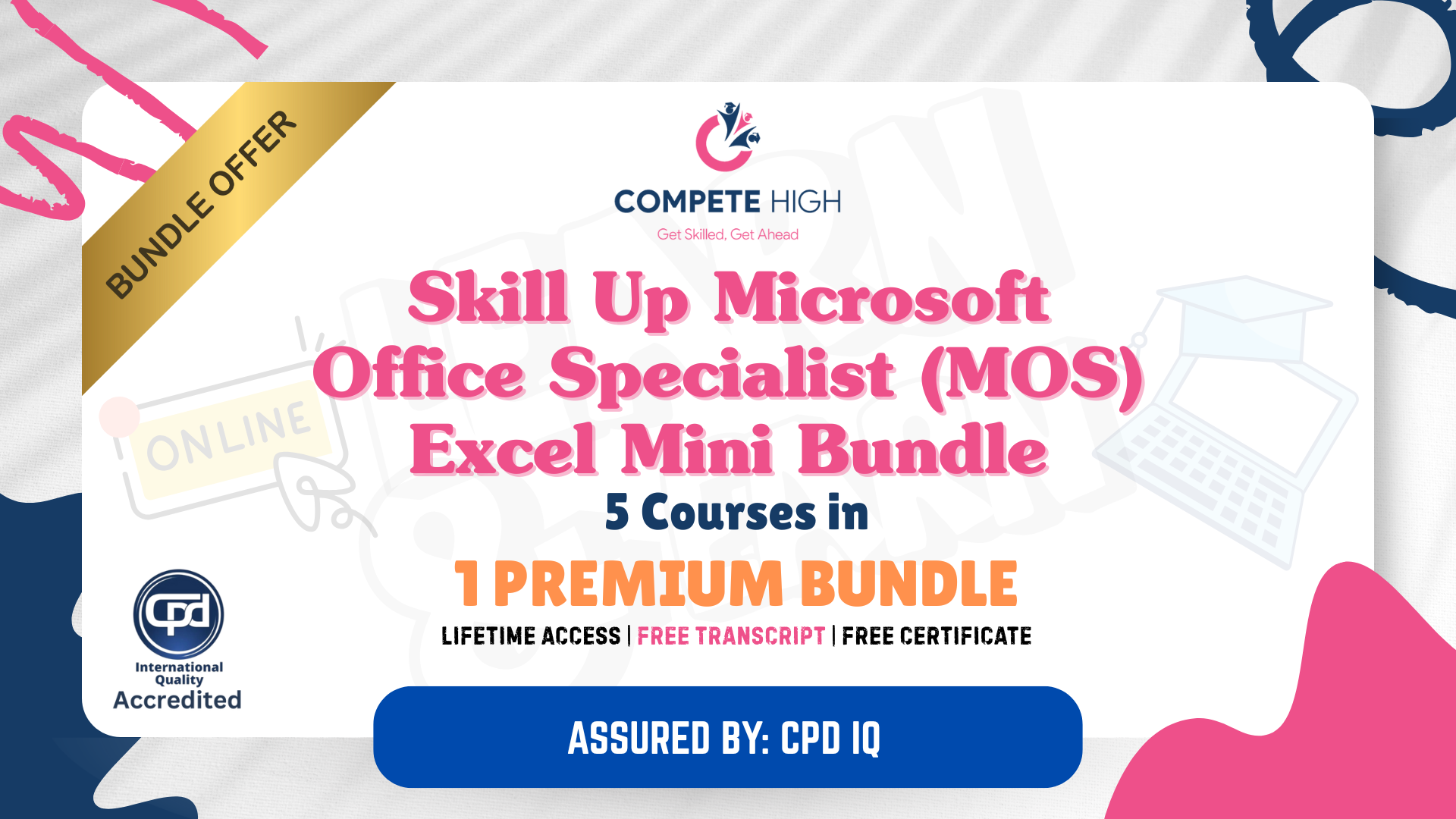
PowerPoint Presentation
By NextGen Learning
PowerPoint Presentation Course Overview This PowerPoint Presentation course is designed to equip learners with the skills to create impactful and visually engaging presentations. The course covers essential elements such as structuring content, integrating multimedia, and applying design principles to enhance presentation effectiveness. Learners will understand how to communicate ideas clearly through slide design and develop a polished, professional presentation style. By the end of the course, participants will be capable of creating presentations that are not only visually appealing but also coherent and persuasive. Course Description In this comprehensive course, learners will explore core principles of PowerPoint presentation design. Topics include crafting clear narratives, choosing effective visual elements, adding multimedia to support key messages, and mastering slide layouts for clarity. Learners will also gain knowledge in using PowerPoint’s advanced features like animations and transitions. The course ensures that learners are able to produce well-structured and aesthetically pleasing presentations suitable for various audiences. Throughout, learners will refine their presentation skills to deliver messages that are both impactful and professional, preparing them for any professional setting. PowerPoint Presentation Curriculum Module 01: Introduction and Welcome Module 02: Map Out Your Message Module 03: Add Variety to Your Visuals (See full curriculum) Who is this course for? Individuals seeking to enhance their presentation skills. Professionals aiming to improve their communication abilities. Beginners with an interest in presentation design. Anyone looking to create effective and engaging PowerPoint presentations. Career Path Corporate Presentations Specialist Marketing or Sales Professional Project Manager Event Coordinator Business Consultant

55069 PowerShell for SQL Server Administrators
By Nexus Human
Duration 2 Days 12 CPD hours This course is intended for This course is intended for SQL Server administrators who work in a Windows network environment. At least one year of experience administering SQL Servers and using PowerShell is recommended. Overview After completing this course, students will be able to: •Install and Configure SQL Server and all its components using PowerShell •Manage day-to-day SQL Server Administration with PowerShell •Maintain the SQL Server environment using PowerShell scripting and programming options This course provides candidates with the knowledge and skills needed to use PowerShell for SQL Server administration. Students will learn how to manage day-to-day and scheduled maintenance tasks. Install and Configure SQL Server with PowerShell Install SQL Server Configure Database Settings Configure SQL Server Settings Configure SQL Server Policy-Based Management Lab 1: Configuring SQL Server with PowerShell Administering SQL Servers with PowerShell Managing Users and Roles Managing Database Performance Managing Database Availability Managing SQL Server Features Lab 1: Administering SQL Servers with PowerShell Maintaining SQL Server with PowerShell Managing Backups and Restores Maintaining Database Integrity and Performance Monitoring and Auditing Task Automation Generating Reports Lab 1: Maintaining SQL Servers with PowerShell

55355 SharePoint 2016 Administration
By Nexus Human
Duration 5 Days 30 CPD hours This course is intended for This course is intended for an IT person wanting to learn about administrating SharePoint 2016. Overview After completing this course, you will be able to: The Installation and configure a SharePoint 2016 Farm How to manage a SharePoint 2016 Farm through the GUI and PowerShell How to create site collections via GUI and PowerShell How to create and configure the all the required service applications for SharePoint 2016 How to backup and restore in SharePoint 2016 This SharePoint 2016 Administrator course is design for Administrators who are new to SharePoint Server Administration or who are upgrading from previous versions of SharePoint.This course covers content that was in retired Microsoft Course 20339-1. Module 1: Hardware, Installation and Patching How to build a Min Role Farm How to View ULS Logs How to document and check IIS Settings for SharePoint 2016 Module 2: Farm Management How to manage the SharePoint Farm Administors group How to configure Outgoing Email How to configure Incoming Email How to Configure Diagnostic and Usage Log Options Module 3: Web Applications How to define a new Managed Account How to add new IP Addresses to a SharePoint Server How to create a claims based web application in SharePoint Central Administration How to create a claims based web application in PowerShell How to create a hosting web application in PowerShell Module 4: Site Collections How to create a managed path How to create a site collection using SharePoint Central Administration How to create a site collection using PowerShell How to create a site collection in its own database using SharePoint Central Administration How to create a site collection in its own database using PowerShell How to create a host named site collection using PowerShell Module 5: Service Applications How to create a State Service Application How to create a Search Service Application How to create the Managed Metadate Service Module 6: Application Management How to add a new IP and Certificate to a SharePoint Web Application How to configure DNS for SharePoint Web Application How to Create a Subscription Settings Service Application How to create the Application Management Application Service How to configure the application URLs How to create the App Catalog Site Colleciton How to Add Apps to the catalog Module 7: Managing the User Profile Service How to create the My Site Web Application How to create the User Profile Service Application How to Configure the User Profile Synchronization Permissions How to create the Active Directory Import Connection How to assign permissions for the AD Group to create a My Site How to create a My Site Module 8: Search How to view the currenty Search Topology How to create an Enterprise Search Centre How to configure a new search schema property How to create a site collection-level result source How to create a new content source Module 9: Office Online Server How to install the pre-requisites for Office Online Server How to install the Office Online Server Binaries How to create the Office Online Server SSL Certifcate How to create the Office Online Server Farm How to connect to the farm from SharePoint How to test the connectivity Module 10: Enterprise Content Management How to create and Apply a site policy How to create discovery sets How to configure In Place records management How to configure the records centre How to configure DLP Module 11: Web Content Management How to configure cross-site publication How to configure content deployment Module 12: Workflow Server How to install Workflow Manger server and Client Binaires How to configure the workflow farm How to patch the workflow farm manager and clients How to register the workflow service in SharePoint How to test Workflow creation Module 13: Business Connectity Services and Secure Store How to configure the secure store service How to create the BCS service Application How to setup the products database How to import the BCS Definition How to use the BDC file in a list web part Module 14: Hybrid SharePoint Shown and Demonstrated the Hybrid features of SharePoint 2016 Module 15: Backup and Restore How to backup SharePoint 2016 Content How to delete SharePoint 2016 Content How to restore SharePoint 2016 Content via PowerShell How to recover a unattached content database Module 16: Upgrade How to restore and attach a SharePoint 2013 Database How to upgrade a SharePoint 2013 MMS Service Application Additional course details: Nexus Humans 55355 SharePoint 2016 Administration training program is a workshop that presents an invigorating mix of sessions, lessons, and masterclasses meticulously crafted to propel your learning expedition forward. This immersive bootcamp-style experience boasts interactive lectures, hands-on labs, and collaborative hackathons, all strategically designed to fortify fundamental concepts. Guided by seasoned coaches, each session offers priceless insights and practical skills crucial for honing your expertise. Whether you're stepping into the realm of professional skills or a seasoned professional, this comprehensive course ensures you're equipped with the knowledge and prowess necessary for success. While we feel this is the best course for the 55355 SharePoint 2016 Administration course and one of our Top 10 we encourage you to read the course outline to make sure it is the right content for you. Additionally, private sessions, closed classes or dedicated events are available both live online and at our training centres in Dublin and London, as well as at your offices anywhere in the UK, Ireland or across EMEA.

Search By Location
- using power Courses in London
- using power Courses in Birmingham
- using power Courses in Glasgow
- using power Courses in Liverpool
- using power Courses in Bristol
- using power Courses in Manchester
- using power Courses in Sheffield
- using power Courses in Leeds
- using power Courses in Edinburgh
- using power Courses in Leicester
- using power Courses in Coventry
- using power Courses in Bradford
- using power Courses in Cardiff
- using power Courses in Belfast
- using power Courses in Nottingham