- Professional Development
- Medicine & Nursing
- Arts & Crafts
- Health & Wellbeing
- Personal Development
1384 Courses
Word email merge
By Underscore Group
Learn how to create a mail merge in Word to allow you to send personalized emails to groups of people. Course overview Duration: 2 hours This course looks at how you can create a list of contacts with emails and then build a document to email out to everyone. This ensures that everyone gets a personal email but no one else sees the recipients. Objectives By the end of the course you will be able to: Create source data to use in a merge Create a document to email out Attach source data contacts Filter recipients Send out emails to all Content Creating source contact data Creating your source data in Excel Creating a Word mail merge document Starting a mail merge document Attaching your source contact data Building the document Emailing your document Previewing the results Running a test to a document Setting up any filters Sending your document to emails
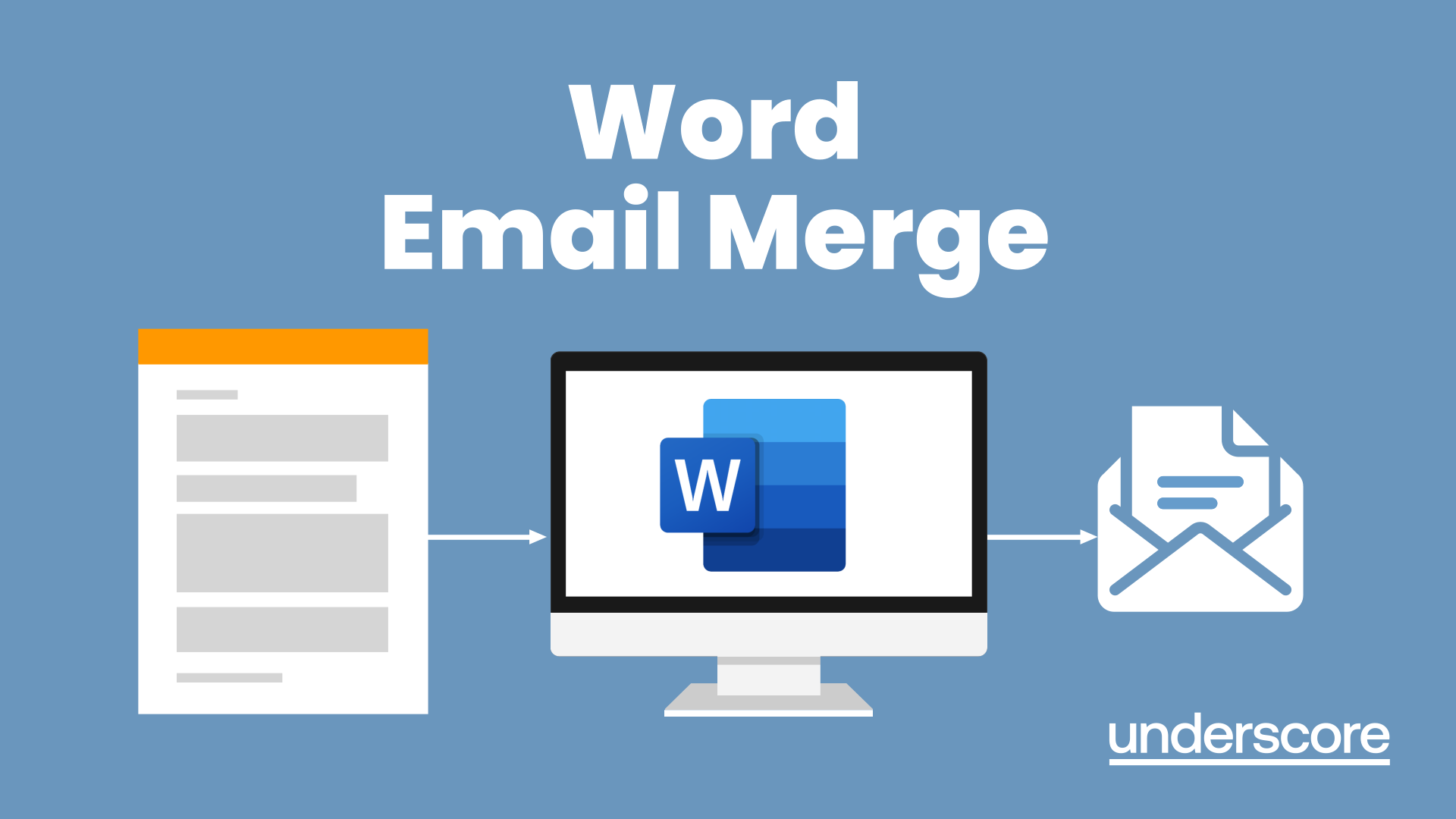
Microsoft Word - Document Production Part 2
By Underscore Group
Discover the more complex features of Word for long document creation. Course overview Duration: 1 day (6.5 hours) Our Word Document Production (Part 2) course shows you some of the more advanced features of Word that are key for long document creation. This course will enable you to create longer, more complex documents with ease, including adding cross references, headers and footers and a table of contents. This course is aimed at existing Word users who have attended our Word Document Production (Part 1) course or have equivalent knowledge and who want to extract the most out of the package. Objectives By the end of the course you will be able to: Create, amend and use templates Use styles for easy formatting Work with section breaks Manage linked headers and footers Insert pictures and objects Add cross references Create a table of contents Use tracked changes Content Creating templates Creating templates Using templates Amending templates Using styles in templates Adding styles to a template Using Heading Styles Managing Styles Applying template style changes directly from a document Copying styles between templates Working with different types of section break Next page section breaks Odd and even section breaks Inserting page numbers, headers and footers Creating custom headers and footers Inserting fields Using Section breaks Dynamic linking between Sections Page numbering in Sections Graphics Inserting pictures Inserting objects from other packages Object text wrapping options Picture options Adding cross references Creating cross references Creating a table of contents Generating a table of contents Setting table of contents styles Updating a table of contents Track changes Setting track changes Accepting and rejecting changes Viewing comments The reviewing pan
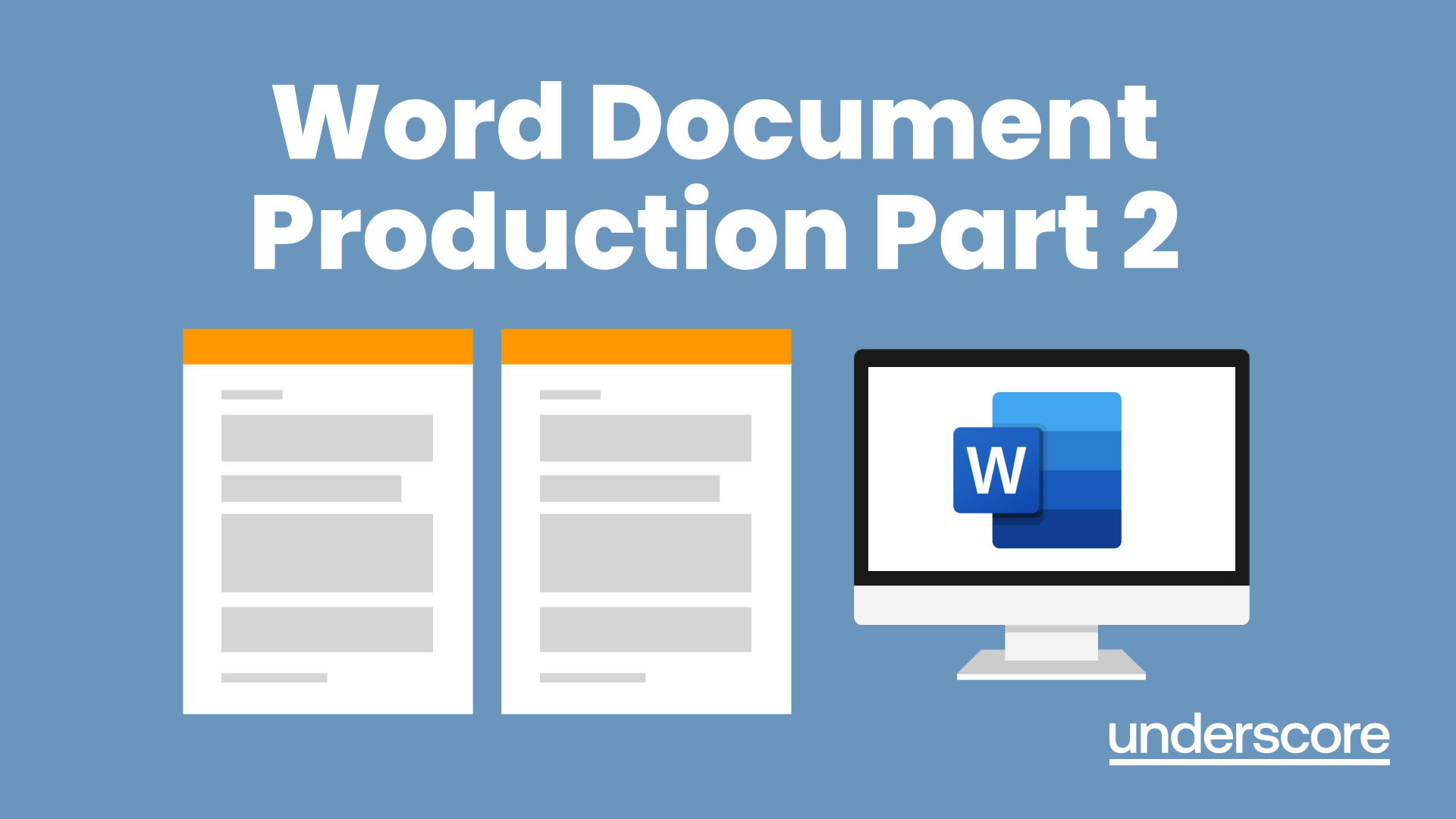
Outlook - Improving Efficiency
By Underscore Group
We use it everyday but there are so many additional tools to save you time and make your work in Outlook more efficient and less stressful. Course overview Duration: 4 hours People tend to think they know how to use Outlook however there are so many lesser known features that can make working in Outlook so much more efficient. Simply understanding the layouts, how to turn things on and off and customising the environment to your preferences can save time and frustration. You then have search features, things such as conversation clean up and quick steps that can help to tidy up and organise what you do. Objectives By the end of the course you will be able to: Customise Outlook to your preferences Manage email conversations Setup and use Quick Steps Create folders and organise information Setup rules Search for information Work effectively with calendars Content Customising the user interface Using the Navigation Pane and “To-do Bar” Setting folder pane options Adding favourites Peak preview Customising the quick access bar Setting reading pane and message preview Customizing email mail views Using the field chooser Email options Email conversations Conversation clean up Using Quick Steps Creating folders and organising information Setting email options Setting up rules Searching for information Using the Search bar Setting what to search for Setting where to search Searching for categories Adding more search options Working with calendars Setting what to view Using Schedule View Setting calendar options Weather bar Adding different time zones Adding meetings and appointments Setting up and using categories Opening other people’s calendars Setting calendar permissions Calendar groups Working with Tasks Lists Setting task options Adding and amending tasks Setting dates, deadlines and reminders Adding attachments to tasks Assigning tasks to others Flagging tasks Using and setting Quick Click Recurring tasks Flagging emails to appear on your task list Converting emails to tasks Converting tasks to calendar appointments

Microsoft Word - Document Production Part 1
By Underscore Group
Learn all the quick tips and tricks you didn’t know about in Word and how to properly setup new documents. Course overview Duration: 1 day (6.5 hours) Our Word Document Production (Part 1) course shows you how Word was designed to be used and demonstrates the powerful tools available. This course will enable you to originate professional documents with ease, ensuring that modifications are quick and uncomplicated. It looks at some of the common frustrations and how to avoid them. This course is aimed at existing Word users who want to get the best out of the package Objectives By the end of the course you will be able to: Customise Word Use different Word views Use line, paragraph and page breaks correctly Set indents and tabs Use styles for easy formatting Work with section breaks Work with automatic correction features Insert and modify tables Content Word setup Using different views Customising the status bar Customising the Quick Access bar and Ribbon Document setup Using the Navigation Pane Using Show / Hide Line vs paragraph breaks Using page break Using the ruler Setting indents and tabs The different types of indent Using dot leader tab Bullets and numbering Working with simple numbered and bulleted lists Sorting lists Working with multi level lists Styles The importance of styles Creating, amending and applying Character Styles Amending and applying Paragraph Styles Setting bullet point styles Using the Style Inspector Reorganising a document Using Outline View Promoting and demoting headings Displaying Styles names in Draft and Outline views Page and number fomatting Section vs page breaks Setting page orientation Setting page margins Displaying page border Automatic corrections Working with Quick Parts Setting autocorrect options Autoformat while typing Creating simple tables Inserting or drawing a table Modifying table formatting Adding rows and columns Changing row heights and column widths

OneNote
By Underscore Group
Learn how to use OneNote to create, organize and populate electronic notebooks. Course overview Duration: 4 hours OneNote is a digital notebook and can be a great way to easily take notes. Whether for meetings, on training courses or to help with to do lists. It works very much like it’s paper copy equivalent but, of course, with lots of enhanced features. Its integration with Outlook and the other office applications means you can easily take notes and link them to documents meeting details and then email them out. You can even add audio and video notes as reminders. Objectives By the end of the course you will be able to: Create and manage notebooks Add contents Tag and prioritise content Create notes from other applications Create To Do Lists and integrate into Outlook Content Using OneNote Creating notebooks Creating sections and pages Formatting pages Using page templates Creating page templates Reordering sections and pages Deleting sections and pages Creating OneNote content Adding text Bullet lists Adding tables Adding images Adding drawings Adding links Adding audio and video notes Tagging Tagging Creating custom tags Creating to-do lists Searching and filtering for tags Notes Creating quick notes Filtering them in OneNote notebooks Linked notes Outlook integration Linking to tasks in Outlook Flagging notes for follow up Inserting Outlook meeting content Taking minutes Emailing OneNote pages Send emails to OneNote
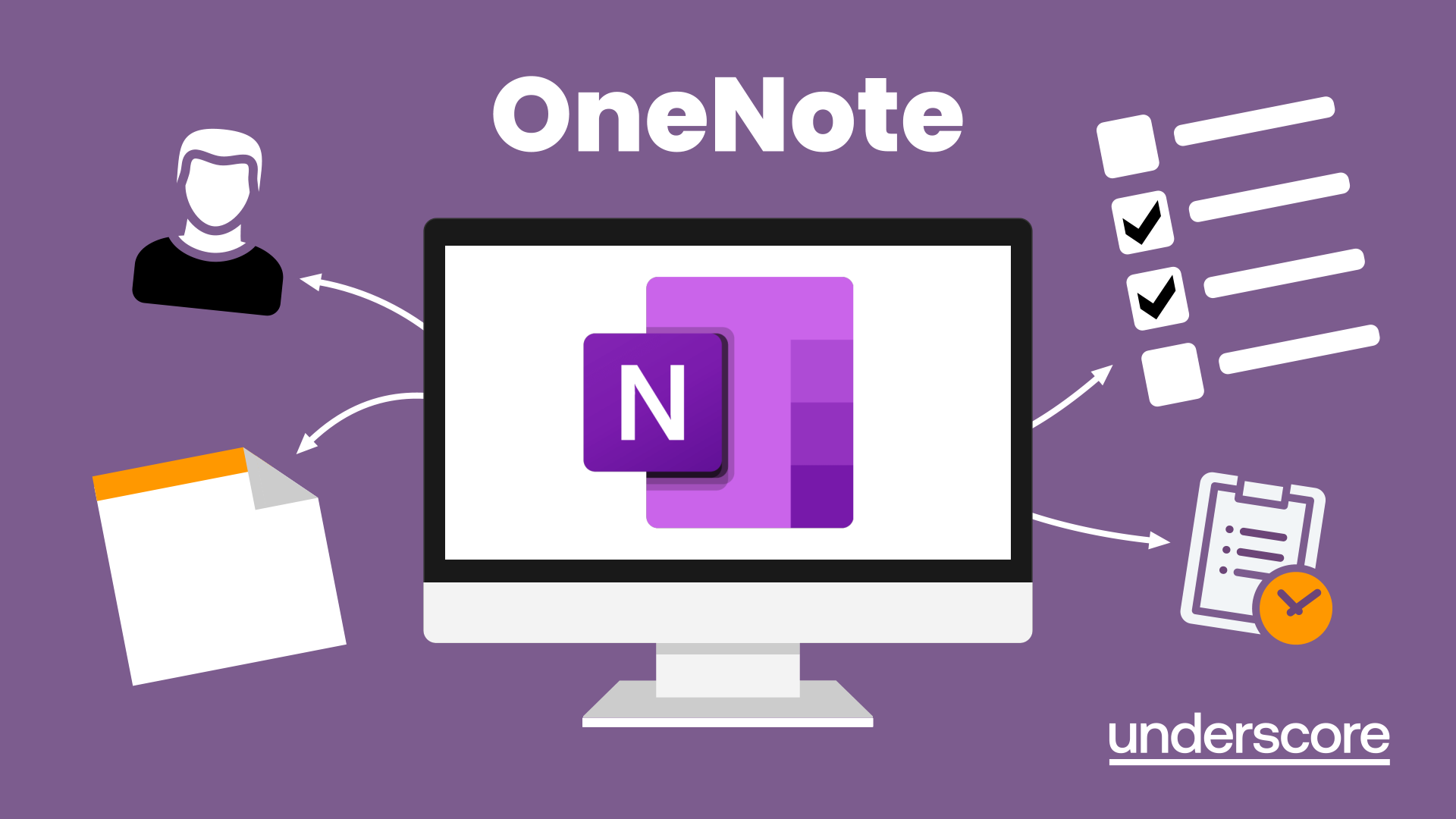
Adobe Acrobat (Standard or Professional)
By Underscore Group
Discover the amazing features this tool has to offer in combining, collating and editing documents and the forms, markups and redaction techniques available. Duration 1 day (6.5 hours) Overview This Adobe Acrobat course looks at the powerful features of the tool quite often overlooked. The course requires the use of either the Standard or Professional versions of Acrobat as the free Acrobat Reader only has limited functionality. Learn how to combine documents into a single file, edit and mark up PDFs, compare documents, redact data from documents and create fillable forms. Objectives By the end of the course you will be able to: Create PDFs from other tools Set security Collate and combine files into a single PDF Edit PDF files Complete and sign documents Create fillable forms Mark up PDF documents Compare files Redact data Content Creating PDFs Building PDF documents from Word, Excel and PowerPoint Setting PDF options for print, image quality and security Working in Acrobat Home, Tools and Document Views Using the Navigation Panel and Pane Floating toolbar and Contextual menus Collating and Combining Files Combining multiple files into a single PDF Adding extra files Deleting pages and reorganising pages Editing Files Editing text and graphics Adding text and images Adding headers and footers, watermarks and backgrounds Adding Links Adding manual links Automatic links Completing and signing documents Using fill and sign to complete forms Adding signatures Creating Fillable and Signable Forms Prepare a form Autodetect fillable fields Add manual fillable fields Adding drop downs, check boxes, etc. Naming fields Setting field properties Previewing the form Marking Up Documents Marking up changes Using sticky notes Using the highlighter pen Adding stamps Attaching documents and audio Replying to comments Comparing Files Selecting settings Comparison report Reviewing differences Using the changes pane Redacting Data (Acrobat Professional only) Setting redaction options Redacting chosen text Searching and redacting words, phrases or patterns Redacting whole pages Applying redaction

Powerpoint Professional Presentations
By Underscore Group
Learn the proper way to use PowerPoint and the background features that can make a real difference. Course overview Duration: 1 day (6.5 hours) Our PowerPoint – Professional Presentations course looks at creating professional, business focussed presentations quickly and easily. It ensures delegates are aware of the key concepts in using the tool such as slide masters and by the end of the day you will be able to create and run high quality presentations. This course is designed for new and existing users of PowerPoint who want to get the best out of the tool. Objectives By the end of the course you will be able to: Create a new presentation Amend the slide master/template Create text slides Animate text on slides Insert pictures and objects Set object animation Insert and work with SmartArt Create charts Run a presentation Content Creating a new presentation Creating a new presentation from a template Using your company template Changing slide layouts Copying, deleting and inserting slides Using the slide master Modifying the Slide Master Using Slide layouts Multiple Slide Masters Slide dates, footers and numbers Creating text slides Working with bullet points Setting spacing Changing text and bullet styles Using Outline view Text animation on a slide Slide titles Bullet points Applying animation to the Slide Master Animating text Slide titles Bullet points Applying animation to Slide Master Drill Down vs Drill Through Review of drill down Creating drill through pages Using drill through Inserting and working with pictures Inserting pictures Inserting online pictures Formatting pictures Adding Drawings Inserting lines and shapes Using Quick Styles Selecting and grouping objects Aligning and positioning objects Add text to a shape Duplicating objects Object animation Simple object animations Working with SmartArt Inserting SmartArt Graphics SmartArt formatting Converting text to SmartArt Inserting charts Creating a slide with a graph Changing chart types Setting chart options Graph animations Presenting your presentation Slide show settings Using Presenter view Using the PowerPoint viewer Slide show presentation tips

Access - Database Design and Reporting
By Underscore Group
Learn how to create fully relational databases and how to input, extract and report on data. Course overview Duration: 2 days (13 hours) Our Access Database Design and reporting course looks at the key elements to building fully relational databases and entering and extracting information from them. This course is designed for new users who need to build relational database systems. Objectives By the end of the course you will be able to: Create a new database Create data tables Set field validation and properties Enter data and manage data Create forms Use queries to extract data Create parameter queries Create calculations in queries Build relational databases Use sub datasheets Build multi table queries Use advanced form and report design techniques Content Creating a database Creating a new database Database elements Creating a data table Setting field properties Using input masks Using input masks Validation rules Default values Setting a primary key Creating lookup fields Data entry Adding data Deleting data Quick keys for data entry Working with data Sorting data Filtering data Finding information Navigation Creating data form Creating quick forms The form wizard Amending forms Formatting Setting the tab order Entering data using forms Creating queries Creating a query Setting criteria Using the expression builder Creating parameter queries Using wildcards Using more than one parameter Using calculations in queries Adding a totals row Formatting results Adding calculations Printing and reporting Printing tables and queries Creating reports Building and amending reports Adding headers and footers Working with relational databases Relational database principles Importing data from other sources Linking information between tables One-to-one and one-to-many links Defining referential integrity Amending links Deleting links Sub datasheets Viewing a subdatasheet Removing a subdatasheet Connecting a subdatasheet Multiple table queries Deciding which tables to use Adding tables to the query Creating links between tables Setting join properties Advanced form design Field properties Creating lookup fields Adding calculated fields Applying conditional formatting Advanced report design Field properties Report properties Alternate colour bandings Concatenating fields Adding calculated fields Sorting and grouping Grouping settings Adding headers and footers Adding dates, times, page numbers

Power Query and Power Pivot in Microsoft Excel: A Quickstart Guide
By Ideas Into Action
Power Query and Power Pivot in Microsoft Excel: A Quickstart Guide Course Description Copyright Ross Maynard 2022 Course Description Power Query and Power Pivot are two tools available in Microsoft Excel. If you are serious about data analysis, then you need to know how to use these tools. This Quickstart guide will give you the skills you need to get started with these powerful features. The Power Query tool allows you to import external data and then modify it to meet your needs, before loading it into Excel. These editing tasks are all things you can do manually in Excel, but Power Query greatly speeds things up when you have a large volume of data. The Power Pivot tool allows you to connect multiple data tables in an extended pivot table. Power Pivot also introduces new analysis and query tools to further enhance data analysis. If data analysis is your thing, then this course will help you get up to speed with these feature-filled tools. Through screen-capture video, the course provides a step-by-step guide to the foundation skills needed to use both Power Query and Power Pivot effectively. The course is designed to make your first steps into Power Query easy and to build your confidence to use them on your own. Both Power Query and Power Pivot are also available in Microsoft Power BI – the data visualisation suite. Once you have learned how to use Power Query and Power Pivot in Excel with this course, you’ll have a head start in getting to grips with Power BI Get up to speed with Power Query and Power Pivot in Microsoft Excel with this Quickstart guide. Key Learning Points On completion of the course, delegates will be able to: Use Power Query to load data from an external source into Microsoft Excel Clean and manipulate external data before loading it into Excel Consolidate separate files with Power Query Update Excel tables with new data in the same format Use Power Query to “unpivot” report tables to prepare the data for analysis Explain the core functionality of Power Pivot Link data tables together in the Power Pivot data model Create pivot tables that draw data from several source data tables Create performance measures and new analysis in the Power Pivot data model Use the most popular DAX query language functions in Power Pivot Curriculum Lesson 1: Power Query Quickstart Lesson 2: Consolidating Files with Power Query Lesson 3: Unpivoting a Table Lesson 4: Power Pivot Quickstart Lesson 5: Power Pivot – Adding Data and Functionality Lesson 6: Key DAX Functions for Power Pivot Lesson 7: The DAX CALCULATE Function Lesson 8: Key Learning Points Pre-Course Requirements There are no pre-course requirements Additional Resources Starter spreadsheets for each lesson are provided so that learners can follow the steps presented. Course Tutor Your tutor is Ross Maynard. Ross is a Fellow of the Chartered Institute of Management Accountants in the UK and has 30 years’ experience as a process improvement consultant specialising in business processes and organisation development. Ross is also a professional author of online training courses. Ross lives in Scotland with his wife, daughter and Cocker Spaniel Questions What is the main feature of Power Query? The ability to link data tables together to create pivot tables that allow data to be drawn from any and all of the source tables The ability to clean and manipulate large volumes of external data efficiently and to load the result into Microsoft Excel The removal of Microsoft Excel’s restrictions on file sizes and the number of rows of data allowed The ability to visualise data in dashboards and management reports What is the main feature of Power Pivot? The ability to link data tables together to create pivot tables that allow data to be drawn from any and all of the source tables The ability to clean and manipulate large volumes of external data efficiently and to load the result into Microsoft Excel The removal of Microsoft Excel’s restrictions on file sizes and the number of rows of data allowed The ability to visualise data in dashboards and management reports Which of the following actions cannot be performed within Power Query? Split text into multiple columns Trimming text and removing spaces Creating calculated columns using DAX functions Make date based calculations Which of the following statements is true? You can use Power Query to combine files that have the same format and open them all in the same spreadsheet You can use Power Query to link data tables and create pivot tables that pull data items from all the linked tables You can use Power Query to create interactive dashboard reports You can use Power Query to export data files to Microsoft Access and other databases Which of the following provides a compelling case to use Power Pivot in Microsoft Excel? The data visualisation and presentation features of Power Pivot are much more powerful than those in Excel Power Pivot offers the ability to clean large files of data imported from other systems quickly Existing reports and tables can be “reverse engineered” (unpivoted) to create data tables for more advanced analysis Files sizes in Power Pivot are smaller than in Excel and there is no limit on the number of rows of data that can be stored. This makes it much faster and more efficient to use Power Pivot for large data sets Power Pivot uses analysis functions from the DAX formula language. What does “DAX” stand for? Digital Architecture Extraction Data Arbitrage Extrapolation Display Analytics Extension Data Analysis Expressions Deeply Annoying Exercise The DAX CALCULATE function is one of the most powerful and useful functions available in Power Pivot. Which statement best describes it? It performs row by row calculations defined by the user and adds the total of them all together for a specified table It performs row by row calculations defined by the user and displays the maximum result for a specified table It performs a defined calculation and then applies filters specified by the user It filters the data in a specified table according to criteria set by the user As well as in Power Pivot in Microsoft Excel, in what application are DAX functions also available? Microsoft PowerPoint Microsoft Forms Microsoft Teams Microsoft Power BI How do DAX functions differ from Microsoft Excel functions? DAX functions are designed specifically for use with SQL based data sources DAX functions are completely new and provide additional functionality within Microsoft Excel DAX functions never take a cell reference or a range as reference, but instead take a column or table as reference DAX date and time functions return a date as a serial number, whereas Excel date and time functions return a datetime data type

Microsoft Excel is a powerful tool widely used to create and format spreadsheets, interpret and share data or information to make further accurate conclusions. Mastering Excel can be a valuable investment in both your personal and professional life. Taking this Microsoft Excel 2016 Intermediate course will help you create advanced workbooks and worksheets. Upon successful completion, you will be able to explain massive amounts of data and ensure actionable information from it. Why choose this course Earn an e-certificate upon successful completion. Accessible, informative modules taught by expert instructors Study in your own time, at your own pace, through your computer tablet or mobile device Benefit from instant feedback through mock exams and multiple-choice assessments Get 24/7 help or advice from our email and live chat teams Full Tutor Support on Weekdays Course Design The course is delivered through our online learning platform, accessible through any internet-connected device. There are no formal deadlines or teaching schedules, meaning you are free to study the course at your own pace. You are taught through a combination of Video lessons Online study materials Mock exams Multiple-choice assessment Certification After the successful completion of the final assessment, you will receive a CPD-accredited certificate of achievement. The PDF certificate is for £9.99, and it will be sent to you immediately after through e-mail. You can get the hard copy for £15.99, which will reach your doorsteps by post.

Search By Location
- Microsoft Office Courses in London
- Microsoft Office Courses in Birmingham
- Microsoft Office Courses in Glasgow
- Microsoft Office Courses in Liverpool
- Microsoft Office Courses in Bristol
- Microsoft Office Courses in Manchester
- Microsoft Office Courses in Sheffield
- Microsoft Office Courses in Leeds
- Microsoft Office Courses in Edinburgh
- Microsoft Office Courses in Leicester
- Microsoft Office Courses in Coventry
- Microsoft Office Courses in Bradford
- Microsoft Office Courses in Cardiff
- Microsoft Office Courses in Belfast
- Microsoft Office Courses in Nottingham