- Professional Development
- Medicine & Nursing
- Arts & Crafts
- Health & Wellbeing
- Personal Development
3581 Windows courses
Microsoft Powerpoint Introduction (now with live online classes)
By Microsoft Office Training
Course Objectives At the end of this course you will be able to: Identify the components of the PowerPoint interface Create slides Format text on slides Add and modify graphical objects to a presentation Work with tables in a presentation Add charts to a presentation Prepare the SlideShow '1 year email support service Take a look at the consistent excellent feedback from our corporate clients visiting our site ms-officetraining co uk Customer Feedback Very patient Trainer. Happy to adapt course + help with problems on existing presentations. Andrea Lethbridge - CNN ' With more than 20 years experience, we deliver courses on all levels of the Desktop version of Microsoft Office and Office 365; ranging from Beginner, Intermediate, Advanced to the VBA level. Our trainers are Microsoft certified professionals with a proven track record with several years experience in delivering public, one to one, tailored and bespoke courses. Tailored in company training courses: You can choose to run the course exactly as they are outlined by us or we can customise it so that it meets your specific needs. A tailored or bespoke course will follow the standard outline but may be adapted to your specific organisational needs. Getting Started with PowerPoint Identify the Components of the PowerPoint Interface Create a PowerPoint Presentation Accessing Help Choose the right view for the task in PowerPoint Normal view Slide Sorter view Notes Page view Outline view Add, rearrange, and delete slides in PowerPoint Working with Themes Add colour and design to my slides with themes Remove the current slide design (theme) Slide Layout What is a slide layout? Apply or change a slide layout Working with text Add text to a slide Create a new text box Format text Tables Add a table to a slide Format a Table Copy and paste a table from Word Insert an Excel spreadsheet within PowerPoint Edit Cells, Rows and Columns Delete a table Graphics Working with Clipart, and Shapes Selecting objects, shapes, pictures or text boxes Arrange a picture, shape or other object Adding Charts to Your Presentation Create a Chart Format a Chart Insert a Chart from Microsoft Excel Inserting date and slide numbers Add slide numbers to your presentation Hide slide numbers on the title slide Change where the page numbers appear on your slides Start your slide numbering with a specific number Print slides, notes, or handouts Create the Slide Show Record your slide show Preview the recorded slide show Turn slide timings off Set the slide timings manually Add or remove transitions between slides Add Animations to Text and Objects Deliver the Presentation Speakers notes Add speaker notes to your slides View your speaker notes as you deliver your slide show Who is this course for? Who is this course for? This course is designed for end users who are interested in learning the fundamentals needed to create and modify engaging presentations. Requirements Requirements General knowledge of the Windows OS Career path Career path Microsoft Office know-how can instantly increase your job prospects as well as your salary. 80 percent of job openings require spreadsheet and word-processing software skills

Description: The Cyber Security Officer Training - Complete Video Course course is designed for the people who want to work as a cybersecurity professional and want to increase their knowledge regarding the cybersecurity. The course is sectioned into several part or chapters. Each focuses on a particular topic that will help you to be an excellent cyber security officer. At first, the course shows you the basics of ethical hacking including protocols, Windows hacking, attacking web technologies, etc. in the Ethical Hacking section. Then you will know the advanced techniques of becoming an ethical hacker and know the procedures of getting certification for ethical hacking. Then in part named Penetration Testing Consultant (CPTC), you will be introduced to the concept of packet capturing, Layer 2 attacks, Layer 3 attacks on Cisco-based infrastructures, VPN attacks, etc. In the next course, you will learn the advanced features of penetration testing. After that, the course, you will know about the web application security, Security Leadership Process, how to be a security Sentinel, etc. Finally, you will know the techniques of vulnerability assessments so that you can prevent severe break-ins to your company. Assessment: At the end of the course, you will be required to sit for an online MCQ test. Your test will be assessed automatically and immediately. You will instantly know whether you have been successful or not. Before sitting for your final exam you will have the opportunity to test your proficiency with a mock exam. Certification: After completing and passing the course successfully, you will be able to obtain an Accredited Certificate of Achievement. Certificates can be obtained either in hard copy at a cost of £39 or in PDF format at a cost of £24. Who is this Course for? Cyber Security Officer Training - Complete Video Course is certified by CPD Qualifications Standards and CiQ. This makes it perfect for anyone trying to learn potential professional skills. As there is no experience and qualification required for this course, it is available for all students from any academic background. Requirements Our Cyber Security Officer Training - Complete Video Course is fully compatible with any kind of device. Whether you are using Windows computer, Mac, smartphones or tablets, you will get the same experience while learning. Besides that, you will be able to access the course with any kind of internet connection from anywhere at any time without any kind of limitation. Career Path After completing this course you will be able to build up accurate knowledge and skills with proper confidence to enrich yourself and brighten up your career in the relevant job market. Ethical Hacking Overview FREE 00:35:00 Reconnaissance 00:25:00 Protocols 01:25:00 Windows Hacking 01:19:00 Attacking Web Technologies 00:56:00 Pen Testing Wireless Networks 01:34:00 Professional Hacking Security Fundamentals FREE 00:51:00 Access Controls 00:33:00 Protocols 00:36:00 Cryptography 00:52:00 Why Vulnerability Assessments? 00:36:00 Vulnerability Tools of the Trade 00:10:00 Output Analysis and Reports 00:13:00 Reconnaisance, Enumeration and Scanning 00:51:00 Gaining Access 00:31:00 Maintaining Access 00:17:00 Covering Tracks 00:18:00 Malware 00:09:00 Buffer Overflows 00:22:00 Password Cracking 00:33:00 Penetration Testing I Packet Capturing 00:38:00 Layer 2 Attacks 00:59:00 Layer 3 Attacks on Cisco Based Infrastructures 01:09:00 Pivoting and Relays 00:20:00 IPv6 Attacks 00:49:00 VPN Attacks 00:38:00 Defeating SSL 00:48:00 IDS/IPS Evasion 01:11:00 Penetration Testing II Logistics of Pen Testing FREE 00:25:00 Linux Fundamentals 00:22:00 Information Gathering 00:38:00 Detecting Live Systems 00:34:00 Enumeration 00:25:00 Vulnerability Assessments 00:20:00 Malware Goes Undercover 00:28:00 Windows Hacking 00:39:00 Hacking UNIX/Linux 00:36:00 Advanced Exploitation Techniques 00:28:00 Pen Testing Wireless Networks 00:34:00 Networks, Sniffing and IDS 00:42:00 Injecting the Database 00:26:00 Attacking Web Technologies 00:30:00 Project Documentation 00:17:00 Web Application Security Web Application Security FREE 01:20:00 Secure SDLC 00:26:00 OWASP TOP 10 00:28:00 Risk Management 00:35:00 Threat Modeling 00:18:00 Authentication and Authorization Attacks 00:24:00 Session Management 00:35:00 Security Architecture 00:29:00 Input Validation and Data Sanitization 00:24:00 AJAX Security 00:05:00 Insecurity Code Discovery and Mitigation 00:39:00 Application Mapping 00:07:00 Cryptography 00:28:00 Testing Methodologies 00:31:00 Security Leadership Security Management FREE 00:58:00 Risk Management 00:35:00 Encryption 00:31:00 Information Security - Access Control Concepts 00:31:00 Incident Handling and Evidence 01:01:00 Operations Security 00:48:00 Knowing Network Security 01:12:00 Security Sentinel Basic Security FREE 00:17:00 User Awareness 00:27:00 Implementing Countermeasures 00:09:00 Certified Security Sentinel 00:16:00 Using the Internet at Work 00:23:00 Accessing the Company's Network Through Your Assigned Computer 00:19:00 Accessing the Corporate Network Remotely 00:09:00 Social Engineering 00:13:00 Understanding and Manipulating our Target 00:16:00 Researching Our Target 00:11:00 Vulnerability Assessment Why Vulnerability Assessment FREE 00:46:00 Vulnerability Types 00:23:00 Assessing the Network 00:40:00 Assessing Web Servers & Applications 00:27:00 Assessing Remote & VPN Services 00:17:00 Vulnerability Assessment Tools of the Trade 00:15:00 Output Analysis 00:12:00 Mock Exam Mock Exam- Cyber Security Officer Training - Complete Video Course 00:30:00 Final Exam Final Exam- Cyber Security Officer Training - Complete Video Course 00:30:00 Order Your Certificates and Transcripts Order Your Certificates and Transcripts 00:00:00

MS-700T00 Managing Microsoft Teams
By Nexus Human
Duration 4 Days 24 CPD hours This course is intended for Students in this course are interested in Microsoft Teams or in passing the Microsoft Teams Administrator Associate certification exam. A Microsoft Teams administrator plans, deploys, configures, and manages Microsoft Teams to focus on efficient and effective collaboration and communication in a Microsoft 365 environment. A Microsoft Teams administrator must be able to plan, deploy, and manage teams, chat, apps, channels, meetings, audio/video conferencing, live events, calling, and Teams certified devices. A Microsoft Teams administrator has experience integrating Microsoft Teams with SharePoint, OneDrive, Exchange, Microsoft 365 Groups, and other Microsoft, third-party, and custom apps. A Microsoft Teams administrator understands and collaborates with other workloads and roles, such as Network, Voice, Identity, Access, Devices, Licensing, Security, Compliance, Information management, and User Adoption. Overview What is Microsoft Teams and how the components work together How to implement Governance, Security and Compliance for Microsoft Teams How to prepare an organizations environment for a Microsoft Teams deployment How to deploy and manage teams How to manage collaboration and communication experiences in Microsoft Teams Techniques to manage and troubleshoot communication in Microsoft Teams The Managing Microsoft Teams course is designed for persons who are aspiring to the Microsoft 365 Teams Admin role. A Microsoft Teams administrator plans, deploys, configures, and manages Microsoft Teams to focus on efficient and effective collaboration and communication in a Microsoft 365 environment. In this course, you will learn about various Teams management tools, security and compliance feature for Teams, network requirement for Teams deployment as well as different Teams settings and policies for managing collaboration and communication experience in Teams. Prerequisites A proficient understanding of basic functional experience with Microsoft 365 services. A proficient understanding of general IT practices, including using PowerShell. 1 - Explore Microsoft Teams Explore capabilities in Microsoft Teams Explore Microsoft Teams integration with Microsoft 365 Explore Microsoft Teams integration with Microsoft Power Platform Illustrate Microsoft Teams architecture Describe Microsoft Teams with Microsoft 365 Groups Describe Microsoft Teams with SharePoint and OneDrive Describe Microsoft Teams with Exchange Understand Microsoft Teams certified solutions 2 - Plan and deploy Microsoft Teams Designate Teams admin roles Understand Teams management tools Plan for Teams rollout Plan for Teams adoption Plan for Teams licensing Deploy Microsoft Teams clients 3 - Implement lifecycle management and governance for Microsoft Teams Plan for lifecycle management Plan for Teams governance Manage Microsoft 365 Groups creation Configure Microsoft 365 Groups expiration policy Configure Microsoft 365 Groups naming policy Plan policy assignment for users and groups Create and manage policy packages Manage Teams preview features using Teams update policies Create and manage teams templates and template policies 4 - Monitor your Microsoft Teams environment Monitor Microsoft Teams usage reports Monitor Microsoft 365 usage reports Interpret Microsoft Adoption Score Manage user access with Azure Active Directory access reviews Monitor the Microsoft 365 network connectivity dashboard Manage Teams notifications and alerts Manage feedback policies 5 - Manage access for external users Understand features in Azure Active Directory Work with external users in Microsoft Teams Manage access for external users Manage external collaboration in Azure AD Manage external collaboration in Microsoft 365 Manage external access in Microsoft Teams Manage guest access in Microsoft Teams Manage file sharing in SharePoint and OneDrive 6 - Implement security for Microsoft Teams Configure conditional access and multifactor authentication for Microsoft Teams Configure Safe Attachments for Microsoft Teams Configure Safe Links for Microsoft Teams Examine the Defender for Cloud Apps Monitor security reports for Microsoft Teams Plan and configure enhanced encryption policies 7 - Implement compliance for Microsoft Teams Create and manage sensitivity labels Create and manage retention policies Create and manage Data Loss Prevention policies Deploy communication compliance Enable scoped directory search Create information barrier policy Create security and compliance alerts for Microsoft Teams 8 - Plan and configure network settings for Microsoft Teams Examine network requirements for Microsoft Teams Plan for network deployment using Network Planner Configure network ports and protocols for Microsoft Teams Implement Quality of Service Configure reporting labels for location-enhanced Call Analytics reports Configure tenant data for Call Quality Dashboard reports Assess network readiness Manage network topology 9 - Create and manage teams Create teams Create a team from existing resources Plan and create org-wide teams Manage teams Manage users in a team Configure dynamic membership Archive restore and delete a team 10 - Manage collaboration experiences for chat and channels Create and manage channels in a team Create and manage Teams policies for channels Configure teams settings Create and manage messaging policies Manage channel moderation Manage access to channels 11 - Manage apps for Microsoft Teams Explore apps in Microsoft Teams Describe admin settings for Teams apps Manage access to Teams apps at the organization level Create and manage app permission policies Create and manage app setup policies Manage permissions and consent for Teams apps Plan and configure connectors Manage custom apps uploads Publish custom apps to Microsoft Teams Manage purchasing of apps in the Microsoft Teams app store Customize the organization's app store Customize the branded experience of an app 12 - Introduction to Teams meetings and calling Overview of Teams meetings and events Overview of Teams Phone Overview of auto attendants and call queues Overview of Teams devices 13 - Manage meetings and events experiences Explore meetings and events in Microsoft Teams Configure meeting settings Create and manage meeting policies Configure audio conferencing Create and manage meeting templates and template policies Create and manage meetings customization policies Configure live events settings Create and manage live events policies Examine live events across Microsoft 365 14 - Plan for Microsoft Teams Rooms and Surface Hub Determine license requirements for Microsoft Teams Rooms and shared devices Understand differences between Microsoft Teams Rooms on Android and Windows Understand Microsoft Teams Rooms on Surface Hub 2S Understand and plan Teams Room accessories, components, and peripherals Understand Teams Rooms management options 15 - Configure, deploy, and manage Teams devices Manage Microsoft Teams Phones Manage Microsoft Teams Room Systems Microsoft Teams Rooms management options Manage Surface Hub 2S devices Configure Microsoft Teams SIP gateway Manage Microsoft Teams displays Remote provisioning and sign in for Teams Phones Update Microsoft Teams devices remotely Manage Microsoft Teams device tags 16 - Plan for Teams Phone Plan to deploy Teams Phone Plan for Teams Phone PSTN connectivity Determine license requirements Plan for Teams Phone devices Plan and design Teams Phone features Plan for voicemail 17 - Configure and deploy Teams Phone Configure emergency calling for Teams Calling Plans Manage and configure Microsoft PSTN numbers Configure Operator Connect and Teams Phone Mobile Configure Teams Phone policies Create and manage Teams policies Configure Audio Conferencing 18 - Configure and manage voice users Enable users for Teams Phone Enable users for Direct Routing with Teams Phone Enable additional calling features for Teams Phone Enable users for Teams Phone Mobile 19 - Configure auto attendants and call queues Design call flows for auto attendants and call queues Configure auto attendants and call queues Deploy a channel-based call queue Configure resource accounts Configure Microsoft 365 groups for voicemail Interpret call queue conference modes Interpret call queue routing methods Configure holidays for auto attendants and call queues Configure custom music on hold 20 - Troubleshoot audio, video, and client issues Troubleshoot Teams Collect and identify logs Clear Microsoft Teams client cache Identify issues with call analytics Identify issues with Call Quality Dashboard Use Power BI to analyze Call Quality Dashboard data Identify issues with the Direct Routing Health Dashboard Additional course details: Nexus Humans MS-700T00 Managing Microsoft Teams training program is a workshop that presents an invigorating mix of sessions, lessons, and masterclasses meticulously crafted to propel your learning expedition forward. This immersive bootcamp-style experience boasts interactive lectures, hands-on labs, and collaborative hackathons, all strategically designed to fortify fundamental concepts. Guided by seasoned coaches, each session offers priceless insights and practical skills crucial for honing your expertise. Whether you're stepping into the realm of professional skills or a seasoned professional, this comprehensive course ensures you're equipped with the knowledge and prowess necessary for success. While we feel this is the best course for the MS-700T00 Managing Microsoft Teams course and one of our Top 10 we encourage you to read the course outline to make sure it is the right content for you. Additionally, private sessions, closed classes or dedicated events are available both live online and at our training centres in Dublin and London, as well as at your offices anywhere in the UK, Ireland or across EMEA.

Python in Containers
By Packt
All about containers, Docker, and Kubernetes for Python engineers.
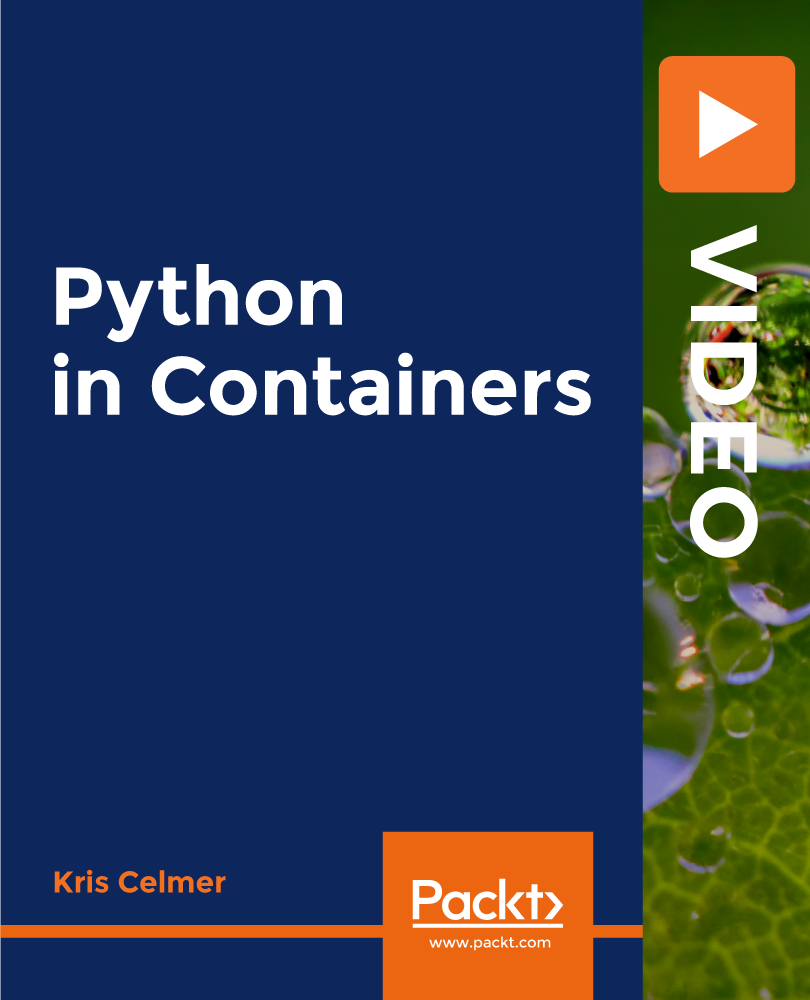
Introduction to Data Analytics & Visualization
By EnergyEdge - Training for a Sustainable Energy Future
Develop your expertise in data analytics and visualization with EnergyEdge's Introduction to Data Analytics Visualization course. Join our classroom training to acquire essential skills in this field.

AutoCAD Training for 15 hours - Live and Online
By FirstScale Revit Consultant and Training
AutoCAD Training for 15 hours - Live and Online The AutoCAD Training is for 15 hours that will cover from Introduction to Intermediate in small classes with only 1 people per class. AutoCAD course is for Windows or AutoCAD for MAC platforms. If you have AutoCAD for MAC, please let us know to book the specific course. The training is tailored to your needs and we will focus the AutoCAD course on the area you want to learn. During the training, you will receive many AutoCAD tips on how to work fast and efficient. This live AutoCAD course will be now online at a reduced price. You will receive a certificate of attendance at the end of the course. After the training, you can book 1 to 1 AutoCAD support to answer your questions and support your journey to learn AutoCAD. This is an extra service that you can book a minimum of 2.5 hours. Spread the cost with interest-free instalments. Buy now, pay later courses! AutoCAD Training: https://www.bimrevittraining.com/autocad-training AutoCAD Course Description AutoCAD Settings and Customization • Workspaces (AutoCAD Classic/2D Drafting & Annotation) • Background Color • Cross Air Size • New / Open and Save • User Preferences • Toolbars • Drawing Units • Drawing Limits • Snap Mode • Grid Display • Ortho Mode • Polar Tracking • Object Snap • Object Snap Tracking AutoCAD Drawing Tools • Line • Multiple Line • Construction Line • Polyline • Polygon • Rectangle • Arc • Circle • Revision Cloud • Spline • Ellipse / Ellipse Arc • Insert Block • Make Block • Point • Hatch/Gradient • Region • Table • Multiline Text Modify Tools • Erase • Copy • Mirror • Offset • Array • Move • Rotate • Scale • Stretch • Trim • Extend • Break at Point • Break • Join • Chamfer • Fillet • Explode Working Methods •Object Properties •Match Properties •Layer Properties Manager •Adding Layers •Working with Layouts •External References •Insert/Edit Images •Insert PDF AutoCAD Plotting / Publishing •Page Setup Manager •Plot Style Manager •Plotting •Publish •eTransmit
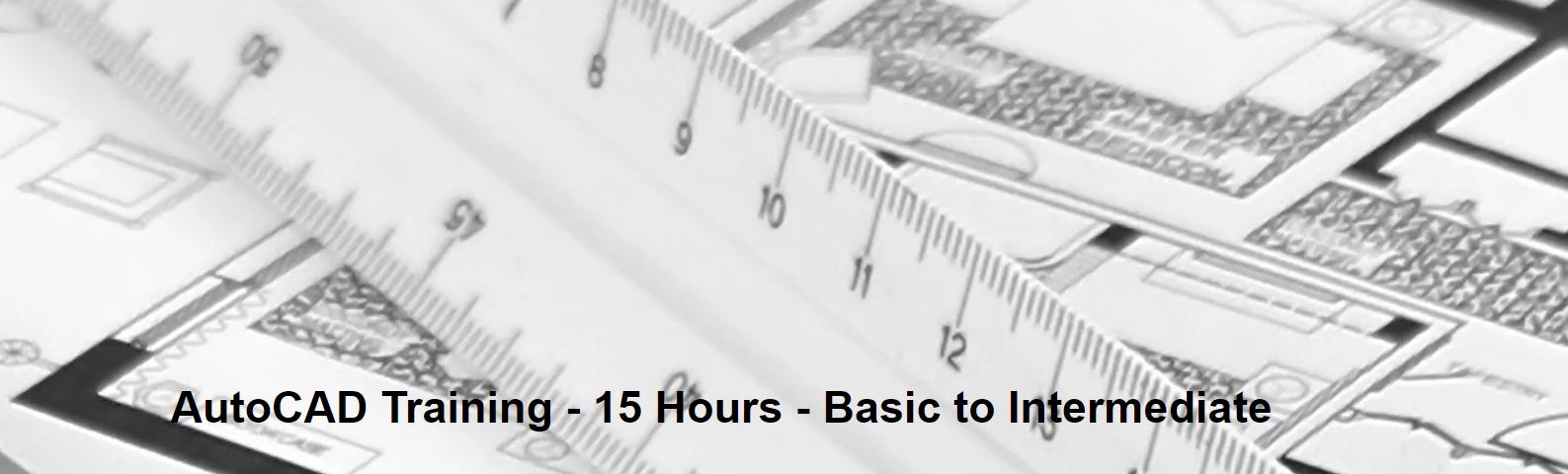
3ds max and Arnold Rendering one to one.
By Real Animation Works
Realistic rendering course with 3ds max and Arnold.

Symantec Endpoint Protection 14.X - Configure And Protect
By Nexus Human
Duration 3 Days 18 CPD hours This course is intended for This course is for Network, IT security, and systems administration professionals in a Security Operations position who are tasked with configuring optimum security settings for endpoints protected by Symantec Endpoint Protection 14. Overview At the completion of the course, you will be able to: Protect against Network Attacks and Enforcing Corporate Policies using the Firewall Policy. Blocking Threats with Intrusion Prevention. Introducing File-Based Threats. Preventing Attacks with SEP. Layered Security. Securing Windows Clients. Secure Mac Clients. Secure Linux Clients. Controlling Application and File Access. Restricting Device Access for Windows and Mac Clients. Hardening Clients with System Lockdown. Customizing Policies based on Location. Managing Security Exceptions. This course is designed for the network, IT security, and systems administration professionals in a Security Operations position who are tasked with configuring optimum security settings for endpoints protected by Symantec Endpoint Protection 14. Introduction Course environment Lab environment Introducing Network Threats Describing how Symantec Endpoint Protection protects each layer of the network stack Discovering the tools and methods used by attackers Describing the stages of an attack Protecting against Network Attacks and Enforcing Corporate Policies using the Firewall Policy Preventing network attacks Examining Firewall Policy elements Evaluating built-in rules Creating custom firewall rules Enforcing corporate security policy with firewall rules Blocking network attacks using protection and stealth settings Configuring advanced firewall feature Blocking Threats with Intrusion Prevention Introducing Intrusion Prevention technologies Configuring the Intrusion Prevention policy Managing custom signatures Monitoring Intrusion Prevention events Introducing File-Based Threats Describing threat types Discovering how attackers disguise their malicious applications Describing threat vectors Describing Advanced Persistent Threats and a typical attack scenario Following security best practices to reduce risks Preventing Attacks with SEP Layered Security Virus and Spyware protection needs and solutions Describing how Symantec Endpoint Protection protects each layer of the network stack Examining file reputation scoring Describing how SEP protects against zero-day threats and threats downloaded through files and email Describing how endpoints are protected with the Intelligent Threat Cloud Service Describing how the emulator executes a file in a sandbox and the machine learning engine?s role and function Securing Windows Clients Platform and Virus and Spyware Protection policy overview Tailoring scans to meet an environment?s needs Ensuring real-time protection for clients Detecting and remediating risks in downloaded files Identifying zero-day and unknown threats Preventing email from downloading malware Configuring advanced options Monitoring virus and spyware activity Securing Mac Clients Touring the SEP for Mac client Securing Mac clients Monitoring Mac clients Securing Linux Clients Navigating the Linux client Tailoring Virus and Spyware settings for Linux clients Monitoring Linux clients Providing Granular Control with Host Integrity Ensuring client compliance with Host Integrity Configuring Host Integrity Troubleshooting Host Integrity Monitoring Host Integrity Controlling Application and File Access Describing Application Control and concepts Creating application rulesets to restrict how applications run Monitoring Application Control events Restricting Device Access for Windows and Mac Clients Describing Device Control features and concepts for Windows and Mac clients Enforcing access to hardware using Device Control Discovering hardware access policy violations with reports, logs, and notifications Hardening Clients with System Lockdown What is System Lockdown? Determining to use System Lockdown in Whitelist or Blacklist mode Creating whitelists for blacklists Protecting clients by testing and Implementing System Lockdown Customizing Policies based on Location Creating locations to ensure the appropriate level of security when logging on remotely Determining the criteria and order of assessment before assigning policies Assigning policies to locations Monitoring locations on the SEPM and SEP client Managing Security Exceptions Creating file and folder exceptions for different scan types Describing the automatic exclusion created during installation Managing Windows and Mac exclusions Monitoring security exceptions

Data Science 101: Methodology, Python, and Essential Math
By Packt
Start your data science journey with this carefully constructed comprehensive course and get hands-on experience with Python for data science. Gain in-depth knowledge about core Python and essential mathematical concepts in linear algebra, probability, and statistics. Complete data science training with 13+ hours of content.
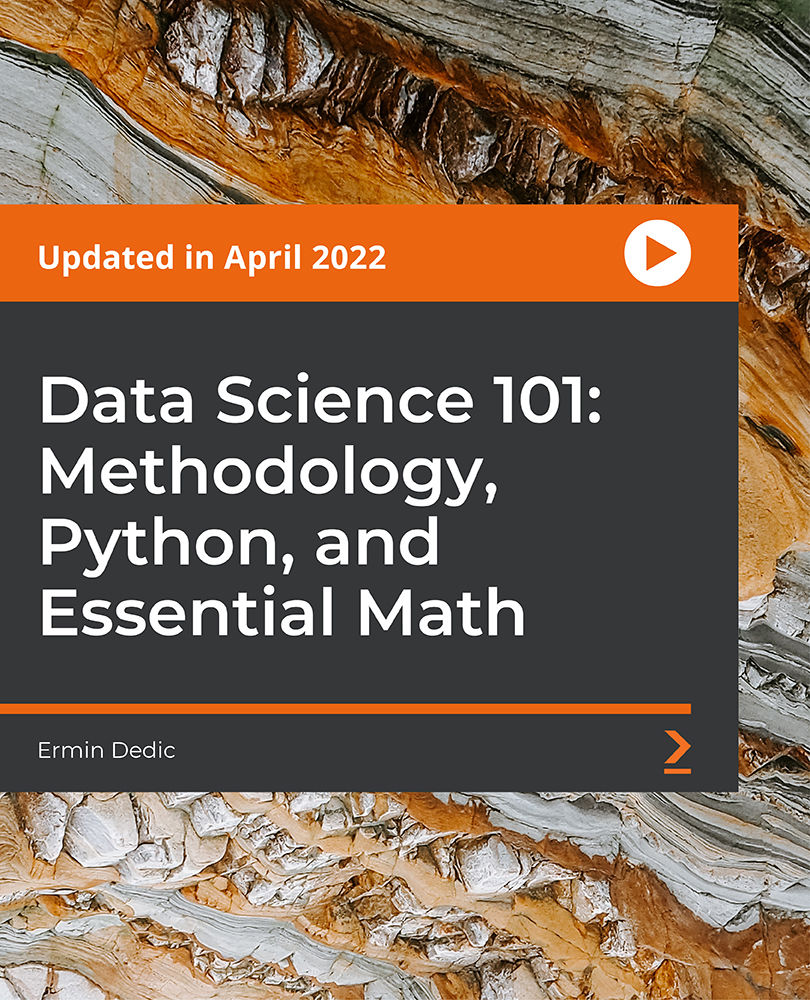
Package Details: Number of Courses: 30 Courses Accreditation: CPD Quality Standards Free Certificates:PDF: 30Hardcopy: 30 (Delivery Charge Applicable) Courses Access: Lifetime Instalment Payment Available Structural Engineering Course 01: Read Construction & Structural Drawing Like Expert Course 02: Diploma in Construction Management Course 03: Quantity Surveyor Diploma Course 04: Building Surveyor Course 05: Land Surveying Course 06: Bricklaying Course 07: Construction Cost Estimation Diploma Course 08: Construction Estimation using RSMeans Course 09: Construction Cost Estimation Using Xactimate Course 10: Cost Estimation for Multiplex Building Using Xactimate Course 11: Property Law and Legislation Course 12: Construction Industry Scheme (CIS) Course 13: WELL Building Standard Course 14: LEED V4: Building Design and Construction Course 15: LEED V4 - Building Design and Construction Architecture & AutoCAD Course 01: Architectural Studies Course 02: AutoCAD Programming using C# with Windows Forms Course 03: CAD Design Course: Assemblies, Modelling And Civil Drawings Course 04: Autocad Electrical Design Course 05: Intermediate Solidworks Course Course 06: Solidworks Foundation Training Course 07: Interior Design Professional Diploma Course 08: Professional Interior Design & Construction Constraction Safety Course 01: Construction Safety Course 02: Fire Safety | Online Course Course 03: Emergency First Aid and Incident Management at Work Course 04: RIDDOR Training Course 05: LOLER Training Course 06: COSHH Training and Safety - Level 2 Course 07: DSEAR Training Enrol Construction & Structural Engineering, Architectural Studies and AutoCAD Bundle Today!! Benefits you'll get from choosing Apex Learning for this Construction & Structural Engineering, Architectural Studies and AutoCAD training: Pay once and get lifetime access Free e-Learning App for engaging reading materials & helpful assistance Certificates, student ID included in a one-time fee Free up your time - don't waste time and money travelling for classes Accessible, informative modules designed by expert instructors Learn anytime, from anywhere Study from your computer, tablet or mobile device CPD accredited course - improve the chance of gaining professional skills CPD 305 CPD hours / points Accredited by CPD Quality Standards Who is this course for? This Construction & Structural Engineering, Architectural Studies and AutoCAD bundle is for everyone. Requirements No requirements to enrol this Construction & Structural Engineering, Architectural Studies and AutoCAD bundle. Career path This Construction & Structural Engineering, Architectural Studies and AutoCAD bundle will help you learn the necessary skills to explore opportunities such as- Structural Engineer £36,000 - £38,000 per annum Engineer £27,000 - £45,000 per annum Construction Engineer £3,000 - £45,000 per annum Engineer Surveyor £28,000 - £32,500 per annum Civil Engineer £29,000 - £38,000 per annum

Search By Location
- Windows Courses in London
- Windows Courses in Birmingham
- Windows Courses in Glasgow
- Windows Courses in Liverpool
- Windows Courses in Bristol
- Windows Courses in Manchester
- Windows Courses in Sheffield
- Windows Courses in Leeds
- Windows Courses in Edinburgh
- Windows Courses in Leicester
- Windows Courses in Coventry
- Windows Courses in Bradford
- Windows Courses in Cardiff
- Windows Courses in Belfast
- Windows Courses in Nottingham