- Professional Development
- Medicine & Nursing
- Arts & Crafts
- Health & Wellbeing
- Personal Development
3596 Windows courses
AZ-040T00 Automating Administration with Powershell
By Nexus Human
Duration 5 Days 30 CPD hours This course is intended for This course is intended for IT Professionals who are already experienced in general Windows Server, Windows client, Azure, and Microsoft 365 administration, and who want to learn more about using Windows PowerShell for administration. No prior experience with any version of PowerShell or any scripting language is assumed. This course is also suitable for IT Professionals already experienced in server administration, including Microsoft Exchange Server, Microsoft SharePoint Server, and Microsoft SQL Server. This course provides students with the fundamental knowledge and skills to use PowerShell for administering and automating administration of Windows servers. This course provides students the skills to identify and build the command they require to perform a specific task. In addition, students learn how to build scripts to accomplish advanced tasks such as automating repetitive tasks and generating reports. This course provides prerequisite skills supporting a broad range of Microsoft products, including Windows Server, Windows Client, Microsoft Azure, and Microsoft 365. In keeping with that goal, this course will not focus on any one of those products, although Windows Server, which is the common platform for all of those products, will serve as the example for the techniques this course teaches. Prerequisites Before attending this course, students must have: -Experience with Windows networking technologies and implementation. - Experience with Windows Server administration, maintenance, and troubleshooting. 1 - Review Windows PowerShell Learn about Windows PowerShell Get familiar with Windows PowerShell applications Identify factors to install and use Windows PowerShell Configure the Windows PowerShell console Configure the Windows PowerShell Integrated Scripting Environment (ISE) Use Visual Studio Code with PowerShell 2 - Understand the command syntax in Windows PowerShell Discover the structure of PowerShell cmdlets Discover the parameters for using PowerShell cmdlets Review the tab completion feature in PowerShell Display the About files content in PowerShell 3 - Find commands and Get-Help in Windows PowerShell Define modules in PowerShell Find cmdlets in PowerShell Use command aliases in PowerShell Use Show-Command and Get-Help in PowerShell Interpret the help file contents and update the local help content in PowerShell 4 - Manage Active Directory Domain Services using PowerShell cmdlets Manage user accounts in PowerShell Manage groups and group memberships in PowerShell Manage computer accounts in PowerShell Manage organizational units and Active Directory objects in PowerShell 5 - Manage network service settings for Windows devices using PowerShell cmdlets Manage IP addresses in PowerShell Manage IP routing in PowerShell Manage DNS clients in PowerShell Manage Windows Firewall settings in PowerShell 6 - Manage Windows Server settings using PowerShell cmdlets Automate management tasks using the Group Policy management cmdlets Manage server roles and services using PowerShell cmdlets Manage Hyper-V Virtual Machines using PowerShell cmdlets Manage Internet Information Services using PowerShell cmdlets 7 - Manage settings for a local Windows machine using PowerShell cmdlets Manage Windows 10 using PowerShell Manage permissions with PowerShell 8 - Understand the Windows PowerShell pipeline Review Windows PowerShell pipeline and its output Discover object members in PowerShell Control the formatting of pipeline output 9 - Select, sort, and measure objects using the pipeline Sort and group objects by property in the pipeline Measure objects in the pipeline Select a set of objects in the pipeline Select object properties in the pipeline Create and format calculated properties in the pipeline 10 - Filter objects out of the pipeline Learn about the comparison operators in PowerShell Review basic filter syntax in the pipeline Review advanced filter syntax in the pipeline Optimize the filter performance in the pipeline 11 - Enumerate objects in the pipeline Learn about enumerations in the pipeline Review basic syntax to enumerate objects in the pipeline Review advanced syntax to enumerate objects in the pipeline 12 - Send and pass data as output from the pipeline Write pipeline data to a file Convert pipeline objects to other forms of data representation in PowerShell Control additional output options in PowerShell 13 - Pass pipeline objects Pipeline parameter binding Identify ByValue parameters Pass data by using ByValue Pass data by using ByPropertyName Identify ByPropertyName parameters Use manual parameters to override the pipeline Use parenthetical commands Expand property values 14 - Connect with data stores using PowerShell providers Define Windows PowerShell providers Review the built-in providers in PowerShell Access provider help in PowerShell 15 - Use PowerShell drives in PowerShell Explain PowerShell drives in PowerShell Use PowerShell drive cmdlets in PowerShell Manage the file system in PowerShell Manage the registry in PowerShell Work with certificates in PowerShell Work with other PowerShell drives in PowerShell 16 - Review CIM and WMI Review architecture of CIM and WMI Review repositories in CIM and WMI Locate online class documentation by using CIM and WMI cmdlets 17 - Query configuration information by using CIM and WMI List local repository namespaces and classes by using CIM and WMI Query instances by using commands and WMI Query Language Connect to remote computers by using CIM and WMI cmdlets Query repository classes from remote computers by using CIMSession objects 18 - Query and manipulate repository objects by using CIM and WMI methods Discover methods of repository objects by using CIM and WMI Locate class methods and documentation by using CIM and WMI Invoke methods of repository objects by using CIM and WMI 19 - Manage variables in Windows PowerShell scripts Define variables in Windows PowerShell scripts Create variable names in Windows PowerShell scripts Assign values and types to variables in Windows PowerShell scripts Identify the methods and properties of variables in Windows PowerShell scripts Use string variables and methods in Windows PowerShell scripts Use date variables and methods in Windows PowerShell scripts 20 - Work with arrays and hash tables in Windows PowerShell scripts Define an array in Windows PowerShell scripts Work with array lists in Windows PowerShell scripts Define hash tables in Windows PowerShell Scripts Work with hash tables in Windows PowerShell scripts 21 - Create and run scripts by using Windows PowerShell Review Windows PowerShell scripts Modify scripts in the PowerShell Gallery Create scripts using Windows PowerShell Review the PowerShellGet module in Windows PowerShell Run scripts and set the execution policy in Windows PowerShell Review Windows PowerShell and AppLocker Sign the scripts digitally in Windows PowerShell 22 - Work with scripting constructs in Windows PowerShell Review and use the ForEach loop in Windows PowerShell scripts Review and use the If construct in Windows PowerShell scripts Review and use the Switch construct in Windows PowerShell scripts Review the For construct in Windows PowerShell scripts Review other loop constructs in Windows PowerShell scripts Review Break and Continue in Windows PowerShell scripts 23 - Import data in different formats for use in scripts by using Windows PowerShell cmdlets Use the Get-Content command in Windows PowerShell scripts Use the Import-Csv cmdlet in Windows PowerShell scripts Use the Import-Clixml cmdlet in Windows PowerShell scripts Use the ConvertFrom-Json cmdlet in Windows PowerShell scripts 24 - Use methods to accept user inputs in Windows PowerShell scripts Identify values that might change in Windows PowerShell scripts Use the Read-Host cmdlet in Windows PowerShell scripts Use the Get-Credential cmdlet in Windows PowerShell scripts Use the Out-GridView cmdlet in Windows PowerShell scripts Pass parameters to a Windows PowerShell script 25 - Troubleshoot scripts and handle errors in Windows PowerShell Interpret error messages generated for Windows PowerShell commands Add output to Windows PowerShell scripts Use breakpoints in Windows PowerShell scripts Interpret error actions for Windows PowerShell commands 26 - Use functions and modules in Windows PowerShell scripts Review functions in Windows PowerShell scripts Use variable scope in Windows PowerShell scripts Create modules in Windows PowerShell scripts Use the dot sourcing feature in Windows PowerShell 27 - Manage single and multiple computers by using Windows PowerShell remoting Review the remoting feature of Windows PowerShell Compare remoting with remote connectivity Review the remoting security feature of Windows PowerShell Enable remoting by using Windows PowerShell Use one-to-one remoting by using Windows PowerShell Use one-to-many remoting by using Windows PowerShell Compare remoting output with local output 28 - Use advanced Windows PowerShell remoting techniques Review common remoting techniques of Windows PowerShell Send parameters to remote computers in Windows PowerShell Set access protection to variables, aliases, and functions by using the scope modifier Enable multi-hop remoting in Windows PowerShell 29 - Manage persistent connections to remote computers by using Windows PowerShell sessions Review persistent connections in Windows PowerShell Create and manage persistent PSSessions by using Windows PowerShell Disconnect PSSessions by using Windows PowerShell Review the feature of implicit remoting in Windows PowerShell 30 - Review Azure PowerShell module Review Azure PowerShell Review the benefits of the Azure PowerShell module Install the Azure PowerShell module Migrate Azure PowerShell from AzureRM to Azure Review Microsoft Azure Active Directory module for Windows PowerShell and Azure Active Directory PowerShell for Graph modules 31 - Review the features and tools for Azure Cloud Shell Review the characteristics of Azure Cloud Shell Review the features and tools of Azure Cloud Shell Configure and experiment with Azure Cloud Shell 32 - Manage Azure resources with Windows PowerShell Create a new Azure virtual machine by using Windows PowerShell commands Manage Azure virtual machines by using Windows PowerShell commands Manage Azure related storage by using Azure PowerShell Manage Azure subscriptions by using Azure PowerShell 33 - Manage users, groups, and licenses in Microsoft Entra ID by using Windows PowerShell Review benefits to manage Microsoft 365 services by using Windows PowerShell Connect to the Microsoft 365 tenant by using Windows PowerShell Manage users in Microsoft 365 by using Windows PowerShell Manage groups in Microsoft 365 by using Windows PowerShell Manage roles in Microsoft 365 by using Windows PowerShell Manage licenses in Microsoft 365 by using Windows PowerShell 34 - Manage Exchange Online by using Windows PowerShell Connect to Exchange Online by using Windows PowerShell Manage mailboxes in Exchange Online by using Windows PowerShell Manage resources in Exchange Online by using Windows PowerShell Manage admin roles in Exchange Online by using Windows PowerShell 35 - Manage SharePoint Online by using Windows PowerShell Install and connect to SharePoint Online Management Shell by using Windows PowerShell Manage SharePoint Online users and groups by using Windows PowerShell Manage SharePoint sites by using Windows PowerShell Manage SharePoint Online external user sharing by using Windows PowerShell 36 - Manage Microsoft Teams by using Windows PowerShell Review Microsoft Teams PowerShell module Install the Microsoft Teams PowerShell module Manage teams with Microsoft Teams PowerShell module 37 - Create and manage background jobs using Windows PowerShell Define the types of background jobs in Windows PowerShell Start remote jobs and CIM/WMI jobs in Windows PowerShell Monitor jobs in Windows PowerShell Retrieve results for running jobs in Windows PowerShell 38 - Create and manage scheduled jobs using Windows PowerShell Create and run Windows PowerShell scripts as scheduled tasks Define scheduled jobs in Windows PowerShell Create job option and job trigger objects in Windows PowerShell Create and register a scheduled job in Windows PowerShell Retrieve the results from a scheduled job in Windows PowerShell

M10961 Automating Administration with Windows PowerShell
By Nexus Human
Duration 5 Days 30 CPD hours This course is intended for This course is intended for IT Professionals who are already experienced in general Windows Server and Windows Client administration, and who want to learn more about using Windows PowerShell for administration. No prior experience with any version of Windows PowerShell, or any scripting language, is assumed. This course is also suitable for IT Professionals already experienced in server administration, including Exchange Server, SharePoint Server, SQL Server, System Center, and others. Overview After completing this course, students will be able to: Describe the functionality of Windows PowerShell and use it to run and find basic commands. Identify and run cmdlets for server administration. Work with Windows PowerShell pipeline. Describe the techniques Windows PowerShell pipeline uses. Use PSProviders and PSDrives to work with other forms of storage. Query system information by using WMI and CIM. Work with variables, arrays, and hash tables. Write basic scripts in Windows PowerShell. Write advanced scripts in Windows PowerShell. Administer remote computers. Use background jobs and scheduled jobs. Use advanced Windows PowerShell techniques. This course provides students with the fundamental knowledge and skills to use Windows PowerShell for administering and automating administration of Windows based servers. Getting Started with Windows PowerShell Overview and Background Understanding command syntax Finding commands Lab : Configuring Windows PowerShell Lab : Finding and Running Basic Commands Cmdlets for administration Active Directory administration cmdlets Network configuration cmdlets Other server administration cmdlets Lab : Windows Administration Working with the Windows PowerShell pipeline Understanding the Pipeline Selecting, Sorting, and Measuring Objects Filtering Objects Out of the Pipeline Enumerating Objects in the Pipeline Sending pipeline data as output Lab : Using the Pipeline Lab : Filtering Objects Lab : Enumerating Objects Lab : Sending output to a file Understanding How the Pipeline Works Passing the pipeline data Advanced considerations for pipeline data Lab : Working with Pipeline Parameter Binding Using PSProviders and PSDrives Using PSProviders Using PSDrives Lab : Using PSProviders and PSDrives Querying Management Information by Using WMI and CIM Understanding WMI and CIM Querying Data with WMI and CIM Making changes with WMI/CIM Lab : Working with WMI and CIM Working with variables, arrays, and hash tables Using variables Manipulating variables Manipulating arrays and hash tables Lab : Working with variables Basic scripting Introduction to scripting Scripting constructs Importing data from files Lab : Basic scripting Advanced scripting Accepting user input Overview of script documentation Troubleshooting and error handling Functions and modules Lab : Accepting data from users Lab : Implementing functions and modules Administering Remote Computers Using basic Windows PowerShell remoting Using advanced Windows PowerShell remoting techniques Using PSSessions Lab : Using basic remoting Lab : Using PSSessions Using Background Jobs and Scheduled Jobs Using Background Jobs Using Scheduled Jobs Lab : Using Background Jobs and Scheduled Jobs Using advanced Windows PowerShell techniques Creating profile scripts Using advanced techniques Lab : Practicing advanced techniques Lab : Practicing script development (optional)

An Introduction to Windows Vista for Intermediate Users - Video Training Course
4.3(43)By John Academy
Description: In this An Introduction to Windows Vista for Intermediate Users - Video Training Course, you will learn about the many innovative features of Windows Vista. Windows Vista is an upgraded version of the operating systems that Microsoft develops and it incorporates features which will make your life easier. In this course, firstly, you will learn about setting up your pc. A program called easy transfer wizard will allow you to transfer files, customized settings, etc. from one pc to another and it helps you set up your pc in no time. You will also learn about the networking optimization of Windows Vista allows the user to be connected to different networks at the same time. The customization features of Windows Vista will allow you to make your pc your own platform. These skills and techniques are all taught in this course which will allow you use this OS at its full potential. Assessment: At the end of the course, you will be required to sit for an online MCQ test. Your test will be assessed automatically and immediately. You will instantly know whether you have been successful or not. Before sitting for your final exam you will have the opportunity to test your proficiency with a mock exam. Certification: After completing and passing the course successfully, you will be able to obtain an Accredited Certificate of Achievement. Certificates can be obtained either in hard copy at a cost of £39 or in PDF format at a cost of £24. Who is this Course for? An Introduction to Windows Vista for Intermediate Users - Video Training Course is certified by CPD Qualifications Standards and CiQ. This makes it perfect for anyone trying to learn potential professional skills. As there is no experience and qualification required for this course, it is available for all students from any academic background. Requirements Our An Introduction to Windows Vista for Intermediate Users - Video Training Course is fully compatible with any kind of device. Whether you are using Windows computer, Mac, smartphones or tablets, you will get the same experience while learning. Besides that, you will be able to access the course with any kind of internet connection from anywhere at any time without any kind of limitation. Career Path After completing this course you will be able to build up accurate knowledge and skills with proper confidence to enrich yourself and brighten up your career in the relevant job market. Setting up your PC Setting up your PC FREE 00:28:00 Easy transfer wizard 00:04:00 Easy transfer wizard 00:03:00 Turning Components on/off 00:02:00 Windows Mail 00:03:00 Connecting to a Networking Printer 00:01:00 Networking Networking 00:28:00 Exploring the network 00:02:00 Sharing Printers 00:05:00 Customizing Your PC Customizing Your PC 00:11:00 Screen Saver 00:03:00 Customize the Start Menu 00:03:00 Security Security 00:18:00 User Accounts and Account Access 00:03:00 Windows Firewall and Windows Update 00:04:00 Internet Explorer Security 00:05:00 Email Viruses 00:01:00 Managing Vista Managing Vista 00:27:00 Windows Status Part 1 00:02:00 Windows Status Part 2 00:02:00 Power Options Part 1 00:03:00 Power Options Part 2 00:03:00 Computer Management 00:04:00 Mock Exam Mock Exam- An Introduction to Windows Vista for Intermediate Users - Video Training Course 00:20:00 Final Exam Final Exam- An Introduction to Windows Vista for Intermediate Users - Video Training Course 00:20:00 Certificate and Transcript Order Your Certificates and Transcripts 00:00:00
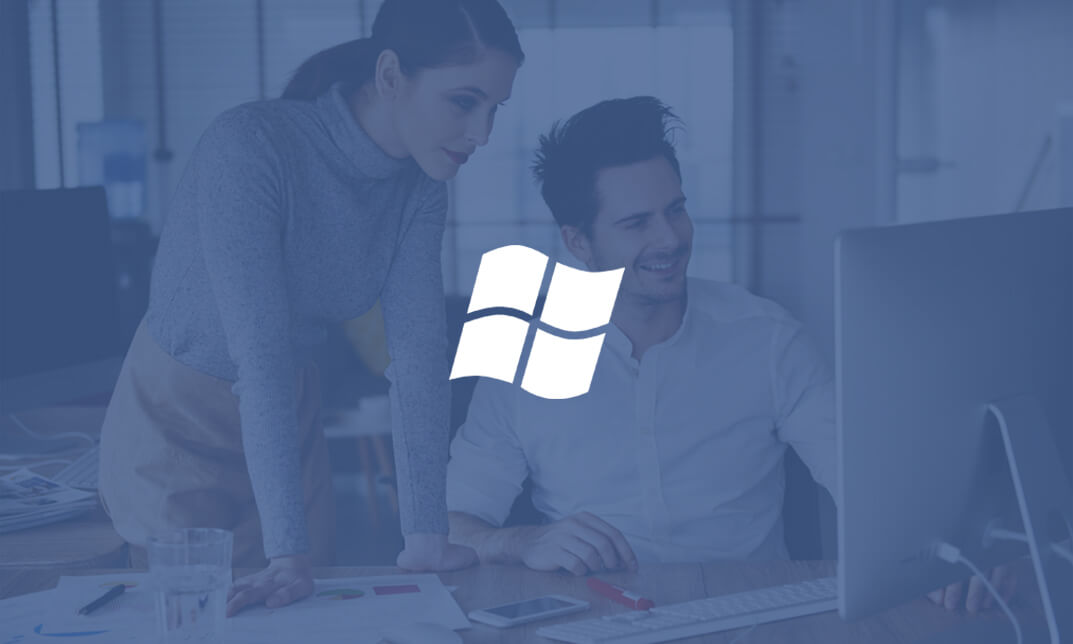
Microsoft OneNote for Windows 10
By Nexus Human
Duration 1 Days 6 CPD hours This course is intended for This course is intended for people in a variety of roles and fields who have a basic understanding of Microsoft Office and want to incorporate digital note-taking and note collaboration by using OneNote for Windows 10. In addition to creating and modifying OneNote notebooks, this course will introduce you to inserting images and files into notebooks, managing notebooks, and sharing content. Overview In this course, you will develop digital note-taking skills by creating, modifying, and managing OneNote notebooks. You will: Navigate and customize the OneNote for Windows 10 environment. Add and format text, images, tables, and drawing objects in a notebook. Use tags, organize notebooks, and search notebook content. Send and share notebook content. Configure password protection and restore deleted notebook content. In our fast-paced digital world, the need to capture ideas, meeting notes, and to-do items is ever present. Microsoft© OneNote© for Windows© 10 provides a way for you to efficiently create and collect your notes in an electronic notebook. This course will introduce you to using OneNote notebooks to store a wide variety of content in an organized structure, access the content from anywhere, and also share it with others. Getting Started with OneNote Topic A: Navigate the OneNote for Windows 10 Environment Topic B: Customize the OneNote User Interface Adding and Formatting Notebook Content Topic A: Apply Formatting to Notebook Content Topic B: Insert Files Topic C: Insert Tables Topic D: Use Drawing Tools Organizing and Searching Notebooks Topic A: Use Tags Topic B: Organize and Search Notebooks Sending and Sharing OneNote Content Topic A: Share OneNote Content Topic B: Share OneNote Content Using OneDrive Managing Notebook Content Topic A: Configure Password Protection Topic B: Restore Notebook Content

Description: The 70-640 - Configuring Windows Server 2008 R2 Active Directory course provides the required information that you should know about 70-640: Configuring Windows Server 2008 R2 Active Directory. The course will teach you how to install the Active Directory role, or how to work with Active Directory objects. In the course, you will also learn about the GPOs (Group Policy Adjectives), what Group Policy objects are, restricted Group Policies. You will know analysing security settings, using the Security Configuration Wizard, deploying software with Group Policy, understanding Group Policy Scope, how Group Policy settings are processed, verifying Group Policy settings, and enabling Auditing. You will also be able to manage users and groups with the AD, working With Domain Controllers, adding DNS, securing the authentication process, monitoring and supporting AD, planning Active Directory deployment, IDA solutions, and Active Directory Certificate Services. Assessment: At the end of the course, you will be required to sit for an online MCQ test. Your test will be assessed automatically and immediately. You will instantly know whether you have been successful or not. Before sitting for your final exam you will have the opportunity to test your proficiency with a mock exam. Certification: After completing and passing the course successfully, you will be able to obtain an Accredited Certificate of Achievement. Certificates can be obtained either in hard copy at a cost of £39 or in PDF format at a cost of £24. Who is this Course for? 70-640 - Configuring Windows Server 2008 R2 Active Directory is certified by CPD Qualifications Standards and CiQ. This makes it perfect for anyone trying to learn potential professional skills. As there is no experience and qualification required for this course, it is available for all students from any academic background. Requirements Our 70-640 - Configuring Windows Server 2008 R2 Active Directory is fully compatible with any kind of device. Whether you are using Windows computer, Mac, smartphones or tablets, you will get the same experience while learning. Besides that, you will be able to access the course with any kind of internet connection from anywhere at any time without any kind of limitation. Career Path After completing this course you will be able to build up accurate knowledge and skills with proper confidence to enrich yourself and brighten up your career in the relevant job market. Installing the Active Directory Role What is IDA? FREE 00:16:00 How to Install the AD DS Role 00:11:00 Creating a Windows Server 2008 Forest 00:22:00 The New Windows 2008 Server Core 00:09:00 Installing AD DS Server Core 00:02:00 Domain Controller 00:20:00 Working With Active Directory Objects Working with the MMC 00:19:00 Custom MMC 00:14:00 Working with Objects in Active Directory 00:12:00 How to Search Through Active Directory 00:07:00 Using Active Directory 00:13:00 Securing and Delegating AD Objects 00:12:00 Delegation 00:05:00 Adding Computer Accounts to AD 00:08:00 Organizing AD with Container Objects 00:13:00 Joining the Demo 00:08:00 Working With Computer Objects and Accounts 00:17:00 Recycling the Computer Account 00:01:00 Automating Computer Account Creation 00:08:00 Automating Computer Creation 00:04:00 Understanding GPOs Using Group Policy 00:04:00 What Are Group Policy Objects 00:21:00 Group Policy 00:05:00 Restricted Group Policies 00:02:00 Restrcted Group 00:03:00 Analyzing Security Settings 00:12:00 Using The Security Configuration Wizard 00:05:00 SCW 00:08:00 Deploying Software with Group Policy 00:10:00 Software Deployment 00:02:00 Understanding Group Policy Scope 00:11:00 How Group Policy Settings are Processed 00:09:00 Group Policy Scope 00:11:00 Verifying Group Policy Settings 00:05:00 Verifying Group Policy 00:03:00 Enabling Auditing 00:13:00 Auditing 00:05:00 Managing Users and Groups with AD Automating User Account Creation 00:10:00 Automating User Accounts 00:07:00 Working with User Attributes 00:15:00 User Account Administrative Tasks 00:05:00 Supporting User Accounts 00:04:00 Using PowerShell to Create User Accounts 00:09:00 Creating Users with PowerShell 00:07:00 Creation and Management 00:08:00 The Basics of Groups 00:25:00 Managing Group 00:08:00 Best Practices for Using AD Groups 00:08:00 Automating Group Creation 00:05:00 Automating Creation of Groups 00:06:00 Advanced Group Options 00:09:00 Administering Groups 00:05:00 Working With Domain Controllers Installation Options 00:06:00 How to Install a Domain Controller 00:06:00 Introducing the Operations Masters 00:11:00 Designing Where to Deploy the Operation Masters 00:14:00 FSMO 00:03:00 SYSVOL Replication with DFS 00:02:00 Adding DNS DNS Basics 00:15:00 DNS Definitions and Terms 00:17:00 DNS 00:05:00 Setting up DNS for the Enterprise 00:09:00 Global Names 00:09:00 Securing the Authentication Process Password Security Policies 00:15:00 Passwords 00:03:00 Introducing the Read-Only Domain Controller 00:06:00 Installing the RODC 00:05:00 Auditing Authentication Events 00:03:00 Account Logging 00:03:00 Monitoring and Supporting AD Preparing for Recovery 00:10:00 Active Directory Tools 00:24:00 Monitoring Active Directory Performance 00:11:00 Performance Monitor 00:09:00 Planning Active Directory Deployment What Are Sites 00:27:00 Deciding on Site Boundaries 00:07:00 Sites and Subnets 00:08:00 Working with Global Catalog Placement with AD Partitions 00:09:00 Controlling Replication Between Sites 00:20:00 Managing the Global Catalog 00:04:00 Configuring AD Trust Relationships 00:32:00 Trusts 00:03:00 Choosing the Domain and Forest Functional Levels 00:07:00 IDA Solutions Understanding AD FS 00:10:00 Installing AD FS 00:01:00 Configuring and Using AD FS 00:03:00 Understanding AD RMS 00:10:00 Installing AD RMS 00:03:00 Configuring and Using AD RMS 00:07:00 Understanding AD LDS 00:08:00 Installing AD LDS 00:02:00 Installing AD LDS 00:05:00 Configuring and Using AD LDS 00:07:00 Security Review 00:04:00 Active Directory Certificate Services Understanding AD CS 00:29:00 Installing AD CS 00:02:00 Configuring and Using AD CS 00:08:00 Mock Exam Mock Exam- 70-640 - Configuring Windows Server 2008 R2 Active Directory 00:20:00 Final Exam Final Exam- 70-640 - Configuring Windows Server 2008 R2 Active Directory 00:20:00 Certificate and Transcript Order Your Certificates and Transcripts 00:00:00

MD-102T00 Microsoft 365 Endpoint Administrator
By Nexus Human
Duration 5 Days 30 CPD hours This course is intended for The Microsoft 365 Endpoint Administrator is responsible for deploying, configuring, securing, managing, and monitoring devices and client applications in a corporate setting. Their duties include managing identity, access, policies, updates, and apps. They work alongside the M365 Enterprise Administrator to develop and execute a device strategy that aligns with the requirements of a modern organization. Microsoft 365 Endpoint Administrators should be well-versed in M365 workloads and possess extensive skills and experience in deploying, configuring, and maintaining Windows 11 and later, as well as non-Windows devices. Their role emphasizes cloud services over on-premises management technologies. In this course, students will learn to plan and execute an endpoint deployment strategy using contemporary deployment techniques and implementing update strategies. The course introduces essential elements of modern management, co-management approaches, and Microsoft Intune integration. It covers app deployment, management of browser-based applications, and key security concepts such as authentication, identities, access, and compliance policies. Technologies like Microsoft Entra ID, Azure Information Protection, and Microsoft Defender for Endpoint are explored to protect devices and data. Prerequisites The Modern Desktop Administrator must be familiar with M365 workloads and must have strong skills and experience of deploying, configuring, and maintaining Windows 11 and later, and non-Windows devices. 1 - Explore the Enterprise Desktop Examine benefits of modern management Examine the enterprise desktop life-cycle model Examine planning and purchasing Examine desktop deployment Plan an application deployment Plan for upgrades and retirement 2 - Explore Windows Editions Examine Windows client editions and capabilities Select client edition Examine hardware requirements 3 - Understand Microsoft Entra ID Examine Microsoft Entra ID Compare Microsoft Entra ID and Active Directory Domain Services Examine Microsoft Entra ID as a directory service for cloud apps Compare Microsoft Entra ID P1 and P2 plans Examine Microsoft Entra Domain Services 4 - Manage Microsoft Entra identities Examine RBAC and user roles in Microsoft Entra ID Create and manage users in Microsoft Entra ID Create and manage groups in Microsoft Entra ID Manage Microsoft Entra objects with PowerShell Synchronize objects from AD DS to Microsoft Entra ID 5 - Manage device authentication Describe Microsoft Entra join Examine Microsoft Entra join prerequisites limitations and benefits Join devices to Microsoft Entra ID Manage devices joined to Microsoft Entra ID 6 - Enroll devices using Microsoft Configuration Manager Deploy the Microsoft Configuration Manager client Monitor the Microsoft Configuration Manager client Manage the Microsoft Configuration Manager client 7 - Enroll devices using Microsoft Intune Manage mobile devices with Intune Enable mobile device management Explain considerations for device enrollment Manage corporate enrollment policy Enroll Windows devices in Intune Enroll Android devices in Intune Enroll iOS devices in Intune Explore device enrollment manager Monitor device enrollment Manage devices remotely 8 - Execute device profiles Explore Intune device profiles Create device profiles Create a custom device profile 9 - Oversee device profiles Monitor device profiles in Intune Manage device sync in Intune Manage devices in Intune using scripts 10 - Maintain user profiles Examine user profile Explore user profile types Examine options for minimizing user profile size Deploy and configure folder redirection Sync user state with Enterprise State Roaming Configure Enterprise State Roaming in Azure 11 - Execute mobile application management Examine mobile application management Examine considerations for mobile application management Prepare line-of-business apps for app protection policies Implement mobile application management policies in Intune Manage mobile application management policies in Intune 12 - Deploy and update applications Deploy applications with Intune Add apps to Intune Manage Win32 apps with Intune Deploy applications with Configuration Manager Deploying applications with Group Policy Assign and publish software Explore Microsoft Store for Business Implement Microsoft Store Apps Update Microsoft Store Apps with Intune Assign apps to company employees 13 - Administer endpoint applications Manage apps with Intune Manage Apps on non-enrolled devices Deploy Microsoft 365 Apps with Intune Additional Microsoft 365 Apps Deployment Tools Configure Microsoft Edge Internet Explorer mode App Inventory Review 14 - Protect identities in Microsoft Entra ID Explore Windows Hello for Business Deploy Windows Hello Manage Windows Hello for Business Explore Microsoft Entra ID Protection Manage self-service password reset in Microsoft Entra ID Implement multi-factor authentication 15 - Enable organizational access Enable access to organization resources Explore VPN types and configuration Explore Always On VPN Deploy Always On VPN 16 - Implement device compliance Protect access to resources using Intune Explore device compliance policy Deploy a device compliance policy Explore conditional access Create conditional access policies 17 - Generate inventory and compliance reports Report enrolled devices inventory in Intune Monitor and report device compliance Build custom Intune inventory reports Access Intune using Microsoft Graph API 18 - Deploy device data protection Explore Windows Information Protection Plan Windows Information Protection Implement and use Windows Information Protection Explore Encrypting File System in Windows client Explore BitLocker 19 - Manage Microsoft Defender for Endpoint Explore Microsoft Defender for Endpoint Examine key capabilities of Microsoft Defender for Endpoint Explore Windows Defender Application Control and Device Guard Explore Microsoft Defender Application Guard Examine Windows Defender Exploit Guard Explore Windows Defender System Guard 20 - Manage Microsoft Defender in Windows client Explore Windows Security Center Explore Windows Defender Credential Guard Manage Microsoft Defender Antivirus Manage Windows Defender Firewall Explore Windows Defender Firewall with Advanced Security 21 - Manage Microsoft Defender for Cloud Apps Explore Microsoft Defender for Cloud Apps Planning Microsoft Defender for Cloud Apps Implement Microsoft Defender for Cloud Apps 22 - Assess deployment readiness Examine deployment guidelines Explore readiness tools Assess application compatibility Explore tools for application compatibility mitigation Prepare network and directory for deployment Plan a pilot 23 - Deploy using the Microsoft Deployment Toolkit Evaluate traditional deployment methods Set up the Microsoft Deployment Toolkit for client deployment Manage and deploy images using the Microsoft Deployment Toolkit 24 - Deploy using Microsoft Configuration Manager Explore client deployment using Configuration Manager Examine deployment components of Configuration Manager Manage client deployment using Configuration Manager Plan in-place upgrades using Configuration Manager 25 - Deploy Devices using Windows Autopilot Use Autopilot for modern deployment Examine requirements for Windows Autopilot Prepare device IDs for Autopilot Implement device registration and out-of-the-box customization Examine Autopilot scenarios Troubleshoot Windows Autopilot 26 - Implement dynamic deployment methods Examine subscription activation Deploy using provisioning packages Use Windows Configuration Designer Use Microsoft Entra join with automatic MDM enrollment 27 - Plan a transition to modern endpoint management Explore using co-management to transition to modern endpoint management Examine prerequisites for co-management Evaluate modern management considerations Evaluate upgrades and migrations in modern transitioning Migrate data when modern transitioning Migrate workloads when modern transitioning 28 - Manage Windows 365 Explore Windows 365 Configure Windows 365 Administer Windows 365 29 - Manage Azure Virtual Desktop Examine Azure Virtual Desktop Explore Azure Virtual Desktop Configure Azure Virtual Desktop Administer Azure Virtual Desktop Additional course details: Nexus Humans MD-102T00 : Microsoft 365 Endpoint Administrator training program is a workshop that presents an invigorating mix of sessions, lessons, and masterclasses meticulously crafted to propel your learning expedition forward. This immersive bootcamp-style experience boasts interactive lectures, hands-on labs, and collaborative hackathons, all strategically designed to fortify fundamental concepts. Guided by seasoned coaches, each session offers priceless insights and practical skills crucial for honing your expertise. Whether you're stepping into the realm of professional skills or a seasoned professional, this comprehensive course ensures you're equipped with the knowledge and prowess necessary for success. While we feel this is the best course for the MD-102T00 : Microsoft 365 Endpoint Administrator course and one of our Top 10 we encourage you to read the course outline to make sure it is the right content for you. Additionally, private sessions, closed classes or dedicated events are available both live online and at our training centres in Dublin and London, as well as at your offices anywhere in the UK, Ireland or across EMEA.

Introduction to Windows 10 and Microsoft Office
By Nexus Human
Duration 0.625 Days 3.75 CPD hours This course is intended for This course is intended for individuals who want to gain basic knowledge of Windows 10 and Microsoft Office. Course Outline Introduction to the Windows 10 Desktop Managing Files and Folders in Windows 10 Word 2016 Ribbon and Navigation Excel 2016 Ribbon and Navigation PowerPoint 2016 Ribbon and Navigation Outlook 2016 Email/Calendar/Contacts Basics (lecture/demo only)

CompTIA A+ bootcamp training course description This course includes A+ Certification: Systems Hardware and Networking Support Skills and A+ Certification: Operating Systems and Security Support Skills. The course will provide IT "super users" or new support professionals with the fastest route to A+ Certification. Full practical sessions will prepare students for the two A+ Certification exams. Note: Some self-study each evening will be required. What will you learn Install, configure, and troubleshoot peripheral devices, system components, print devices, wired and wireless LAN links and internet access devices. Install, configure, and troubleshoot the Microsoft Windows, Linux, and Mac OS PC operating systems plus iOS, Android, and Windows mobile devices. Perform basic PC maintenance. Configure access control measures. Perform basic PC maintenance. CompTIA A+ bootcamp training course details Who will benefit: Students wishing to take both CompTIA A+ exams. Prerequisites: PC fundamentals Duration 5 days Networking Microsoft Systems course contents Peripherals and Adapters Motherboard Components, Connection Interfaces, Display Devices, Audio and Multimedia Devices, Removable Storage Devices. System Components Mass Storage Devices, System Memory, Processors, BIOS and UEFI, Power Supplies. Troubleshooting and Mobile Devices Troubleshooting System Components, Laptops, Mobile Devices, Troubleshooting Mobile Devices. Printer and Network Hardware Printers, Configuring Printers, Troubleshooting Printers, Network Architectures, Ethernet Networks. Networks Wireless Networks, Internet Connections, Internet Protocol, Routers and Firewalls, Troubleshooting Networks. Supporting Windows (1) Windows Operating System, Administration Tools, Managing Storage, Managing Files, Managing Applications. Supporting Windows (2) Managing Devices, Managing Performance, Troubleshooting Windows, Installing Windows. Supporting Windows Troubleshooting Boot Problems, Maintenance and Backup, Threats and Vulnerabilities, Viruses and Malware, Securing Workstations, Securing Data. Supporting Windows Networks Configuring Network Connections, Securing Network Connections, Configuring Shared Resources, Virtualization and Services. Linux, OS X, and Mobile OS Linux Operating System, OS X, Mobile Operating Systems, Mobile OS Security and Troubleshooting, Safety and Environmental Procedures, Professionalism and Communication.

Search By Location
- Windows Courses in London
- Windows Courses in Birmingham
- Windows Courses in Glasgow
- Windows Courses in Liverpool
- Windows Courses in Bristol
- Windows Courses in Manchester
- Windows Courses in Sheffield
- Windows Courses in Leeds
- Windows Courses in Edinburgh
- Windows Courses in Leicester
- Windows Courses in Coventry
- Windows Courses in Bradford
- Windows Courses in Cardiff
- Windows Courses in Belfast
- Windows Courses in Nottingham

