- Professional Development
- Medicine & Nursing
- Arts & Crafts
- Health & Wellbeing
- Personal Development
3596 Windows courses
Advanced Training on Windows 10 Course
By One Education
Dive into the essentials of Windows 10 with a course built for those who want clarity, not complexity. Whether you're aiming to sharpen your confidence in navigating the operating system or simply looking to make better use of its features, this course is a practical way to get familiar with one of the world’s most widely used platforms. From system settings to user preferences, we'll take you through Windows 10’s interface in a way that’s tidy, informative, and surprisingly enjoyable. No technical jargon marathons here — just well-organised, easy-to-follow content designed to help you get the most from your computer. Whether you're managing files, setting up user accounts, or exploring security features, this course gives you the know-how to feel in control of your device. Perfect for learners who want to move at their own pace, this training doesn’t assume you’ve seen it all before — but it certainly helps you get there faster. Learning Outcomes Efficiently manage start-up speed and open applications. Effectively manage hard drive space using Storage Sense. Troubleshoot and manage frozen applications. Manage desktop notifications and link your mobile device. Implement backups and restore points for data protection. Customise your workspace and manage lost windows. Course Curriculum: Lesson 01: Overview Lesson 02: Managing Start-Up Speed Lesson 03: Managing Open Applications Lesson 04: Managing Your Hard Drive Space Lesson 05: Managing Your Hard Drive Space - Storage Sense Lesson 06: Managing Frozen Applications Lesson 07: Managing Your PC Remotely Part 1 Lesson 08: Managing Your PC Remotely Part 2 Lesson 09: Managing Desktop Notifications - Focus Assist Lesson 10: Linking Your Mobile Device Lesson 11: Managing Your Backups and Restore Points Lesson 12: Managing Your Default Applications Lesson 13: Managing Your Workspace Lesson 14: Microsoft Edge - Write Notes Lesson 15: Managing Edge - Dot Menu Lesson 16: Managing Edge - Settings Menu Link Lesson 17: Managing Edge With Cortana Lesson 18: Managing Default Applications with Edge Lesson 19: Managing Lost Windows Lesson 20: Conclusion How is the course assessed? Upon completing an online module, you will immediately be given access to a specifically crafted MCQ test. For each test, the pass mark will be set to 60%. Exam & Retakes: It is to inform our learners that the initial exam for this online course is provided at no additional cost. In the event of needing a retake, a nominal fee of £9.99 will be applicable. Certification Upon successful completion of the assessment procedure, learners can obtain their certification by placing an order and remitting a fee of £9 for PDF Certificate and £15 for the Hardcopy Certificate within the UK ( An additional £10 postal charge will be applicable for international delivery). CPD 10 CPD hours / points Accredited by CPD Quality Standards Who is this course for? The course is ideal for highly motivated individuals or teams who want to enhance their professional skills and efficiently skilled employees. Requirements There are no formal entry requirements for the course, with enrollment open to anyone! Career path Any office worker needs to master these skills to be an efficient and productive worker. Certificates Certificate of completion Digital certificate - £9 You can apply for a CPD Accredited PDF Certificate at the cost of £9. Certificate of completion Hard copy certificate - £15 Hard copy can be sent to you via post at the expense of £15.

Description: The 70-740 - Installation, Storage, and Compute with Windows Server 2016 (MCSA) course covers all of the concepts, terminology and technology included in the first exam of Microsoft Windows Server 2016 MCSA certification. The course covers the following: Install Windows Server in Host and Compute Environments Implement Storage Solutions Implement Hyper-V Implement Windows Containers Implement High Availability Maintain and Monitor Server Environments The 70-740 - Installation, Storage, and Compute with Windows Server 2016 (MCSA) course helps you to know the procedures for installing Windows server 2016. Throughout the course, you will also learn how to navigate the storage and computing protocols. The course helps you to know about installing windows servers in the host and computer environments and the procedures of maintaining and monitoring server environments. You will also know how to implement storage solutions, Hyper-V virtualisation, windows containers and high availability. Assessment: At the end of the course, you will be required to sit for an online MCQ test. Your test will be assessed automatically and immediately. You will instantly know whether you have been successful or not. Before sitting for your final exam you will have the opportunity to test your proficiency with a mock exam. Certification: After completing and passing the course successfully, you will be able to obtain an Accredited Certificate of Achievement. Certificates can be obtained either in hard copy at a cost of £39 or in PDF format at a cost of £24. Who is this Course for? 70-740 - Installation, Storage, and Compute with Windows Server 2016 (MCSA) training course is certified by CPD Qualifications Standards and CiQ. This makes it perfect for anyone trying to learn potential professional skills. As there is no experience and qualification required for this course, it is available for all students from any academic background. Requirements Our 70-740 - Installation, Storage, and Compute with Windows Server 2016 (MCSA) training is fully compatible with any kind of device. Whether you are using Windows computer, Mac, smartphones or tablets, you will get the same experience while learning. Besides that, you will be able to access the course with any kind of internet connection from anywhere at any time without any kind of limitation. Career Path After completing this course you will be able to build up accurate knowledge and skills with proper confidence to enrich yourself and brighten up your career in the relevant job market. Installing Windows Servers in Host and Computer Environments Determining Windows Server 2016 Installation FREE 00:54:00 Installing Windows Server 2016 Core and Nano Editions 01:35:00 Managing Windows Installations with Windows PowerShell 00:01:00 Create, Manage, and Maintain Windows Images to Deploy 00:33:00 Implementing Local and Enterprise Storage Solutions Managing Disks and Volumes in Windows Server 2016 01:00:00 Implementing and Managing Storage Spaces 00:45:00 Configuring Data Deduplication 00:39:00 Understanding Various Types of Storage 00:15:00 Fibre Channel, iSCSI, and Fibre Channel over Ethernet 00:18:00 Understanding iSNS, DCB, and MPIO 00:09:00 Configuring File and Folder Sharing in Windows Server 2016 00:21:00 Implementing Hyper-V Virtualization Installing Hyper-V Virtualization 00:26:00 Configuring Storage and Networking on Hyper-V Hosts 00:38:00 Configuring and Managing Virtual Machines 00:34:00 Implementing Windows Containers Understanding Windows Server and Hyper-V Containers 00:17:00 Deploying Windows Server and Hyper-V Containers 00:08:00 Using Docker to Install, Configure, and Manage Containers 00:12:00 Implementing High Availability Overview of High Availability and Disaster Recovery 00:55:00 Implementing Network Load Balancing 00:25:00 Planning and Configuring Failover Clustering 01:10:00 Maintaining a Failover Cluster 00:15:00 Troubleshooting Failover Clustering 00:11:00 Integrating Failover Clustering and Hyper-V 00:23:00 Configuring Site Availability 00:12:00 Maintaining and Monitoring Server Environments Windows Server Update Services 00:33:00 Windows PowerShell Desired State Configuration (DSC) 00:10:00 Windows Server 2016 Monitoring Tools 00:43:00 Mock Exam Mock Exam- 70-740 - Installation, Storage, and Compute with Windows Server 2016 (MCSA) 00:20:00 Final Exam Final Exam- 70-740 - Installation, Storage, and Compute with Windows Server 2016 (MCSA) 00:20:00 Certificate and Transcript Order Your Certificates and Transcripts 00:00:00
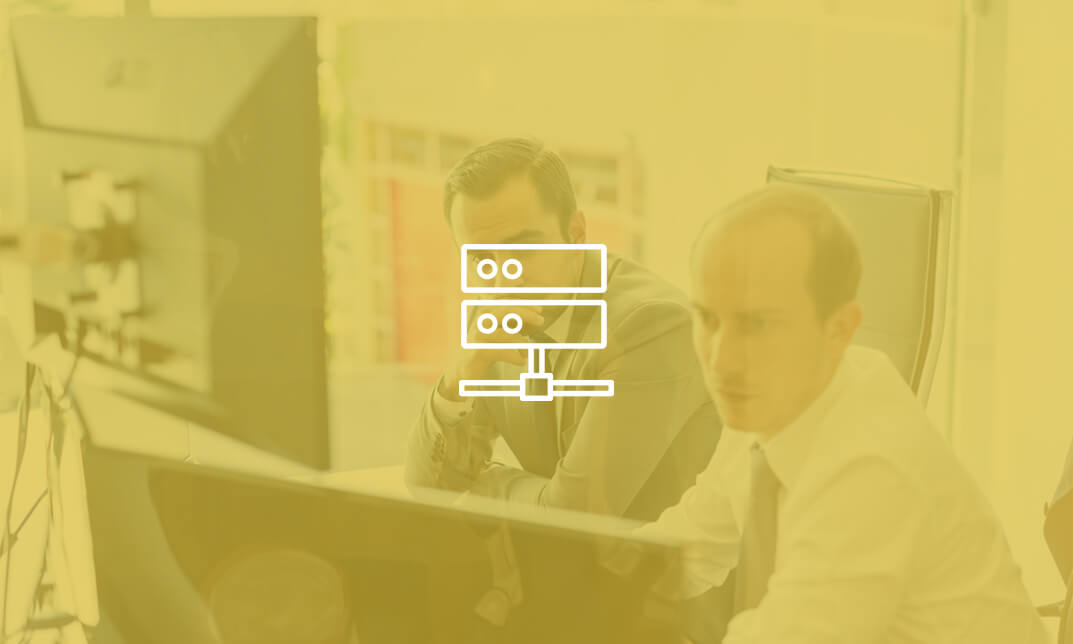
AutoCAD Programming using VB.NET with Windows Forms MasterClass
By Course Cloud
The comprehensive AutoCAD Programming using VB.NET with Windows Forms MasterClass has been designed by industry experts to provide learners with everything they need to enhance their skills and knowledge in their chosen area of study. Enrol on the AutoCAD Programming using VB.NET with Windows Forms MasterClass today, and learn from the very best the industry has to offer! This best selling AutoCAD Programming using VB.NET with Windows Forms MasterClass has been developed by industry professionals and has already been completed by hundreds of satisfied students. This in-depth AutoCAD Programming using VB.NET with Windows Forms MasterClass is suitable for anyone who wants to build their professional skill set and improve their expert knowledge. The AutoCAD Programming using VB.NET with Windows Forms MasterClass is CPD-accredited, so you can be confident you're completing a quality training course will boost your CV and enhance your career potential. The AutoCAD Programming using VB.NET with Windows Forms MasterClass is made up of several information-packed modules which break down each topic into bite-sized chunks to ensure you understand and retain everything you learn. After successfully completing the AutoCAD Programming using VB.NET with Windows Forms MasterClass, you will be awarded a certificate of completion as proof of your new skills. If you are looking to pursue a new career and want to build your professional skills to excel in your chosen field, the certificate of completion from the AutoCAD Programming using VB.NET with Windows Forms MasterClass will help you stand out from the crowd. You can also validate your certification on our website. We know that you are busy and that time is precious, so we have designed the AutoCAD Programming using VB.NET with Windows Forms MasterClass to be completed at your own pace, whether that's part-time or full-time. Get full course access upon registration and access the course materials from anywhere in the world, at any time, from any internet-enabled device. Our experienced tutors are here to support you through the entire learning process and answer any queries you may have via email.

Description: The 70-417 - Upgrading Your Skills to MCSA Windows Server 2012 course provides all the essential topics and skills that you need to know for MCSA Windows Server. The course will upgrade your skills to MCSA Windows Server 2012. Throughout the course, you will learn how to install and configure servers, configure server roles, features and Hyper-V, install and administer Active Directory, configure network services and access, configure a network policy server infrastructure, and deploy, manage, and maintain servers. The course will also show you how to configure and manage Active Directory, group policy and high availability, configure file and storage solutions, implement business continuity and disaster recovery, configure network services, identity and access solutions. If you pass the exam, you will be qualified as a Microsoft Certified Solutions Associate (MCSA) in Windows Server 2012. The purpose of the course is to prepare you for the Exam. Assessment: At the end of the course, you will be required to sit for an online MCQ test. Your test will be assessed automatically and immediately. You will instantly know whether you have been successful or not. Before sitting for your final exam you will have the opportunity to test your proficiency with a mock exam. Certification: After completing and passing the course successfully, you will be able to obtain an Accredited Certificate of Achievement. Certificates can be obtained either in hard copy at a cost of £39 or in PDF format at a cost of £24. Who is this Course for? 70-417 - Upgrading Your Skills to MCSA Windows Server 2012 is certified by CPD Qualifications Standards and CiQ. This makes it perfect for anyone trying to learn potential professional skills. As there is no experience and qualification required for this course, it is available for all students from any academic background. Requirements Our 70-417 - Upgrading Your Skills to MCSA Windows Server 2012 is fully compatible with any kind of device. Whether you are using Windows computer, Mac, smartphones or tablets, you will get the same experience while learning. Besides that, you will be able to access the course with any kind of internet connection from anywhere at any time without any kind of limitation. Career Path After completing this course you will be able to build up accurate knowledge and skills with proper confidence to enrich yourself and brighten up your career in the relevant job market. Install and Configure Servers Install and Configure Servers FREE 00:17:00 Features with Windows Server 2012 00:11:00 Installing Windows 2012 Enterprise 00:09:00 Windows Server Installation 00:12:00 Introduction to Server Manager 00:07:00 Post Server Installation Tasks 00:11:00 Configure Server Roles and Features Configure Server Roles and Features 00:08:00 Add Roles Server Manager 00:16:00 Event Viewer 00:04:00 Best Practice Analyzer 00:06:00 Administrative Tools Available 00:08:00 Delegation of Domain Administration 00:09:00 Advanced Services 00:11:00 Introduction to PowerShell 00:16:00 Installing Server Core 00:07:00 PowerShell 00:11:00 Server Core Tools 00:16:00 Recover from Closing Command Prompt 00:01:00 Netsh-Firewall 00:04:00 Sconfig on Server Core 00:08:00 PowerShell Examples for User Management 00:12:00 Configure Hyper-V Configure Hyper-V 00:12:00 Enable Remote Management 00:05:00 Remote Desktop 00:08:00 Server Groups 00:01:00 Virtualization 00:17:00 Create a VM 00:07:00 Hyper-V Settings 00:03:00 Virtual Hard Disk 00:17:00 Managing VHD's 00:12:00 Virtual Networks 00:08:00 Hyper-V Network Settings33 00:06:00 Creating Network Adapters66 00:02:00 Considerations for VM Network Configuration 00:12:00 Install and Administer Active Directory Install and Administer Active Directory 00:48:00 Overview of Domain Controllers 00:19:00 Best Practices - FSMO and GC 00:25:00 RODC 00:11:00 Install Domain Controllers 00:31:00 Active Directory Management Tools 00:20:00 Groups 00:39:00 Delegate Management of Active Directory Objects 00:11:00 Deploy, Manage, and Maintain Servers Deploy, Manage, and Maintain Servers 00:32:00 Types of Images 00:43:00 Unattended Installations 00:18:00 WSUS 00:40:00 Monitoring Servers 01:30:00 Configure Network Services and Access Configure Network Services and Access 00:40:00 How DNS Forwarding Works 00:21:00 Zone Transfers 00:24:00 DNS Caching 00:04:00 Configure a Network Policy Server Infrastructure Configure a Network Policy Server Infrastructure 00:46:00 VPN Access ss 00:37:00 Components of Network Policy 00:07:00 Direct Access Features 00:18:00 Troubleshooting Tools 00:29:00 Certificates 00:03:00 Configure and Manage Active Directory Configure and Manage Active Directory 01:02:00 Managed Service Accounts 00:16:00 Create Account Policies and User Rights Assignments 00:40:00 Maintain Active Directory Domain Services 00:42:00 Configure and Manage Group Policy Configure and Manage Group Policy 00:22:00 Windows Client Policy Processing 00:08:00 Starter GPO's 00:30:00 Group Policy Links 00:20:00 Other Group Policy Options 01:07:00 Configure and Manage High Availability Configure and Manage High Availability 00:36:00 Server 2012 Failover Clustering 00:19:00 Quorum Definitions 00:20:00 Multi-Site Failover Cluster 00:10:00 Management Tools 00:11:00 Configure File and Storage Solutions Configure File and Storage Solutions 00:17:00 Discretionary Access Control 00:10:00 Creating Claims 00:19:00 File Classification 00:34:00 iSCSI 00:35:00 Implement Business Continuity and Disaster Recovery Implement Business Continuity and Disaster Recovery 00:15:00 Backup Types 00:16:00 System Restore 00:26:00 Windows RE 00:17:00 Configure Network Services Configure Network Services 00:20:00 Super Scopes and Multinetting 00:21:00 DNS Solutions s 00:23:00 DNS Cache Locking 00:26:00 IPAM (IP Address Management) 00:13:00 IPAM Abilities s 00:10:00 GPO Provisioning 00:29:00 Configure Identity and Access Solutions Configure Identity and Access Solutions 00:13:00 Web Services 00:09:00 C AD FS Components 00:16:00 Mock Exam Mock Exam- 70-417 - Upgrading Your Skills to MCSA Windows Server 2012 00:20:00 Final Exam Final Exam- 70-417 - Upgrading Your Skills to MCSA Windows Server 2012 00:20:00 Certificate and Transcript Order Your Certificates and Transcripts 00:00:00
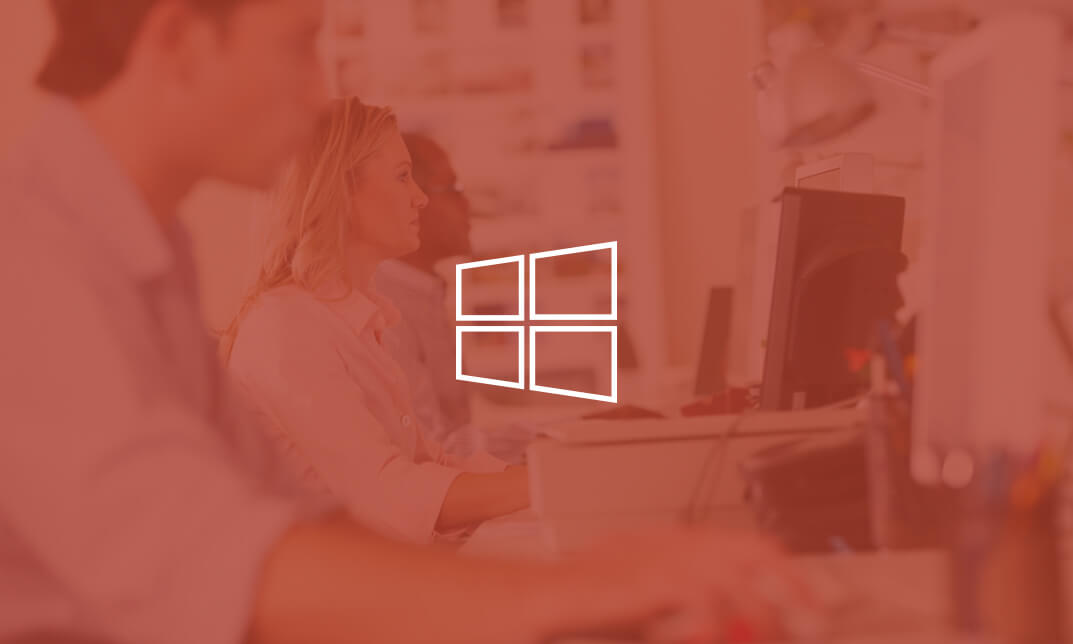
Windows 10 Modern Desktop Administrator Associate Bootcamp
By Nexus Human
Duration 5 Days 30 CPD hours This course is intended for Candidates for this exam are IT professionals who perform installation, configuration, general local management and maintenance of Windows 10 core services. The Modern Desktop Administrator deploys, configures, secures, manages, and monitors devices and client applications in an enterprise environment. Overview After completing this course, learners should be able to: Prepare to install Windows 10. Install Windows 10. Configure Updates for Windows. Perform post-installation configuration tasks. Configure devices and drivers for Windows. Configure storage for Windows. Configure network settings in Windows. Configure remote management of Windows. Configure and manage applications in Windows. Configure Internet Explorer. Describe the methods for securing Windows 10. Configure account access and authentication. Configure file and folder permissions. Create security policies. Describe common threats and methods for mitigating against them. Use Windows troubleshooting and monitoring tools. Troubleshoot Windows installations. Troubleshoot application installation issues. Troubleshoot web browser settings. Troubleshoot Windows authentication. Troubleshoot hardware issues related to Windows machines. Develop an Operating System deployment and upgrade strategy. Understand the different methods of deployment. Understand on-premise and cloud-based solutions. Deploy and migrate desktops to Windows 10. Plan and configure Windows Update policies. Describe the benefits and capabilities of Azure AD. Manage users using Azure AD with Active Directory DS. Implement Windows Hello for Business. Configure conditional access rules based on compliance policies. Describe the various tools used to secure devices and data. Implement Windows Defender Advanced Threat Protection. This five day accelerated course will cover topics necessary to prepare attendees with the baseline knowledge to take the MD-100 and MD-101 exams for the Modern Desktop Administrator Associate certification. Installing Windows Introducing Windows 10 Installation Options Requirements for Windows Features Installation Process and Media Upgrading to Windows 10 Updating Windows Windows Servicing Model Updating Windows Applying Applications and Windows Updates Post-Instalation Configuration and Personalization Customize the Windows 10 UI Configure device specific settings such as power plans and mobile device options Use the Windows control panel and setting app to configure settings Describe using Windows PowerShell Configuring Peripherals and Drivers Managing Devices and Drivers Managing Printers Configuring Networking Configure IP Network Connectivity Implement Name Resolution Implement Wireless Network Connectivity Remote Access Overview Remote Management Configuring Storage Overview of storage options Using OneDrive Managing Disks, Partitions, and Volumes Maintaining Disks and Volumes Managing Storage Spaces Managing Apps in Windows 10 Providing Apps to Users Managing Universal Windows Apps The Windows Store Web browsers in Windows 10 Configuring Authorization and Authentication Using Security Settings to Mitigate Threats Configuring User Account Control Implementing Device Registration Authentication Configuring Data Access and Usage Overview of File Systems Configuring and Managing File Access Configuring and Managing Shared Folders Managing Security with Policies Configuring Advanced Management Tools Configuring Tenant Roles Managing Tenant Health and Services Supporting the Windows 10 Environment Troubleshooting Windows Troubleshooting Tools Troubleshooting the Windows OS Troubleshooting Windows Startup Troubleshooting Operating System Service Issues Troubleshooting Sign-In Issues Troubleshooting Files and Applications File Recovery in Windows 10 Application Troubleshooting Troubleshooting Hardware and Drivers Troubleshooting Device Driver Failures Overview of Hardware Troubleshooting Troubleshooting Physical Failures Planning an Operating System Deployment Strategy Overview of Windows as a service Windows 10 Deployment options Considerations for Windows 10 deployment Implementing Windows 10 Implementing Windows 10 by using dynamic deployment Implementing Windows 10 by using Windows Autopilot Upgrading devices to Windows 10 Managing Updates for Windows 10 Implementing Windows 10 by using dynamic deployment Implementing Windows 10 by using Windows Autopilot Upgrading devices to Windows 10 Device Enrollment Device management options Manage Intune device enrollment and inventory Configuring Profiles Configuring device profiles Managing user profiles Monitoring devices Application Management Implement Mobile Application Management (MAM) Deploying and updating applications Administering applications Managing Authentication in Azure Ad MANAGING AUTHENTICATION IN AZURE AD Managing Devices and Device Policies Microsoft Intune Overview Managing devices with Intune Implement device compliance policies Managing Security Implement device data protection Managing Windows Defender ATP Managing Windows Defender in Windows 10 Additional course details: Nexus Humans Windows 10 Modern Desktop Administrator Associate Bootcamp training program is a workshop that presents an invigorating mix of sessions, lessons, and masterclasses meticulously crafted to propel your learning expedition forward. This immersive bootcamp-style experience boasts interactive lectures, hands-on labs, and collaborative hackathons, all strategically designed to fortify fundamental concepts. Guided by seasoned coaches, each session offers priceless insights and practical skills crucial for honing your expertise. Whether you're stepping into the realm of professional skills or a seasoned professional, this comprehensive course ensures you're equipped with the knowledge and prowess necessary for success. While we feel this is the best course for the Windows 10 Modern Desktop Administrator Associate Bootcamp course and one of our Top 10 we encourage you to read the course outline to make sure it is the right content for you. Additionally, private sessions, closed classes or dedicated events are available both live online and at our training centres in Dublin and London, as well as at your offices anywhere in the UK, Ireland or across EMEA.

AutoCAD Plugin Development Using VB.NET and Windows Forms
By SkillWise
Overview Uplift Your Career & Skill Up to Your Dream Job - Learning Simplified From Home! Kickstart your career & boost your employability by helping you discover your skills, talents, and interests with our special AutoCAD Plugin Development Using VB.NET and Windows Forms Course. You'll create a pathway to your ideal job as this course is designed to uplift your career in the relevant industry. It provides the professional training that employers are looking for in today's workplaces. The AutoCAD Plugin Development Using VB.NET and Windows Forms Course is one of the most prestigious training offered at Skillwise and is highly valued by employers for good reason. This AutoCAD Plugin Development Using VB.NET and Windows Forms Course has been designed by industry experts to provide our learners with the best learning experience possible to increase their understanding of their chosen field. This AutoCAD Plugin Development Using VB.NET and Windows Forms Course, like every one of Study Hub's courses, is meticulously developed and well-researched. Every one of the topics is divided into elementary modules, allowing our students to grasp each lesson quickly. At Skillwise, we don't just offer courses; we also provide a valuable teaching process. When you buy a course from Skillwise, you get unlimited Lifetime access with 24/7 dedicated tutor support. Why buy this AutoCAD Plugin Development Using VB.NET and Windows Forms? Lifetime access to the course forever Digital Certificate, Transcript, and student ID are all included in the price Absolutely no hidden fees Directly receive CPD QS-accredited qualifications after course completion Receive one-to-one assistance every weekday from professionals Immediately receive the PDF certificate after passing Receive the original copies of your certificate and transcript on the next working day Easily learn the skills and knowledge from the comfort of your home Certification After studying the course materials of the AutoCAD Plugin Development Using VB.NET and Windows Forms there will be a written assignment test which you can take either during or at the end of the course. After successfully passing the test you will be able to claim the pdf certificate for free. Original Hard Copy certificates need to be ordered at an additional cost of £8. Who is this course for? This AutoCAD Plugin Development Using VB.NET and Windows Forms course is ideal for Students Recent graduates Job Seekers Anyone interested in this topic People already working in the relevant fields and want to polish their knowledge and skills. Prerequisites This AutoCAD Plugin Development Using VB.NET and Windows Forms does not require you to have any prior qualifications or experience. You can just enroll and start learning. This AutoCAD Plugin Development Using VB.NET and Windows Forms was made by professionals and it is compatible with all PCs, Macs, tablets, and smartphones. You will be able to access the course from anywhere at any time as long as you have a good enough internet connection. Career path As this course comes with multiple courses included as a bonus, you will be able to pursue multiple occupations. This AutoCAD Plugin Development Using VB.NET and Windows Forms is a great way for you to gain multiple skills from the comfort of your home.

Description: The 70-410 - Installing and Configuring Windows Server 2012 R2 (MCSA/MCSE) course teaches you how to install and configure Windows Server 2012 R2. You will learn the basics of the server, server 2012 management, working with server core, and PowerShell examples for user management. Throughout the course, you will learn the system of configuring local storage. The method of file shares and permissions and configure print and document services will also be taught in the course. Apart from these, you will able to know about remote management and virtualization. The course also includes discussion on the components of network infrastructure, TCP/IP diagnostics and IPv6 over IPv4 tunneling. Finally, you will learn about the DHCP, DNS, Active Directory domain services and Windows security. Assessment: At the end of the course, you will be required to sit for an online MCQ test. Your test will be assessed automatically and immediately. You will instantly know whether you have been successful or not. Before sitting for your final exam you will have the opportunity to test your proficiency with a mock exam. Certification: After completing and passing the course successfully, you will be able to obtain an Accredited Certificate of Achievement. Certificates can be obtained either in hard copy at a cost of £39 or in PDF format at a cost of £24. Who is this Course for? 70-410 - Installing and Configuring Windows Server 2012 R2 (MCSA/MCSE) training is certified by CPD Qualifications Standards and CiQ. This makes it perfect for anyone trying to learn potential professional skills. As there is no experience and qualification required for this course, it is available for all students from any academic background. Requirements Our 70-410 - Installing and Configuring Windows Server 2012 R2 (MCSA/MCSE) training course is fully compatible with any kind of device. Whether you are using Windows computer, Mac, smartphones or tablets, you will get the same experience while learning. Besides that, you will be able to access the course with any kind of internet connection from anywhere at any time without any kind of limitation. Career Path After completing this course you will be able to build up accurate knowledge and skills with proper confidence to enrich yourself and brighten up your career in the relevant job market. Server 2012 Overview On Premise vs Cloud FREE 00:30:00 Windows Server Installation 00:09:00 Windows Activation 00:15:00 Windows Server 2012 Management Server Manager 00:22:00 Working with Server Core Introduction to PowerShell 00:33:00 PowerShell Examples for User Management 00:12:00 Configuring Local Storage Key Features of Storage 00:45:00 Configure Basic Disks 00:19:00 Configure File and Print Access File Shares and Permissions 00:25:00 Configure Print and Document Services 00:10:00 Remote Management and Virtualization Remote Management 00:22:00 Virtualization 00:26:00 Differencing Disks 00:18:00 TCP/IP Protocol Suite Components of Network Infrastructure 00:52:00 TCP_IP Diagnostics 00:51:00 IPv6 Over IPv4 Tunneling 00:08:00 DHCP and DNS DNS 00:41:00 DHCP 00:22:00 Overview of Active Directory Domain Services Physical Components of Active Directory 00:59:00 Operations Master Roles 00:29:00 The AD DS Logon Process 00:13:00 User Accounts 00:50:00 Computer Accounts 00:22:00 Windows Security Windows Security 00:18:00 Group Policy 00:21:00 Software Restriction Policies 00:04:00 Windows Firewall 00:09:00 Mock Exam Mock Exam- 70-410 - Installing and Configuring Windows Server 2012 R2 (MCSA/MCSE) 00:20:00 Final Exam Final Exam- 70-410 - Installing and Configuring Windows Server 2012 R2 (MCSA/MCSE) 00:20:00 Certificate and Transcript Order Your Certificates and Transcripts 00:00:00
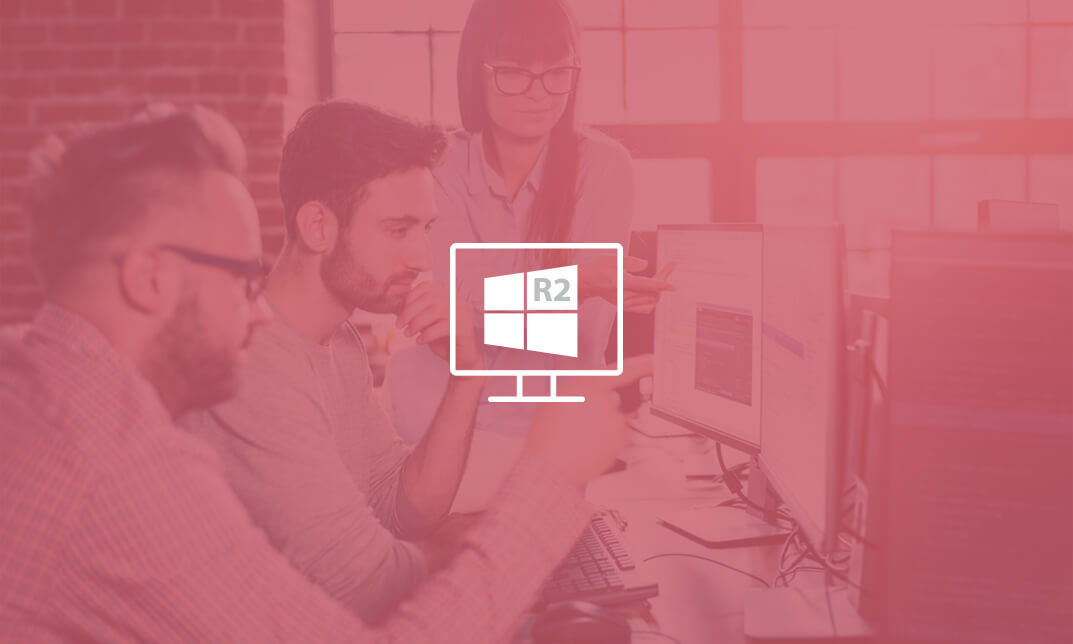
Description: This Microsoft Windows 7: New Features & Developments - Video Training Course has been designed to help you understand what an operating system is and help you get accustomed with the Windows 7 environment. The other topics include file organization and management, printers and devices, file protection and troubleshooting, the new features of Internet Explorer 8. Windows 7 has been a strong point for Microsoft's operating system line. Its interface has been appealing and user-friendly to the users. This course starts off with an introduction to the features of the OS interface and your ability to customize it for your needs. It has a very organized system of keeping records of your files, libraries and content. The OS keeps good communication with your device and keeps your files safe with the use of Windows Defender. These new features training will surely help you to get accustomed with Windows 7. Assessment: At the end of the course, you will be required to sit for an online MCQ test. Your test will be assessed automatically and immediately. You will instantly know whether you have been successful or not. Before sitting for your final exam you will have the opportunity to test your proficiency with a mock exam. Certification: After completing and passing the course successfully, you will be able to obtain an Accredited Certificate of Achievement. Certificates can be obtained either in hard copy at a cost of £39 or in PDF format at a cost of £24. Who is this Course for? Microsoft Windows 7: New Features & Developments - Video Training Course is certified by CPD Qualifications Standards and CiQ. This makes it perfect for anyone trying to learn potential professional skills. As there is no experience and qualification required for this course, it is available for all students from any academic background. Requirements Our Microsoft Windows 7: New Features & Developments - Video Training Course is fully compatible with any kind of device. Whether you are using Windows computer, Mac, smartphones or tablets, you will get the same experience while learning. Besides that, you will be able to access the course with any kind of internet connection from anywhere at any time without any kind of limitation. Career Path After completing this course you will be able to build up accurate knowledge and skills with proper confidence to enrich yourself and brighten up your career in the relevant job market. The Windows 7 Environment The Windows 7 Desktop FREE 00:14:00 The Start Menu and Taskbar 00:04:00 Window Management 00:07:00 Customizing the Environment Customizing the Taskbar and Start Menu 00:13:00 Working with Gadgets 00:08:00 Libraries, Folders, and Content Folders and Libraries 00:13:00 Working with Windows Explorer 00:08:00 Searching for Content 00:02:00 Device Stage Devices and Printers 00:18:00 File Protection and Troubleshooting File Protection 00:13:00 Troubleshooting 00:10:00 Internet Explorer 8 Internet Explorer Security and Privacy 00:19:00 Certificate and Transcript Order Your Certificates and Transcripts 00:00:00
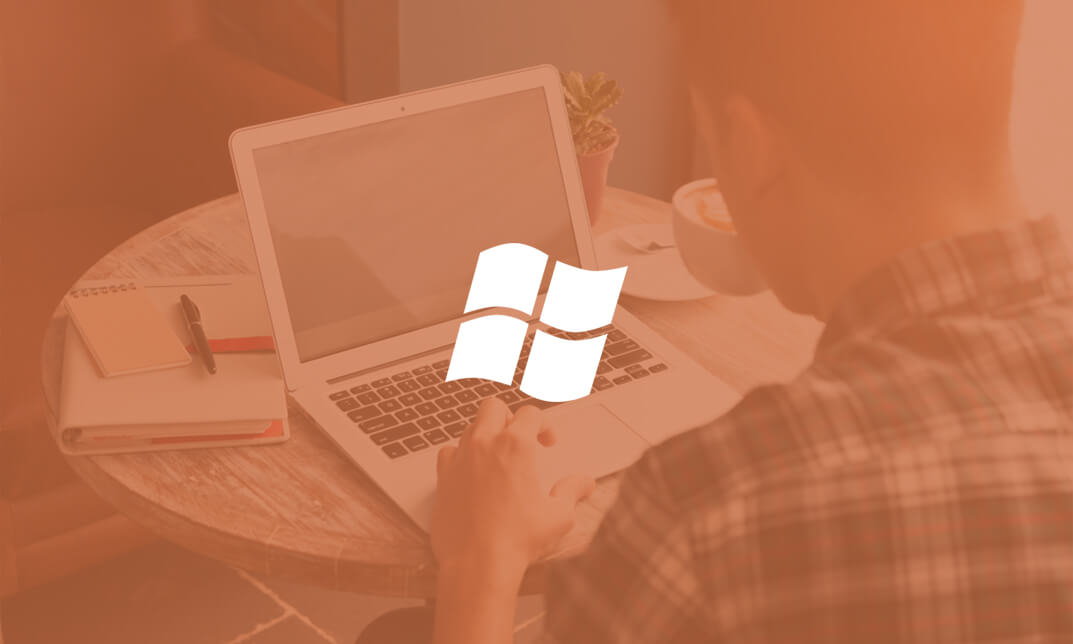
10961 Automating Administration with Windows PowerShell
By Nexus Human
Duration 5 Days 30 CPD hours This course is intended for This course is intended for IT Professionals who are already experienced in general Windows Server and Windows Client administration, and who want to learn more about using Windows PowerShell for administration. No prior experience with any version of Windows PowerShell, or any scripting language, is assumed. This course is also suitable for IT Professionals already experienced in server administration, including Exchange Server, SharePoint Server, SQL Server, System Center, and others. Overview After completing this course, students will be able to:Describe the functionality of Windows PowerShell and use it to run and find basic commands.Identify and run cmdlets for server administration.Work with Windows PowerShell pipeline.Describe the techniques Windows PowerShell pipeline uses.Use PSProviders and PSDrives to work with other forms of storage.Query system information by using WMI and CIM.Work with variables, arrays, and hash tables.Write basic scripts in Windows PowerShell.Write advanced scripts in Windows PowerShell.Administer remote computers.Use background jobs and scheduled jobs.Use advanced Windows PowerShell techniques. This course provides students with the fundamental knowledge and skills to use Windows PowerShell for administering and automating administration of Windows based servers. Getting Started with Windows PowerShell Overview and Background Understanding command syntax Finding commands Lab : Configuring Windows PowerShell Lab : Finding and Running Basic Commands Cmdlets for administration Active Directory administration cmdlets Network configuration cmdlets Other server administration cmdlets Lab : Windows Administration Working with the Windows PowerShell pipeline Understanding the Pipeline Selecting, Sorting, and Measuring Objects Filtering Objects Out of the Pipeline Enumerating Objects in the Pipeline Sending pipeline data as output Lab : Using the Pipeline Lab : Filtering Objects Lab : Enumerating Objects Lab : Sending output to a file Understanding How the Pipeline Works Passing the pipeline data Advanced considerations for pipeline data Lab : Working with Pipeline Parameter Binding Using PSProviders and PSDrives Using PSProviders Using PSDrives Lab : Using PSProviders and PSDrives Querying Management Information by Using WMI and CIM Understanding WMI and CIM Querying Data with WMI and CIM Making changes with WMI/CIM Lab : Working with WMI and CIM Working with variables, arrays, and hash tables Using variables Manipulating variables Manipulating arrays and hash tables Lab : Working with variables Basic scripting Introduction to scripting Scripting constructs Importing data from files Lab : Basic scripting Advanced scripting Accepting user input Overview of script documentation Troubleshooting and error handling Functions and modules Lab : Accepting data from users Lab : Implementing functions and modules Administering Remote Computers Using basic Windows PowerShell remoting Using advanced Windows PowerShell remoting techniques Using PSSessions Lab : Using basic remoting Lab : Using PSSessions Using Background Jobs and Scheduled Jobs Using Background Jobs Using Scheduled Jobs Lab : Using Background Jobs and Scheduled Jobs Using advanced Windows PowerShell techniques Creating profile scripts Using advanced techniques Lab : Practicing advanced techniques Lab : Practicing script development (optional)

Description: This An Introduction to PCs Using Windows 8 - Video Training Course has been designed to help you understand what an operating system is and how it helps you to interact with the hardware. You will get an overview of PCs and the Windows 8 interface, using modern apps and navigation tools which coherently works with desktop applications. Firstly, in this course, you will learn about the different devices that are available in a PC; input, output, storage devices, etc. Windows 8 is an updated OS version from Microsoft which incorporates a lot of new and exciting features and interface. This course will provide you a guideline on using the navigation features and desktop applications. You will also be introduced with the refurbished Internet Explorer 10. Customizing Windows 8 environment to suit your needs is also possible. Overall, including the security features, this course will prepare you for the professional field. Assessment: At the end of the course, you will be required to sit for an online MCQ test. Your test will be assessed automatically and immediately. You will instantly know whether you have been successful or not. Before sitting for your final exam you will have the opportunity to test your proficiency with a mock exam. Certification: After completing and passing the course successfully, you will be able to obtain an Accredited Certificate of Achievement. Certificates can be obtained either in hard copy at a cost of £39 or in PDF format at a cost of £24. Who is this Course for? An Introduction to PCs Using Windows 8 - Video Training Course is certified by CPD Qualifications Standards and CiQ. This makes it perfect for anyone trying to learn potential professional skills. As there is no experience and qualification required for this course, it is available for all students from any academic background. Requirements Our An Introduction to PCs Using Windows 8 - Video Training Course is fully compatible with any kind of device. Whether you are using Windows computer, Mac, smartphones or tablets, you will get the same experience while learning. Besides that, you will be able to access the course with any kind of internet connection from anywhere at any time without any kind of limitation. Career Path After completing this course you will be able to build up accurate knowledge and skills with proper confidence to enrich yourself and brighten up your career in the relevant job market. Getting to Know PCs and the Windows 8 User Interface Identify Components of a Personal Computer IPU FREE 00:08:00 Sign In to Windows 8 00:07:00 Signing In to Windows 8 and Managing Tiles 00:08:00 Navigate the Start Screen 00:18:00 Using the Account ID Menu 00:02:00 Using Modern Apps and Navigation Features Access and Identify the Charms 00:03:00 Viewing the Charms 00:02:00 Modern Apps and Common Navigation Features 00:03:00 Navigating a Modern App 00:07:00 Multitasking with Apps 00:05:00 Working with Multiple Apps 00:05:00 Working with Desktop Applications Navigate the Desktop IPU 00:07:00 Navigating The desktop 00:07:00 Manage Files and Folders with File Explorer IPU 00:09:00 Managing Files and Folders 00:15:00 Elements of a Desktop Window 00:12:00 Working with the Elements of a Desktop Window 00:10:00 Creating and Modifying Files with Wordpad 00:14:00 Printing a Document 00:05:00 Using Internet Explorer 10 Navigate Internet Explorer 10 00:08:00 Navigating Internet Explorer 10 00:09:00 Browse the Web 00:12:00 Using Internet Explorer and Share 00:08:00 Customizing the Windows 8 Environment Customize the Start Screen 00:07:00 Creating Groups on the Start Screen 00:02:00 Changing PC Setting 00:07:00 Customize the Desktop IPU 00:08:00 Personalizing the Desktop 00:11:00 Using Windows 8 Security Features Set Privacy Levels and Passwords 00:05:00 Changing Your Password 00:05:00 Use Windows Defender IPU 00:05:00 Changing Windows Defender Settings 00:05:00 Store and Share Files with SkyDrive 00:03:00 Mock Exam Mock Exam- An Introduction to PCs Using Windows 8 - Video Training Course 00:20:00 Final Exam Final Exam- An Introduction to PCs Using Windows 8 - Video Training Course 00:20:00 Certificate and Transcript Order Your Certificates and Transcripts 00:00:00
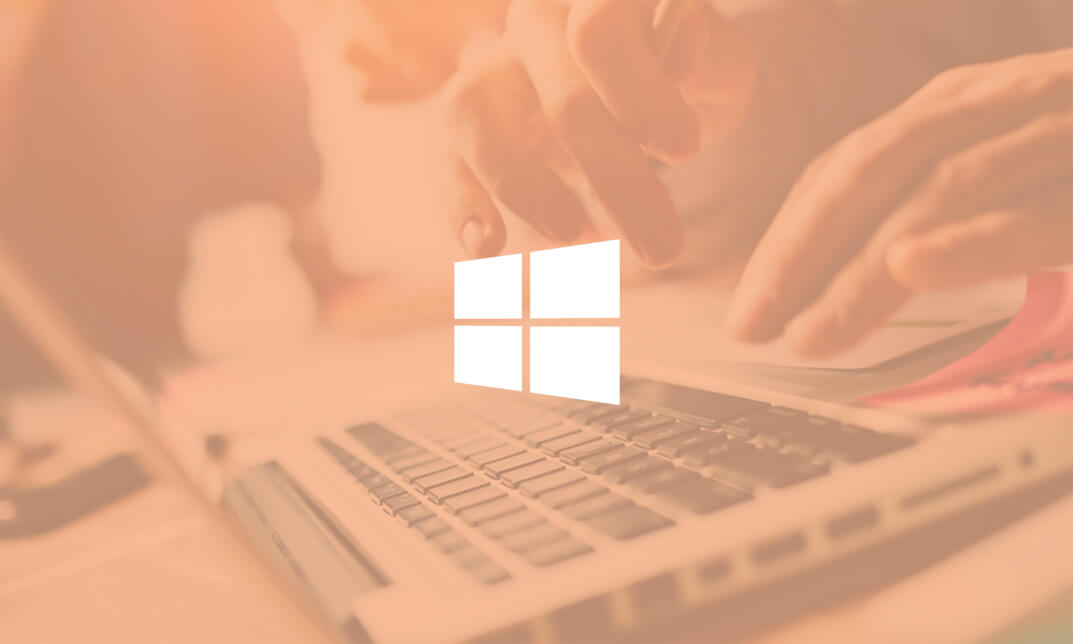
Search By Location
- Windows Courses in London
- Windows Courses in Birmingham
- Windows Courses in Glasgow
- Windows Courses in Liverpool
- Windows Courses in Bristol
- Windows Courses in Manchester
- Windows Courses in Sheffield
- Windows Courses in Leeds
- Windows Courses in Edinburgh
- Windows Courses in Leicester
- Windows Courses in Coventry
- Windows Courses in Bradford
- Windows Courses in Cardiff
- Windows Courses in Belfast
- Windows Courses in Nottingham