- Professional Development
- Medicine & Nursing
- Arts & Crafts
- Health & Wellbeing
- Personal Development
Microsoft Excel Introduction - In-company
By Microsoft Office Training
Course Objectives This course aims to provide delegates with a foundation for Excel knowledge and skills. ' Customer Feedback Very professional and well mannered, fun and pleasant at the same time. I learnt a lot Carolina Foster - CNN Very helpful course. Would definitely take another one. Pedro was very patient and made it fun and engaged with us all. Laura Smith - James Grant Great course and excellent trainer. Thanks Tracy Preston - Western Power Distribution 1 year email support service Take a look at the consistent excellent feedback from our corporate clients visiting our site ms-officetraining co uk With more than 20 years experience, we deliver courses on all levels of the Desktop version of Microsoft Office and Office 365; ranging from Beginner, Intermediate, Advanced to the VBA level. Our trainers are Microsoft certified professionals with a proven track record with several years experience in delivering public, one to one, tailored and bespoke courses. Our competitive rates start from £550.00 per day of training Tailored training courses: You can choose to run the course exactly as they are outlined by us or we can customise it so that it meets your specific needs. A tailored or bespoke course will follow the standard outline but may be adapted to your specific organisational needs. What is Excel? The Excel Interface Ribbon, Tabs and Groups Microsoft Office Backstage view Working with Workbooks Create a blank Workbook Create a Workbook using a Template Opening and saving Files Working with worksheets Worksheet navigation Select one or multiple Worksheets Insert, Move, Copy or Delete a Worksheet Working with Cells, Rows & Columns Cell References How to select cells or ranges Different types of data Move, Copy and Delete cells Pasting Options Find and Replace Working with Rows and Columns Overview of formulas in Excel Autocalculation The parts of an Excel formula Using calculation operators in Excel formulas The difference between Absolute, Relative and Mixed references Using Excel functions; Sum, Average, Max and Min Cell Formatting Font Format options Number Format options Change the Fill and Borders Cell Alignment An Introduction to Charts Create a simple Chart Format your chart Page Layout and Print Page Layout and Page Break View Change the Page Orientation Set Page Margins Headers and Footers in a worksheet Print a worksheet or workbook Who is this course for? Who is this course for? All users who want to master the main features of Microsoft Excel Requirements Requirements General knowledge of the Windows OS Certificates Certificates Certificate of completion Digital certificate - Included

Microsoft Word Introduction - In-company (now with live online classes)
By Microsoft Office Training
Course Objectives At the end of this course you will be able to: Identify and work with basic Word 2013 tools and features Edit text in a Word document Modify the appearance of text in a Word document Organise data in tables and lists Insert special characters and graphical objects Control the appearance of pages in a Word document Proof a document Customise the Word environment '1 year email support service Take a look at the consistent excellent feedback from our corporate clients visiting our site ms-officetraining co uk Customer Feedback Good pace, questions encoraged, trainer ensured everyone was kept at same level. Jenny Price - ACER ' With more than 20 years experience, we deliver courses on all levels of the Desktop version of Microsoft Office and Office 365; ranging from Beginner, Intermediate, Advanced to the VBA level. Our trainers are Microsoft certified professionals with a proven track record with several years experience in delivering public, one to one, tailored and bespoke courses. Our competitive rates start from £550.00 per day of training Tailored training courses: You can choose to run the course exactly as they are outlined by us or we can customise it so that it meets your specific needs. A tailored or bespoke course will follow the standard outline but may be adapted to your specific organisational needs. Getting Started with Word Identify the Components of the Word Interface Create a Word Document Help Editing a Document Navigate and Select Text Modify Text Find and Replace Text Formatting Text and Paragraphs Apply Character Formatting Align Text Using Tabs Display Text as List Items Control Paragraph Layout Apply Borders and Shading Apply Styles Manage Formatting Adding Tables Insert a Table Modify a Table Format a Table Convert Text to a Table Managing Lists Sort a List Renumber a List Customise a List Inserting Graphic Objects Insert Symbols and Special Characters Add Images to a Document Page Setup Apply a Page Border and Color Add a Watermark Add Headers and Footers Control Page Layout Proofing a Document Check Spelling and Grammar Other Proofing Tools Check Accessibility Customising the Word Environment Customise the Word Interface Additional Save Options Who is this course for? Who is this course for? This course is intended for delegates who want to learn the fundamentals skills of working with Microsoft Word Requirements Requirements General knowledge of the Windows OS Certificates Certificates Certificate of completion Digital certificate - Included

Fundamentals of Revit Training
By ATL Autocad Training London
Why Choose Fundamentals of Revit Training? Revit, the pinnacle of Building Information Modelling (BIM) software, is integral for architects, engineers, designers, and contractors. Mastering it is essential for various construction, design, and planning phases. Click here for more info: Website How to Enrol? Our training sessions are tailored exclusively for you, offering personalized 1-on-1 instruction. Choose a convenient hour between 9 a.m. and 7 p.m., Monday to Saturday. For booking, call 02077202581 or pre-book online. I. Introduction to Revit: Understanding Revit and its applications Exploring Revit interface and basic tools Navigating through viewport controls Creating and saving projects II. Project Setup: Creating a new project and utilizing templates Configuring project settings and scales Adding levels, grids, and columns III. Building Elements: Creating and modifying walls, doors, and windows Designing floors, ceilings, roofs, stairs, and railings IV. Views and Documentation: Managing views and sheets Adding schedules, tags, and annotations Generating construction documents V. Advanced Modeling and Components: Working with complex walls, curtain walls, and grids Using visibility and graphics controls and cutaway views VI. Rooms and Details: Adding and numbering rooms Incorporating annotations, dimensions, symbols, and legend views Creating detail callouts and using detail components VII. Families and Customization: Understanding families and their components Using reference planes, parameters, and constraints Building custom families with solid and void geometry VIII. Sheets, Plotting, and Exporting: Organizing sheets and exporting to AutoCAD and JPG formats Note: This course outline is flexible and can be tailored to meet learners' needs and proficiency levels. After completing the Revit Basic to Fundamentals Course, participants will: Understand the foundational concepts and principles of Autodesk Revit. Navigate and utilize the essential tools and features of Revit effectively. Create and modify basic building elements, such as walls, doors, windows, and roofs. Develop 3D building models and understand the concept of BIM (Building Information Modeling). Produce basic construction documentation, including floor plans, elevations, and sections. Implement annotation and dimensioning techniques to enhance documentation clarity. Gain proficiency in organizing and managing views for efficient project visualization. Collaborate on simple design changes and modifications using Revit's collaboration features. Acquire practical skills for applying Revit in real-world architectural and construction projects. Revit Essentials Training: Learn Revit fundamentals for architecture and structural design, supporting efficient building construction with BIM workflows. Delivery Options: In-class at our center Live online sessions Who Should Attend? Ideal for architects, building designers, structural engineers, and general users. Course Highlights: Hands-on and practical training with expert instructors. Detailed training guide for reference and post-course review. E-certificate upon successful completion. Practical skills for real-world application, no exams. Prerequisites: No prior Revit knowledge required. Basic construction principles recommended. CAD experience beneficial but not essential. Version and Support: Based on Latest Revit. Lifetime email support provided. Guarantees: Best value for money and assurance of learning essential concepts and skills. Individualized One-on-One Training: Experience personalized attention and tailored guidance. Flexible Timing: Schedule sessions at your convenience, choosing your preferred time and day. Post-Course Assistance: Access complimentary online support after course completion. Comprehensive Learning Materials: Receive effective learning resources, including PDF notes and handouts. Certification of Completion: Earn a recognition certificate upon successfully finishing the course. Affordable Rates: Enjoy budget-friendly training fees for valuable learning experiences. Software Setup Support: Receive assistance in configuring the software on your device. Referral Benefits: Recommend a friend and receive discounts on upcoming courses. Group Training Discounts: Avail special discounts for group training sessions. Convenient Availability: Attend sessions from Monday to Sunday, with extended operational hours. Customized Training: Get tailored and personalized courses designed to meet your specific requirements. Download Revit

Access Introduction generally navigate through Access Database, get data fast, update data records by entering, update data and delete data. Run available report, use available forms, create simple forms and reports via wizards. This style tuition helps to maximise the value that you get from the day.

AutoCAD One to One Training Course
By Real Animation Works
Autocad face to face training customised and bespoke Online or Face to Face
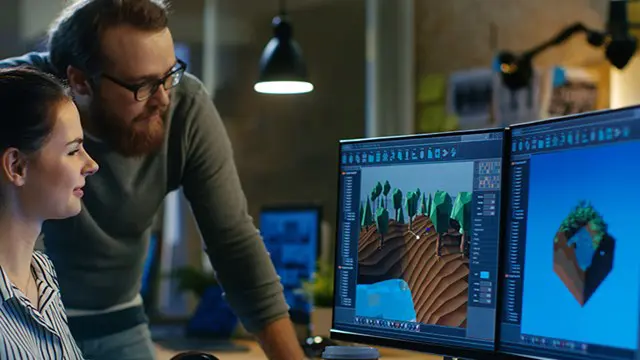
Revit Basic to Fundamentals
By London Design Training Courses
Why Choose Revit Basic to Fundamentals Course Course Link In this course you will learn Revit skills for BIM modeling. In-person or live online. Autodesk Revit Architecture training for students to create full 3D architectural project models and set them up in working drawings. Duration: 10hours Method: 1-on-1 method with tailored content and flexible pace, backed by individual support. Schedule: Choose a convenient hour from Mon to Sat between 9 am and 7 pm to create your own schedule. Revit Essentials Training: Learn Revit fundamentals for architecture and structural design, supporting efficient building construction with BIM workflows. Delivery Options: In-class at our center Live online sessions I. Introduction to Revit Overview of Revit and its uses Revit interface and basic tools Navigation and viewport controls Creating and saving projects II. Setting up a Project Creating a new project Setting up project levels and grids Adding site and building information Setting up project units III. Creating Building Elements Creating and modifying walls Adding doors and windows Creating and modifying floors and ceilings Creating roofs and modifying roof shapes Creating stairs and railings IV. Views and Sheets Creating and managing views Creating and managing sheets Adding schedules and tags Creating construction documents V. Annotation and Detailing Adding text and dimensions Creating and modifying detail components Adding symbols and keynote legends Adding annotations to construction documents VI. Conclusion and Next Steps Review of course content Tips for further learning and resources Q&A and feedback Note: The above course outline is just a suggestion, and the course content and duration can be adjusted according to the needs and level of the learners. Detailed Course Outline. 1. Starting a Project Creating a new project and the importance of a template. Understanding project settings and scales Adding levels Adding grids Adding columns 2. Modeling Basics Adding walls Using snaps Wall properties and wall types Using the modified tools Adding doors and windows Using constraints See: Autodesk Seek and Revit City websites 3. Links, Imports, and Groups Working with DWG files Creating topography from a DWG link Understanding CAD inserts Using import tips Creating a group Working with Revit links Managing links 4. Sketch-Based Modeling Components Working with floors Working with roofs Adding openings Working with stairs Working with railings Working with ceilings 5. Complex Walls Creating a custom basic wall type Adding curtain walls Adding curtain grids and mullions 6. Visibility and Graphics Controls Using object styles Working with visibility/graphic overrides Using Hide/Isolate Understanding view range Using the Linework Using cutaway views 7. Rooms Adding rooms Controlling room numbering Understanding room bounding elements 8. Schedules and Tags Understanding tags Adding schedules Modifying schedules Creating a key schedule 9. Annotation and Details Adding text Adding dimensions Adding symbols Adding legend views Creating a detail callout Using detail components Adding filled and masking regions 10. The Basics of Families Understanding familiesUsing reference planes, parameters, and constraints Adding solid geometry Adding void geometry Completing the family 11. Sheets, Plotting, and Publishing Adding sheets Exporting to AutoCAD and JPG

AutoCAD Architecture 1 on 1 Course
By ATL Autocad Training London
Why Choose AutoCAD Architecture 1 on 1 Course? Our courses for AutoCAD and AutoCAD Architecture. AutoCAD conveys design intent through Lines and Circles, AutoCAD Architecture enhances these elements with walls, doors, windows and AEC. Click here for more info: Website When Can I Reserve My Spot? 1 on 1 training and available from Monday to Saturday, 9 am to 7 pm Duration: 16 hours, which you can flexibly book. Training Method: 1-on-1, in-person face-to-face or live online training. AutoCAD Architecture 3D Course Overview: AutoCAD Architecture Introduction Distinguishing AutoCAD Architecture from AutoCAD LT Exploring the User Interface and 3D Viewing Wall Construction and Customization: Adding Walls to the Model Creating Specialized Curtain Walls Modifying Walls for Specific Needs Joining Walls for Complex Structures Incorporating Wall Openings for Doors and Windows Ceiling Plans (Reflected): Establishing Ceiling Grids and Construction Details Customizing Ceiling Grids for Design Consistency Inserting Ceiling Fixtures and Detailed Construction Structural Design and Analysis: Utilizing Structural Elements and Online Resources Constructing Column Grids and Annotating Columns Adjusting Column Grids and Annotations Enhancing Clarity with Column Grid Annotations Stairs: Designing and Customizing Stairs Adding Railings and Detailed Construction Refining Railings and Detailed Construction Floors and Slabs: Creating Floor Slabs with Construction Details Aligning Floor Slabs with Design Specifications Editing Slabs Using Slab Tools and Construction Details Roofs and Roof Detailing: Roof Creation for the Building Designing Roof Slabs for Specific Areas Modifying Roofs and Roof Slabs as Needed Precise Roof Detailing with Roof Slab Tools Annotation: Scaling Detail Drawings and Annotations Incorporating Text, Leaders, and Comments Accurate Dimensioning in AutoCAD Architecture Enhancing Clarity with Various Annotation Tools Equipment and Furnishings: Integrating Interior and Exterior Furnishings Incorporating Blocks and 3D Models for Realism Leveraging Tool Palettes and Autodesk Seek Resources Model Views Ready for Printing PDF: Creating Callouts for Specific Views Designing Elevations, Sections, and Construction Details Modifying Callout Objects for Improved Visualization Implementing Live Sections and Elevations Generating Reports and Managing Project Resources Schedules: Adding Door and Window Labels Editing Label Data for Accuracy Creating Schedules for Efficient Project Management Customizing Schedules to Meet Specific Requirements This comprehensive AutoCAD Architecture 3D course equips participants with the skills needed to create intricate 3D architectural models, implement construction details, and efficiently manage project resources. It empowers participants to produce professional-grade architectural designs using AutoCAD Architecture software." Upon completion of the AutoCAD Architecture 1-on-1 Course, participants will demonstrate proficiency in architectural design using the application. They will have mastered essential techniques, gained expertise in drawing management, refined their model visualization skills, and earned an accredited certificate. This tailored learning experience, coupled with post-course support and practical exercises, will significantly boost career prospects in the field. Download Autocad Architecture Training Choices: Personalized in-person or Live online courses. Tailored courses designed to meet your specific knowledge and project needs. Customized Learning: Adapt the course to match your existing skills and project requirements. Certifications: Instructors certified by Autodesk. AutoCAD Architecture training Certificate of Attendance. Expert Guidance: Learn from Autodesk Certified Instructors with extensive professional experience. Interactive Learning: Engage in practical, hands-on training. Follow step-by-step demonstrations and practice in real-time. Keep your course-created files for future reference. Comprehensive Resources: Receive a detailed training guide for ongoing reference. Earn an e-certificate upon successful course completion. Post-Course Assistance: Access lifetime email support from your instructor. Prerequisites: Basic familiarity with standard AutoCAD or equivalent knowledge. Version Versatility: Training available for any AutoCAD Architecture version to suit your requirements." Thorough Learning Experience: Establish a robust 3ds Max foundation and master vital skills for crafting impressive 3D models and visualizations. Customized Instruction: Benefit from one-on-one guidance provided by seasoned instructors, ensuring focused and tailored learning. Flexible Learning Paths: Select between in-person or live online sessions, granting you the flexibility to learn from any location. Lesson Recordings: Gain access to recorded lessons for future reference, facilitating self-paced review of course content. Ongoing Email Assistance: Access continuous email support from our experts to address any queries or seek clarifications. Complimentary Career Guidance: Receive valuable career advice from industry professionals, assisting you in charting a successful course in the realm of 3D modeling and visualization."

Landscape Architecture Training Course 1-2-1 Basic to Advanced level
By Real Animation Works
Landscape training face to face training customised and bespoke.

Gas Lift Design & Optimization using NODAL Analysis
By EnergyEdge - Training for a Sustainable Energy Future
About this training course Gas-lift is one of the predominant forms of artificial lift used for lifting liquids from conventional, unconventional, onshore and offshore assets. Gas-lift and its various forms (intermittent lift, gas-assisted plunger lift) allows life of well lift-possibilities when selected and applied properly. This 5-day training course is designed to give participants a thorough understanding of gas-lift technology and related application concepts. This training course covers main components such as application envelope, relative strengths and weaknesses of gas-lift and its different forms like intermittent lift, gas-assisted plunger lift. Participants solve examples and class problems throughout the course. Animations and videos reinforce the concepts under discussion. Unique Features: Hands-on usage of SNAP Software to solve gas-lift exercises Discussion on digital oil field Machine learning applications in gas-lift optimization Training Objectives After the completion of this training course, participants will be able to: Understand the fundamental theories and procedures related to Gas-Lift operations Easily recognize the different components of the gas-lift system and their basic structural and operational features Be able to design a gas-lift installation Comprehend how digital oilfield tools help address ESP challenges Examine recent advances in real-time approaches to the production monitoring and lift management Target Audience This training course is suitable and will greatly benefit the following specific groups: Production, reservoir, completion, drilling and facilities engineers, analysts, and operators Anyone interested in learning about implications of gas-lift systems for their fields and reservoirs Course Level Intermediate Advanced Training Methods The training instructor relies on a highly interactive training method to enhance the learning process. This method ensures that all participants gain a complete understanding of all the topics covered. The training environment is highly stimulating, challenging, and effective because the participants will learn by case studies which will allow them to apply the material taught in their own organization. Course Duration: 5 days in total (35 hours). Training Schedule 0830 - Registration 0900 - Start of training 1030 - Morning Break 1045 - Training recommences 1230 - Lunch Break 1330 - Training recommences 1515 - Evening break 1530 - Training recommences 1700 - End of Training The maximum number of participants allowed for this training course is 20. This course is also available through our Virtual Instructor Led Training (VILT) format. Prerequisites: Understanding of petroleum production concepts. Each participant needs a laptop/PC for solving class examples using software to be provided during class. Laptop/PC needs to have a current Windows operating system and at least 500 MB free disk space. Participants should have administrator rights to install software. Trainer Your expert course leader has over 35 years' work-experience in multiphase flow, artificial lift, real-time production optimization and software development/management. His current work is focused on a variety of use cases like failure prediction, virtual flow rate determination, wellhead integrity surveillance, corrosion, equipment maintenance, DTS/DAS interpretation. He has worked for national oil companies, majors, independents, and service providers globally. He has multiple patents and has delivered a multitude of industry presentations. Twice selected as an SPE distinguished lecturer, he also volunteers on SPE committees. He holds a Bachelor's and Master's in chemical engineering from the Gujarat University and IIT-Kanpur, India; and a Ph.D. in Petroleum Engineering from the University of Tulsa, USA. Highlighted Work Experience: At Weatherford, consulted with clients as well as directed teams on digital oilfield solutions including LOWIS - a solution that was underneath the production operations of Chevron and Occidental Petroleum across the globe. Worked with and consulted on equipment's like field controllers, VSDs, downhole permanent gauges, multiphase flow meters, fibre optics-based measurements. Shepherded an enterprise-class solution that is being deployed at a major oil and gas producer for production management including artificial lift optimization using real time data and deep-learning data analytics. Developed a workshop on digital oilfield approaches for production engineers. Patents: Principal inventor: 'Smarter Slug Flow Conditioning and Control' Co-inventor: 'Technique for Production Enhancement with Downhole Monitoring of Artificially Lifted Wells' Co-inventor: 'Wellbore real-time monitoring and analysis of fracture contribution' Worldwide Experience in Training / Seminar / Workshop Deliveries: Besides delivering several SPE webinars, ALRDC and SPE trainings globally, he has taught artificial lift at Texas Tech, Missouri S&T, Louisiana State, U of Southern California, and U of Houston. He has conducted seminars, bespoke trainings / workshops globally for practicing professionals: Companies: Basra Oil Company, ConocoPhillips, Chevron, EcoPetrol, Equinor, KOC, ONGC, LukOil, PDO, PDVSA, PEMEX, Petronas, Repsol, , Saudi Aramco, Shell, Sonatrech, QP, Tatneft, YPF, and others. Countries: USA, Algeria, Argentina, Bahrain, Brazil, Canada, China, Croatia, Congo, Ghana, India, Indonesia, Iraq, Kazakhstan, Kenya, Kuwait, Libya, Malaysia, Oman, Mexico, Norway, Qatar, Romania, Russia, Serbia, Saudi Arabia, S Korea, Tanzania, Thailand, Tunisia, Turkmenistan, UAE, Ukraine, Uzbekistan, Venezuela. Virtual training provided for PetroEdge, ALRDC, School of Mines, Repsol, UEP-Pakistan, and others since pandemic. POST TRAINING COACHING SUPPORT (OPTIONAL) To further optimise your learning experience from our courses, we also offer individualized 'One to One' coaching support for 2 hours post training. We can help improve your competence in your chosen area of interest, based on your learning needs and available hours. This is a great opportunity to improve your capability and confidence in a particular area of expertise. It will be delivered over a secure video conference call by one of our senior trainers. They will work with you to create a tailor-made coaching program that will help you achieve your goals faster. Request for further information post training support and fees applicable Accreditions And Affliations

Comprehensive Training for Architects | Interior and Exterior Designers
By ATL Autocad Training London
Who is this course for? The Architecture and Interior Design course is ideal for individuals aiming to master both interior design and architecture. Guided by certified tutors from Autodesk and Adobe, students will gain comprehensive skills in these fields. Click here for more info: Website Duration: 40 hours.1-on-1 Training. In-Person or Live online. When can I book: 9 am - 7 pm (Choose your preferred day and time once a week). Flexible timing with advance booking Course Features: Compatibility: Our training courses are compatible with both Mac and Windows operating systems, ensuring accessibility for all users. Price Assurance: We guarantee the best value for your investment, ensuring competitive pricing for high-quality training. Personalized Training: Benefit from one-on-one training sessions tailored to your specific needs and skill level, ensuring a personalized learning experience. Flexible Scheduling: Enjoy the flexibility to choose your preferred training time and day. Sessions are available seven days a week, from Monday to Sunday, between 9 am and 8 pm, accommodating your busy schedule. Lifetime Support: Receive lifetime email and phone support, ensuring that you have access to assistance even after completing the course. Technical Assistance: Get help with configuring your computer for software installation, ensuring a smooth learning experience without technical hurdles. Referral Discounts: Earn special discounts when you refer a friend to our courses, making learning a rewarding experience for you and your network. Group Training Savings: Avail significant savings on group training courses, encouraging collaborative learning and making education more accessible for groups. When can you schedule this Training Course? Personalized training experience with our flexible 1-on-1 sessions. Design your own timetable by pre-booking a convenient hour of your choice, available from Monday to Saturday between 9 a.m. and 7 p.m. Alternatively, you can call 02077202581 to book over the phone. How long is the training? The course spans 40 hours, which you can divide over as many days as needed to fit your ideal schedule. What's the teaching method? Our sessions are 1-on-1, offered either in-person face to face or live online. You'll receive personalized attention, tailored content, a flexible learning pace, and individual support. Live online 1-on-1 sessions over Zoom are also an option. What will you learn? In this comprehensive training program, you'll gain proficiency in a thoughtfully curated selection of software tools. Option A: AutoCAD (13 hours) SketchUp (10 hours) Vray (6 hours) Photoshop (6 hours) InDesign (5 hours) Additionally, you'll receive free online portfolio design assistance, career growth guidance, and mock interviews to enhance your job market readiness. Option B: AutoCAD (10 hours) 3ds Max (17 hours) Vray (4 hours) Photoshop (5 hours) InDesign (4 hours) Certified trainers in AutoCAD, 3ds Max, SketchUp, and Adobe software will conduct this training program. It caters to beginners, intermediate, and advanced learners, focusing on core skills for creating 2D drawings, plans, sections, elevations, construction details, and 3D visualizations. Our experienced instructors will guide you through essential commands and methodologies for producing precise 2D and 3D drawings. We have developed these CAD courses, utilizing the expertise of our professionals to provide the most efficient and effective instruction. Upon completion, participants will: Master Software Tools: Excel in AutoCAD, SketchUp, Vray, Photoshop, and InDesign for digital design. Advanced Design Skills: Create intricate 2D/3D designs, plans, and visualizations. Project Management: Manage layouts, plotting, and projects efficiently. Realistic Rendering: Produce lifelike visualizations using Vray. Creative Composition: Understand design principles for impactful creations. Portfolio Development: Create a professional online portfolio. Career Readiness: Prepare for job interviews and enhance resumes. Potential Jobs: Architect Interior/Exterior Designer CAD Technician Visualization Specialist Design Consultant Project Manager These skills open doors to varied roles in architecture and design, ensuring career growth and job readiness. Course Features: Compatibility: Our training courses are compatible with both Mac and Windows operating systems, ensuring accessibility for all users. Price Assurance: We guarantee the best value for your investment, ensuring competitive pricing for high-quality training. Personalized Training: Benefit from one-on-one training sessions tailored to your specific needs and skill level, ensuring a personalized learning experience. Flexible Scheduling: Enjoy the flexibility to choose your preferred training time and day. Sessions are available seven days a week, from Monday to Sunday, between 9 am and 8 pm, accommodating your busy schedule. Lifetime Support: Receive lifetime email and phone support, ensuring that you have access to assistance even after completing the course. Technical Assistance: Get help with configuring your computer for software installation, ensuring a smooth learning experience without technical hurdles. Referral Discounts: Earn special discounts when you refer a friend to our courses, making learning a rewarding experience for you and your network. Group Training Savings: Avail significant savings on group training courses, encouraging collaborative learning and making education more accessible for groups. When can you schedule this Training Course? Personalized training experience with our flexible 1-on-1 sessions. Design your own timetable by pre-booking a convenient hour of your choice, available from Monday to Saturday between 9 a.m. and 7 p.m. Alternatively, you can call 02077202581 to book over the phone. How long is the training? The course spans 40 hours, which you can divide over as many days as needed to fit your ideal schedule. What's the teaching method? Our sessions are 1-on-1, offered either in-person face to face or live online. You'll receive personalized attention, tailored content, a flexible learning pace, and individual support. Live online 1-on-1 sessions over Zoom are also an option. What will you learn? In this comprehensive training program, you'll gain proficiency in a thoughtfully curated selection of software tools. Option A: AutoCAD (13 hours) SketchUp (10 hours) Vray (6 hours) Photoshop (6 hours) InDesign (5 hours) Additionally, you'll receive free online portfolio design assistance, career growth guidance, and mock interviews to enhance your job market readiness. Option B: AutoCAD (10 hours) 3ds Max (17 hours) Vray (4 hours) Photoshop (5 hours) InDesign (4 hours) Certified trainers in AutoCAD, 3ds Max, SketchUp, and Adobe software will conduct this training program. It caters to beginners, intermediate, and advanced learners, focusing on core skills for creating 2D drawings, plans, sections, elevations, construction details, and 3D visualizations. Our experienced instructors will guide you through essential commands and methodologies for producing precise 2D and 3D drawings. We have developed these CAD courses, utilizing the expertise of our professionals to provide the most efficient and effective instruction.

Search By Location
- Windows Courses in London
- Windows Courses in Birmingham
- Windows Courses in Glasgow
- Windows Courses in Liverpool
- Windows Courses in Bristol
- Windows Courses in Manchester
- Windows Courses in Sheffield
- Windows Courses in Leeds
- Windows Courses in Edinburgh
- Windows Courses in Leicester
- Windows Courses in Coventry
- Windows Courses in Bradford
- Windows Courses in Cardiff
- Windows Courses in Belfast
- Windows Courses in Nottingham