- Professional Development
- Medicine & Nursing
- Arts & Crafts
- Health & Wellbeing
- Personal Development
313 Windows courses in Liverpool delivered Live Online
Integrating Linux and Microsoft course description This course is designed for the enterprise-level Linux professional and represents the highest level of professional, distribution-neutral Linux certification within the industry. LPIC-3 300 covers administering Linux enterprise-wide with an emphasis on mixed environments. What will you learn Configure and troubleshoot OpenLDAP. Use OpenLDAP as an authentication backend. Manage software packages. Use Samba - Share configuration - User and group management - Domain integration - Name services - with Linux and Windows clients Integrating Linux and Microsoft course details Who will benefit: Enterprise-level Linux professionals. Prerequisites: Delegates must have an active LPIC-2 certification to receive LPIC-3 certification, but the LPIC-2 and LPIC-3 exams may be taken in any order. Duration 5 days Integrating UNIX and Microsoft course contents OPENLDAP CONFIGURATION OpenLDAP replication Replication concepts, OpenLDAP replication, replication log files, replica hubs, LDAP referrals, LDAP sync replication. Securing the Directory Securing the directory with SSL and TLS, Firewall considerations, Unauthenticated access methods, User/password authentication methods, Maintanence of SASL user DB, certificates. OpenLDAP Server Performance Tuning Measure OpenLDAP performance, Tune software configuration to increase performance, indexes. OPENLDAP AS AN AUTHENTICATION BACKEND LDAP Integration with PAM and NSS Configure PAM to use LDAP for authentication, NSS to retrieve information from LDAP and PAM modules in UNIX. Integrating LDAP with Active Directory and Kerberos Kerberos integration with LDAP, Cross platform authentication, Single sign-on concepts, Integration and compatibility limitations between OpenLDAP and Active Directory. SAMBA BASICS Samba Concepts and Architecture Samba daemons and components, key issues regarding heterogeneous network, Identify key TCP/UDP ports used with SMB/CIFS, Knowledge of Samba3 and Samba4 differences. Configure Samba Samba server configuration file structure, variables and configuration parameters, Troubleshoot and debug configuration problems. Regular Samba Maintenance Monitor and interact with running Samba daemons, Perform regular backups of Samba configuration and state data. Troubleshooting Samba Samba logging, Backup TDB files, Restore TDB files, Identify TDB file corruption, Edit / list TDB file content. Internationalization Internationalization character codes and code pages, differences in the name space between Windows and Linux/Unix with respect to share, names, user/group/computer naming in a non-English environment. SAMBA SHARE CONFIGURATION Linux File System and Share/Service Permissions File / directory permission control, Samba interaction with Linux file system permissions and ACLs, Use Samba VFS to store Windows ACLs. Print Services Printer sharing, integration between Samba and CUPS, Manage Windows print drivers and configure downloading of print drivers, security concerns with printer sharing. SAMBA USER AND GROUP MANAGEMENT Managing User Accounts and Groups User and group accounts, mappings, user account management tools, smbpasswd, file/directory ownership of objects. Authentication, Authorization and Winbind Local password database, password synchronization, passdb backends, Convert between passdb backends, Integrate Samba with LDAP, Winbind service, PAM and NSS. SAMBA DOMAIN INTEGRATION Samba as a PDC and BDC Domain membership and trust relationships, Create and maintain a PDC and BDC with Samba3/4, Add computers to an existing domain, logon scripts, roaming profiles, system policies. Samba4 as an AD compatible Domain Samba 4 as an AD DC, smbclient, how Samba integrates with AD services: DNS, Kerberos, NTP, LDAP. Configure Samba as a Domain Member Server Joining Samba to NT4 and AD domains, obtain a TGT from a KDC. SAMBA NAME SERVICES NetBIOS and WINS WINS concepts, NetBIOS concepts, local master browser, domain master browser, Samba as a WINS server, name resolution, WINS replication, NetBIOS browsing and browser elections, NETBIOS name types. Active Directory Name Resolution DNS for Samba4 as an AD Domain Controller, DNS forwarding with the internal DNS server of Samba4. WORKING WITH LINUX AND WINDOWS CLIENTS CIFS Integration SMB/CIFS concepts, remote CIFS shares from a Linux client, securely storing CIFS credentials, features and benefits of CIFS, permissions and file ownership of remote CIFS shares. Working with Windows Clients browse lists and SMB clients from Windows, Share file/print resources from Windows, the smbclient program, the Windows net utility.

CompTIA A+ Certification (Exams 220-1101 and 220-1102)
By Nexus Human
Duration 5 Days 30 CPD hours This course is intended for This course is targeted to those seeking A+ Certification and anyone in these roles: IT Support Specialist Helpdesk Technician Field Technician Tier I Support Specialist Desktop Support Specialist Associate Network Engineer Systems Support Technician Junior Systems Administrator Overview At completion of this course, you will be able to: Install and configure end-user devices and software Address connectivity problems Perform basic cybersecurity mitigations Troubleshoot common problems to diagnose and resolve issues Demonstrate basic knowledge of scripting, the cloud, and virtualization CompTIA A+ certified professionals are proven problem solvers. They support today?s core technologies from security to networking to virtualization and more. CompTIA A+ is the industry standard for launching IT careers into today?s digital world. This course, prepares you for the CompTIA A+ Certification exams 220-1101 and 220-1102. Lesson 1: Installing Motherboards and Connectors Topic 1A: Explain Cable Types and Connectors Topic 1B: Install and Configure Motherboards Topic 1C: Explain Legacy Cable Types Lesson 2: Installing System Devices Topic 2A: Install and Configure Power Supplies and Cooling Topic 2B: Select and Install Storage Devices Topic 2C: Install and Configure System Memory Topic 2D: Install and Configure CPUs Lesson 3: Troubleshooting PC Hardware Topic 3A: Apply Troubleshooting Methodology Topic 3B: Configure BIOS/UEFI Topic 3C: Troubleshoot Power and Disk Issues Topic 3D: Troubleshoot System and Display Issues Lesson 4: Comparing Local Networking Hardware Topic 4A: Compare Network Types Topic 4B: Compare Networking Hardware Topic 4C: Explain Network Cable Types Topic 4D: Compare Wireless Networking Types Lesson 5: Configuring Network Addressing and Internet Connections Topic 5A: Compare Internet Connection Types Topic 5B: Use Basic TCP/IP Concepts Topic 5C: Compare Protocols and Ports Topic 5D: Compare Network Configuration Concepts Lesson 6: Supporting Network Services Topic 6A: Summarize Services Provided by Networked Hosts Topic 6B: Compare Internet and Embedded Appliances Topic 6C: Troubleshoot Networks Lesson 7: Summarizing Virtualization and Cloud Concepts Topic 7A: Summarize Client-Side Virtualization Topic 7B: Summarize Cloud Concepts Lesson 8: Supporting Mobile Devices Topic 8A: Set Up Mobile Devices and Peripherals Topic 8B: Configure Mobile Device Apps Topic 8C: Install and Configure Laptop Hardware Topic 8D: Troubleshoot Mobile Device Issues Lesson 9: Supporting Print Devices Topic 9A: Deploy Printer and Multifunction Devices Topic 9B: Replace Print Device Consumables Topic 9C: Troubleshoot Print Device Issues Lesson 10: Configuring Windows Topic 10A: Configure Windows User Settings Topic 10B: Configure Windows System Settings Lesson 11: Managing Windows Topic 11A: Use Management Consoles Topic 11B: Use Performance and Troubleshooting Tools Topic 11C: Use Command-line Tools Lesson 12: Identifying OS Types and Features Topic 12A: Explain OS Types Topic 12B: Compare Windows Editions Lesson 13: Supporting Windows Topic 13A: Perform OS Installations and Upgrades Topic 13B: Install and Configure Applications Topic 13C: Troubleshoot Windows OS Problems Lesson 14: Managing Windows Networking Topic 14A: Manage Windows Networking Topic 14B: Troubleshoot Windows Networking Topic 14C: Configure Windows Security Settings Topic 14D: Manage Windows Shares Lesson 15: Managing Linux and macOS Topic 15A: Identify Features of Linux Topic 15B: Identify Features of macOS Lesson 16: Configuring SOHO Network Security Topic 16A: Explain Attacks, Threats, and Vulnerabilities Topic 16B: Compare Wireless Security Protocols Topic 16C: Configure SOHO Router Security Topic 16D: Summarize Security Measures Lesson 17: Managing Security Settings Topic 17A: Configure Workstation Security Topic 17B: Configure Browser Security Topic 17C: Troubleshoot Workstation Security Issues Lesson 18: Supporting Mobile Software Topic 18A: Configure Mobile OS Security Topic 18B: Troubleshoot Mobile OS and App Software Topic 18C: Troubleshoot Mobile OS and App Security Lesson 19: Using Support and Scripting Tools Topic 19A: Use Remote Access Technologies Topic 19B: Implement Backup and Recovery Topic 19C: Explain Data Handling Best Practices Topic 19D: Identify Basics of Scripting Lesson 20: Implementing Operational Procedures Topic 20A: Implement Best Practice Documentation Topic 20B: Use Proper Communication Techniques Topic 20C: Use Common Safety and Environmental Procedures

PC fundamentals training course description A basic introductory course for those who have never worked with PCs before. The principle target audience is for those who will become PC support people. What will you learn Cable PCs. Perform preventive maintenance on PCs Run Windows and start applications. Use Microsoft Office applications. Customise Windows. PC fundamentals training course details Who will benefit: Anyone new to PCs. Prerequisites: None. Duration 3 days PC fundamentals training course contents PC hardware Overview of components inside a PC, cabling up a PC, preventive maintenance, cleaning mice, hardware screen controls, booting a PC. Windows overview Versions of Windows, Starting Windows, logging on, shutting down. Using Windows The desktop, the start menu and submenus, getting help, shutting down Windows, switching between applications, sizing and controlling windows, special keys on the keyboard. Accessing files and folders Folders and files, Windows explorer, IE, creating, viewing and manipulating folders, creating, viewing and manipulating files, permissions, bits and bytes, the recycle bin, undeleting and undoing, formatting floppy disks, using floppy disks DOS Accessing DOS, basic DOS commands, drives. Microsoft Office Word documents, Excel spreadsheets, emails, browsing the Internet, printing files, managing print queues. Printing Overview, printing, properties Customisation Customising the task bar, customising the start menu. The control panel, mouse and display properties, Desktop settings, setting the date and time. Networking overview Workgroups and domains, Accessing file and print resources

CompTIA A+
By Nexus Human
Duration 5 Days 30 CPD hours This course is intended for This course is designed for individuals who have basic computer user skills and who are interested in obtaining a job as an entry-level IT technician. This course is also designed for students who are seeking the CompTIA A+ certification and who want to prepare for the CompTIA A+ Core 1 220-1101 Certification Exam and the CompTIA A+ Core 2 220-1102 Certification Exam. Overview On course completion, participants will be able to: Support operating systems. Install and configure PC system unit components and peripheral devices. Install, configure, and troubleshoot display and multimedia devices. Install, configure, and troubleshoot storage devices. Install, configure, and troubleshoot internal system components. Install, configure, and maintain operating systems. Maintain and troubleshoot Microsoft Windows. Explain network infrastructure concepts. Configure and troubleshoot network connections. Manage users, workstations, and shared resources. Implement client virtualization and cloud computing. Implement physical security. Secure workstations and data. Troubleshoot workstation security issues. Support and troubleshoot laptops. Support and troubleshoot mobile devices. Install, configure, and troubleshoot print devices. Implement operational procedures. CompTIA A+ certified professionals are proven problem solvers. They support today's core technologies from security to cloud to data management and more. CompTIA A+ is the industry standard for launching IT careers into today's digital world. It is the only industry recognized credential with performance-based items to prove pros can think on their feet to perform critical IT support tasks in the moment. It is trusted by employers around the world to identify the go-to person in end point management and technical support roles. CompTIA A+ is regularly re-invented by IT experts to ensure that it validates core skills and abilities demanded in the workplace. 1 - Installing Motherboards and Connectors Explain Cable Types and Connectors Install and Configure Motherboards Explain Legacy Cable Types 2 - Installing System Devices Install and Configure Power Supplies and Cooling Select and Install Storage Devices Install and Configure System Memory Install and Configure CPUs 3 - Troubleshooting PC Hardware Apply Troubleshooting Methodology Configure BIOS/UEFI Troubleshoot Power and Disk Issues Troubleshoot System and Display Issues 4 - Comparing Local Networking Hardware Compare Network Types Compare Networking Hardware Explain Network Cable Types Compare Wireless Networking Types 5 - Configuring Network Addressing and Internet Connections Compare Internet Connection Types Use Basic TCP/IP Concepts Compare Protocols and Ports Compare Network Configuration Concepts 6 - Supporting Network Services Summarize Services Provided by Networked Hosts Compare Internet and Embedded Appliances Troubleshoot Networks 7 - Summarizing Virtualization and Cloud Concepts Summarize Client-Side Virtualization Summarize Cloud Concepts 8 - Supporting Mobile Devices Set Up Mobile Devices and Peripherals Configure Mobile Device Apps Install and Configure Laptop Hardware Troubleshoot Mobile Device Issues 9 - Supporting Print Devices Deploy Printer and Multifunction Devices Replace Print Device Consumables Troubleshoot Print Device Issues 10 - Configuring Windows Configure Windows User Settings Configure Windows System Settings 11 - Managing Windows Use Management Consoles Use Performance and Troubleshooting Tools Use Command-line Tools 12 - Identifying OS Types and Features Explain OS Types Compare Windows Editions 13 - Supporting Windows Perform OS Installations and Upgrades Install and Configure Applications Troubleshoot Windows OS Problems 14 - Managing Windows Networking Manage Windows Networking Troubleshoot Windows Networking Configure Windows Security Settings Manage Windows Shares 15 - Managing Linux and macOS Identify Features of Linux Identify Features of macOS 16 - Configuring SOHO Network Security Explain Attacks, Threats, and Vulnerabilities Compare Wireless Security Protocols Configure SOHO Router Security Summarize Security Measures 17 - Managing Security Settings Configure Workstation Security Configure Browser Security Troubleshoot Workstation Security Issues 18 - Supporting Mobile Software Configure Mobile OS Security Troubleshoot Mobile OS and App Software Troubleshoot Mobile OS and App Security 19 - Using Support and Scripting Tools Use Remote Access Technologies Implement Backup and Recovery Explain Data Handling Best Practices Identify Basics of Scripting 20 - Implementing Operational Procedures Implement Best Practice Documentation Use Proper Communication Techniques Use Common Safety and Environmental Procedures

Kerberos for engineers training course description This hands on course covers the details of Kerberos, from installation and administration through to how it all works including the protocols. What will you learn Describe what Kerberos is. Explain how Kerberos works. Install Kerberos. Configure Kerberos. Troubleshoot Kerberos. Kerberos for engineers training course details Who will benefit: Engineers interested in security. Prerequisites: TCP/IP foundation for engineers Duration 2 days Kerberos for engineers training course contents What is Kerberos? Single Sign On, The protocol, the standard, history, v4, v5, RFCs, Linux, Windows. Kerberos concepts and technology AAA, Authentication, Authorization, Accounting. Kerberos vs LDAP and directories. Privacy, integrity. Kerberos realms, principles, instances. Keys, salts, passwords. Key Distribution Centre, Authentication server, ticket granting server. Tickets. Installation and administration of Kerberos Installing Kerberos, creating realms, testing. DNS and Kerberos, Kerberos clients. Hands on Windows and Linux Kerberos. Kerberos protocols The Needham-Schroeder protocol, Kerberos v4. Authentication server, ticket granting server, Kerberos v5, encryption options, ticket options, other protocol features and extensions. Related protocols: GSSAPI, SPNEGO. Hands on Using Wireshark to 'see' Kerberos. Troubleshooting Kerberos Approach, debugging tools, errors and solutions. Hands on Kerberos troubleshooting. Kerberos security concerns Kerberos attacks, protocol security issues. Dictionary attacks, brute force attacks, replay attacks, MITM attacks, security solutions, protecting the KDC, firewalls, NAT and Kerberos. Hands on Kerberos logging. Software which uses Kerberos Kerberos logins, Kerberos and web based applications, Directory services. Advanced Kerberos issues Cross realm authentication, Windows issues, Windows and UNIX interoperability, Hands on Using a Windows DC for UNIX clients.

Definitive Nagios training course description Nagios is an open source application designed to provide system and network monitoring. This hands on course gives a comprehensive coverage of using Nagios to provide monitoring of Linux, Windows and network devices. The course is based on Nagios core but contact us if you would like Nagios XI. What will you learn Install Nagios. Configure Nagios. Monitor Windows, Linux and Cisco (and other network equipment) using Nagios. Configure notifications Definitive Nagios training course details Who will benefit: Technical staff working with Nagios. Prerequisites: None. Duration 2 days Definitive Nagios for engineers Nagios architecture Downloading Nagios, Installing Nagios, Nagios core, plugins, frontends, addons. Nagios XI. Nagios Fusion. Hands on Installing Nagios. Getting started with Nagios Nagios files, nagios.cfg, minimal.cfg. Starting and stopping Nagios. Hands on Controlling Nagios. Using Nagios Nagios web interface. Maps, Hosts, host groups, services, service groups, problems. Reports. Configuration. Hands on Using the web interface. Monitoring Linux systems SSH, NRPE. Hands on Monitoring Linux system health. Monitoring Windows systems Installing NSClient++, Configuring NSClient++, check_nt plugin, monitoring uptime, CPU, memory, disks, services, processes. Hands on Monitoring Windows system health. Monitoring network devices SNMP architecture, MIBs. Polling. Hands on Configuring Nagios for SNMP. Agents Configuring Cisco devices for SNMP support, communities, traps, syslog. Hands on Monitoring network devices. Nagios alerts and notifications SNMP traps. Email notifications, SMS alerts other messaging

Microsoft Windows 10 - Essentials
By AXIOM Learning Solutions
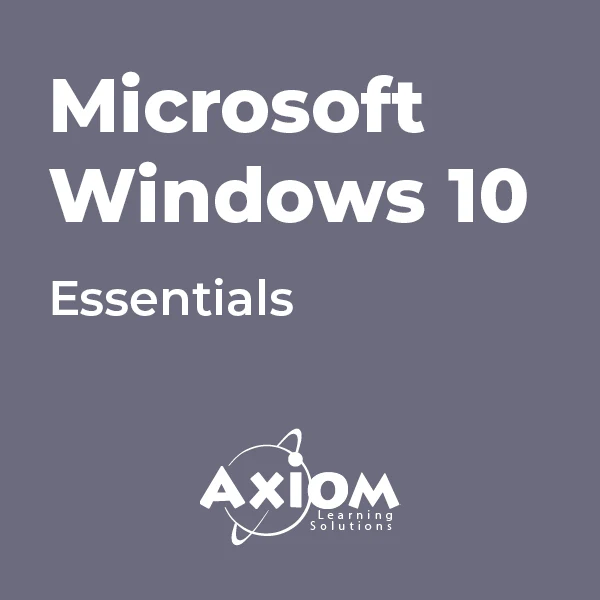
55399 Implementing and Managing Microsoft Intune
By Nexus Human
Duration 3 Days 18 CPD hours This three-day instructor-led course is aimed at modern device management professionals looking to manage their enterprise devices using Microsoft Intune. This course will cover Enrolment, Application Management, Endpoint Security and Windows Autopilot as well as Azure Active Directory Conditional Access and Identity Protection. The delegates will learn how to enroll devices, deploy applications and manage them to maximize user productivity and device security. 1: Introduction to Microsoft Intune Mobile Device Management Microsoft Intune Azure Active Directory AAD Identity Protection AAD Conditional Access 2: Microsoft Intune Device Management Enrolling Devices Device Compliance Device Profiles Device Updates 3: Microsoft Intune Application Management Application Management Deploying Applications Application Configuration Managing Applications Policy Sets and Guided Scenarios 4: Microsoft Intune Endpoint Security Security Baselines and tasks Antivirus Disk Encryption Firewall Atack Surface reduction Endpoint detection and response Account Protection 5: Deploying Windows with Windows Autopilot Windows Autopilot overview Preparing for Windows Autopilot deployment Deploying Windows 11 using Windows Autopilot 6: Microsoft Intune Additional and Premium Features Remote Help Tunnel for Mobile Application Management Endpoint Privilege Management Advanced Endpoint Analytics Additional course details: Nexus Humans 55399 Implementing and Managing Microsoft Intune training program is a workshop that presents an invigorating mix of sessions, lessons, and masterclasses meticulously crafted to propel your learning expedition forward. This immersive bootcamp-style experience boasts interactive lectures, hands-on labs, and collaborative hackathons, all strategically designed to fortify fundamental concepts. Guided by seasoned coaches, each session offers priceless insights and practical skills crucial for honing your expertise. Whether you're stepping into the realm of professional skills or a seasoned professional, this comprehensive course ensures you're equipped with the knowledge and prowess necessary for success. While we feel this is the best course for the 55399 Implementing and Managing Microsoft Intune course and one of our Top 10 we encourage you to read the course outline to make sure it is the right content for you. Additionally, private sessions, closed classes or dedicated events are available both live online and at our training centres in Dublin and London, as well as at your offices anywhere in the UK, Ireland or across EMEA.

Complete VB.Net training course description A hands on introduction to programming in Visual BASIC .Net. What will you learn Build Visual BASIC applications. Build simple components Debug Visual BASIC programs. Examine existing code and determine its function. Complete VB.Net training course details Who will benefit: Anyone wishing to program in Visual BASIC. Anyone wishing to build Windows based applications. Prerequisites: None although experience in another high level language would be useful. Duration 5 days Complete VB.Net training course contents Writing your first program Visual Studio, forms designer, running VB programs, the UI, properties, writing the code. Toolbox Controls Basic use, input controls, ActiveX controls. Menus and Dialog Boxes Menus, Dialog Box controls, event procedures. Visual Basic .NET variables and operators Variables, I/O, data types, constants, operators, Math Methods, precedence. Decision Structures and Loops and Timers Event-Driven programming, Ifâ¦Then, Select Case, Forâ¦Next Loops, Timer Control. Debugging Visual Basic .NET Programs Break Mode, watch & command windows. Structured Error Handling Try...Catch, Finally, Err Object, retry periods. Modules and Procedures Standard modules, public variables, procedures. Arrays and Collections to Manage Data Fixed-Size & dynamic Arrays, ReDim Preserve, object collections, Controls Collection. Text Files and String Processing Text Box object, Text String methods, sorting. Automating Office Applications Application objects, automation in VB, the Object Browser, the Process Component. Deploying Visual Basic .NET Applications Planning a deployment, ways to deploy an application, deployment projects, options. Managing Windows Forms Forms, positioning, manipulation, adding controls, organizing controls, Startup Object. Adding Graphics and Animation Effects System.Drawing namespace, coordinates, SystemPaint Event, animation, transparency. Inheriting Forms and Creating Base Classes Inheriting forms, inheritance picker, base classes and inheritance, classes in projects. Working with Printers PrintDocument class, Text Box object, Print Preview and Page Setup Dialog Boxes. Database programming with ADO.NET Databases, ADO.NET, Data Adapters, Datasets, Bound & Navigation Controls. Displaying database records, formatting DataGrid cells, updating the database. Displaying HTML Documents Using IE IE Object, Internet Controls, IE Events. Web Forms for Interactive Web Applications ASP.NET, Web Forms vs. Windows Forms, HTML controls, web applications, event procedures for web forms controls.

EC-Council Computer Hacking Forensic Investigator (CHFI) v10.0
By Nexus Human
Duration 5 Days 30 CPD hours This course is intended for The CHFI course will benefit: Police and other laws enforcement personnel Defense and Military personnel e-Business Security professionals Systems administrators Legal professionals Banking, Insurance and other professionals Government agencies Overview At the end of this course, you will possess the skills needed to: Understand the fundamentals of computer forensics Understand the computer forensic investigation process Describe in detail different types of hard disks and file systems Understand data acquisition and duplication Counteract anti-forensic techniques Leverage forensic skills in Windows, Linux, and Mac Investigate web attacks Understand dark web forensics Deploy forensic techniques for databases, cloud, and networks Investigate email crimes including malware Perform forensics in mobile and IoT environments Every crime leaves a digital footprint, and you need the skills to track those footprints. In this course, students will learn to unravel these pieces of evidence, decode them and report them. From decoding a hack to taking legal action against the perpetrators, they will become an active respondent in times of cyber-breaches. Computer Forensics in Today?s World 1.1. Understand the Fundamentals of Computer Forensics 1.2. Understand Cybercrimes and their Investigation Procedures 1.3. Understand Digital Evidence 1.4. Understand Forensic Readiness, Incident Response and the Role of SOC (Security Operations Center) in Computer Forensics 1.5. Identify the Roles and Responsibilities of a Forensic Investigator 1.6. Understand the Challenges Faced in Investigating Cybercrimes 1.7. Understand Legal Compliance in Computer Forensics Computer Forensics Investigation Process 2.1. Understand the Forensic Investigation Process and its Importance 2.2. Understand the Pre-investigation Phase 2.3. Understand First Response 2.4. Understand the Investigation Phase 2.5. Understand the Post-investigation Phase Understanding Hard Disks and File Systems 3.1. Describe Different Types of Disk Drives and their Characteristics 3.2. Explain the Logical Structure of a Disk 3.3. Understand Booting Process of Windows, Linux and Mac Operating Systems 3.4. Understand Various File Systems of Windows, Linux and Mac Operating Systems 3.5. Examine File System Using Autopsy and The Sleuth Kit Tools 3.6 Understand Storage Systems 3.7. Understand Encoding Standards and Hex Editors 3.8. Analyze Popular File Formats Using Hex Editor Data Acquisition and Duplication 4.1. Understand Data Acquisition Fundamentals 4.2. Understand Data Acquisition Methodology 4.3. Prepare an Image File for Examination Defeating Anti-forensics Techniques 5.1. Understand Anti-forensics Techniques 5.2. Discuss Data Deletion and Recycle Bin Forensics 5.3. Illustrate File Carving Techniques and Ways to Recover Evidence from Deleted Partitions 5.4. Explore Password Cracking/Bypassing Techniques 5.5. Detect Steganography, Hidden Data in File System Structures, Trail Obfuscation, and File Extension Mismatch 5.6. Understand Techniques of Artifact Wiping, Overwritten Data/Metadata Detection, and Encryption 5.7. Detect Program Packers and Footprint Minimizing Techniques 5.8. Understand Anti-forensics Countermeasures Windows Forensics 6.1. Collect Volatile and Non-volatile Information 6.2. Perform Windows Memory and Registry Analysis 6.3. Examine the Cache, Cookie and History Recorded in Web Browsers 6.4. Examine Windows Files and Metadata 6.5. Understand ShellBags, LNK Files, and Jump Lists 6.6. Understand Text-based Logs and Windows Event Logs Linux and Mac Forensics 7.1. Understand Volatile and Non-volatile Data in Linux 7.2. Analyze Filesystem Images Using The Sleuth Kit 7.3. Demonstrate Memory Forensics Using Volatility & PhotoRec 7.4. Understand Mac Forensics Network Forensics 8.1. Understand Network Forensics 8.2. Explain Logging Fundamentals and Network Forensic Readiness 8.3. Summarize Event Correlation Concepts 8.4. Identify Indicators of Compromise (IoCs) from Network Logs 8.5. Investigate Network Traffic 8.6. Perform Incident Detection and Examination with SIEM Tools 8.7. Monitor and Detect Wireless Network Attacks Investigating Web Attacks 9.1. Understand Web Application Forensics 9.2. Understand Internet Information Services (IIS) Logs 9.3. Understand Apache Web Server Logs 9.4. Understand the Functionality of Intrusion Detection System (IDS) 9.5. Understand the Functionality of Web Application Firewall (WAF) 9.6. Investigate Web Attacks on Windows-based Servers 9.7. Detect and Investigate Various Attacks on Web Applications Dark Web Forensics 10.1. Understand the Dark Web 10.2. Determine How to Identify the Traces of Tor Browser during Investigation 10.3. Perform Tor Browser Forensics Database Forensics 11.1. Understand Database Forensics and its Importance 11.2. Determine Data Storage and Database Evidence Repositories in MSSQL Server 11.3. Collect Evidence Files on MSSQL Server 11.4. Perform MSSQL Forensics 11.5. Understand Internal Architecture of MySQL and Structure of Data Directory 11.6. Understand Information Schema and List MySQL Utilities for Performing Forensic Analysis 11.7. Perform MySQL Forensics on WordPress Web Application Database Cloud Forensics 12.1. Understand the Basic Cloud Computing Concepts 12.2. Understand Cloud Forensics 12.3. Understand the Fundamentals of Amazon Web Services (AWS) 12.4. Determine How to Investigate Security Incidents in AWS 12.5. Understand the Fundamentals of Microsoft Azure 12.6. Determine How to Investigate Security Incidents in Azure 12.7. Understand Forensic Methodologies for Containers and Microservices Investigating Email Crimes 13.1. Understand Email Basics 13.2. Understand Email Crime Investigation and its Steps 13.3. U.S. Laws Against Email Crime Malware Forensics 14.1. Define Malware and Identify the Common Techniques Attackers Use to Spread Malware 14.2. Understand Malware Forensics Fundamentals and Recognize Types of Malware Analysis 14.3. Understand and Perform Static Analysis of Malware 14.4. Analyze Suspicious Word and PDF Documents 14.5. Understand Dynamic Malware Analysis Fundamentals and Approaches 14.6. Analyze Malware Behavior on System Properties in Real-time 14.7. Analyze Malware Behavior on Network in Real-time 14.8. Describe Fileless Malware Attacks and How they Happen 14.9. Perform Fileless Malware Analysis - Emotet Mobile Forensics 15.1. Understand the Importance of Mobile Device Forensics 15.2. Illustrate Architectural Layers and Boot Processes of Android and iOS Devices 15.3. Explain the Steps Involved in Mobile Forensics Process 15.4. Investigate Cellular Network Data 15.5. Understand SIM File System and its Data Acquisition Method 15.6. Illustrate Phone Locks and Discuss Rooting of Android and Jailbreaking of iOS Devices 15.7. Perform Logical Acquisition on Android and iOS Devices 15.8. Perform Physical Acquisition on Android and iOS Devices 15.9. Discuss Mobile Forensics Challenges and Prepare Investigation Report IoT Forensics 16.1. Understand IoT and IoT Security Problems 16.2. Recognize Different Types of IoT Threats 16.3. Understand IoT Forensics 16.4. Perform Forensics on IoT Devices
