- Professional Development
- Medicine & Nursing
- Arts & Crafts
- Health & Wellbeing
- Personal Development
20 Visual Basic courses in Bradford delivered Live Online
55337 Introduction to Programming
By Nexus Human
Duration 5 Days 30 CPD hours This course is intended for This course is intended for anyone who is new to software development and wants, or needs, to gain an understanding of programming fundamentals and object-oriented programming concepts. They will typically be high school students, post-secondary school students, or career changers, with no prior programming experience. They might want to gain an understanding of the core programming fundamentals before moving on to more advanced courses such as Programming in C#. Overview Explain core programming fundamentals such as computer storage and processing. Explain computer number systems such as binary. Create and use variables and constants in programs. Explain how to create and use functions in a program. Create and use decisions structures in a computer program. Create and use repetition (loops) in a computer program. Explain pseudocode and its role in programming. Explain the basic computer data structures such as arrays, lists, stacks, and queues. Implement object-oriented programming concepts. Create and use classes in a computer program. Implement encapsulation, inheritance, and polymorphism. Describe the base class library (BCL) in the .NET Framework. Explain the application security concepts. Implement simple I/O in a computer program. Identify application errors and explain how to debug an application and handle errors. Identify the performance considerations for applications. In this 5-day course, students will learn the basics of computer programming through the use of Microsoft Visual Studio 2022 and the Visual C# and Visual Basic programming languages. The course assumes no prior programming experience and introduces the concepts needed to progress to the intermediate courses on programming, Programming in C#. The focus will be on core programming concepts such as computer storage, data types, decision structures, and repetition by using loops. The course also covers an introduction to object-oriented programming covering classes, encapsulation, inheritance, and polymorphism. Coverage is also included around exception handling, application security, performance, and memory management. 1 - Introduction to Core Programming Concepts Computer Data Storage and Processing Application Types Application Lifecycle Code Compilation 2 - Core Programming Language Concepts Syntax Data Types Variables and Constants 3 - Program Flow Introduction to Structured Programming Concepts Introduction to Branching Using Functions Using Decision Structures Introducing Repetition 4 - Algorithms and Data Structures Understand How to Write Pseudocode Algorithm Examples Introduction to Data Structures 5 - Error Handling and Debugging Introduction to Program Errors Introduction to Structured Error Handling Introduction to Debugging 6 - Introduction to Object-Oriented Programming Introduction to Complex Structures Introduction to Structs Introduction to Classes Introducing Encapsulation 7 - More Object-Oriented Programming Introduction to Inheritance Introduction to Polymorphism Introduction to .NET and the Base Class Library 8 - Introduction to Application Security Authentication and Authorization Code Permissions on Computers Introducing Code Signing 9 - Core I/O Programming Using Console I/O Using File I/O 10 - Application Performance and Memory Management Value Types vs Reference Types Converting Types The Garbage Collector Additional course details: Nexus Humans 55337 Introduction to Programming training program is a workshop that presents an invigorating mix of sessions, lessons, and masterclasses meticulously crafted to propel your learning expedition forward. This immersive bootcamp-style experience boasts interactive lectures, hands-on labs, and collaborative hackathons, all strategically designed to fortify fundamental concepts. Guided by seasoned coaches, each session offers priceless insights and practical skills crucial for honing your expertise. Whether you're stepping into the realm of professional skills or a seasoned professional, this comprehensive course ensures you're equipped with the knowledge and prowess necessary for success. While we feel this is the best course for the 55337 Introduction to Programming course and one of our Top 10 we encourage you to read the course outline to make sure it is the right content for you. Additionally, private sessions, closed classes or dedicated events are available both live online and at our training centres in Dublin and London, as well as at your offices anywhere in the UK, Ireland or across EMEA.

55128 Writing Reports with Report Builder and SSRS Level 2
By Nexus Human
Duration 2 Days 12 CPD hours This course is intended for The primary audience for this course are persons who are new to reporting with Microsoft© SQL Server© Report Builder and SSRS, persons who are transitioning from another reporting software application, and persons who are existing Report Builder and SSRS report authors. The secondary audience for this course are persons who are using Report Designer (SSRS). Course participants may be business analysts, programmer analysts, data analysts, database administrators, or IT professionals and may or may not have experience with Microsoft© SQL Server© Report Builder and SSRS, programming (Visual Basic), and/or Transact-Structured Query Language (T-SQL) experience. Overview After completing this course, students will be able to: Create parameter reports. Create list reports. Format reports with complex expressions. Add images and subreports. Add drilldown and drillthrough functionality. Add sparklines, data bars, and indicators. In this course, students will continue their learning on the foundations of report writing with Microsoft© SQL Server© Report Builder and SSRS. The focus will be on report creation by connecting to a database and manipulating the data. 1 - Parameter Reports Parameterized Reporting Create Report Parameters Modify Report Parameters Provide Default Parameter Values Provide Available Values for Parameters Lab: Creating Parameterized Reports 2 - List Data Regions Introducing the List Data Region Create Reports Using List Data Regions Modify Reports Which Use List Data Regions Lab: Creating List Reports 3 - Enhancing Reports with Complex Expressions Formatting Reports Top N Reports Running Values Lab: Enhancing Reports with Complex Expressions 4 - Enhance Reports with Images and Subreports Add Images to Reports Retrieve Images from a Database Introducing SSRS (SQL Server Reporting Services) Report Server Add Subreports to Reports Lab: Working With Images and Subreports 5 - Drilldown and Drillthrough Reports Add and Configure Drilldown Reporting Add and Configure Drillthrough Reporting Lab: Add Drilldown and Drillthrough Functionality to Reports 6 - Sparklines, Data Bars, and Indicators Sparklines Data Bars Indicators Lab: Adding Sparklines, Data Bars, and Indicators to Reports Additional course details: Nexus Humans 55128 Writing Reports with Report Builder and SSRS Level 2 training program is a workshop that presents an invigorating mix of sessions, lessons, and masterclasses meticulously crafted to propel your learning expedition forward. This immersive bootcamp-style experience boasts interactive lectures, hands-on labs, and collaborative hackathons, all strategically designed to fortify fundamental concepts. Guided by seasoned coaches, each session offers priceless insights and practical skills crucial for honing your expertise. Whether you're stepping into the realm of professional skills or a seasoned professional, this comprehensive course ensures you're equipped with the knowledge and prowess necessary for success. While we feel this is the best course for the 55128 Writing Reports with Report Builder and SSRS Level 2 course and one of our Top 10 we encourage you to read the course outline to make sure it is the right content for you. Additionally, private sessions, closed classes or dedicated events are available both live online and at our training centres in Dublin and London, as well as at your offices anywhere in the UK, Ireland or across EMEA.

VBA in Excel - Part 1
By Underscore Group
Following on from the Macros course look at how you can write your own Visual Basic code within Excel to fully automate tasks and save time. Course overview Duration: 2 days (13 hours) Our VBA in Excel course is an introduction to using the Visual Basic for Applications language for programming in Excel. It looks at structures, syntax and coding standards. This course is designed for existing experienced users of Excel who can record and run macros and those who have dabbled in VBA but would like some formal training and help to put some structure to their code. Objectives By the end of the course you will be able to: Write visual basic procedures Create event and general procedures Use commands from the Excel data model Use statements and functions Use a selection of debugging tools Create and use variables and constants Use different types of loops Create an Excel user form Content The VBA environment Project explorer Excel objects Modules Properties window Code window Code structure Code structure Navigating within your code Adding comments Using WITH Steps to creating a VBA procedure Procedures Sub procedures Event procedures Calling procedures The Excel data model Workbook commands Worksheet commands Excel selection methods Data manipulation commands Debugging Using breakpoints Stepping through code The immediate window The watch window The locals window points Variables and Constants Declaring variables Declaring multiple variables Variable data types Concatenation Scope of variables Constants Declaring constants Using constants Scope of constants Looping Do while loops Do until loops For next loops Conditional Statements IF statement SELECT CASE statement Comparison statements Logical operators Creating a User Form Form layout The control toolbox Naming conventions Adding objects Naming objects Captions Displaying the form Object properties Object properties Setting properties at design time Setting properties at run time Interconnectivity between the user form and Excel Comparing values Transferring information Running code

Visual Basic for Applications (VBA) in Excel (from cool to geek in less than 1 day)
By Alumno Consulting
Excel but different. Harness this most powerful tool but on a course tailored to your business and needs. Using case studies relevant to your business and often actual files your firm uses on a daily basis we embark on a voyage of discovery. This isn't a boring "watch what I do and copy" course. This is exciting, engaging, funny and enjoyable. Delegates will learn relevant skills but also, because of the delivery methods they will gain an increased enjoyment of using Excel and will retain and implement all of the material covered. They also have access to the trainer for an unlimited amount of time after the course to continue to grow their knowledge

Microsoft Excel - Automating Tasks by Programming in VBA
By AXIOM Learning Solutions
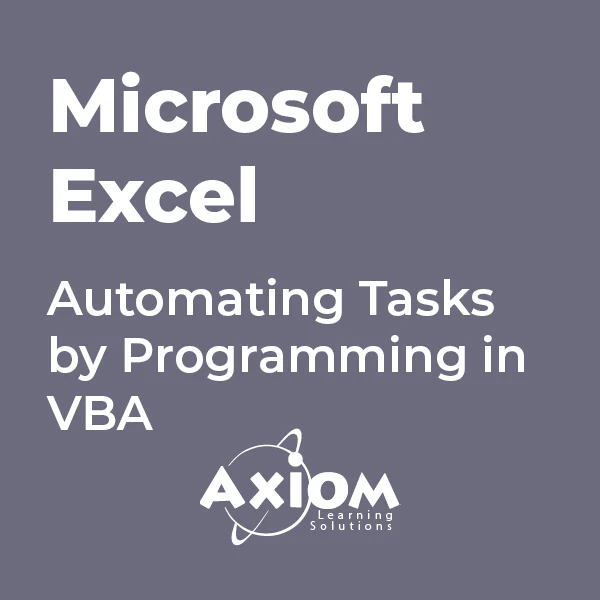
Microsoft Access for Office 365: Part 2
By Nexus Human
Duration 1 Days 6 CPD hours This course is intended for This course is designed for students wishing to gain intermediate-level skills or individuals whose job responsibilities include constructing relational databases and developing tables, queries, forms, and reports in Microsoft Access for Microsoft 365. Overview In this course, you will optimize an Access database. You will: Provide input validation features to promote the entry of quality data into a database. Organize a database for efficiency and performance, and to maintain data integrity. Improve the usability of Access tables. Create advanced queries to join and summarize data. Use advanced formatting and controls to improve form presentation. Use advanced formatting and calculated fields to improve reports. Your training and experience using Microsoft© Access© has given you basic database management skills, such as creating tables, designing forms and reports, and building queries. In this course, you will expand your knowledge of relational database design; promote quality input from users; improve database efficiency and promote data integrity; and implement advanced features in tables, queries, forms, and reports. Extending your knowledge of Access will result in a robust, functional database for your users.This course is the second part of a three-course series that covers the skills needed to perform database design and development in Access.Microsoft© Access© for Office 365?: Part 1 : Focuses on the design and construction of an Access database?viewing, navigating, searching, and entering data in a database, as well as basic relational database design and creating simple tables, queries, forms, and reports.Microsoft© Access© for Office 365?: Part 2 (this course): Focuses on optimization of an Access database, including optimizing performance and normalizing data; data validation; usability; and advanced queries, forms, and reports.Microsoft© Access© for Office 365?: Part 3 : Focuses on managing the database and supporting complex database designs, including import and export of data; using action queries to manage data; creating complex forms and reports; macros and Visual Basic for Applications (VBA); and tools and strategies to manage, distribute, and secure a database.This course may be a useful component in your preparation for the Microsoft Access Expert (Microsoft 365 Apps and Office 2019): Exam MO-500 certification exam. Lesson 1: Promoting Quality Data Input Topic A: Restrict Data Input Through Field Validation Topic B: Restrict Data Input Through Forms and Record Validation Lesson 2: Improving Efficiency and Data Integrity Topic A: Data Normalization Topic B: Associate Unrelated Tables Topic C: Enforce Referential Integrity Lesson 3: Improving Table Usability Topic A: Create Lookups Within a Table Topic B: Work with Subdatasheets Lesson 4: Creating Advanced Queries Topic A: Create Query Joins Topic B: Create Subqueries Topic C: Summarize Data Lesson 5: Improving Form Presentation Topic A: Apply Conditional Formatting Topic B: Create Tab Pages with Subforms and Other Controls Lesson 6: Creating Advanced Reports Topic A: Apply Advanced Formatting to a Report Topic B: Add a Calculated Field to a Report Topic C: Control Pagination and Print Quality Topic D: Add a Chart to a Report

Microsoft Access for Office 365: Part 3
By Nexus Human
Duration 1 Days 6 CPD hours This course is intended for Students taking this course are database administrators or prospective database administrators who have experience working with Access for Microsoft 365 and need to learn advanced skills. Overview In this course, you will manage an Access database and add complex database features to improve its usability, efficiency, performance, and security. You will: Share data across applications. Use action, unmatched, and duplicate queries to manage data. Create complex reports and forms. Use macros to improve user interface design. Use VBA to extend database capabilities. Perform database management tasks such as backup, compacting, repairing, performance analysis, checking object dependencies, and documenting. Implement security strategies and distribute a database to multiple users. You've covered many of the basic functions of Microsoft© Access©, and now you're ready to learn advanced Access features such as database management, advanced form design, packaging a database, encrypting a database, preparing a database for multiple-user access, and more. Knowledge of these features separates database professionals from the casual database users or occasional designers.This course is the third part of a three-course series that covers the skills needed to perform basic database design and development in Access.Microsoft© Access© for Office 365?: Part 1 : Focuses on the design and construction of an Access database?viewing, navigating, searching, and entering data in a database, as well as basic relational database design and creating simple tables, queries, forms, and reports.Microsoft© Access© for Office 365?: Part 2 : Focuses on optimization of an Access database, including optimizing performance and normalizing data; data validation; usability; and advanced queries, forms, and reports.Microsoft© Access© for Office 365?: Part 3 (this course): Focuses on managing the database and supporting complex database designs, including import and export of data; using action queries to manage data; creating complex forms and reports; macros and Visual Basic for Applications (VBA); and tools and strategies to manage, distribute, and secure a database.This course may be a useful component in your preparation for the Microsoft Access Expert (Microsoft 365 Apps and Office 2019): Exam MO-500 certification exam. Lesson 1: Importing and Exporting Table Data Topic A: Import and Link Data Topic B: Export Data Topic C: Create a Mail Merge Lesson 2: Using Queries to Manage Data Topic A: Create Action Queries Topic B: Create Unmatched and Duplicate Queries Lesson 3: Creating Complex Reports and Forms Topic A: Create Subreports Topic B: Create a Navigation Form Topic C: Show Details in Subforms and Popup Forms Lesson 4: Creating Access Macros Topic A: Create a Standalone Macro to Automate Repetitive Tasks Topic B: Create a Macro to Program a User Interface Component Topic C: Filter Records by Using a Condition Topic D: Create a Data Macro Lesson 5: Using VBA to Extend Database Capabilities Topic A: Introduction to VBA Topic B: Use VBA with Form Controls Lesson 6: Managing a Database Topic A: Back Up a Database Topic B: Manage Performance Issues Topic C: Document a Database Lesson 7: Distributing and Securing a Database Topic A: Split a Database for Multiple-User Access Topic B: Implement Security Topic C: Convert an Access Database to an ACCDE File Topic D: Package a Database with a Digital Signature

MS-721T00 Collaboration Communications Systems Engineer
By Nexus Human
Duration 4 Days 24 CPD hours This course is intended for Collaboration Communications Systems Engineers are responsible for planning, deploying, configuring, maintaining, and troubleshooting Microsoft Teams Phone, meetings, and personal and shared space devices, including Microsoft Teams Rooms and Surface Hub. Collaboration Communications Systems Engineers have a fundamental understanding ofÿnetworking, telecommunications, audio/visual and meeting room technologies, identity and access management. They are proficient in managing and monitoring Teams Phone, meetings, and certified devices using the Microsoft Teams admin center, PowerShell, the Microsoft Teams Rooms Pro Portal, and the Call Quality Dashboard. They deploy and configure Microsoft Teams Phone with PSTN connectivity through Microsoft Calling Plans, Operator Connect, Teams Phone Mobile, and Direct Routing. Collaboration Communications Systems Engineers work with Teams Administrators, Microsoft Identity and Access Administrators, and Microsoft 365ÿAdministrators. In addition, they may work with owners of other workloads, including facilitiesÿmanagers, network engineers, security engineers, device manufacturers, telephony providers, and Microsoft Certified solutions providers. This training course is designed to give participants the knowledge and skills to become a Collaboration Communications Systems Engineer. Participants should understand the fundamentals of networking, telecommunications, audio/visual and meeting room technologies, identity and access management, and Microsoft Teams. They will gain hands-on experience configuring and deploying Microsoft Teams Phone, meetings and certified devices including Microsoft Teams Rooms and Surface Hub. The course will also cover how to manage and monitor Teams Phone, meetings, and certified devices using the Microsoft Teams admin center, PowerShell, the Microsoft Teams Rooms Pro Portal, and the Call Quality Dashboard. In addition, the course will cover configuring and deploying Microsoft Teams Phone with PSTN connectivity through Microsoft Calling Plans, Operator Connect, Teams Phone Mobile, and Direct Routing. Prerequisites Microsoft 365 and Microsoft Teams Networking, telecommunications, and audio/visual basics Identity and access management basics 1 - Introduction to Teams meetings and calling Overview of Teams meetings and events Overview of Teams Phone Overview of auto attendants and call queues Overview of Teams devices 2 - Plan for Teams Phone Plan to deploy Teams Phone Plan for Teams Phone PSTN connectivity Determine license requirements Plan for Teams Phone devices Plan and design Teams Phone features Plan for voicemail 3 - Plan for Microsoft Teams Rooms and Surface Hub Determine license requirements for Microsoft Teams Rooms and shared devices Understand differences between Microsoft Teams Rooms on Android and Windows Understand Microsoft Teams Rooms on Surface Hub 2S Understand and plan Teams Room accessories, components, and peripherals Understand Teams Rooms management options 4 - Plan and optimize network performance for Teams media Understand Teams network requirements Design network for media optimization Design and implement QoS 5 - Configure and deploy Teams Phone Configure emergency calling for Teams Calling Plans Manage and configure Microsoft PSTN numbers Configure Operator Connect and Teams Phone Mobile Configure Teams Phone policies Create and manage Teams policies Configure Audio Conferencing 6 - Configure and deploy Teams Phone with Direct Routing Design Direct Routing call flows Implement SIP trunking with Direct Routing Configure Emergency Calling for Direct Routing Extend Teams Direct Routing infrastructure Deploy and maintain a survivable branch appliance 7 - Extend Teams Phone with additional services Understand how Teams interacts with additional services Configure compliance recording in Teams Configure and integrate a certified contact center in Teams Design and deploy voice bots in Teams 8 - Manage meetings and events experiences Explore meetings and events in Microsoft Teams Configure meeting settings Create and manage meeting policies Configure audio conferencing Create and manage meeting templates and template policies Create and manage meetings customization policies Configure live events settings Create and manage live events policies Examine live events across Microsoft 365 9 - Guided project - Create and assign Teams policies to meet business requirements in Microsoft Teams Prepare 10 - Configure and manage voice users Enable users for Teams Phone Enable users for Direct Routing with Teams Phone Enable additional calling features for Teams Phone Enable users for Teams Phone Mobile 11 - Configure auto attendants and call queues Design call flows for auto attendants and call queues Configure auto attendants and call queues Deploy a channel-based call queue Configure resource accounts Configure Microsoft 365 groups for voicemail Interpret call queue conference modes Interpret call queue routing methods Configure holidays for auto attendants and call queues Configure custom music on hold 12 - Configure, deploy, and manage Teams devices Manage Microsoft Teams Phones Manage Microsoft Teams Room Systems Microsoft Teams Rooms management options Manage Surface Hub 2S devices Configure Microsoft Teams SIP gateway Manage Microsoft Teams displays Remote provisioning and sign in for Teams Phones Update Microsoft Teams devices remotely Manage Microsoft Teams device tags 13 - Guided project - Prepare meeting room experiences Prepare 14 - Monitor and troubleshoot Teams collaboration communications systems Diagnose and troubleshoot phone number assignment Diagnose and troubleshoot Teams client issues Diagnose and troubleshoot call failure and call quality issues Report on and troubleshoot Teams calls with Call Quality Dashboard Diagnose and troubleshoot Direct Routing issues Troubleshoot and monitor Teams devices Troubleshoot Teams meetings and calling Troubleshoot Teams Rooms devices

Data Visualization Courses London. In this Power BI Course, you will learn how to translate data trends, summaries, statistics and insights from your data into powerful and inspirational visualizations This course is ideal for managers and data analysts who need to make business decisions based on data.

Excel - Automating Excel with Macros and Analysis Tools
By Nexus Human
Duration 1 Days 6 CPD hours This course is intended for To ensure success, students should have completed Excel Essentials and Excel Functions Including Pivot Tables and Lookups or have the equivalent knowledge and experience. Overview Upon successful completion of this course, students will be able to enhance productivity and efficiency by streamlining workflow, collaborate with others, and audit and analyse data. This course is designed for students desiring to gain skills necessary to create macros, collaborate with others, audit and analyse data, incorporate multiple data sources, and import data. Working with Multiple Worksheets and Workbooks Working with Named Ranges Link Cells Across Worksheets and Workbooks Use 3D References to Calculate Across Worksheets Consolidate Data Use Formula Auditing and Error Checking Reveal Formulas Trace Cell Precedents and Dependents Locate Errors in Formulas Watch and Evaluate Formulas Reviewing and Protecting Workbooks Control Data Entry via Data Validation Protect Workbook Access Protect Worksheets and Cell Content Add and Edit Comments Prepare a Workbook for Distribution Modify Excel's Default Settings Using Macros to Automate Workbook Functionality Create Macros via Recording Run Macros via Buttons and Shortcuts Assign Macros to the Quick Access Toolbar and Ribbon Assign Macros to Objects View Macro Code Forecasting and Analysis Data Use Conditional Formatting to Highlight, Sort and Filter Key Data Advanced Conditional Formatting using Formulas Create Sparklines to Visualise Data Add Trendlines to Charts to Visualise and Forecast Trends Use Data Tables and Scenarios to Project Potential Outcomes Use Goal Seek to Calculate Outcomes Forecast Data Trends Using Solver


