- Professional Development
- Medicine & Nursing
- Arts & Crafts
- Health & Wellbeing
- Personal Development
228 Video Editing courses
Adobe Premiere Pro CC is a leading video editing software used extensively in the media industry. This course will teach you how to enhance your videos, making them more professional and engaging. Whether you're looking to improve your job prospects or just want to create better videos for personal projects, this course offers comprehensive training in Adobe Premiere Pro. You'll learn how to stabilise shaky footage, import and organise media and use various editing tools to create compelling videos. The course also covers advanced topics like audio adjustments, colour correction, and title creation, equipping you with the skills needed to tackle any video editing project. The importance of high-quality video content cannot be overstated in today's digital age. Whether for marketing, entertainment, or personal expression, the ability to create visually appealing videos is invaluable. This course addresses the challenge of producing professional-grade videos by teaching practical skills in Adobe Premiere Pro. By mastering these skills, you'll be able to enhance the quality of your videos, making them more engaging and effective. This not only benefits your projects but also opens up numerous career opportunities in various industries. Completing this course will provide you with the skills and knowledge to handle a wide range of video editing tasks. From basic video stabilisation to complex colour grading, you will be equipped to bring a professional touch to your video projects. This skill set is increasingly in demand across various sectors, making it a valuable addition to your professional toolkit. Whether you are a beginner or looking to upgrade your video editing skills, this course offers comprehensive training that can significantly impact your career and personal projects. Learning Outcomes Master stabilising shaky video footage using Adobe Premiere Pro. Learn to efficiently start new projects and understand Premiere Pro's interface. Acquire skills in importing, organising, and syncing video and audio. Gain proficiency in editing tools for adding and adjusting b-roll footage. Develop expertise in audio adjustments, including levels, channels, and filters. Understand color correction techniques using Lumetri in Premiere Pro. Learn to create and animate titles, including lower thirds and end credits. Why choose this Adobe Premiere - Adobe Premiere Pro CC Diploma? Unlimited access to the course for a lifetime. Opportunity to earn a certificate accredited by the CPD Quality Standards and CIQ after completing this course. Structured lesson planning in line with industry standards. Immerse yourself in innovative and captivating course materials and activities. Assessments designed to evaluate advanced cognitive abilities and skill proficiency. Flexibility to complete the Course at your own pace, on your own schedule. Receive full tutor support throughout the week, from Monday to Friday, to enhance your learning experience. Unlock career resources for CV improvement, interview readiness, and job success. Who is this Adobe Premiere - Adobe Premiere Pro CC Diploma for? Individuals interested in a career in video editing or media production. Marketing professionals are seeking to enhance their video content creation skills. Freelancers looking to offer video editing services. Content creators and vloggers aiming to improve their video quality. Beginners with no prior experience in video editing. Career path Video Editor: £18,000 - £35,000 per year. Content Creator: £20,000 - £40,000 per year. Freelance Video Producer: Varies based on projects and experience. Marketing and Communications Specialist: £24,000 - £45,000 per year. Media Production Manager: £25,000 - £50,000 per year Prerequisites This Adobe Premiere - Adobe Premiere Pro CC Diploma does not require you to have any prior qualifications or experience. You can just enrol and start learning.This Adobe Premiere - Adobe Premiere Pro CC Diploma was made by professionals and it is compatible with all PC's, Mac's, tablets and smartphones. You will be able to access the course from anywhere at any time as long as you have a good enough internet connection. Certification After studying the course materials, there will be a written assignment test which you can take at the end of the course. After successfully passing the test you will be able to claim the pdf certificate for £4.99 Original Hard Copy certificates need to be ordered at an additional cost of £8. Course Curriculum Module: 01 1.1 Premiere Pro Course Intro - UPDATED 1 00:02:00 1.2 Quick Win - Stabilize ShakyVideo 00:04:00 1.2 Starting a New Project and Premiere Pro Orientation - UPDATE 1 00:13:00 1.3 Importing and Organizing 00:07:00 1.4 Quick win n_ Stablize your Videos 00:03:00 1.5 OPTIONAL - Use Media Browser to import Clips 00:02:00 Module: 02 2.1 Starting a New Sequence and Understanding the Timeline - UPDATE 1 00:06:00 2.2 Adding Clips to the Timeline, Syncing Footage, and Making Selects 00:12:00 2.3 Exercise - Syncing Video and Audio - UPDATE 1 00:01:00 2.4 Exercise Review - Syncing Video and Audio - UPDATE 1 00:03:00 2.5 Editing Tools 00:16:00 2.6 Adding bRoll Footage to Your Video 00:11:00 2.7 Adjusting Clip Size and Position 00:04:00 2.8 REVIEW Adjusting Clip Size and Position - UPDATE 1 00:02:00 2.9 Bonus - Editing Down an Interview - UPDATE 1 00:35:00 PP 2.10 Editing a Narrative Scene 00:11:00 Module: 03 3.1 Course Check In 00:01:00 3.2 Adding Video Transitions - UPDATE 1 00:08:00 3.3 Review Video Transitions - UPDATE 1 00:02:00 3.4 Adding Audio Transitions - UPDATE 1 00:04:00 3.5 Exercise - Create a Custom Blur Transition 00:07:00 PP 3.6 Trouble with Transitions 00:07:00 Module: 04 4.1 Adding and Editing Titles 00:08:00 4.2 Create a Clean Lower Third Title 00:06:00 4.3 Create Scrolling End Credits 00:04:00 4.4 Exercise - Design Your Own Lower Third Titles 00:01:00 4.5 Exercise Review - Design Your Own Lower Third Titles 00:11:00 Module: 05 5.1 Tips for Beginner Video Editors 00:08:00 5.2 Adjusting Audio Levels in Premiere Pro 00:10:00 5.3 Adjusting Audio Channels 00:05:00 5.4 Fixing Audio with the Low and High Pass Filters 00:04:00 5.5 Improving Audio with EQ (Equalization) 00:08:00 5.6 Adjusting Audio Tracks with Effects 00:02:00 5.7 Exercise Review - Remove Bad Background Noise 00:05:00 5.8 Adding Music to Your Project and Making a Song Shorter 00:11:00 5.9 Easily Removing Background Noise with Audacity 00:05:00 Module: 06 PP 6.1 Color Correction with Lumetri Basics 00:09:00 PP 6.2 Exercise - Fix White Balance UPDATE 00:01:00 PP 6.3 Exercise Review - Fix White Balance UPDATE 00:03:00 PP 6.4 Creative Tab - Lumetri Color 00:06:00 PP 6.5 Curves Tab - Lumetri Color 00:04:00 PP 6.6 Color Wheels - Lumetri Color 00:02:00 PP 6.7 HSL Secondary - Lumetri Color 00:04:00 PP 6.8 Vignette - Lumetri Color 00:03:00 PP 6.9 Exercise - Matching Exposure 00:01:00 Module: 07 7.1 Adding Motion to Title Graphics 00:05:00 7.2 Add the Ken Burns Effect to Photos 00:02:00 7.3 Exercise - Add Motion to Video to Make it More Dynamic 00:01:00 7.4 Exercise Review - Add Motion to Video to Make it More Dynamic 00:06:00 7.5 OPTIONAL Adding Motion to Screenshots 00:08:00 Module: 08 8.1 Exporting a High-Quality, Small File-Size Video 00:06:00 PP 8.2 OPTIONAL - Export Settings - In Depth Review 00:12:00 8.3 Export a Full Resolution Video 00:01:00 8.4 Exporting Small File-Size Preview Video 00:02:00 8.5 Practice Exercise - Finish Course Project 00:01:00 Module: 09 9.1 Adding and Adjusting Effects to Your Video Clips 00:07:00 9.2 Adjusting Effects with Keyframes 00:05:00 9.3 Using Lumetri Color Presets 00:04:00 9.4 Stabilize Shaky Footage with Warp Stabilizer 00:05:00 9.5 Exercise - Stabilize Shaky Video 00:01:00 9.6 Exercise Review - Stabilize Shaky Video 00:03:00 9.7 Make Footage More Cinematic with Overlays 00:07:00 9.8 Capture Still Images from Video 00:02:00 9.9 EXERCISE - Remove Noise and Grain from Video Clip UPDATED 00:07:00 Module: 10 10.1 Adjusting Clip Speed 00:05:00 10.2 Time Remapping and Speed Ramps 00:04:00 10.3 Slow Motion Video By Interpreting Frame Rates 00:02:00 10.4 Exercise - Speed Ramps 00:01:00 10.5 Exercise Review - Speed Ramps 00:01:00 Module: 11 11.1 Green Screen Tutorial (ChromaKeying) in Premiere Pro 00:08:00 11.2 Adding a Background to Green Screen Video 00:06:00 Module: 12 12.1 Conclusion 00:01:00 Resource Files Resource Files - Diploma in Adobe Premiere Pro CC 00:00:00 Assignment Assignment - Adobe Premiere - Adobe Premiere Pro CC Diploma 00:00:00
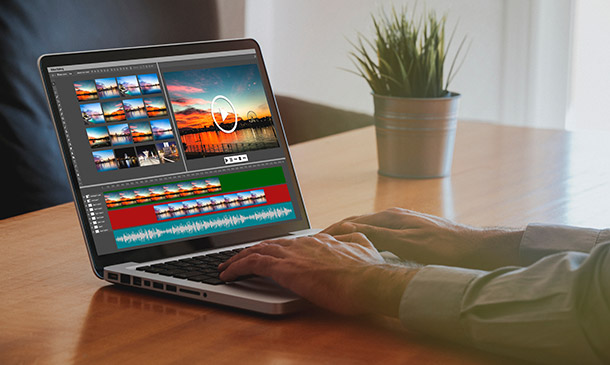
Graphic Design: Adobe After Effects, Animation with Video Editing & Digital Design
4.7(47)By Academy for Health and Fitness
>> 12-Hour Knowledge Knockdown! Prices Reduced Like Never Before << Did you know that the UK's graphic design industry is booming, with over 400,000 professionals and a projected growth of 10% by 2026? But with so many tools and techniques out there, where do you begin? If you're a graphic designer yearning to add motion magic to your skillset, our Graphic Design: Adobe After Effects bundle is your one-stop shop for mastering the in-demand skills that will set you apart in the competitive world of graphic design. When you enrol in Graphic Design: Adobe After Effects, Animation with Video Editing & Digital Design, you'll receive 21 CPD-Accredited PDF Certificates, 1 Hard Copy Certificates, and our exclusive student ID card, all absolutely free. Courses Are Included In Bundle: Course 01: Graphic Design Using Canva Course 02: Create Videos, Motion Graphics and Animation Using Canva Course 03: Complete After Effects for Graphic Design Course 04: Photo Manipulation: Graphic Design Training Course 05: Build Animations with Adobe After Effects Course 06: Adobe After Effects: Learn to Use Shape Tools Course 07: Adobe After Effects CC and Adobe Premiere Pro CC Course 08: Content Creation Strategies Level-3 Course 09: Design Shirt Online Course Course 10: Learn After Effects for Photography Course 11: Learn Editing 360º Photos with Photoshop Course 12: Level 3 Creating Web App for iPad Course 13: Create a Responsive HTML Email Template Course 14: Editing a Spherical Panorama with Photoshop and After Effects Course 15: Digital Art - Sketching In Photoshop for Beginners Course 16: Fast and Beautiful Thumbnail Design Course 17: Video Editing- DaVinci Resolve Course 18: Basic Video Animation Training With Vyond Course 19: Advanced Video Animation Training With Vyond Course 20: Animation Designing Course Course 21: Learn 2D Animation with Adobe Animate This power-packed Graphic Design: Adobe After Effects learning experience unlocks the secrets of motion graphics and animation through industry-leading software like Adobe After Effects, Canva, and Vyond. Master graphic design fundamentals in Adobe After Effects and Canva, then elevate your creations with animation techniques, from basic to advanced. Craft eye-catching video edits, manipulate photos with artistic flair, and even design your own stunning shirts. Learning Outcomes of this bundle Design compelling visuals and animations with Canva and After Effects. Master photo manipulation techniques for impactful graphic design. Craft engaging video content and edit 360° photography. Develop effective content creation strategies for online platforms. Design responsive web interfaces and email templates. Explore advanced techniques like spherical panoramas and digital art. Application of fundamental graphic design principles, such as layout and typography. Stop wishing, start creating! Unleash your inner storyteller, impress clients with groundbreaking visuals, and carve your niche in the thriving UK animation scene. Enrol today in this Graphic Design: Adobe After Effects and let your imagination take flight! Why Choose Our Bundle? Get a Free CPD Accredited Certificate upon completion of this bundle Get a free student ID card with this Bundle This Bundle is affordable and simple to understand This bundle is an entirely online, interactive lesson with voiceover audio Lifetime access to the course materials This bundle comes with 24/7 tutor support Start your learning journey straightaway! *** Course Curriculum *** Course 01: Graphic Design Using Canva Unit 01: Working With Adobe Colours Online Unit 02: Basic Graphics Design Using Canva Unit 03: Photo-Editing Basics Unit 04: Intermediate To Pro Lessons On Canva Graphic Designs Unit 05: Bonus Course 02: Create Videos, Motion Graphics and Animation Using Canva Create Videos, Motion Graphics And Animation Using Canva How to Make Videos on Canva Intro 2023 Additional Updates Canva Video Editor Tutorial for Beginners 2023 17 Canva Video Hacks for Faster Professional Videos Create Instagram Reels on Canva (Part 1) Create Instagram Reels on Canva (Part 2) Start Using The Canva Video Editor How to Use Canva Video Editor (Basic) How to Add Soundtrack and Audios How to Make Videos in Canva (Intermediate) How to Make (Advanced) Videos in Canva How to Compress Your Videos without Losing Quality (Mobile App) How to Split Videos on Canva Final Tasks Video 1 Simple Start Video 2 Intermediate Video 3 Advanced Course 03: Complete After Effects for Graphic Design Section 01: Introduction Section 02: Creating Special Effects Section 03: Creating Patterns And Textures Section 04: Generating Artwork From (Almost) Nothing Section 05: Where To Go From Here =========>>>>> And 18 More Courses <<<<<========= How will I get my Certificate? After successfully completing the course, you will be able to order your QLS Endorsed Certificates and CPD Accredited Certificates as proof of your achievement. PDF Certificate: Free (Previously it was £12.99*21 = £273) CPD Hard Copy Certificate: Free (For The Title Course: Previously it was £29.99) CPD 210 CPD hours / points Accredited by CPD Quality Standards Who is this course for? This Graphic Design: Adobe After Effects bundle is ideal for: Graphic designers Aspiring animators Video editors Online content creators Marketing professionals Social media enthusiasts Requirements No prior formal qualifications are necessary for this bundle. Career path Our bundle will prepare you for a range of careers, including: Graphic designer Motion graphics artist Video editor UI/UX designer Web designer Creative director Certificates CPD Accredited Digital Certificate Digital certificate - Included Upon passing the Course, you need to order a Digital Certificate for each of the courses inside this bundle as proof of your new skills that are accredited by CPD QS for Free. CPD Accredited Hard Copy Certificate Hard copy certificate - Included Please note that International students have to pay an additional £10 as a shipment fee.
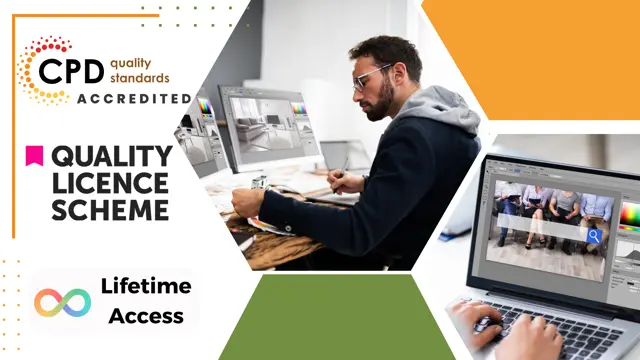
This unique syllabus teaches modules in Adobe software for A Level/GCSE and adults. Learn the basics and dive deeper with our experienced teachers, who will help you build upon your professional portfolio and provide you with what you need to work towards a professional qualification. The below outline covers Photoshop, Illustrator, Premiere Pro, and Acrobat. Module 1: Introduction to Adobe Creative Cloud • Understanding Adobe's Creative Cloud Suite • Installation and setup • Introduction to the user interface • Navigating Adobe software Module 2: Adobe Photoshop Basics • Introduction to Photoshop • Understanding raster graphics • Essential tools and panels • Basic photo editing and retouching Module 3: Intermediate Photoshop Skills • Advanced selection techniques • Layers and blending modes • Color correction and adjustment layers • Creating and editing masks Module 4: Adobe Illustrator Fundamentals • Introduction to vector graphics • Illustrator's interface and tools • Drawing and editing shapes • Working with text and typography Module 5: Advanced Illustrator Techniques • Creating complex vector illustrations • Using the Pen tool effectively • Working with gradients and patterns • Illustrator's 3D capabilities Module 6: Adobe Premiere Pro Basics • Introduction to video editing • Premiere Pro's workspace • Importing and organising media • Basic video editing and transitions Module 7: Advanced Premiere Pro Editing • Advanced video editing techniques • Working with audio and sound • Applying effects and colour correction • Exporting video for various platforms Module 8: Adobe Acrobat for Document Management • Introduction to Adobe Acrobat • Creating, editing, and organising PDFs • Adding interactivity to PDFs • Digital signatures and security features Module 9: Integration and Workflow • Seamless integration between Adobe software • Creating assets in Photoshop/Illustrator for use in Premiere Pro • Exporting and importing files for collaborative work • Best practices for project management Module 10: Portfolio Development and Practical Projects • Final projects for each Adobe application • Developing a professional portfolio • Presenting and sharing your work • Preparing for Adobe certification exams (optional) Please note that the duration and depth of each module can vary depending on the level of expertise required and the specific needs of the learners. Additionally, it's important to adapt the curriculum to the learners' proficiency levels, whether they are A Level/GCSE students or adult learners with different experience levels.

Adobe Premiere Pro Course Online
By Lead Academy
Enrolling In this course will help you to create professional quality videos by learning the art of video editing and mastering various tools and techniques within Adobe Premiere Pro. You will also learn editing, adding effects and perfecting audio to produce stunning visual content. This Course At A Glance Accredited by CPD UK Endorsed by Quality Licence Scheme Know how to organise imported clips Discover all icons and features in the tool Learn how to change video sequence settings and discuss rendering Understand how to edit your videos such as synch audio and videos or tools and shortcuts Know how to add titles in premiere pro Understand audio corrections and editing Learn how to adjust the speed - video and audio Understand clip animation and audio animation with keyframes Know how to use the colour wheel tool and vignette Learn how to import and export clips in UHD Adobe Premiere Pro Course Overview This comprehensive course will help you understand video transitions, green screen editing, blur footage, add titles in premiere pro and do audio corrections and editing. You will know how to adjust speed ( video and audio), understand keyframes, change colour, import, and export clips in UHD. This interactive course will guide you on re-creating special effects videos such as teleporting, quick charge, or mask objects. By the end of the course, you will have a thorough understanding of video editing, video transitions, green screen editing, speed, and colour adjustment. Who should take this course? This Adobe premiere pro masterclass is suitable for those who want to gain deep knowledge in video editing, video transitions, keyframes, or adjust speed. Entry Requirement There are no academic entry requirements for this Adobe Premiere Pro Masterclass course, and it is open to students of all academic backgrounds. However, you are required to have a laptop/desktop/tablet or smartphone and a good internet connection. Assessment Method This adobe premiere pro masterclass course assesses learners through multiple-choice questions (MCQs). Upon successful completion of the modules, learners must answer MCQs to complete the assessment procedure. Through the MCQs, it is measured how much a learner could grasp from each section. In the assessment pass mark is 60%. Course Curriculum Introduction Showing Dashboard Organising Imported Clips Explaining All Icons & Features Changing Video Sequence Settings & Discussing Rendering Editing your Video Sync Audio & Videos Tools and Shortcuts Basic Editing Trimming Clips etc Adjusting Size & Your Clips Dimensions Adding Filmatic Bars & Creating Filmatic Bars (Secret Revealed) Video Transitions,Green Screen Editing & Blur Footage Adding Default Premiere Pro Transitions Adding External Transitions (via Plugin) Adding Default Video Effects (Green Screen Editing) Creating a TV Channel Blur Footage Creating a Normal Blur Footage Editing Transition Duration Adding titles in Premiere Pro Adding Basic Text & Text Colour Adding Premiere Pro Default Title Graphics Discussing Text Fonts & Text Tools Creating Text Animation (Part 1) Creating Text Animation (Part 2) Creating Own Title Preset Audio Corrections & Editing Background Noise Cancellation Increasing Volume Using Audio Presets Ading Audio Fade In & Fade Out Adjusting Speed (Video & Audio) Video & Audio Speed Adjustment Understanding Key Frames Learning All About Key Frames Clip Animation With Keyframes Audio Animation With Key Frames Color Adjustment Discussing Basic Colour Settings Colour Adjusting To Clips How To Use Colour Wheel Tool How To Use Vignette Importing & Exporting Importing & Exporting Clips In UHD Re-Creating Tow Special Effects Videos Teleporting Special Effect Quick Change Special Effect Mask Object Tracking Assessment Assessment - Adobe Premiere Pro Course Online Recognised Accreditation CPD Certification Service This course is accredited by continuing professional development (CPD). CPD UK is globally recognised by employers, professional organisations, and academic institutions, thus a certificate from CPD Certification Service creates value towards your professional goal and achievement. CPD certificates are accepted by thousands of professional bodies and government regulators here in the UK and around the world. Many organisations look for employees with CPD requirements, which means, that by doing this course, you would be a potential candidate in your respective field. Quality Licence Scheme Endorsed The Quality Licence Scheme is a brand of the Skills and Education Group, a leading national awarding organisation for providing high-quality vocational qualifications across a wide range of industries. It will give you a competitive advantage in your career, making you stand out from all other applicants and employees. Certificate of Achievement Endorsed Certificate from Quality Licence Scheme After successfully passing the MCQ exam you will be eligible to order the Endorsed Certificate by Quality Licence Scheme. The Quality Licence Scheme is a brand of the Skills and Education Group, a leading national awarding organisation for providing high-quality vocational qualifications across a wide range of industries. It will give you a competitive advantage in your career, making you stand out from all other applicants and employees. There is a Quality Licence Scheme endorsement fee to obtain an endorsed certificate which is £65. Certificate of Achievement from Lead Academy After successfully passing the MCQ exam you will be eligible to order your certificate of achievement as proof of your new skill. The certificate of achievement is an official credential that confirms that you successfully finished a course with Lead Academy. Certificate can be obtained in PDF version at a cost of £12, and there is an additional fee to obtain a printed copy certificate which is £35. FAQs Is CPD a recognised qualification in the UK? CPD is globally recognised by employers, professional organisations and academic intuitions, thus a certificate from CPD Certification Service creates value towards your professional goal and achievement. CPD-certified certificates are accepted by thousands of professional bodies and government regulators here in the UK and around the world. Are QLS courses recognised? Although QLS courses are not subject to Ofqual regulation, they must adhere to an extremely high level that is set and regulated independently across the globe. A course that has been approved by the Quality Licence Scheme simply indicates that it has been examined and evaluated in terms of quality and fulfils the predetermined quality standards. When will I receive my certificate? For CPD accredited PDF certificate it will take 24 hours, however for the hardcopy CPD certificate takes 5-7 business days and for the Quality License Scheme certificate it will take 7-9 business days. Can I pay by invoice? Yes, you can pay via Invoice or Purchase Order, please contact us at info@lead-academy.org for invoice payment. Can I pay via instalment? Yes, you can pay via instalments at checkout. How to take online classes from home? Our platform provides easy and comfortable access for all learners; all you need is a stable internet connection and a device such as a laptop, desktop PC, tablet, or mobile phone. The learning site is accessible 24/7, allowing you to take the course at your own pace while relaxing in the privacy of your home or workplace. Does age matter in online learning? No, there is no age limit for online learning. Online learning is accessible to people of all ages and requires no age-specific criteria to pursue a course of interest. As opposed to degrees pursued at university, online courses are designed to break the barriers of age limitation that aim to limit the learner's ability to learn new things, diversify their skills, and expand their horizons. When I will get the login details for my course? After successfully purchasing the course, you will receive an email within 24 hours with the login details of your course. Kindly check your inbox, junk or spam folder, or you can contact our client success team via info@lead-academy.org

https://www.transmedia.co.uk/course/adobe-premiere-pro-introduction Adobe Premiere Pro is the industry-leading video editing software. It's used by creatives in every role, from editors working in professional broadcast studios, to social media professionals to in-house marketing departments in private and public sector organisations. Our two day course will teach you everything you need to make a professional start in video editing with Premier Pro. All our Adobe Premiere Pro courses are taught by industry professionals who are also Adobe Certified Professional trainers. They will share years of their industry experience with you, imparting best practice techniques as well mastery of the tools. Our course includes Key Concepts in Premiere, Starting a Project and Setting up, Editing Overview, the Timeline, Sequences, Transitions, Audio, Titling, Transparency, Effects and Exporting your completed clip.

Adobe Premiere Pro
By Course Cloud
Course Overview Discover how to use the ultimate video editing software for creating great video content that stands out from the crowd when you take this Adobe Premiere Pro course. Most professionals and videographers still view the platform as the benchmark for footage presentation, and its popularity has not waned. With our help, you'll soon be producing high-impact sequences and imagery for whatever purpose you need. This Premiere Pro training provides the entire learning curve that you'll need to master its many functions and utilities to their best visual effects. You will learn expert tips and techniques to match visuals with sound, make titles and graphics deliver a message, and export video packages into one complete bundle that will easily make the statement that you want to make. Enrol now and learn how to turn coarse and rough footage into a work of visual excellence that won't soon be forgotten. This best selling Adobe Premiere Pro has been developed by industry professionals and has already been completed by hundreds of satisfied students. This in-depth Adobe Premiere Pro is suitable for anyone who wants to build their professional skill set and improve their expert knowledge. The Adobe Premiere Pro is CPD-accredited, so you can be confident you're completing a quality training course will boost your CV and enhance your career potential. The Adobe Premiere Pro is made up of several information-packed modules which break down each topic into bite-sized chunks to ensure you understand and retain everything you learn. After successfully completing the Adobe Premiere Pro, you will be awarded a certificate of completion as proof of your new skills. If you are looking to pursue a new career and want to build your professional skills to excel in your chosen field, the certificate of completion from the Adobe Premiere Pro will help you stand out from the crowd. You can also validate your certification on our website. We know that you are busy and that time is precious, so we have designed the Adobe Premiere Pro to be completed at your own pace, whether that's part-time or full-time. Get full course access upon registration and access the course materials from anywhere in the world, at any time, from any internet-enabled device. Our experienced tutors are here to support you through the entire learning process and answer any queries you may have via email.

Introduction to Premiere Pro CC
By Nexus Human
Duration 3 Days 18 CPD hours This course is intended for Anyone who'd like to learn Adobe Premiere Pro CC Those that plan to take the Adobe Certfied Expert (ACE) exam Overview Introduction to Premiere Pro CC will allow you to learn powerful real-time video and audio editing tools that give you precise control over virtually every aspect of your production. In this three-day course, you?ll get a thorough overview of the interface, tools, features, and production flow for Premiere Pro CC. The course is an ideal combination of instructor-led demonstration and hands-on practice to introduce you to Adobe Premiere Pro software, a revolutionary 64-bit nonlinear video-editing application. You will learn powerful real-time video and audio editing tools that give you precise control over virtually every aspect of your production. Touring Adobe Premiere Pro CC Nonlinear editing in Adobe Premiere Pro Expanding the workflow Touring the Adobe Premiere Pro interface Setting up a Project Setting up a project Setting up a sequence Importing Media Importing assets Working with the Media Browser Importing images The media cache Capturing the videotape Organizing Media The Project panel Working with bins Organizing media with content analysis Monitoring footage Modifying clips Essentials of Video Editing Using the Source Monitor Navigating the Timeline Essential editing commands Working with Clips and Markers Program Monitor controls Controlling resolution Using markers Using Sync Lock and Track Lock Finding gaps in the Timeline Moving clips Extracting and deleting segments Adding Transitions What are transitions? Edit points and handles Adding video transitions Using A/B mode to fine-tune a transition Adding audio transitions Advanced Editing Techniques Four-point editing Retiming clips Replacing clips and footage Nesting sequences Regular trimming Advanced trimming Trimming in the Program Monitor panel Putting Clips in Motion Adjusting the Motion effect Changing clip position, size, and rotation Working with keyframe interpolation Using other motion-related effects Multi-camera Editing The multi-camera process Creating a multi-camera sequence Switching multiple cameras Finalizing multi-camera editing Additional multi-camera editing tips Editing and Mixing Audio Setting up the interface to work with audio Examining audio characteristics Adjusting audio volume Adjusting audio gain Normalizing audio Creating a split edit Adjusting audio levels in a sequence Working with the Audio Mixer Sweetening Sound Sweetening sound with audio effects Adjusting EQ Applying effects in the Audio Mixer Cleaning up noisy audio Adding Video Effects Working with effects Keyframing effects Effects presets Frequently used effects Color Correction and Grading Color-oriented workflow An overview of color-oriented effects Fixing exposure problems Fixing color balance Specials color effects Creating a look Exploring Compositing Techniques What is an alpha channel? Using compositing in your projects Working with the Opacity effect Working with alpha-channel transparencies Color keying a greenscreen shot Using mattes Creating Titles An overview of the Titler window Video typography essentials Creating titles Stylizing text Working with shapes and logos Making text roll and crawl Managing Your Projects The File menu Using the Project Manager Final project managment steps Importing projects or sequences Managing collaboration Managing your hard drives Exporting Frames, Clips, and Sequences Overview of export options Exporting single frames Exporting a master copy Working with Adobe Media Encoder Exchanging with other editing applications Recording to tape Additional course details: Nexus Humans Introduction to Premiere Pro CC training program is a workshop that presents an invigorating mix of sessions, lessons, and masterclasses meticulously crafted to propel your learning expedition forward. This immersive bootcamp-style experience boasts interactive lectures, hands-on labs, and collaborative hackathons, all strategically designed to fortify fundamental concepts. Guided by seasoned coaches, each session offers priceless insights and practical skills crucial for honing your expertise. Whether you're stepping into the realm of professional skills or a seasoned professional, this comprehensive course ensures you're equipped with the knowledge and prowess necessary for success. While we feel this is the best course for the Introduction to Premiere Pro CC course and one of our Top 10 we encourage you to read the course outline to make sure it is the right content for you. Additionally, private sessions, closed classes or dedicated events are available both live online and at our training centres in Dublin and London, as well as at your offices anywhere in the UK, Ireland or across EMEA.

Apple - Mac Final Cut Pro X - Level 101
By Nexus Human
Duration 3 Days 18 CPD hours This course is intended for This class is designed for anyone looking to edit professional-quality video with Final Cut Pro X and who prefers hands-on and interactive instruction to best explore its functionality. Overview Start with basic video editing techniques and work all the way through Final Cut Pro's powerful advanced features. Students work with dramatic real-world media to learn the practical techniques used daily in editing projects. Final Cut Pro X is a revolutionary video editing application that makes it possible for beginners and professionals to achieve stunning results. This course teaches students to perform editing functions and becoming familiar with the user interface. Exploring the Final Cut Pro X Interface Following a Workflow Opening Final Cut Pro X Exploring the Interface Using Menus and Shortcuts Viewing and Sorting Events Skimming Clips and Changing Views Viewing and Creating Projects Working in the Project Library Viewing Projects in the Timeline Hiding and Quitting Final Cut Pro Importing Importing Media into an Event Importing Folders as Keyword Collections Analyzing and Correcting Imported Clips Importing from a Camera Importing from the Finder Importing from Other Applications Organizing Clips in an Event Using Metadata to Customize an Event Adding Keywords to Clips Assigning Multiple Keywords to Clips Applying Keywords to a Clip Range Rating, Sorting and Searching Clips Creating Smart Collections Building a Rough Cut Creating a New Project Screening and Marking Clips Appending Clips in the Timeline Viewing and Arranging Clips in the Magnetic Timeline Inserting Clips into the Primary Storyline Changing Edited Clips Connecting Clips to the Primary Storyline Closing your Project Finetuning a Rough CutAdding to the Primary Storyline Duplicating a Project Removing Clip Selections and Adding Gaps Understanding Trimming, Applying the Trim Tool Trimming with Precision Applying Transitions Preparing for Transitions Applying a Video Transition Using the Transitions Browser Modifying Transitions Changing Transition Parameters in the Inspector Adding Transitions to Other Storylines and Compound Clips Exploring Audio Transitions Working with Sound Monitoring and Adjusting Audio in the Timeline Adding Music and Sound Effects, Adjusting Levels in the Audio Inspector Creating Audio Fades Recording a Narration Track Correcting Problem Audio Working with Titles, Generators and Themes Using the Titles Browser Adding a Lower Third Modifying Titles Adding Bumpers and Credits Working with Video Generators Using Themes Retiming and Transforming Clips Understanding Motion Properties Retiming Clips Creating Holds and Variable Speed Segments Applying Preset Speed Effects Transforming an Image Cropping an Image Adding a Ken Burns Effect Creating Keyboard Shortcuts Applying Effects and Enhancing Color Applying Video Effects Modifying Effect Parameters Auditioning and Animating Effects Applying Audio Effects Enhancing Color in Final Cut Pro Exporting and Sharing Your Project Preparing a Project for Exporting and Sharing Detecting Audio Peaks Adjusting Video Levels for Broadcast Exporting Movie File Publishing a Project to Apple Devices Publishing a Project to Video Sharing Sites Exporting an Image from your Project Exporting for Blue-Ray Disc, DVD, or Disk Image Certification Exam Students can take an end user exam to earn Apple Certified Pro, Final Cut Pro X Level One status Additional course details: Nexus Humans Apple - Mac Final Cut Pro X - Level 101 training program is a workshop that presents an invigorating mix of sessions, lessons, and masterclasses meticulously crafted to propel your learning expedition forward. This immersive bootcamp-style experience boasts interactive lectures, hands-on labs, and collaborative hackathons, all strategically designed to fortify fundamental concepts. Guided by seasoned coaches, each session offers priceless insights and practical skills crucial for honing your expertise. Whether you're stepping into the realm of professional skills or a seasoned professional, this comprehensive course ensures you're equipped with the knowledge and prowess necessary for success. While we feel this is the best course for the Apple - Mac Final Cut Pro X - Level 101 course and one of our Top 10 we encourage you to read the course outline to make sure it is the right content for you. Additionally, private sessions, closed classes or dedicated events are available both live online and at our training centres in Dublin and London, as well as at your offices anywhere in the UK, Ireland or across EMEA.

Adobe Premiere Pro
By Nexus Human
Duration 3 Days 18 CPD hours There are good reasons Adobe Premiere Pro is such a popular post-production video editing software application. It excels for a wide variety of uses; tapeless and DSLR footage; cross-platforms, open workflows for easy collaboration, powerful metadata features for greater editing and production efficiency, plus real-time 3D editing and Virtual Reality. This four-day course is ideal for beginners, as well as Final Cut Pro and Avid editors - or for anyone who is involved in a content creation environment. Adobe Premiere Interface Performing Nonlinear Editing in Premiere Pro Looking at the Standard Digital Video Workflow Enhancing the Workflow with Premiere Pro Expanding the Workflow Incorporating other Components into the Editing Workflow Adobe Creative Cloud Video Workflow Touring the Premiere Pro Workspace Looking at the Workspace Layout Customizing the Workspace Introducing Preferences Keyboard Shortcuts Moving, Backing up, and Syncing User Settings Setting up a Project Setting up a Sequence Setting up the Timeline Importing Media Importing Assets Working with ingest Options and Proxy Media Working with the Media Browser Importing Images Using Adobe Stock Customizing the Media Cache Recording a Voice-over Organizing Media Project Panel Working with Bins Monitoring Footage Modifying Clips Mastering the Essentials of Video Editing Using the Source Monitor Navigating the Timeline Essential Editing Commands Working with Clips and Markers Using Program Monitor Controls Setting the Playback Resolution Playing back VR Video Using Markers Using Sync Lock and Track Lock Finding Gaps in the Timeline Selecting Clips Moving Clips Extracting and Deleting Segments Adding Transitions Understanding Transitions Edit points and Handles Adding Video Transitions Using A/B mode to Fine-tune a Transition Adding Audio Transitions Performing Advanced Editing Techniques Performing Three or Four-point Editing Changing Playback Speed Replacing Clips and Footage Nesting Sequences Performing Regular Trimming Performing Advanced Trimming Trimming in the Program Monitor Putting Clips in Motion Adjusting the Motion Effect Changing Clip Position, Size, and Rotation Working with Keyframe Interpolation Using other Motion-related Effects Multi-camera Editing Following the Multi-camera Process Creating a Multi-camera Sequence Switching Multiple Cameras Finalizing Multi-camera Editing Editing and Mixing Audio Setting up the Interface to Work with Audio Examining Audio Characteristics Creating a Voice-over Scratch Track Adjusting Audio Volume Normalizing Audio Creating a Split Edit Adjusting Audio Levels for a Clip Sweetening Sound Sweetening Sound with Audio Effects Adjusting EQ Cleaning up Noisy Audio Fading Audio with Essential Sounds Adding Video Effects Working with Effects Master Clip Effects Masking and Tracking Visual Effects Keyframing Effects Effect Presets Frequently Used Effects Improving Clips with Color Correction and Grading Following a Color-oriented Workflow An overview of Color-oriented Effects Fixing Exposure Problems Fixing Color Balance Using Special Color Effects Creating a Look Exploring Compositing Techniques Understanding an Alpha Channel Making Compositing Part of Your Projects Working with the Opacity Effect Working with Alpha-channel Transparencies Color Keying a Green Screen Shot Using Mattes Creating Titles An Overview of Shapes & Type Loading in Graphics Using the Essentials Graphic Panel Browsing Templates Saving Templates Mastering Video Typography Essentials Creating Titles Stylizing Text Making Text Roll and Crawl Introducing Captions Managing Your Projects Using the File menu Using the Project Manager Performing the Final Project Management Steps Importing Projects or Sequences Managing Collaboration Using the Libraries Panel Managing Your Hard Drives Exporting Frames, Clips, and Sequences Overview of Export Options Exporting Single Frames Exporting a Master Copy Working with Adobe Media Encoder Uploading to Social Media Exchanging with Other Editing Applications Additional course details: Nexus Humans Adobe Premiere Pro training program is a workshop that presents an invigorating mix of sessions, lessons, and masterclasses meticulously crafted to propel your learning expedition forward. This immersive bootcamp-style experience boasts interactive lectures, hands-on labs, and collaborative hackathons, all strategically designed to fortify fundamental concepts. Guided by seasoned coaches, each session offers priceless insights and practical skills crucial for honing your expertise. Whether you're stepping into the realm of professional skills or a seasoned professional, this comprehensive course ensures you're equipped with the knowledge and prowess necessary for success. While we feel this is the best course for the Adobe Premiere Pro course and one of our Top 10 we encourage you to read the course outline to make sure it is the right content for you. Additionally, private sessions, closed classes or dedicated events are available both live online and at our training centres in Dublin and London, as well as at your offices anywhere in the UK, Ireland or across EMEA.

Search By Location
- Video Editing Courses in London
- Video Editing Courses in Birmingham
- Video Editing Courses in Glasgow
- Video Editing Courses in Liverpool
- Video Editing Courses in Bristol
- Video Editing Courses in Manchester
- Video Editing Courses in Sheffield
- Video Editing Courses in Leeds
- Video Editing Courses in Edinburgh
- Video Editing Courses in Leicester
- Video Editing Courses in Coventry
- Video Editing Courses in Bradford
- Video Editing Courses in Cardiff
- Video Editing Courses in Belfast
- Video Editing Courses in Nottingham
