- Professional Development
- Medicine & Nursing
- Arts & Crafts
- Health & Wellbeing
- Personal Development
194 Typography courses
Film and Game Design Training Classes
By ATL Autocad Training London
Who is this course for? Film and Game Design Training Classes is tailored for individuals passionate about 3D for Games. Ideal for those in London seeking specialized skills for lucrative job opportunities in the gaming industry. Software we teach: 3ds max or Maya, Vray, After effects and Photoshop. Check our Website Duration: 40 hours. 1-on-1 Training. When can I book: 9 am - 4 pm (Choose your preferred day and time once a week). Monday to Saturday: 9 am - 7 pm (Flexible timing with advance booking). Course Title: Film & Game Design Training Classes Option A - 40-Hour Program: Option A offers comprehensive training for aspiring film and game designers, covering vital industry software and skills. Module 1: 3ds Max and Advanced Animation (20 hours) - Introduction to 3ds Max: Interface overview. - Basic 3D Modeling: Creating simple 3D objects. - Advanced 3D Modeling: Complex modeling techniques. - Texturing and Materials: Applying textures and materials. - Lighting and Rendering: Scene lighting and rendering setup. - Character Animation: Rigging and animating characters. - Advanced Animation Techniques: Keyframes, motion paths, and more. - Scene Composition: Assembling complex scenes. Module 2: Vray (6 hours) - Vray Introduction: Understanding Vray renderer. - Lighting with Vray: Creating realistic lighting setups. - Material Creation: Crafting materials for realistic surfaces. - Rendering with Vray: Optimization and execution. Module 3: Photoshop (6 hours) - Photoshop Basics: Navigating the interface. - Image Editing: Crop, resize, and enhance. - Layer Management: Working with layers. - Text and Typography: Adding and manipulating text. - Photo Manipulation: Advanced image techniques. - Creating Visual Assets: Designing textures and graphics. Module 4: After Effects: Video and Sound Editing (8 hours) - Introduction to After Effects: Interface overview. - Video Editing: Cut, trim, and arrange video clips. - Transitions and Effects: Apply visual effects and transitions. - Sound Editing: Add and edit audio tracks. - Motion Graphics: Create motion graphics and titles. - Exporting and Rendering: Prepare projects for final output. Film & Game Design Training Course Information Are you ready to explore our Training Course for Film & Game Designers? Here's a comprehensive overview to guide you through: When Can I Book This Training Course? Personalize your training with our flexible 1-on-1 sessions. Tailor your schedule by pre-booking your preferred hours. Available Monday to Saturday, 9 a.m. to 7 p.m. For phone bookings, call 02077202581. Training Duration The course spans 40 hours, allowing flexibility for your ideal schedule. Training Method Experience 1-on-1 training, in-person Face to Face or Live Online. Expect personalized attention, tailored content, flexible learning, and individual support. Opt for Live Online 1-on-1 sessions via Zoom for convenience. Enroll Today Ready to start your exciting journey? Click the link below to enroll in our 1-on-1 Course. Film & Game Design Training Overview In our comprehensive training program for film and game designers, refine your skills using industry-leading software tools. This prepares you to bring your creative visions to life. Option A: 3ds Max and Advanced Animation (20 hours) Vray (6 hours) Photoshop (6 hours) Aftereffects: Video and Sound Editing (8 hours) Option B: Maya and Advanced Animation (20 hours) Vray (6 hours) Photoshop (6 hours) Aftereffects: Video and Sound Editing (8 hours) Both options offer flexibility for Mac and Windows operating systems, ensuring accessibility for all learners. Key Benefits Price Assurance: Exceptional value for your film and game design career investment. One-on-One Training: Customized learning for your unique style. Flexible Scheduling: Choose your training time, available Monday to Sunday, 9 am to 8 pm. Lifetime Email and Phone Support: Ongoing assistance beyond training for your career growth. Computer Configuration Assistance: Guidance for seamless software installation. Referral Benefits: Special discounts for referrals and savings on group training. Embark on a transformative journey and unlock your potential in the thrilling fields of film and game design!

Level 5 Diploma in Adobe Photoshop, illustrator and Graphic Design Bundle - QLS Endorsed
By Kingston Open College
QLS Endorsed + CPD QS Accredited - Dual Certification | Instant Access | 24/7 Tutor Support | All-Inclusive Cost
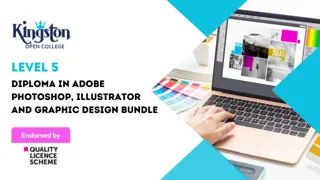
Course Overview A beautiful logo can attract your customer and create a great first impression about your business. Learn how you can create beautiful retro vintage logos from the Retro Vintage Logo Design course and boost your digital marketing. In this Retro Vintage Logo Design course, you will learn the basics of Photoshop and Illustrator, how to create logos using Illustrator, mock-up styles, retro vintage logo designing techniques and many other topics related to logo design. This course will help you understand logo designing step by step. If you want to learn logo designing for the first time or enhance your graphic designing skill, this course is the perfect place for you. This course will teach you logo designing and retro vintage style from scratch. This is an ideal course to understand logo designing, ask your questions and get solutions from the experts of graphic designing and logo designing. Learning Outcomes Learn the steps of logo designing Familiarize with the idea of design thinking and Idea generation Be able to create mock-up logos inside Photoshop Understand how to keep your workflow consistent Learn the techniques for creating retro vintage logos Master the illustration skills for logo designing Who is this course for? This course will help you to understand the steps of logo designing. This course is for anyone who wants to learn logo designing, enhance their graphic designing skills or promote their business. Entry Requirement This course is available to all learners, of all academic backgrounds. Learners should be aged 16 or over to undertake the qualification. Good understanding of English language, numeracy and ICT are required to attend this course. Certification After you have successfully completed the course, you will be able to obtain an Accredited Certificate of Achievement. You can however also obtain a Course Completion Certificate following the course completion without sitting for the test. Certificates can be obtained either in hardcopy at the cost of £39 or in PDF format at the cost of £24. PDF certificate's turnaround time is 24 hours, and for the hardcopy certificate, it is 3-9 working days. Why choose us? Affordable, engaging & high-quality e-learning study materials; Tutorial videos/materials from the industry-leading experts; Study in a user-friendly, advanced online learning platform; Efficient exam systems for the assessment and instant result; The UK & internationally recognized accredited qualification; Access to course content on mobile, tablet or desktop from anywhere anytime; The benefit of career advancement opportunities; 24/7 student support via email. Career Path Retro Vintage Logo Design is a useful qualification to possess and would be beneficial for any related profession or industry such as: Graphic Designers Logo Designers Digital Artists Digital Marketers Designers Unit 1: Introduction to the Course Module 01: Introduction 00:02:00 Unit 2: Design Thinking Overview and Logo Definition Module 02: Brief Introduction to Design Thinking 00:04:00 Module 03: What are Focus Groups 00:01:00 Module 04: What Makes a Good Logo 00:03:00 Module 05: Pricing and Designing for Exposure 00:03:00 Unit 3: The Brief or Discovery Session Module 06: Brief or Discovery Session 00:07:00 Module 07: Sketching Ideas Down 00:02:00 Module 08: Field Search and Competitors Search 00:02:00 Module 09: Divergent Thinking vs Convergent Thinking 00:01:00 Module 10: Does Originality Matters 00:03:00 Module 11: Copyright Infringement 00:01:00 Unit 4: Making the Badges Module 12: Making the Badges- Part 1 00:12:00 Module 13: Making the Badges- Part 2 00:17:00 Unit 5: Making Vectors Module 14: Making Vectors Using Only Shapes and Pathfinder 00:18:00 Module 15: Draw a Vintage Fish 00:09:00 Module 16: Image Trace and Combining Letters with Icon 00:08:00 Module 17: External Vector Help 00:03:00 Unit 6: Making Decoration for the Logo Module 18: How to Make Laurels 00:08:00 Module 19: How to Make Banners 00:11:00 Module 20: Make a Rope 00:04:00 Unit 7: Typography in Logo Design Module 21: Introduction to Typography in Logo Design 00:02:00 Module 22: Automatically Pairing Fonts and Font Resources 00:06:00 Module 23: Match Fonts in Photoshop 00:03:00 Module 24: Putting Elements of the Logo 00:05:00 Module 25: Working with Type- Part 1 00:12:00 Module 26: Working with Type- Part 2 00:08:00 Unit 8: Colours in Logo Design Module 27: Introduction to Colour in Logo 00:01:00 Module 28: Working with ASE Colours 00:09:00 Module 29: Spot Colours 00:08:00 Unit 9: Apply Texture and Mockups Module 30: Applying Texture in Adobe Illustrator 00:05:00 Module 31: Using Images as Mockups in Photoshop- Part 1 00:09:00 Module 32: Using Images as Mockups in Photoshop- Part 2 00:15:00 Module 33: Dealing with Difficult Images 00:04:00 Module 34: Ready Made Mockups 00:09:00 Unit 10: How to Present Your Logo Module 35: Presentation in Illustrator 00:14:00 Module 36: Logo Presentation InDesign 00:12:00 Module 37: Conclusion 00:01:00 Certificate and Transcript Order Your Certificates and Transcripts 00:00:00

Overview The Graphic and Logo Design course focuses deeply on design foundations. It covers everything from fundamental concepts to advanced techniques for creating eye-catching logos and graphics, making it appropriate for both new and established designers.The curriculum promotes the use of professional software tools. It ensures that students are knowledgeable about the latest industry-standard technologies, which are necessary for producing high-quality, professional work.Finally, practical application is highly valued in education. Students gain hands-on experience in the dynamic field of Graphic and Logo Design by working on real-world projects such as creating vibrant images and animations, preparing them for professional challenges and attracting top-tier clients. How will I get my certificate? You may have to take a quiz or a written test online during or after the course. After successfully completing the course, you will be eligible for the certificate. Who is this course for? There is no experience or previous qualifications required for enrolment on this Graphic and Logo Design. It is available to all students, of all academic backgrounds. Requirements Our Graphic and Logo Design is fully compatible with PC's, Mac's, laptops, tablets, and smartphones. This course has been designed to be fully compatible with tablets and smartphones, so you can access your course on Wi-Fi, 3G or 4G. There is no time limit for completing this course; it can be studied at your own pace. Career path Having Graphic and Logo Design qualifications will increase the value in your CV and open you up to multiple sectors, such as : Graphic Designer: £20,000-£40,000 per year. Logo Designer: £25,000-£45,000 per year. UI/UX Designer: £30,000-£60,000 per year. Art Director: £40,000-£80,000 per year. These career paths often require a strong portfolio showcasing your design work, creativity, and technical skills. Course Curriculum 9 sections • 9 lectures • 07:57:00 total length •Basics of Graphic Design: 00:56:00 •Foundation in Design: 01:00:00 •Adobe Photoshop Basics: 01:02:00 •Designers go to Software: 01:03:00 •Adobe Illustrator Introduction and Typography: 01:01:00 •Creating Logos with Illustrator: 01:02:00 •Logo Design Basics: 00:51:00 •Adobe in Design and Print Work Introduction: 01:02:00 •Assignment - Graphic and Logo Design: 00:00:00

Adobe InDesign Advanced Training
By London Design Training Courses
Why Learn Adobe InDesign Advanced Training Course? Master Adobe InDesign for efficient page layouts with our advanced course. Learn document setup, text formatting, and special effects. Suitable for beginners and advanced users. London Design Training Course provides top InDesign course with Adobe Certified Instructors. Course Link Duration: 10 hrs Method: 1-on-1, Personalized attention Schedule: Tailor your own schedule by pre-booking hours of your choice, available from Mon to Sat between 9 am and 7 pm Flexible Learning Options: Choose between in-class training at our London center or participate online. Both options provide hands-on, practical learning with step-by-step demonstrations and ample opportunities for questions. Introduction to InDesign: Exploring InDesign Basics Customizing Preferences and Workspace Navigating Panels and Windows Setting Up Toolbar and Properties Panel Document Management: New Document, Pages, and Order Quick Navigation Techniques with Shortcuts Smart Layout: Organizing Layouts with Guides and Grids Understanding Bleed, Slug, and Margins Utilizing Smart Guides for Precision Typography: Mastering the Type Tool Adding Text to Pages and Using Placeholder Text Text Formatting with Character and Paragraph Controls Editing Text Frames and Justifying Text Multi-column Setup and Styling with Character/Paragraph Styles Working with Bullet Points and Numbering Working with Images: Creating Frames and Placing Images Content Fitting Options: Proportional Fit, Content-Aware Fit, Auto-Fit Manipulating Frame Properties: Fill, Stroke, Effects Utilizing Object Styles for Consistent Frames Advanced Techniques: Image Frame Grids, Merging Frames, Text Wrap Options Understanding Image Formats and Resolution Tabs and Alignment: Mastering Tab Palette and Alignment Options Adding Leaders for Enhanced Formatting Color Theory and Editing: Basics of Color Theory and Color Modes Creating Color Themes with the Color Theme Tool Swatches, Color Libraries, and Gradients Editing Gradient Fills and Colors Advanced Interactive Actions: Adding Animation Effects with Animation Panel Fine-tuning Animations with Timing Panel Creating Complex Object States and Action Buttons Adding and Testing Hyperlinks, Page Transitions Parent Page Basics: Understanding Parent Pages Page Numbering, Order, Headers, and Footers Inserting Text Variables for Dynamic Content Advanced Object Styles and Effects: Opacity Control and Blending Modes Black and White Conversion, Color Blending Modes Adding Dimension with Bevel and Emboss Effects Advanced Text Frame Options: Auto-sizing Text Frames and Balancing Column Height Inset Spacing and Fill Colors for Text Boxes Hot Corner Resizing Shortcuts and Anchor Objects Footnotes: Purpose and Usage of Footnotes Adding, Editing Footnotes with Footnote Options By the end of this Adobe InDesign training, participants will: Understand InDesign basics and its interface. Create effective page layouts with text formatting and image placement. Work with layers, apply special effects, and manage tables. Ensure error-free and print-ready documents through preflighting. Receive a practical training guide and an e-certificate upon completion.

Proofreading and Editing Diploma Welcome to the Proofreading and Editing Diploma-an all-encompassing course aimed at honing your skills in the domains of proofreading and text editing. Whether you're an aspiring editor, a freelance writer, or someone who wants to elevate the quality of your written work, this course offers a rigorous curriculum designed to transform your editing prowess. Learning Outcomes: Master a wide array of proofreading strategies. Develop skills in content, structure, and presentation editing. Acquire essential IT skills for modern proofreading. Adopt best practices to ensure the highest quality in all your written works in proofreading. More Benefits: LIFETIME access Device Compatibility Free Workplace Management Toolkit Key Modules from Proofreading and Editing Diploma: Proofreading Strategies: Learn an array of effective strategies to identify and correct errors, ensuring high-quality written content. Content Edit in Proofreading: Focus on the essence of the text, improving clarity, coherence, and overall message impact. Structure Edit for Proofreading: Discover how to optimize text flow, organization, and formatting to enhance readability. Presentation Edit: Proofreading Focus: Examine the visual elements of the text, including layout, typography, and imagery. IT Skills in Proofreading: Familiarize yourself with indispensable software and digital tools that facilitate a smoother proofreading process. Proofreading Best Practices: Explore best practices in proofreading, ensuring that you adhere to the highest industry standards.
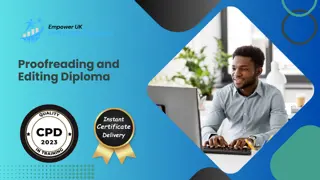
InDesign Basic to Advance training One to One
By Real Animation Works
InDesign face to face training customised and bespoke.
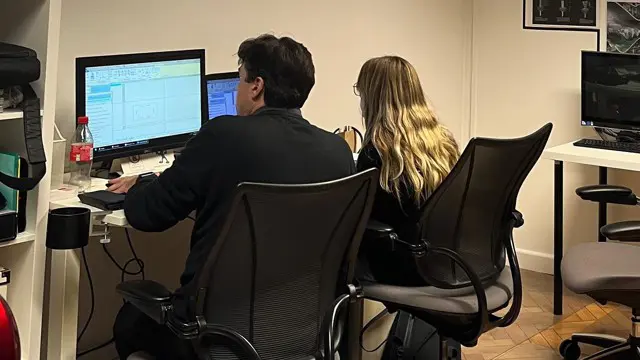
Photoshop Basics to Essentials Training
By London Design Training Courses
Why Choose Photoshop Basics to Essentials Training Course? Course Link Mastering Photoshop is crucial for securing positions in creative fields such as graphic design, digital design, and user interface (UI) design. Acquiring this skill serves as a foundation to excel in various design programs essential for creative professionals. Duration: 16 hrs. Method: 1-on-1, Personalized attention. Schedule: Tailor your own hours of your choice, available from Monday to Saturday between 9 am and 7 pm. Photoshop Course: Total 16 hrs Module 1: Keyboard and Toolbar Shortcuts Customize toolbars and keyboard shortcuts for efficient workflow Learn essential keyboard shortcuts for faster navigation Module 2: Advanced Layer Management Filter, search, and color code layers for better organization Group and merge layers to streamline your design process Explore Blending Modes for creative effects Module 3: Blending Modes Understand Blending Modes and their usage within layers and effects Apply Blending Modes to enhance your designs Module 4: Layer Comps Discover Layer Comps and their benefits in managing complex designs Create, edit, and update Layer Comps for different design versions Export Layer Comps to PSD, PDF, and JPEG formats Module 5: Drawing Vectors Work with Vector images using shapes and the Pen Tool Use the Direct Selection Tool for precise editing Apply colors and create Clipping Masks with vectors Module 6: Advanced Type Techniques Convert text into Shapes and utilize font style changes with the Pen Tool Use text as a Clipping Mask and create text Outlines Design 3D text for impactful typography Module 7: Advanced Adjustment Layers Master advanced adjustments like Curves, Levels, and Black and White Utilize Selective Color and Gradient Maps for creative color control Module 8: Advanced Selection Techniques Use Smart Radius and Select and Mask for precise selections Learn to select complex objects like hair using Color Range and the Pen Tool Save and manage selections using the Path Panel Module 9: Colorizing Black and White Images Module 10: Displacement Maps Module 11: Advanced Filters Create Trees, Frames, Clouds, and Fire with filters Use Polarized, Wave, and Extrusion for artistic effects like "Japanese Sun" Explore Vanishing Point Filter, Camera RAW, Blur for depth of field, and Filter Gallery Combine 3D text with Vanishing Point for stunning designs Use Liquify for image manipulation Module 12: Introduction to Actions Automate tasks using Photoshop's preset Actions Create your own Actions to save time and effort Module 13: Creating an Animated GIF Learn frame by frame animation Utilize the Timeline to create engaging animated GIFs Learning Outcomes: Master advanced selection techniques, including the Path and Pen Tool, for precise editing. Gain proficiency in advanced layer management and utilize Layer Comps for efficient design organization. Enhance your designs with a deeper understanding and application of Blending Modes. Create visually appealing 3D text and text outlines to add depth and impact to your artwork. Explore advanced Filters like Displacement Maps, Blurs, and Distortion for creative effects. Automate tasks with actions and batch processing, streamlining your workflow. Craft engaging animated GIFs to add dynamic elements to your designs. Skillfully set project requirements by identifying the purpose, target audience, copyright considerations, and project management tasks for successful project execution.

24 Hours Left! Don't Let Year-End Deals Slip Away - Enrol Now! This Diploma in Graphics Design at QLS Level 5 course is endorsed by The Quality Licence Scheme and accredited by CPDQS (with 150 CPD points) to make your skill development & career progression more accessible than ever! Are you looking to improve your current abilities or make a career move? If yes, our unique Graphics Design at QLS Level 5 course might help you get there! It is an expertly designed course which ensures you learn everything about the topic thoroughly. Expand your expertise with high-quality training from the Graphics Design at QLS Level 5 course. Due to Graphics Design at QLS Level 5's massive demand in the competitive market, you can use our comprehensive course as a weapon to strengthen your knowledge and boost your career development. Learn Graphics Design at QLS Level 5 from industry professionals and quickly equip yourself with the specific knowledge and skills you need to excel in your chosen career. The Graphics Design at QLS Level 5 course is broken down into several in-depth modules to provide you with the most convenient and rich learning experience possible. Upon successful completion of the Graphics Design at QLS Level 5 course, an instant e-certificate will be exhibited in your profile that you can order as proof of your skills and knowledge. Add these amazing new skills to your resume and boost your employability by simply enrolling in this Graphics Design at QLS Level 5 course. This Graphics Design at QLS Level 5 training can help you to accomplish your ambitions and prepare you for a meaningful career. So, join us today and gear up for excellence! Why Prefer This Graphics Design at QLS Level 5 Course? Opportunity to earn a certificate endorsed by the Quality Licence Scheme & another accredited by CPDQS which is completely free. Get a free student ID card! (£10 postal charge will be applicable for international delivery) Innovative and engaging content. Free assessments 24/7 tutor support. Take a step toward a brighter future! *** Course Curriculum *** Here is the curriculum breakdown of the Graphics Design at QLS Level 5 course: LESSON 01 Basics of Graphic Design LESSON 02 Foundation in Design LESSON 03 Adobe Photoshop Basics LESSON 04 Designers go to Software LESSON 05 Adobe Illustrator Introduction and Typography LESSON 06 Creating Logos with Illustrator LESSON 07 Logo Design Basics LESSON 08 Adobe in Design and Print Work Introduction Assessment Process After completing an online module, you will be given immediate access to a specially designed MCQ test. The results will be immediately analysed, and the score will be shown for your review. The passing score for each test will be set at 60%. You will be entitled to claim a certificate endorsed by the Quality Licence Scheme after you have completed all of the Diploma in Graphics Design at QLS Level 5 exams. CPD 150 CPD hours / points Accredited by CPD Quality Standards Who is this course for? This Graphics Design at QLS Level 5 course is perfect for highly motivated people who want to improve their technical skills and prepare for the career they want! Requirements No prior background or expertise is required. Career path The Graphics Design at QLS Level 5 course will boost your CV and aims to help you get the job or even the long-awaited promotion of your dreams. Certificates CPDQS Accredited Certificate Digital certificate - Included Diploma in Graphics Design at QLS Level 5 Hard copy certificate - Included Show off Your New Skills with a Certificate of Completion After successfully completing the Diploma in Graphics Design at QLS Level 5, you can order an original hardcopy certificate of achievement endorsed by the Quality Licence Scheme and also you can order CPDQSAccredited Certificate that is recognised all over the UK and also internationally. The certificates will be home-delivered, completely free of cost.
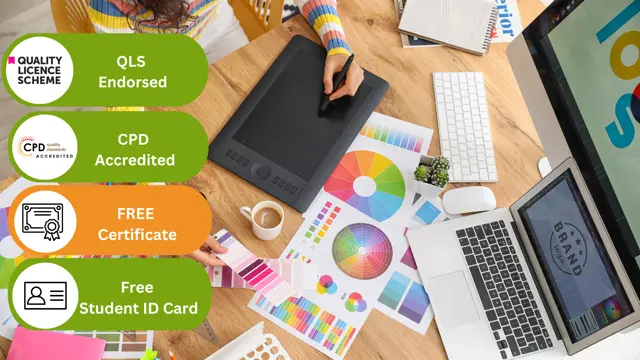
Are you interested in graphic designing but not sure whether it is for you or not? The road to becoming a graphic designer generally requires a few essential skills, proper knowledge on desktop publishing software like Adobe InDesign and a working knowledge of typography and printing. This Diploma in Graphic Design course explains everything about graphic designing, and how to get started. Learn the principles and elements of design, basic techniques in Adobe Photoshop, Illustration, and In-design to create vector graphics, animation, games, and rich Internet applications. Besides, learn to design logos, marketing collateral, fliers that a company needs to market or advertise their products. Graphics Design Course is suitable for anyone interested in or already working in this field or simply want to learn in-depth about creative design. You will be able to add this qualification to your CV by downloading your certificate instantly without any cost. To make this course easily accessible to you, we have designed it for both part-time and full-time students. This course is packed into bite-size modules for your convenience. You can study at your own pace or become accredited within hours! If you require support, our experienced tutors are always available to help you throughout the comprehensive syllabus of the Graphic Design course and answer all your queries via email. Who is the course for? Anyone that has an interest in learning more about the graphic design process. A career in graphic design is open to graduates of any design-related discipline, for example 3D design, communication design, photography, illustration or visual art, but a specific graphic design degree will be the most useful. Entry Requirement: This course is available to all learners, of all academic backgrounds. Learners should be aged 16 or over to undertake the qualification. Good understanding of English language, numeracy and ICT are required to attend this course. CPD Certificate from Course Gate At the successful completion of the course, you can obtain your CPD certificate from us. You can order the PDF certificate for £9 and the hard copy for £15. Also, you can order both PDF and hardcopy certificates for £22. Career path This course opens a new door for you to enter the relevant job market and also gives you the opportunity to acquire extensive knowledge along with required skills to become successful. You will be able to add our qualification to your CV/resume which will help you to stand out in the competitive job industry. Course Curriculum LESSON 01 Basics of Graphic Design 00:56:00 LESSON 02 Foundation in Design 01:00:00 LESSON 03 Adobe Photoshop Basics 01:02:00 LESSON 04 Designers go to Software 01:03:00 LESSON 05 Adobe Illustrator Introduction and Typography 01:01:00 LESSON 06 Creating Logos with Illustrator 01:02:00 LESSON 07 Logo Design Basics 00:51:00 LESSON 08 Adobe in Design and Print Work Introduction 01:02:00 Mock Exam Mock Exam - Diploma in Graphic Design 00:20:00 Final Exam Final Exam - Diploma in Graphic Design 00:20:00 Certificate and Transcript Order Your Certificates or Transcripts 00:00:00

Search By Location
- Typography Courses in London
- Typography Courses in Birmingham
- Typography Courses in Glasgow
- Typography Courses in Liverpool
- Typography Courses in Bristol
- Typography Courses in Manchester
- Typography Courses in Sheffield
- Typography Courses in Leeds
- Typography Courses in Edinburgh
- Typography Courses in Leicester
- Typography Courses in Coventry
- Typography Courses in Bradford
- Typography Courses in Cardiff
- Typography Courses in Belfast
- Typography Courses in Nottingham