- Professional Development
- Medicine & Nursing
- Arts & Crafts
- Health & Wellbeing
- Personal Development
1229 Systems courses in Cardiff delivered Live Online
Unity 3D One-Day Course (One-to-One)
By Real Animation Works
Photoshop basic to fundamentals Training Course bespoke and customized
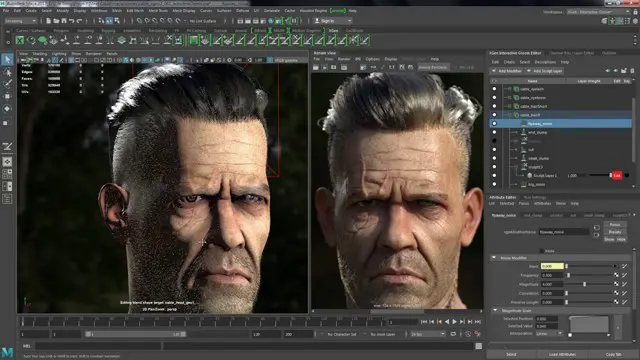
BOHS RP405 Refresher Online - Management of Asbestos in Buildings
By Airborne Environmental Consultants Ltd
P405 Managing Asbestos in Buildings is the industry standard qualification for those whose work involves asbestos management, such as duty holders and building managers. In addition to holding the qualification, they are required to undertake and provide evidence of annual refresher training. RP405 Refresher is a new course, specifically designed to meet this requirement. RP405 Refresher enables candidates to revise and update their knowledge on good asbestos management practices, and to receive a certificate of course completion by passing a written examination, which covers both the theory and practice of managing asbestos in buildings.

3ds Max and Vray Training
By London Design Training Courses
Why Choose 3ds Max and Vray Training Course? Click here for more info 3ds Max a valuable tool for architectural modeling, product design, and manufacturing across numerous industries. While widely utilized, mastering the software requires effort. Engaging in 3ds Max tutorials proves particularly advantageous for game designers, aiding in their career advancement. Duration: 10 hrs Method: 1-on-1, Personalized attention Schedule: Tailor your own hours, available from Mon to Sat between 9 am and 7 pm Our 3ds Max course consists of two main sections, covering architectural visualizations for both interior and exterior scenes. By the end of the training, you'll have the expertise to create professional projects independently. We begin with fundamental and advanced 3D modeling, starting from simple objects and progressing to complex buildings, interiors, and products. 3ds Max and Vray Comprehensive Course Course Duration: 10 hours Course Overview: This course is designed to offer a comprehensive introduction to 3ds Max and Vray. Throughout this program, you will acquire the knowledge necessary to proficiently create 3D models, apply materials and textures, configure lighting and camera systems, and produce high-quality Vray renders. This course is suitable for individuals with various levels of experience, from beginners to those with some prior exposure to 3D modeling and rendering. Course Outline: Module 1: Introduction to 3ds Max and Vray Familiarization with the 3ds Max interface Configuring the workspace Navigating within 3ds Max Introduction to Vray and its user interface Module 2: 3D Modeling Creating fundamental shapes Employing modifiers Crafting intricate shapes through advanced 3D modeling techniques Grasping the fundamentals of polygonal modeling Crafting both organic and inorganic models Module 3: Materials and Textures Application and modification of textures Understanding UVW mapping Utilizing the material editor Developing custom materials Leveraging Vray materials Module 4: Lighting Introduction to various lighting techniques Exploring different types of lights Comprehending light properties Configuring lights for a scene Employing Vray lights Module 5: Cameras Familiarization with camera systems Understanding camera properties Setting up camera views Creating animations using cameras Utilizing Vray cameras Module 6: Rendering Introduction to rendering Exploring Vray Global Illumination Utilizing Vray Physical Cameras Harnessing Vray HDRI Lighting Implementing the Vray Rendering Workflow Module 7: Projects Integrating all acquired knowledge Crafting a simple interior scene Constructing a basic exterior scene Developing a complex scene featuring multiple objects and materials Course Requirements: To participate in this course, you will need: A computer with 3ds Max and Vray installed (trial versions can be obtained from Autodesk and Chaos Group websites) Basic computer operation skills An interest in 3D modeling and animation Course Goals: Upon completing this course, you will have gained a comprehensive understanding of 3ds Max and Vray. You will possess the skills required to create realistic and visually captivating 3D scenes using Vray. Furthermore, you will be well-equipped to continue honing your 3D modeling and rendering abilities. Resources: Vray Trial Download: https://www.chaosgroup.com/vray/sketchup/free-trial Materials:https://www.vray-materials.de/ Textures: https://textures.com/ By completing the 3ds Max and Vray Training Course, participants will acquire proficiency in 3D modeling and rendering using 3ds Max. They will establish a solid foundation and essential skills, enabling them to create captivating visualizations. This expertise opens doors to various job opportunities in fields such as architectural visualization, game design, film production, and product modeling.

EPCIC Contract Drafting and Management: With Essential Elements of International Contract Laws
By EnergyEdge - Training for a Sustainable Energy Future
About this Training Course In turbulent times for the entire Energy Sector, Oil & Gas E & P segments are coming under tremendous pressure to reinvigorate. Oil Majors like Shell Plc are no longer termed as Oil & Gas Company but also branded as SHELL Energy, with technology at its forefront. The Risks, Scope and Context of Engineering, Procurement, Construction, Installation and Commissioning (EPCIC) Projects is evolving rapidly. Thus, the success of a project is dependent on the practical 'know how' in scoping, contract drafting, negotiation and execution competencies. Understanding the essential ingredients of contracts and mastering the international contracting principles will equip the participants to identify vague and ambiguous clauses, avoid dangerous and often hidden terms, and better understand the controlling position in a project. In this 3 full-day course, the participants will find out how to negotiate legacy contracts where parties are not allowed to edit any clauses during the bidding process. The participants will learn from the Case Law Reports and analysis to take home lessons learned from bitter experiences of their peers in the industry. It is designed to help those who need a solution to manage current contractual issues or those who execute contracts regularly and want to be more proficient in managing their contracts and projects, with changing contexts. The course is developed with the underlying objectives for the participants to: Enhance their current knowledge of the legal principles governing international Contracts from formation, execution to breaches, redresses and dispute resolution either as a party or as a consortium member or as a coverture. Manage Consortium and Joint Venture Partners inter-relationship and contractual responsibilities. Identify dangerous exposures due to joint and severally liable requirements of consortium-based contracts. Effectively Manage Risks of Projects, with Enforceable Contract Documents, by learning the purpose and potential benefits of maintaining evidence in compliance to the contract clauses. Learn the Contract Enforcement Nuggets of Owners and the Variation Claims Strategies of the Contractors. Allocation of contract management related roles / assignments and WBS within consortium partners for effective project management and profitable results. Use of Contract Terms & Conditions for enhancing project performance, monitoring, reporting, and achieving timely completion, thereby avoiding delays and disputes. This course can also be offered through Virtual Instructor Led Training (VILT) format. Training Objectives Upon completion of the course, the participants will have learnt: Project management strictly in accordance with the contract and the corporate strategies. How to ensure that Variations Order claims are appropriately managed in turnkey and lump-sum contracts. Manage contemporary challenges and market factors with direct or indirect impact on the contracts. Managing all members of the Supply Chain from vendors to logistics services providers. Cost Engineering and Performance Management. How to manage Consortium Partners, Contractors, and Owner's representatives. When and how to obtain / grant extension of time (EOT) and costs. Ability to identify rights and obligations of each party to a contract instead of making subjective decisions. Ability to be firm in negotiations without violating terms of the agreements. Ability to spot different legal systems, contract laws and arbitration rules. Ability to negotiate and avoidance of disputes and resolution in amicable manner, in accordance with the provisions of the contract. Competency in developing and maintaining documentary evidence and traceability for all works executed during the project. Target Audience This course is specially curated for professionals from International Oil & Gas Industries including Offshore & Marine Sectors. They include the heads of strategic business units, contracts managers, project directors, project managers, general managers, corporate legal counsels, procurements and supply chain managers, lawyers and legal professionals engaged in the EPCIC Segments of the Oil & Gas Industry. Course Level Intermediate Trainer Principal Management Consultant Chartered Valuer and Appraiser (CVA) FACICA | FAMTAC | FAIADR | M.S.I.D | Member, AIEN LL.M. (IP Law), M. Sc. (Maritime Studies), M. Tech (Knowledge Engineering), MBA, First Class CoC (MCA, UK), B. E. (Elect) Your expert course leader, during the last 47 year period, has worked and consulted in the industry verticals encompassing: Technology, Oil & Gas Exploration & Production, Petrochemical Process Plants and Power Plant Construction Projects, Logistics & Warehousing, Marine, Offshore, Oil & Gas Pipelines, Infrastructure Development Projects (Ports, Offshore Supply Bases, Oil & Gas Terminals and Airports etc), EPCIC Contracts, and Shipyards, in South East Asia, Africa, Middle East, Americas and Europe. He serves as the Principal Management Consultant with a management consultancy in Hong Kong and Singapore, specialising in the fields of corporate management consultancy, international contracts reviews and alternative dispute resolutions services. He undertakes special assignments for conducting audits and valuation of intangible properties involving proprietary processes for licensed production, and licensing of intellectual property rights (IP Rights) in patents, trademarks, and industrial designs. He is frequently engaged for assignments like due diligence, acquisitions, mergers, resolving various operational issues, technology transfer and agency services contracts reviews, cost controls, and enhancement of Supply Chain Management. He has been conferred the credentials of Chartered Valuer & Appraiser (CVA) by SAC and IVAS, in accordance with the international valuation standards setting body IVSC. His consulting experience includes Charterparty Management, Business Process Re-engineering, Diversifications, Corporate Development, Marketing, Complex Project Management, Feasibility Studies, Dispute Resolutions and Market Research. He has successfully assisted Marine and offshore E & P clients in managing contractual disputes arising from various international contracts for upgrading & conversion projects. He continues to be actively engaged in claims reviews, mediation, arbitration, litigation, and expert witness related assignments, arising from international contracts and Charterparty Agreements. He graduated with a Bachelor's degree in Electrical Engineering, MBA in General Management, Master of Technology in Knowledge Engineering, Master of Science in Maritime Studies, and LL.M. (IP Law). He also holds professional qualifications in Business Valuations and Appraisers for CVA, arbitration, law, and marine engineering, including the Chief Engineer's First-Class Certificate of Competency (MCA, UK). He is further qualified and accredited as Certified International Arbitrator, Chartered Arbitrator, Sports arbitrator under CAS Rules, WIPO Neutral, Australian Communications and Media Authority (ACMA) Bargaining Code Arbitrator, Accredited Adjudicator and Accredited Mediator (Malaysia). He is admitted to the international panels of arbitrators and neutrals with WIPO, Geneva; ACICA, AMTAC and ACMA, Australia; BVIAC (British Virgin Islands); JIAC (Jamaica); HKIAC Hong Kong; AIAC, Malaysia; AIADR, Malaysia; KCAB, Seoul, South Korea; ICA, Delhi, India; ICC (Singapore); SISV, Singapore; SCMA, Singapore; SCCA, Saudi Arabia; VIAC Vienna, Austria; Thailand Arbitration Centre (THAC), and Mediator with AIAC Malaysia, CMC, and SIMI Singapore. POST TRAINING COACHING SUPPORT (OPTIONAL) To further optimise your learning experience from our courses, we also offer individualized 'One to One' coaching support for 2 hours post training. We can help improve your competence in your chosen area of interest, based on your learning needs and available hours. This is a great opportunity to improve your capability and confidence in a particular area of expertise. It will be delivered over a secure video conference call by one of our senior trainers. They will work with you to create a tailor-made coaching program that will help you achieve your goals faster. Request for further information post training support and fees applicable Accreditions And Affliations

Certified Network Cabling Design Professional (CNCDP)
By Nexus Human
Duration 2 Days 12 CPD hours This course is intended for The primary audience for this course is any IT, facilities or data centre professional, consultant and/or those who work in network cabling system design, implementation and operation. Overview With few exceptions, enterprises today rely on IT for the delivery of business-critical services - often directly to the end consumer. It is therefore vital that the mission-critical data centre is designed, maintained and operated with high-availability and efficiency in mind. Among all the facilities, network cabling is the foundation for the network and one of the major contributors to the availability of the data center.CNCDP© is a 2-day course designed to expose participants to in-depth knowledge in designing and installing the data network cabling system which includes key subject matters such as; technical standards, designing of different cabling sub-systems, calculation of material requirements, architecture, installation, testing and acceptance. Introduction to Structured Cabling System (SCS) Brief history of SCS Basic copper and fibre transmission Copper and fibre cabling Single and multimode fibre Step/graded index multimode fibre Difference between Commercial Wiring and data centre cabling Development of standards Role of standards ANSI/TIA 568 standard Common standards The new usage of cabling to support Smart building Horizontal and Administration - Commercial Building Standard diagram recap: ANSI/TIA-568 Functional elements and example Scenario A: Determine the number of work areas Scenario B: Determine the number of user locations Zone wiring Administration: Interconnect and cross-connect Angled and flat panels Creating a cabling schematic design Convert schematic into physical layout Calculating the material list Horizontal and Administration - Data Centre Standard diagram recap: TIA-942 Basic/Reduced/Typical data centre setup Traditional 3 layers network design/ Spine and Leaf network design Select termination hardware Administration design ToR/EoR/Spine & Leaf cabling design Network and cabling resiliency Create cabling schematic design for ToR/EoR Convert into patch panel/rack layout Calculate the material list for ToR/EoR Building Backbone - Commercial Building Backbone diagram Calculate the copper backbone requirements per Telecom Room (TR) Calculate the fibre backbone requirements per Telecom Room Summarize the building backbone requirements Recognised cables Backbone Patch panels The maximum backbone distances Create cabling schematic design Converting the schematic design into patch panel/ rack layout Building Backbone - Data Centre TIA-942 based backbone topology TIA-942 backbone requirements Recognised backbone cable ToR/EoR/Spine and Leaf Backbone distance estimation Resiliency of backbone cable routes Creating cabling schematic design Converting the schematic design into patch panel/ rack layout Field and Fusion Termination for fibre connectors Pre-terminated fibre trunk and copper cables Architectural Considerations ANSI/TIA569-D Cable pathway and spaces Common requirements for the rooms Definition of the rooms Entrance Room/Demarcation Ceiling and floor pathways types Cable trays/basket/ladder/conduit Inner duct/sleeve/slot Calculating of pathway size Cable run best practices Cable management/AIM Grounding and bonding Separation distance requirements for copper cabling to power cabling Fire stopping Fire rated barrier Fire rated jacket cable Campus / Outdoor Backbone Common campus cable installation and cable types : Aerial cable / Direct-buried / Underground in-conduit Outdoor cable installation planning Lightning / surge protection Approved ground for surge protector Creating a schematic diagram Converting a schematic into a physical layout Site Inspection and Testing Visual site inspection notes Installation common issues Copper testing standard Permanent link / Channel / Patch cord / MPTL testing configuration Fibre connectors Fibre testing standard Tier 1 & 2 certification Fibre link definition Fibre testing steps Fibre inspection and cleaning Calibrating the test sets - 3 methods Setting up mandrel for testing Fibre loss budget calculation G.657 Bend insensitive fibre Optical Time-Domain Reflectometer (OTDR) Exam - Certified Network Cabling Design Professional (CNCDP©) The exam is a 60-minute closed book exam, with 40 multiple-choice questions. The candidate requires a minimum of 27 correct answers to pass the exam. Additional course details: Nexus Humans Certified Network Cabling Design Professional (CNCDP) training program is a workshop that presents an invigorating mix of sessions, lessons, and masterclasses meticulously crafted to propel your learning expedition forward. This immersive bootcamp-style experience boasts interactive lectures, hands-on labs, and collaborative hackathons, all strategically designed to fortify fundamental concepts. Guided by seasoned coaches, each session offers priceless insights and practical skills crucial for honing your expertise. Whether you're stepping into the realm of professional skills or a seasoned professional, this comprehensive course ensures you're equipped with the knowledge and prowess necessary for success. While we feel this is the best course for the Certified Network Cabling Design Professional (CNCDP) course and one of our Top 10 we encourage you to read the course outline to make sure it is the right content for you. Additionally, private sessions, closed classes or dedicated events are available both live online and at our training centres in Dublin and London, as well as at your offices anywhere in the UK, Ireland or across EMEA.

Diploma in Visual Effects for Film and Television Animation
By ATL Autocad Training London
Who is this course for? The Diploma in Visual Effects for Film and Television Animation is tailored for individuals aspiring to work in the Visual Effects, TV, Film, and 3D animation industry. Gain essential skills necessary for a successful career in these fields. Click here for more info: Website Duration: 120 hours of 1-on-1 Training. When can I book: 9 am - 4 pm (Choose your preferred day and time once a week). Monday to Saturday: 9 am - 7 pm (Flexible timing with advance booking). Course Overview for a 120-Hour Diploma Program in Game Design and Development Term 1: Introduction to Game Design and 3D Modeling (40 hours) Module 1: Introduction to Game Design (1 hour) Understanding the game development industry and current trends Exploring game mechanics and fundamental design principles Introduction to the game engines and tools utilized in the program Module 2: 3D Modeling with 3ds Max (25 hours) Familiarization with 3ds Max and its user interface Mastering basic modeling techniques like box modeling and extrusion Advanced modeling skills including subdivision and topology Texturing and shading techniques tailored for game development Module 3: Character Design and Animation (10 hours) Introduction to character design and its developmental process Creating and rigging characters specifically for games Keyframe animation techniques for character movement Term 2: Game Development and Unity 3D (40 hours) Module 4: Unity 3D Basics (20 hours) Navigating Unity 3D and understanding its interface Grasping fundamental game development concepts within Unity Creating game objects, writing scripts, and designing scenes Introduction to scripting using C# Module 5: Advanced Game Development with Unity 3D (10 hours) Constructing game mechanics including UI, scoring, and game states Working with physics and collision systems in Unity Crafting intricate game environments and level designs Module 6: Game Assets with Photoshop (10 hours) Exploring Photoshop tools and features for game asset creation Crafting game elements such as textures, sprites, and icons Optimizing assets for seamless integration into game development Term 3: Advanced Game Design and Portfolio Development (40 hours) Module 7: Advanced Game Design (20 hours) Delving into advanced game design concepts like balancing and difficulty curves Understanding player psychology and methods for engaging audiences Implementing game analytics and user testing for refinement Module 8: Portfolio Development (24 hours) Building a comprehensive portfolio showcasing acquired skills Effective presentation techniques for showcasing work Establishing a professional online presence and networking strategies Final Project: Creating and presenting a collection of best works in collaboration with tutors and fellow students Please note: Any missed sessions or absence without a 48-hour notice will result in session loss and a full class fee charge due to the personalized one-to-one nature of the sessions. Students can request pauses or extended breaks by providing written notice via email. What can you do after this course: Software Proficiency: Master industry-standard design tools for architectural and interior projects. Design Expertise: Develop a deep understanding of design principles and spatial concepts. Visualization Skills: Acquire advanced 2D/3D rendering and virtual reality skills for realistic design representation. Communication and Collaboration: Enhance communication skills and learn to collaborate effectively in design teams. Problem-Solving: Develop creative problem-solving abilities for real-world design challenges. Jobs and Career Opportunities: Architectural Visualizer Interior Designer CAD Technician Virtual Reality Developer 3D Modeler Project Coordinator Freelance Designer Visualization Consultant Students can pursue these roles, applying their expertise in architectural and interior design across various professional opportunities. Course Expectations: Maintain a dedicated notebook to compile your study notes. Schedule makeup sessions for any missed coursework, subject to available time slots. Keep meticulous notes and maintain a design folder to track your progress and nurture creative ideas. Allocate specific time for independent practice and project work. Attain certification from the esteemed professional design team. Post-Course Proficiencies: Upon successful course completion, you will achieve the following: Develop confidence in your software proficiency and a solid grasp of underlying principles. Demonstrate the ability to produce top-tier visuals for architectural and interior design projects. Feel well-prepared to pursue positions, armed with the assurance of your software expertise. Continued Support: We are pleased to offer lifetime, complimentary email and phone support to promptly assist you with any inquiries or challenges that may arise. Software Accessibility: Access to the required software is available through either downloading it from the developer's website or acquiring it at favorable student rates. It is important to note that student software should be exclusively utilized for non-commercial projects. Payment Options: To accommodate your preferences, we provide a range of payment options, including internet bank transfers, credit cards, debit cards, and PayPal. Moreover, we offer installment plans tailored to the needs of our students. Course Type: Certification. Course Level: Basic to Advanced. Time: 09:00 or 4 pm (You can choose your own day and time once a week) (Monday to Friday, 09 am to 7 pm, you can choose anytime by advance booking. Weekends can only be 3 to 4 hrs due to heavy demand on those days). Tutor: Industry Experts. Total Hours: 120 Price for Companies: £3500.00 (With VAT = £4200) For Companies. Price for Students: £3000.00 (With VAT = £3600) For Students.
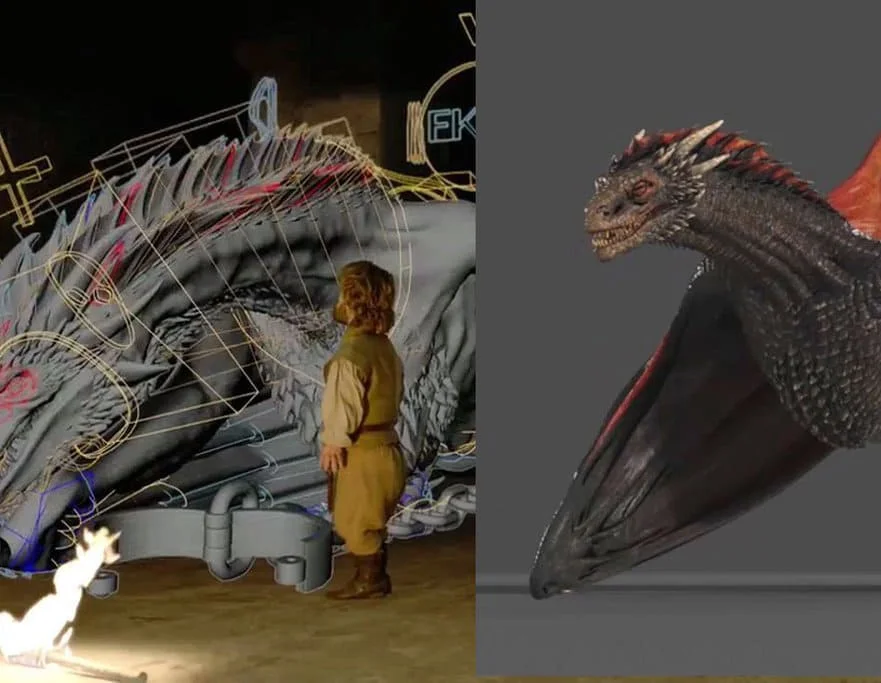
VMware Spring: Core Training
By Nexus Human
Duration 4 Days 24 CPD hours This course is intended for Application developers who want to increase their understanding of Spring and Spring Boot with hands-on experience and a focus on fundamentals Overview By the end of the course, you should be able to meet the following objectives: Spring configuration using Java Configuration and Annotations Aspect oriented programming with Spring Testing Spring applications using JUnit 5 Spring Data Access - JDBC, JPA and Spring Data Spring Transaction Management Simplifying application development with Spring Boot Spring Boot auto-configuration, starters and properties Build a simple REST application using Spring Boot, embedded Web Server and fat JARs or classic WARs Implementing REST client applications using RestTemplate and WebClient Spring Security Enable and extend metrics and monitoring capabilities using Spring Boot actuator Utilize Spring Boot enhancements to testing This course offers hands-on experience with the major features of Spring and Spring Boot, which includes configuration, data access, REST, AOP, auto-configuration, actuator, security, and Spring testing framework to build enterprise and microservices applications. On completion, participants will have a foundation for creating enterprise and cloud-ready applications. Introduction to Spring Java configuration and the Spring application context @Configuration and @Bean annotations @Import: working with multiple configuration files Defining bean scopes Launching a Spring Application and obtaining Beans Spring JAVA Configuration: A Deeper Look External properties & Property sources Environment abstraction Using bean profiles Spring Expression Language (SpEL) Annotation-based Dependency Injection Component scanning Autowiring using @Autowired Java configuration versus annotations, mixing. Lifecycle annotations: @PostConstruct and @PreDestroy Stereotypes and meta-annotations Factory Pattern in Spring Using Spring FactoryBeans Advanced Spring: How Does Spring Work Internally? The Spring Bean Lifecycle The BeanFactoryPostProcessor interception point The BeanPostProcessor interception point Spring Bean Proxies @Bean method return types Aspect-oriented programming What problems does AOP solve? Defining pointcut expressions Implementing various types of advice Testing a Spring-based Application Spring and Test-Driven Development Spring 5 integration testing with JUnit 5 Application context caching and the @Dirties Context annotation Profile selection with @Active Profiles Easy test data setup with @Sql Data Accss and JDBC with Spring How Spring integrates with existing data access technologies Data Access Exception hierarchy Spring?s Jdbc Template Database Transactions with Spring Transactions overview Transaction management with Spring Transaction propagation and rollback rules Transactions and integration testing Spring Boot Introduction Introduction to Spring Boot Features Value Proposition of Spring Boot Creating a simple Boot application using Spring Initializer website Spring Boot Dependencies, Auto-configuration, and Runtime Dependency management using Spring Boot starters How auto-configuration works Configuration properties Overriding auto-configuration Using Command Line Runner JPA with Spring and Spring Data Quick introduction to ORM with JPA Benefits of using Spring with JPA JPA configuration in Spring Configuring Spring JPA using Spring Boot Spring Data JPA dynamic repositories Spring MVC Architecture and Overview Introduction to Spring MVC and request processing Controller method signatures Using @Controller, @RestController and @GetMapping annotations Configuring Spring MVC with Spring Boot Spring Boot packaging options, JAR or WAR Rest with Spring MVC An introduction to the REST architectural style Controlling HTTP response codes with @ResponseStatus Implementing REST with Spring MVC, @RequestMapping, @RequestBody and @ResponseBody Spring MVC?s HttpMessageConverters and automatic content negotiation Spring Security What problems does Spring Security solve? Configuring authentication Implementing authorization by intercepting URLs Authorization at the Java method level Understanding the Spring Security filter chain Spring security testing Actuators, Metrics and Health Indicators Exposing Spring Boot Actuator endpoints Custom Metrics Health Indicators Creating custom Health Indicators External monitoring systems Spring Boot Testing Enhancements Spring Boot testing overview Integration testing using @SpringBootTest Web slice testing with MockMvc framework Slices to test different layers of the application Spring Security Oauth (Optional Topic) OAuth 2 Overview Implementing OAuth 2 using Spring Security OAuth Reactive Applications with Spring (Optional Topic) Overview of Reactive Programming concepts Reactive Programming support in Spring Using Spring?s reactive WebClient Additional course details:Notes Delivery by TDSynex, Exit Certified and New Horizons an VMware Authorised Training Centre (VATC) Nexus Humans VMware Spring: Core Training training program is a workshop that presents an invigorating mix of sessions, lessons, and masterclasses meticulously crafted to propel your learning expedition forward. This immersive bootcamp-style experience boasts interactive lectures, hands-on labs, and collaborative hackathons, all strategically designed to fortify fundamental concepts. Guided by seasoned coaches, each session offers priceless insights and practical skills crucial for honing your expertise. Whether you're stepping into the realm of professional skills or a seasoned professional, this comprehensive course ensures you're equipped with the knowledge and prowess necessary for success. While we feel this is the best course for the VMware Spring: Core Training course and one of our Top 10 we encourage you to read the course outline to make sure it is the right content for you. Additionally, private sessions, closed classes or dedicated events are available both live online and at our training centres in Dublin and London, as well as at your offices anywhere in the UK, Ireland or across EMEA.

Level 3 Award – Dental Nurse Assessor
By Cavity Dental Training
City & Guilds Level 3 Certificate in Assessing Vocational Achievement This qualification is for anyone working in or looking to enter an assessment role. It is designed for use in England, Wales and Northern Ireland – alternative arrangements exist in Scotland. Learn about the Cavity Training Dental Nurse Assessor Course The units and qualification will provide people who carry out assessment in their organisation with the opportunity to develop and improve their practice as well as achieving a professional qualification for the role. They are available to anyone working in: accredited learning; non accredited learning (where people may assess performance but do not assess for a qualification) and the NQF. Achievers will understand the principles of assessment and have the knowledge to develop and improve systems at their centre. You will gain access to our unique E library of text books. We also have special discounted rates for hard copy text books for our students. Frequently Asked Questions How long is the course? The course duration is 4 to 6 months. When are the classes held? You will attend a live webinar class every Thursday for 16 weeks. Is there an exam at the end? There is no exam at the end, you need to successfully complete 8 assessments and a final professional discussion with your tutor. What if I don’t have student nurses in my practice? We may be able to support you by providing you with learners to assess. Please get in touch. What qualifications do I need to start the course? Preferable English and Maths level 4 and above, you must also be GDC registered. What opportunities for progression is there? This qualification allows candidates to further progress onto various post registration qualifications or career opportunities, such as: – Dental Nurse Teaching – Internal Quality Assurer (IQA) Course Dates 11th April 2024 9:00am - 4:00pm 29th August 2024 9:00am - 4:00pm 2nd January 2025 9:00am - 4:00pm 8th May 2025 9:00am - 4:00pm Costs £800.00 per person (inc. VAT) Other payment options Deposit - £267.00 with 2 further payments Please choose from one of the course start dates above. Each course includes 16 weeks of lessons and up to two months to complete a portfolio and professional discussion.

VMware Horizon 8: Deploy and Manage
By Nexus Human
Duration 5 Days 30 CPD hours This course is intended for Operators, administrators, and architects for VMware Horizon should enroll in this course. These individuals are responsible for the creation, maintenance, and or delivery of remote and virtual desktop services. Additional duties can include the implementation, support, and administration of an organization's end-user computing infrastructure. Overview By the end of the course, you should be able to meet the following objectives: Recognize the features and benefits of Horizon Use VMware vSphere to create VMs to be used as desktops for Horizon Create and optimize Windows VMs to create Horizon desktops Install and configure Horizon Agent on Horizon desktop Configure and manage the VMware Horizon Client⢠systems and connect the client to a VMware Horizon desktop Configure, manage, and entitle desktop pools of full VMs Configure, manage, and entitle pools of instant-clone desktops Create and use Remote Desktop Services (RDS) desktops and application pools Monitor the Horizon environment using Horizon Console Dashboard and Horizon Help Desk Tool Identify Horizon Connection Server installation, architecture, and requirements. Describe the authentication and certification options for a Horizon environment Recognize the integration process and benefits of VMware Workspace ONE Access⢠and Horizon 8 Discuss performance and scalability options available in Horizon 8 Describe different security options for the Horizon environment VMware Horizon 8: Deploy and Manage is a five-day combination course of VMware Horizon 8: Skills for Virtual Desktop Management & VMware Horizon 8: Infrastructure Administration. This training collection gives you the hands-on skills to deliver virtual desktops and applications through a single virtual desktop infrastructure platform. You will build on your skills in configuring and managing VMware Horizon© 8 through a combination of lecture and hands-on labs. You learn how to configure and deploy pools of virtual machines and how to provide a customized desktop environment to end-users. Additionally, you will learn how to install and configure a virtual desktop infrastructure platform. You learn how to install and configure VMware Horizon© Connection Server?, VMware Unified Access Gateway?, how to configure a load balancer for use with Horizon, and how to establish Cloud Pod Architecture. Course Introduction Introductions and course logistics Course objectives Introduction to VMware Horizon Recognize the features and benefits of Horizon Describe the conceptual and logical architecture of Horizon Introduction to Use Case Define a use case for your virtual desktop and application infrastructure Convert customer requirements to use-case attributes vSphere for Horizon 8 Explain basic virtualization concepts Use VMware vSphere© Client? to access your Center Server system and VMware ESXi? hosts Create, provision, and remove a virtual machine VMware Horizon Desktops Create a Windows and a Linux virtual machine using vSphere Optimize and prepare Windows and Linux virtual machines to set up Horizon desktop VMs VMware Horizon Agents Outline the configuration choices when installing Horizon Agent on Windows and Linux virtual machines Create a gold master for Windows Horizon desktops VMware Horizon Pools Identify the steps to set up a template for desktop pool deployment List the steps to add desktops to the VMware Horizon© Connection Server? inventory Compare dedicated-assignment and floating-assignment pools Outline the steps to create an automated pool Define user entitlement Explain the hierarchy of global, pool-level, and user-level policies VMware Horizon Client Options Describe the different clients and their benefits Access Horizon desktop using various Horizon clients and HTML Configure integrated printing, USB redirection, and the shared folders option Configure session collaboration and media optimization for Microsoft Teams Creating and Managing Instant-Clone Desktop Pools List the advantages of instant clones Explain the provisioning technology used for instant clone desktop pools Set up an automated pool of instant clones Push updated images to instant clone desktop pools Creating RDS Desktop and Application Pools Explain the difference between an RDS desktop pool and an automated pool Compare and contrast an RDS session host pool, a farm, and an application pool Create an RDS desktop pool and an application pool Access RDS desktops and application from Horizon Client Use the instant clone technology to automate the build-out of RDSH farms Configure load-balancing for RDSHs on a farm Monitoring VMware Horizon Monitor the status of the Horizon components using the Horizon Administrator console dashboard Monitor desktop sessions using the HelpDesk tool Course Introduction Introductions and course logistics Course objectives Horizon Connection Server Recognize VMware Horizon reference architecture Identify the Horizon Connection Server supported features Identify the recommended system requirements for Horizon Connection Server Configure the Horizon event database Outline the steps for the initial configuration of Horizon Connection Server Discuss the ADAM database as a critical component of Horizon Connection Server installation Authentication and Certificates Compare the authentication options that Horizon Connection Server supports Describe the Smartcard authentication options that Horizon Connection Server supports Outline the steps to create a Horizon administrator and custom roles Describe the roles available in a Horizon environment Explain the role that certificates play for Horizon Connection Server Install and configure certificates for Horizon Connection Server Install and configure True SSO in a Horizon environment Workspace ONE Access & Virtual Application Management Recognize the features and benefits of Workspace ONE Access Recognize the Workspace ONE Access console features Explain identity management in Workspace ONE Access Explain access management in Workspace ONE Access Describe the Workspace ONE Access directory integration Describe the Workspace ONE Access directory integration Deploy virtual applications with Workspace services Horizon Protocols Compare the remote display protocols that are available in VMware Horizon Describe the BLAST Display Protocol Codecs Describe BLAST and PCoIP ADMX GPO common configurations Graphic Cards Describe the 3D rendering options available in Horizon 8 Compare vSGA and vDGA List the steps to configure graphics cards for use in a VMware Horizon environment Horizon Scalability Describe the purpose of a replica connection server Explain how multiple Horizon Connection Server instances in a pod maintain synchronization Explain Horizon Cloud Pod Architecture LDAP replication and VIPA Explain Horizon Cloud Pod Architecture scalability options Horizon Security Explain concepts relevant to secure Horizon connections Describe how to restrict Horizon connections. Discuss the benefits of using Unified Access Gateway List the two-factor authentication options that are supported by Unified Access Gateway List Unified Access Gateway firewall rules Describe the situation in which you might deploy Unified Access Gateway instances with one, two, or three network interfaces Additional course details:Notes Delivery by TDSynex, Exit Certified and New Horizons an VMware Authorised Training Centre (VATC) Nexus Humans VMware Horizon 8: Deploy and Manage training program is a workshop that presents an invigorating mix of sessions, lessons, and masterclasses meticulously crafted to propel your learning expedition forward. This immersive bootcamp-style experience boasts interactive lectures, hands-on labs, and collaborative hackathons, all strategically designed to fortify fundamental concepts. Guided by seasoned coaches, each session offers priceless insights and practical skills crucial for honing your expertise. Whether you're stepping into the realm of professional skills or a seasoned professional, this comprehensive course ensures you're equipped with the knowledge and prowess necessary for success. While we feel this is the best course for the VMware Horizon 8: Deploy and Manage course and one of our Top 10 we encourage you to read the course outline to make sure it is the right content for you. Additionally, private sessions, closed classes or dedicated events are available both live online and at our training centres in Dublin and London, as well as at your offices anywhere in the UK, Ireland or across EMEA.

VMware vSphere: Fast Track [v7.0]
By Nexus Human
Duration 5 Days 30 CPD hours This course is intended for System administrators System engineers Overview By the end of the course, you should be able to meet the following objectives: Describe the software-defined data center (SDDC) Explain the vSphere components and their function in the infrastructure Install and configure VMware ESXi⢠hosts Deploy and configure VMware vCenter Server Appliance⢠Use VMware vSphere Client⢠to manage the vCenter Server inventory and the vCenter Server configuration Manage, monitor, back up, and protect vCenter Server Appliance Create virtual networks with vSphere standard switches Describe the storage technologies supported by vSphere Configure virtual storage using iSCSI and NFS storage Create and manage VMware vSphere VMFS datastores Use the vSphere Client to create virtual machines, templates, clones, and snapshots Create a content library and deploy virtual machines from templates in the library Manage virtual machine resource use and manage resource pools Migrate virtual machines with VMware vSphere vMotion and VMware vSphere Storage vMotion Create and manage a vSphere cluster that is enabled with VMware vSphere High Availability and VMware vSphere Distributed Resource Scheduler⢠Create virtual networks with VMware vSphere Distributed Switch⢠and enable distributed switch features Discuss solutions for managing the vSphere life cycle Use VMware vSphere Lifecycle Manager⢠to apply patches and perform upgrades to ESXi hosts and virtual machines Use host profiles to manage ESXi configuration compliance Describe how vSphere storage APIs help storage systems integrate with vSphere Configure and use virtual machine storage policies Discuss the purpose and capabilities of VMware vSphere with Kubernetes and how it fits into the VMware Tanzu⢠portfolio This five-day, intensive course takes you from introductory to advanced VMware vSphere© 7 management skills. Building on the installation and configuration content from our best-selling course, you will also develop advanced skills needed to manage and maintain a highly available and scalable virtual infrastructure. Through a mix of lecture and hands-on labs, you will install, configure and manage vSphere 7. You will explore the features that build a foundation for a truly scalable infrastructure and discuss when and where these features have the greatest effect. This course prepares you to administer a vSphere infrastructure for an organization of any size using vSphere 7, which includes VMware ESXi? 7 and VMware vCenter Server© 7. Course Introduction Introductions and course logistics Course objectives Introduction to vSphere and the Software-Defined Data Center Explain basic virtualization concepts Describe how vSphere fits into the software-defined data center and the cloud infrastructure Explain how vSphere interacts with CPUs, memory, networks, and storage Recognize the user interfaces for accessing the vCenter Server system and ESXi hosts Use VMware Host Client? to access and manage ESXi host Virtual Machines Create and remove a virtual machine Provision a virtual machine with virtual devices Identify the files that make up a virtual machine Explain the importance of VMware Tools vCenter Server Describe the vCenter Server architecture Discuss how ESXi hosts communicate with vCenter Server Deploy and configure vCenter Server Appliance Use the vSphere Client to manage the vCenter Server inventory Add data center, organizational objects, and hosts to vCenter Server Use roles and permissions to enable users to access objects in the vCenter Server inventory Back up vCenter Server Appliance Monitor vCenter Server tasks, events, and appliance health Use vCenter Server High Availability to protect a vCenter Server Appliance Configuring and Managing Virtual Networks Create and manage standard switches Describe the virtual switch connection types Configure virtual switch security, traffic-shaping and load-balancing policies Compare vSphere distributed switches and standard switches Configuring and Managing Virtual Storage Identify storage protocols and storage device types Discuss ESXi hosts using iSCSI, NFS, and Fibre Channel storage Create and manage VMFS and NFS datastores Explain how multipathing works with iSCSI, NFS, and Fibre Channel storage Deploy virtual machines on a VMware vSAN? datastore Virtual Machine Management Use templates and cloning to deploy new virtual machines Modify and manage virtual machines Create a content library and deploy virtual machines from templates in the library Dynamically increase the size of a virtual disk Use customization specification files to customize a new virtual machine Perform vSphere vMotion and vSphere Storage vMotion migrations Create and manage virtual machine snapshots Examine the features and functions of VMware vSphere© Replication? Resource Management and Monitoring Discuss CPU and memory concepts in a virtualized environment Describe what over commitment of a resource means Describe methods for optimizing CPU and memory usage Use various tools to monitor resource use Create and use alarms to report certain conditions or events vSphere Clusters Describe options for making a vSphere environment highly available Explain the vSphere HA architecture Configure and manage a vSphere HA cluster Examine the features and functions of VMware vSphere© Fault Tolerance Configure a vSphere cluster using ESXi Cluster Quickstart Describe the functions of a vSphere DRS cluster Create a vSphere DRS cluster Network Scalability Configure and manage vSphere distributed switches Describe how VMware vSphere© Network I/O Control enhances performance Explain distributed switch features such as port mirroring and NetFlow vSphere Lifecycle Management Describe how VMware vSphere© Lifecycle Manager? works Use vSphere Lifecycle Manager to update ESXi hosts in a cluster Host and Management Scalability Use host profiles to manage ESXi configuration compliance Create and manage resource pools in a cluster Storage Scalability Explain why VMware vSphere© VMFS is a highperformance, scalable file system Explain VMware vSphere© Storage APIs - Array Integration, VMware vSphere© API for Storage Awareness?, and vSphere APIs for I/O Filtering Configure and assign virtual machine storage policies Create VMware vSAN? storage policies Configure VMware vSphere© Storage DRS? and VMware vSphere© Storage I/O Control Discuss vSphere support for NVMe and iSER Introduction to vSphere with Kubernetes Differentiate between containers and virtual machines Identify the parts of a container system Recognize the basic architecture of Kubernetes Describe a basic Kubernetes workflow Describe the purpose of vSphere with Kubernetes and how it fits into the VMware Tanzu portfolio Explain the vSphere with Kubernetes supervisor cluster Describe the Tanzu Kubernetes Grid service Additional course details:Notes Delivery by TDSynex, Exit Certified and New Horizons an VMware Authorised Training Centre (VATC) Nexus Humans VMware vSphere: Fast Track [v7.0] training program is a workshop that presents an invigorating mix of sessions, lessons, and masterclasses meticulously crafted to propel your learning expedition forward. This immersive bootcamp-style experience boasts interactive lectures, hands-on labs, and collaborative hackathons, all strategically designed to fortify fundamental concepts. Guided by seasoned coaches, each session offers priceless insights and practical skills crucial for honing your expertise. Whether you're stepping into the realm of professional skills or a seasoned professional, this comprehensive course ensures you're equipped with the knowledge and prowess necessary for success. While we feel this is the best course for the VMware vSphere: Fast Track [v7.0] course and one of our Top 10 we encourage you to read the course outline to make sure it is the right content for you. Additionally, private sessions, closed classes or dedicated events are available both live online and at our training centres in Dublin and London, as well as at your offices anywhere in the UK, Ireland or across EMEA.
![VMware vSphere: Fast Track [v7.0]](https://cademy-images-io.b-cdn.net/9dd9d42b-e7b9-4598-8d01-a30d0144ae51/4c81f130-71bf-4635-b7c6-375aff235529/original.png?width=3840)