- Professional Development
- Medicine & Nursing
- Arts & Crafts
- Health & Wellbeing
- Personal Development
55 SWAT courses in Nottingham delivered Online
Learn how to create posters, newspapers design, magazines design, brochures, presentation, books, and ebooks through our Adobe InDesign CC Advanced course to pursue the best position in this role. The contents of the course instruct you to learn all these aforementioned aspects exponentially and easily. The course teaches you how to use InDesign scripts to create multiple designs using color, inserting images and videos, changing forms of letters and many more things. It also guides you on how to create image girds, large table based design, and illustration using theme and color mode. Furthermore, it teaches you different types of styles so that you can distinguish the pros and cons in order to teach you the easiest way of graphic design However, learning this course, you can start your career as a design master effectively. Who is this course for? Adobe InDesign CC Advanced is suitable for anyone who wants to gain extensive knowledge, potential experience and professional skills in the related field. This course is CPD accredited so you don't have to worry about the quality. Requirements Our Adobe InDesign CC Advanced is open to all from all academic backgrounds and there is no specific requirements to attend this course. It is compatible and accessible from any device including Windows, Mac, Android, iOS, Tablets etc. CPD Certificate from Course Gate At the successful completion of the course, you can obtain your CPD certificate from us. You can order the PDF certificate for £9 and the hard copy for £15. Also, you can order both PDF and hardcopy certificates for £22. Career path This course opens a new door for you to enter the relevant job market and also gives you the opportunity to acquire extensive knowledge along with required skills to become successful. You will be able to add our qualification to your CV/resume which will help you to stand out in the competitive job industry. Course Curriculum Introduction Introduction 00:04:00 Advanced Document Setup Saving to Previous Versions 00:02:00 Saving Templates 00:03:00 Using Different Page Sizes 00:03:00 Sectioning for Page Numbering 00:07:00 Working with Text Flow Using Breaks 00:06:00 Working with Tabs 00:05:00 Creating Jump Lines 00:05:00 Auto-sizing Text Frames 00:00:00 Using Text on a Path 00:08:00 Working with Text Outlines 00:03:00 Advanced Text Options Replacing Fonts 00:04:00 Changing Text Formatting 00:04:00 Applying Character Formatting 00:00:00 Using Bullets and Numbering 00:04:00 Understanding Types of Spaces 00:05:00 Understanding Types of Dashes 00:06:00 Using Grep 00:04:00 Editing AutoCorrect 00:03:00 Beyond the Basics - Text Styles Loading Styles 00:03:00 Redefining Styles 00:03:00 Creating Group Styles 00:03:00 Using Nested Styles 00:05:00 Using Hyphenation and Justification 00:05:00 Understanding Keep Options 00:02:00 Breaking a Link to a Style 00:02:00 Advanced Place Options Using Place Text Options 00:06:00 Using Place Image Options 00:10:00 Placing Adobe Illustrator Files 00:03:00 Using Metadata Caption 00:06:00 Placing InCopy Documents 00:05:00 Using Anchored Objects 00:05:00 Illustration in InDesign Using the Pen Tool 00:08:00 Using the Direct Selection Tool 00:02:00 Understanding Pathfinder Panel Basics 00:07:00 Using Advanced Alignment 00:04:00 Organizing Swatches Using Color Groups 00:03:00 Loading Swatches 00:01:00 Loading the CC Libraries 00:05:00 Converting Tables Converting a Table to Text 00:02:00 Converting Text to a Table 00:02:00 Working with Headers and Footers 00:04:00 Embedding Cell Styles into Table Styles 00:05:00 Working with Long Documents Creating Books 00:04:00 Developing a Table of Contents and Bookmarks 00:09:00 Creating Interactive Elements Inserting QR Codes 00:05:00 Creating Bookmarks 00:04:00 Using Hyperlinks 00:05:00 Applying Page Transitions and Exporting to PDFs 00:05:00 Conclusion Course Recap 00:03:00 Certificate and Transcript Order Your Certificates or Transcripts 00:00:00

Master the powerful page layout program - Adobe InDesign, and learn all the tools and useful techniques for page-layout in no time flat. This course focuses on developing you to use InDesign and create a variety of different single and facing page layouts. You will discover all of the best practices adopted by professional designers for working in InDesign. Besides, explore your own creative ways of using this essential tool and go forth as a creative professional. On completion, you will be skilled and confident enough to create innovative work, and transform your best ideas into reality. Adobe InDesign is a core, popular application designed by Adobe as well as an essential tool in all sorts of design projects. It is greatly used by graphic designers, artists, ebook publishers, marketing professionals since it allows you to work quicker and more efficiently. Highlights of the InDesign CC 2019 MasterClass Gain a thorough explanation of the core features and techniques of this powerful page-layout application. Learn to navigate and customise workplace, design creative page layouts and compositions, work with books and long documents. Be able to work with text, image frames, graphics, export and print developed documents. Learn useful keyboard shortcuts and best practices for creating page-layout flawlessly. Resize documents without having to start from scratch and create a table of contents. Improve your understanding of advanced automation techniques and typographic and typesetting techniques. Who is this Course for? InDesign CC 2019 MasterClass is perfect for anyone trying to learn potential professional skills. As there is no experience and qualification required for this course, it is available for all students from any academic background. CPD Certificate from Course Gate At the successful completion of the course, you can obtain your CPD certificate from us. You can order the PDF certificate for £9 and the hard copy for £15. Also, you can order both PDF and hardcopy certificates for £22. Career path This course opens a new door for you to enter the relevant job market and also gives you the opportunity to acquire extensive knowledge along with required skills to become successful. You will be able to add our qualification to your CV/resume which will help you to stand out in the competitive job industry. Course Curriculum Introduction Why learn InDesign? 00:02:00 How to study? 00:03:00 Getting an Adobe Certification 00:05:00 Basics Interface 00:12:00 Navigation 00:07:00 Creating a document 00:13:00 Preferences 00:08:00 Adobe Bridge 00:05:00 Working with Frames Image Frames 00:11:00 Placing Images 00:10:00 Links panel 00:05:00 Resolution of images 00:07:00 Techniques with Image frames 00:03:00 Text frames 00:08:00 Importing text 00:05:00 Text frame options 00:07:00 Working with Pages Working with pages 00:10:00 Advanced page techniques 00:11:00 Master pages 00:12:00 Master pages techniques 00:06:00 Formatting Text Choosing fonts 00:11:00 Character formatting 00:09:00 Paragraph formatting 1 00:09:00 Paragraph formatting 2 00:07:00 Designing the Layout Lines and Rules 00:08:00 Drawing Shapes 00:09:00 Drawing Tools 00:09:00 Working with Swatches 00:13:00 Special Swatches 00:10:00 Working with Effects 00:08:00 Blend Modes 00:04:00 Grids and Guides 00:09:00 Align and Distribute 00:06:00 Compositional Techniques Working with Layers 00:14:00 Text Wrap 00:09:00 Advanced Text Wrap techniques 00:07:00 Masking techniques 00:09:00 Anchored and Inline Images 00:06:00 Compositional Tips 00:05:00 Mastering Styles Introduction to Styles 00:15:00 Paragraph Styles 00:11:00 Object Styles 00:05:00 Next Styles 00:04:00 Nested Styles 00:06:00 Working with Styles 00:06:00 Advanced Text Features Find/Change and GREP 00:12:00 Fixing common typographic mistakes 00:07:00 Bulleted and Numbered Lists 00:07:00 Multi-level Lists 00:19:00 Footnotes and Captions 00:08:00 Working with Tabs 00:06:00 Creating Tables 00:13:00 Formatting Tables 00:11:00 Data Merge 00:07:00 Handling Assets InDesign Snippets 00:03:00 InDesign Libraries 00:06:00 Creating Templates 00:03:00 Content Collector/Placer Tool 00:04:00 Sharing assets with CC Libraries 00:06:00 Long Documents Creating Table of Contents 00:10:00 Table of Contents settings 00:07:00 Text Variables and Markers 00:11:00 Smart Text Reflow 00:07:00 Creating a Book file 00:11:00 Fixing copy and exporting book 00:07:00 Preparing for Print Proofing Colors 00:12:00 Flatterner Preview 00:04:00 Proofing copy 00:07:00 Exporting a PDF 00:10:00 Saving a Package 00:05:00 Interactive Document Formats Creating EPUBs 00:04:00 Interactive PDFs 00:05:00 Publish Online CC 00:03:00 New Features in CC 2018 New Size and Position options 00:04:00 Paragraph Border 00:02:00 Endnotes 00:01:00 Text Assets in CC Libraries 00:03:00 Improved Font Selector 00:02:00 CC 2019 New Features Enhanced visual font browsing 00:04:00 Convert Footnotes & Endnotes 00:02:00 Content-Aware Fit 00:01:00 Adjust Layout 00:03:00 Import PDF Comments 00:02:00 Space Between Paragraphs 00:03:00 Conclusion Creating Your Portfolio 00:12:00 Conclusion 00:01:00 Exercise Files Exercise Files - InDesign CC 2019 MasterClass 00:00:00 Certificate and Transcript Order Your Certificates or Transcripts 00:00:00

Overview This comprehensive course on Adobe InDesign Training will deepen your understanding on this topic. After successful completion of this course you can acquire the required skills in this sector. This Adobe InDesign Training comes with accredited certification, which will enhance your CV and make you worthy in the job market. So enrol in this course today to fast track your career ladder. How will I get my certificate? You may have to take a quiz or a written test online during or after the course. After successfully completing the course, you will be eligible for the certificate. Who is This course for? There is no experience or previous qualifications required for enrolment on this Adobe InDesign Training. It is available to all students, of all academic backgrounds. Requirements Our Adobe InDesign Training is fully compatible with PC's, Mac's, Laptop, Tablet and Smartphone devices. This course has been designed to be fully compatible with tablets and smartphones so you can access your course on Wi-Fi, 3G or 4G. There is no time limit for completing this course, it can be studied in your own time at your own pace. Career Path Having these various qualifications will increase the value in your CV and open you up to multiple sectors such as Business & Management, Admin, Accountancy & Finance, Secretarial & PA, Teaching & Mentoring etc. Course Curriculum 5 sections • 47 lectures • 05:21:00 total length •1 Intro Indesign: 00:02:00 •2 - Course Downloadables: 00:01:00 •2 Conclusion InDesign: 00:02:00 •3 Let's Start Creating!: 00:14:00 •4 InDesign Workspace: 00:08:00 •5 The Workspace: 00:07:00 •6 Customize Your Workspace: 00:07:00 •7 Create a New Document: 00:06:00 •8 Navigating and Zooming: 00:03:00 •9 Setting up Your Document: 00:10:00 •10 Working with Pages: 00:08:00 •11 Working with Multiple Documents: 00:03:00 •12 Challenge: Create a Mock Setup Document: 00:01:00 •13 Assignment Solution: 00:02:00 •14 - Saving and Exporting: 00:05:00 •15 - Creating a Real Estate Listing: 00:01:00 •16- Placeing Image : 00:12:00 •17 - Placing Text: 00:10:00 •18 - Preflighting : 00:05:00 •19- Formatting and Flowing: 00:09:00 •20 Text Wrap: 00:11:00 •21 - Text on Paths: 00:09:00 •22 - Craislist Assignment : 00:02:00 •23 My Version: 00:14:00 •24 Intro Multi -Page Documents: 00:03:00 •25 - Master Pages: 00:09:00 •26 - Page Numbers: 00:04:00 •27 - Master Text Frames: 00:04:00 •28 - Threading Text: 00:08:00 •29 - Placeholder Frames: 00:04:00 •30 - Styles: 00:11:00 •31 - HyperLinks: 00:06:00 •32 - Layer Panel: 00:13:00 •33 - 4 Page Assignment: 00:01:00 •34 - My Version 5 Page: 00:21:00 •35 - Creating a Table: 00:12:00 •36 - Formatting table: 00:16:00 •37 - Assignment Report: 00:01:00 •38 - My Version: 00:18:00 •39 - Color Swatches: 00:07:00 •40 - Additional Tools: 00:10:00 •41- Shapes: 00:05:00 •42 - Keyboard Shortcuts: 00:04:00 •43 - Finishing Work: 00:04:00 •44 - Export Settings: 00:07:00 •45 - Final Project: 00:01:00 •Resource Files - Adobe InDesign Diploma: 00:00:00
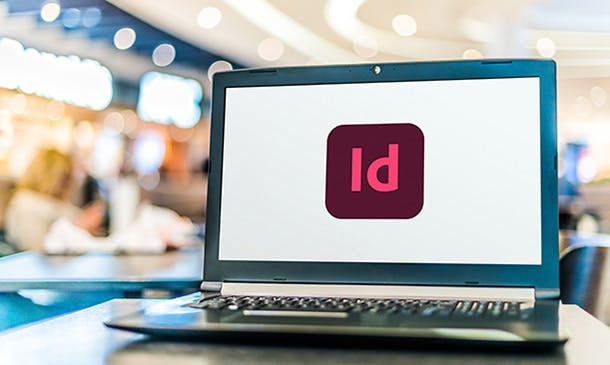
Overview This comprehensive course on Adobe Illustrator CC Masterclass will deepen your understanding on this topic. After successful completion of this course you can acquire the required skills in this sector. This Adobe Illustrator CC Masterclass comes with accredited certification, which will enhance your CV and make you worthy in the job market. So enrol in this course today to fast track your career ladder. How will I get my certificate? You may have to take a quiz or a written test online during or after the course. After successfully completing the course, you will be eligible for the certificate. Who is This course for? There is no experience or previous qualifications required for enrolment on this Adobe Illustrator CC Masterclass. It is available to all students, of all academic backgrounds. Requirements Our Adobe Illustrator CC Masterclass is fully compatible with PC's, Mac's, Laptop, Tablet and Smartphone devices. This course has been designed to be fully compatible with tablets and smartphones so you can access your course on Wi-Fi, 3G or 4G. There is no time limit for completing this course, it can be studied in your own time at your own pace. Career Path Having these various qualifications will increase the value in your CV and open you up to multiple sectors such as Business & Management, Admin, Accountancy & Finance, Secretarial & PA, Teaching & Mentoring etc. Course Curriculum 10 sections • 54 lectures • 05:26:00 total length •Learning Objectives: 00:03:00 •Understanding Raster: 00:03:00 •A Crash Course In Graphic File Formats: 00:05:00 •Opening, Creating and Working with Multiple Documents: 00:10:00 •A Tour Of The Illustrator Interface: 00:10:00 •Customizing The Illustrator Environment: 00:09:00 •Saving Saving Interface Workspaces: 00:03:00 •Zooming and Navigation Techniques: 00:11:00 •Using Illustrator's Outline Mode: 00:02:00 •Using the Selection Tool: 00:05:00 •Using the Direct Selection Tool: 00:05:00 •Free-Handing Selections With The Lasso Tool: 00:04:00 •Selecting Objects Based On Colour: 00:05:00 •Advanced Selection Techniques: 00:05:00 •Saving and Reloading Selections: 00:04:00 •Drawing Rectangles and Squares: 00:08:00 •Drawing Ovals and Circles: 00:02:00 •Drawing Rounded Rectangles, Polygons and Stars: 00:07:00 •Drawing Lines, Arcs and Grids: 00:05:00 •Drawing With The Pencil Tool (And Erasing Mistakes): 00:06:00 •Understanding Vector Paths: 00:03:00 •Introducing Illustrator Brushes: 00:09:00 •Using The Blob Brush: 00:06:00 •Moving And Duplicating Objects: 00:05:00 •Scaling, Rotating, Reflecting, Sheering: 00:09:00 •Precisely Transforming And Positioning Objects: 00:07:00 •Precise Positioning Using The Transform Panel: 00:05:00 •Automatically Calculating In The Transform Panel: 00:04:00 •Controlling Stacking Order: 00:03:00 •Grouping And Ungrouping Objects: 00:05:00 •Locking And Hiding: 00:04:00 •Aligning And Spacing Objects Apart: 00:06:00 •Aligning To A Key Object: 00:02:00 •Methods For Applying Fills And Strokes: 00:11:00 •Setting Stroke Options: 00:05:00 •Creating A Dashed Outline Effect: 00:04:00 •Exploring Illustrator's Swatch Libraries: 00:06:00 •Mixing And Saving Custom Colours: 00:08:00 •Creating, Saving, And Using Custom Gradients: 00:11:00 •Filling Objects With Patterns: 00:04:00 •Copying Fills And Strokes: 00:05:00 •Creating Point And Area Type: 00:06:00 •Importing Large Amounts Of Text: 00:07:00 •Formatting Text: 00:11:00 •Area Type Options: 00:04:00 •Creating Type on a Path: 00:06:00 •Converting Text To Shapes: 00:03:00 •Introducing Layers: 00:09:00 •Using Illustrator's Pathfinders: 00:06:00 •Applying Special Effects: 00:12:00 •Exploring The Appearance Pane: 00:07:00 •Saving Your Work In Different File Formats: 00:08:00 •Saving Your Work For The Web: 00:08:00 •Where to Go From Here: 00:05:00
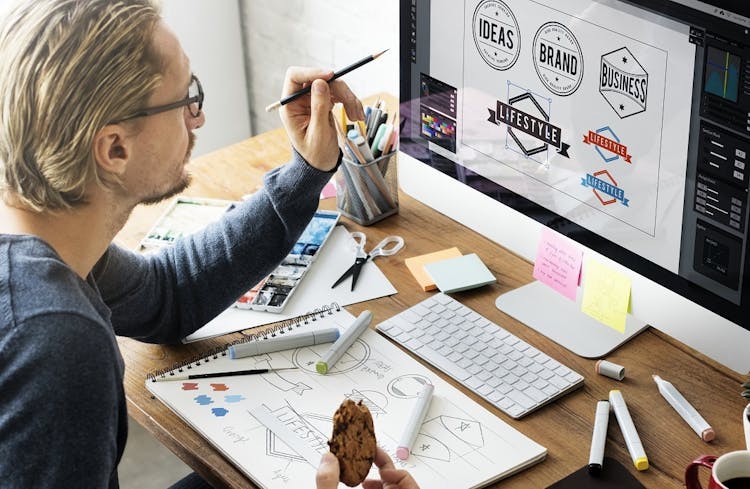
Overview This comprehensive course on Web Design in Affinity Designer will deepen your understanding on this topic. After successful completion of this course you can acquire the required skills in this sector. This Web Design in Affinity Designer comes with accredited certification from CPD, which will enhance your CV and make you worthy in the job market. So enrol in this course today to fast track your career ladder. How will I get my certificate? At the end of the course there will be an online written test, which you can take either during or after the course. After successfully completing the test you will be able to order your certificate, these are included in the price. Who is This course for? There is no experience or previous qualifications required for enrolment on this Web Design in Affinity Designer. It is available to all students, of all academic backgrounds. Requirements Our Web Design in Affinity Designer is fully compatible with PC's, Mac's, Laptop, Tablet and Smartphone devices. This course has been designed to be fully compatible with tablets and smartphones so you can access your course on Wi-Fi, 3G or 4G. There is no time limit for completing this course, it can be studied in your own time at your own pace. Career Path Having these various qualifications will increase the value in your CV and open you up to multiple sectors such as Business & Management, Admin, Accountancy & Finance, Secretarial & PA, Teaching & Mentoring etc. Course Curriculum 26 sections • 87 lectures • 07:29:00 total length •Introduction to the course: 00:02:00 •What is Affinity Designer and how to set it up for web design?: 00:03:00 •Affinity Designer's web design abilities: 00:09:00 •First 5 principles of good web design: 00:04:00 •The remaining 5 principles of good web design: 00:05:00 •The most important factor to consider before choosing colours: 00:04:00 •Mix colours for the best possible User Experience: 00:05:00 •Choose the 'psychologically right' colours: 00:05:00 •Easy tools for choosing errorproof colour schemes: 00:07:00 •A super short history of web typography: 00:03:00 •Choose the right fonts for body text: 00:05:00 •Choose the right fonts for headings: 00:04:00 •Mix fonts for headings and body text: 00:04:00 •The perfect font for User Interface design: 00:03:00 •Header, branding, navigation and Hero sections.: 00:04:00 •The centre and bottom sections of your website design: 00:04:00 •What are grids and how to use them: 00:03:00 •Design your very own grid: 00:04:00 •1-7 web design trends that rule the web design world: 00:09:00 •Where to find the RIGHT inspiration for your next design: 00:02:00 •Every website design needs scaffolding: 00:03:00 •Building your wireframe in Designer: 00:05:00 •Continue building the library: 00:10:00 •Use the assets to create a wireframe: 00:11:00 •Wireframing online: 00:04:00 •Talk about images and icons: 00:06:00 •Create font styles in Affinity Designer: 00:04:00 •The Design Part Overview: 00:06:00 •Create the Colour Swatches: 00:04:00 •Create the Text Styles: 00:08:00 •Take a Look at the Icons and Images: 00:03:00 •Start with Creating the Logo: 00:03:00 •Build the Menu Links: 00:04:00 •Add the Social Media Icons: 00:07:00 •Start by Adding the Main Image: 00:07:00 •Quickly Resize the Image: 00:03:00 •Make the Image a Bit Darker: 00:03:00 •Add the Main Text: 00:05:00 •Add the Slider Navigation: 00:04:00 •Start Creating the First Featured Section: 00:04:00 •Add the Featured Items: 00:10:00 •Add the Second Featured Item Section: 00:06:00 •Start Creating the Blog Section: 00:08:00 •Replace the Images: 00:03:00 •Start Building the Image Gallery: 00:07:00 •Create the First Column of the Footer: 00:04:00 •Finish the Design and the Whole Footer: 00:04:00 •Discover the Wireframe for the Design: 00:06:00 •Discover the Blog Design: 00:06:00 •Take a Look at Our Assets: 00:06:00 •Create the Logo and Nav: 00:08:00 •Add the Social Media Icons: 00:07:00 •Add the First Images: 00:07:00 •Add the Shading to the Images: 00:08:00 •Add the Navigation Buttons: 00:05:00 •Create a Container the Blog Post: 00:05:00 •Add the First Pieces of Text: 00:04:00 •Add the Remaining Pieces of Text: 00:06:00 •Start Creating the Blog Post Grid: 00:06:00 •Create the First Blog Post Card: 00:05:00 •Add the Remaining Cards: 00:07:00 •Add the Older Post Link: 00:04:00 •Explore the Sidebar Project: 00:03:00 •Create the Search Box: 00:04:00 •Create the About Me Section: 00:07:00 •Create the Text Section of the Sidebar: 00:05:00 •Create the First Container for the Most Popular Posts: 00:04:00 •Create the List of the Most Popular Blog Posts: 00:07:00 •Create the Ads Section: 00:03:00 •Start Creating the Footer: 00:04:00 •Explore Different Footer Concepts: 00:03:00 •Finish Creating the Footer: 00:07:00 •Explore the Single Post Design: 00:03:00 •Create the Featured Image and the Post Container: 00:06:00 •Add the Blog Post Title: 00:06:00 •Add the Paragraphs and Images: 00:10:00 •Add the Social Media Icons: 00:07:00 •Add the pre-Next Post Navigation: 00:08:00 •Add the Related Posts Section: 00:07:00 •Start Creating the Comments Section: 00:05:00 •Create the Texts for the Comments: 00:06:00 •Create the Post Comment Form: 00:09:00 •Delivering the design to the client: 00:04:00 •Delivering the file to the developer: 00:03:00 •Use the Export Persona to Export the Assets in Bulk: 00:02:00 •Thanks for Watching the Course: 00:01:00 •Assignment - Web Design in Affinity Designer: 00:00:00

Artists and designers are widely using illustrator to magnify a design, picture, logo, and many more things. Becoming an expert in this field, you can use this program for professional and personal works. To learn vivid uses of this program skillfully, take a look at our Adobe Illustrator CC Beginner course. The contents of the course assist you to pursue the best position in this role. First and foremost, the course teaches you the basic of drawing along with the introduction of tools and its multiple functions. Furthermore, it makes clear the use of illustrator to open new documents, navigate, and use Adobe Bridge. Following that, the course guides you how to draw shapes, edit shapes, use layers, measure objects, apply stroke, fill, and gradients, and transfer the object effectively. Overall, you will learn the use of pen tools, brush to paint, many other tools to apply special effect and many other things. Who is this course for? Adobe Illustrator CC Beginner is suitable for anyone who wants to gain extensive knowledge, potential experience and professional skills in the related field. This course is CPD accredited so you don't have to worry about the quality. Requirements Our Adobe Illustrator CC Beginner is open to all from all academic backgrounds and there are no specific requirements to attend this course. It is compatible and accessible from any device including Windows, Mac, Android, iOS, Tablets etc. CPD Certificate from Course Gate At the successful completion of the course, you can obtain your CPD certificate from us. You can order the PDF certificate for £9 and the hard copy for £15. Also, you can order both PDF and hardcopy certificates for £22. Career path This course opens a new door for you to enter the relevant job market and also gives you the opportunity to acquire extensive knowledge along with required skills to become successful. You will be able to add our qualification to your CV/resume which will help you to stand out in the competitive job industry. Course Curriculum Introduction Introduction 00:01:00 Introduction to Illustrator Why Adobe Illustrator? 00:03:00 Using Selection Tools 00:02:00 Creating New Documents 00:08:00 Saving Adobe Illustrator Files 00:06:00 Navigating the Interface 00:08:00 Managing Workspaces 00:05:00 Drawing Basics Creating Shapes 00:13:00 Using the Drawing Tools 00:10:00 Mastering the Pen Tool 00:09:00 Editing Shapes 00:08:00 Grouping and Aligning Shapes 00:06:00 Understanding Layers 00:06:00 Putting it all Together 00:07:00 Measuring and Transforming Objects Working with Rules and Guides 00:05:00 Discovering the Transform Panel 00:08:00 Using Transform and Distort 00:04:00 Applying Fills and Strokes Editing Fills with the Color Panel 00:08:00 Editing Fills with the Swatches Panel 00:09:00 Modifying Strokes 00:09:00 Creating Gradients 00:09:00 Using the Freeform Gradient 00:06:00 Setting Type Using Type Tools 00:10:00 Discovering Type Panels 00:08:00 Working with Adobe Fonts 00:04:00 Painting with Brushes Discovering the Brush Panel 00:06:00 Creating Custom Brushes 00:06:00 Using the Blob Brush 00:08:00 Applying Effects Using the Appearance Panel 00:04:00 Understanding the Effects Menu 00:07:00 Exporting from Illustrator Creating PDF's 00:07:00 Exporting to Other Formats 00:08:00 Importing Adobe PDF´s 00:03:00 Understanding Metadata 00:04:00 Printing your Document 00:07:00 Conclusion Course recap 00:01:00 Resources Resources - Adobe Illustrator CC Beginner 00:00:00 Certificate and Transcript Order Your Certificates or Transcripts 00:00:00

Description: Adobe Photoshop has become a household name these days. Editing photos has never been easier thanks to this beautiful piece of software. Well thanks to this Adobe Photoshop CS for Beginners course, you can now master the software as well. This course is designed to help you learn Photoshop in an easy to understand manner. As the name suggests, this course will help you develop a strong foundation within this community. This course will help you get familiar with the different tools and provide plenty of examples along the way. So get this course immediately and build a strong foundation in Adobe Photoshop CS for Beginners. Learning Outcomes: Understanding Photoshop CS, new features, how to get started and sources of help Utilizing Photoshop CS screen, menu bar, toolbox, status bar, palettes and windows Browsing through Photoshop files; opening, creating and saving files; text and audio saving options with image files; reverting to saved files; and different file formats Managing Photoshop layout by arranging screen components, workspace presets, working with multiple documents and hiding and displaying windows Introduction to selection, retouch, painting, vector, navigation, notation and colour tools Pallets of various different types including navigation, info, colour, swatches, styles, history and more Managing short cut keys, tools presets, option bar, alignment tools, grids, rulers and guides Selecting a complete image, working with marquee and lasso tools, utilizing magic wand and colour range Managing selections through adding, moving, resizing, saving, deselect options, cropping and more Understanding pixels, bitmap images, vector graphics, image re-sampling, pixel information with info palette Understanding Image resolution and constraints, changing size of image in pixels and image document, and auto resolution Understanding what is meant by Canvas and Document Window, and how to work with each of them Working with colours through the colour settings, understanding RGB and CMYK colours, using colour palette and ramp, and working with colour modes Assessment: At the end of the course, you will be required to sit for an online MCQ test. Your test will be assessed automatically and immediately. You will instantly know whether you have been successful or not. Before sitting for your final exam you will have the opportunity to test your proficiency with a mock exam. Certification: After completing and passing the course successfully, you will be able to obtain an Accredited Certificate of Achievement. Certificates can be obtained either in hard copy at a cost of £39 or in PDF format at a cost of £24. Who is this Course for? Adobe Photoshop CS for Beginners is certified by CPD Qualifications Standards and CiQ. This makes it perfect for anyone trying to learn potential professional skills. As there is no experience and qualification required for this course, it is available for all students from any academic background. Requirements Our Adobe Photoshop CS for Beginners is fully compatible with any kind of device. Whether you are using Windows computer, Mac, smartphones or tablets, you will get the same experience while learning. Besides that, you will be able to access the course with any kind of internet connection from anywhere at any time without any kind of limitation. Career Path After completing this course you will be able to build up accurate knowledge and skills with proper confidence to enrich yourself and brighten up your career in the relevant job market. Introduction 00:15:00 The Photoshop CS Screen Components 00:30:00 File Management Basics 00:30:00 Modifying your Photoshop Layout 00:30:00 Introduction to the Photoshop Toolbox 00:30:00 Introduction to Photoshop Palettes 01:00:00 More Photoshop Features 01:00:00 Making Selections 01:00:00 Manipulating Selections 01:00:00 Editing With Selections 00:30:00 Understanding Digital Images 00:30:00 Image Size and Resolution 01:00:00 Working with Your Canvas and Document Window 01:00:00 Working with Colour 01:00:00 Mock Exam Mock Exam- Adobe Photoshop CS for Beginners 00:20:00 Final Exam Final Exam- Adobe Photoshop CS for Beginners 00:20:00 Order Your Certificate and Transcript Order Your Certificates and Transcripts 00:00:00
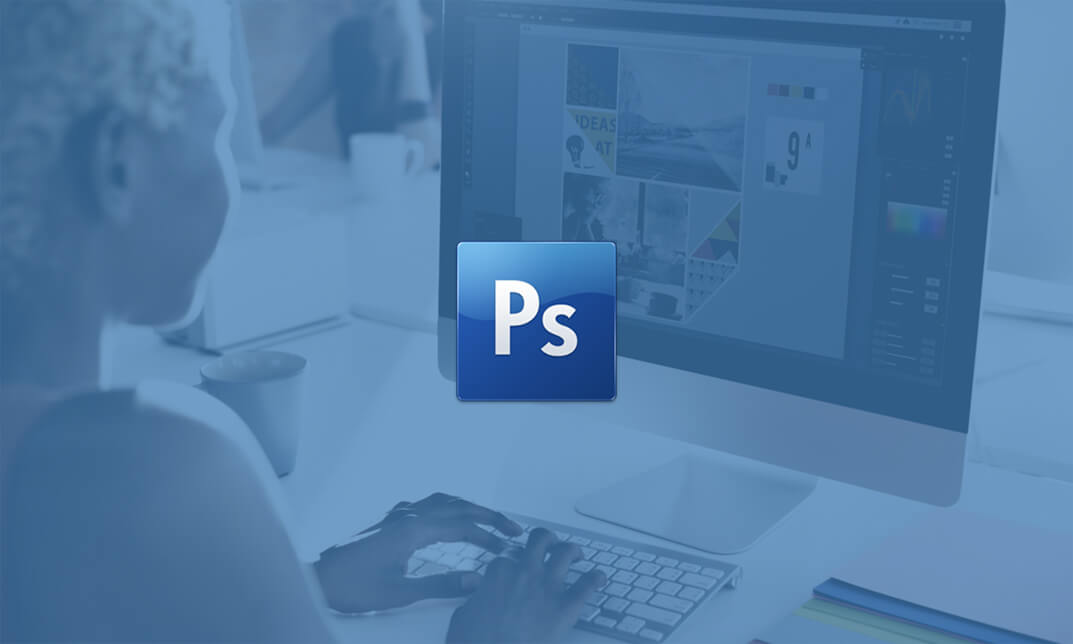
Description Learn the fundamental features of Adobe Illustrator and start your journey to create wonderful vector images with the Adobe Illustrator CC Beginner course. At first, you will learn the things you can do with Illustrator and the importance of using Illustrator. The course familiarizes you with the Illustrator interface and shows you some of the basic features of Illustrator. The techniques of measuring and transforming objects, the use of shape tools, and the procedures of using the keyboards to control the tools fast will be discussed in the course. After that, the course shows you the techniques of applying fills and strokes so that you can fill your objects with colors, and able to put a stroke outside. Then the course explains the setting type and shows you some of the text tools. Next, the course discusses the various types of brushes and how to paint with the brushes. A detailed discussion will be presented on the strategies of applying effects such as shadow, transparency, etc. Finally, you will learn how to export your files from Illustrator so that you can share your works with others. Assessment: This course does not involve any MCQ test. Students need to answer assignment questions to complete the course, the answers will be in the form of written work in pdf or word. Students can write the answers in their own time. Once the answers are submitted, the instructor will check and assess the work. Certification: After completing and passing the course successfully, you will be able to obtain an Accredited Certificate of Achievement. Certificates can be obtained either in hard copy at a cost of £39 or in PDF format at a cost of £24. Who is this Course for? Adobe Illustrator CC Beginner is certified by CPD Qualifications Standards and CiQ. This makes it perfect for anyone trying to learn potential professional skills. As there is no experience and qualification required for this course, it is available for all students from any academic background. Requirements Our Adobe Illustrator CC Beginner is fully compatible with any kind of device. Whether you are using Windows computer, Mac, smartphones or tablets, you will get the same experience while learning. Besides that, you will be able to access the course with any kind of internet connection from anywhere at any time without any kind of limitation. Career Path After completing this course you will be able to build up accurate knowledge and skills with proper confidence to enrich yourself and brighten up your career in the relevant job market. Introduction Introduction FREE 00:01:00 Introduction to Illustrator Why Adobe Illustrator? 00:03:00 Using Selection Tools 00:02:00 Creating New Documents 00:08:00 Saving Adobe Illustrator Files 00:06:00 Navigating the Interface 00:08:00 Managing Workspaces 00:05:00 Drawing Basics Creating Shapes 00:13:00 Using the Drawing Tools 00:10:00 Mastering the Pen Tool 00:09:00 Editing Shapes 00:08:00 Grouping and Aligning Shapes 00:06:00 Understanding Layers 00:06:00 Putting it all Together 00:07:00 Measuring and Transforming Objects Working with Rules and Guides 00:05:00 Discovering the Transform Panel 00:08:00 Using Transform and Distort 00:04:00 Applying Fills and Strokes Editing Fills with the Color Panel 00:08:00 Editing Fills with the Swatches Panel 00:09:00 Modifying Strokes 00:09:00 Creating Gradients 00:09:00 Using the Freeform Gradient 00:06:00 Setting Type Using Type Tools 00:10:00 Discovering Type Panels 00:08:00 Working with Adobe Fonts 00:04:00 Painting with Brushes Discovering the Brush Panel 00:06:00 Creating Custom Brushes 00:06:00 Using the Blob Brush 00:08:00 Applying Effects Using the Appearance Panel 00:04:00 Understanding the Effects Menu 00:07:00 Exporting from Illustrator Creating PDF's 00:07:00 Exporting to Other Formats 00:08:00 Importing Adobe PDF´s 00:03:00 Understanding Metadata 00:04:00 Printing your Document 00:07:00 Conclusion Course recap 00:01:00 Resources Resources - Adobe Illustrator CC Beginner 00:00:00 Certificate and Transcript Order Your Certificates and Transcripts 00:00:00

Description: Adobe Photoshop has become a household name these days. Editing photos has never been easier thanks to this beautiful piece of software. Well thanks to this Adobe Photoshop CS3 for Beginners course, you can now master the software as well. This course is designed to help you learn Photoshop in an easy to understand manner. As the name suggests, this course will help you develop a strong foundation within this community. This course will help you get familiar with the different tools and provide plenty of examples along the way. So get this course immediately and build a strong foundation in Adobe Photoshop CS3 for Beginners. Learning Outcomes: Introduction to Photoshop CS3, new features, starting the program, workspace overview and exiting the program On screen options like the Menu Bar, Toolbox, Palettes, and The Status Bar Opening, creating, saving files, also find out about different file formats and how to view file info Customize the Toolbox and Palettes, choose a screen mode and save your workspace Using help menu, help, how to and online help Learn the toolbox through selection, crop and slice, retouching, painting and other types of tools Save, access and delete presets, along with using the preset palette Explore different palette options like navigator and info palettes and more View rulers, set up guides, view the grid, and set snap options Print your pictures through page setup, print command, print dialogue box, and printing single copies Understand pixels, bitmap and vector images, find out pixel information with info palette and basic anatomy of images Understand Image Resolution, change image size through pixels, image resampling, using auto resolution, dimension constraints, and changing the image document size Understand, flip and rotate canvas; and further work with canvas size, colour, and anchor point RGB and CMYK colours, colour setting and modes Using colour palette, ramp, picker and swatches Select complete images; use marquee, lasso, quick selection and refine edge tool; magic wand; and selection through colour range Add or subtract from selection, modify selections through moving, rotating, resizing, scaling, inverting, skewing and feathering options Save selected regions, cut, copy, paste, delete selections along with deselect and history palette Crop and trim images, adjust exposure, and convert to black and white Use basic editing tools like undo, redo, clear, duplicate and place Assessment: At the end of the course, you will be required to sit for an online MCQ test. Your test will be assessed automatically and immediately. You will instantly know whether you have been successful or not. Before sitting for your final exam you will have the opportunity to test your proficiency with a mock exam. Certification: After completing and passing the course successfully, you will be able to obtain an Accredited Certificate of Achievement. Certificates can be obtained either in hard copy at a cost of £39 or in PDF format at a cost of £24. Who is this Course for? Adobe Photoshop CS3 for Beginners is certified by CPD Qualifications Standards and CiQ. This makes it perfect for anyone trying to learn potential professional skills. As there is no experience and qualification required for this course, it is available for all students from any academic background. Requirements Our Adobe Photoshop CS3 for Beginners is fully compatible with any kind of device. Whether you are using Windows computer, Mac, smartphones or tablets, you will get the same experience while learning. Besides that, you will be able to access the course with any kind of internet connection from anywhere at any time without any kind of limitation. Career Path After completing this course you will be able to build up accurate knowledge and skills with proper confidence to enrich yourself and brighten up your career in the relevant job market. Getting Started Introduction 00:15:00 The Photoshop CS3 Screen 00:15:00 File Management Basics 00:30:00 Modifying Your Photoshop Layout 00:30:00 Getting Help 00:30:00 Exploring Photoshop Introduction to the Photoshop Toolbox 01:00:00 Using Tool Presets 00:15:00 Introduction to the Photoshop Palettes 00:30:00 Getting Started 00:15:00 Printing your Image 00:15:00 Images and Color Understanding Digital Images 00:30:00 Image Size and Resolution 01:00:00 Working with Your Canvas 00:30:00 Working with Color 01:00:00 Working with Color Tools 00:30:00 Image Basics Making Selections 01:00:00 Manipulating Selections 01:00:00 Editing with Selections 00:15:00 Adjusting Your Image 00:30:00 Basic Editing Tools 00:15:00 Mock Exam Mock Exam- Adobe Photoshop CS3 for Beginners 00:20:00 Final Exam Final Exam- Adobe Photoshop CS3 for Beginners 00:20:00 Certificate and Transcript Order Your Certificates and Transcripts 00:00:00

Description Do you want to master the world's best photo editing software? Or are you new to Adobe Photoshop CC? Then enrol the Adobe Photoshop CC Foundation course and begin your acquaintance with the course. The course is for the learners who have little or no knowledge about the photo editor. You will start your journey from the beginning. You will be familiar with the user interface and know how to open and create an image in Adobe Photoshop. The course introduces you to the essential tools, brushes and other features so that you can able to decide which tools to select while editing. Additionally, the course illustrates the concepts of colour schemes and guides you on how to use the colors efficiently. The procedures of adding text and text styles, working with Layers, adjusting Layers, customizing the workspace, moving and transforming Pixels, cropping images, etc. will be covered in the course. Finally, the course shows you how to print, convert and export files from Photoshop. Shortly, the course gives you a general understanding of the application so that you can proceed with the advanced skills. Certification: After completing and passing the course successfully, you will be able to obtain an Accredited Certificate of Achievement. Certificates can be obtained either in hard copy at a cost of £39 or in PDF format at a cost of £24. Who is this Course for? Adobe Photoshop CC Foundation is certified by CPD Qualifications Standards and CiQ. This makes it perfect for anyone trying to learn potential professional skills. As there is no experience and qualification required for this course, it is available for all students from any academic background. Requirements Our Adobe Photoshop CC Foundation is fully compatible with any kind of device. Whether you are using Windows computer, Mac, smartphones or tablets, you will get the same experience while learning. Besides that, you will be able to access the course with any kind of internet connection from anywhere at any time without any kind of limitation. Career Path After completing this course you will be able to build up accurate knowledge and skills with proper confidence to enrich yourself and brighten up your career in the relevant job market. Introduction Introduction FREE 00:03:00 Introduction to Photoshop Introduction to Photoshop 00:05:00 Understanding Types of Documents 00:04:00 Understanding Resolution 00:04:00 Creating New Documents 00:06:00 Using Artboards 00:05:00 Using CC Templates 00:03:00 Utilizing the Search Feature 00:02:00 Customizing the Workspace Using Workspace Presets 00:02:00 Moving, Closing, and Opening Panels 00:06:00 Understanding Document Views 00:06:00 Using the History Panel 00:06:00 Working with Layers Why Layers 00:02:00 Using Layers 00:07:00 Creating Fill Layers 00:05:00 Applying Blending Modes 00:04:00 Using Layer Styles 00:09:00 Discovering the Properties Panel 00:08:00 Understanding Selections Creating Basic Selections 00:09:00 Using the Lasso Tools 00:08:00 Understanding the Quick Select Tools 00:07:00 Editing the Quick Mask 00:04:00 Saving Selectionsv 00:04:00 Moving Selections to Layers.mp 00:03:00 Understanding and Using Color Understanding Color Modes 00:10:00 Creating Swatches 00:06:00 Using Masks and Advanced Layers Applying Layer Masks 00:00:00 Deleting Layer Masks 00:01:00 Organizing Layers 00:03:00 Merging Layers 00:02:00 Flattening Layers 00:02:00 Working with Layer Comps 00:06:00 Using Adjustment Layers Using Image Adjustments 00:07:00 Understanding Adjustment Layers 00:10:00 Using Layer Masks with Adjustment Layers 00:03:00 Cropping Images Using the Crop Tool 00:05:00 Using the Crop Tool to Add Canvas 00:02:00 Moving and Transforming Pixels Using Free Transform 00:04:00 Working with Other Transform Options 00:03:00 Flipping Pixels 00:01:00 Adding Text and Text Styles Using the Type Tool 00:10:00 Discovering Typesetting 00:08:00 Formatting Text 00:09:00 Creating Type on a Path 00:03:00 Warping Type 00:03:00 Using Styles on Type 00:08:00 Applying Special Effects Using Layer Styles 00:05:00 Working with Patterns 00:03:00 Applying Filters 00:04:00 Creating Pixels with Filters 00:06:00 Exporting from Photoshop Printing in Photoshop 00:03:00 Converting to CMYK 00:04:00 Converting to Other File Types 00:13:00 Using File Info 00:09:00 Conclusion Course Recap 00:03:00 Resources Resources - Adobe Photoshop CC Foundation 00:00:00 Certificate and Transcript Order Your Certificates and Transcripts 00:00:00
