- Professional Development
- Medicine & Nursing
- Arts & Crafts
- Health & Wellbeing
- Personal Development
55 SWAT courses in Nottingham delivered Online
Crochet Basics - Learn to Crochet Within a Week
By iStudy UK
Get started with crochet! From holding your hook to creating a beautiful granny square blanket, get the techniques you need to crochet with confidence! The Crochet Basics - Learn to Crochet Within a Week will teach you the basic crochet techniques and will make swatches of each to practice and build confidence in the skills. The course will cover basic pattern reading, pattern abbreviations and terminology and take a look at chart reading. You will learn the stitches, tools and techniques you need to get started with crochet! Learn how to work in rows, keep your crochet on track and troubleshoot rows gone wrong. Then, learn three different ways to get started working in the round and become comfortable reading patterns! Finally, combine your new skills to create a charming granny square blanket you'll be proud to display or give. The Crochet Basics - Learn to Crochet Within a Week is designed for beginners, no knowledge of crochet is necessary, and is in fact preferable if you are to make the most of the course structure. What Will I Learn? crochet, even if you have never done it before make simple items such as a heart, granny square, triangle, filet blocks, circle, flower and a spiral shell reading the crochet charts, and understanding the signs Requirements get a yarn, preferably not too thin (2-3 mm thick) get the right crochet hook for the yarn you have chosen - ask the shops advice, or you can see the suggestion on the yarns label as well scissors darning needle - not necessary in the beginning Who is the target audience? absolute beginners those, who has learned to crochet before, but would like to refresh their knowledge those who knows how to crochet, but want to be more explicit in their knowledge What is crochet? What is it good for? Introduction FREE 00:05:00 How to Study 00:04:00 Hooks 00:04:00 What is Needed 00:01:00 Crochet Basics Holding the Hook 00:03:00 Slip Knot 00:02:00 Chain Stitch 00:03:00 Double Crochet 00:02:00 Treble Crochet 00:03:00 Half Treble Crochet 00:02:00 Double Treble Crochet 00:03:00 Triple Treble Crochet 00:02:00 Slip Stitch 00:03:00 Increase Decrease 00:04:00 Front Back Loop 00:04:00 FSC 00:05:00 Simple Crochet Items, Based on What We Already Know Triangle 00:12:00 Filet Crochet 00:12:00 Heart 00:13:00 Circle 00:09:00 Granny squares 00:13:00 Five Petal Flower 00:15:00 Spiral Shell 00:13:00 Goodbye 00:01:00 Course Certification
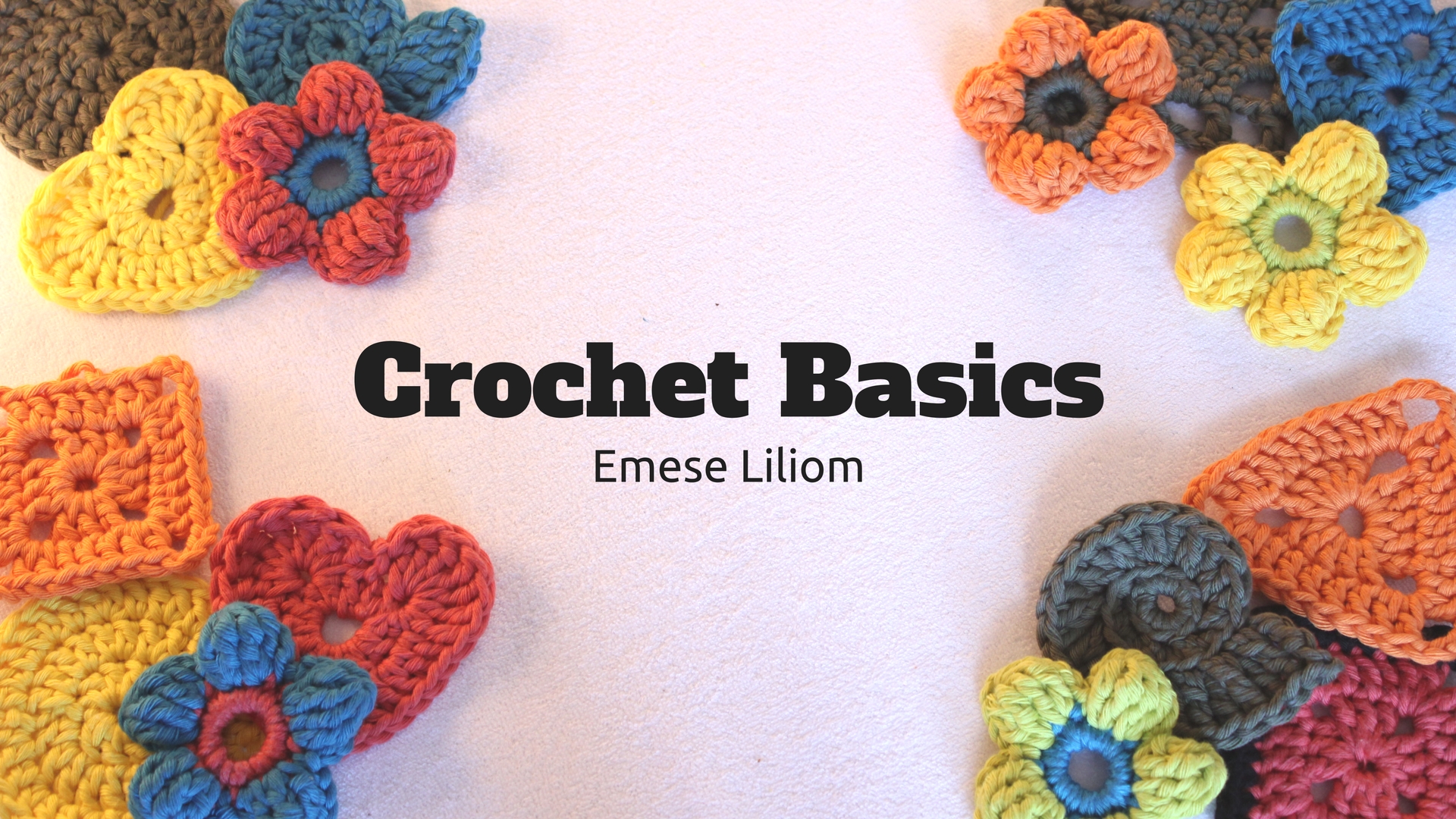
Adobe Illustrator CC Beginner
By iStudy UK
Learning Objectives Introduction , Introduction to Illustrator , Creating Documents , Drawing Basics , Measuring and Transforming Objects , Applying Fills and Strokes , Setting Type , Painting with Brushes , Applying Effects , Exporting from Illustrator , Conclusion Pre-Requisites Basic computer skills. Description Adobe Illustrator is the premier drawing program used by artists and graphic designers to create vector images. In this introductory course, students will learn what Illustrator is about and when to use Illustrator. Students will learn how to use selection tools, create and save new documents, how to navigate, and how to use Adobe Bridge. In addition, students will learn how to create basic shapes, use drawing tools, master the pen tool, editing shapes, and using layers. Students will learn how to measure and transform objects, apply fills, strokes, and gradients, work with the CC libraries, and set type. Students will also learn to paint with brushes, apply special effects, and export to other file formats. Introduction to the Course Introduction 00:01:00 Section 01 Why Adobe Illustrator? 00:03:00 Navigating the Interface 00:08:00 Managing Workspaces 00:05:00 Using Selection Tools 00:02:00 Section 02 Creating New Documents 00:08:00 Saving Illustrator Files 00:06:00 Section 03 Creating Shapes 00:13:00 Using the Drawing Tools 00:10:00 Mastering the Pen Tool 00:09:00 Editing Shapes 00:08:00 Grouping and Aligning Shapes 00:06:00 Understanding Layers 00:06:00 Putting it all Together 00:07:00 Section 04 Working with Rules and Guides 00:05:00 Discovering the Transform Panel 00:08:00 Using Transform and Distort 00:04:00 Section 05 Editing Fills with the Color Panel 00:08:00 Editing Fills with the Swatches Panel 00:09:00 Modifying Strokes 00:09:00 Creating Gradients 00:09:00 Using the Freeform Gradient 00:06:00 Section 06 Using Type Tools 00:10:00 Discovering Type Panels 00:08:00 Working with Adobe Fonts 00:04:00 Section 07 Discovering the Brush Panel 00:06:00 Creating Custom Brushes 00:06:00 Using the Blob Brush 00:08:00 Section 08 Understanding the Effects Menu 00:07:00 Using the Appearance Panel 00:04:00 Section 09 Creating PDFs 00:07:00 Exporting to Other Formats 00:08:00 Importing Adobe PDFs 00:03:00 Understanding Metadata 00:04:00 Printing your Document 00:07:00 Course Recap Recap 00:01:00 New Features in Illustrator 2022 New Features in Illustrator 2022 00:11:00 Final Exam Final Exam - Adobe Illustrator CC Beginner 00:20:00

Adobe Illustrator CC Beginner
By iStudy UK
Adobe Illustrator is the industry standard vector drawing tool. It's used by print professionals as well as illustrators and web designers. Illustrator CC Fundamentals explains the key concepts and techniques for producing vector-based artwork. This Adobe Illustrator CC Beginner is the first in a series designed to help you master one of the world's most popular page layout applications. This course is aimed at people new to Illustrator & design in general. We'll start right at the beginning, working our way through step by step. Through the Adobe Illustrator CC Beginner you will gain the fundamentals necessary to tackle the world's best vector-based illustration software Adobe Illustrator. The course is designed to explain everything a beginner needs to know to get up and running with Illustrator. Learn the elements that makeup vector graphics such as paths, strokes, fills and other key concepts and techniques for drawing in Adobe Illustrator CC. What Will I Learn? Understand drawing basics Measure and Transform objects Apply fills and strokes Set type Paint with brushes Apply effects Export from Illustrator Requirements Basic computer skills Introduction Introduction 00:01:00 Introduction to Illustrator Why Adobe Illustrator? 00:03:00 Using Selection Tools 00:02:00 Creating New Documents 00:08:00 Saving Adobe Illustrator Filesc 00:06:00 Navigating the Interface 00:08:00 Managing Workspaces 00:05:00 Drawing Basics Creating Shapes 00:13:00 Using the Drawing Tools 00:10:00 Mastering the Pen Tool 00:09:00 Editing Shapes 00:08:00 Grouping and Aligning Shapes 00:06:00 Understanding Layers 00:06:00 Putting it all Together 00:07:00 Measuring and Transforming Objects Working with Rulers and Guides 00:05:00 Discovering the Transform Panel 00:08:00 Using Transform and Distort 00:04:00 Applying Fills and Strokes Editing Fills with the Color 00:08:00 Editing Fills with the Swatches 00:09:00 Modifying Strokes 00:09:00 Creating Gradients 00:09:00 Using the Freeform Gradient 00:06:00 Setting Type Using Type Tools 00:10:00 Discovering Type Panels 00:08:00 Working with Adobe Fonts 00:04:00 Painting with Brushes Discovering the Brush Panel 00:06:00 Creating Custom Brushes 00:06:00 Using the Blob Brush 00:08:00 Applying Effects Using the Appearance Panel 00:04:00 Understanding the Effects Menu 00:07:00 Exporting from Illustrator Creating PDF's 00:07:00 Exporting to Other Formats 00:08:00 Importing Adobe PDF´s 00:03:00 Understanding Metadata 00:04:00 Printing your Document 00:07:00 Conclusion Course recap 00:01:00 Resources Resources - Adobe Illustrator CC Beginner 00:00:00 Course Certification

Adobe InDesign Diploma
By iStudy UK
Learn the techniques of using the desktop publishing software application Adobe InDesign to create works such as posters, flyers, brochures, magazines, newspapers, presentations, books and ebooks. The Adobe InDesign Diploma course covers the techniques and tricks for using Adobe InDesign. Adobe InDesign is leading software for publishing projects ranging from all types of print projects to digital publications that you can view on any web browser. You can create print projects like stationery, printed books, brochures, annual reports, posters, and more. The course teaches you how to work with the software. You will learn how to create and format a table and other essential tools and techniques. The course also teaches you the keyboard shortcuts for making your product and work faster. Upon completion, you will able to use the software Adobe InDesign for your works. What Will I Learn? You will learn how to design professional publications and graphics in InDesign Design pamphlets, flyers, eBooks, PDFs, magazines, brochures, and more Become comfortable using all of the important InDesign tools and functions You will learn the proper workflow from starting a project to exporting it You will have fun while learning, with easy-to-follow real world projects Requirements Students should have access to Adobe InDesign to follow along with the course. A free trial or any Creative Cloud version will be fine. Previous versions will be fine for most lessons. Students DO NOT need a design background or any other skills related to InDesign before taking this course. Module: 01 1 Intro Indesign FREE 00:02:00 2 - Course Downloadable FREE 00:01:00 2 Conclusion InDesign 00:02:00 3 Let's Start Creating! 00:14:00 4 InDesign Workspace 00:08:00 5 The Workspace 00:07:00 6 Customize Your Workspace 00:07:00 7 Create a New Document 00:06:00 8 Navigating and Zooming 00:03:00 9 Setting up Your Document 00:10:00 10 Working with Pages 00:08:00 11 Working with Multiple Documents 00:03:00 12 Challenge: Create a Mock Setup Document 00:01:00 13 Assignment Solution 00:02:00 Module: 02 14 - Saving and Exporting 00:06:00 15 - Creating a Real Estate Listing 00:01:00 16- Placeing Image 00:12:00 17 - Placing Text 00:10:00 18 - Preflighting 00:05:00 19- Formatting and Flowing 00:09:00 20 Text Wrap 00:11:00 21 - Text on Paths 00:08:00 22 - Craislist Assignment 00:02:00 23 My Version 00:14:00 Module: 03 24 Intro Multi -Page Documents 00:04:00 25 - Master Pages 00:09:00 26 - Page Numbers 00:04:00 27 - Master Text Frames 00:05:00 28 - Threading Text 00:08:00 29 - Placeholder Frames 00:04:00 30 - Styles 00:11:00 31 - HyperLinks 00:06:00 32 - Layer Panel 00:13:00 33 - 4 Page Assignment 00:01:00 34 - My Version 5 Page 00:21:00 Module: 04 35 - Creating a Table 00:12:00 36 - Formatting table 00:16:00 37 - Assignment Report 00:01:00 38 - My Version 00:18:00 39 - Color Swatches 00:07:00 40 - Additional Tools 00:10:00 41- Shapes 00:05:00 42 - Keyboard Shortcuts 00:04:00 43 - Finishing Work 00:04:00 44 - Export Settings 00:07:00 45 - Final Project 00:02:00 Resource Files Resource Files - Adobe InDesign Diploma 00:00:00

Adobe Photoshop CC Introduction
By iStudy UK
This Adobe Photoshop CC Introduction is designed to introduce you to the Photoshop environment and some of the basic skills you will need to be able to do anything you want to do with Photoshop. You will explore a collection of tools that will get you started with your photo correction and editing. Although you will not use these tools on every picture, these will be the ones you turn to most often. You will be able to use various techniques for selecting in order to edit and retouch images. Learn to prepare images for including in a web site or for including in printed documents. Learn to edit images using the painting tools, clone stamp and drawing tools. Learn to create new images using the pen tool and the drawing and painting tools. You will be able to create and edit images using layers. On completion this course you will understand how to print, convert color modes, and export to other file types. What Will I Learn? Get an Introduction to the Photoshop Environment Customize the Workspace Work with Layers Understand Selections Understand and Use Color Use Adjustment Layers Crop Images Move and Transform Pixels Add Text and Text Styles Apply Special Effects Export from Photoshop Requirements Basic Computer Skills Who is the target audience? Students who want to be introduced to Photoshop, a robust photo editing program. Introduction Introduction FREE 00:03:00 Introduction to Photoshop Introduction to Photoshop 00:05:00 Understanding Types of Documents 00:04:00 Understanding Resolution 00:04:00 Creating New Documents 00:06:00 Using Artboards 00:05:00 Using CC Templates 00:03:00 Utilizing the Search Feature 00:02:00 Customizing the Workspace Using Workspace Presets 00:02:00 Moving, Closing, and Opening Panels 00:06:00 Understanding Document Views 00:06:00 Using the History Panel 00:06:00 Working with Layers Why Layers 00:02:00 Using Layers 00:07:00 Creating Fill Layers 00:05:00 Applying Blending Modes 00:04:00 Using Layer Styles 00:05:00 Discovering the Properties Panel 00:08:00 Understanding Selections Creating Basic Selections 00:09:00 Using the Lasso Tools 00:08:00 Understanding the Quick Select Tools 00:07:00 Editing the Quick Mask 00:04:00 Saving Selections 00:04:00 Moving Selections to Layers.mp 00:03:00 Understanding and Using Color Understanding Color Modes 00:10:00 Creating Swatches 00:06:00 Using Masks and Advanced Layers Applying Layer Masks 00:04:00 Deleting Layer Masks 00:01:00 Organizing Layers 00:03:00 Merging Layers 00:02:00 Flattening Layers 00:02:00 Working with Layer Comps 00:06:00 Using Adjustment Layers Using Image Adjustments 00:07:00 Understanding Adjustment Layers 00:10:00 Using Layer Masks with Adjustment Layers 00:03:00 Cropping Images Using the Crop Tool 00:05:00 Using the Crop Tool to Add Canvas 00:02:00 Moving and Transforming Pixels Using Free Transform 00:04:00 Working with Other Transform Options 00:03:00 Flipping Pixels 00:01:00 Adding Text and Text Styles Using the Type Tool 00:10:00 Discovering Typesetting 00:08:00 Formatting Text 00:09:00 Creating Type on a Path 00:03:00 Warping Type 00:03:00 Using Styles on Type 00:08:00 Applying Special Effects Using Layer Styles 00:05:00 Working with Patterns 00:03:00 Applying Filters 00:04:00 Creating Pixels with Filters 00:06:00 Exporting from Photoshop Printing in Photoshop 00:03:00 Converting to CMYK 00:04:00 Converting to Other File Types 00:13:00 Using File Info 00:09:00 Conclusion Course Recap 00:03:00 Resources Resources - Adobe Photoshop CC Introduction 00:00:00 Course Certification

Illustrator CC 2018 MasterClass
By iStudy UK
Be an expert in Adobe Illustrator and give figures to your imagination with the Illustrator CC 2018 MasterClass course. Adobe Illustrator CC is the industry-standard vector graphics software. It is used worldwide by designers of all types who want to create digital graphics, illustrations, and typography for all kinds of media: print, web, interactive, video, and mobile. In this course, you will learn how to use the software for creating digital graphics and other illustrations. The course familiarizes you with the necessary tools and techniques for drawing. You will know about colours, and master the strategies of controlling the colours for the different panel. The different illustrator brushes and how to create your own brush, the methods of vectorizing an image, the concepts of Glyphs, Stylistic Sets, Variable fonts, etc. will be discussed in the course. Upon completion, you will be able to create different graphic styles, logos, characters, infographics, and more. What Will I Learn? Master the Different drawing & illustrations tools & techniques Learn about creating different graphic styles & Art directions in illustrator Learn about colors & how to control them from different illustrator panels Learn to speed up your workflow & speed up Illustrator performance as well Master different illustrator Brushes & create your own brushes Master Typography after learning it's anatomy & theories Know the details of Glyphs, Stylistic Sets, Variable fonts Know the Latest design trends & Art directions through this creative illustrator journey Design with images & learn how to vectorize & enhance them Learn the sneaky & tricky settings & options of illustrator to use it like a third hand Learn How to export different formats and prepare your Artwork for printing or screen use Designing Confidently with illustrator after Practicing on downloadable illustrator exercises & videos you will be able to use the drawing knowledge to draw logos, characters, infographics..etc Requirements Adobe illustrator ( recent version is preferable ) No Previous experience needed Who is the target audience? Want to Master Adobe illustrator from scratch in Artistic & Creative way Have already some illustrator knowledge & want to Advance your experience interested in Design or Art Want to do your own business designs Interested in creating illustrations & vector arts to express creativity Introduction to Course 1 Illustrator Course Outline FREE 00:02:00 2 The Power of Adobe illustrator 00:01:00 3 Achieve the best learning experience 00:02:00 Illustrator Fundamentals & Basics 4 Illustrator Documents 00:04:00 Ilustrator workspaces & Properties Panel 00:13:00 6 Artboards 00:13:00 7 Illustrator Navigation & zooming 00:09:00 8 Illustrator Prefrences & Settings 00:12:00 9 Illustrator Basic geometric shapes 00:16:00 10 Illustrator Transformation & Rotation (resized) 00:12:00 11 Illustrator Pathfinder & shape builder tool 00:11:00 12 Illustrator Selection tools & methods 00:09:00 13 grouping elements in illustrator 00:06:00 14 illustrator Layers & Arranging elements 00:08:00 15 Illustrator Align & distribute panel 00:04:00 16 Illustrator Gudies, Grids & Rulers 00:11:00 17 Excercise (layers, selection, pathfinder, guides, coloring, Artboards) 00:17:00 Colors, Appearance & Graphic Styles in Illustrator 18 Illsutrator Stroke Panel 00:09:00 19 Illsutrator color panels ( color, swatches, themes, guide) 00:19:00 20 Illustrator Gradiant colors panel 00:13:00 21 Illustrator Appearane & Graphic style panels 00:09:00 22 Illustrator effects 00:14:00 23 Excercise (Appearance, Graphic Style, Gradients, strokes) 00:09:00 Drawing Tools & Techniques 24 Illustrator pencil tool 00:07:00 25 Illustrator Brush tool 00:03:00 26 Drawing modes & blob brush tool 00:17:00 27 Illustrator Pen Tools 00:14:00 28 Illustrator curvature tool 00:05:00 29 Pen Tools & curvature tool exercise 00:18:00 30 Illustrator drawing modifying tools 00:14:00 31 illustrator Transform & Liquify tools 00:10:00 32 illustrator puppet warp tool 00:04:00 33 illustrator envlope distort 00:07:00 34 Drawing Symmetric Shapes 00:09:00 35 Drawing Concentric Symmetrical design 00:11:00 36 Illustrator Clipping Masks 00:11:00 37 Illustrator Opacity Masks 00:08:00 38 illustrator live paint bucket tool 00:09:00 39 Recolor Artwork 00:09:00 40 Exercise Complex Drawing 00:09:00 41 Illustrator Complex Drawing techniques explained 00:15:00 Illustrator Brushes 42 Illustrator Art Brushes 00:14:00 43Illustrator Scatter Brush 00:10:00 44 illustrator Bristle Brush 00:07:00 45 Illustrator Calligraphic brush 00:10:00 46 Illustrator Pattern brush 00:08:00 47 Illustrator Images brushes 00:09:00 48 Exercise (Brushes) 00:03:00 Design With images in illustrator 49 handling images in illustrator 00:16:00 50 images modifications before tracing 00:07:00 51 Tracing images in illustrator 00:13:00 52 Enhancing traced Vectors & coloring hints 00:07:00 53 Exercise (Images) 00:03:00 Typography in Illustrator 54 Illustrator Typography Anatomy & Character control 00:15:00 55 illustrator Paragraphes control 00:12:00 56 Illustrator Chracter & paragraph styles panels 00:11:00 57 Illustrator Fonts (Filtering, Variable, glyphs, stylistic sets, open type panel, svg) - Copy 00:16:00 58 illustrator Touch type tool 00:02:00 59 Illustrator type on a path tools 00:07:00 60 Clipping Typography Masks 00:04:00 61 Illustrator Typography Art directions & trending visual effects 00:15:00 62 illustrator type envlope distort 00:04:00 63 illustrator text wrap- 00:02:00 64 Exercise (Typography Composition) 00:03:00 Illustrator Advanced Techniques & Tricks 65 Illustrator blend tool 00:10:00 66 illustrator perspective drawing 00:12:00 67 Illustrator Symbols- 00:12:00 68 Creating Patterns in Illustrator 00:09:00 69 illustrator Graphs 00:15:00 70 illustrator gradiant mesh 00:08:00 Exporting & Finalizing Artwork in illustrator 71 exporting illustrator files & save for web 00:07:00 72 Preparing & exporting illustrator file for printing 00:07:00 73 Illustrator Asset Export panel 00:02:00 74 Creative cloud & libraries 00:07:00 75 Illustrator export for screens, save for web & Archiving files 00:09:00 Course Certification

Adobe Photoshop is the world's leading image creating and editing application. It can be used to create and enhance photos, logos, 3D artwork, etc. Diploma in Adobe Photoshop CS level 3 will give you an overall outlook and skillset necessary to master this application. This course starts off with a beginners section and then moves to the intermediate modules. Firstly, you will know about basic aspects of Photoshop CS, its components, file management basics, Photoshop toolbox, palettes, managing selections, image size and resolution, etc. After that you will learn about working with retouch tools, understand layers, working with masking tools, etc. This will give you a profound knowledge about all the aspects of Adobe Photoshop. Learning Outcomes: Understanding Photoshop CS, new features, how to get started and sources of help Utilizing Photoshop CS screen, menu bar, toolbox, status bar, palettes and windows Browsing through Photoshop files; opening, creating and saving files; text and audio saving options with image files; reverting to saved files; and different file formats Managing Photoshop layout by arranging screen components, workspace presets, working with multiple documents and hiding and displaying windows Introduction to selection, retouch, painting, vector, navigation, notation and colour tools Pallets of various different types including navigation, info, colour, swatches, styles, history and more Managing short cut keys, tools presets, option bar, alignment tools, grids, rulers and guides Selecting a complete image, working with marquee and lasso tools, utilizing magic wand and colour range Managing selections through adding, moving, resizing, saving, deselect options, cropping and more Understanding pixels, bitmap images, vector graphics, image re-sampling, pixel information with info palette Understanding Image resolution and constraints, changing size of image in pixels and image document, and auto resolution Understanding what is meant by Canvas and Document Window, and how to work with each of them Working with colours through the colour settings, understanding RGB and CMYK colours, using colour palette and ramp, and working with colour modes Retouch tools like blur, sharpen, smudge, dodge, burn, and sponge tools Understanding hue and saturation, along with working with them, brightness, contrast, shadows and highlights Brush tools like healing brush, patch tool, clone stamp and pattern stamp Creating, deleting and renaming layers, along with how to work with layers Locking, linking, merging layers along with layer adjustment and how to use them Utilizing paint bucket, brush, airbrush, custom brushes, pencil tools and creating custom brushes from scratch Understanding character palette, working with horizontal and vertical types, and modifying them Drawing and vector graphics, along with colours and colour effects What is a mask, working with quick masks, layer masks, manipulating layer mask Assessment: At the end of the course, you will be required to sit for an online MCQ test. Your test will be assessed automatically and immediately. You will instantly know whether you have been successful or not. Before sitting for your final exam you will have the opportunity to test your proficiency with a mock exam. Certification: After completing and passing the course successfully, you will be able to obtain an Accredited Certificate of Achievement. Certificates can be obtained either in hard copy at a cost of £39 or in PDF format at a cost of £24. Who is this Course for? Diploma in Adobe Photoshop CS Level 3 is certified by CPD Qualifications Standards and CiQ. This makes it perfect for anyone trying to learn potential professional skills. As there is no experience and qualification required for this course, it is available for all students from any academic background. Requirements Our Diploma in Adobe Photoshop CS Level 3 is fully compatible with any kind of device. Whether you are using Windows computer, Mac, smartphones or tablets, you will get the same experience while learning. Besides that, you will be able to access the course with any kind of internet connection from anywhere at any time without any kind of limitation. Career Path After completing this course you will be able to build up accurate knowledge and skills with proper confidence to enrich yourself and brighten up your career in the relevant job market. Module : 1 Introduction 00:15:00 The Photoshop CS Screen Components 00:30:00 File Management Basics 00:30:00 Modifying your Photoshop Layout 00:30:00 Introduction to the Photoshop Toolbox 00:30:00 Introduction to Photoshop Palettes 01:00:00 More Photoshop Features 01:00:00 Making Selections 01:00:00 Manipulating Selections 01:00:00 Editing With Selections 00:30:00 Understanding Digital Images 00:30:00 Image Size and Resolution 01:00:00 Working with Your Canvas and Document Window 01:00:00 Working with Colour 01:00:00 Module : 2 WORKING WITH RETOUCH TOOLS 01:00:00 MORE RETOUCHING TOOLS 00:30:00 WORKING WITH COLOUR BRIGHTNESS AND CONTRAST 01:00:00 RETOUCHING WITH STAMPS AND BRUSH TOOLS 01:00:00 UNDERSTANDING LAYERS 01:00:00 WORKING WITH LAYERS 01:00:00 MORE ON LAYERS 00:45:00 ADJUSTMENT LAYERS 00:45:00 WORKING WITH BRUSHES 01:00:00 PHOTOSHOP TYPE TOOLS 01:00:00 DRAWING AND VECTOR GRAPHICS 00:45:00 COLOURS AND COLOUR EFFECTS 00:45:00 USING MASKS 01:00:00 WORKING WITH MASKS AND CHANNELS 01:00:00 Mock Exam Mock Exam- Diploma in Adobe Photoshop CS Level 3 00:30:00 Final Exam Final Exam- Diploma in Adobe Photoshop CS Level 3 00:30:00 Certificate and Transcript Order Your Certificates and Transcripts 00:00:00

Adobe Illustrator CC Course - Beginners to Advanced Online Training
By Study Plex
Recognised Accreditation This course is accredited by continuing professional development (CPD). CPD UK is globally recognised by employers, professional organisations, and academic institutions, thus a certificate from CPD Certification Service creates value towards your professional goal and achievement. The Quality Licence Scheme is a brand of the Skills and Education Group, a leading national awarding organisation for providing high-quality vocational qualifications across a wide range of industries. What is CPD? Employers, professional organisations, and academic institutions all recognise CPD, therefore a credential from CPD Certification Service adds value to your professional goals and achievements. Benefits of CPD Improve your employment prospects Boost your job satisfaction Promotes career advancement Enhances your CV Provides you with a competitive edge in the job market Demonstrate your dedication Showcases your professional capabilities What is IPHM? The IPHM is an Accreditation Board that provides Training Providers with international and global accreditation. The Practitioners of Holistic Medicine (IPHM) accreditation is a guarantee of quality and skill. Benefits of IPHM It will help you establish a positive reputation in your chosen field You can join a network and community of successful therapists that are dedicated to providing excellent care to their client You can flaunt this accreditation in your CV It is a worldwide recognised accreditation What is Quality Licence Scheme? This course is endorsed by the Quality Licence Scheme for its high-quality, non-regulated provision and training programmes. The Quality Licence Scheme is a brand of the Skills and Education Group, a leading national awarding organisation for providing high-quality vocational qualifications across a wide range of industries. Benefits of Quality License Scheme Certificate is valuable Provides a competitive edge in your career It will make your CV stand out Course Curriculum Introduction to Course Illustrator Course Outline 00:01:00 The Power of Adobe Illustrator 00:01:00 Achieving the best learning experience 00:02:00 Illustrator Fundamentals & Basics Illustrator Documents 00:04:00 Illustrator workspaces & Properties Panel 00:13:00 Artboards 00:12:00 Navigation & zooming in illustrator 00:08:00 New Illustrator cc 2019 view features 00:04:00 illustrator Preferences & Settings 00:11:00 illustrator Basic Geometric shapes 00:15:00 Illustrator Transformation & Rotation 00:11:00 illustrator Pathfinder panel & Shape Builder tool 00:11:00 Illustrator Selection tools & methods 00:09:00 grouping elements in illustrator 00:05:00 illustrator Layers 00:07:00 Illustrator Align & distribute panel 00:04:00 Illustrator Guides, Grids & Rulers 00:11:00 Exercise: Drawing Basic Geometric shapes 00:17:00 Illustrator Stroke Panelââ 00:09:00 Colors, Appearance & Graphic Styles in Illustrator Illustrator color panels (color, swatches, themes, guide)ââ 00:18:00 Illustrator Gradient colors panel 00:12:00 Free form gradient ( Illustrator 2019 users) 00:06:00 Illustrator Appearance & Graphic style panels 00:09:00 Illustrator effects 00:14:00 Exercise: Appearance, graphic style, gradients 00:09:00 Drawing Tools & Techniques Illustrator Pencil Tool 00:06:00 Illustrator Brush tool 00:03:00 Illustrator Drawing modes & blob brush tool 00:17:00 Illustrator Pen Tools 00:14:00 Illustrator curvature tool 00:05:00 Pen Tools & curvature tool exercise 00:18:00 Illustrator drawing modifying tools 00:13:00 illustrator Transform & distort tools (Liquify Tools) 00:09:00 Illustrator Puppet Warp tool 00:04:00 Illustrator Envelope Distort 00:07:00 Drawing Symmetric Shapes 00:08:00 Drawing Concentric Symmetrical design 00:11:00 Illustrator Clipping Masks 00:11:00 Illustrator Opacity Masks 00:07:00 illustrator live paint bucket tool 00:09:00 Recolor Artwork 00:08:00 Complex Drawing Exercise 00:08:00 Illustrator Complex Drawing techniques 00:15:00 Illustrator Brushes Illustrator Art Brushes 00:13:00 Illustrator Scatter Brush 00:09:00 illustrator Bristle Brush 00:07:00 Illustrator Calligraphic brush 00:09:00 Illustrator Pattern brush 00:07:00 Illustrator Images brushes 00:09:00 Illustrator brushes exercise 00:03:00 Design With images in illustrator Images modifying for tracing 00:06:00 Tracing images in illustrator 00:12:00 Enhancing traced Vectors & coloring hints 00:06:00 Illustrator image exercise 00:03:00 Typography in Illustrator Illustrator Typography Anatomy & Character control 00:14:00 illustrator Paragraphes control 00:12:00 Illustrator Character & paragraph styles panels 00:10:00 Font Selection (illustrator cc 2019 users) 00:04:00 Illustrator Fonts (Filtering, Variable, glyphs, stylistic sets, open type, SVG) 00:15:00 illustrator Touch type tool 00:02:00 Illustrator type on a path tools 00:07:00 Clipping Typography Masks 00:03:00 Illustrator Typography Art directions & trending visual effects 00:14:00 Illustrator type envelope distort 00:04:00 illustrator text wrap 00:02:00 Exercise: Typography composition 00:02:00 Illustrator Advanced Techniques & Tricks Illustrator Blend Tool 00:10:00 illustrator perspective drawing 00:12:00 Illustrator Symbols 00:11:00 illustrator global edits (Illustrator cc 2019 Users) 00:02:00 Creating Patterns in illustrator 00:09:00 Illustrator Graphs 00:14:00 Illustrator Gradient Mesh 00:08:00 Exporting & Finalizing Artwork in illustrator Exporting illustrator files & save for web 00:06:00 Preparing & exporting illustrator file for printing 00:06:00 Asset Export Panel 00:01:00 Creative Cloud & Illustrator Libraries 00:07:00 illustrator export for screens, save for web & Archiving files 00:09:00 Assessment Assessment - Illustrator CC - Beginners To Advanced 00:10:00 Certificate of Achievement Certificate of Achievement 00:00:00 Get Your Insurance Now Get Your Insurance Now 00:00:00 Feedback Feedback 00:00:00
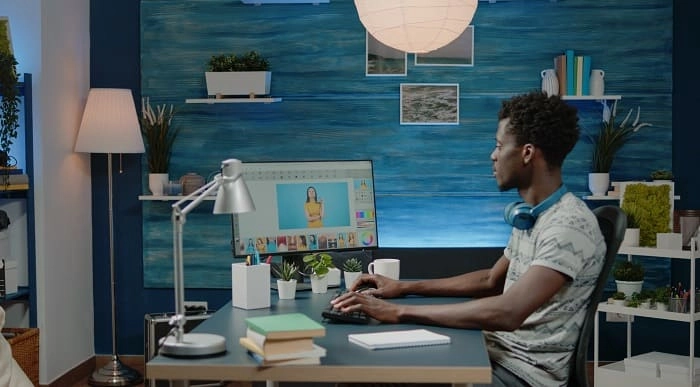
Description Master the advanced features of Adobe InDesign CC to create to create amazing graphical works such as posters, flyers, brochures, magazines, newspapers, presentations, books and ebooks. So what are you waiting for, begin your journey with the comprehensive course Adobe InDesign CC Advanced. Adobe InDesign CC helps you to create and enhance your photos, images, 3D artwork, and many more. Throughout the course, you will be acquainted with the advanced features of Adobe InDesign CC. You will learn the advanced document setups along with the intensive discussion on saving templates and using various types of page sizes and actions. The process of modifying text flow with breaks, tabs, jump lines, and using text on a path and text outlines, applying text styles, nested styles, etc. will be discussed in the course. You will also understand hyphenation, justification, and know how to place Illustrator files, InCopy and anchored objects. Finally, the course covers the methods of using convert table, interactive elements, and the right ways of organizing swatches. Assessment: This course does not involve any MCQ test. Students need to answer assignment questions to complete the course, the answers will be in the form of written work in pdf or word. Students can write the answers in their own time. Once the answers are submitted, the instructor will check and assess the work. Certification: After completing and passing the course successfully, you will be able to obtain an Accredited Certificate of Achievement. Certificates can be obtained either in hard copy at a cost of £39 or in PDF format at a cost of £24. Who is this Course for? Adobe InDesign CC Advanced is certified by CPD Qualifications Standards and CiQ. This makes it perfect for anyone trying to learn potential professional skills. As there is no experience and qualification required for this course, it is available for all students from any academic background. Requirements Our Adobe InDesign CC Advanced is fully compatible with any kind of device. Whether you are using Windows computer, Mac, smartphones or tablets, you will get the same experience while learning. Besides that, you will be able to access the course with any kind of internet connection from anywhere at any time without any kind of limitation. Career Path After completing this course you will be able to build up accurate knowledge and skills with proper confidence to enrich yourself and brighten up your career in the relevant job market. Introduction Introduction FREE 00:04:00 Advanced Document Setup Saving to Previous Versions 00:02:00 Saving Templates 00:03:00 Using Different Page Sizes 00:03:00 Sectioning for Page Numbering 00:07:00 Working with Text Flow Using Breaks 00:06:00 Working with Tabs 00:05:00 Creating Jump Lines 00:05:00 Auto-sizing Text Frames 00:03:00 Using Text on a Path 00:08:00 Working with Text Outlines 00:03:00 Advanced Text Options Replacing Fonts 00:04:00 Changing Text Formatting 00:04:00 Applying Character Formatting 00:04:00 Using Bullets and Numbering 00:04:00 Understanding Types of Spaces 00:05:00 Understanding Types of Dashes 00:06:00 Using Grep 00:04:00 Editing AutoCorrect 00:03:00 Beyond the Basics - Text Styles Loading Styles 00:03:00 Redefining Styles 00:03:00 Creating Group Styles 00:03:00 Using Nested Styles 00:05:00 Using Hyphenation and Justification 00:05:00 Understanding Keep Options 00:02:00 Breaking a Link to a Style 00:02:00 Advanced Place Options Using Place Text Options 00:06:00 Using Place Image Options 00:10:00 Placing Adobe Illustrator Files 00:03:00 Using Metadata Caption 00:06:00 Placing InCopy Documents 00:05:00 Using Anchored Objects 00:05:00 Illustration in InDesign Using the Pen Tool 00:08:00 Using the Direct Selection Tool 00:02:00 Understanding Pathfinder Panel Basics 00:07:00 Using Advanced Alignment 00:04:00 Organizing Swatches Using Color Groups 00:03:00 Loading Swatches 00:01:00 Loading the CC Libraries 00:05:00 Converting Tables Converting a Table to Text 00:02:00 Converting Text to a Table 00:02:00 Working with Headers and Footers 00:04:00 Embedding Cell Styles into Table Styles 00:05:00 Working with Long Documents Creating Books 00:04:00 Developing a Table of Contents and Bookmarks 00:09:00 Creating Interactive Elements Inserting QR Codes 00:05:00 Creating Bookmarks 00:04:00 Using Hyperlinks 00:05:00 Applying Page Transitions and Exporting to PDFs 00:05:00 Conclusion Course Recap 00:03:00 Certificate and Transcript Order Your Certificates and Transcripts 00:00:00

Description Enrol the Adobe InDesign CC Beginner course and learn Adobe InDesign CC in simple and easy steps. The course is designed for the novice people or people who have little or no knowledge about the desktop publishing software application Adobe InDesign CC. Using the application, you will be able to create incredible graphical works such as posters, flyers, brochures, magazines, newspapers, presentations, books and ebooks. The course covers the basic features and functions of the application. You will be familiar with the user interface of the software and learn the basic InDesign documents. Adobe InDesign is also a vector program like Adobe Illustrator. You will learn how to modify the text, modify the layout, format the text, modify graphics and use effects. Additionally, the course shows you how to play with the colors to create an amazing output. You will explore the procedures of working with tables, adding and transforming shapes, managing pages, layers, and objects, and more. By the end of the course, you will gain all the essential functions of the software. Assessment: This course does not involve any MCQ test. Students need to answer assignment questions to complete the course, the answers will be in the form of written work in pdf or word. Students can write the answers in their own time. Once the answers are submitted, the instructor will check and assess the work. Certification: After completing and passing the course successfully, you will be able to obtain an Accredited Certificate of Achievement. Certificates can be obtained either in hard copy at a cost of £39 or in PDF format at a cost of £24. Who is this Course for? Adobe InDesign CC Beginner is certified by CPD Qualifications Standards and CiQ. This makes it perfect for anyone trying to learn potential professional skills. As there is no experience and qualification required for this course, it is available for all students from any academic background. Requirements Our Adobe InDesign CC Beginner is fully compatible with any kind of device. Whether you are using Windows computer, Mac, smartphones or tablets, you will get the same experience while learning. Besides that, you will be able to access the course with any kind of internet connection from anywhere at any time without any kind of limitation. Career Path After completing this course you will be able to build up accurate knowledge and skills with proper confidence to enrich yourself and brighten up your career in the relevant job market. Introduction Introduction FREE 00:01:00 Building a Basic InDesign Document Overview of InDesign 00:03:00 Touring the InDesign Interface 00:10:00 Customizing Preferences 00:09:00 Building a document 00:09:00 Advanced Document Settings 00:09:00 Adding Graphics 00:06:00 Adding Text 00:03:00 Customizing the Workspace Using Panels and Workspace Presets 00:10:00 Document Views 00:08:00 Understanding the Control Panel 00:04:00 Managing Pages Adding, Moving, and Deleting Pages 00:06:00 Using Master Pages 00:10:00 Modifying Text Selecting Text 00:03:00 Understanding Text Frame Options 00:09:00 Importing Text 00:06:00 Threading Text 00:05:00 Using Special Characters 00:10:00 Using Spell Check 00:07:00 Using the Story Editor 00:04:00 Modifying Graphics Defining Graphic Types 00:07:00 Placing Multiple Graphics 00:04:00 Selecting Graphics 00:05:00 Fitting Options 00:07:00 Updating Graphics 00:07:00 Placing Photoshop and Illustrator Files 00:05:00 Working with Color Basics of Color 00:06:00 Working with Swatches 00:08:00 Creating Swatches 00:08:00 Making Spot Color Swatches 00:03:00 Working with the Color Panel 00:05:00 Creating and Using Gradients 00:08:00 Using Effects Using the Effects Panel 00:08:00 Using the Blend Modes 00:04:00 Adding and Removing Effects 00:03:00 Adding and Transforming Shapes Adding Vector Shapes 00:08:00 Drawing Vector Lines 00:08:00 Selecting and Moving Frames 00:07:00 Scaling Arrowheads 00:05:00 Managing Objects and Layers Managing Layers 00:10:00 Aligning and Grouping Objects 00:06:00 Wrapping Text around an Object 00:07:00 Formatting Text Character Formatting 00:11:00 Advanced Character Formatting 00:10:00 Paragraph Formatting 00:10:00 Using Styles Basics of Styles 00:01:00 Managing Paragraph Styles 00:10:00 Managing Character Styles 00:05:00 Using Object Styles 00:08:00 Working with Tables Creating Tables 00:10:00 Formatting Tables and Cells 00:08:00 Using Table and Cell Styles 00:08:00 Exporting the Document to Other Formats Preflighting your document 00:09:00 Packaging your Document 00:10:00 Printing your Document 00:09:00 Converting to PDF 00:06:00 Conclusion Course Recap 00:01:00 Certificate and Transcript Order Your Certificates and Transcripts 00:00:00
