- Professional Development
- Medicine & Nursing
- Arts & Crafts
- Health & Wellbeing
- Personal Development
488 Spreadsheet courses
Power BI - Business Data Analysis and Visualization Training
By Lead Academy
Power BI - Business Data Analysis and Visualization Training Course Overview Are you looking to begin your Microsoft Power BI career or want to develop more advanced skills in Microsoft Power BI? Then this power BI - business data analysis and visualisation training course will set you up with a solid foundation to become a confident Power BI user and help you to develop your expertise in Microsoft Power BI. This power BI - business data analysis and visualisation training course is accredited by the CPD UK & IPHM. CPD is globally recognised by employers, professional organisations and academic intuitions, thus a certificate from CPD Certification Service creates value towards your professional goal and achievement. CPD certified certificates are accepted by thousands of professional bodies and government regulators here in the UK and around the world. Whether you are self-taught and you want to fill in the gaps for better efficiency and productivity, this power BI - business data analysis and visualisation training course will set you up with a solid foundation to become a confident Power BI user and develop more advanced skills. Gain the essential skills and knowledge you need to propel your career forward as a Power BI user. The power BI - business data analysis and visualisation training course will set you up with the appropriate skills and experience needed for the job and is ideal for both beginners and those currently working as a Power BI user. This comprehensive power BI - business data analysis and visualisation training course is the perfect way to kickstart your career in the field of Microsoft Power BI. This power BI - analyze and interactively visualize business data course will give you a competitive advantage in your career, making you stand out from all other applicants and employees. If you're interested in working as a Power BI user or want to learn more skills on Microsoft Power BI but unsure of where to start, then this power BI - business data analysis and visualisation training course will set you up with a solid foundation to become a confident Power BI user and develop more advanced skills. As one of the leading course providers and most renowned e-learning specialists online, we're dedicated to giving you the best educational experience possible. This power BI - business data analysis and visualisation training course is crafted by industry expert, to enable you to learn quickly and efficiently, and at your own pace and convenience. Who should take this course? This comprehensive power BI - business data analysis and visualisation training course is suitable for anyone looking to improve their job prospects or aspiring to accelerate their career in this sector and want to gain in-depth knowledge of Microsoft Power BI. Entry Requirement There are no academic entry requirements for this power BI - business data analysis and visualisation training course, and it is open to students of all academic backgrounds. As long as you are aged seventeen or over and have a basic grasp of English, numeracy and ICT, you will be eligible to enrol. Method of Assessment On successful completion of the course, you will be required to sit an online multiple-choice assessment. The assessment will be evaluated automatically and the results will be given to you immediately. Career path This power BI - business data analysis and visualisation training course opens a brand new door for you to enter the relevant job market and also provides you with the chance to accumulate in-depth knowledge at the side of needed skills to become flourishing in no time. You will also be able to add your new skills to your CV, enhance your career and become more competitive in your chosen industry. Course Curriculum Introduction - What is Power BI. Introduction - What is Power BI. Getting Started with Power BI Pro Getting Started with Power BI Pro Working With Various Data Sources in Power BI Using Data from Excel Tables in Power BI Using Data from Normalized Excel Spreadsheets in Power BI Update Data in Power BI Import Data from Websites into Power BI Import Data from a PDF File into Power BI Import Data from a CSV File into Power BI Import Data from Access Databases into Power BI Elaborate a Power BI Report to Enable Decision Making Elaborate a Power BI Report to Enable Decision Making Improve a Power BI Report to Increase Informative Value Optimize Power BI Reports to Improve Readability Edit Field Properties in Power BI to Improve Readability Format Axes to Make Data Comparable Visualize Benchmarks with Reference Lines Add Annotations Using Text Boxes Create YoY Comparisons Conveniently Visualize Data on Maps to Valorize Reports Enrich Visualisations with Radial Gauges - Speedometer and Thermometer Enrich Visualisations with Conditional Formatting Perform Advanced Data Analysis by Using Filters and Slicers If Default Visualizations are not Enough: Add Custom Visuals Customize the Design of a Report Save Key Findings in Easy-to-Access Bookmarks Optimize Reports for Mobile Devices Access from Anywhere with Power BI Working With Data - Advanced Techniques Improve Datasets by Extracting Data from Fields and Adding Fields Create Calculated Columns if the Data Source is Insufficient Take Advantage of Predefined Calculations Using Quick Measures Create Virtual Columns Using Measures Power BI Service - The Online Version of Power BI Power BI Service - First Steps Share Power BI Reports for Collaboration Provide Power BI Reports in Microsoft Teams Publish Power BI Reports Manage Roles and Assign Users From Complex Reports to Clear Dashboards Set Up Alerts for Target Values Commenting on Reports and Dashboards Use Data Gateways to Access Local Data Safely Optimizing Power BI with Advanced Settings Appendix: The Various Power BI Components and How to Install Power BI Installing Power BI Pro Activate the Power BI Service Final Remarks Final Remarks Recognised Accreditation CPD Certification Service This course is accredited by continuing professional development (CPD). CPD UK is globally recognised by employers, professional organisations, and academic institutions, thus a certificate from CPD Certification Service creates value towards your professional goal and achievement. CPD certificates are accepted by thousands of professional bodies and government regulators here in the UK and around the world. Many organisations look for employees with CPD requirements, which means, that by doing this course, you would be a potential candidate in your respective field. Quality Licence Scheme Endorsed The Quality Licence Scheme is a brand of the Skills and Education Group, a leading national awarding organisation for providing high-quality vocational qualifications across a wide range of industries. It will give you a competitive advantage in your career, making you stand out from all other applicants and employees. Certificate of Achievement Endorsed Certificate from Quality Licence Scheme After successfully passing the MCQ exam you will be eligible to order the Endorsed Certificate by Quality Licence Scheme. The Quality Licence Scheme is a brand of the Skills and Education Group, a leading national awarding organisation for providing high-quality vocational qualifications across a wide range of industries. It will give you a competitive advantage in your career, making you stand out from all other applicants and employees. There is a Quality Licence Scheme endorsement fee to obtain an endorsed certificate which is £65. Certificate of Achievement from Lead Academy After successfully passing the MCQ exam you will be eligible to order your certificate of achievement as proof of your new skill. The certificate of achievement is an official credential that confirms that you successfully finished a course with Lead Academy. Certificate can be obtained in PDF version at a cost of £12, and there is an additional fee to obtain a printed copy certificate which is £35. FAQs Is CPD a recognised qualification in the UK? CPD is globally recognised by employers, professional organisations and academic intuitions, thus a certificate from CPD Certification Service creates value towards your professional goal and achievement. CPD-certified certificates are accepted by thousands of professional bodies and government regulators here in the UK and around the world. Are QLS courses recognised? Although QLS courses are not subject to Ofqual regulation, they must adhere to an extremely high level that is set and regulated independently across the globe. A course that has been approved by the Quality Licence Scheme simply indicates that it has been examined and evaluated in terms of quality and fulfils the predetermined quality standards. When will I receive my certificate? For CPD accredited PDF certificate it will take 24 hours, however for the hardcopy CPD certificate takes 5-7 business days and for the Quality License Scheme certificate it will take 7-9 business days. Can I pay by invoice? Yes, you can pay via Invoice or Purchase Order, please contact us at info@lead-academy.org for invoice payment. Can I pay via instalment? Yes, you can pay via instalments at checkout. How to take online classes from home? Our platform provides easy and comfortable access for all learners; all you need is a stable internet connection and a device such as a laptop, desktop PC, tablet, or mobile phone. The learning site is accessible 24/7, allowing you to take the course at your own pace while relaxing in the privacy of your home or workplace. Does age matter in online learning? No, there is no age limit for online learning. Online learning is accessible to people of all ages and requires no age-specific criteria to pursue a course of interest. As opposed to degrees pursued at university, online courses are designed to break the barriers of age limitation that aim to limit the learner's ability to learn new things, diversify their skills, and expand their horizons. When I will get the login details for my course? After successfully purchasing the course, you will receive an email within 24 hours with the login details of your course. Kindly check your inbox, junk or spam folder, or you can contact our client success team via info@lead-academy.org
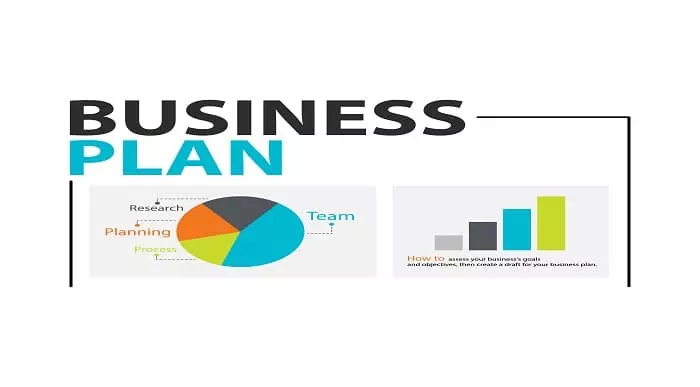
Freelance Writing Course - Success Secrets
By Lead Academy
Quality Guarantee: Promising training excellence, satisfaction gurantee Accredited by: CPD UK & Quality License Scheme Tutor Support: Unlimited support via email, till you complete the course Recognised Certification: Accepted by thousands of professional bodies Start Anytime: With 1 year access to the course materials Online Learning Learn from anywhere, whenever you want This extensive course gives you all the secrets to being a successful freelance writer in any genre. From fiction writing to children's book writing, and copywriting, you will learn proven strategies, and insider tips to build a thriving career in your chosen genre. This course at a glance Accredited by CPD UK Endorsed by Quality Licence Scheme Learn the skills required to become a freelance writer Understand about working of the word processors Learn to write a variety of content on different platforms Learn about proofreading and how to proofread content Know how to write an SEO article How to write an informative and engaging press release Able to understand how to write a variety of content How to write and design a winning proposal Why Freelance Writing Course right for you? Whether you are self-taught and you want to fill in the gaps for better efficiency and productivity, this Freelance Writing - Success Secrets course will set you up with a solid foundation to become a confident freelance writer and develop more advanced skills. This comprehensive Freelance Writing - Success Secrets course is the perfect way to kickstart your career in the field of freelance writing. This course will give you a competitive advantage in your career, making you stand out from all other applicants and employees. As one of the leading course providers and most renowned e-learning specialists online, we're dedicated to giving you the best educational experience possible. This course is crafted by industry expert, to enable you to learn quickly and efficiently, and at your own pace and convenience. Freelance Writing Course Details Accredited by CPD certificates are accepted by thousands of professional bodies and government regulators here in the UK and around the world. Many organisations look for employees with CPD requirements, which means, that by doing this course, you would be a potential candidate in your respective field. The Quality Licence Scheme is a brand of the Skills and Education Group, a leading national awarding organisation for providing high-quality vocational qualifications across a wide range of industries. Course Curriculum Introduction Am I the Right Teacher for You. Your Attitude and Easy Cash Writing How Much Money Can You Make Creating Multiple Streams of Income The Main Point of This Course. Your Working Strategy and Its Measurement Pleasure or Profit? What's Your Priority Mindset of the Modern Freelancer Why Do You Want to Be a Freelancer. Do You Have a Heart of Gold. The Best Attitude to Engender for Freelancing Practical Income Creation Drawing Up an 'Activity to Income' Schedule The Reality of Freelancing for a Living Tracking Your Income Tracking Your Income Using Spreadsheets to Track and Predict Your Success Writing for Magazine Writing and Submitting Magazine Articles - the Facts Choosing Sellable Topics for Magazine Articles Writing Non Fiction Books for Publication Why Write Non Fiction Books. Getting Non Fiction Manuscripts Published Pitching Non Fiction to Publishers Choosing Topics for Non Fiction Books Choosing Your Own Topics for Non Fiction Choosing Your Own Topics for Non Fiction - 2 Final Advice for Choosing Non Fiction Topics Genre Fiction Writing Genre Writing Introduction Genre Writing Requirements How to Write Romance Fiction How to Write Thriller Fiction How to Write Fantasy Fiction The Difference Between Science Fiction & Fantasy How to Write Horror Fiction The Increasing Emergence of Cross Genre Fiction Writing for Children Introduction to Children's Writing Writing for Children - the Marketplace and Publishers Writing for Children - Do and Don't Writing for Children - More Do and Don't Writing for Children - More Do and Don't Writing for Children - Conclusion Business Writing - and How to Get Paying Gigs Business Writing - Introduction Business Writing - How to Get Corporate Work Business Writing - How Much Should You Charge Business Writing - Contracts and Payment Business Writing - Getting an Upfront Fee Business Writing - Conclusion Travel Writing Travel Writing - Introduction Travel Writing - Coming Up With Fresh Angles Travel Writing - Dispelling the Myths Travel Writing - a Good Camera is an Investment Travel Writing - Payment and the Big Gigs Travel Writing - Conclusion Ghost Writing Ghost Writing - Introduction Ghost Writing - Getting Started Ghost Writing - Contracts and Payment Ghost Writing - Tools of the Trade Ghost Writing - Conclusion Copywriting Copywriting - Introduction Copywriting - Common Sense and Fairy Gloss Copywriting - Payment Rates Copywriting - the Basic Rules Copywriting - Advanced Rules Copywriting - More Advanced Rules Copywriting - Using Persuasive Language Copywriting - Conclusion Self Publishing Self Publishing - Introduction Self Publishing - the Reality Self Publishing - Defining Your Goals Self Publishing - Your Strategy for Success Self Publishing - Choosing Your Platform Self Publishing - Nine Tips for Amazon Success Self Publishing Online - Conclusion Offline Self Publishing Offline Self Publishing - Introduction Offline Self Publishing - Caring for Your Work Grants & Funding Grants and Funding - Introduction Grants and Funding - Where to Find Donors Grants and Funding - Conclusion Helping other Writers Helping Other Writers - Introduction Helping Other Writers - How to Get the Work Helping Other Writers - How to Deal With Clients Helping Other Writers - How to Deal With the Work Helping Other Writers - Editing Work Helping Other Writers - Book Doctoring and Mentoring Helping Other Writers - Teaching Writing Helping Other Writers - Becoming an Agent Helping Other Writers - Conclusion Self Promotion as a Writer Self Promotion - Introduction Self Promotion - Offline Self Promotion Ideas That Work More Self Promotion Ideas That Actually Work Self Promotion - Two Case Studies Self Belief and Maintaining a New Writing Career The End or Just the Beginning. Self-publishing⦠Again. Maintaining a Career: Dealing With Writer's Block Self Belief: Your Secret Weapon. Who should take this course? This comprehensive Freelance Writing - Success Secrets course is suitable for anyone looking to improve their job prospects or aspiring to accelerate their career in this sector and want to gain in-depth knowledge of freelance writing. Entry Requirements There are no academic entry requirements for this Freelance Writing - Success Secrets course, and it is open to students of all academic backgrounds. As long as you are aged seventeen or over and have a basic grasp of English, numeracy and ICT, you will be eligible to enrol. Assessment Method On successful completion of the course, you will be required to sit an online multiple-choice assessment. The assessment will be evaluated automatically and the results will be given to you immediately Certification Endorsed Certificate from Quality Licence Scheme After successfully passing the MCQ exam you will be eligible to order the Endorsed Certificate by Quality Licence Scheme. The Quality Licence Scheme is a brand of the Skills and Education Group, a leading national awarding organisation for providing high-quality vocational qualifications across a wide range of industries. It will give you a competitive advantage in your career, making you stand out from all other applicants and employees. There is a Quality Licence Scheme endorsement fee to obtain an endorsed certificate which is £65. Certificate of Achievement from Lead Academy After successfully passing the MCQ exam you will be eligible to order your certificate of achievement as proof of your new skill. The certificate of achievement is an official credential that confirms that you successfully finished a course with Lead Academy. Certificate can be obtained in PDF version at a cost of £12, and there is an additional fee to obtain a printed copy certificate which is £35. FAQs Is CPD a recognised qualification in the UK? CPD is globally recognised by employers, professional organisations and academic intuitions, thus a certificate from CPD Certification Service creates value towards your professional goal and achievement. CPD-certified certificates are accepted by thousands of professional bodies and government regulators here in the UK and around the world. Are QLS courses recognised? Although QLS courses are not subject to Ofqual regulation, they must adhere to an extremely high level that is set and regulated independently across the globe. A course that has been approved by the Quality Licence Scheme simply indicates that it has been examined and evaluated in terms of quality and fulfils the predetermined quality standards. When will I receive my certificate? For CPD accredited PDF certificate it will take 24 hours, however for the hardcopy CPD certificate takes 5-7 business days and for the Quality License Scheme certificate it will take 7-9 business days. Can I pay by invoice? Yes, you can pay via Invoice or Purchase Order, please contact us at info@lead-academy.org for invoice payment. Can I pay via instalment? Yes, you can pay via instalments at checkout. How to take online classes from home? Our platform provides easy and comfortable access for all learners; all you need is a stable internet connection and a device such as a laptop, desktop PC, tablet, or mobile phone. The learning site is accessible 24/7, allowing you to take the course at your own pace while relaxing in the privacy of your home or workplace. Does age matter in online learning? No, there is no age limit for online learning. Online learning is accessible to people of all ages and requires no age-specific criteria to pursue a course of interest. As opposed to degrees pursued at university, online courses are designed to break the barriers of age limitation that aim to limit the learner's ability to learn new things, diversify their skills, and expand their horizons. When I will get the login details for my course? After successfully purchasing the course, you will receive an email within 24 hours with the login details of your course. Kindly check your inbox, junk or spam folder, or you can contact our client success team via info@lead-academy.org
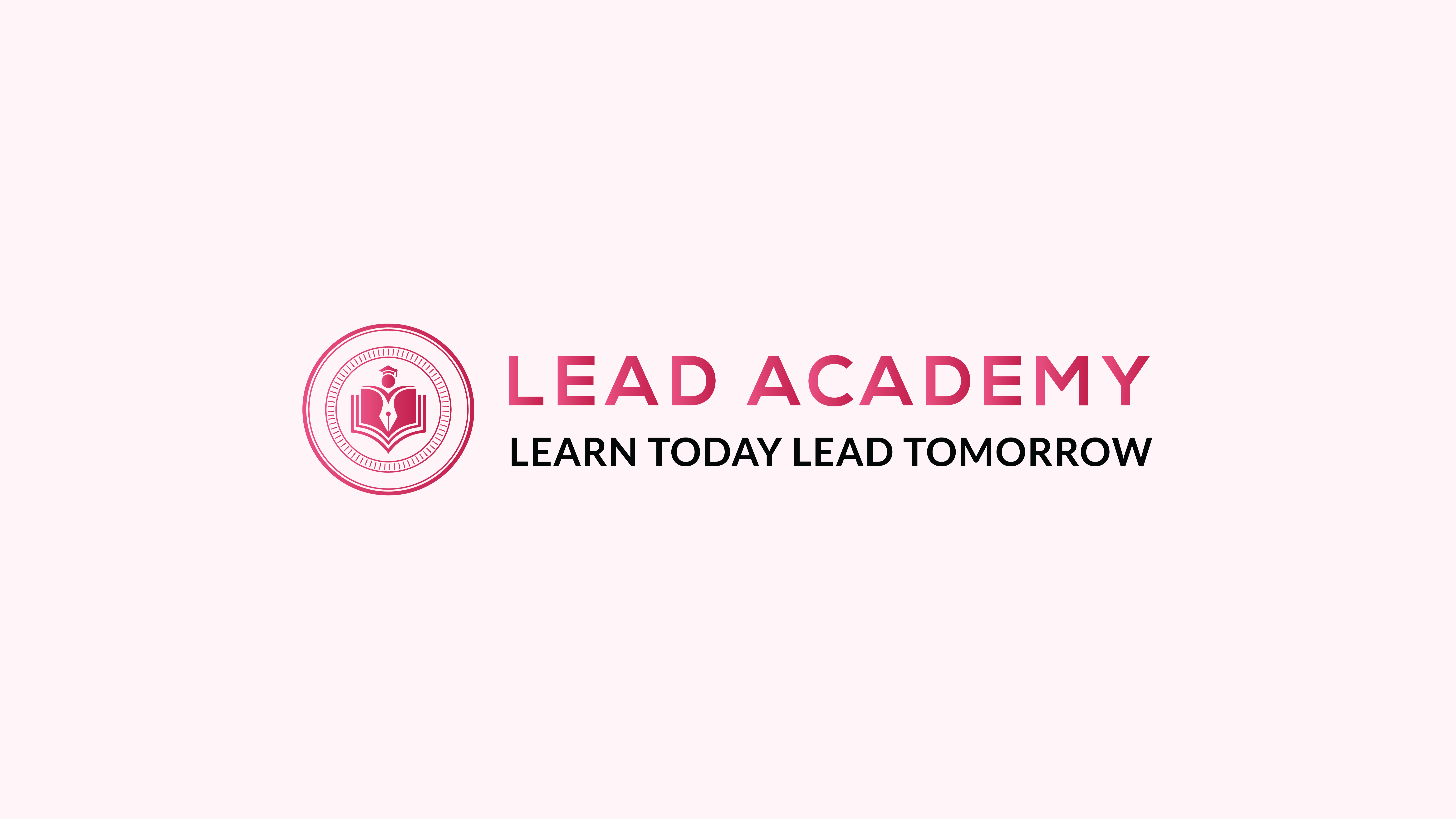
Quickbooks and Xero Accounting Course
By iStudy UK
Overview Strengthen your expertise in Quickbooks and Xero accounting software by taking this Quickbooks and Xero Accounting Course. In this course, you'll learn how to utilise these programs to their full potential. The Quickbooks and Xero Accounting Course will explain the features of the two software in great detail. It will educate you about the system requirements for Quickbooks and Xero. You will learn how to use the software for creating invoices, charts, spreadsheets and business reports. You will be able to manage your expenses, purchases, and sales in one spot and make faster payroll calculations. Learning Outcomes Deepen your understanding of QuickBooks and Xero Understand what is a nominal ledger account Learn how to categorise customers in QuickBooks Be able to make your documents stand out in the crowd Have the skills to track your income and expenses Why You Should Choose Quickbooks and Xero Accounting Course Lifetime access to the course No hidden fees or exam charges CPD Qualification Standards certification on successful completion Full Tutor support on weekdays (Monday - Friday) Efficient exam system, assessment, and instant results Download Printable PDF certificate immediately after completion Obtain the original print copy of your certificate, dispatch the next working day for as little as £9. Improve your chance of gaining professional skills and better earning potential Who is this Course for? The Quickbooks and Xero Accounting Course is for anyone interested in increasing their QuickBooks and Xero proficiency. As there is no experience and qualification required for this course, it is available for all students from any academic background. Requirements Our Quickbooks and Xero Accounting Course is fully compatible with any kind of device. Whether you are using a Windows computer, Mac, smartphone or tablet, you will get the same experience while learning. Besides that, you will be able to access the course with any kind of internet connection from anywhere at any time without any limitation. Career Path This course will provide you with the necessary knowledge and skills required to succeed in this sector. You will be ready to enter the relevant job market after completing this course. On top of that, the course will enhance your ability to earn an average salary of £52,500 annually. Quickbooks Getting prepared - access the software and course materials The structure of the course - first things first! FREE 00:05:00 Set up free trial FREE 00:03:00 Getting started Starting A New Company File 00:11:00 Setting up the system set up nominal accounts 00:11:00 Enter opening balances 00:02:00 Reverse opening balances - accruals and prepayments 00:05:00 report journal 00:05:00 Nominal ledger amend the nominal ledger 00:07:00 Report listing the nominal ledgers 00:02:00 Customers Enter customers 00:09:00 Report on customer contact information 00:01:00 Suppliers enter suppliers 00:05:00 supplier contact list 00:02:00 Sales ledger Enter invoices 00:09:00 Invoice entering 00:03:00 Invoice batch 00:06:00 Post Sales Credit Notes 00:08:00 Report showing Customer Activity 00:03:00 Aged Debtors 00:02:00 Purchases ledger Post Supplier Invoices 00:03:00 Entering a batch of supplier bills 00:09:00 Credit Notes Suppliers 00:05:00 Reclassify supplier bills - flash bulbs purchased 00:04:00 Supplier Account Activity Report 00:04:00 Sundry payments Post Cheques 00:07:00 Report showing supplier payments 00:01:00 Sundry receipts Receipts from customers 00:07:00 Report showing customer receipts 00:02:00 Petty cash Post Petty Cash Transactions and Report 00:04:00 Post cash payments to ledgers 00:02:00 Enter petty cash items 00:14:00 Report on Petty Cash Payments Proper 00:05:00 Post Sundry Payments 00:05:00 Report Bank Payments 00:03:00 VAT - Value Added Tax VAT Return 00:03:00 Bank reconciliation Reconcile The Bank 00:10:00 Provide A Report Showing Any Unreconciled Transaction 00:02:00 Payroll / Wages Post the Wages Journal 00:08:00 Posting Journal Adjustments 00:02:00 Reports Month end adjustments 00:03:00 Month end reports 00:06:00 Tasks Task- Crearing the accounts 00:06:00 Task - Customer report 00:01:00 Additional Resources Course Paper 00:00:00 Further Reading - QuickBooks Online 2014 The Handbook 00:00:00 Xero Accounting Introduction Introduction FREE 00:02:00 Getting Started Introduction - Getting Started FREE 00:01:00 Signing up to Xero 00:04:00 Quick Tour of Xero 00:12:00 Initial Xero Settings 00:13:00 Chart of Accounts 00:14:00 Adding a Bank Account 00:08:00 Demo Company 00:04:00 Tracking Categories 00:06:00 Contacts 00:12:00 Invoices and Sales Introduction - Invoices and Sales 00:01:00 Sales Screens 00:04:00 Invoice Settings 00:13:00 Creating an Invoice 00:18:00 Repeating Invoices 00:07:00 Credit Notes 00:06:00 Quotes Settings 00:03:00 Creating Quotes 00:07:00 Other Invoicing Tasks 00:03:00 Sending Statements 00:03:00 Sales Reporting 00:05:00 Bills and Purchases Introduction - Bills and Purchases 00:01:00 Purchases Screens 00:04:00 Bill Settings 00:02:00 Creating a Bill 00:13:00 Repeating Bills 00:05:00 Credit Notes 00:06:00 Purchase Order Settings 00:02:00 Purchase Orders 00:08:00 Batch Payments 00:13:00 Other Billing Tasks 00:02:00 Sending Remittances 00:03:00 Purchases Reporting 00:05:00 Bank Accounts Introduction - Bank Accounts 00:01:00 Bank Accounts Screens 00:07:00 Automatic Matching 00:04:00 Reconciling Invoices 00:06:00 Reconciling Bills 00:03:00 Reconciling Spend Money 00:05:00 Reconciling Receive Money 00:04:00 Find and Match 00:04:00 Bank Rules 00:09:00 Cash Coding 00:03:00 Remove and Redo vs Unreconcile 00:04:00 Uploading Bank Transactions 00:07:00 Automatic Bank Feeds 00:06:00 Products and Services Introduction - Products and Services 00:01:00 Products and Services Screen 00:02:00 Adding Services 00:03:00 Adding Untracked Products 00:03:00 Adding Tracked Products 00:07:00 Fixed Assets Introduction - Fixed Assets 00:01:00 Fixed Assets Settings 00:06:00 Adding Assets from Bank Transactions 00:06:00 Adding Assets from Spend Money 00:05:00 Adding Assets from Bills 00:02:00 Depreciation 00:04:00 Payroll Introduction - Payroll 00:01:00 Payroll Settings 00:15:00 Adding Employees 00:18:00 Paying Employees 00:10:00 Payroll Filing 00:04:00 VAT Returns Introduction - VAT Returns 00:01:00 VAT Settings 00:02:00 VAT Returns - Manual Filing 00:06:00 VAT Returns - Digital Filing 00:02:00
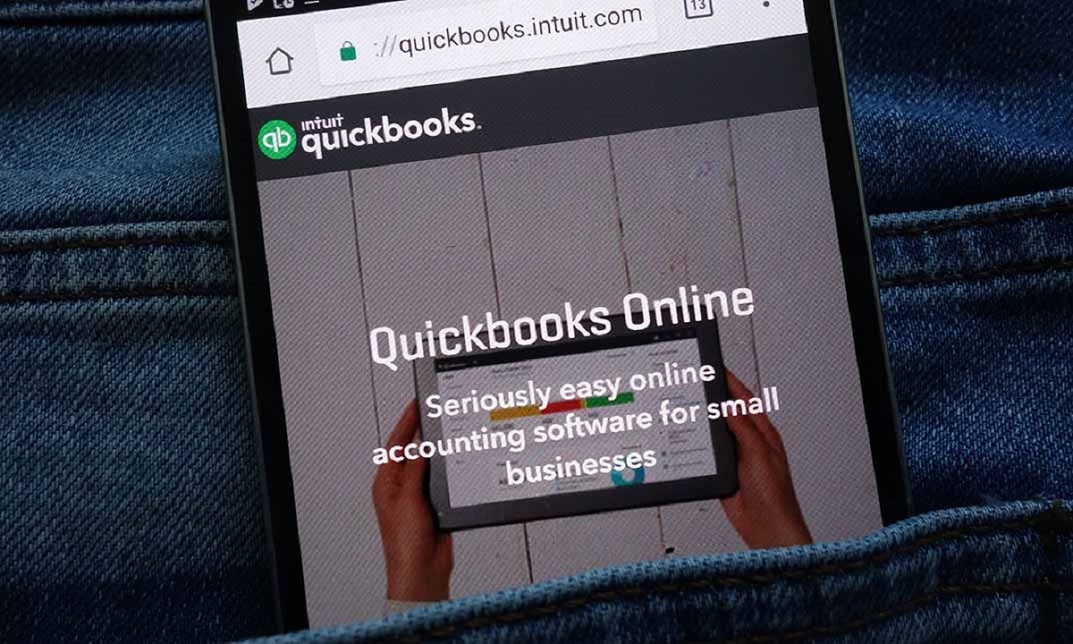
Description: This Microsoft Office 2013 PowerPoint Advanced - Complete Video Course covers more advanced features of PowerPoint 2013. In this series, you will learn how to modify the PowerPoint environment, using methods like customizing design templates, working with media and animations, and adding SmartArt to a presentation, customizing a slide show and securing and distributing a presentation, use tables and spreadsheets to display data in a presentation, learn how to add, format and edit charts with the chart tools and quick clicks, design slide masters and apply slide transitions, apply animations to images in a slide show and edit the timing, add videos to a PowerPoint presentation and trim the media, practice delivering presentations with the presenter's tools, use the review tools to proof and protect presentations, and more. If, you have the basic skills with Microsoft Office 2013 PowerPoint and want to learn advanced-level skills then this course will be perfect for you. Assessment: At the end of the course, you will be required to sit for an online MCQ test. Your test will be assessed automatically and immediately. You will instantly know whether you have been successful or not. Before sitting for your final exam you will have the opportunity to test your proficiency with a mock exam. Certification: After completing and passing the course successfully, you will be able to obtain an Accredited Certificate of Achievement. Certificates can be obtained either in hard copy at a cost of £39 or in PDF format at a cost of £24. Who is this Course for? Microsoft Office 2013 PowerPoint Advanced - Complete Video Course is certified by CPD Qualifications Standards and CiQ. This makes it perfect for anyone trying to learn potential professional skills. As there is no experience and qualification required for this course, it is available for all students from any academic background. Requirements Our Microsoft Office 2013 PowerPoint Advanced - Complete Video Course is fully compatible with any kind of device. Whether you are using Windows computer, Mac, smartphones or tablets, you will get the same experience while learning. Besides that, you will be able to access the course with any kind of internet connection from anywhere at any time without any kind of limitation. Career Path After completing this course you will be able to build up accurate knowledge and skills with proper confidence to enrich yourself and brighten up your career in the relevant job market. Modifying the PowerPoint Environment Customize the User Interface FREE 00:12:00 Set PowerPoint 2013 Options 00:04:00 Customizing Design Templates Modify Slide Masters and Slide Layouts 00:12:00 Add Headers and Footers 00:06:00 Modify the Notes Master and the Handout Master 00:04:00 Adding SmartArt to a Presentation Create SmartArt 00:06:00 Modify SmartArt 00:07:00 Working with Media and Animations Add Audio to a Presentation 00:13:00 Add Video to a Presentation 00:12:00 Customize Animations and Transitions 00:14:00 Collaborating on a Presentation Review a Presentation 00:18:00 Store and Share Presentations on the Web 00:11:00 Customizing a Slide Show Annotate a Presentation 00:04:00 Set Up a Slide Show 00:04:00 Create a Custom Slide Show 00:04:00 Add Hyperlinks and Action Buttons 00:10:00 Record a Presentation 00:07:00 Securing and Distributing a Presentation Secure a Presentation 00:09:00 Broadcast a Slide Show 00:08:00 Create a Video or a CD 00:09:00 Mock Exam Mock Exam- Microsoft Office 2013 PowerPoint Advanced - Complete Video Course 00:20:00 Final Exam Final Exam- Microsoft Office 2013 PowerPoint Advanced - Complete Video Course 00:20:00 Certificate and Transcript Order Your Certificates and Transcripts 00:00:00
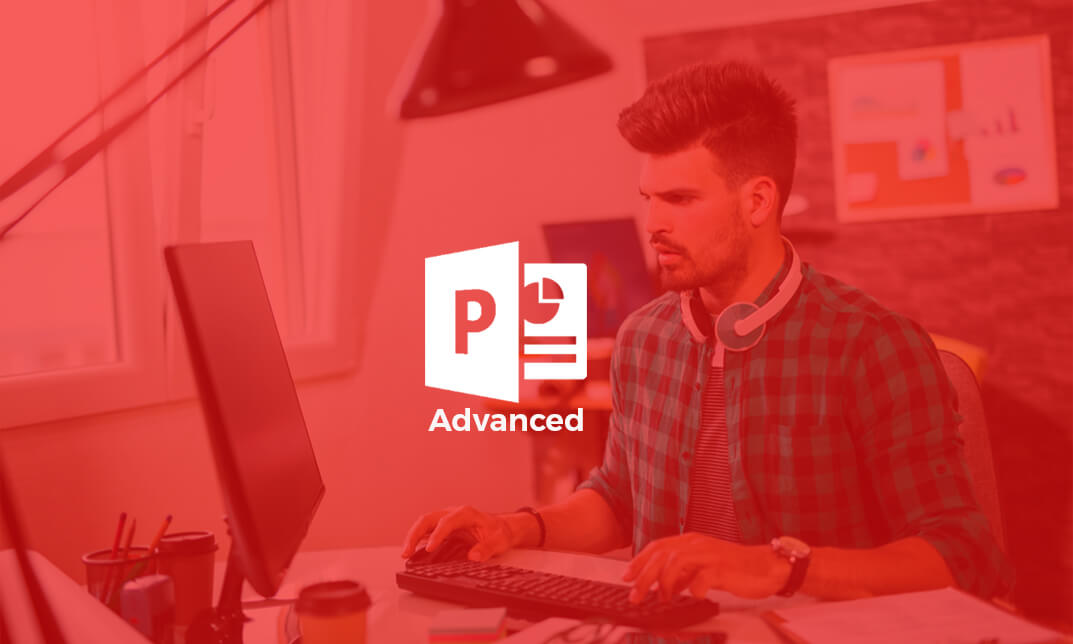
Description: Corel WordPerfect 12 - Advanced is necessary for you after finishing the intermediate course. This course has several modules which will help you work on the developed level skills that you have attained and improve on them. The basic elements of this course will expose you to the advanced stuff that is incorporated in the WordPerfect program. It will teach you all the tools and expertise necessary to operate during any work to become a skilled and efficient operator. This course will help you stand out among other colleagues and further your cause to promote your career. Learning Outcomes: Discover how to use WordPerfect, Microsoft Word, WordPerfect Classic, and Legal mode Customize toolbars, property bars, menus, keyboards, display settings and application bar options Modify WordPerfect environment, file settings, setting summary and conversion options Keep your spelling and grammar on check, change language preferences, add words to dictionary, and customize word list Understand the table structure and use tables property bar, QuickCreate, table menu and perfect expert to manage tables Insert, delete, resize, join and split cells or columns and rows Format tables through cells rotation option, setting vertical alignment, adding borders and fill, using speedformat, and creating or deleting speedformat styles Carry out advanced table tasks by using QuickSum, creating formulas, changing numeric formula of a cell, converting table to tabbed text and vice versa Understand the structure of charts, insert charts, how interface differs when working with them, move, resize, and delete them Changing chart type, chart colours and fonts, legend box, and your perspective Sort out data using sort dialog, setting sort options, creating custom sort, and outputting sort results to a disk Importing and linking spreadsheets or databases, and inserting objects and other file types Merging mail, creating data file, entering your data, using meal merge toolbar in data file Finding records; navigating between records and fields; modifying field names; adding, deleting and editing records Create form documents, add merge fields and merge codes, performing the merge, and creating envelopes during the merge Get an overview of the XML interface, creating new documents, publishing to XML, and converting existing documents to XML Using macro toolbars and visual basic editor along with recording, playing, editing and deleting macros Downloading the OfficeReady browser, using it and templates from the browser How to searchfor files in WordPerfect, starting the WordPerfect when Windows starts, and the differences between Windows Clipboard vs. Corel Clipbook Assessment: At the end of the course, you will be required to sit for an online MCQ test. Your test will be assessed automatically and immediately. You will instantly know whether you have been successful or not. Before sitting for your final exam you will have the opportunity to test your proficiency with a mock exam. Certification: After completing and passing the course successfully, you will be able to obtain an Accredited Certificate of Achievement. Certificates can be obtained either in hard copy at a cost of £39 or in PDF format at a cost of £24. Who is this Course for? Corel WordPerfect 12 - Advanced is certified by CPD Qualifications Standards and CiQ. This makes it perfect for anyone trying to learn potential professional skills. As there is no experience and qualification required for this course, it is available for all students from any academic background. Requirements Our Corel WordPerfect 12 - Advanced is fully compatible with any kind of device. Whether you are using Windows computer, Mac, smartphones or tablets, you will get the same experience while learning. Besides that, you will be able to access the course with any kind of internet connection from anywhere at any time without any kind of limitation. Career Path After completing this course you will be able to build up accurate knowledge and skills with proper confidence to enrich yourself and brighten up your career in the relevant job market. CUSTOMIZING WORDPERFECT Using the Workspace Manager 00:30:00 Customizing How You Interact With Word 00:15:00 Customizing How WordPerfect Interacts With Data 00:30:00 Customizing Spelling and Grammar 00:30:00 TABLES Creating a Basic Table 01:00:00 Working With Rows and Columns 00:30:00 Formatting a Table 00:30:00 Advanced Table Tasks 01:00:00 OTHER DATA TASKS Creating Charts 00:30:00 Modifying Charts 00:30:00 Sorting Data 01:00:00 Using Data From Other Applications 00:30:00 BEYOND BASIC DOCUMENTS Mail Merge Basics 00:30:00 Modifying Your Data 00:30:00 Finalizing the Merge 00:30:00 Creating an XML Document 01:00:00 ADVANCED TOPICS Macros 01:00:00 Using the OfficeReady Browser 00:30:00 WordPerfect and Windows 01:00:00 Order Your Certificate and Transcript Order Your Certificates and Transcripts 00:00:00

Description: Corel WordPerfect 12 is a word processing application with a long history on multiple personal computer platforms. In the first section of the course, you will get basic knowledge on foundation training along with Workspace manager, customizing spelling and grammar. You will be able to create, edit, and save documents. Secondly, the intermediate level explains to you how to use the file dialogue box, toolbar, page set up, save and print files, etc. It will also teach you all the tools and techniques required to operate any work making it more valuable. Moving on to the advanced level, you will learn the stuff such as creating and modifying charts, making tables, working with rows and columns, sorting data, etc. Following that, you will learn about the basic introduction, applications and advantages of using email. Besides, you will get a clear idea of the anatomy, interface, shortcut keys, inbox, outbox, basic email etiquette, and so much more. Finally, application training section teaches you about email applications, opening and closing the WordPerfect email application. Corel WordPerfect Complete Training Course is created to help you stand out among other co-workers and to perform better at work. Learning Outcomes: Opening and closing the program; understanding the interface; using menus, quickmenus, toolbars and dialog boxes How to use the programs toolbar and property bar, showing or hiding toolbars, customizing and managing it Typing text basics, selecting text with mouse, keyboard and menu, general tips and tricks Working with text via cutting, copying, pasting, using drag and drop, understanding insert and typeover mode, and using undo and redo How to save files for the first and second times, opening and closing files and/or document Utilizing the help menu, help topics, Corel tutor, specialized help, contextual help amd 'What's This' option Navigation through your cursor, scroll bars, keyboard, and the toolbar Using the object browser, go to dialog box, find the dialog box, and find and replace words Managing fonts through font face, size, bold, underline, italics, colour, quickfonts button, highlighting, and text's case through the property bar More font options through the dialog box, and advanced font tasks like embedding fonts and more Managing text position using the alignment, justification, line and paragraph spacing, ruler, tabs, margins and more options Spelling and grammar checking, using prompt-as-you-go, Grammatik, thesaurus, and the dictionary Opening, using, creating a template and organising projects Using PerfectExpert, and creaing envelopes and labels from the menu option Inserting data, time, symbols, using QuickWords, QuickCorrect, and smart quotes Ways to insert, suppress, remove page numbers, force pages and further insert line numbers Inserting clipart and pictures, reshaping and resizing graphics, positioning through the QuickMenu, ordering and flipping pictures, and adding borders How to use page view, draft view, two page view and zoom Using the print preview option to make adjustments and printing through various settings and options Switching between various documents, arranging document windows, moving text between documents, saving text in a separate file, and inserting documents Emailing and faxing your documents, and publishing them as PDF Affects of HTML on your document, previewing file in your browser, and publishing to HTML Making WordPerfect look like MS Office, opening office documents, saving office files, and using outlook contacts in WordPerfect Utilizing the WordPerfect file dialog box and toolbar options Saving your files using file extensions, viewing file properties, backing up your documents, and saving different versions Using page setup through margins, layout options, page size and orientation Explore the various printing options in order to get printouts Creating, expanding and saving Master documents; also creating, editing and removing subdocuments Understanding reveal codes window and un-revealing codes Examining code - like modifying, deleting, hard vs. soft; working with specific codes - character, sentence and paragraphs, etc.; and finding and replacing codes Applying built-in style using the property bar, updating existing styles, and creating your own style using QuickStyles and dialog boxes Creating and using document styles; and managing styles through the adding, saving and settings options Inserting and creating different list styles, and managing these list styles Utilizing QuickFormat and other formatting tools like the Make-It-Fit command and more Creating headers and footers, using the property bar, placing, suppressing, and deleting headers and footers Formatting text into columns, commenting on documents and reviewing them as well How to create watermark or text boxes Moving, resizing, adding borders and fill, adding captions, and wrapping text in text boxes Understand the basics of custom graphics and how to edit them to meet your needs Creating hyperlink and speed link within your documents Working with bookmarks and quickmarks Create table of contents, setting it up, generating and re-generating it, and using the document map Discover how to use WordPerfect, Microsoft Word, WordPerfect Classic, and Legal mode Customize toolbars, property bars, menus, keyboards, display settings and application bar options Modify WordPerfect environment, file settings, setting summary and conversion options Keep your spelling and grammar on check, change language preferences, add words to dictionary, and customize word list Understand the table structure and use tables property bar, QuickCreate, table menu and perfect expert to manage tables Insert, delete, resize, join and split cells or columns and rows Format tables through cells rotation option, setting vertical alignment, adding borders and fill, using speedformat, and creating or deleting speedformat styles Carry out advanced table tasks by using QuickSum, creating formulas, changing numeric formula of a cell, converting table to tabbed text and vice versa Understand the structure of charts, insert charts, how interface differs when working with them, move, resize, and delete them Changing chart type, chart colours and fonts, legend box, and your perspective Sort out data using sort dialog, setting sort options, creating custom sort, and outputting sort results to a disk Importing and linking spreadsheets or databases, and inserting objects and other file types Merging mail, creating data file, entering your data, using meal merge toolbar in data file Finding records; navigating between records and fields; modifying field names; adding, deleting and editing records Create form documents, add merge fields and merge codes, performing the merge, and creating envelopes during the merge Get an overview of the XML interface, creating new documents, publishing to XML, and converting existing documents to XML Using macro toolbars and visual basic editor along with recording, playing, editing and deleting macros Downloading the OfficeReady browser, using it and templates from the browser How to searchfor files in WordPerfect, starting the WordPerfect when Windows starts, and the differences between Windows Clipboard vs. Corel Clipbook Email address structure, the benefits of email, email etiquette, understand spam and viruses, and digital signatures Common email applications, opening and closing the WordPerfect email application, understanding its structure and getting help Using the folder list, main menus, toolbar, shortcut menus, shortcut keys and dialogue boxes Opening your inbox and messages, switching between open messages, closing email messages, and adding and removing message list headings Using the contact list, searching for messages, creating folders, and moving messages to a folder Sorting and deleting messages, restoring and emptying deleted items Flagging messages, marking messages as read or unread, opening and saving attachments, using reply & reply to all, and forwarding messages options How to print your messages using the print preview, print commands, choosing a print range, and setting the number of copies Creating and addressing messages; adding a subject; composing message; using the cut, copy and paste options and sending the message Adding and removing attachments, changing priority, and copying text into a message Explore the differences between HTML and Plain text emails, set up default text fonts, add images, and spell checks Adding people to your contact list, how to create a distribution list, and adding and removing addresses from the distribution list Understanding the structure of email addresses, advantages of email, email etiquette, spams and viruses, and digital signatures Common email applications, opening and closing the WordPerfect email application, understanding its structure and getting help Utilizing the folder list, main menus, toolbar, shortcut menus, shortcut keys and dialogue boxes Opening your inbox and messages, switching between open messages, closing email messages, and adding and removing message list headings Best ways to use the contact list, search for messages, create folders, and moving messages to a folder Sorting and deleting messages, restoring and emptying deleted items Discover more about message tools through flagging, marking messages as read or unread, opening and saving attachments, using reply and forwarding messages options How to print your messages using the print preview, print commands, choosing a print range, and setting the number of copies Creating and addressing messages; adding a subject; composing message; using the cut, copy and paste options and sending the message Advanced message tools like adding and removing attachments, changing priority, copying text into a message Compare HTML vs. Plain text emails, set up default text fonts, add images, and check spellings Adding people to your contact list, how to create a distribution list, and changing the addresses from the distribution list Assessment: At the end of the course, you will be required to sit for an online MCQ test. Your test will be assessed automatically and immediately. You will instantly know whether you have been successful or not. Before sitting for your final exam you will have the opportunity to test your proficiency with a mock exam. Certification: After completing and passing the course successfully, you will be able to obtain an Accredited Certificate of Achievement. Certificates can be obtained either in hard copy at a cost of £39 or in PDF format at a cost of £24. Who is this Course for? Corel WordPerfect Complete Training Course is certified by CPD Qualifications Standards and CiQ. This makes it perfect for anyone trying to learn potential professional skills. As there is no experience and qualification required for this course, it is available for all students from any academic background. Requirements Our Corel WordPerfect Complete Training Course is fully compatible with any kind of device. Whether you are using Windows computer, Mac, smartphones or tablets, you will get the same experience while learning. Besides that, you will be able to access the course with any kind of internet connection from anywhere at any time without any kind of limitation. Career Path After completing this course you will be able to build up accurate knowledge and skills with proper confidence to enrich yourself and brighten up your career in the relevant job market. Module - 1 OPENING COREL WORDPERFECT 12 00:30:00 MORE ABOUT TOOLBARS 00:30:00 CREATING AND SELECTING TEXT 00:30:00 WORKING WITH TEXT 00:30:00 WORKING WITH YOUR DOCUMENT 00:30:00 FINDING HELP 00:30:00 BASIC NAVIGATION 00:15:00 USING WORDPERFECT'S TOOLS TO NAVIGATE THROUGH YOUR DOCUMENT 00:30:00 USING FONTS ON THE PROPERTY BAR 00:30:00 USING THE FONTS DIALOG BOX 00:30:00 ADVANCED FONT TASKS 01:00:00 CHANGING TEXT'S POSITION 00:30:00 ADVANCED TEXT POSITIONING 00:30:00 LANGUAGE TOOLS 00:30:00 PROJECTS 01:00:00 OTHER PRE-FORMATTED DOCUMENTS 00:30:00 USING TIMESAVING TOOLS 01:00:00 USING PAGE NUMBERS 00:30:00 ADDING PICTURES 01:00:00 VIEWING YOUR DOCUMENT 00:30:00 USING PRINT PREVIEW 00:30:00 PRINTING YOUR DOCUMENT 00:30:00 WORKING WITH MULTIPLE DOCUMENTS 00:30:00 SENDING YOUR DOCUMENT ELSEWHERE 00:30:00 CREATING A WEB PAGE 00:15:00 WORDPERFECT AND MICROSOFT OFFICE 00:30:00 Module - 2 USING THE FILE DIALOG BOX 01:00:00 USING TOOLBARS 00:15:00 SAVING YOUR FILES 00:30:00 USING PAGE SETUP 00:30:00 PRINTING YOUR FILES 00:30:00 USING MASTER DOCUMENTS AND SUBDOCUMENTS 01:00:00 REVEALING CODES 00:30:00 EXAMINING CODE 00:30:00 SPECIFIC CODES 00:30:00 FINDING AND REPLACING CODES 00:30:00 APPLYING A BUILT-IN STYLE 00:30:00 CREATING A STYLE 00:30:00 USING DOCUMENT STYLES 00:30:00 MANAGING LIST STYLES 00:30:00 USING LIST STYLES 01:00:00 MANAGING LIST STYLES 00:30:00 USING QUICKFORMAT 01:00:00 OTHER FORMATTING TOOLS 01:00:00 CREATING HEADERS AND FOOTERS 00:30:00 FORMATTING TEXT INTO COLUMNS 01:00:00 COMMENTING ON A DOCUMENT 01:00:00 REVIEWING A DOCUMENT 01:00:00 CREATING A WATERMARK 00:30:00 CREATING TEXT BOXES 00:30:00 JAZZING UP TEXT BOXES 01:00:00 THE BASICS OF CUSTOM GRAPHICS 00:30:00 EDITING CUSTOM GRAPHICS 01:00:00 CREATING LINKS TO OUTSIDE YOUR DOCUMENT 00:30:00 WORKING WITH BOOKMARKS 00:30:00 WORKING WITH QUICKMARKS 00:30:00 CREATING A TABLE OF CONTENTS 01:00:00 Module - 3 Using the Workspace Manager 00:30:00 Customizing How You Interact With Word 00:15:00 Customizing How WordPerfect Interacts With Data 00:30:00 Customizing Spelling and Grammar 00:30:00 Creating a Basic Table 01:00:00 Working With Rows and Columns 00:30:00 Formatting a Table 00:30:00 Advanced Table Tasks 01:00:00 Creating Charts 00:30:00 Modifying Charts 00:30:00 Sorting Data 01:00:00 Using Data From Other Applications 00:30:00 Mail Merge Basics 00:30:00 Modifying Your Data 00:30:00 Finalizing the Merge 00:30:00 Creating an XML Document 01:00:00 Macros 01:00:00 Using the OfficeReady Browser 00:30:00 WordPerfect and Windows 01:00:00 Module - 4 All About E-mail 00:30:00 Getting Started 01:00:00 Components of the Mail Interface 00:30:00 Working with Messages 01:00:00 Managing Mail 01:00:00 Working With Messages 00:30:00 Message Tools 01:00:00 Printing Messages 00:30:00 Creating Messages 01:00:00 Advanced Message Tools 01:00:00 Working With E-mail 01:00:00 Address Tools 01:00:00 Module - 5 All About E-mail 00:15:00 Getting Started 00:30:00 Components of the Mail Interface 00:30:00 Working with Messages 00:30:00 Managing Mail 01:00:00 Working With Messages 00:30:00 Message Tools 00:30:00 Printing Messages 00:30:00 Creating Messages 00:30:00 Advanced Message Tools 00:30:00 Working With E-mail 00:30:00 Address Tools 00:30:00 Order Your Certificate and Transcript Order Your Certificates and Transcripts 00:00:00

Description: Microsoft OneNote 2016 has modernized the look of the tabs to match the rest of the Office 2016 suite of applications and has added some new features that make this the go-to application for note-taking. This Microsoft OneNote 2016 covers different features of the interface, shows users how to print, covers some simple scenarios, and examine the basics of formatting. When you will complete the course you will be comfortable creating a new OneNote notebook, customizing the interface, entering information into OneNote from the variety of sources, and using OneNote's collaboration tools. Joining this course will help you to improve your skills. Learning Outcomes: Getting used to the user interface, creating notebooks, using templates, and customizing the interface Add images, tables, audio, video, Quick Notes and links; modify notebook formatting, and utilize tags, symbols, drawing tools and pen options Save and export content while using alternate file types, managing notebook recycle bins and backups Integrating other Microsoft programs with OneNote such as Excel and Visio through working with spreadsheets, diagrams and other embedded files Sharing and collaborating on notebooks through sending them and Outlook integration Finalizing notebooks through proofing and print settings, configuring notebook settings, properties and security Conducting searches on notebooks Assessment: At the end of the course, you will be required to sit for an online MCQ test. Your test will be assessed automatically and immediately. You will instantly know whether you have been successful or not. Before sitting for your final exam you will have the opportunity to test your proficiency with a mock exam. Certification: After completing and passing the course successfully, you will be able to obtain an Accredited Certificate of Achievement. Certificates can be obtained either in hard copy at a cost of £39 or in PDF format at a cost of £24. Who is this Course for? Microsoft OneNote 2016 is certified by CPD Qualifications Standards and CiQ. This makes it perfect for anyone trying to learn potential professional skills. As there is no experience and qualification required for this course, it is available for all students from any academic background. Requirements Our Microsoft OneNote 2016 is fully compatible with any kind of device. Whether you are using Windows computer, Mac, smartphones or tablets, you will get the same experience while learning. Besides that, you will be able to access the course with any kind of internet connection from anywhere at any time without any kind of limitation. Career Path After completing this course you will be able to build up accurate knowledge and skills with proper confidence to enrich yourself and brighten up your career in the relevant job market. Exploring Notebook Structure Navigate the OneNote 2016 Environment 01:00:00 Create a Notebook 01:00:00 Use Predesigned Templates for OneNote Notebooks 00:30:00 Customize the User Interface 02:00:00 Adding Content and Formats to a OneNote Notebook Modify Formatting in a Notebook 01:00:00 Add Images to a Notebook 01:00:00 Add Tables to a Notebook 01:00:00 Add Audio and Video to a Notebook 00:30:00 Add Quick Notes and Links 01:30:00 Use Tags, Symbols, Drawing Tools, and Pen Options 01:00:00 Managing OneNote Notebooks, History, and Backups Save and Export Content and Use Alternate File Types 01:00:00 Manage Notebook Recycle Bins and Backups 01:00:00 Working with Embedded Files Work with Excel Spreadsheets and Visio Diagrams 00:30:00 Work with Embedded Files 00:45:00 Sharing and Collaborating with Notebooks Send a Notebook and Use Outlook Integration 01:00:00 Share and Collaborate on Notebooks 01:00:00 Finalizing a Notebook Finalize a Notebook Using Proofing and Print Settings 01:30:00 Configure Notebook Properties and Security 01:00:00 Search Notebooks 00:30:00 Activities Activities - Microsoft OneNote 2016 00:00:00 Mock Exam Mock Exam- Microsoft OneNote 2016 00:20:00 Final Exam Final Exam- Microsoft OneNote 2016 00:20:00 Order Your Certificate and Transcript Order Your Certificates and Transcripts 00:00:00

This course covers the essential Excel data skills. Our course is interactive, instructor-led. This Excel Data course is on offered on intermediate level of Excel and concentrates on the Data Analytical capabilities of Excel. These concepts are daily used by data analysts and is a basic essential skill for data professionals. By the end, you'll be able to use Excel for analytics, data summaries, trends and statistics. You will create Excel data analytical spreadsheets and samples that you can use as examples at work.

Description: To build a successful career, you need to have excellent presentation skills. As a result, you need to have expertise on different software. This Corel Presentations X3 Application Training will help you with just that. This course will teach you about Corel Presentations X3, a highly customizable software which includes animations of text and images, sounds, spreadsheets, etc. These features will facilitate you to make an attractive presentation and in turn, it will help you stand out among others in any professional field. So if you want to promote your career, this course should help a lot. Learning Outcomes: Common presentation applications, opening and closing the program, understanding the application and getting help Create blank presentations, enter text in standard and outline view, and edit and delete text Create presentations from a template, saving multiple times, opening presentations, switching between open presentations, and closing them Using editing tools like undo, cut, copy, find and replace, QuickCorrect and more Using viewing tools by changing views, using zoom, showing and hiding toolbars, and changing basic options Adding new, copying, moving and deleting slides; also discover how to change slide layout and design Explore how to apply master to a presentation, switch masters, add animations and slide transitions Format texts by changing font type, size, colours, applying effects, using alignment, styles and much more Discover how to choose an output format, use 'Show on the Go', add speaker notes, change orientation and size, access print settings and print out slides Hide and show slides, start and navigate through slide show, and stop the show Add pictures from a file or scrapbook, move, resize, cut, copy and paste them Working with data and organisation charts Working with and editing objects through drawing text box, shapes, rotation, resize and other options Create Master slides and footers, work with background and layout layers, and add dynamic elements Certification: After completing and passing the course successfully, you will be able to obtain an Accredited Certificate of Achievement. Certificates can be obtained either in hard copy at a cost of £39 or in PDF format at a cost of £24. Who is this Course for? Corel Presentations X3 Application Training is certified by CPD Qualifications Standards and CiQ. This makes it perfect for anyone trying to learn potential professional skills. As there is no experience and qualification required for this course, it is available for all students from any academic background. Requirements Our Corel Presentations X3 Application Training is fully compatible with any kind of device. Whether you are using Windows computer, Mac, smartphones or tablets, you will get the same experience while learning. Besides that, you will be able to access the course with any kind of internet connection from anywhere at any time without any kind of limitation. Career Path After completing this course you will be able to build up accurate knowledge and skills with proper confidence to enrich yourself and brighten up your career in the relevant job market. Getting Started 01:00:00 Creating a Presentation 00:30:00 Working With Files 01:00:00 Editing Tools, Part 1 00:30:00 Editing Tools, Part 2 01:00:00 Viewing Tools 01:00:00 Basic Presentations 01:00:00 Designing a Presentation 01:00:00 Formatting Text 01:00:00 Finishing Touches 01:00:00 Delivering Your Presentation 01:00:00 Working With Images 01:00:00 Working with Data Charts 01:00:00 Working with Organization Charts 01:00:00 Working with Objects 01:00:00 Editing Objects 01:00:00 Master Slides and Layers 01:00:00 Order Your Certificate and Transcript Order Your Certificates and Transcripts 00:00:00

Description: It is imperative for the students and/or jobholders to constantly work on their skills and increase efficiency. This Corel Paradox X3 Database Application Training will help you to sharpen your skills on working with spreadsheets and databases. In this coursework, you will learn about databases, organization, interaction with the interface, manipulation and validation of data, etc. this course has instructor guide, lesson plan, presentations which will facilitate you learn about corel paradox X3 in the most efficient manner. As a result, with these newly found skills, you will be able to maintain information in your database in an astute manner. Learning Outcomes: Understand database, primary key, and index; see how databases are organized; and use related tables and validation rules See common database applications, learn how to open and close the application, understand the user interface, show and hide toolbars, and get help Create blank database, basic table, enter, edit and delete data Discover how to create new and open databases, save database tables, and close database files without closing the application Explore printing options through learning to use the print preview option; printing out forms, reports and tables; and modifying page size and orientation Create tables, specify data types, save and close tables Managing records by learning how to add and delete table records, add data to records, and modify and delete record data Basic editing of tables through adding fields to existing tables, changing table view, using the undo option and navigating through out a table Define primary key, create secondary index and validation rules, change field formats and column width, and move columns Understand, create, remove and apply rules to relationships Examine how to work with forms by learning the basics like opening and closing forms, before moving onto navigating and modifying records within a form, along with so many more options Learn to search in a field through the use of sort and filter options, create and save query, create a two-table query, and edit queries Discover more about queries as you learn to edit, sort, run, about QBE, delete, save and close queries Handle reports by learning to create and save them, manage data fields, changing report view and layout, and so much more Assessment: At the end of the course, you will be required to sit for an online MCQ test. Your test will be assessed automatically and immediately. You will instantly know whether you have been successful or not. Before sitting for your final exam you will have the opportunity to test your proficiency with a mock exam. Certification: After completing and passing the course successfully, you will be able to obtain an Accredited Certificate of Achievement. Certificates can be obtained either in hard copy at a cost of £39 or in PDF format at a cost of £24. Who is this Course for? Corel Paradox X3 Database Application Training is certified by CPD Qualifications Standards and CiQ. This makes it perfect for anyone trying to learn potential professional skills. As there is no experience and qualification required for this course, it is available for all students from any academic background. Requirements Our Corel Paradox X3 Database Application Training is fully compatible with any kind of device. Whether you are using Windows computer, Mac, smartphones or tablets, you will get the same experience while learning. Besides that, you will be able to access the course with any kind of internet connection from anywhere at any time without any kind of limitation. Career Path After completing this course you will be able to build up accurate knowledge and skills with proper confidence to enrich yourself and brighten up your career in the relevant job market. Database Basics Understanding Databases 00:15:00 Getting Started 01:00:00 Creating a Database 00:30:00 Working With Database Files 00:30:00 Printing Database Files 00:30:00 Working With Tables Table Basics 00:30:00 Working With Records 00:15:00 Editing Tables 00:15:00 Designing a Table 00:30:00 Editing Table Relationships 00:30:00 Advanced Database Skills Working With Forms, Part 1 00:15:00 Working With Forms, Part 2 00:30:00 Searching For Information 01:00:00 More on Queries 00:30:00 Reports, Part 1 01:00:00 Reports, Part 2 00:15:00 Order Your Certificate and Transcript Order Your Certificates and Transcripts 00:00:00

Search By Location
- Spreadsheet Courses in London
- Spreadsheet Courses in Birmingham
- Spreadsheet Courses in Glasgow
- Spreadsheet Courses in Liverpool
- Spreadsheet Courses in Bristol
- Spreadsheet Courses in Manchester
- Spreadsheet Courses in Sheffield
- Spreadsheet Courses in Leeds
- Spreadsheet Courses in Edinburgh
- Spreadsheet Courses in Leicester
- Spreadsheet Courses in Coventry
- Spreadsheet Courses in Bradford
- Spreadsheet Courses in Cardiff
- Spreadsheet Courses in Belfast
- Spreadsheet Courses in Nottingham