- Professional Development
- Medicine & Nursing
- Arts & Crafts
- Health & Wellbeing
- Personal Development
385 Spreadsheet courses in Coventry delivered Online
This 3 Days programme will equip you to use, price, manage and evaluate interest rate and cross-currency derivatives. The course starts with the building blocks of money markets and futures, through yield curve building to interest-rate and cross-currency swaps, and applications. The approach is hands-on and learning is enhanced through many practical exercises covering hedging, valuation, and risk management. This course also includes sections on XVA, documentation and settlement. The programme includes extensive practical exercises using Excel spreadsheets for valuation and risk-management, which participants can take away for immediate implementation.
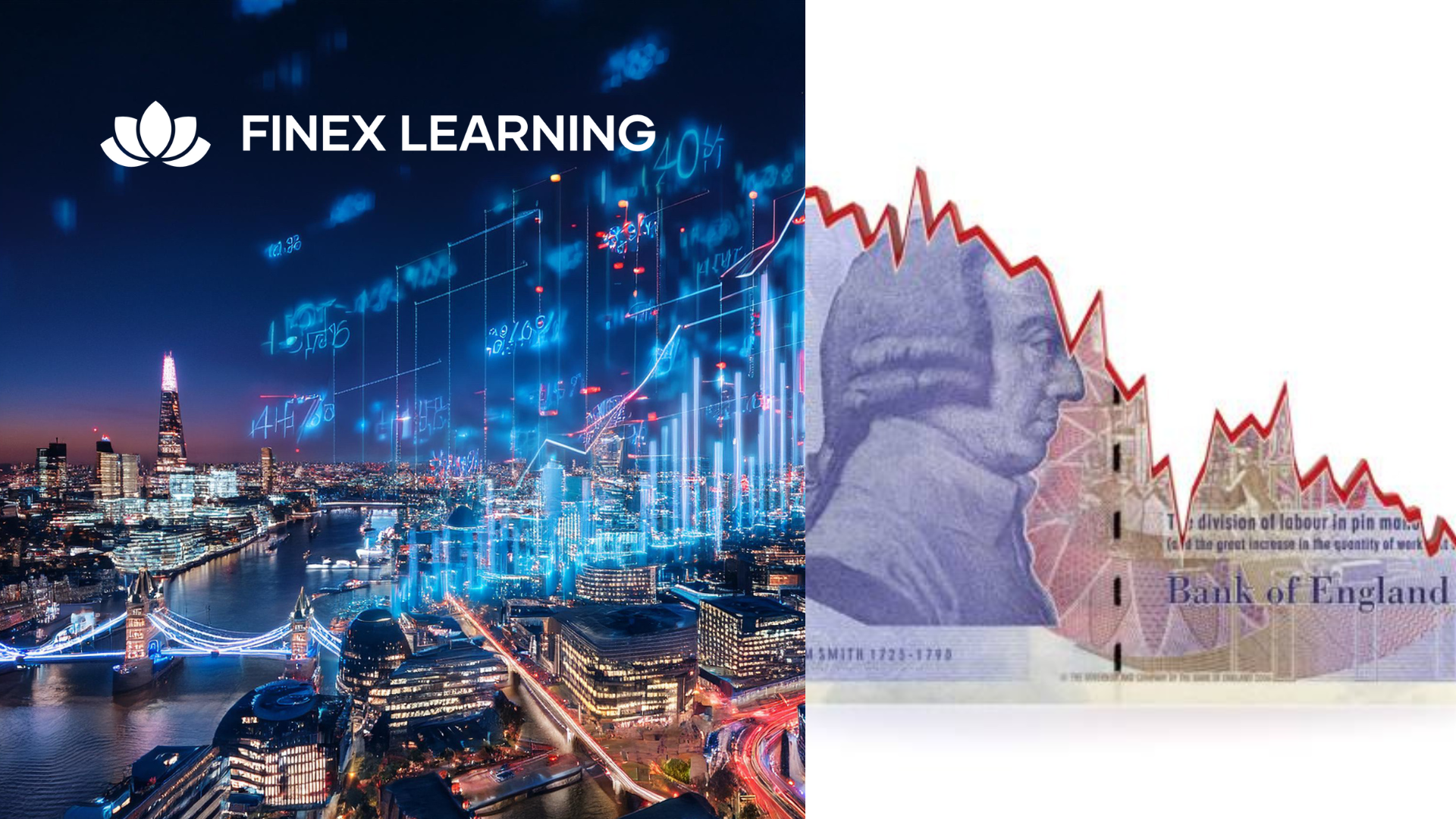
Overview Interest Rate Options are an essential part of the derivatives marketplace. This 3-Day programme will equip you to use, price, manage and evaluate interest rate options and related instruments. The course starts with a detailed review of option theory, from a practitioner’s viewpoint. Then we cover the key products in the rates world (caps/floors, swaptions, Bermudans) and their applications, plus the related products (such as CMS) that contain significant ’hidden’ optionality. We finish with a detailed look at the volatility surface in rates, and how we model vol dynamics (including a detailed examination of SABR). The programme includes extensive practical exercises using Excel spreadsheets for valuation and risk-management, which participants can take away for immediate implementation Who the course is for This course is designed for anyone who wishes to be able to price, use, market, manage or evaluate interest rate derivatives. Interest-rate sales / traders / structurers / quants IT Bank Treasury ALM Central Bank and Government Treasury Funding managers Insurance Investment managers Fixed Income portfolio managers Course Content To learn more about the day by day course content please click here To learn more about schedule, pricing & delivery options, book a meeting with a course specialist now

Generative AI for Non-Tech Roles
By Elite Forums
Course Duration: Half-day or full-day (can also be delivered as a 3-part virtual workshop series) Target Audience: Professionals in non-technical roles (e.g. executive assistants, HR, marketing, project managers, operations staff, trainers, and admin support) who want to use generative AI to enhance their work—without needing coding skills. Course Objectives By the end of this course, participants will be able to: Understand what generative AI is and how it works in plain language. Identify use cases relevant to their role or industry. Use popular generative AI tools (like ChatGPT, Gemini, and Copilot) confidently. Write effective prompts to get better, more relevant results. Apply AI ethically and responsibly in the workplace. Course Outline Module 1: Demystifying Generative AI What is generative AI? (Plain language explanation) How AI models like ChatGPT, Copilot, and Gemini work Examples of what generative AI can (and can’t) do Myths, risks, and benefits of AI in non-tech roles Module 2: Everyday Use Cases for Professionals Time-saving applications: Drafting emails, reports, meeting summaries Creating checklists, plans, or SOPs Enhancing creativity: Brainstorming ideas for events, campaigns, or training Writing social media posts, newsletters, or job ads Organising information: Summarising documents Structuring spreadsheets or creating templates Supporting communication: Improving tone and clarity Translating or simplifying content Module 3: Prompting Essentials What is a “prompt” and why does it matter? How to write clear, specific, and effective prompts Prompting frameworks (e.g., “Role–Task–Goal” method) Live practice: transforming a vague prompt into a powerful one Troubleshooting: when AI gives poor answers and how to improve them Module 4: Hands-On Exploration Try-it-yourself exercises using ChatGPT or Gemini (guided) Real workplace examples and team challenges Create an AI-generated email, checklist, or idea list Optional: use industry-specific examples (e.g., HR, admin, events, comms) Module 5: Responsible AI Use at Work Understanding AI limitations and biases Protecting privacy and sensitive data When not to use AI Workplace policies and guidelines (customisable for your organisation) Ethical use: attribution, transparency, and human review Module 6: Getting Started in Your Role Tools overview: free vs paid options (ChatGPT, Microsoft Copilot, Gemini) Building your own AI toolkit Tips for staying up to date as tools evolve 30-day challenge: how to build AI into your daily workflow Delivery Style Highly interactive, practical, and low-jargon No coding or tech background required Hands-on demos, guided practice, and scenario-based activities Group discussion and peer learning Course Materials Provided Quick-start guide: Top 10 prompts for non-tech roles AI Prompt Library for your job type Do’s and Don’ts for ethical use of AI at work “AI in Action” workbook with examples and checklists Personal AI Action Plan Optional Add-ons Team-based AI hackathon (mini workplace challenge) Tailored follow-up webinar for Q&A and deeper use cases Co-branded playbook for organisational AI use Integration with digital transformation or innovation initiatives

Excel - advanced (In-House)
By The In House Training Company
Most people only use a fraction of Excel's capabilities. This workshop shows what you've been missing! This course will help participants: Nest formulas Get the most from pivot tables Use conditional formatting Write array formulas Explore the lookup functions Calculate by criteria Use 'goal seek' and 'scenario manager' for what-if analysis Record macros 1 Nesting formulas Principles of nesting formulas together Using IF with AND or OR to answer questions Nesting an AND function in an IF Nesting an OR function in an IF 2 Advanced pivot table reports Grouping dates, numerical and text items Running percentage analyse Running analyses to compare data Inserting Field calculations Finishing off with a user-friendly dashboard 3 Advanced conditional formatting Colour table rows based on criteria in it Applying colour to approaching dates Exploring the different rule types 4 Lookup functions Going beyond the VLOOKUP function Lookups that retrieve data from left or right The versatile INDEX and MATCH functions Retrieving data from columns with duplicates 5 Calculate by criteria Using SUMIFS to sum by criteria Finding an average by criteria with AVERAGEIFS Use SUMPRODUCT to multiply then add different values 6 What-if analysis Use Goal Seek to meet targets Forecast reports with the Scenario Manager 7 Recording Macros Macro security Understanding a Relative References macro Recording, running and editing macros Saving files as Macro Enabled Workbooks Introduction to VBA code Making macros available across workbooks Add a macro button to the Quick Access toolbar

Excel - intermediate (In-House)
By The In House Training Company
This one-day course focuses on issues such as writing formulas and accessing help while writing them, and taking formulas to the next level by nesting one inside another for a powerful formula result. It also looks at ways of analysing data with reports, summarised by varying criteria. A range of time-saving tips and tricks are shared. This course will help participants: Calculate with absolute reference Group worksheets Link to tables Use the function library effectively Get to grips with the logical IF function Use conditional formatting Create pivot table reports Use data validation Master the VLOOKUP function 1 Calculating with absolute reference The difference between a relative and absolute formula Changing a relative formula to an absolute Using $ signs to lock cells when copying formulas 2 Grouping worksheets Grouping sheets together Inputting data into multiple sheets Writing a 3D formula to sum tables across sheets 3 Linking to tables Linking to a source table Using paste link to link a table to another file Using edit links to manage linked tables 4 The function library Benefits of writing formulas in the function library Finding the right formula using insert function Outputting statistics with COUNTA and COUNTBLANK Counting criteria in a list with COUNTIFS 5 Logical IF Function Outputting results from tests Running multiple tests for multiple results The concept of outputting results from numbers 6 Conditional formatting Enabling text and numbers to standout Applying colour to data using rules Managing rules Copying rules with the format painter 7 View side by side Comparing two Excel tables together Comparing two sheets together in the same file 8 Pivot table reports Analysing data with pivot tables Managing a pivot table's layout Outputting statistical reports Controlling number formats Visualising reports with pivot charts Inserting slicers for filtering data 9 Data validation Restricting data input with data validation Speeding up data entry with data validation 10 VLOOKUP function Best practices for writing a VLOOKUP A false type lookup A true type lookup Enhance formula results with IFNA 11 Print options Getting the most from print Printing page titles across pages Scaling content for print
