- Professional Development
- Medicine & Nursing
- Arts & Crafts
- Health & Wellbeing
- Personal Development
Autocad and 3ds max one day course one to one.
By Real Animation Works
Autocad face to face training customised and bespoke.
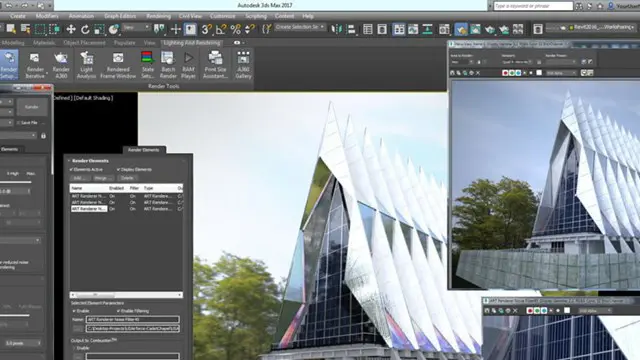
Revit and 3dsMax V-Ray Visualization Basic to Advance Training
By London Design Training Courses
Why Learn Revit and 3dsMax V-Ray Visualization Basic to Advance Training Course? Course info Master architectural visualization and photorealistic renderings. In-person or live online options available. Learn Revit and 3dsMax, V-Ray rendering, and advanced techniques. Hands-on projects for real-world experience. Duration: 40 hrs Method: 1-on-1 - Individual support. Schedule: Tailor your own schedule by pre-booking a convenient hour of your choice, available from Mon to Sat between 9 am and 7 pm. Comprehensive Training: Master Revit, 3dsMax, and advanced visualization techniques for exceptional results. V-Ray Rendering: Explore realistic rendering with V-Ray, including advanced techniques and materials. Real-World Projects: Work on industry-relevant projects for a professional portfolio. Flexible Learning: Choose in-person or live online sessions for an engaging experience. Lesson Recordings: Access recorded classes to reinforce your understanding. Lifetime Email Support: Get guidance and assistance from experienced instructors beyond the course duration. Autodesk Certified Instructors. Comprehensive Training: Master Revit, 3dsMax, and advanced visualization techniques for exceptional results. V-Ray Rendering: Explore realistic rendering with V-Ray, including advanced techniques and materials. Real-World Projects: Work on industry-relevant projects for a professional portfolio. Flexible Learning: Choose in-person or live online sessions for an engaging experience. Lesson Recordings: Access recorded classes to reinforce your understanding. Lifetime Email Support: Get guidance and assistance from experienced instructors beyond the course duration. Autodesk Certified Instructors. Part 1: Revit (16 hours) Module 1: Introduction to Revit Familiarizing with the Revit interface and workspace Embracing the Building Information Modeling (BIM) workflow Creating a fundamental building model as a starting point Module 2: Basic Modeling in Revit Working with essential elements such as walls, doors, and windows Constructing floors and roofs to complete the building structure Crafting functional and visually appealing stairs and railings Module 3: Advanced Modeling in Revit Delving into the creation and manipulation of families Utilizing parameters and constraints to enhance modeling efficiency Exploring intricate geometries for complex designs Module 4: Annotation and Documentation in Revit Enhancing project documentation by adding text and dimensions Generating informative schedules for better project management Mastering the printing and exporting processes for professional output Part 2: 3ds Max (16 hours) Module 1: Introduction to 3ds Max Navigating the 3ds Max interface and workspace Understanding the 3D modeling workflow for design visualization Initiating the creation of basic 3D models Module 2: Basic Modeling in 3ds Max Working with primitive shapes to build foundational models Creating and refining splines to form versatile shapes Advancing to complex 3D model development for intricate designs Module 3: Materials and Textures in 3ds Max Exploring the material editor and its functionalities Skillfully applying and adjusting materials for realistic renders Incorporating textures to add depth and detail to the models Module 4: Lighting and Cameras in 3ds Max Mastering the art of lighting creation and manipulation Utilizing the daylight system for enhanced realism Understanding cameras and perspectives for compelling visual storytelling Part 3: V-Ray (8 hours) Module 1: Introduction to V-Ray Getting acquainted with the V-Ray interface and workflow Exploring V-Ray materials and textures for high-quality renders Module 2: Lighting and Rendering in V-Ray Creating and refining lighting setups for stunning renders Utilizing global illumination to enhance the realism of scenes Implementing advanced rendering techniques for professional output Module 3: Materials and Textures in V-Ray Crafting and modifying V-Ray materials for realistic surfaces Applying V-Ray textures to add depth and realism to objects Utilizing V-Ray displacement maps for intricate details For 3ds Max free trial, visit: https://www.autodesk.co.uk/products/free-trial. To access the V-Ray free trial, visit: https://www.chaosgroup.com/. Start your journey to becoming a proficient designer and renderer in the world of 3D modeling and visualization. Download Revit Revit and 3dsMax V-Ray Visualization Basic to Advance Training Course: Proficient Software Skills: Acquire a strong command of Revit and 3dsMax, along with advanced techniques in V-Ray rendering. High-Quality Visualizations: Create realistic and visually stunning architectural visualizations using V-Ray. Architectural Modeling: Master the process of modeling architectural elements with precision and efficiency. Materials and Textures: Understand how to apply realistic materials and textures to enhance visualizations. Lighting Setup: Set up lighting environments to achieve optimal illumination and ambiance in renderings. Rendering Techniques: Explore advanced rendering techniques, including global illumination, caustics, and ambient occlusion. Real-World Projects: Complete industry-relevant projects to build a professional-grade portfolio. Problem-Solving Skills: Develop the ability to troubleshoot and resolve rendering challenges effectively. Efficient Workflows: Learn time-saving workflows and best practices for efficient visualization production. Portfolio Showcase: Showcase your newly acquired skills through a diverse range of visualizations.

Microsoft Excel Macros & VBA - classroom
By Microsoft Office Training
Course Objectives At the end of this course you will be able to: Record and edit a Macro Assign macros to keyboard shortcuts, Quick Access Toolbar, Buttons and Shape objects. Use the Visual Basic Editor; change the properties of an object; add a module to a project; write the code for a procedure and then run it; and use the Object Browser to search procedures Manipulate data by declaring variables of different data types; combine data by using expressions; use functions to accept input and display output; and declare variables and procedures with the appropriate scope Use decision structures to create procedures that make decisions; and use loop structures to perform repetitive tasks Create an error handling routine in case things go wrong with VBA code ' 1 year email support service Take a closer look at the consistent excellent feedback from our growing corporate clients visiting our site ms-officetraining co uk Customer Feedback Best Training Ever! Just finished a bespoke 1-1 training course in Excel Advanced, Macros & VBA. Pedro is an excellent trainer, imparting his skills and knowledge in the best way - appropriately to audience skills, knowledge and ability. Pedro is always approachable, encouraging and supportive, giving delegates the optimum learning environment. I would not hesitate to recommend Pedro as a trainer, whatever your level of ability. Amanda Morris - Treasury & Systems Accountant at Reall - Real Equity for All The trainer was very knowledgeable, kept everyone involved and was enthusiastic. A great experience.. Simon Harper - Lloyd's of London My learning experience was awesome. Perdinand Reagan - Subsea7 Very nice and relaxed approach to teaching. Was definitely a good learning experience. Jerome Pupe - S5 Agency World The Trainer – Very positive + patient + helpful + thorough Agnes Souza - Direct Wines ' With more than 20 years experience, we deliver courses on all levels of the Desktop version of Microsoft Office and Office 365; ranging from Beginner, Intermediate, Advanced to the VBA level. Our trainers are Microsoft certified professionals with a proven track record with several years experience in delivering classroom, one to one, tailored and bespoke courses. Tailored In Company training: You can choose to run the course exactly as they are outlined by us or we can customise it so that it meets your specific needs. A tailored or bespoke course will follow the standard outline but may be adapted to your specific organisational needs. Introduction to Macros and VBA Introducing Visual Basic for Applications Recording a Macro Naming conventions for Macro Procedures Running a Macro Absolute or Relative Cell Referencing Saving and Opening Files with Macros Making macros always available Adding Macros to Keyboard Shortcuts, Quick Access Toolbar, Buttons and Shapes Editing a Macro in the Visual Basic Editor Understanding the Development Environment Customising the Editor Tips for General Typing in VBA Using Visual Basic Help Working with Procedures Program Design Understanding Modules Naming Rules Creating a Module Understanding Procedures Programming Macro Concepts Creating a Subroutine Creating a Function Understanding Arguments Exiting Procedures Calling Procedures Objects, Properties, Methods and Events Understanding Objects Properties, Methods, and Events Navigating the Object Hierarchy Understanding Collections Accessing a Member of a Collection Understanding Hierarchy Using the Object Browser Using the With Statement Working with Properties Working with Methods Creating an Event Procedure Reserved Macro Names Using Expressions, Variables and Intrinsic Functions Understanding Expressions and Statements Declaring Variables Understanding Data Types Determining the Value of Variables Working with Variable Scope Using Built-in VBA Functions Understanding Constants Using Message Boxes Controlling the Answer to a Message Box Using Input Boxes Declaring and Using Object Variables Controlling Program Execution Understanding Control-of-Flow Structures Using the If...End If Decision Structures Nested If Statements Using the Select Case ... End Select Structure Using the Do ... Loop Structure Using the For ... Next Structure Using the For Each ... Next Structure Guidelines for Use of Control-of-Flow Structures Debugging and Handling Errors Understanding Errors Using Debugging Tools Setting Breakpoints and Using Break Mode Stepping Through Code Trapping Errors with the On Error Statement Understanding the Err Object Working with Inline Error Handling Writing an Error-Handling Routine Working with Forms and Controls Understanding UserForms Creating a Form Displaying and Removing a Form Aligning and Sizing Controls Using the Toolbox Working with a Form's Properties, Methods, and Events Working with Form and Control Properties, Methods and Event Setting the Tab Order Populating a Control Who is this course for? Who is this course for? This course is designed to give proficiency in the Visual Basic Editor (VBE), predominantly making use of Excel objects, understanding Object's Properties, Events and Methods, basic VBA Object oriented programming, event handling, control structures, and debugging tools. Requirements Requirements Preferably, delegates should have attended the Excel Advanced course. Career path Career path Excel know-how can instantly increase your job prospects as well as your salary. 80 percent of job openings require spreadsheet and word-processing software skills

3ds max and V-Ray course one to one
By Real Animation Works
3ds max professional one to one training

Photoshop Basics to Advanced Training
By London Design Training Courses
Why Learn Photoshop Basics to Advanced Training Course? Click here for info In this course, you'll gain basic to advanced Photoshop skills, to edit photos and images, and advanced tasks like creating product designs and photorealistic illustrations. The course is customizable to your requirements, and you'll engage in design projects to enhance your portfolio. Duration: 20 hrs. Method: 1-on-1 Schedule: Tailor your own schedule by pre-booking a convenient hour of your choice, available from Mon to Sat 9 am and 7 pm. Adobe Photoshop Training in London - In-Person & Live Online As the most renowned image editing software, Photoshop provides complete control over your images. With a wide range of editing tools, users can enhance, retouch, and manipulate colors to create stunning visuals. Beyond static images, Photoshop is also capable of editing videos, graphic design, and 3D images. Choose our Photoshop course for a solid foundation in creative visuals, covering image adjustment, composition, and common fixes. For a deeper understanding, our Advanced course core introduction teaches advanced techniques like color fills, text and layer styling, and web-ready artwork creation. Explore our masterclass options for further training and insights at an advanced level. All beginner courses are available in class or online 1-on-1. Photoshop Basics to Advanced Training Course - 20 hours Course Outline: I. Introduction to Photoshop (1 hour) Get familiar with Adobe Photoshop and its applications Set up a personalized workspace for efficient workflow II. Working with Layers and Masks (2 hours) Explore layer styles and advanced management techniques III. Selections and Retouching (2 hours) Master selection and retouching tools for precise edits IV. Working with Text and Vector Graphics (1 hour) Create and format text effectively Combine vector elements with raster graphics V. Color Correction and Image Adjustments (2 hours) Adjust image color and tone for better visual impact VI. Filters and Effects (1 hour) Apply filter effects for creative enhancements VII. Advanced Techniques (6 hours) Dive into advanced layer masking and selection tools Work with 3D models and design for mobile applications VIII. Project-Based Learning (3 hours) Apply Photoshop techniques to real-world projects IX. Advanced Rendering Techniques (1 hour) Explore advanced rendering effects for photorealistic results X. Final Project and Post-Production Techniques (1 hour) Complete a comprehensive final project and implement post-production techniques Enroll now to elevate your Photoshop skills and create visually stunning designs with confidence. Learn from experienced instructors in interactive in-person or live online sessions. Master Adobe Photoshop and unlock your creative potential. By completing the Photoshop Basics to Advanced Training Course, participants will: Develop Proficiency: Acquire a strong command of Adobe Photoshop, mastering both foundational and advanced techniques. Image Editing Expertise: Gain the skills to efficiently edit and retouch images, remove unwanted elements, and enhance visuals using a variety of tools. Creative Design Skills: Explore creative design concepts, combining text, vector graphics, and raster elements for custom designs. Color Correction and Enhancement: Learn to adjust image colors, tones, and apply advanced color correction techniques for professional results. Filters and Effects: Apply various filter effects creatively, giving artistic enhancements to images and designs. Project-Based Learning: Gain practical experience by working on real-world projects, creating composite images, posters, social media graphics, and more. Advanced Rendering Techniques: Discover rendering techniques for achieving photorealistic and visually impactful results. Post-Production Expertise: Implement post-production techniques to refine and polish final outputs for professional-grade designs. Customization and Automation: Create and utilize custom brushes, actions, and scripts to streamline workflows and improve efficiency.

Adobe After Effects Basic Level Training course 1-2-1
By Real Animation Works
Aftereffects face to face training customised and bespoke.

InDesign Basic to Advance training One to One
By Real Animation Works
InDesign face to face training customised and bespoke.
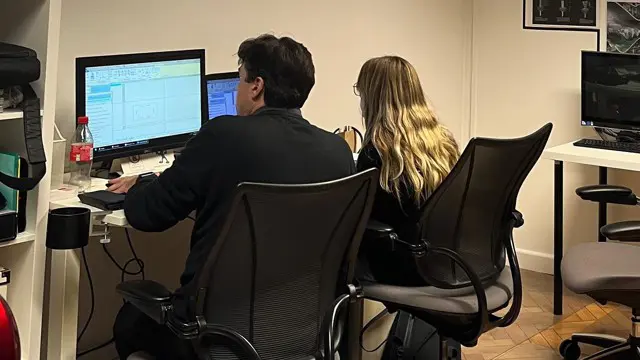
AutoCAD Basics-Advanced Training Classes
By London Design Training Courses
Why AutoCAD Basics-Advanced Training Classes? Click here for more info AutoCAD Basics to Advanced Level Training Master drawing, editing, and advanced techniques. Optimize productivity and customize workspace. Create precise 2D drawings for various industries. Access recorded lessons and lifetime email support. Duration: 16 hrs Method: 1-on-1, Personalized attention. Schedule: Tailor your own schedule by pre-booking a convenient hour of your choice, available from Mon to Sat between 9 am and 7 pm. The AutoCAD from Basics leading to Advanced Training Course offers a comprehensive learning experience for participants to become proficient in AutoCAD. Whether you're a beginner or an experienced user, this progressive program covers the full spectrum of AutoCAD functionality. Participants will learn core features like drawing, editing, annotations, and dimensioning, progressing to advanced topics such as object manipulation, workspace customization, and workflow optimization. Upon completion, participants will create precise 2D drawings and designs. Interactive learning experiences with experienced instructors are available in-person or through live online sessions. AutoCAD 2D Course Outline: Session 1: Introduction to AutoCAD interface, commands, and tools Managing drawings and drawing basic shapes Basic modification techniques (erase, move, rotate, scale) Session 2: Working with layers and properties Creating and modifying text and dimensions Introduction to blocks and attributes Session 3: Advanced object modification techniques (fillet, chamfer, trim, extend) Using grips to modify objects Creating and modifying polylines and splines Session 4: Creating and editing tables Working with layouts and viewports Printing and exporting drawings Construction detailing and Detailed sections Course Highlights: Engaging exercises and projects to reinforce skills. Q&A and troubleshooting support. Solid understanding of AutoCAD 2D for basic to intermediate drawings. List of Topics Covered: Drawing: Line, Polyline, Circle, Arc, Rectangle, Ellipse, Spline, Polygon, Ray, Hatching, Gradient. Inquiry: Measure and Select All. Modify: Move, Copy, Rotate, Mirror, Fillet, Trim, Extend, Erase, Offset, Explode, Array, Stretch, Break, Polyline Edit, Hatch Edit, Scale. Layers: Creating, Managing, Changing, Line Type, Line Weights. Annotation: Dimensions, Text, Dimension Style, Text Style, Leaders. Properties: Colors, Line weights, Line Types, Line Type Scaling. Blocks: Create, Insert, Edit, Explode, Export. Insert: Insert, Attach. View: Navigate, View, Windows. Plot/Print: Model Space, Layouts/Workspaces, Viewports, Layout Scaling, Paper Setup, What To Plot, Plot Scale, Plot Offset, Plot Options. Final Project: Create a Plan, Section, and Elevation drawing. Option for a personal project. Free Trial - Download AutoCAD Software & Toolsets: Participants can download a free trial of AutoCAD and industry-specific toolsets from Autodesk's official website: (https://www.autodesk.co.uk). Master AutoCAD Basics: Understand the interface, commands, and drawing tools. Create and Modify Drawings: Proficiently manage drawings and apply various modification techniques. Work with Layers and Annotations: Effectively use layers, text, and dimensions. Utilize Advanced Drawing Techniques: Apply advanced object modifications and work with polylines. Navigate Layouts and Viewports: Manage layouts, viewports, and printing/exporting. Hands-On Project Experience: Practice skills through exercises and a final project. Personalized Learning: Receive focused one-to-one attention. Convenient Options: Choose in-person or live online sessions. Lesson Recordings and Support: Access recorded lessons and receive ongoing email assistance. Enhance Career Opportunities: Develop valuable 2D drawing skills for career advancement.

Revit V-Ray 3ds Max Visualization Training Course
By ATL Autocad Training London
Why Learn Revit V-Ray 3ds Max Visualization Training Course? Revit is perfect for architecture, and 3ds Max, with V-Ray rendering, offers super results. Autodesk Revit Interoperability integrates Revit and 3ds Max seamlessly, combining metadata, materials, and lighting. Architects and designers using 3ds Max tools for architectural designs. Check our Website Booking: 1-on-1 Duration: You can split these 40 hours over as many days, Mon to Sat between 9 am to 7 pm, or call 02077202581 to book In-person or Live Online Module 1: Revit Fundamentals (16 hours) Introduction to Revit: Acquaint yourself with Revit's essential concepts and tools. Interface and Workspace: Navigate Revit's interface and workspace seamlessly. Building Information Modeling (BIM) Workflow: Grasp the fundamental BIM workflow principles for effective modeling. Basic Building Model Creation: Learn to craft a foundational building model using Revit. Basic Modeling Techniques: Master elements like walls, doors, windows, floors, roofs, stairs, and railings. Advanced Revit Modeling: Dive into advanced topics, including family creation and working with intricate geometries. Annotation and Documentation: Enhance your projects with text, dimensions, schedules, and efficient printing/exporting methods. Module 2: 3ds Max Mastery (16 hours) Introduction to 3ds Max: Familiarize yourself with the core aspects and interface of 3ds Max. 3D Modeling Workflow: Understand the intricacies of creating basic 3D models in 3ds Max. Basic 3D Modeling Techniques: Work with primitive shapes, splines, and create complex 3D models. Materials and Textures: Explore the material editor, apply materials, and craft realistic textures. Lighting and Cameras: Learn to illuminate scenes, utilize the daylight system, and optimize camera angles. Module 3: V-Ray Rendering Proficiency (8 hours) Introduction to V-Ray: Grasp the fundamentals of V-Ray, including its interface and workflow. V-Ray Materials and Textures: Understand the intricacies of V-Ray materials and textures for lifelike renderings. Basic Rendering Techniques: Dive into essential rendering techniques, including lighting adjustments and global illumination. Advanced Rendering Methods: Explore advanced techniques to elevate the quality of your renders. Gain expertise in Revit, 3ds Max, and V-Ray through our comprehensive training, mastering the core concepts and advanced techniques necessary for stunning architectural visualizations. Upon completing the course, you will: Master Architectural Modeling: Proficiently create intricate architectural models using Revit and 3ds Max. Visualize Realistically: Utilize advanced rendering techniques in V-Ray for lifelike visualizations with realistic lighting and materials. Efficient Documentation: Learn annotation and documentation skills for clear and effective project communication. Enhance Collaboration: Understand file interoperability for seamless collaboration with diverse software platforms. Build a Professional Portfolio: Create a diverse portfolio showcasing your skills in architectural visualization. Career Opportunities: Upon completion, you can pursue roles such as: Architectural Visualizer 3D Modeler Render Artist BIM Specialist Freelancer/Consultant Architectural Technician Visualization Trainer Mastering these tools opens doors to versatile career opportunities in architectural visualization. Download Revit Download 3ds max Download Vray Revit and 3dsMax V-Ray Visualization Training: Master architectural visualization with our intensive course blending Revit, 3dsMax, and V-Ray. Dive into modeling, materials, lighting, and rendering for photorealistic results. Course Highlights: Comprehensive Learning: Cover fundamental and advanced techniques in Revit and 3dsMax, enhancing your visualization skills. V-Ray Expertise: Explore advanced V-Ray rendering techniques, from global illumination to realistic material creation. Real-World Projects: Work on industry-relevant projects, building a portfolio of professional-grade visualizations. Flexible Learning: Choose in-person or live online sessions for interactive instruction and engaging discussions. Lesson Recordings: Access session recordings to review concepts, reinforcing your learning at your own pace. Lifetime Support: Enjoy lifetime email support for ongoing guidance from experienced instructors, ensuring your success beyond the course. Enroll now to transform your architectural designs into captivating visualizations, impressing clients with your skills and creativity. Join our training for a comprehensive learning experience, enhancing your expertise in Revit, 3dsMax, and V-Ray. Revit | 3ds max | V-Ray Course Benefits: Comprehensive Skill Set: Master Revit, 3dsMax, and V-Ray for exceptional architectural visualization, from basic modeling to advanced rendering. Realistic Rendering: Harness V-Ray's capabilities for lifelike visuals, covering global illumination, materials, and textures. Practical Experience: Work on industry-relevant projects, building a professional portfolio with hands-on exercises. Flexible Learning: Choose in-person or live online sessions for interactive instruction and discussion, tailored to your preferences. Review Resources: Access recorded class sessions to reinforce your knowledge and skills at your convenience. Lifetime Support: Enjoy lifetime email support from experienced instructors, ensuring ongoing guidance for your projects.
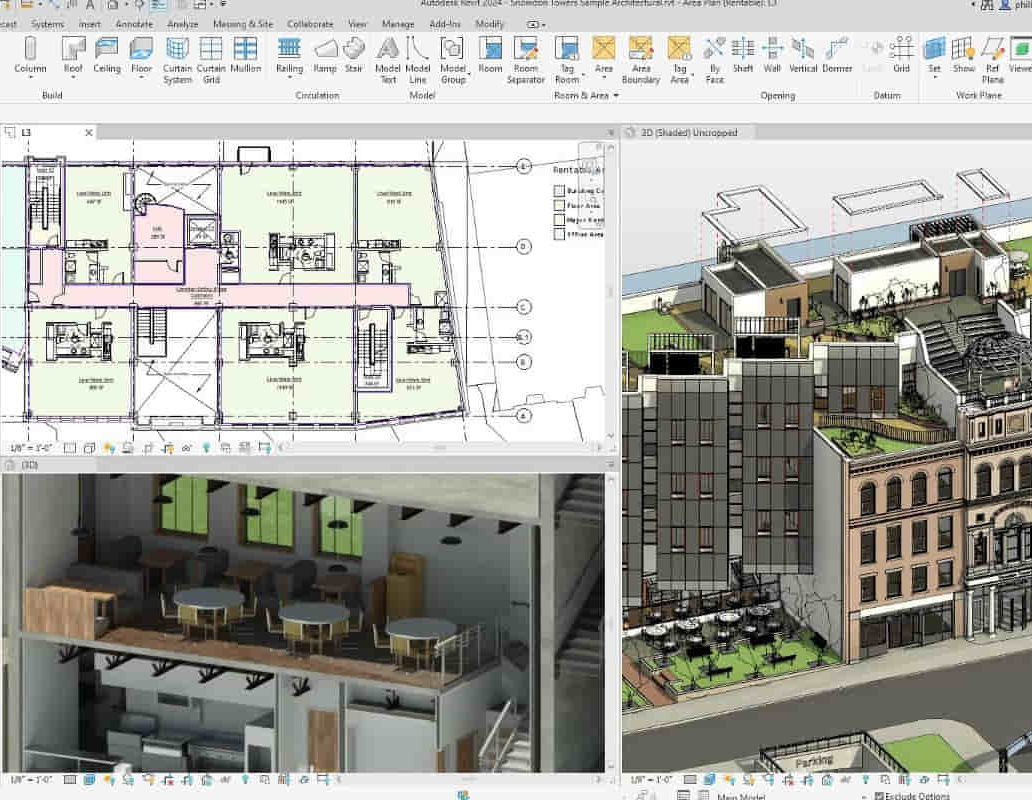
Lumion 3d Realtime Rendering Training
By London Design Training Courses
Why Choose Lumion 3d Realtime Rendering Training Course? Course Link Our Lumion Course is best for materials, lighting, and animation skills. Learn high-quality rendering using Lumion's asset library. In-person or live online sessions with lifetime access to recordings and email support. Unleash Lumion's potential for immersive architectural visualizations. Duration: 10 hrs Method: 1-on-1, Personalized attention Schedule: Tailor your own hours of your choice, available from Mon to Sat between 9 am and 7 pm What is Lumion? Lumion is specialized 3D rendering software designed for architects and designers. With Lumion, you can quickly bring your 3D design models to life, add materials, furnish interiors and exteriors, and showcase the impact of lighting and shadows without the need for specialized training. Objectives of the Course The course aims to teach you how to start Lumion projects, add environments, cameras, illuminations, populate scenes with various elements, create terrains, and produce animations. Lumion 3D Course Outline Module 1: Introduction to Lumion 3D Discovering Lumion 3D's capabilities and interface navigation. Learning shortcut keys for efficient workflow. Customizing settings for optimal performance. Module 2: 3D Models and Materials Importing 3D models in various formats. Applying and tweaking materials. Creating procedural materials and glass effects. Troubleshooting common issues. Module 3: Creating a Project in Lumion Building scenes and sculpting terrain. Enhancing realism with alpha and height maps. Module 4: 3D World Managing multiple 3D objects and their properties. Implementing grass and scattering elements. Module 5: Lighting in Lumion 3D Utilizing weather settings for dynamic scenes. Understanding Lumion lights and interior/exterior illumination. Creating 3D reflections and spotlights. Module 6: Realistic Visualizations Incorporating special effects like fire, smoke, and fog. Achieving realism with camera effects and shadows. Rendering still images and animations. Module 7: NPR Visualizations Creating non-photorealistic visualizations with artistic effects. Implementing unique styles for enhanced visuals. Module 8: Artistic Effects in Lumion 3D Exploring conceptual visualizations with painting and sketch effects. Creating cartoon effects and understanding perspectives. Module 9: Animation in Lumion 3D Timing and working with cameras for dynamic shots. Composing animation clips and adding effects. Utilizing layers and control objects for precise control. Module 10: Advanced Features Import and output formats in Lumion. Expanding assets with the 3D model library. Adding animated characters and sound effects. Utilizing the advanced material library. Controlling environment and weather for dynamic scenes. Scene management and movie editing within Lumion 3D. Lumion for Students | Unleash Your Creativity https://lumion.com› product › students Unlock the full potential of your designs with Lumion for students. Request your free 1-year Student license now and bring your visions to life!

Search By Location
- Software Courses in London
- Software Courses in Birmingham
- Software Courses in Glasgow
- Software Courses in Liverpool
- Software Courses in Bristol
- Software Courses in Manchester
- Software Courses in Sheffield
- Software Courses in Leeds
- Software Courses in Edinburgh
- Software Courses in Leicester
- Software Courses in Coventry
- Software Courses in Bradford
- Software Courses in Cardiff
- Software Courses in Belfast
- Software Courses in Nottingham