- Professional Development
- Medicine & Nursing
- Arts & Crafts
- Health & Wellbeing
- Personal Development
139 SharePoint courses
MS-080T00: Employee Experience Platform Specialist
By Nexus Human
Duration 1 Days 6 CPD hours This course is intended for Learners taking this course are interested in employee experiences or Microsoft Viva and want to learn how to assess, plan, strategize, design, and manage digital employee experiences that use Microsoft Viva, Microsoft Teams, SharePoint, and Power Platform. A learner in this role will collaborate with multiple teams to scope, design, and implement new digital employee experiences, such as onboarding, career and skill development, rewards and recognition, employee wellbeing, and employee retention. Learners should have a foundational understanding of Microsoft technologies, including Microsoft 365, Teams, SharePoint, and a deep understanding of Microsoft Viva features and capabilities. They may have experience in one or more of the following disciplines: human resources, people development, change management, information technology, or culture development. Overview By the end of this module, you'll be able to: Evaluate existing systems and identify requirements Identify stakeholders and users Recommend employee experience solutions and strategies Describe the four experience areas of Connection, Growth, Purpose, and Insights supported by Viva. Explain what Microsoft Viva apps are. Identify resources needed to set up each Viva app. Create an adoption plan to use Viva to solve business scenarios for the four employee experience areas of Connection, Insight, Purpose, and Growth. Describe the main features of Viva Connections List technical requirements/prerequisites for Viva Connections implementation Explain the differences between desktop and mobile experiences Identify 2-3 business use cases for Viva Connections Identify key stakeholders for the deployment of Viva Connections Align and prioritize scenarios for Viva Connections Plan and design for the Dashboard, the Feed, and Resources by scenarios and audiences Consider how your organization will scale adoption Assess your organization's existing learning experiences. Plan and strategize for Viva Learning. Coordinate the implementation of Viva Learning. Recommend an adoption strategy for Viva Learning. In this course, you'll learn how to bring people together to create an optimal employee experience that enables your organization to improve productivity, develop empathetic leadership, and transform how employees feel about their work. In your organization today, are people being treated well, or are their needs neglected? Are your teams aligned on goals with a sense of purpose? Are you driving the business outcomes that you need? The Microsoft Viva employee experience platform provides the infrastructure to create the culture of trust, collaboration, well-being, and active listening that you envision. This training course will provide Microsoft Employee Experience Platform Specialists with a comprehensive overview of Microsoft Viva, as well as Microsoft 365, Teams, and SharePoint. It will cover how to identify requirements for designing experiences for employee onboarding, career and skill development, rewards and recognition, compensation and benefits, employee wellbeing, and employee retention. It will also cover how to design solutions to meet these requirements, and how to collaborate with senior executive leadership, human resources, IT, adoption and change management, and learning and organizational development departments. Finally, it will cover how to continuously improve employee experiences based on data-driven insights and feedback. Design digital employee experiences Introduction Case study - Tailwind Traders Evaluate current employee experiences Consider employee privacy and data requirements Assemble business stakeholders and define goals Explore Viva experience areas Understand Viva licensing Knowledge check Summary and resources Introduction to the Microsoft Viva suite Introduction to Microsoft Viva Understand Viva apps Get started with Microsoft Viva Use Viva to keep everyone informed, included, and inspired Use Viva to get actionable insights to foster well-being and productivity Use Viva to align people's work to team and organization goals Use Viva to help employees learn, grow, and succeed Knowledge check Summary Introduction to Viva Connections Introduction What do users experience? When to use Viva Connections? What technical requirements must be met to deploy Viva Connections? Knowledge check Summary Plan for Viva Connections Introduction Build your team and meet requirements Analyze tasks and scenarios for Viva Connections Plan for Viva Connections Dashboard, Feed and Resources Plan to announce, launch, and scale adoption Knowledge check Summary Design skilling and growth experiences with Viva Learning Introduction Case study - Tailwind Traders Plan for Viva Learning Assemble Viva Learning admins and stakeholders Understand content sources with Viva Learning Coordinate setup and configuration of Viva Learning Develop adoption strategies for Viva Learning Develop an org-wide learning culture Knowledge check Summary and resources Additional course details: Nexus Humans MS-080T00: Employee Experience Platform Specialist training program is a workshop that presents an invigorating mix of sessions, lessons, and masterclasses meticulously crafted to propel your learning expedition forward. This immersive bootcamp-style experience boasts interactive lectures, hands-on labs, and collaborative hackathons, all strategically designed to fortify fundamental concepts. Guided by seasoned coaches, each session offers priceless insights and practical skills crucial for honing your expertise. Whether you're stepping into the realm of professional skills or a seasoned professional, this comprehensive course ensures you're equipped with the knowledge and prowess necessary for success. While we feel this is the best course for the MS-080T00: Employee Experience Platform Specialist course and one of our Top 10 we encourage you to read the course outline to make sure it is the right content for you. Additionally, private sessions, closed classes or dedicated events are available both live online and at our training centres in Dublin and London, as well as at your offices anywhere in the UK, Ireland or across EMEA.

Office 365 Getting the Most out of OneDrive
By iStudy UK
This course would be perfect for individuals who prefer to learn more about Microsoft OneDrive, part of the Office 365 environment. You can store all sort of file on OneDrive, including photos, video, documents, and share files with others within the organisation and outside users. You can access the data from both Windows PCs and mobile devices. In this Office 365 Getting the Most out of OneDrive course, you'll learn about Microsoft OneDrive and get the most out of using OneDrive. Learn to access data, modify the view and sorting options, open and save files, organise folders and share files, view file details and many more. Besides, you'll also learn how to work with Version History, delete files, and sync files. What Will I Learn? Access OneDrive files Modify views and sorting Open and save files Create and rearrange folders Share files Work with version history Delete and sync files Requirements Familiarity with cloud-based storage concepts and using the Internet Familiarity with Microsoft Office applications Who is the target audience? Students who want to learn more about Microsoft OneDrive, part of the Office 365 environment. Introduction Introduction FREE 00:02:00 Getting Started with OneDrive Overview 00:02:00 Accessing Files 00:06:00 Changing the View and Sorting 00:06:00 Opening a File 00:05:00 Saving Files to OneDrive 00:06:00 Creating and Rearranging Folders 00:05:00 Sharing Files 00:07:00 Viewing File Details 00:05:00 Working with Version History 00:06:00 DeletingFiles 00:04:00 Restoring Your OneDrive 00:02:00 SyncingFiles 00:06:00 Copying Files to SharePoint 00:03:00 Conclusion Course Recap 00:03:00 Course Certification

Office 365 Collaborating in Office 365
By iStudy UK
The Office 365 Collaborating in Office 365 course focuses on giving you the relevant knowledge on how to collaborate with others in Office 365. You'll learn how to make a plan in Planner, and an app in Office 365. In addition to that, learn how to create and share a document, as well as create a SharePoint library. Explore the idea to use the Office 365 apps on a mobile device, and how to co-author documents. The course also instructs you to manage an Outlook group, following with OneNote, Skype, and Delve to locate documents. Last but not the least, improve the efficiency to collaborate using Yammer and Teams. The knowledge acquired from the course makes sure you've got the skills required to succeed in today's rapidly developing workplace. What Will I Learn? Use the various apps of Office 365 to collaborate with others. Requirements Familiarity with Microsoft Office Applications and using the Internet. Introduction Introduction FREE 00:02:00 Using Office 365 for Collaboration Overview FREE 00:03:00 Creating a Plan 00:07:00 Creating and Sharing a Document 00:05:00 Creating a Library 00:08:00 Using Office 365 on a Mobile Device 00:05:00 Co-Authoring in Office 00:05:00 Using an Outlook Group to Get Feedback 00:08:00 Meeting and Collaborating in Skype and OneNote 00:08:00 Using Delve 00:05:00 Getting Feedback Through Yammer 00:07:00 Using Teams 00:06:00 Conclusion Course Recap 00:02:00 Course Certification

Access 2019 Intermediate
By SkillWise
Overview Uplift Your Career & Skill Up to Your Dream Job - Learning Simplified From Home! Kickstart your career & boost your employability by helping you discover your skills, talents, and interests with our special Access 2019 Intermediate Course. You'll create a pathway to your ideal job as this course is designed to uplift your career in the relevant industry. It provides the professional training that employers are looking for in today's workplaces. The Access 2019 Intermediate Course is one of the most prestigious training offered at Skillwise and is highly valued by employers for good reason. This Access 2019 Intermediate Course has been designed by industry experts to provide our learners with the best learning experience possible to increase their understanding of their chosen field. This Access 2019 Intermediate Course, like every one of Skillwise's courses, is meticulously developed and well-researched. Every one of the topics is divided into elementary modules, allowing our students to grasp each lesson quickly. At Skillwise, we don't just offer courses; we also provide a valuable teaching process. When you buy a course from Skillwise, you get unlimited Lifetime access with 24/7 dedicated tutor support. Why buy this Access 2019 Intermediate ? Lifetime access to the course forever Digital Certificate, Transcript, and student ID are all included in the price Absolutely no hidden fees Directly receive CPD Quality Standard-accredited qualifications after course completion Receive one-to-one assistance every weekday from professionals Immediately receive the PDF certificate after passing Receive the original copies of your certificate and transcript on the next working day Easily learn the skills and knowledge from the comfort of your home Certification After studying the course materials of the Access 2019 Intermediate there will be a written assignment test which you can take either during or at the end of the course. After successfully passing the test you will be able to claim the PDF certificate for free. Original Hard Copy certificates need to be ordered at an additional cost of £8. Who is this course for? This Access 2019 Intermediate course is ideal for Students Recent graduates Job Seekers Anyone interested in this topic People already work in relevant fields and want to polish their knowledge and skills. Prerequisites This Access 2019 Intermediate does not require you to have any prior qualifications or experience. You can just enrol and start learning. This Access 2019 Intermediate was made by professionals and it is compatible with all PCs, Macs, tablets, and smartphones. You will be able to access the course from anywhere at any time as long as you have a good enough internet connection. Career path As this course comes with multiple courses included as a bonus, you will be able to pursue multiple occupations. This Access 2019 Intermediate is a great way for you to gain multiple skills from the comfort of your home. Access 2019 Intermediate Module 01: Introduction to the Course 00:02:00 Module 02: Reviewing Table Design Principles 00:11:00 Module 03: Setting Field Size, Formats and Captions 00:09:00 Module 04: Setting Default Values and Required Fields 00:06:00 Module 05: Restricting Data Entry-Validation Rules 00:06:00 Module 06: Restricting Data Entry-Input Masks 00:07:00 Module 07: Exploring Tables and Queries to Excel 00:04:00 Module 08: Exporting Data to a SharePoint List 00:02:00 Module 09: Importing Data from Excel 00:06:00 Module 10: Importing Data from a Sharepoint List 00:02:00 Module 11: Linking External Data Sources 00:06:00 Module 12: Using Word Merge 00:07:00 Module 13: What are Action Queries 00:03:00 Module 14: Creating an Update Query 00:06:00 Module 15: Creating an Append Query 00:04:00 Module 16: Creating a Delete Query 00:05:00 Module 17: Creating a Make Table Query 00:04:00 Module 18: Changing Start Number of an Auto Number Field 00:04:00 Module 19: Modifying Query Joins 00:09:00 Module 20: Using Self Joins to Combine Data 00:06:00 Module 21: Creating Find Unmatched and Find Duplicate Queries 00:09:00 Module 22: Creating Parameter Queries 00:07:00 Module 23: Creating a Top X Query 00:03:00 Module 24: Reviewing Calculated Query Fields 00:05:00 Module 25: Summarising Query Data with Totals 00:05:00 Module 26: Creating a Crosstab Query 00:07:00 Module 27: Understanding Macro Basics 00:14:00 Module 28: Creating Macros to Open Forms by Record 00:08:00 Module 29: Validating Data Entry with Macros 00:09:00 Module 30: Creating a Macro to Automate Data Entry 00:08:00 Module 31: Advanced Data Entry Using Macros and DLOOKUP Functions 00:09:00 Module 32: Using Conditional Formatting 00:04:00 Module 33: Working with the New Label Name Property 00:02:00 Module 34: Organising Form Fields with Tab Controls 00:05:00 Module 35: Creating an Option Group Control 00:06:00 Module 36: Creating a Combo Box Control 00:05:00 Module 37: Configuring a Combo Box Control to Show Search Results 00:04:00 Module 38: Using a Subform to Show Data from a Related Table 00:05:00 Module 39: Inserting a Chart on a Report 00:07:00 Module 40: Showing Data in Columns 00:08:00 Module 41: Inserting a Subreport 00:04:00 Module 42: Configuring Reports with Parameter Queries 00:05:00 Module 43: Sending Reports 00:02:00
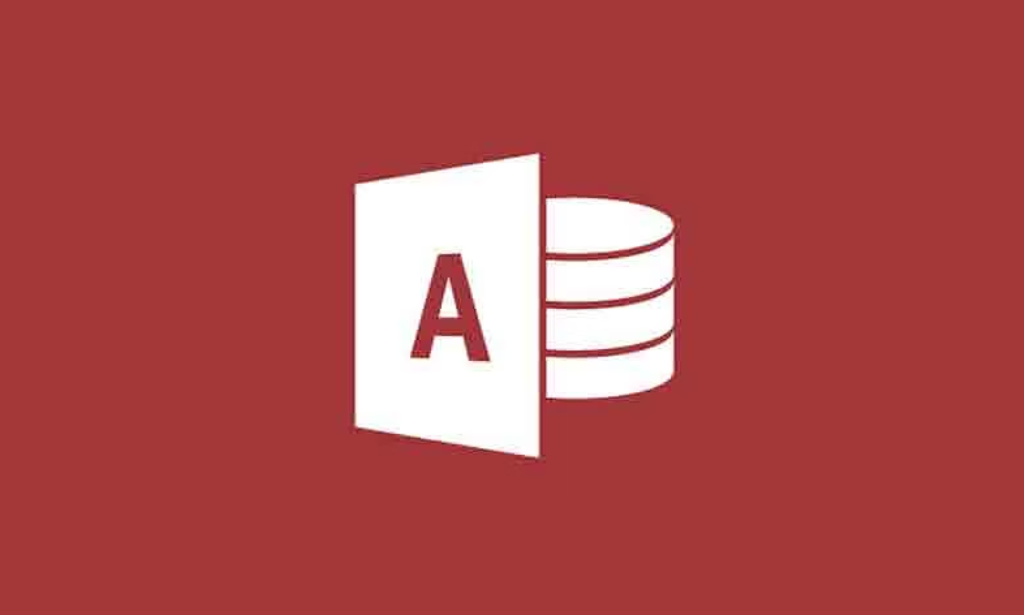
55268 Microsoft Power Automate for End Users
By Nexus Human
Duration 1 Days 6 CPD hours This course is intended for The intended audience for this course would be those who have been using Office 365 for some time and are now looking at optimizing their existing business processes and designing new ones. Overview #NAME? This course delivers an instructor-led product showcase for Microsoft Power Automate from start to finish in an engaging and practical way. Power Automate is a diverse product, turning business processes into automated, consistent and visual workPower Automates. Power Automate is designed to interweave the various products in Office 365 as well as connect to other on-premises and web-based solutions. This course will give you the confidence to select the right actions and workPower Automate logic for your business workPower Automates. 1 - An Introduction to Power Automate What is Microsoft Power Automate? The benefits of automation How to get to Power Automate Lab 1: Setup your tenant Setup Office 365 Download Course Files Customise your App Launcher Create accounts for colleagues After completing this module, students will be able to: Know what Microsoft Power Automate is The Benefits of using Power Automate to automate processes How to access a Power Automate 2 - Getting Started with Power Automate Using Power Automate templates Navigating in Power Automate Editing a Power Automate Publish and trigger a Power Automate Turn off or delete a Power Automate Lab 1: Building processes in Office 365 Create a Team with a channel Build an absence business process Testing the absence process Optional: Create Feedback Form Optional: Power Automate to Notify of Bad Ratings Optional: Test your Form and Power Automate After completing this module, students will be able to: How to use Power Automate tempaltes How to navigate around Power Automate How to edit Power Automates How to publish and trigger Power Automates How to turn off or delete Power Automates 3 - Power Automate Logic Adding conditions Designing switches Using apply to each Configuring do until logic Adding a scope Lab 1: Scheduling documentation reviews Setup a policy library in SharePoint Design a policy review schedule Testing the policy review process Optional: Notify if a file nears review After completing this module, students will be able to: How to add condtions in a Power Automate How to design switches for a Power Automate How to use apply to each How to configure do until logic How to add a scope 4 - Integration Standard and premium connectors Connecting to web services Using Power Automate with on-premises data Lab 1: Using Power Automate and SQL to Review Sales Create a new orders list Designing the price check process Testing the price check process Optional: Update with managers After completing this module, students will be able to: How to use Standard and Premium connectors How to connect to web services How to using Power Automate with on-premises data 5 - The Mobile App Downloading the mobile app Signing in and account management Building and managing Power Automates Creating buttons Feeds and approvals Lab 1: Optional: Using the Power Automate mobile app Setting up the Power Automate mobile app Create a new Power Automate in the mobile app Using Power Automate buttons in the app Uninstall the Power Automate mobile app After completing this module, students will be able to: How to download the mobile app How to sign into the mobile app How to build and manage Power Automates in the mobile app How to create buttons in the mobile app How to feed and use approvals in the mobile app 6 - Administration and Maintenance Maintaining a Power Automate View history and analytics Sharing a Power Automate Export and import Power Automates Office 365 administration for Power Automate Environments Data policies Data integration Lab 1: Maintaining your Power Automates Share a Power Automate with a colleague Disabling an active Power Automate Deleting a Power Automate After completing this module, students will be able to: How to maintain a Power Automate How to view history and analytics for a Power Automate How to share a Power Automate How to export and import Power Automates How to administrate a Power Automate in Office 365 How to use data policies in a Power Automate How to use data integration in a Power Automate

Office 365 - An Overview
By Nexus Human
Duration 1 Days 6 CPD hours This course is intended for To ensure success, students will need to be familiar with using personal computers and should have experience using a keyboard and mouse. Students should also be comfortable working in the Windows 10 environment and be able to manage information on their computers. Overview Upon successful completion of this course, you will be able to understand how Office 365 might be used to increase productivity and collaboration within your organization. This course is intended for students who wish to be introduced to Office 365. This course aims to provide an overview of 365, its applications and tools. Getting Started with Office 365 An Introduction to Office 365 Navigate the Online User Interface Your Account, Personal Profile, Apps Use Help Personal Communications Outlook, Calendar and People Outlook Online Essentials Online Calendar Essentials People Online Essentials Information and File Sharing OneDrive for Business Overview SharePoint Online Overview Creating and Co-authoring using Online Apps Team Communications Skype for Business Yammer

55242 Microsoft Dynamics 365 Customization and Configuration
By Nexus Human
Duration 3 Days 18 CPD hours This course is intended for This course is intended for Information workers, IT Professionals and Developers. Students should have an existing working knowledge of either Microsoft Dynamics 365 or Microsoft Dynamics CRM. Overview Understand the features and tools that exist in Microsoft Dynamics 365 for Customizers Be aware of integrating complimenting Microsoft products such as SharePoint, Skpe for Business and Exchange Undertake and carry out the initial setup and configuration required in a Microsoft Dynamics 365 deployment Design and configure a comprehensive Security model using the inbuilt tools in Microsoft Dynamics 365 Customize the Dynamics 365 schema by creating custom Entities, Fields and Relationships Design custom Information Forms, Quick View Forms, Quick Create Forms and System Views Create System Charts, Dashboards and Interactive Experience Dashboards Create and manage Business Rules using the Business Rule Designer Plan, design and implement best practice Workflow, Business Process Flows and Custom Actions Be able to apply best practice methodology using Unmanaged and Managed Solutions to deploy Microsoft Dynamics 365 customizations and patches This course provides students with a detailed hands-on experience of setting up, customizing, configuring and maintaining the CRM components of Microsoft Dynamics 365. Attendees of this course will gain an in-depth understanding of the Dynamics 365 security model, learn how to customize the Dynamics 365 framework, create and maintain powerful workflows and business process flows and use solutions to package and deploy customizations across multiple Dynamics 365 environments. The course applies to both Business and Enterprise Editions of Dynamics 365 as well as Online and On-premise deployments. Introduction Getting familiar with the versions of Microsoft Dynamics CRM\365 Get acquainted with the Dynamics 365 framework Review the Dynamics 365 interfaces, devices and apps Understand the tools for Dynamics 365 customizers A brief overview of Solutions Understand the differences between Dynamics 365 organisations and environments Review further reading and resources Set up the lab environment - Acme Enterprises Event Management Solution Initial Setup and Configuration An introduction to Dynamics 365 online setup An introduction to Dynamics 365 on premise setup Review the System Settings area Understand how to configure Auto Save Settings Understand how to configure Format Settings Understand how to configure Email Settings Understand how to configure Skype Integration Understand how to configure SharePoint Integration Security Design and configure Business Units Configure Security Roles Manage Users and Teams Implement Access Teams Configure Hierarchy Security Creating and Managing Entities Introduction to the Dynamics 365 schema Review the different Entity Types Create new Custom Entities Managing Entity Ownership Managing Entity Properties Custom Entity Security Review Entities and Solutions Customizing Fields Introduction to Field Customization Understand the different Field Types Review Field Formats Create a new Field Review Fields and Solutions Implement a Calculated Field Configure Field Level Security Customizing Relationships and Mappings Introduction to Relationships Review the different Relationship Types Create a Relationship Review Relationships and Solutions Understand Relationship Behavior Implement a Hierarchy Relationship Configure Field Mappings Customizing Forms, Views and Visualizations The process to create a new Form Review the different Form types Using the Form Designer Customizing the Main, Quick View and Quick Create Forms Configure Form Security Review the different View types Customizing System Views Customizing System Charts and Dashboards Workflows, Business Process Flows and Custom Actions Introduction to Processes Workflow Business Process Flows Custom Actions Solution Management An introduction to Solution Management How to add and administer components in a Solution The differences between unmanaged and managed Solutions How to export and import a Solution How to set Managed Properties for a Solution What happens when you delete a Solution How to Clone a Solution Patch How to Clone a Solution

Microsoft Office Specialist (MOS): MS Excel, Word, PowerPoint & Outlook - CPD Certified
4.8(9)By Skill Up
CPD Certified Diploma| 22 in 1 Premium Bundle| Free PDF & Transcript Certificate| Lifetime Access| Learner Support

55301 Mastering Microsoft Project 2019
By Nexus Human
Duration 3 Days 18 CPD hours This course is intended for This course is intended for both novice and experienced project managers, managers, schedulers, and other project stake holders who need to incorporate the discipline of project management with Microsoft Project 2019. Overview Understand the discipline of project management as it applies to using Microsoft Project 2019. Create a Work Breakdown Structure. Identify Task Types & Relationships. Define Resources within Project. Make Work Package Estimates. Create an Initial Schedule. Create a Resource Leveled Schedule. Create Projects from templates, Excel files. Create Global templates. Create formulas and graphical indicators. The steps to record a macro. Format Output and Print Reports. Integrate Multiple Projects. Set up a Project with a Calendar, Start date, and scheduling method. Understand Manually Schedule vs. Auto Schedule. Manage multiple projects. Be able to create a master project list with shared resources. This three-day instructor-led course is intended for individuals who are interested in expanding their knowledge base and technical skills about Microsoft Project. The course begins with the basic concepts and leads students through all the functions they?ll need to plan and manage a small to medium-size project, including how to level resources and capture both cost and schedule progress. 1 - Introduction to Microsoft Project Describe how Project relates to the discipline of Project management. Learn what the new features are in Project 2019. Navigate to the primary views available using the Ribbon. Choose Views that display task, resource, or assignment information. Select table within views to change the information that is available to see and edit. Relate the features of Project to the 5 steps for building a plan in Project. Learn new accessibility features in Project 2 - A Quick and Easy Overview of Managing with Project Create a new project and prepare it for data entry. Enter project tasks. Sequence the tasks. Define resources. Estimate Task duration and assign resources. Baseline the project. Track project progress. 3 - Setting Up a Project Use multiple methods to create a new project from an Excel file and a SharePoint Tasks list. Establish one or more calendars to constrain resource availability. Configure Project to calculate the schedule from the Start Date forward, or from the Finish Date backward. 4 - Manually Schedule vs. Auto Schedule Students practice switching tasks between Manually Schedule and Auto Schedule modes. By switching modes, students learn the impact made on the project schedule and the individual tasks. 5 - Creating a Work Breakdown Structure Build and use summary and subordinate tasks. Understand and use milestones. Develop WBS Outlines. Assign completion criteria. Evaluate the WBS. Understand and use WBS templates. 6 - Identifying Task Relationships Understand the different types of task relationships. Understand and use various methods to create relationships. Determine and display task sequence. Understand and use lag, lead, and delay. Understand the new feature of Task Paths. 7 - Defining Resources within Project Define resource types. Define individual resources that will be used on the project. Record the cost (s) of using each type of resource. Record the limit of availability for each type of resource by establishing a resource calendar and defining the maximum units of that resource. 8 - Making Work Package Estimates Enter estimates for duration and costs for each task. Distinguish between task types and describe when each is appropriate. Describe the relationship between work, units, and duration. Describe the way Effort Driven scheduling is affected by work, units, and duration. Assign tasks to resources using the Team Planner view. 9 - Creating an Initial Schedule Calculate float and identify a project?s critical path. Understand and identify task constraints. Create milestones. Use the Task Inspector to troubleshoot the initial schedule. 10 - Create a Resource Leveled Schedule Adjust a project schedule to account for limited people and other resources. View the overall cost and schedule of a project. Identify resources that have been overallocated for a project schedule. Use multiple ways to adjust tasks and assignments to remove over allocation for any resource. 11 - Managing the Project Learn how to set a baseline. Lean how to enter and track project performance data. Learn how to apply different tracking methods. Learn how to perform a variance analysis on a project. Learn how to Reschedule Work Learn how to inactivate tasks Learn how to synch projects to SharePoint 12 - Formatting Output and Printing Reports Print Views Formats Sorting Filtering Grouping Custom Fields Reporting Other File Formats 13 - Managing Multiple Projects Learn how to use common resources among multiple projects. Learn how to link tasks between multiple projects. Learn how to create a consolidated view of multiple projects. 14 - Advanced Topics Learn how to customize the Ribbon and the Quick Access Toolbar. Learn how to customize WBS numbering. Learn the concepts of Formulas and Graphical indicators. Learn the purpose of the Global template and Organizer. Learn how to record a Macro.

Microsoft Office Specialist (MOS) is the world's most admired suite of business productivity tools. Its Word, Excel, and PowerPoint products set the standard for word processing, spreadsheet and data use and business presentations, respectively. Microsoft Office is required for about 40% of all job postings. This Microsoft Office Specialist (MOS) course teaches learners all they need to know about word, Excel, PowerPoint, Outlook, and Access. Business operations and office support positions are among the fastest-growing career areas in the current economy. From administrative assistants to specialists in business presentations, data analysis and document publishing, many of today's most promising career areas involve expertise in Microsoft Office products. Microsoft Office Specialist (MOS) is most valuable to students, teachers, schools and office systems. For students, the Microsoft Office Specialist (MOS) course boosts academic performance and preps them for college and careers. For educators, the Microsoft Office Specialist (MOS) course provides targeted training and support with every step of the way. For Administrators, the Microsoft Office Specialist (MOS) course improves institutional results. Courses are included in this Microsoft Office Specialist (MOS) Bundle: Course 01: MS Word Diploma Course 02: Microsoft Excel Level 3 Course 03: PowerPoint Diploma Course 04: Microsoft Teams Course 05: Financial Modeling Using Excel Course 06: Office Skills and Administration Management Diploma Course 07:Team Management Course 08: Touch Typing Essentials Course 09: Minute Taking Essentials Level 2 Course 10: Document Control Course 11: Data Protection and Data Security Level 2 Along with this Microsoft Office Specialist (MOS) course, you will get 10 other premium courses. Also, you will get an original Hardcopy and PDF certificate for the title course and a student ID card absolutely free. Key features of this Microsoft Office Specialist (MOS) course: This Microsoft Office Specialist (MOS) bundle is CPD QS Accredited Learn from anywhere in the world Lifetime access Microsoft Office Specialist (MOS) is entirely online 24/7 Learner support So, enrol now in this Microsoft Office Specialist (MOS) to advance your career! The Microsoft Office Specialist (MOS) bundle incorporates basic to advanced level skills to shed some light on your way and boost your career. Hence, you can strengthen your Microsoft Office Specialist (MOS) expertise and essential knowledge, which will assist you in reaching your goal. Moreover, you can learn Microsoft Office Specialist (MOS) from any place in your own time without travelling for classes. How will I get my Microsoft Office Specialist (MOS) Certificate? After successfully completing the Microsoft Office Specialist (MOS) course, you will be able to order your CPD Accredited Certificates (PDF + Hard Copy) as proof of your achievement. PDF Certificate: Free (Previously it was £6*11 = £66) Hard Copy Certificate: Free (For The Title Course: Previously it was £10) CPD 120 CPD hours / points Accredited by CPD Quality Standards Who is this course for? Anyone from any background can enrol in this Microsoft Office Specialist (MOS) bundle. Requirements Our Microsoft Office Specialist (MOS) course is fully compatible with PCs, Macs, laptops, tablets and Smartphone devices. Career path Microsoft Office Specialist (MOS) help qualify you for a variety of positions, including: Office Manager. Executive Assistant. Administrative Assistant. IT Support Technician. SharePoint Specialist. Database Specialist. Workbook Developer. Research Analyst. These jobs, on average, pay between £22,000 to £80,000. Certificates Certificate of completion Digital certificate - Included Certificate of completion Hard copy certificate - Included You will get the Hard Copy certificate for the title course (MS Word Diploma) absolutely Free! Other Hard Copy certificates are available for £10 each. Please Note: The delivery charge inside the UK is £3.99, and the international students must pay a £9.99 shipping cost.

Search By Location
- SharePoint Courses in London
- SharePoint Courses in Birmingham
- SharePoint Courses in Glasgow
- SharePoint Courses in Liverpool
- SharePoint Courses in Bristol
- SharePoint Courses in Manchester
- SharePoint Courses in Sheffield
- SharePoint Courses in Leeds
- SharePoint Courses in Edinburgh
- SharePoint Courses in Leicester
- SharePoint Courses in Coventry
- SharePoint Courses in Bradford
- SharePoint Courses in Cardiff
- SharePoint Courses in Belfast
- SharePoint Courses in Nottingham