- Professional Development
- Medicine & Nursing
- Arts & Crafts
- Health & Wellbeing
- Personal Development
133 SharePoint courses delivered Online
Office 365 - An Overview
By Nexus Human
Duration 1 Days 6 CPD hours This course is intended for To ensure success, students will need to be familiar with using personal computers and should have experience using a keyboard and mouse. Students should also be comfortable working in the Windows 10 environment and be able to manage information on their computers. Overview Upon successful completion of this course, you will be able to understand how Office 365 might be used to increase productivity and collaboration within your organization. This course is intended for students who wish to be introduced to Office 365. This course aims to provide an overview of 365, its applications and tools. Getting Started with Office 365 An Introduction to Office 365 Navigate the Online User Interface Your Account, Personal Profile, Apps Use Help Personal Communications Outlook, Calendar and People Outlook Online Essentials Online Calendar Essentials People Online Essentials Information and File Sharing OneDrive for Business Overview SharePoint Online Overview Creating and Co-authoring using Online Apps Team Communications Skype for Business Yammer

55242 Microsoft Dynamics 365 Customization and Configuration
By Nexus Human
Duration 3 Days 18 CPD hours This course is intended for This course is intended for Information workers, IT Professionals and Developers. Students should have an existing working knowledge of either Microsoft Dynamics 365 or Microsoft Dynamics CRM. Overview Understand the features and tools that exist in Microsoft Dynamics 365 for Customizers Be aware of integrating complimenting Microsoft products such as SharePoint, Skpe for Business and Exchange Undertake and carry out the initial setup and configuration required in a Microsoft Dynamics 365 deployment Design and configure a comprehensive Security model using the inbuilt tools in Microsoft Dynamics 365 Customize the Dynamics 365 schema by creating custom Entities, Fields and Relationships Design custom Information Forms, Quick View Forms, Quick Create Forms and System Views Create System Charts, Dashboards and Interactive Experience Dashboards Create and manage Business Rules using the Business Rule Designer Plan, design and implement best practice Workflow, Business Process Flows and Custom Actions Be able to apply best practice methodology using Unmanaged and Managed Solutions to deploy Microsoft Dynamics 365 customizations and patches This course provides students with a detailed hands-on experience of setting up, customizing, configuring and maintaining the CRM components of Microsoft Dynamics 365. Attendees of this course will gain an in-depth understanding of the Dynamics 365 security model, learn how to customize the Dynamics 365 framework, create and maintain powerful workflows and business process flows and use solutions to package and deploy customizations across multiple Dynamics 365 environments. The course applies to both Business and Enterprise Editions of Dynamics 365 as well as Online and On-premise deployments. Introduction Getting familiar with the versions of Microsoft Dynamics CRM\365 Get acquainted with the Dynamics 365 framework Review the Dynamics 365 interfaces, devices and apps Understand the tools for Dynamics 365 customizers A brief overview of Solutions Understand the differences between Dynamics 365 organisations and environments Review further reading and resources Set up the lab environment - Acme Enterprises Event Management Solution Initial Setup and Configuration An introduction to Dynamics 365 online setup An introduction to Dynamics 365 on premise setup Review the System Settings area Understand how to configure Auto Save Settings Understand how to configure Format Settings Understand how to configure Email Settings Understand how to configure Skype Integration Understand how to configure SharePoint Integration Security Design and configure Business Units Configure Security Roles Manage Users and Teams Implement Access Teams Configure Hierarchy Security Creating and Managing Entities Introduction to the Dynamics 365 schema Review the different Entity Types Create new Custom Entities Managing Entity Ownership Managing Entity Properties Custom Entity Security Review Entities and Solutions Customizing Fields Introduction to Field Customization Understand the different Field Types Review Field Formats Create a new Field Review Fields and Solutions Implement a Calculated Field Configure Field Level Security Customizing Relationships and Mappings Introduction to Relationships Review the different Relationship Types Create a Relationship Review Relationships and Solutions Understand Relationship Behavior Implement a Hierarchy Relationship Configure Field Mappings Customizing Forms, Views and Visualizations The process to create a new Form Review the different Form types Using the Form Designer Customizing the Main, Quick View and Quick Create Forms Configure Form Security Review the different View types Customizing System Views Customizing System Charts and Dashboards Workflows, Business Process Flows and Custom Actions Introduction to Processes Workflow Business Process Flows Custom Actions Solution Management An introduction to Solution Management How to add and administer components in a Solution The differences between unmanaged and managed Solutions How to export and import a Solution How to set Managed Properties for a Solution What happens when you delete a Solution How to Clone a Solution Patch How to Clone a Solution

Microsoft Office Specialist (MOS): MS Excel, Word, PowerPoint & Outlook - CPD Certified
4.8(9)By Skill Up
CPD Certified Diploma| 22 in 1 Premium Bundle| Free PDF & Transcript Certificate| Lifetime Access| Learner Support

55301 Mastering Microsoft Project 2019
By Nexus Human
Duration 3 Days 18 CPD hours This course is intended for This course is intended for both novice and experienced project managers, managers, schedulers, and other project stake holders who need to incorporate the discipline of project management with Microsoft Project 2019. Overview Understand the discipline of project management as it applies to using Microsoft Project 2019. Create a Work Breakdown Structure. Identify Task Types & Relationships. Define Resources within Project. Make Work Package Estimates. Create an Initial Schedule. Create a Resource Leveled Schedule. Create Projects from templates, Excel files. Create Global templates. Create formulas and graphical indicators. The steps to record a macro. Format Output and Print Reports. Integrate Multiple Projects. Set up a Project with a Calendar, Start date, and scheduling method. Understand Manually Schedule vs. Auto Schedule. Manage multiple projects. Be able to create a master project list with shared resources. This three-day instructor-led course is intended for individuals who are interested in expanding their knowledge base and technical skills about Microsoft Project. The course begins with the basic concepts and leads students through all the functions they?ll need to plan and manage a small to medium-size project, including how to level resources and capture both cost and schedule progress. 1 - Introduction to Microsoft Project Describe how Project relates to the discipline of Project management. Learn what the new features are in Project 2019. Navigate to the primary views available using the Ribbon. Choose Views that display task, resource, or assignment information. Select table within views to change the information that is available to see and edit. Relate the features of Project to the 5 steps for building a plan in Project. Learn new accessibility features in Project 2 - A Quick and Easy Overview of Managing with Project Create a new project and prepare it for data entry. Enter project tasks. Sequence the tasks. Define resources. Estimate Task duration and assign resources. Baseline the project. Track project progress. 3 - Setting Up a Project Use multiple methods to create a new project from an Excel file and a SharePoint Tasks list. Establish one or more calendars to constrain resource availability. Configure Project to calculate the schedule from the Start Date forward, or from the Finish Date backward. 4 - Manually Schedule vs. Auto Schedule Students practice switching tasks between Manually Schedule and Auto Schedule modes. By switching modes, students learn the impact made on the project schedule and the individual tasks. 5 - Creating a Work Breakdown Structure Build and use summary and subordinate tasks. Understand and use milestones. Develop WBS Outlines. Assign completion criteria. Evaluate the WBS. Understand and use WBS templates. 6 - Identifying Task Relationships Understand the different types of task relationships. Understand and use various methods to create relationships. Determine and display task sequence. Understand and use lag, lead, and delay. Understand the new feature of Task Paths. 7 - Defining Resources within Project Define resource types. Define individual resources that will be used on the project. Record the cost (s) of using each type of resource. Record the limit of availability for each type of resource by establishing a resource calendar and defining the maximum units of that resource. 8 - Making Work Package Estimates Enter estimates for duration and costs for each task. Distinguish between task types and describe when each is appropriate. Describe the relationship between work, units, and duration. Describe the way Effort Driven scheduling is affected by work, units, and duration. Assign tasks to resources using the Team Planner view. 9 - Creating an Initial Schedule Calculate float and identify a project?s critical path. Understand and identify task constraints. Create milestones. Use the Task Inspector to troubleshoot the initial schedule. 10 - Create a Resource Leveled Schedule Adjust a project schedule to account for limited people and other resources. View the overall cost and schedule of a project. Identify resources that have been overallocated for a project schedule. Use multiple ways to adjust tasks and assignments to remove over allocation for any resource. 11 - Managing the Project Learn how to set a baseline. Lean how to enter and track project performance data. Learn how to apply different tracking methods. Learn how to perform a variance analysis on a project. Learn how to Reschedule Work Learn how to inactivate tasks Learn how to synch projects to SharePoint 12 - Formatting Output and Printing Reports Print Views Formats Sorting Filtering Grouping Custom Fields Reporting Other File Formats 13 - Managing Multiple Projects Learn how to use common resources among multiple projects. Learn how to link tasks between multiple projects. Learn how to create a consolidated view of multiple projects. 14 - Advanced Topics Learn how to customize the Ribbon and the Quick Access Toolbar. Learn how to customize WBS numbering. Learn the concepts of Formulas and Graphical indicators. Learn the purpose of the Global template and Organizer. Learn how to record a Macro.

Microsoft Office Specialist (MOS) is the world's most admired suite of business productivity tools. Its Word, Excel, and PowerPoint products set the standard for word processing, spreadsheet and data use and business presentations, respectively. Microsoft Office is required for about 40% of all job postings. This Microsoft Office Specialist (MOS) course teaches learners all they need to know about word, Excel, PowerPoint, Outlook, and Access. Business operations and office support positions are among the fastest-growing career areas in the current economy. From administrative assistants to specialists in business presentations, data analysis and document publishing, many of today's most promising career areas involve expertise in Microsoft Office products. Microsoft Office Specialist (MOS) is most valuable to students, teachers, schools and office systems. For students, the Microsoft Office Specialist (MOS) course boosts academic performance and preps them for college and careers. For educators, the Microsoft Office Specialist (MOS) course provides targeted training and support with every step of the way. For Administrators, the Microsoft Office Specialist (MOS) course improves institutional results. Courses are included in this Microsoft Office Specialist (MOS) Bundle: Course 01: MS Word Diploma Course 02: Microsoft Excel Level 3 Course 03: PowerPoint Diploma Course 04: Microsoft Teams Course 05: Financial Modeling Using Excel Course 06: Office Skills and Administration Management Diploma Course 07:Team Management Course 08: Touch Typing Essentials Course 09: Minute Taking Essentials Level 2 Course 10: Document Control Course 11: Data Protection and Data Security Level 2 Along with this Microsoft Office Specialist (MOS) course, you will get 10 other premium courses. Also, you will get an original Hardcopy and PDF certificate for the title course and a student ID card absolutely free. Key features of this Microsoft Office Specialist (MOS) course: This Microsoft Office Specialist (MOS) bundle is CPD QS Accredited Learn from anywhere in the world Lifetime access Microsoft Office Specialist (MOS) is entirely online 24/7 Learner support So, enrol now in this Microsoft Office Specialist (MOS) to advance your career! The Microsoft Office Specialist (MOS) bundle incorporates basic to advanced level skills to shed some light on your way and boost your career. Hence, you can strengthen your Microsoft Office Specialist (MOS) expertise and essential knowledge, which will assist you in reaching your goal. Moreover, you can learn Microsoft Office Specialist (MOS) from any place in your own time without travelling for classes. How will I get my Microsoft Office Specialist (MOS) Certificate? After successfully completing the Microsoft Office Specialist (MOS) course, you will be able to order your CPD Accredited Certificates (PDF + Hard Copy) as proof of your achievement. PDF Certificate: Free (Previously it was £6*11 = £66) Hard Copy Certificate: Free (For The Title Course: Previously it was £10) CPD 120 CPD hours / points Accredited by CPD Quality Standards Who is this course for? Anyone from any background can enrol in this Microsoft Office Specialist (MOS) bundle. Requirements Our Microsoft Office Specialist (MOS) course is fully compatible with PCs, Macs, laptops, tablets and Smartphone devices. Career path Microsoft Office Specialist (MOS) help qualify you for a variety of positions, including: Office Manager. Executive Assistant. Administrative Assistant. IT Support Technician. SharePoint Specialist. Database Specialist. Workbook Developer. Research Analyst. These jobs, on average, pay between £22,000 to £80,000. Certificates Certificate of completion Digital certificate - Included Certificate of completion Hard copy certificate - Included You will get the Hard Copy certificate for the title course (MS Word Diploma) absolutely Free! Other Hard Copy certificates are available for £10 each. Please Note: The delivery charge inside the UK is £3.99, and the international students must pay a £9.99 shipping cost.

Office 2016 New Features
By iStudy UK
To explore the new features that have included in Microsoft Office 2016, enrolling in this Office 2016 New Features course will be perfect for you. Grab the opportunity to acquire knowledge of Microsoft Office 2016 which will allow you to take your skills to a higher level and become more confident and efficient in the workplace. Office 2016 includes multiple unique features and enhancements offered in Office 2013. Throughout the course, you'll gain invaluable insider tips and learn new techniques to work with office 2016. Additionally, you'll analyse the common changes across the suite of products, such as Tell Me, ink equations, new chart types, version history, and themes and review individual feature enhancements in Microsoft Word, Excel, PowerPoint, Outlook, and Access. What Will I Learn? Learn about the new features across Office 2016 Use Co-authoring in Word Explore the new features in Excel Create a screen recording in PowerPoint Be more productive with Outlook Explore the new features of Access Requirements Basic understanding of existing Microsoft Office features and functionality Introduction Introduction FREE 00:00:00 Overview of Common Changes Using the Tell Me Feature 00:04:00 Using Smart Lookup 00:04:00 Applying the New Colorful Theme 00:02:00 Working with Version History 00:03:00 Working with New Chart Types 00:04:00 Using Ink Equations 00:03:00 New Features in Word Using Co-Authoring 00:05:00 New Features in Excel Using the One-Click Forecast 00:03:00 Searching in the PivotTable Field List 00:01:00 Using Multi-Select with a PivotTable Slicer 00:01:00 Using Maps 00:01:00 Using Get and Transform Power Queries 00:03:00 Publishing and Sharing in Power BI 00:02:00 Using Power View 00:02:00 Working with PowerPivot Improvements 00:02:00 New Features in PowerPoint Using Preset Styles for Shapes 00:04:00 Creating a Screen Recording 00:05:00 New Features in Outlook Working with Groups 00:09:00 Working with Clutter 00:05:00 Searching with Keywords and People Suggestions 00:02:00 Working with Email Attachments 00:03:00 New Features in Access Exploring the New Environment 00:01:00 Exploring New Templates 00:02:00 Exporting Linked Information to Excel 00:01:00 Integrating with SharePoint 2016 00:01:00 Conclusion Course Recap 00:01:00 Course Certification

If you want to make better use of the full functional variety of Microsoft office 365 and move beyond its essential functions, then this Microsoft Office 365 course is a must pick for you. Throughout this video training course, you will gain mastery over all the features of Microsoft Office 365 and learn how to use those features for your best advantage. The Microsoft Office 365 course has four sections that are designed to familiarise you with the various features and usage of the application. This training will also introduce you to the features that are required to know for using Microsoft Office 365. The Microsoft Office 365 training course is designed to simplify your office work and help you to collaborate easily with your colleagues and customers. Enrol now and increase the rate of success of your organisation through the proper use of Microsoft Office 365. Learning Outcomes of The Microsoft Office 365: Get a solid understanding of the various features and usage of Microsoft Office 365 Understand how to set up Office 365 and learn how to navigate the user interface. Learn how to configure Skype for Business Experience an in-depth lesson for using SharePoint for expert purposes Learn how to create user resource mailboxes and shared user mailboxes Expand your knowledge of Office 365 Web apps and learn how to use them Learn how to use Skype for business meetings and communicate via Skype for Business Why choose this course Earn an e-certificate upon successful completion. Accessible, informative modules taught by expert instructors Study in your own time, at your own pace, through your computer tablet or mobile device Benefit from instant feedback through mock exams and multiple-choice assessments Get 24/7 help or advice from our email and live chat teams Full Tutor Support on Weekdays Course Design The course is delivered through our online learning platform, accessible through any internet-connected device. There are no formal deadlines or teaching schedules, meaning you are free to study the course at your own pace. You are taught through a combination of Video lessons Online study materials Certificate of Achievement Endorsed Certificate of Achievement from the Quality Licence Scheme Once the course has been completed and the assessment has been passed, all students are entitled to receive an endorsed certificate. This will provide proof that you have completed your training objectives, and each endorsed certificate can be ordered and delivered to your address for only £119. Please note that overseas students may be charged an additional £10 for postage. CPD Certificate of Achievement from Janets Upon successful completion of the course, you will be able to obtain your course completion e-certificate. Print copy by post is also available at an additional cost of £9.99 and PDF Certificate at £4.99. Endorsement This course and/or training programme has been endorsed by the Quality Licence Scheme for its high-quality, non-regulated provision and training programmes. This course and/or training programme is not regulated by Ofqual and is not an accredited qualification. Your training provider will be able to advise you on any further recognition, for example progression routes into further and/or higher education. For further information please visit the Learner FAQs on the Quality Licence Scheme website. Method of Assessment In order to ensure the Quality Licensing scheme endorsed and CPD acknowledged certificate, learners need to score at least 60% pass marks on the assessment process. After submitting assignments, our expert tutors will evaluate the assignments and give feedback based on the performance. After passing the assessment, one can apply for a certificate.

Power BI - dashboards (1 day) (In-House)
By The In House Training Company
Power BI is a powerful data visualisation program that allows businesses to monitor data, analyse trends, and make decisions. This course is designed to provide a solid understanding of the reporting side of Power BI, the dashboards, where administrators, and end users can interact with dynamic visuals that communicates information. This course focuses entirely on the creation and design of visualisations in dashboards, including a range of chart types, engaging maps, and different types of tables. Designing dashboards with KPI's (key performance indicators), heatmaps, flowcharts, sparklines, and compare multiple variables with trendlines. This one-day programme focuses entirely on creating dashboards, by using the many visualisation tools available in Power BI. You will learn to build dynamic, user-friendly interfaces in both Power BI Desktop and Power BI Service. 1 Introduction Power BI ecosystem Things to keep in mind Selecting dashboard colours Importing visuals into Power BI Data sources for your analysis Joining tables in Power BI 2 Working with data Utilising a report theme Table visuals Matrix visuals Drilling into hierarchies Applying static filters Group numbers with lists Group numbers with bins 3 Creating visuals Heatmaps in Power BI Visualising time-intelligence trends Ranking categorical totals Comparing proportions View trends with sparklines 4 Comparing variables Insert key performance indicators (KPI) Visualising trendlines as KPI Forecasting with trendlines Visualising flows with Sankey diagrams Creating a scatter plot 5 Mapping options Map visuals Using a filled map Mapping with latitude and longitude Mapping with ArcGIS or ESRI 6 Creating dashboards High-level dashboard Migration analysis dashboard Adding slicers for filtering Promote interaction with nudge prompts Searching the dashboard with a slicer Creating dynamic labels Highlighting key points on the dashboard Customised visualisation tooltips Syncing slicers across pages 7 Sharing dashboards Setting up and formatting phone views Exporting data Creating PDF files Uploading to the cloud Share dashboards in SharePoint online

Description: This Microsoft Office 365 For End Users - Complete Video Course is designed for decision-makers who are trying to understand the features and benefit of office 365 and how it can increase employee productivity. This course will provide you with the knowledge and skills to efficiently use Office 365. You will learn to use Outlook Online, Skype for Business to collaborate with others, manage documents and site navigation, SharePoint Online, OneDrive for Business, Manage Outlook features, contacts, groups, distribution groups, and calendars, create, organize, and manage OneNote Notebooks, and much more. By this course, you will be able to effectively navigate Office 365 and make use all of the features of Office 365. You definitely can take this course if you are using or will use Office 365. So, why are you thinking more? Don't be late to join this course now. Assessment: At the end of the course, you will be required to sit for an online MCQ test. Your test will be assessed automatically and immediately. You will instantly know whether you have been successful or not. Before sitting for your final exam you will have the opportunity to test your proficiency with a mock exam. Certification: After completing and passing the course successfully, you will be able to obtain an Accredited Certificate of Achievement. Certificates can be obtained either in hard copy at a cost of £39 or in PDF format at a cost of £24. Who is this Course for? Microsoft Office 365 For End Users - Complete Video Course is certified by CPD Qualifications Standards and CiQ. This makes it perfect for anyone trying to learn potential professional skills. As there is no experience and qualification required for this course, it is available for all students from any academic background. Requirements Our Microsoft Office 365 For End Users - Complete Video Course is fully compatible with any kind of device. Whether you are using Windows computer, Mac, smartphones or tablets, you will get the same experience while learning. Besides that, you will be able to access the course with any kind of internet connection from anywhere at any time without any kind of limitation. Career Path After completing this course you will be able to build up accurate knowledge and skills with proper confidence to enrich yourself and brighten up your career in the relevant job market. Office 365 Overview Office 365 Overview FREE 01:23:00 Email, Contacts & Calendar Email, Contacts & Calendar 00:43:00 Using the Office 365 Office Apps Using the Office 365 Office Apps 00:48:00 Mock Exam Mock Exam- Microsoft Office 365 For End Users - Complete Video Course 00:20:00 Final Exam Final Exam- Microsoft Office 365 For End Users - Complete Video Course 00:20:00 Certificate and Transcript Order Your Certificates and Transcripts 00:00:00
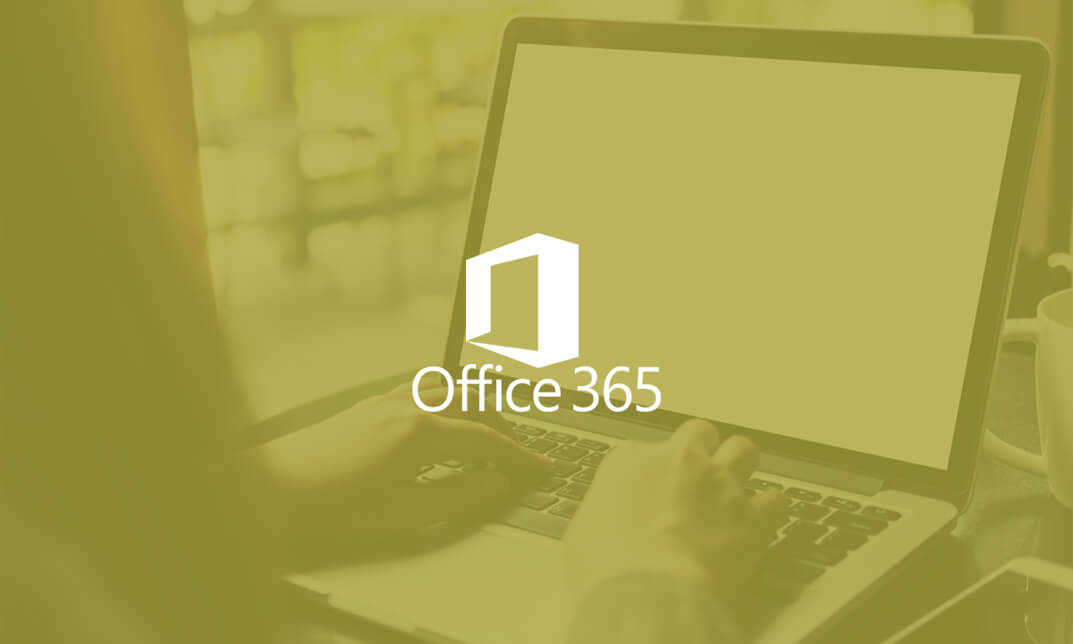
Description: If you are ready to learn how to harness Office 365 to get the most secure Office for your business, then this Microsoft Office 365 Web Apps - Complete Video Course will help you get started quickly - from product exploration to deep training. This series focuses on an overview of browser-based version of Microsoft Word, PowerPoint, Excel, Skype for Business, and SharePoint. Office Web Apps allow you to view and edit Microsoft Office documents on any device. When you sign into Microsoft Office 365 you are going to be presented with the Webpage, Mail, Calendar, Contacts, EMR, Newsfeed, One-drive, Planner-Apps, Microsoft Project, Outlook, Social-engagement Apps, Video, Excel Power point in One-note, administrative menu, and much more. So, take this course and show the world that you're ready to take advantage of Office 365 to deliver higher productivity, work across multiple devices, and access documents from anywhere. Assessment: At the end of the course, you will be required to sit for an online MCQ test. Your test will be assessed automatically and immediately. You will instantly know whether you have been successful or not. Before sitting for your final exam you will have the opportunity to test your proficiency with a mock exam. Certification: After completing and passing the course successfully, you will be able to obtain an Accredited Certificate of Achievement. Certificates can be obtained either in hard copy at a cost of £39 or in PDF format at a cost of £24. Who is this Course for? Microsoft Office 365 Web Apps - Complete Video Course is certified by CPD Qualifications Standards and CiQ. This makes it perfect for anyone trying to learn potential professional skills. As there is no experience and qualification required for this course, it is available for all students from any academic background. Requirements Our Microsoft Office 365 Web Apps - Complete Video Course is fully compatible with any kind of device. Whether you are using Windows computer, Mac, smartphones or tablets, you will get the same experience while learning. Besides that, you will be able to access the course with any kind of internet connection from anywhere at any time without any kind of limitation. Career Path After completing this course you will be able to build up accurate knowledge and skills with proper confidence to enrich yourself and brighten up your career in the relevant job market. Getting Started Introduction FREE 00:01:00 Getting Started 00:24:00 Collaborating with Shared Files Collaborating with Shared Files 00:52:00 Using the Outlook Web Apps Using the Outlook Web Apps 00:46:00 Communicating with Skype for Business Communicating with Skype for Business 00:29:00 Using Skype for Business Meetings Using Skype for Business Meetings 00:15:00 Interacting with Mobile Devices Interacting with Mobile Devices 00:13:00 Mock Exam Mock Exam- Microsoft Office 365 Web Apps - Complete Video Course 00:20:00 Final Exam Final Exam- Microsoft Office 365 Web Apps - Complete Video Course 00:20:00 Certificate and Transcript Order Your Certificates and Transcripts 00:00:00
