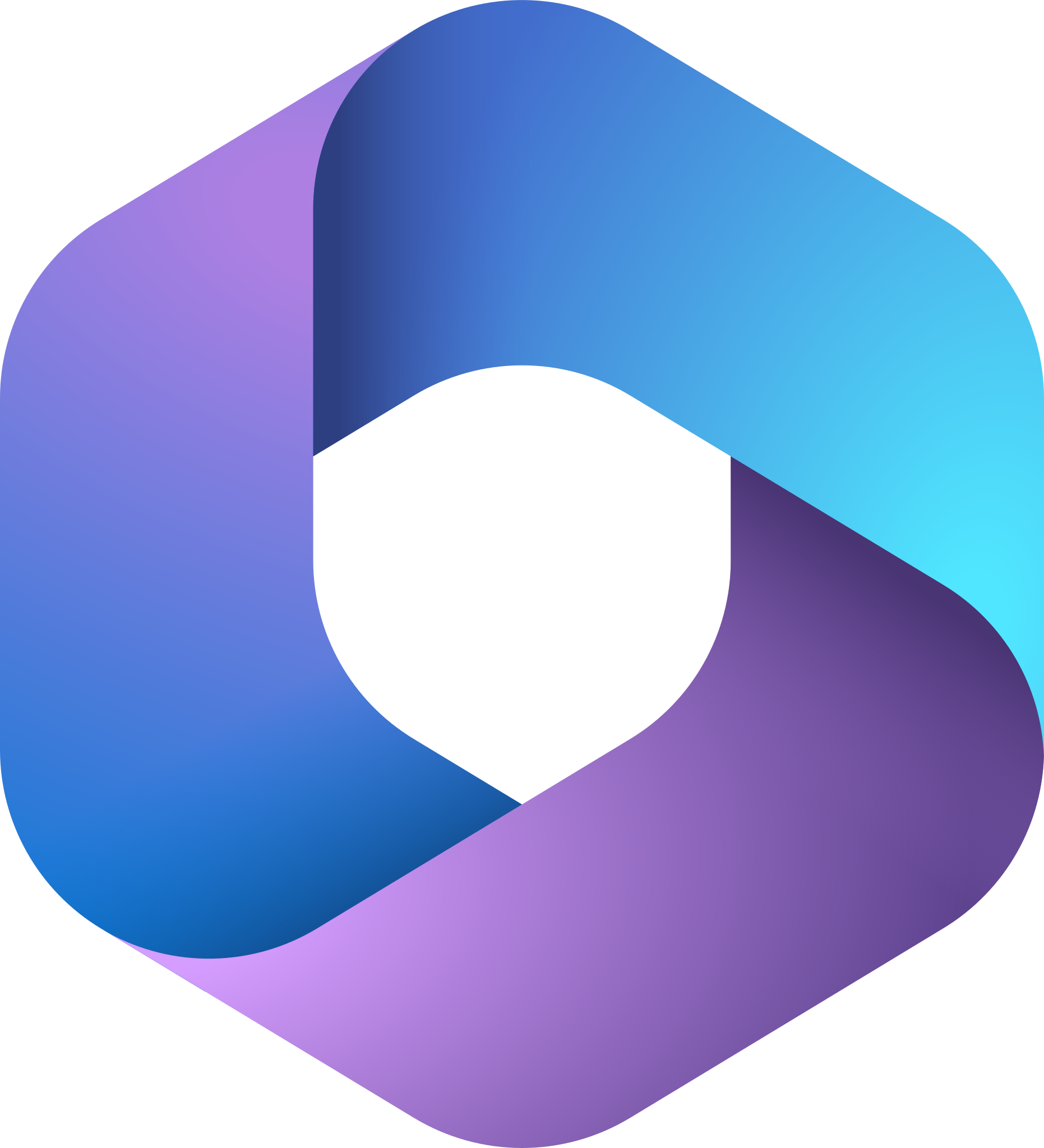- Professional Development
- Medicine & Nursing
- Arts & Crafts
- Health & Wellbeing
- Personal Development
13 SharePoint courses in Leeds
Power BI - advanced (1 day) (In-House)
By The In House Training Company
This course starts with data transformation strategies, exploring capabilities in the Power Query Editor, and data-cleansing practices. It looks at the Advanced Query Editor to view the M language code. This course focuses on advanced DAX measures that include filtering conditions, with a deep dive into time intelligence measures. Like the M query language, DAX is a rich functional language that supports variables and expression references. This course also looks at the creation of dynamic dashboards and incorporates a range of visualisations available in Power BI Desktop and online in the AppSource. The course finishes with a look at setting up end user level security in tables. 1 The query editor Split by row delimiter AddDays to determine deadlines Advanced query editor 2 Fuzzy matching joins Matching inconsistencies by percentage Matching with transformation table 3 Logical column functions Logical functions IF, AND, OR Using multiple conditions Including FIND in functions 4 Editing DAX measures Make DAX easier to read Add comments to a measure Using quick measures 5 The anatomy of CALCULATE Understanding CALCULATE context filters Adding context to CALCULATE with FILTER Using CALCULATE with a threshold 6 The ALL measure Anatomy of ALL Create an ALL measure Using ALL as a filter Use ALL for percentage 7 DAX iterators Anatomy of iterators A closer look at SUMX Using RELATED in SUMX Create a RANKX RANKX with ALL 8 Date and time functions Overview of functions Create a DATEDIFF function 9 Time intelligent measures Compare historical monthly data Create a DATEADD measure Creating cumulative totals Creating cumulative measures Visualising cumulative totals 10 Visualisations in-depth Utilising report themes Create a heatmap Comparing proportions View trends with sparklines Group numbers using bins Setting up a histogram 11 Comparing variables Visualising trendlines as KPI Forecasting with trendlines Creating a scatter plot Creating dynamic labels Customised visualisation tooltips Export reports to SharePoint 12 User level security Setting up row level security Testing user security

Power BI - intermediate (2 day) (In-House)
By The In House Training Company
This course is designed for those already using Power BI Desktop and are ready to work with more comprehensive elements of analysing and reporting in Power BI. The course maintains a balanced look at data analysis including the Power Query Editor, with a deep dive into writing DAX formulas, and enhanced dashboard visualisations. The aim of this course is to provide a more complete understanding of the whole Power BI analytics process, by working with business examples that will equip you with the necessary skills to output comprehensive reports and explore Power BI's analytical capabilities in more depth. 1 The Query Editor Grouping rows in a table Split row by delimiter Add days to determine deadlines The query editor 2 Fuzzy Matching Joins Matching inconsistencies by percentage Matching with transformation table 3 The Query Editor M Functions Adding custom columns Creating an IF function Nested AND logics in an IF function 4 DAX New Columns Functions Including TRUE with SWITCH Using multiple conditions The FIND DAX function The IF DAX function Logical functions IF, AND, OR 5 Editing DAX Measures Making DAX easier to read Add comments to a measure Using quick measures 6 The Anatomy of CALCULATE Understanding CALCULATE filters Add context to CALCULATE with FILTER Using CALCULATE with a threshold 7 The ALL Measure Anatomy of ALL Create an ALL measure Using ALL as a filter Use ALL for percentages 8 DAX Iterators Anatomy of iterators A closer look at SUMX Using RELATED with SUMX Create a RANKX RANKX with ALL 9 Date and Time Functions Overview of functions Create a DATEDIFF function 10 Time Intelligent Measures Compare historical monthly data Create a DATEADD measure Creating cumulative totals Creating cumulative measures Visualising cumulative totals 11 Visualisations In-Depth Utilising report themes Applying static filters Group data using lists Group numbers using bins Creating heatmaps Comparing proportions View trends with sparklines 12 Comparing Variables Visualising trendlines as KPI Forecasting with trendlines Creating a scatter plot Creating dynamic labels Customised visualisation tooltips Export reports to SharePoint

Online Options
Show all 13355238 SharePoint Online for Administrators
By Nexus Human
Duration 3 Days 18 CPD hours This course is intended for This course is designed for Administrators who need to setup, configure and manage SharePoint Online as part of their Office 365 Administration. Overview After completing this course, students will gain the skills to: - Understand the architecture of SharePoint Online - Have knowledge of all the components in SharePoint Online - Have on hands on experience configuring the components of SharePoint Online - Have hands on experience configuring the options - Work with Site Collections and storage options - Manage user profiles and social profiling - Understand and configure data connectivity in SharePoint Online - Build a taxonomy structure - Understand and configure Search in SharePoint Online - Configure and deploy apps - Understand and define Enterprise content management and data loss prevention. - Configure additional options and features in SharePoint Online such as Information Rights Management This course will introduce the audience to SharePoint Online Administration in Office 365 and explain and demonstrate the configuration options for SharePoint Online. The course is appropriate for existing SharePoint on-premises administrators and new administrators to Office 365 who need to understand how to correctly setup SharePoint Online for their company. The course will also help SharePoint on-premise administrators understand the differences between SharePoint on-premises and SharePoint Online. 1 - INTRODUCTION TO OFFICE 365 AND SHAREPOINT ONLINE Introduction to the Office 365 Administration Center Configure Reporting Accessing SharePoint management tools Accessing security and compliancy Managing Office 365 and SharePoint Online with PowerShell Comparing On Premises SharePoint with SharePoint Online User identity in Office 365 and SharePoint Online Manging user domains Building Hybrid scenarios OneDrive and Sites redirection Yammer redirection Understand hybrid search Hybrid business data connectivity Hybrid taxonomy 2 - WORKING WITH SITE COLLECTIONS Introduction to classic and modern admin centers Creating Site Collections Defining ownership and security for site collections Configuring Storage Configure External Access to site collections Recovering site collections Configure external sharing Managing site collections with PowerShell 3 - MANAGING USER PROFILES Overview of the profile service Defining profile properties Map profile properties to a term store Creating custom profile properties Managing audiences Creating audiences Managing user profile policies Configure trusted my site host locations Configure preferred search center locations Defining read access permission levels Configuring newsfeed options Setup email notifications Configure my site cleanup 4 - WORKING WITH DATA CONNECTIONS Introduction to Data Connections Overview of PowerApps, Flow and PowerBi Overview of the business connectivity service Introduction to BDC definition files Creating BDC definition files Introduction to the secure store service Configuring the secure store service Creating secure store target application settings Configure connections to cloud services Configure connections to on-premises services Tools to build data connections Creating external content types Building external lists using external data 5 - MANAGING THE TERM STORE Overview of the term store Understanding terms and life cycle management Creating term groups Creating the term store Creating Term Sets in the UI Creating Term Sets via importing via a CSV Creating terms in the UI Creating terms via PowerShell and CSOM Manage terms with synonyms and pinning Configure delegated administration 6 - CONFIGURING SEARCH An Introduction to the search service Classic versus Modern search experience Understanding Managed Properties Create Managed Properties Manage Authoritative pages Understand Result sources Create and configure result sources Understand Query rules Promoting results through query rules Remove search results from the index Exporting search configurations Importing search configurations 7 - CONFIGURING APPS An Introduction to Apps Understanding the App Catalog Building the App catalog Adding Apps to the catalog Add Apps to your SharePoint sites Adding Apps via the marketplace store Manage App licensing Configure store access settings Monitoring app usage 8 - ENTERPRISE CONTENT MANAGEMENT IN SHAREPOINT ONLINE An Introduction to ECM in SharePoint Online Components of ECM Office 365 versus classic compliancy Understanding In-Place records management Configure In-Place records management Understanding the records center Build and configure a records center Understanding the compliancy policy center Build a compliancy policy center and configure policies Discover the security and compliancy center Configure an eDiscovery center Build an eDiscovery case Understand data loss prevention Build a data loss prevention policy and query Working with classification and data governance 9 - MANAGE OPTIONS FOR SHAREPOINT ONLINE Configure OneDrive features Configure use of Yammer or Newsfeeds Understand Information Rights Management Configure Information Rights Management Define site classification options Understand early release options for Office 365 Configure Early release options for your Office 365 tenant Manage Access Control Additional course details: Nexus Humans 55238 SharePoint Online for Administrators training program is a workshop that presents an invigorating mix of sessions, lessons, and masterclasses meticulously crafted to propel your learning expedition forward. This immersive bootcamp-style experience boasts interactive lectures, hands-on labs, and collaborative hackathons, all strategically designed to fortify fundamental concepts. Guided by seasoned coaches, each session offers priceless insights and practical skills crucial for honing your expertise. Whether you're stepping into the realm of professional skills or a seasoned professional, this comprehensive course ensures you're equipped with the knowledge and prowess necessary for success. While we feel this is the best course for the 55238 SharePoint Online for Administrators course and one of our Top 10 we encourage you to read the course outline to make sure it is the right content for you. Additionally, private sessions, closed classes or dedicated events are available both live online and at our training centres in Dublin and London, as well as at your offices anywhere in the UK, Ireland or across EMEA.

55215 SharePoint Online Power User
By Nexus Human
Duration 4 Days 24 CPD hours This course is intended for This course is intended for both novice and experienced SharePoint users who wish to make full use of SharePoint Online. Overview #NAME? This course delivers the complete site owner story from start to finish in an engaging and practical way to ensure you have the confidence to plan and create new sites or manage your existing sites in SharePoint Online. Your goal is to learn how to make SharePoint online relevant to your team by using a sites functionality to help you share information and collaborate with your colleagues. During the class, you will also learn best practices and ?what not to do? as you watch live, interactive demonstrations and put theory into practice with hands on exercises in SharePoint Online. 1 - An Introduction to SharePoint Online Introducing Office 365 and SharePoint Getting started with Office 365 The cloud revolution Login to Office 365 What is Office 365 Using the app launcher What is SharePoint Office 365 settings Introducing Office 365 Groups Delve Ownership and Access OneDrive 2 - Creating Sites Planning your sites Create new subsites The Office 365 tenant Site templates Web addresses Apply a them Site collections Building your navigation Create a new site Delete subsites Team site navigation User interface: classic vs modern Site contents: classic vs modern Where does classic come from? 3 - Creating and Managing Web Pages The types of pages found in SharePoint Classic SharePoint pages Modern SharePoint pages How to use classic team site pages Create news and site pages Review features of publishing sites Web parts Save, publish, share and delete pages Communication sites 4 - Working with Apps An introduction to apps Co-authoring Marketplace apps Check In ? Out Adding apps to a site Edit and view file properties Create and manage columns Quick edit view Public and personal views File commands Managing app settings Copy link and Share Content approval Folders Major and minor versioning The recycle bin Document sets Alerts Working with files in a library OneDrive sync Create, Upload and edit files Working with classic lists 5 - Building processes with Flow and PowerApps What are business processes? Design and publish a Flow Classic tools for designing processes Getting started with PowerApps in SharePoint Design and test a classic workflow Enhance data capture with PowerApps Getting started with Flow in SharePoint Test a Flow and PowerApps enriched list 6 - Customizing Security Office 365 Group access Share a file Updating Office 365 Group Security Remove a user Managing access to SharePoint Customizing SharePoint security New sites private vs public Create permission levels and groups Setup access requests Security inheritance Share a site Security best practices 7 - Working with Search Delve Search tips An introduction to SharePoint search Accessing classic search Search in folders, libraries and sites Promoted results Search results 8 - Enterprise Content Management Managed metadata service Information management policies An introduction to content types The records center Create and manage content type In-place records management Deploy content types The content organizer Using content types in apps Durable links The content type hub

SharePoint - Site Basics (Modern Experience)
By Nexus Human
Duration 1 Days 6 CPD hours This course is intended for This course is designed for Microsoft© Windows© and Microsoft Office users who are transitioning to a SharePoint environment, and who need to access information from and collaborate with team members within Microsoft SharePoint. Overview Launch a SharePoint site and navigate among the pages and resources provided by the site. Use SharePoint lists to track and view information. Use document libraries to store and organize documents. Find, share, and archive content stored in SharePoint. Author documents as a member of a SharePoint team site. Use SharePoint workflow automation tools. In many professional environments, people work collaboratively in teams. Information technology and applications facilitate this by enabling people to easily share, access, edit, and save information. Microsoft© SharePoint© is a platform specifically designed to facilitate communication and collaboration, enabling people to use familiar applications and web-based tools to create, access, store, and track documents and data in a central location. In this course, you will use SharePoint to access, store, share, and collaborate with information and documents. Prerequisites To ensure your success in this course, you should have basic end-user skills with a current version of Microsoft Windows. Lesson 1: Navigating SharePoint Sites Topic A: Launch SharePoint Topic B: Gain Access to a Site You Didn't Create Topic C: Navigate Within a SharePoint Site Topic D: Access SharePoint from Your Mobile Device Lesson 2: Using Lists to Track Information Topic A: Add and Populate Lists Topic B: Change View Options Topic C: Create a Custom View Lesson 3: Using Document Libraries to Share and Organize Documents Topic A: Store Files in a Document Library Topic B: Create and Use Document Templates Lesson 4: Finding, Sharing, and Archiving Content Topic A: Search for Items in Lists or Libraries Topic B: Share Through Links Topic C: Move Files Offline Lesson 5: Authoring Documents as a Team Topic A: Work Together on Documents Topic B: Manage File Versions and Document Recovery Lesson 6: Automating Business Processes Topic A: Use Rule-Based Automation Topic B: Use Power Automate to Automate a Workflow

SharePoint - Advanced Site Owner (Modern Experience)
By Nexus Human
Duration 1 Days 6 CPD hours This course is intended for This course is designed for students who already have experience creating Modern SharePoint sites and populating them with content, who want to learn advanced features to extend SharePoint's capabilities, make information easier to find and manage, use SharePoint features to improve governance and compliance, and improve the security of information and services within the SharePoint environment. Overview Create a custom site template to reduce the time spent creating similarly configured SharePoint sites. Configure managed metadata, including custom term sets, content types, and metadata-based navigation. Control access through permissions. Improve overall security of sites, lists, libraries, folders, list items, and documents. Microsoft© SharePoint©, in conjunction with the Microsoft 365? productivity and office automation suite, provides tools to create and manage a corporate intranet, facilitate content sharing and collaboration, and enable users to create, access, store, and track documents and data in a central location. Users who already have experience as SharePoint site members and owners may be ready to move on to more advanced site-building tasks such as using custom site templates, custom themes, applying advanced permissions settings, improving security, and preparing sites to support governance and compliance. Advanced site builders may be ready to undertake more advanced site management tasks, working in conjunction with their SharePoint Administrator to create and use custom site templates, term sets and metadata, manage information governance and compliance, and get deeper into SharePoint security configuration. This course focuses on these advanced site-building and administration tasks. Prerequisites To ensure your success in this course, you should have SharePoint site user skills such as the ability to view and enter data in SharePoint lists and libraries, and to navigate a typical SharePoint site. You should also have intermediate site builder skills such as the ability to create a SharePoint site, apply a site template, populate sites with pages, create lists and libraries, and connect a site to a hub site. NOTE: This course was developed using Microsoft 365 Business Standard edition. If you opt to use one of the Enterprise editions, be sure to key the course activities before you deliver the class so you will be able to anticipate any differences that students might see with the edition you use. Lesson 1: Creating Custom Site Templates Topic A: Prepare a Site Script Topic B: Generate and Use a Custom Site Template Lesson 2: Managing Content Services Topic A: Plan and Configure Managed Metadata Topic B: Create and Manage Content Types Topic C: Use Managed Metadata for Navigation and Filtering Lesson 3: Controlling Access Through Permissions Topic A: Assign Permissions Topic B: Manage Permissions Inheritance Lesson 4: Improving Security Topic A: Manage Access at the Site Level Topic B: Manage Access at the Tenant Level

Description: Microsoft SharePoint, a web-based co-working platform, helps the business organisations to share documents and ideas. This document management platform allows the users to work effectively and collaboratively with other members. Through the Microsoft SharePoint 2016 For Users, you will learn how to navigate and use Microsoft SharePoint and how to manage the documents or how to find out the desired contents, documents, etc. The Microsoft SharePoint 2016 For Users teaches you to use the application using lists and how to use the communication and collaboration features, or how to use the application with Microsoft word program, etc. The course provides all the necessary information that a user may need to operate or navigate the program through different devices. Learning Outcomes: Accessing and navigating through SharePoint sites Adding documents and searching in SharePoint sites Filter, group and sort lists, while also adding item to lists, modifying them and configuring views Collaborating with others by sharing and updating profiles, sharing and following content, and creating blog posts Using SharePoint across other Microsoft Office programs like Outlook Integrate SharePoint with OneDrive and using it on mobile devices Assessment: At the end of the course, you will be required to sit for an online MCQ test. Your test will be assessed automatically and immediately. You will instantly know whether you have been successful or not. Before sitting for your final exam you will have the opportunity to test your proficiency with a mock exam. Certification: After completing and passing the course successfully, you will be able to obtain an Accredited Certificate of Achievement. Certificates can be obtained either in hard copy at a cost of £39 or in PDF format at a cost of £24. Who is this Course for? Microsoft SharePoint 2016 For Users is certified by CPD Qualifications Standards and CiQ. This makes it perfect for anyone trying to learn potential professional skills. As there is no experience and qualification required for this course, it is available for all students from any academic background. Requirements Our Microsoft SharePoint 2016 For Users is fully compatible with any kind of device. Whether you are using Windows computer, Mac, smartphones or tablets, you will get the same experience while learning. Besides that, you will be able to access the course with any kind of internet connection from anywhere at any time without any kind of limitation. Career Path After completing this course you will be able to build up accurate knowledge and skills with proper confidence to enrich yourself and brighten up your career in the relevant job market. Opening and Navigating SharePoint Team Sites Access SharePoint Sites 00:15:00 Navigate SharePoint Sites 00:15:00 Working with SharePoint Content Adding Documents 00:15:00 Searching SharePoint 00:15:00 Using Lists Add Items to Lists 00:15:00 Modifying List Items 00:15:00 Configure List Views 00:15:00 Filter, Group, and Sort List Data 00:15:00 Using Collaboration and Communication Features Update and Share Your Profile 00:15:00 Share and Follow SharePoint Content 00:15:00 Create a Blog Post 00:30:00 Using SharePoint with Microsoft Office Open and Save SharePoint Documents with Microsoft Office 00:15:00 Use Document Versions in Microsoft Office 00:30:00 Access SharePoint Using Outlook 2016 00:15:00 Accessing SharePoint Using Alternate Methods Synchronize OneDrive with SharePoint 00:15:00 Use SharePoint with a Mobile Device 00:15:00 Activities Activities - Microsoft SharePoint 2016 For Users 00:00:00 Mock Exam Mock Exam- Microsoft SharePoint 2016 For Users 00:20:00 Final Exam Final Exam- Microsoft SharePoint 2016 For Users 00:20:00 Certificate and Transcript Order Your Certificates and Transcripts 00:00:00

SharePoint Site Owner Training
By Course Cloud
The innovative SharePoint Site Owner Training has been compiled with the assistance and expertise of industry professionals. It has been carefully crafted to meet the business requirements needed for an outstanding contribution to this role and the career path beyond it. By enrolling in this tutorial, a significant advantage can be gained by the student for securing their dream job and building an excellent reputation in this sector. This popular SharePoint Site Owner Training has been designed to help dedicated individuals train to become the absolute best in this business field. Many other entrepreneurs and talented students have already completed this course, and others like it, empowering them to move onto satisfying and rewarding careers. This unique SharePoint Site Owner Training course is perfectly suited for those dedicated and ambitious individuals who are committed to genuinely becoming the best in the business. The SharePoint Site Owner Training is recognised and accredited by CPD standards, so all contents are guaranteed to be accurate and reputable, adding valuable competencies and qualifications to a CV, making anyone stand out from other potential candidates or business rivals. For added convenience, the SharePoint Site Owner Training consists of a range of educational modules that allow study sessions to be organised at any time and any place. When the final assessment of the SharePoint Site Owner Training has been completed, a certificate of completion is supplied to evidence newly acquired skills and knowledge. This will provide a significant boost for job-seeking or entry into a new and exciting career path. The valuable qualification from the SharePoint Site Owner Training course can help to make all the difference in a dynamic employment sector and can also be validated on our website. We are aware that a student's lifestyles and work ethics may not allow much time for a dedicated study session, so the SharePoint Site Owner Training has been specifically designed to be taken at a personally selected pace, and the hours that are suited to each individual. Full access is immediately available after registration, and this can be achieved via any online device, and at any global location you are sighted at. Our fully-trained tutors are committed to helping you throughout the course, and will instantly respond to any queries that are sent to them via email.

Description: You will learn the necessary skills, knowledge and information about Microsoft SharePoint 365 through this course. In this course you will learn how to sign on to the Microsoft Office 365 portal, and see where the SharePoint content will be stored. You will learn the Home Page of the portal, where to sign into Team Site and the Office 365 web apps, including outlook. Through share point essentials you will look at the Team Site and how to navigate around and view the SharePoint Site. SharePoint online is the Office 365 answer to collaboration. SharePoint online will let you manage documents and information in one place that customers and colleagues can access from virtually anywhere. Who is the course for? Professionals who want to learn about the basic features of Microsoft SharePoint 365 People who have an interest in knowing the essentials in Microsoft SharePoint 365 Entry Requirement: This course is available to all learners, of all academic backgrounds. Learners should be aged 16 or over to undertake the qualification. Good understanding of English language, numeracy and ICT are required to attend this course. Assessment: At the end of the course, you will be required to sit an online multiple-choice test. Your test will be assessed automatically and immediately so that you will instantly know whether you have been successful. Before sitting for your final exam you will have the opportunity to test your proficiency with a mock exam. Certification: After you have successfully passed the test, you will be able to obtain an Accredited Certificate of Achievement. You can however also obtain a Course Completion Certificate following the course completion without sitting for the test. Certificates can be obtained either in hardcopy at a cost of £39 or in PDF format at a cost of £24. PDF certificate's turnaround time is 24 hours and for the hardcopy certificate, it is 3-9 working days. Why choose us? Affordable, engaging & high-quality e-learning study materials; Tutorial videos/materials from the industry leading experts; Study in a user-friendly, advanced online learning platform; Efficient exam systems for the assessment and instant result; The UK & internationally recognised accredited qualification; Access to course content on mobile, tablet or desktop from anywhere anytime; The benefit of career advancement opportunities; 24/7 student support via email. Career Path: The Microsoft SharePoint 365 Essentials course would be beneficial for any type of professions or careers such as: Administrative Assistant Administrator Office Manager Personal Assistant Secretary. Microsoft SharePoint 365 Essentials Module One - Getting Started 00:30:00 Module Two - Basic SharePoint Concepts 01:00:00 Module Three - Working with My Site 01:00:00 Module Four - Working with SharePoint Content 01:00:00 Module Five - Working with Libraries 01:00:00 Module Six - Working with Lists 01:00:00 Module Seven - Working with Other Types of Lists 01:00:00 Module Eight - Working with Calendars 01:00:00 Module Nine - Working with Sites and Pages 01:00:00 Module Ten - Working with Views 01:00:00 Module Eleven - Using Workflows 01:00:00 Module Twelve - Wrapping Up 00:30:00 Activities - Microsoft SharePoint 365 Essentials 00:00:00 Mock Exam Mock Exam- Microsoft SharePoint 365 Essentials 00:20:00 Final Exam Final Exam- Microsoft SharePoint 365 Essentials 00:20:00 Certificate and Transcript Order Your Certificates and Transcripts 00:00:00

Overview In today's fast-paced digital world, mastering the art of collaboration tools can set you apart. Let's take a look into the features of Microsoft SharePoint, a dynamic platform tailored to foster team synergy. Our course takes you on an enlightening journey, from understanding the fundamental interface to personalising your workspace with bespoke logos and hues. Navigate the complexities of user and group additions, discover the magic of integrating applications, and master the art of document management. By the culmination of this course, you'll be adept at leveraging SharePoint's diverse features and optimising team collaboration like never before. From the course's outset, a meticulous screen tour familiarises learners with the platform's nooks and crannies. As we venture deeper, participants will be guided through the detailed steps of customising their site, ensuring it resonates with their brand identity. But the learning doesn't stop at aesthetic alterations; the course dives into the crux of effective team management by teaching learners the ins and outs of adding users, creating groups, and establishing robust document libraries. In a world where efficient document management is paramount, our course equips you with the know-how to swiftly upload and download files, ensuring seamless document flow. Beyond mere theoretical knowledge, our curriculum facilitates learners' understanding through real-world applications, ensuring they emerge with a holistic understanding of Microsoft SharePoint, ready to conquer any collaborative challenge thrown their way. Learning Outcomes of our Microsoft SharePoint course Comprehend the foundational concepts of Microsoft SharePoint. Navigate and personalise the platform's interface efficiently. Customise a site with brand-specific logos and colour schemes. Efficiently manage user additions and group creations. Seamlessly integrate applications into the SharePoint site. Design and modify pages to enhance user experience. Master the nuances of setting up document libraries and managing document flow. Why buy this Microsoft SharePoint? Unlimited access to the course for forever Digital Certificate, Transcript, student ID all included in the price Absolutely no hidden fees Directly receive CPD accredited qualifications after course completion Receive one to one assistance on every weekday from professionals Immediately receive the PDF certificate after passing Receive the original copies of your certificate and transcript on the next working day Easily learn the skills and knowledge from the comfort of your home Certification After studying the course materials of the Microsoft SharePoint there will be a written assignment test which you can take either during or at the end of the course. After successfully passing the test you will be able to claim the pdf certificate for £5.99. Original Hard Copy certificates need to be ordered at an additional cost of £9.60. Who is this course for? This Microsoft SharePoint course is ideal for Individuals aiming to bolster their collaborative tool expertise. Team leaders looking to streamline group interactions and workflow. Digital designers wishing to personalise collaborative platforms. IT professionals aspiring to widen their toolset for enhanced job performance. Business owners desiring an effective, branded collaborative space for their teams. Prerequisites This Microsoft SharePoint does not require you to have any prior qualifications or experience. You can just enrol and start learning.This Microsoft SharePoint was made by professionals and it is compatible with all PC's, Mac's, tablets and smartphones. You will be able to access the course from anywhere at any time as long as you have a good enough internet connection. Career path SharePoint Developer: £40,000 - £60,000 Annually SharePoint Administrator: £35,000 - £55,000 Annually IT Manager with SharePoint knowledge: £45,000 - £70,000 Annually SharePoint Consultant: £50,000 - £75,000 Annually Business Analyst specialising in SharePoint: £42,000 - £62,000 Annually Digital Workspace Specialist: £38,000 - £58,000 Annually Course Curriculum Microsoft SharePoint Module 01: Microsoft SharePoint overview 00:09:00 Module 02: Screen tour 00:10:00 Module 03: Adding logos and colours to your site 00:01:00 Module 04: Adding users 00:06:00 Module 05: Adding groups 00:08:00 Module 06: Adding apps to your site 00:03:00 Module 07: Setting up your links 00:14:00 Module 08: Adding and changing pages 00:04:00 Module 09: Setting up your document libraries 00:06:00 Module 10: Uploading and downloading documents 00:06:00 Assignment Assignment - Microsoft SharePoint 00:00:00

Overview Uplift Your Career & Skill Up to Your Dream Job - Learning Simplified From Home! Kickstart your career & boost your employability by helping you discover your skills, talents and interests with our special SharePoint Site Owner Course. You'll create a pathway to your ideal job as this course is designed to uplift your career in the relevant industry. It provides professional training that employers are looking for in today's workplaces. The SharePoint Site Owner Course is one of the most prestigious training offered at StudyHub and is highly valued by employers for good reason. This SharePoint Site Owner Course has been designed by industry experts to provide our learners with the best learning experience possible to increase their understanding of their chosen field. This SharePoint Site Owner Course, like every one of Study Hub's courses, is meticulously developed and well researched. Every one of the topics is divided into elementary modules, allowing our students to grasp each lesson quickly. At StudyHub, we don't just offer courses; we also provide a valuable teaching process. When you buy a course from StudyHub, you get unlimited Lifetime access with 24/7 dedicated tutor support. Why buy this SharePoint Site Owner? Unlimited access to the course for forever Digital Certificate, Transcript, student ID all included in the price Absolutely no hidden fees Directly receive CPD accredited qualifications after course completion Receive one to one assistance on every weekday from professionals Immediately receive the PDF certificate after passing Receive the original copies of your certificate and transcript on the next working day Easily learn the skills and knowledge from the comfort of your home Certification After studying the course materials of the SharePoint Site Owner there will be a written assignment test which you can take either during or at the end of the course. After successfully passing the test you will be able to claim the pdf certificate for £5.99. Original Hard Copy certificates need to be ordered at an additional cost of £9.60. Who is this course for? This SharePoint Site Owner course is ideal for Students Recent graduates Job Seekers Anyone interested in this topic People already working in the relevant fields and want to polish their knowledge and skill. Prerequisites This SharePoint Site Owner does not require you to have any prior qualifications or experience. You can just enrol and start learning.This SharePoint Site Owner was made by professionals and it is compatible with all PC's, Mac's, tablets and smartphones. You will be able to access the course from anywhere at any time as long as you have a good enough internet connection. Career path As this course comes with multiple courses included as bonus, you will be able to pursue multiple occupations. This SharePoint Site Owner is a great way for you to gain multiple skills from the comfort of your home. Course Curriculum SharePoint Site Owner Module 01: Microsoft SharePoint overview 00:09:00 Module 02: Screen tour 00:10:00 Module 03: Adding logos and colours to your site 00:01:00 Module 04: Adding users 00:06:00 Module 05: Adding groups 00:08:00 Module 06: Adding apps to your site 00:03:00 Module 07: Setting up your links 00:14:00 Module 08: Adding and changing pages 00:04:00 Module 09: Setting up your document libraries 00:06:00 Module 10: Uploading and downloading documents 00:06:00 Assignment Assignment - SharePoint Site Owner 00:00:00

Search By Location
- SharePoint Courses in London
- SharePoint Courses in Birmingham
- SharePoint Courses in Glasgow
- SharePoint Courses in Liverpool
- SharePoint Courses in Bristol
- SharePoint Courses in Manchester
- SharePoint Courses in Sheffield
- SharePoint Courses in Leeds
- SharePoint Courses in Edinburgh
- SharePoint Courses in Leicester
- SharePoint Courses in Coventry
- SharePoint Courses in Bradford
- SharePoint Courses in Cardiff
- SharePoint Courses in Belfast
- SharePoint Courses in Nottingham